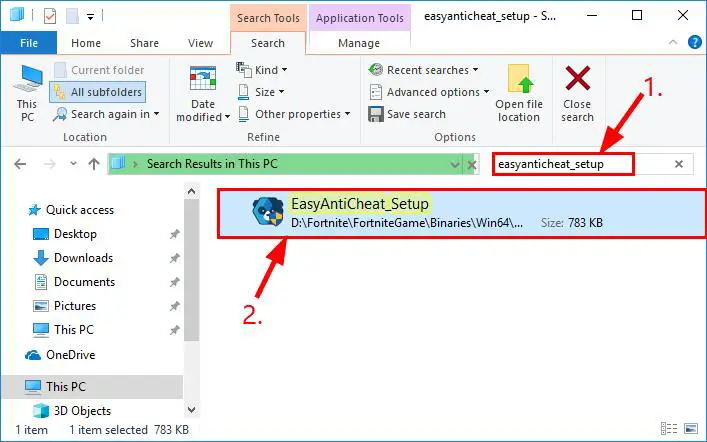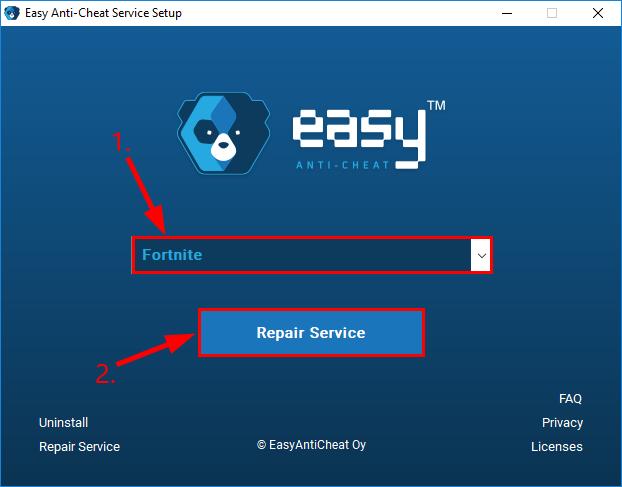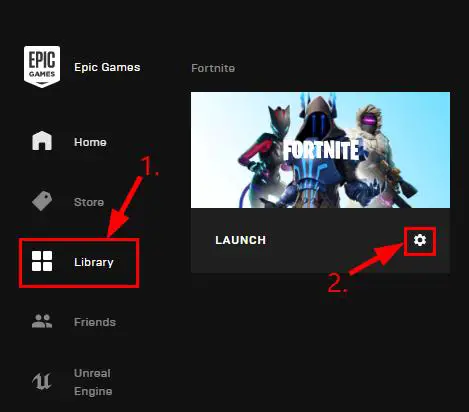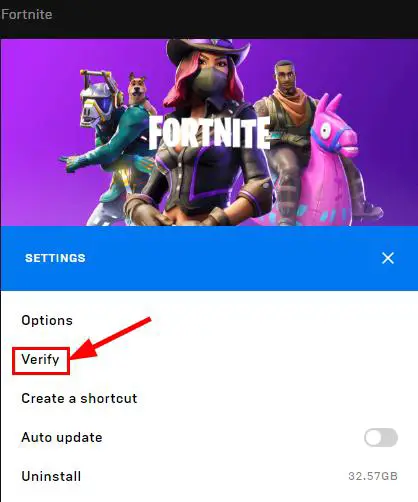На самом деле ошибка 30005: CreateFile failed with 32 может появляться не только в Fortnite, но и у всех других игр, которые используют инструмент защиты EasyAntiCheat. Сюда относятся Tom Clancy, CrossOut, Dead by Daylight и некоторые другие. Однако самой популярной среди всех игр с ним является Fortnite, поэтому чаще всего и спрашивают об исправлении ошибки для нее. Все перечисленные ниже способы будут применимы и к другим играм на основе EasyAntiCheat.
Инструкция по исправлению ошибки 30005 в Fortnite
Как вы уже догадались, истинная причина ошибка Fortnite с кодом 30005 являются неполадки с инструментом защиты от читеров – EasyAntiCheat. Хотя это не всегда так, могут быть неисправности с другими файлами, участвующими в процессе запуска игры. Пока что опытным путем удалось вывести не так много эффективных методов исправления. Такая ситуация по-своему хороша, не придется долго экспериментировать, главное – чтобы что-то из перечисленного сработало.
Способ 1: проверяем работоспособность службы
EasyAntiCheat напрямую зависит от одноименной службы и без нее не может быть запущен. Наша задача – помочь инструменту защиты использовать свой же сервис. Если нам удастся это сделать, программа будет запущена, передаст соответствующее сообщение игре, и она тоже загрузится без ошибки.
Как быстро исправить ошибку 30005 в Fortnite:
- Любым удобным способом открываем «Панель управления» (например, из меню, которое открывается после комбинации Win + X).
- Переходим в раздел «Администрирование» и запускаем «Службы».
- Дважды кликаем по EasyAntiCheat и переводим «Тип запуска» в состояние «Автоматически».
Будем откровенны, это срабатывает далеко не всегда, ведь это положение по умолчанию и раньше оно так работало. Видимо, причина заключается в трудностях запуска службы, ее не удается загрузить принудительно.
Способ 2: переустановка EasyAntiCheat
Просто так это не сделать, придется проявить небольшую хитрость. Запустить деинсталляцию через стандартное меню «Программы и компоненты» не удастся. Зато если удалить exe-файл программы, во время запуска игры произойдет сканирование файлов. Как только система обнаружит отсутствие важного элемента, она его загрузит и установит. Вполне вероятно, в этот раз без ошибки 30005: CreateFile failed with 32.
Руководство:
- Переходим в папку AppData в раздел Local, приблизительный путь C:\Users\User\AppData\Local.
- Открываем папку, которая называется так же само как и игра.
- Ищем файлы EasyAntiCheat и удаляем их или переносим в другое место.
- Запускаем игру.
Способ 3: снять блокировку антивирусом
Если антивирусная защита распознает EasyAntiCheat в качестве вируса, она заблокирует его. Плюс подобную проблему могут спровоцировать и некоторые другие файлы, попавшие в песочницу. Учитывая постоянную слежку за пользователем и анализ запущенных приложений, заложенных в данный софт, вероятность неправильно определения программы весьма велика. Чтобы подтвердить или опровергнуть догадку, рекомендуем временно отключить антивирусную защиту, а затем переустановить игру. Если это сработает, выполняем следующую процедуру:
- Открываем основное приложение антивируса и переходим в «Настройки».
- Идем на страницу «Исключения».
- Указываем путь к exe-файлу (есть выше) и нажимаем применить.
Еще один вариант – запустить проверку целостности игровых файлов. Для этого нужно перейти в своей библиотеке Epic Games Store к Fortnite или другой игре и нажать на шестерню. В меню «Параметры» жмем на кнопку «Проверить».
Каждый из перечисленных способов может помочь исправить ошибку 30005: CreateFile failed with 32, ведь они позволяют выполнить все необходимые процедуры по возобновлению правильной работы EasyAntiCheat.
Recently lots of players are facing Fortnite error code 30005 with the message “Create file failed with 32.” The error code 30005 appears on the screen when users try to launch a Fortnite game under the protection of the Easy Anti-Cheat software. This error indicates that the application failed to generate a file in the Easy Anti-Cheat folder and this points to a possible corruption within the software.
As this error is caused by the fault in Fortnite Anti-Easy cheat so you can start by fixing its files. You can also restart your computer and your game to check if it resolves the error. As this error mainly occurs due to temporary glitches or an old cache. Restarting will help you to rule out any temporary glitches and caches in the computer.
If the above solution does not fix Fortnite error code 30005, then don’t worry here we have explained the most recommended ways to fix this error once and for all.
Some alternative ways to overcome the Fortnite error code 30005 are given below.
- How to Fix Fortnite Error Code 93 (Unable to Join Party)
- Easily Fix Fortnite FPS Drops On PC – Chapter 3 Update
- Here’s How To Fix Fortnite Black Screen On PC
Fix 1. Check the Fortnite Game Server Status
Sometimes Fortnite Error 30005 occurs due to servers going down. So you can check whether the server is working or not. For checking the Fortnite Game Server Stat you can simply visit status.epicgames.com.
Fix 2. Run Game as Administrator
You can remove bugs or any permission barrier which is causing Fortnite error 30005 by just running Fortnite as an administrator. By following the steps, you can run Fortnite as an Administrator on a system:
- Open your computer.
- Then right-click on the Epic Games Launcher.
- Now, a small menu will appear, select the option Run as administrator.
- Then, the Epic game launcher will open.
- Now you can install the Fortnite game without getting Fortnite Error 30005.
If the error still occurs, then continue to the next solution to solve Fortnite Error 30005.
Fix 3. Repair the Anti-Cheat Service
This software is designed to protect you from hackers and cheaters, and take away any suspicious activity and this software comes with your Fortnite game. Corruption in this service can cause errors. Here we have mentioned the steps to repair the Anti-Cheat Service.
- Open the File explorer on your system.
- Search Easy anti-cheat then select EasyAntiCheat_setup.exe file.
- Now, right-click on the EasyAntiCheat_setup.exe and Run as Administrator.
- Then the anti-cheat service software will open, click on Fortnite.
- And click on the Repair Service button and the service is repaired.
Fix 4. Close Unwanted Programs
Sometimes Fortnite Error 30005 occurs because many programs running in the background that are using the internet too much let’s close these unwanted programs by following these steps:
- First of all, in your search bar at the bottom type Task manager and then select the first option from the search list.
- Then check which program is using more internet.
- Now right-click on that program and hit the End task.
- And now, check whether the “Fortnite Error 30005” is solved or not.
Fix 5. Power Cycle your Wi-Fi Router
This solution has worked for many users to fix the Fortnite Error 30005 if above mention solution did not show any improvement. You need to follow these steps:
- Turn off the router by unplugging the power cables and other connections.
- Almost after 20-25 seconds, plug in the power cable.
- And wait for the lights of the router to turn on and check whether the Fortnite Error 30005 is solved or not.
Fix 7. Reinstall Easy Anti Cheat To Fix Fortnite Error 30005 [Tested]
Reinstall Easy Anti-Cheat is another method to solve the Fortnite Error 30005 if previous methods are not useful.
- Go to the Fortnite game install directory which simply means where you installed the game.
- Open the Easy Anti Cheat folder that is usually located at Fortnite Game > Binaries > Win64 > Easy Anti Cheat.
- Then, click on the EasyAntiCheat_Setup.exe file and allow administrator permission by clicking yes.
- Now click on the uninstall option. This will uninstall the Easy Anti-Cheat application.
- Now, click on the Install Easy Anti-Cheat option and then the Finish option. This will reinstall the application.
- After performing above mentioned steps restart the system and then check if the error still occurs.
Unfortunately, if this solution does not work. Then it is recommended that uninstall Fortnite entirely and then reinstall it again. And then reinstall Easy Anti Cheat again. There are more chances that this might help.
Fix 8. Reinstall Fortnite Game
It is recommended that try the above solutions before uninstalling the Fortnite Game. Here are the steps for how you uninstall Fortnite on a system:
- Start the Epic Game launcher then click on your Library.
- Now Click on the three dots at the side of your game
- Now click on the option uninstall.
- After that restart the Epic games launcher.
- Now install your Fortnite game again.
Fix 9. Verify Fortnite Game File
Sometimes missing or corrupted game files are a common cause of Fortnite error 30005, so make sure to verify your Fortnite game files from the Epic Games launcher.
- Open the Epic Games launcher on your computer then navigate to the library.
- Under Fortnite, select the Cog icon and then click on verify.
- It will take some time to get Fortnite game files ready for verification.
- Now start the verification and wait for the process to finish.
- These steps will automatically replace or repair Fortnite files if they are corrupted.
Fix 10. Delete SYS File
Deleting the SYS file is another effective method to overcome the Fortnite error code 30005. To delete it from your system, follow the steps below:
- Go to the Fortnite game install directory.
- Now open the Easy Anti Cheat folder that is usually located at Fortnite Game > Binaries > Win64 > Easy Anti Cheat
- Right-click on the file EasyAntiCheat.sys and delete it.
- Once the file is deleted, restart the game and see if the problem is resolved.
Fix 11. Enable the Easy Anti Cheat Service
If you have disabled the Fortnite anti-cheat service by mistake, it could also be a reason for the Fortnite error 30005. To enable the service back on your system by following:
- Press the keys Windows + R together to open the Run prompt. Then type in the code word “services. msc” and press the enter key.
- Then double-click on Easy Anti-Cheat service.
- Click on the Start option then set Automatic as the default in terms of the Startup Type.
- Now click on Apply then OK to save the changes and restart the game and see if the problem is resolved.
Fix 12. Disable Anti-Virus
Sometimes Anti-Virus programs that we use to protect our systems from viruses can cause Fortnite error 30005. If you have tried all other solutions given yet nothing seems to work, then try turning off or disabling your anti-virus software to see if the problem will be resolved.
Contact Support
After trying all of the above methods if the Fortnite error 30005 is still bothering you then it is time to contact Fortnite support. Visit their support page and tell them that you have used all methods but the problem persists.
We’ve all been there: just read to dive into a Fortnite Battle Royale match with teammates and as soon as the game is clicked, it gives the error code 30005. So, how to fix Fortnite error code 30005? That this guide will help you find out.
For instance, we’ll lay down the most common cause of the problem and the quick solution for that. Other than that, we’ll also throw in some alternative ways to fix the issue.
By the way, if you’ve also had issues with Fortnite voice chat, go through our guide on Fortnite voice chat not working for detailed information regarding it.
With that said, let’s dive in.
What Causes the Fortnite 30005 Error Code?
The biggest reason for Fortnite 30005 error code is an issue with your Fortnite Easy Anti-cheat files. So, all you need to do to fix this error is to fix up those anti-cheat files present in your Fortnite folder.
In most cases, uninstalling and reinstalling the Fortnite anti-cheat engine helps to overcome Fortnite error code 30005.
Anyway, let’s dive deep into the details of how to fix Fortnite error code 30005.
Follow the steps below to fix this Fortnite error:
- Open the folder where Fortnite is installed on your computer
- If you’ve figured out which disk drive you had used for Fortnite installation, follow the directory below:
Epic Games > Fortnite > Binaries > Win64 > EasyAntiCheat
- It will take you to Fortnite’s EasyAntiCheat setup
- Now, click the EasyAntiCheat_Setup.exe file and allow administrator permission by clicking “yes”
- Once the EasyAntiCheat service window appears, choose Fortnite from the drop-down menu and click “uninstall”
- After the uninstallation is complete, the option for reinstalling will appear, click on it
- Once the EasyAntiCheat setup is re-installed, click “finish”
- Now, restart the Epic Games Launcher and launch Fortnite
- That’s it — the problem most likely won’t be there
Note: If you’ve decided to reinstall Fortnite completely thinking that it may reinstall the AntiCheatSetup too, we don’t recommend that as we’ve seen it not work in some cases.
So, in a nutshell, following the provided instructions is the way to go.
Alternatively, you can try repairing Fortnite using EasyAntiCheat:
Have you had issues with updating Fortnite ever? If so, read through our detailed article on why won’t my Fortnite update for effective solutions for your problem.
Other Ways to Fix Fortnite Error Code 30005
Below are some alternative ways to overcome the Fortnite error code 30005.
Verify Fortnite Game File
Corrupted or missing game files of Fortnite are a common cause of Fortnite errors like 30005. So, if the method above doesn’t help you, make sure to verify your Fortnite game files from the Epic Games launcher.
Follow the steps below to do that:
- Launch Epic Games launcher on your computer
- Navigate to the library
- Select the Cog icon under Fortnite and click verify
- It’ll take a few moments to get Fortnite files ready for verification
- Once it’s ready, start the verification and wait for the process to complete
- That’s it, following these steps will automatically repair or replace Fortnite files if they’re corrupted.
Delete SYS File
Removing the SYS file tends to be another effective way to overcome the Fortnite error code 30005. Follow the steps below to delete it from your computer:
- Open the Fortnite EasyAntiCheat folder by using the following directory in the disk partition you’ve installed Fortnite in:
Epic Games > Fortnite > Binaries > Win64 > EasyAntiCheat
- Now, look out for the file EasyAntiCheat.sys file in this folder
- Right-click the file and delete it (Use the keyboard shortcut alternatively)
- Once the file is deleted, relaunch the game and see if the issue is solved
Enable the EasyAntiCheat Service
In case you may have accidentally disabled the Fortnite anti-cheat service, it could also be a cause of the Fortnite error. If this is what it is, follow the steps below to enable the service back on your computer:
- Press Windows + R combination to open the Run Box
- Now, enter the command “services. msc” in the box and press Enter
- It’ll take you to the Easy Anti Cheat service, double-click on it and click Start
- Now, click apply and then OK to save the changes
- Once done, check out if the error still remains by launching Fortnite
By the way, have you experienced lags during your Fortnite gameplay? If so, go through our guide on why is Fortnite laggy on PC to find some actionable solutions.
Disable Anti-Virus
It’s not uncommon for games and applications to misbehave when you have an anti-virus installed on your computer.
In many cases, the anti-virus programs block certain files or programs when they’re not sure if the files are verified and not malicious. The same could happen with Fortnite or Fortnite EasyAntiCheat files.
If you have an anti-virus installed on your computer, try disabling it and then see if Fortnite works fine. Also, if you’re using the Windows built-in software (Windows Defender), make sure to unblock the files it might have broken before trying to check Fortnite again.
By the way, if you frequently come across lags or crashing when playing Fortnite, you might know that force closing Fortnite can be hard at times. So, read through our guide on how to Force close Fortnite for in-depth information regarding it.
Frequently Asked Questions
Below are the answers to the most-searched Google queries related to Fortnite error code 30005:
How do I fix error code 30005 on Fortnite?
The main reason for error code 30005 in Fortnite is a disruption in Fortnite EasyAntiCheat files. Follow the steps below to fix them:
- Navigate to your Fortnite folder and search for the file named EasyAntiCheat_Setup.exe
- Open it and uninstall
- After it’s uninstalled, use the same file to install it back
- That’s it — try relaunching Fortnite now and it might fix the issue
Why is easy anti-cheat not installed?
If you’ve got the error related to “anti-cheat not installed” in Fortnite, the files of EasyAntiCheat might be disturbed. In this case, navigate to the EasyAntiCheat folder of Fortnite and find EasyAntiCheat_Setup.exe. Simply open and reinstall it.
How do you fix the EasyAntiCheat error Fortnite?
To fix the EasyAntiCheat error in Fortnite, follow the instructions below:
Open the folder where you’ve installed Fortnite and look out for the EasyAntiCheat folder. When you open it, you’ll see the EasyAntiCheat_Setup.exe file. Run the setup as administrator and see for an option that says “Repair” and click on it.
Key Takeaways
To sum up, below are the pain points:
- Fortnite error code 30005 is caused by damage of EasyAntiCheat files of Fortnite
- The easiest way to fix the issue is by reinstalling the Fortnite EasyAntiCheat files
- You can find these files right where you installed the Fortnite
- Once you’ve found the EasyAntiCheat_Setup.exe file, open it and uninstall
- After the uninstallation is complete, install it back and it might fix the issue
Some of you may have experienced this error, that doesn’t allow you to launch a game that uses Easy Anti-Cheat. The error code is 30005.
When it appears, there will be a following message on the screen:
- Launch Error 30005
- Couldn’t start the game
- We’re sorry, we had a problem starting your game
- Please help us by reporting this issue.
Error Code: 30005 (CreateFile failed with 32.) - Send error report
- Easy Anti-Cheat can check online for a solution for the problem and try to help it in resolving it.
You can try to fix it with one of these methods:
Method 1: deleting EasyAntiCheat.sys
- Open the “Program Files (x86)” folder;
- Find and open the “EasyAntiCheat” folder;
- Delete the “EasyAntiCheat.sys” file (if you somehow can’t delete it, try restarting your PC and delete it before launching any apps);
- Launch Fortnite.
Method 2: Repairing via EasyAntiCheat_Setup
- Open the folder where you’ve installed the game (the default folder for Fortnite is C:\Program Files\Epic
- Games\Fortnite\Fortnitegame\Binaries\Win64\EasyAntiCheat, but on your PC it can be installed in another folder);
- Launch the “EasyAntiCheat_Setup.exe” file and select Fortnite if necessary;
- Click “Repair” and wait for the app do delete and re-install;
- Close the window and try to launch the game.
Well, if none of the methods above helped you to fix Error 30005, there is always a last one: just re-installing the game. Yes, it’ll probably take a long time to finish the download, but if nothing else helps you, it’s not a big deal.
Skip to content
Hello everyone today we are here with another Fortnite query about how to fix Fortnite error code 30005. Recently lots of users are facing this error while starting their Fortnite, and they are not able to find how to fix this issue. So here we have mentioned a simple step-by-step method to fix this error.
Boost Your Brain in just 20 Seconds 💥
- Best Fortnite Alternatives For You
- Why Fortnite Is So Popular?
Fortnite is an online multiplayer video game developed and released by Epic games in 2017. There are three game modes of this spectacular game, they almost have the same gameplay and game engine which is Unreal Engine. But the most played and popular is the Battle Royale version in which a squad of 4 players will fight against the other players and the team who last stands from a total of these 100 players will win.
Why Fortnite error code 30005 is Occurring?
The main reason behind this error code is some fault in your Fortnite Easy Anti-cheat files. So fixing up the Easy Anti-cheat file of your Fortnite battle royale game is a solution to your query of how to fix Fortnite error code 30005. If you know the exact path of the Fortnite Easy Anti-cheat folder on your PC, then navigate to this folder and uninstall and reinstall the Easy Anti-cheat setup. If you don’t know where these files are located in your drive then follow the simple steps that are given below to fix this error.
Steps To Fix Fortnite Error Code 30005
The first step is to figure out the drive where you have installed the Fortnite Battle Royale. After this move on to the mentioned steps:
- Go to Epic Games install
directory
Epic Games > Fortnite > Binaries > Win64 > EasyAntiCheat
- Once you are in the EasyAntiCheat folder, look for EasyAntiCheat_Setup.exe and run this setup file.
- This may require Administration permission, so allow it.
- Now, the EasyAntiCheat service window will appear.
- Here in this window select Fortnite from the drop-down menu and then click on Uninstall.
- Once it is uninstalled, a new option of Install Easy Anti-Cheat will appear, click on it to install.
- Now click on the Finish button.
- Restart your Epics Game launcher and click on a launch to start Fortnite.
Hurray!! your Fortnite is now running fine with no more errors. But unfortunately, if this method does not work for you, we recommend you uninstall your Fortnite entirely and then reinstall it again. And try the above method again this will definitely help in resolving the issue of Fortnite error code 30005.
Conclusion
We hope the above discussion may help you in making your game run without any error. But if you still have any queries or doubts related to Fortnite error code 30005. Then feel free to contact us through the comment section and our Facebook page. Thank you see you next time.
Is Fortnite based on a true story?
No, Fortnite is not based on a true story.
Who owns Fortnite now?
Epic Games owns Fortnite.
Who is the CEO of Fortnite?
Tim Sweeney is the CEO of Fortnite.