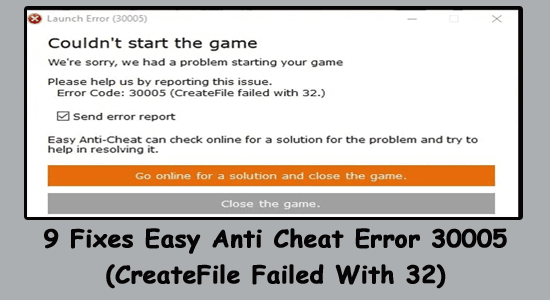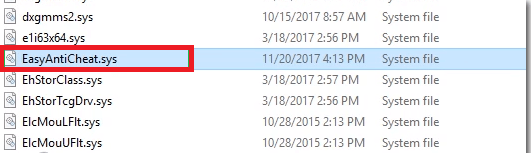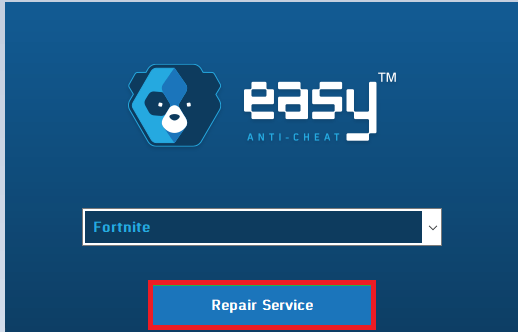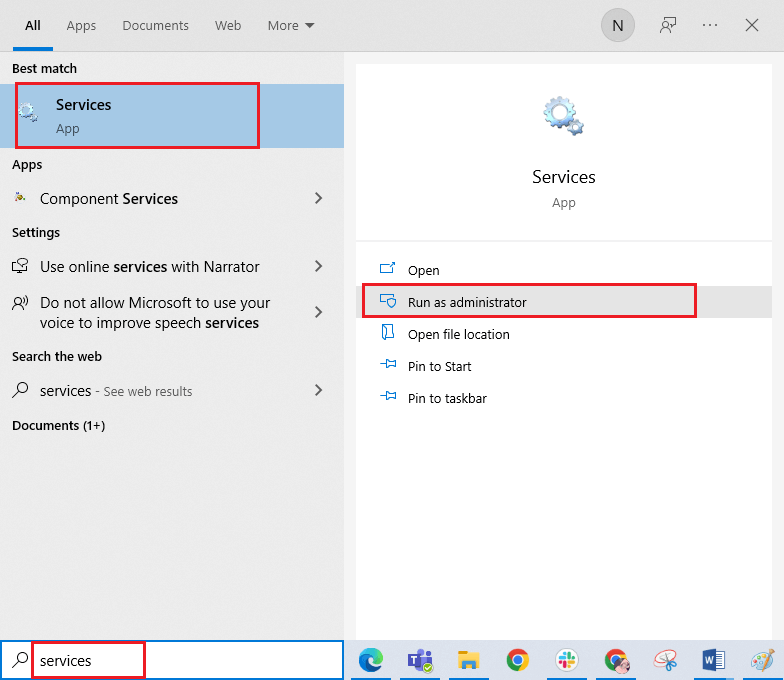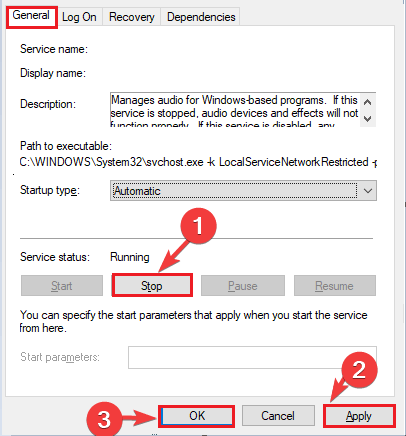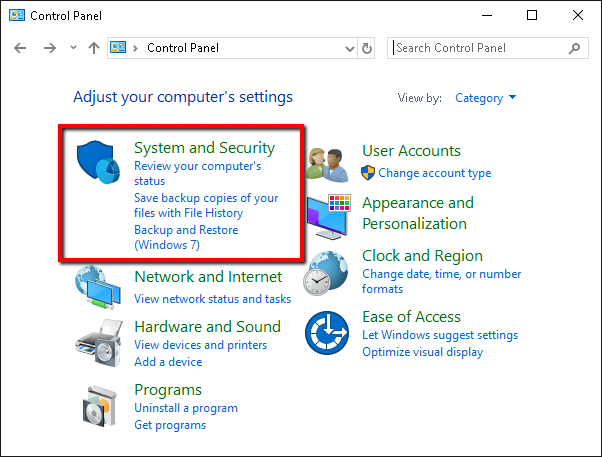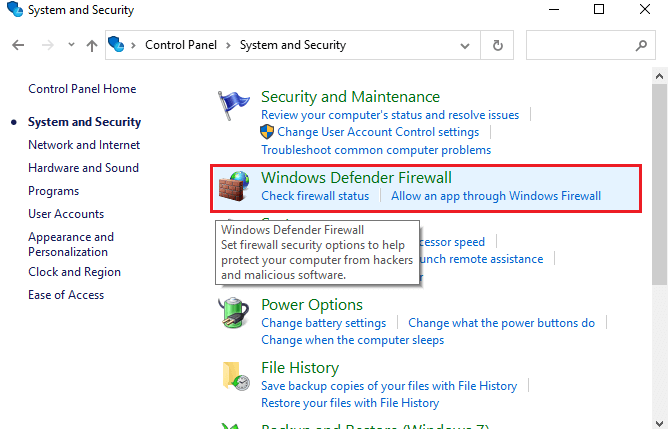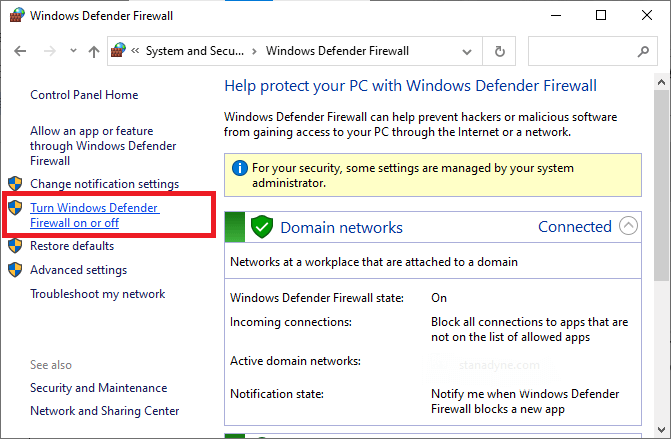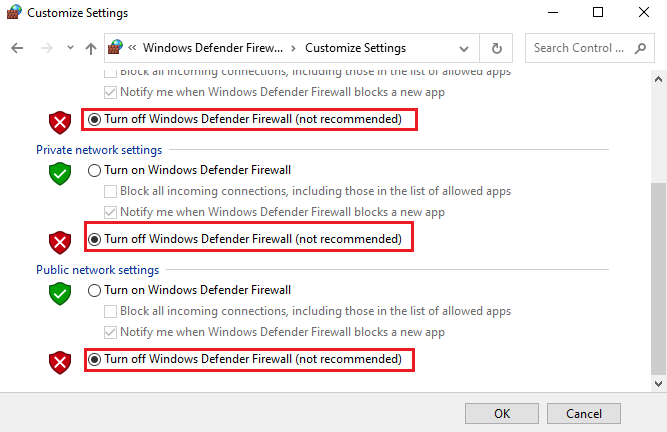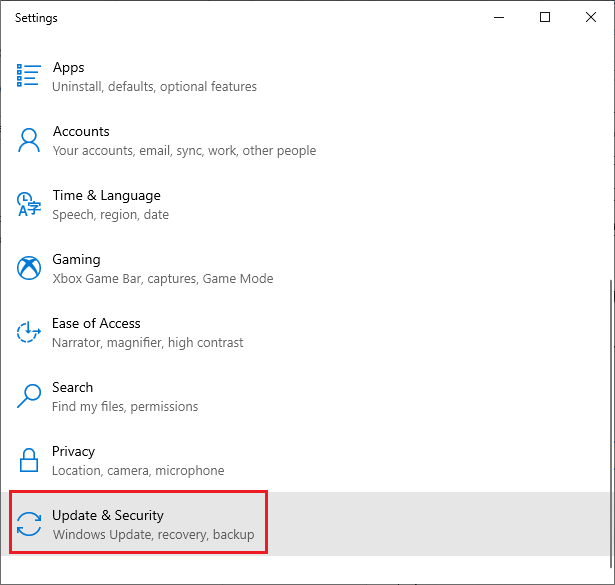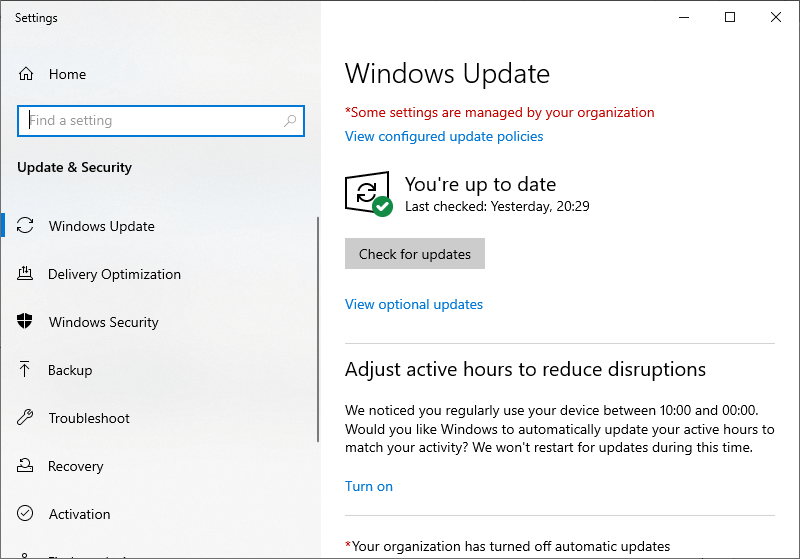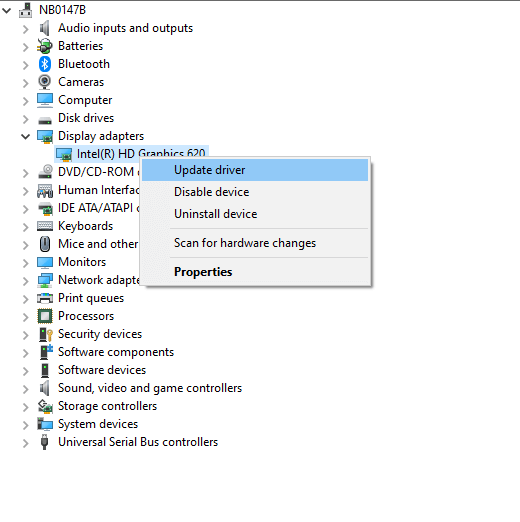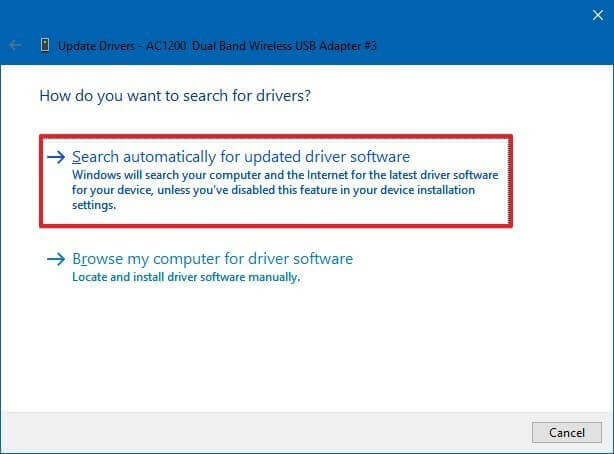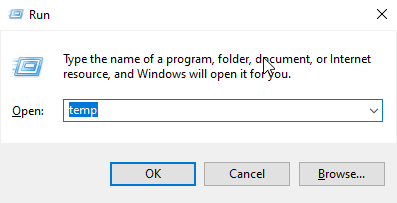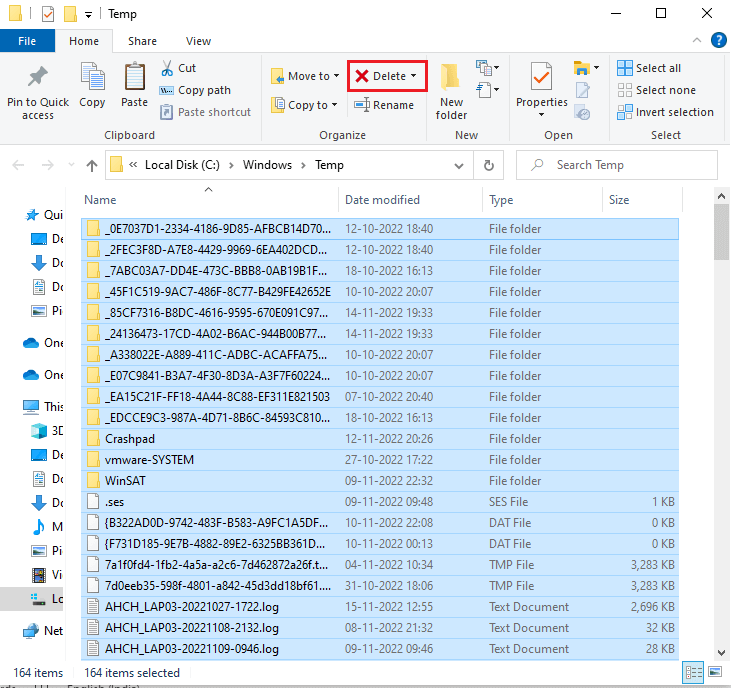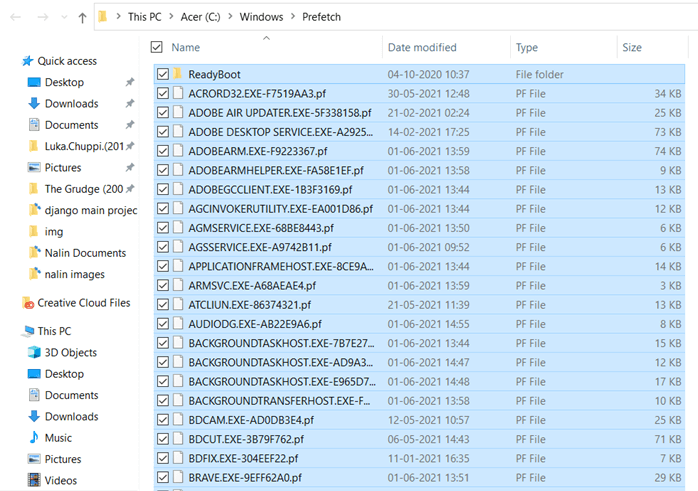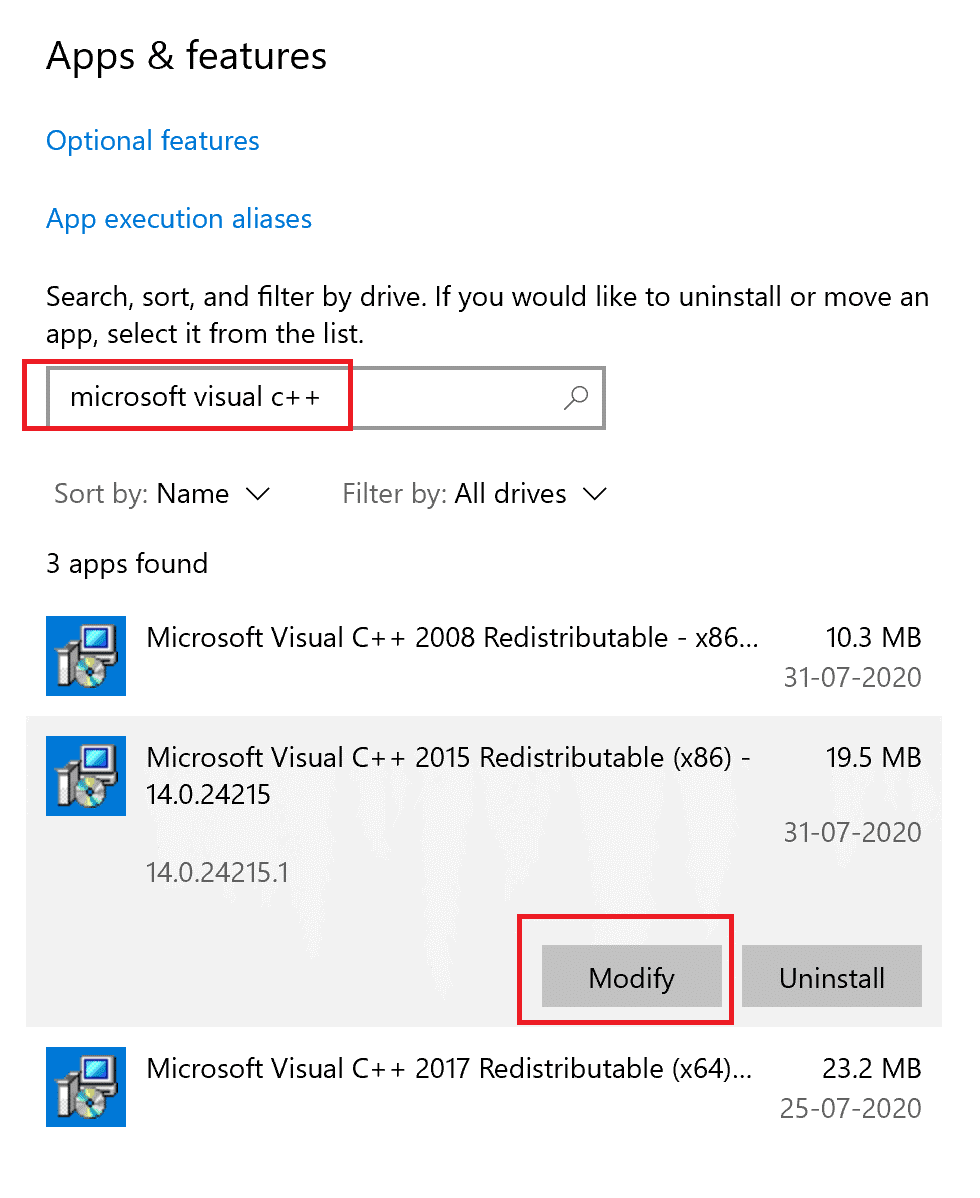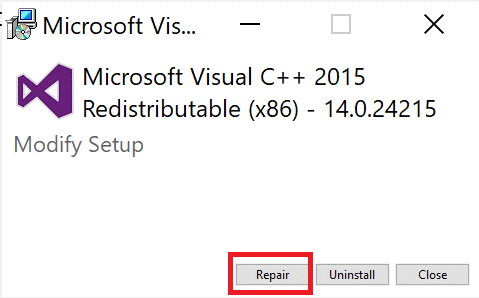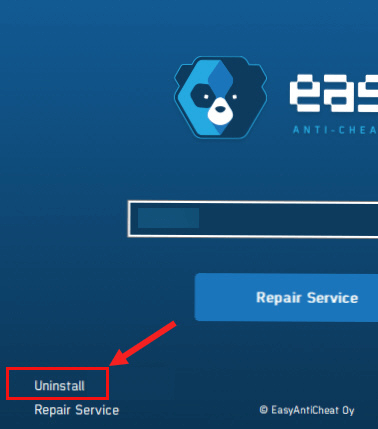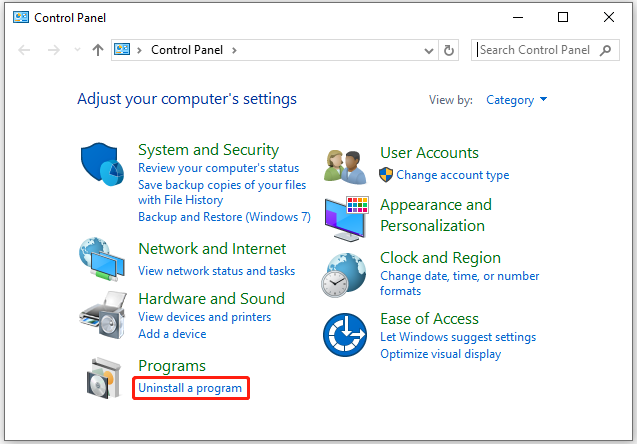Сбой вида «Ошибка 3005: сбой при создании файла с 32» выводися в момент попытки запустить игру, которую защищает античитер Easy Anti-Cheat. Происходит ситуация, когда программа не способна создать в папке античита необходимый файл, хотя сам клиент Easy Anti-Cheat установлен. Причина может крыться в повреждении фрагментов ПО. Рассмотрим самые частые сбои.
Основные причины
Начнём с Sys File. Системный файл sys необходим для корректного запуска игры. Он располагается в основной папке установки Easy Anti-cheat. Способен стать причиной невозможности сформировать другой файл, необходимый для запуска игры. Информация, которая хранится в Sys File включает исключительно данные для старта конкретной игры в отдельно взятый момент времени.
Следующая причина может заключаться в повреждении самой игры, точнее, некоторых её файлов. Тогда следует просмотреть гейм-файлы программы Easy Anti-Cheat перед стартом. Если игровой модуль инсталлировался непосредственно через Steam, также необходимо удостовериться в комплектности файлов.
Ещё одна причина может заключаться в деактивации службы Easy Anti-Cheat либо пользователем, либо программой для оптимизации процессов. Соответственно, ограниченная функциональность или отключённое ПО повлекут ошибку. Чтобы запускать игры, связные с программой Easy AntiCheat Protection, античит надо запустить и убедиться, что он находится в рабочем состоянии, прежде чем стартует сама игры.
Очередная причина может крыться во взаимодействии клиента и защиты, установленной на компьютере. Антивирусники часто негативно расценивают работу некоторых программ, блокируют их функциональность или даже пытаются удалить. Возникает конфликт и, как следствие, ошибка 30005 EasyAntiCheat.
Способы устранения ошибки
Используйте тот из нижеперечисленных методов, который считаете актуальным. Если у вас нет предположений о причине ошибке, применяйте способы по очереди.
Способ 1. Удаление файла SYS
Откройте папку Easy Anti-Cheat. Найдите вложенный в неё файл SYS который способен мешать службе Anti-Cheat создавать другие необходимые для работы файлы.
Нужно будет убрать SYS, в дальнейшем он заменится другим без вашего участия — автоматически.
Порядок действий:
- определите папку установки Easy Anti-Cheat Service, перейдите в неё;
- наведите мышку на файл с расширением .sys, щёлкните правой кнопкой;
- в появившемся меню найди команду Удалить, примените.
Попробуйте запустить игровой процесс — если все работает корректно, значит проблема была именно в файле .sys и вы успешно справились с ситуацией.
Способ 2. Проверка игры
Иногда случается, что повреждена игра. Какой-либо файл отсутствует и из-за этого возникает ошибка. Последовательность проверки игры с помощью Easy Anti-Cheat:
- найдите папку с EasyAntiCheat, откройте;
- запустите файл с расширением .exe;
- выберите игру, с которой связана проблема;
- скомандуйте восстановить или установить.
Когда процесс завершится запустите игру. Если проблема была в игровых файлах, то теперь она решена, и ошибка не появится.
Способ 3. Проверка службы Easy Anti-Cheat
Пользователь может деактивировать службу случайно, что, соответственно, мешает запуску игры. Значит надо запустить службу заново. Для этого выполните шаги:
- примените комбинацию горячих кнопок Windows+R — откроется окошко Выполнения команд;
- напечатайте services.msc, подтвердите Ок;
- сделайте двойной клик на службе Easy Anti-Cheat, найдите пункт Пуск;
- выберите аргумент Типа запуска, далее Автоматически;
- нажмите Применить.
Вернитесь к игре и попробуйте её запустить. Возможно, проблема исчезнет. На время поиска и устранения ошибки отключите антивирусное ПО вашего компьютера, чтобы программа-защитник не блокировала игру. Может случиться и так,, что после этого действия все заработает и вам не потребуется совершать вышеописанные процедуры.
Easy Anti Cheat error 30005: CreateFile Failed with 32 errors is reported by many users when they try to launch a game that is protected by Easy Anti-Cheat. It occurs when the game fails to create a file in the Easy Anti-Cheat folder where the game is installed.
If you also see the error, then this article is for you. Here find out the detailed troubleshooting solutions to fix the error. But before starting with the solutions, look at the common culprit triggering the Easy anti-cheat error 30005.
To repair corrupted Windows system files & optimize PC performance, we recommend Advanced System Repair:
This software is your one stop solution to fix Windows errors, protect you from malware, clean junks and optimize your PC for maximum performance in 3 easy steps:
- Download Advanaced System Repair rated Excellent on Trustpilot.
- Click Install & Scan Now to install & scan issues causing the PC problems.
- Next, click on Click Here to Fix All Issues Now to fix, clean, protect and optimize your PC effectively.
- The Sys file (a file that stores the launch data of a particular game) in the main folder where the Easy Anti-cheat is installed will prevent the game from being launched. This file may create another or is sometimes corrupt, triggering the issue.
- All the game files must be verified before the games are launched. If this fails, the error occurs on your device when you launch it.
- The user or any optimization software disables the Easy Anti-Cheat service. This service must be enabled before you launch the game.
- The graphics card drivers and operating system are not updated to their latest versions. The latest version of the game does not support these outdated components of the PC. Hence they need to be updated.
How to Fix Easy Anti Cheat Error Code 30005 (CreateFile Failed With 32)?
Now you know the reasons that cause Easy Anti Cheat Error 30005 on your PC, follow the effective solutions to solve the error.
Table of Contents
Solution 1: Delete the SYS File
Easy Anti-Cheat Service periodically creates an SYS file (file that stores game settings, variables, and functions) in the Easy Anti-Cheat Folder. The discussed error occurs if this file fails to create any other file within the folder. In this solution, you will delete this file from the folder to check if this works for you.
Deleting this file will not affect the gameplay since it will be automatically created again when you relaunch the game.
- Navigate to the game folder where the Easy Anti-Cheat Service is installed.
Note: This location may vary depending on your game’s directory. An example is given here: C:\Program Files\Epic Games\Fortnite\FortniteGame\Binaries\Win64\EasyAntiCheat
- Open the folder and right-click on EasyAntiCheat.sys file.
- Now, select the Delete option from the drop-down menu.
- Relaunch the game, and now, the error will have vanished.
Solution 2: Repair EasyAntiCheat
When the game file is missing or unverified due to Error 30005: Create File Failed with 32 Error on Easy Anti-Cheat, you must repair the game using Easy Anti-Cheat. If you have installed the game via Steam, then verify the integrity of the game files.
- Navigate to the EasyAntiCheat folder and double-click on the EasyAntiCheat.exe file.
- In the next screen, choose the game which you have issues with.
- Then, click on Install or Repair Service.
- Wait until the repair process is successful and relaunch the game. Check if the error persists again.
Solution 3: Enable Easy Anti-Cheat Service
- Go to the search menu and enter Services.
- Now, tap on Run as administrator.
- Then, move down to the entire list and double-click on the Easy Anti-Cheat service.
- Now, click on the Startup type and set it to Automatic from the drop-down list.
- If you see the Service status as stopped, click on the Start option.
- On the other hand, if the Service status is Running, click on Stop, wait for a while, and then click on Start again.
- Save the changes by clicking on Apply and then OK. Start the game again and check if you face the error again.
Solution 4: Disable Anti-Virus and Firewall
Although Easy Anti Cheat is a trusted software that helps to block unauthorized access to the game, the firewall or antivirus software on your computer might consider it as a threat and block it from your PC. This may be the reason that prevents the game from launching.
So, to fix this problem, you can either disable the firewall protection or uninstall it temporarily from your computer. Follow the steps provided below to disable it temporarily:
Note: If you can launch the game without any issues after fixing the antivirus programs, always remember to re-enable the antivirus/firewall program on your PC to avoid malware attacks.
- Hit the Windows key, type the control panel here, and tap on Open.
- Select the System and Security option in the Control Panel
- Now, press the Windows Defender Firewall link.
- Next, click the Turn Windows Firewall on or off option on the left pane.
- Then, press the Turn off Windows Firewall (not recommended)option under both the Private network settings and Public network settings.
- Finally, tap on the OK button to save the changes.
To disable the third-party antivirus program, right-click on the antivirus icon in the taskbar and go to the Antivirus Settings option. Then disabling the antivirus by selecting any of the options. Then check if you have fixed easy anti-cheat error 30005.
Solution 5: Update Windows Operating System
The older version of the Windows operating system will not be compatible with the latest version of games, contributing to the easy anti cheat error 30005 on your device. You are advised to update your Windows OS as instructed below to fix the problem.
- Hit the Start key, and type Windows Settings. Then, click on Open.
- Tap the Update & Security option as shown below.
- Select the Check for Updates option.
- Click the Install now button on the next screen to install the new updates. If the system is updated, you will receive it. You’re up to date.
- Once the device updates the latest patches, allow it to restart completely and check if you do not get the createfile failed with 32 error message now.
Solution 6: Update Graphics Card Drivers
Graphics cards are necessary components on your device that support the game’s graphical features. If they are not updated to their latest version, all the game components, including the EasyAntiCheat software, will not function normally. Follow the below instructions to update GPU drivers on your device.
- Press the Start key and type Device Manager. Now, tap on Open.
- Double-click on Display adapters to expand it.
- Right-click on your GPU driver and select the Update driver option.
- Click on Search automatically for updated driver software.
- Close the windows and reboot your PC once you have installed the latest drivers.
You can also use Driver Updater to update the drivers on your Windows PC. This advanced tool scans your system and updates the entire system drivers in the background in just a few clicks.
Get Driver Updater to update drivers automatically.
Solution 7: Delete Temporary Files and Prefetch Files
Deleting the temporary and prefetch files will remove any corrupt game file components and incompatible, deleted EasyAntiCheat files. Follow these steps to delete the temporary, local, and prefetch files.
- Open the Run dialog box by pressing the Windows + R keys
- Then, type temp in the run dialog box and click on OK.
- Select all the temporary files in the Temp folder and click on the Delete button.
- Then, again go to the Run dialog box and type. Prefetch
Note: This operation will need administrative rights to proceed.
- Select all the prefetch files and press the Delete option
- Also, delete the files from the recycle bin, and now all the temporary files will be deleted from your system.
Solution 8: Repair Microsoft Visual C++ Redistributable
Repairing Microsoft Visual C++ redistributable files will repair the Microsoft C, and C++ (MSVC) runtime libraries on your PC that are contributing to the createfile failed with 32 errors. Follow these steps as instructed below.
- Navigate to the search menu and type Apps & features. Then, click on Open.
- Then, type and search for Microsoft Visual C++ packages.
- Click on any Microsoft Visual C++ packages and press the Modify button.
- If there is any prompt, click on Yes on the UAC box.
- In the next window, click on Repair. Wait until the repair process gets completed.
- Repeat all the available Microsoft C++ packages and restart the Windows 10 PC.
Launch the game where the error occurred and check if you have fixed Error 30005.
Solution 9: Reinstall the EasyAntiCheat software
If all the above-listed solutions did not help you fix the problem, you could try the last chance of reinstalling the EasyAntiCheat software. This refreshes the software and fixes the incompatible installation files in it.
- Open File Explorer and navigate to the EasyAntiCheat installation directory.
- Now, double-click on EasyAntiCheat_Setup.exe to launch the file.
- Then, press the Uninstall button in the bottom right corner of the screen.
- Next, restart the computer and again navigate to the EasyAntiCheat installation directory.
- Launch EasyAntiCheat_Setup.exe and click on the Install button this time.
Frequently Asked Questions:
1: What happens if I uninstall Easy Anti-Cheat?
If you uninstall Easy Anti Cheat software from your PC, you cannot launch the game again unless you reinstall it. This anti-cheat software will run on your PC only when you are playing the BattlEye-enabled game.
2: Is there a way of using the Battleye launcher instead of Easy Anti-Cheat?
No, it would be difficult for you to launch the games with the Battleye launcher instead of Easy Anti-Cheat on your PC. On the other hand, instead of Battleye launcher, Easy Anti-Cheat software can be used.
3: What Games are Causing the Easy Anti Cheat Error 30005?
The Easy Anti Cheat Error 30005 occurs in games like Fortnite, MultiVersus, Apex Legends, ARK: Survival Evolved, and all similar Steam games.
Best Way to Optimize Your Game Performance on Windows PC
Many players encounter issues like game crashing, lagging, or stuttering when playing the game, then optimize your gaming performance by running Game Booster.
This boosts the game by optimizing the system resources and offers better gameplay. Not only this, but it also fixes common game problems like lagging and low FPS issues.
Get Game Booster to Optimize your Game Performance
Conclusion
That’s it!
It is very simple to get rid of the Anti-cheat error code 30005 (createfile failed with 32). Here we have listed the working solutions to fix the error 30005 in anti-cheat.
Follow the solutions given individually and solve the error on your PC.
Despite this, feel free to scan your system with the PC Repair Tool, as sometimes, due to the PC related to the problem, the game won’t run in a dedicated manner and will show various errors. Therefore, it is suggested to scan your system with this advanced tool and repair corrupted Windows system files, other errors, etc.
If any other hacks helped you fix this issue, please drop them on our Facebook Page. Also, don’t forget to follow us on our social media handles to get more interesting guides and helpful tips to keep your computer safe from errors and issues.
Good Luck..!
Hardeep has always been a Windows lover ever since she got her hands on her first Windows XP PC. She has always been enthusiastic about technological stuff, especially Artificial Intelligence (AI) computing. Before joining PC Error Fix, she worked as a freelancer and worked on numerous technical projects.
Здравствуйте
Вот все известные варианты решения проблем с EAC:
Убедитесь, что Ваша Windows 10, 11 PRO или HOME. обновлена до актуальной версии — 21Н1 и выше, при этом не является пиратской «сборкой»
Убедитесь, что наш лаунчер и мультиплеер RAGE установлены адекватно, например в c:\Games\RAGEMP, а не в папку с игрой, документы, onedrive, на рабочий стол и т.п. При этом в настройках нашего лаунчера, не должен быть указан путь до GTA V.
Убедитесь, что при запуске игры, Вы запускаете только updater.exe от имени администратора, при этом все остальные лаунчеры закрыты, и не имеют в свойствах ярлыков запуск от имени администратора. RAGEMP должен самостоятельно запустить все лаунчеры.
Если используете GTA5RP Launcher, его также нужно запускать от имени администратора.
Удалите стороннее антивирусное ПО (Kaspersky, Avast, Iobit, Eset, Malvarebytes, 360 security и т.п.), сторонние файрволы, Adguard, Wallpaper engine, Lightshot, MSI Afterburner, MSI Mystic light и аналогичные, для управления подсветкой и блокировки рекламы. Добавьте папки с GTAV и RAGEMP в исключения защитника Windows. Отключите защиту в реальном времени. Отключите, либо удалите ПО от Razer если установлено. Также Process Lasso и Park Control, Memreduct, Advanced system care и подобные. Также отключите Xbox game bar и его оверлей, повтор xbox, оверлей дискорд, удалите betterdiscord, отключите оверлей стим и прочие оверлеи, кроме geforce experience/AMD Relive
Завершите процессы античитов других игр, либо удалите данные игры.
Скачайте данный файл, распакуйте, и скопируйте его в папку RAGEMP/EasyAntiCheat, после чего запустите его.
https://dropmefiles.com/kFpE6 Пароль указан на сайте, при загрузке.
В папке RAGEMP, удалите ragemp_v, config.xml, multiplayer.dll, multiplayerL.dll, запустите updater.exe от имени администратора, EACLauncher.exe от имени администратора, дождитесь полного запуска, затем кликайте на нужный сервер.
Удалите, затем снова установите Rockstar games launcher на диск С:\ по стандартному пути установки (Должно получиться C:\Program Files\Rockstar Games\Launcher), сделайте полную проверку файлов GTA V, войдите в GTA online. Если использовали модификаций (Redux, reshade, ENB, «замененки», проверка файлов может не помочь)
GTA V, разумеется, должна быть чистой, без модификаций, включая Redux, Reshade, SweetFX, «замененки», «оптимизации» не иметь файла commandline в папке с игрой и RAGEMP
Переустановите драйверы видеокарты начисто, удалив их через утилиту DDU в безопасном режиме — Display Driver Uninstaller Download version 18.0.4.8 (guru3d.com)
Далее установите с сайта Nvidia, либо AMD, Driver booster и подобное ПО использовать нельзя.
Если возникает ошибка Служба EasyAntiCheat не установлена, нажмите Win+R, введите services.msc, нажмите Enter, найдите в списке службу EasyAntiCheat, в выпадающем меню, выберите типа запуска Автоматически, перезагрузите ПК.
Выполните восстановление целостности Вашей Windows 10 (Для Windows 11 аналогично), с помощью DISM — DISM /Online /Cleanup-Image /RestoreHealth, как указано в данной теме — https://forum.gta5rp.com/threads/faq-proverka-celostnosti-windows-10.248742/
Не забудьте перезагрузить ПК. Проверьте обновления системы, актуальная версия — 21Н1 и выше. Если результата нет, остается радикальный метод — переустановка Windows, используя образ с сайта Microsoft. Использовать пиратские сборки, корпоративную версию Windows не следует.
Дополнительных вариантов предложить не сможем.
-
Home
-
Partition Manager
- Fixed: Apex Legends Error Code 30005 – CreateFile Failed with 32
By Sherry |
Last Updated
Apex Legends is a free-to-play shooter game. Unfortunately, you might encounter various problems while playing the game. In this post from the MiniTool Partition Wizard website, you can learn some solutions to Apex Legends error code 30005.
Apex Legends, a free-to-play battle royale-hero shooter game, was first released in February 2019. Nowadays, this game is available on a lot of platforms, including Microsoft Windows, PS4 (PlayStation 4), PS5 (PlayStation 5), Xbox One, Xbox Series X/S, Nintendo Switch, Android, and iOS.
Apex Legends is quite popular among game lovers. By April 2021, this game had approximately 100 million players.
It is a wonderful game. However, similar to other games, Apex Legends might also come with errors or problems sometimes. Error code 30005 is one of the most common ones. This error code often appears when users are trying to launch Apex Legends, and it usually comes along with an error message “CreateFile failed with 32” or “StartService failed with –2145452015”.
Why does Apex launch error 30005 happen? How to fix the error? If you encounter the same error code, you can try the following solutions.
Solution 1: Delete the EasyAnticheat.sys File
An Epic Game is usually installed along with an anti-cheat program. Apex Legends error code 30005 indicates that the Easy Anti-Cheat program stops working. Some users have solved the problem by deleting the EasyAnticheat.sys file. You can also have a try.
Step 1: Press Win + E to open File Explorer.
Step 2: Navigate to your Apex Legends installation folder and find the folder where Easy Anti-Cheat is installed.
Step 3: Right-click the EasyAnticheat.sys file and select Delete.
Step 4: Restart your Apex Legends.
If the error code 30005 still exists, you can move on to the next solution.
Solution 2: Repair Corrupted Game Files
Corrupted or missing game files could also prevent Easy Anti-Cheat from working properly, leading to Apex Legends error code 30005. In this case, you should check and repair your game files.
Step 1: Navigate to the Anti-Cheat folder in File Explorer and run the EasyAntiCheat.exe file.
Step 2: Select Apex Legends.
Step 3: Click the Repair option.
Then the program will check and repair problematic game files automatically. You just need to wait until the process is finished and restart Apex Legends.
Solution 3: Disable Your Antivirus Program Temporarily
Antivirus programs are used to protect your PC from viruses and dangerous threats. However, sometimes the antivirus program might detect your game file as a threat by mistake, which could also be one of the reasons for Apex Legends error code 30005.
In this case, you can try to disable your antivirus program temporarily and check if the error code disappears. Alternatively, you can also add your Easy Anti-Cheat program to the exclusion list.
If all the solutions above failed to solve the Apex launch error code 30005, you might consider reinstalling the game.
There are many ways to uninstall Apex Legends. You can use the Control Panel, App Settings, or a professional third-party uninstaller program. Here I take Control Panel as an example.
Step 1: Press Windows + S to open the Windows Search utility. Then search for Control Panel and open it.
Step 2: Select View by Category from the upper right corner. Then click Uninstall a program.
Step 3: Right-click your Apex Legends and select Uninstall. Then follow the on-screen instructions to uninstall the game.
Step 4: Download Apex Legends and install it again on your PC.
After reinstalling Apex Legends, you can run the game and check if it works properly.
About The Author
Position: Columnist
Sherry has been a staff editor of MiniTool for a year. She has received rigorous training about computer and digital data in company. Her articles focus on solutions to various problems that many Windows users might encounter and she is excellent at disk partitioning. She has a wide range of hobbies, including listening to music, playing video games, roller skating, reading, and so on. By the way, she is patient and serious.
Перейти к содержанию
На чтение 3 мин Просмотров 5.4к. Опубликовано
Ошибка «Ошибка 3005: сбой при создании файла с 32» отображается, когда пользователь пытается запустить игру, защищенную Easy Anti-Cheat, и возникает из-за того, что приложению не удается создать файл в папке, в которой находится Easy Anti-Cheat. Античит установлен. Это также может указывать на повреждение программного обеспечения.
Содержание
- Причины появления ошибки «Ошибка 30005: сбой создания файла» с 32-дюймовой ошибкой в Easy Anti-Cheat и как ее исправить?
- Решение 1. Удаление файла SYS
- Решение 2. Проверка игры
- Решение 3. Включение службы
Причины появления ошибки «Ошибка 30005: сбой создания файла» с 32-дюймовой ошибкой в Easy Anti-Cheat и как ее исправить?
Мы обнаружили, что основные причины:
- Sys File: Иногда файл sys, расположенный внутри основной папки, в которую был установлен Easy Anti-cheat, может быть предотвращение возможности программного обеспечения создать другой файл, из-за которого возникает ошибка. Этот файл содержит только данные о запуске определенной игры в определенное время.
- Проверка игры: Иногда игра, которую вы пытаетесь запустить, могла получить поврежден или некоторые из его файлов могут отсутствовать, из-за чего возникает ошибка. Очень важно, чтобы все файлы игры были проверены службой Easy Anti-Cheat перед запуском игры. Если игра была установлена через Steam, целостность файла также должна быть проверена.
- Service-Disabled: в некоторых случаях служба Easy Anti-Cheat мог быть отключен пользователем или программой оптимизации. Однако играм, связанным с Easy Anti-Cheat Protection, необходимо, чтобы эта служба была запущена и работала, прежде чем они смогут быть запущены. Если служба отключена или ее функциональность ограничена, может возникнуть эта ошибка.
- Антивирус: Возможно, что Антивирус или Программное обеспечение для защиты от вредоносных программ, которое вы установили на свой компьютер, может блокировать доступ службы Easy Anti-Cheat к Интернету, из-за чего возникает ошибка.
Решение 1. Удаление файла SYS
Внутри папки Easy Anti-Cheat находится файл SYS, который может препятствовать созданию любого другого файла службой Easy Anti-Cheat. Следовательно, на этом этапе мы удалим этот файл, и он автоматически будет заменен другим. Для этого:
- Перейдите в папку, в которую вы установили Easy Anti-Cheat Service.
- Откройте папку и щелкните правой кнопкой мыши файл «EasyAntiCheat.sys» .
- Выберите параметр «Удалить» , чтобы удалить файл с вашего компьютера.
- Запустите игру и проверьте , чтобы проверьте, сохраняется ли проблема.
Решение 2. Проверка игры
В некоторых случаях файл игры может отсутствовать, он мог быть непроверен из-за в котором возникает ошибка. Поэтому на этом этапе мы будем проверять игру через Easy Anti-Cheat.. Для этого:
- Зайдите в EasyAntiCheat и запустите EasyAntiCheat.exe.
- Он появится, чтобы выбрать игру, затем выберите игра, в которой возникают проблемы.
- Выберите Установить или восстановить.
- Подождите , пока процесс будет завершен, и проверьте , сохраняется ли проблема.
Решение 3. Включение службы
Если у службы Easy Anti-Cheat есть был отключен пользователем, это может помешать запуску игры. Следовательно, на этом этапе мы запустим эту службу. Для этого:
- Нажмите «Windows» + «R» , чтобы открыть окно «Выполнить».
- Наберите «services.msc» и нажмите
- Дважды щелкните службу Easy Anti-Cheat и выберите «Пуск» .
- Щелкните параметр «Тип запуска» и выберите «Автоматически» .a
- Выберите «Применить» и затем нажмите
- Попробуйте запустить игру и проверьте , сохраняется ли проблема.
Примечание. Отключите антивирус, установленный в системе, чтобы игра не была заблокирована.