Следующие шаги работали для меня для загрузочной флешки Windows 7 в Ubuntu-18.04
Шаг 1. Загрузите последний файл bash со страницы выпуска WoeUSB https://github.com/WoeUSB/WoeUSB/releases .
Шаг 2. Исправьте отсутствующие права доступа к исполняемому файлу chmod +x path/to/woeusb-NNNbash
Шаг 3: Установите GParted sudo apt-get install gparted
Шаг 4: Запустите интерфейс пользовательского интерфейса gparted
Шаг 5: Выберите свой диск в раскрывающемся списке в правом верхнем углу, удалите весь раздел с помощью GParted (после этого не создавайте новый раздел)
Шаг 6: Создайте загрузочную флешку ( sudo ./woeusb-NNNbash —target-filesystem NTFS —device path/to/windows.iso /dev/sdX )
wget https://github.com/WoeUSB/WoeUSB/releases
sudo apt install gparted
cp /home/devops/Downloads/woeusb-5.2.4.bash .
chmod 777 woeusb-5.2.4.bash
sudo ./woeusb-5.2.4.bash --target-filesystem NTFS --device /home/devops/Downloads/test/en_windows_7_ultimate_x64_dvd.iso /dev/sdb
sudo apt install wimtools
# Install above package if you get below error and then rerun woeusb command below it again
# "error woeusb requires wimlib-imagex command in the executable search path, but it is not found"
sudo ./woeusb-5.2.4.bash --target-filesystem NTFS --device /home/devops/Downloads/test/en_windows_7_ultimate_x64_dvd.iso /dev/sdb
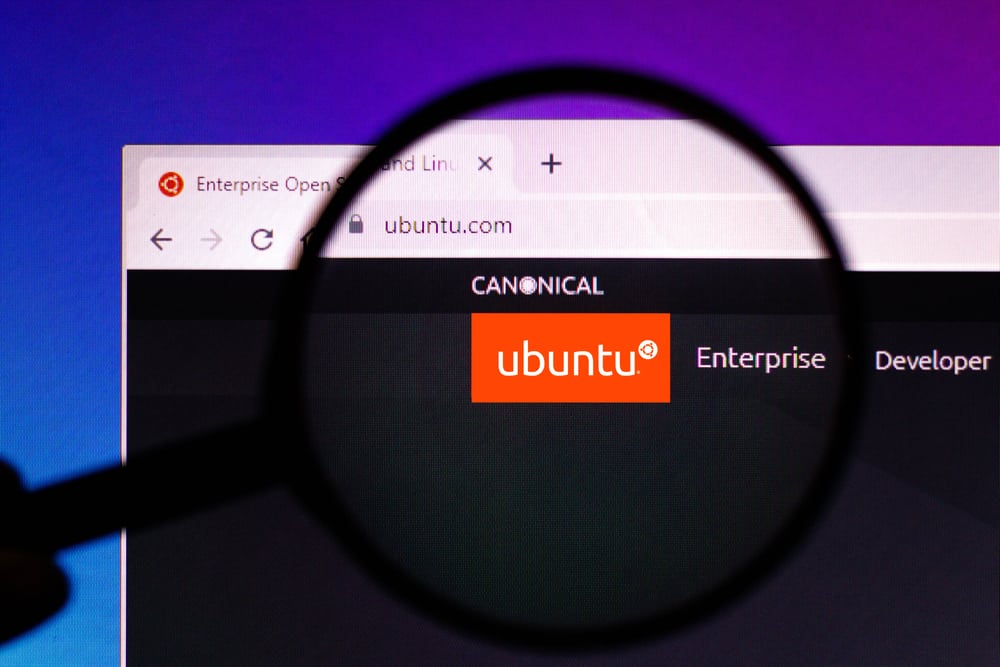
If you’ve been using WoeUSB to create a bootable Windows 10 USB and encountered error code 256, you’re not alone. This error is common and can be fixed with a few steps. This guide will walk you through how to resolve this issue.
To fix WoeUSB error code 256 with NTFS formatted USB for Windows 10 installation, you need to ensure that your USB drive is formatted with an NTFS partition. Additionally, make sure you are using the latest version of WoeUSB and consider using the command line version with the --target-filesystem ntfs option. If the issue persists, you can try alternative methods like using Rufus.
- Understanding the Error
- Checking the USB Drive Format
- Updating WoeUSB
- Using WoeUSB Command Line
- Alternative Methods
- Conclusion
Understanding the Error
The error code 256 typically appears when the source image file, “install.wim,” exceeds the 4GB file size limit of the FAT32 filesystem. This is a common issue when creating a Windows 10 USB boot medium with WoeUSB. The solution lies in using a different target filesystem, such as NTFS.
Checking the USB Drive Format
To begin, confirm that your USB drive is formatted with an NTFS partition. You can do this using a disk utility tool or the command line. If you’re unsure how to check this, you can use the following command in the terminal:
sudo fdisk -lThis command will list all the disks and their partitions on your computer. Look for your USB drive and check the filesystem type. If it’s not NTFS, you can format it to NTFS using the following command:
sudo mkfs.ntfs /dev/sdx1Note: Replace “sdx1” with the appropriate drive and partition number.
Updating WoeUSB
The next step is to ensure that you’re using the latest version of WoeUSB. The error message may indicate that you’re using “WoeUSB v@@WOEUSB_VERSION@@”, which suggests an outdated version. You can update WoeUSB by visiting the WoeUSB GitHub page or the official website.
Using WoeUSB Command Line
If the error persists, try using the command line version of WoeUSB. Here’s an example of how to use it:
sudo woeusb --partition Win10_1809Oct_English_x64.iso /dev/sdb --target-filesystem ntfsThis command tells WoeUSB to create a bootable USB with the specified ISO file (Win10_1809Oct_English_x64.iso) on the specified device (/dev/sdb) using the NTFS filesystem.
Alternative Methods
If all else fails, consider using alternative methods to create your Windows 10 USB boot medium. One such alternative is Rufus, a Windows tool that can create bootable USB drives from ISO files. You can run Rufus through a Windows virtual machine or borrow a Windows computer to create the bootable USB.
Conclusion
In conclusion, fixing the WoeUSB error code 256 involves ensuring your USB drive is formatted with an NTFS partition, updating WoeUSB to the latest version, and using the command line version of WoeUSB with the --target-filesystem ntfs option. If the issue persists, consider using alternative methods like Rufus. Always remember to double-check the target device before proceeding with any commands to avoid accidentally overwriting important data on other drives.
WoeUSB is a free and open-source tool that allows you to create bootable USB drives from Windows ISO files. It is commonly used for installing Windows operating systems on computers.
Error code 256 occurs when the source image file, «install.wim,» exceeds the 4GB file size limit of the FAT32 filesystem. This is a common issue when creating a Windows 10 USB boot medium with WoeUSB.
You can check the format of your USB drive by using a disk utility tool or the command line. In the terminal, you can use the command sudo fdisk -l to list all the disks and their partitions on your computer. Look for your USB drive and check the filesystem type.
To format your USB drive to NTFS, you can use the command sudo mkfs.ntfs /dev/sdx1 in the terminal. Replace «sdx1» with the appropriate drive and partition number of your USB drive.
You can update WoeUSB by visiting the WoeUSB GitHub page or the official website. Download the latest version of WoeUSB and follow the installation instructions provided.
To use the command line version of WoeUSB, open the terminal and use the command sudo woeusb --partition [ISO_FILE] [TARGET_DEVICE] --target-filesystem ntfs. Replace [ISO_FILE] with the path to your Windows ISO file and [TARGET_DEVICE] with the path to your USB drive.
If WoeUSB is not working for you, you can consider using alternative methods like Rufus. Rufus is a Windows tool that can create bootable USB drives from ISO files. You can run Rufus through a Windows virtual machine or borrow a Windows computer to create the bootable USB.
Forum rules
Before you post read how to get help. Topics in this forum are automatically closed 6 months after creation.
-
[Jonathan_C_Linux]
- Level 1
- Posts: 25
- Joined: Fri Dec 28, 2018 9:30 pm
- Location: North Charleston, South Carolina
WoeUSB not working / Exit Code: 256
When I try to add the Windows 10 ISO to my flash drive I get an error of (Exit Code: 256). The USB drive is formatted as NTFS and is unmounted but it won’t install.
Mounting source filesystem…
Error: File «/media/woeusb_source_1546743561_19723/sources/install.wim» in source image has exceed the FAT32 Filesystem 4GiB Single File Size Limitation and cannot be installed. You must specify a different —target-filesystem.
Refer: https://github.com/slacka/WoeUSB/wiki/L … limitation for more info.
Unmounting and removing «/media/woeusb_source_1546743561_19723″…
You may now safely detach the target device
Last edited by LockBot on Wed Dec 28, 2022 7:16 am, edited 1 time in total.
Reason: Topic automatically closed 6 months after creation. New replies are no longer allowed.
-
trytip
- Level 14
- Posts: 5354
- Joined: Tue Jul 05, 2016 1:20 pm
Re: WoeUSB not working / Exit Code: 256
Post
by trytip »
this means your flash drive is not large enough to hold the win10 iso. i just formatted my really old 8GB flash drive which i have formatted maybe 1000 times to fat32 and i have no issue making windows usb out of it. what is the full name of your win10 iso called? are you trying to make a bootable iso from an .exe update?
did you format your flash drive with the Usb stick Formatter?
Last edited by trytip on Sun Jan 06, 2019 3:39 pm, edited 1 time in total.
-
[Jonathan_C_Linux]
- Level 1
- Posts: 25
- Joined: Fri Dec 28, 2018 9:30 pm
- Location: North Charleston, South Carolina
Re: WoeUSB not working / Exit Code: 256
Post
by [Jonathan_C_Linux] »
I have formatted the USB drive to NTFS multiple times using USB Stick Formatter, GParted, and Disks. All formatting attempts have been successful but the ISO won’t install. The USB drive has 31 GB of storage space. The ISO file name is : Win10_1809Oct_English_x64.iso
-
trytip
- Level 14
- Posts: 5354
- Joined: Tue Jul 05, 2016 1:20 pm
Re: WoeUSB not working / Exit Code: 256
Post
by trytip »
rightclick on the .iso and Open With «Disk Image Mounter» but more than likely your copy of install.esd is larger than 4GB which woeusb can’t handle. is this an official microsoft .iso?
try open gparted, select your flash drive and under devices > create new partition table > msdos > EXIT and format with USB FORMATTER NTFS
not sure if woeusb works with ntfs since it does install grub but fat32 will give you a limit at 4GB
you need to get an OFFICIAL copy of windows 10 or create the usb in other windows os with the Windows USB/DVD Download Tool
-
Vilis
- Level 1
- Posts: 11
- Joined: Sat Apr 23, 2016 4:09 pm
Re: WoeUSB not working / Exit Code: 256
Post
by Vilis »
I have the same identical problem using Cinnamon 18.3, but I went further in analyzing it. I installed the Ubuntu repository for WoeUSB, and ran WoeUSB. My copy of Windows 7 Pro is the official Microsoft OEM compatible version, because I have an OEM MS Win. 7 Pro license sticker on my computer, which the local Microsoft rep guided me by phone to verify — it verified as good. Then the Microsoft rep guided me to create a bootable USB stick on a Windows 7 Pro machine I have, using 100% Microsoft software, and that procedure produced a bootable USB stick using my official MS .iso file of OEM Windows 7 Pro 64bit.
So I have a working copy of a USB stick with official MS Win 7 Pro .iso installed on it, made entirely using Windows software, not Linux, to compare with my WoeUSB. Both copies, my 100% Microsoft copy, and my WoeUSB copy are IDENTICAL on my computer screen, plugged in side by side into my computer, until the instant that the WoeUSB installation finishes, when suddenly it crashes in the last milllisecond of installation, and after that millisecond the two copies are no longer identical, but radically different!
Conclusion: THIS IS A VALID COMPLAINT, WHICH I HAVE VALIDATED AS CORRECT, needing attention by the gurus on this forum. The previous guru was wrong in his conclusions.
-
Vilis
- Level 1
- Posts: 11
- Joined: Sat Apr 23, 2016 4:09 pm
Re: WoeUSB not working / Exit Code: 256
Post
by Vilis »
My Error Exit code was 512
That is the only difference, besides the fact that the original poster was installing Windows 10 and I was installing Windows 7. This confirms that WoeUSB is not working on Linux Mint 18.3
-
Vilis
- Level 1
- Posts: 11
- Joined: Sat Apr 23, 2016 4:09 pm
Re: WoeUSB not working / Exit Code: 256
Post
by Vilis »
PS there is no question that WoeUSB correctly formats the USB stick (I used an 8GB USB) to NTFS, because when I pre-formatted my USB stick to NTFS first, WoeUSB would NOT PROCEED to install my Microsoft OEM Win. 7 Pro .iso file into my USB stick. Only when I pre-formatted that stick to FAT 32, would WoeUSB proceed to format it to NTSF, and to complete its attempted creation of a bootable USB installer for Windows 7, where it failed at the bitter end, giving an Error code of 512 (presumably related to the Exit code 256.
Because local Microsoft rep successfully guided me in producing an OEM Microsoft Win 7 Pro bootable USB stick formatted first to NTSF, NOT FAT 32, I can attest that the original complaint in this thread is 100% valid in every neccessary detai, and that WoeUSB does not work on LinuxMint Cinnamon 18.3, and also does not work on Linux Mint Cinnamon 19.xx according to similar complaints on the internet.
-
Vilis
- Level 1
- Posts: 11
- Joined: Sat Apr 23, 2016 4:09 pm
Re: WoeUSB not working / Exit Code: 256
Post
by Vilis »
The official freely downloadable from Microsoft OEM Windows 7 Pro 64bit version I am using and also attempting to install on several properly license stickered computers IS 5.9 GIGABYTES because it includes everything uptated to 2019 in a single .iso file. So the USB stick has to be at least 8 Gigabytes, and it must be formatted to NTSF, not to FAT 32, because FAT 32 cannot handle any file bigger than 4 GB.
Because I have one 8GB USB stick formatted to be bootable loaded with this latest OEM Win 7 Pro .iso file MADE 100% BY THE MICROSOFT REP ON MY WORKING WINDOWS 7 PRO COMPUTER GUIDING ME, WHIC WORKS PERFECTLY, I can confirm that WoeUSB works 99.9% perfectly until the bitter end millisecond of installation on the USB stick, when at that bitter end it crashes, and in my case produces an Exit code 512. Internet reports the same problem under Cinnamon 19.xx.
-
MrEen
- Level 23
- Posts: 18345
- Joined: Mon Jun 12, 2017 8:39 pm
Re: WoeUSB not working / Exit Code: 256
Post
by MrEen »
Vilis wrote: ⤴Mon May 13, 2019 1:15 pm
Conclusion: needing attention by the gurus on this forum.
Actually, if this is indeed a bug, this should be reported to the WoeUSB developer(s) on their github page here: https://github.com/slacka/WoeUSB/issues
You may want to try following the instructions here to see if that changes anything.
And take note of the last bit on the page with the instructions:
Everything should work as normal — though I’m told the app may spit an error out but that the actual USB will still boot/install fine — but if it doesn’t you can file bugs on the WoeUSB Github page.
P.S. I am not a guru, I have never used WoeUSB, and I’ve never stayed at a Holiday Inn Express.




