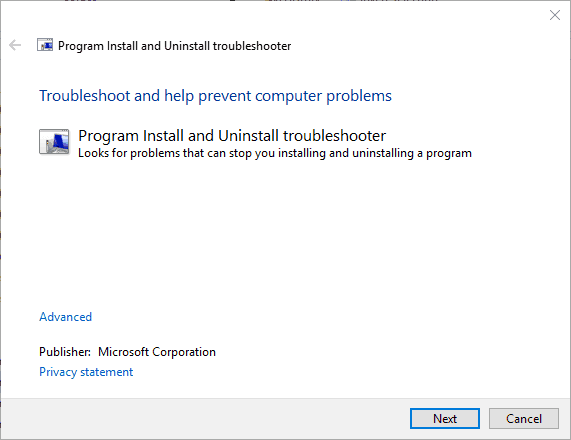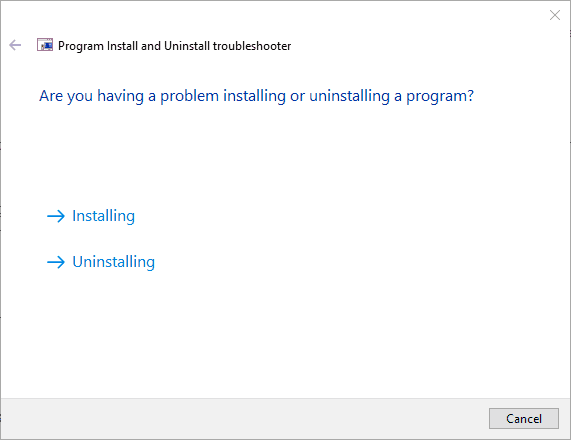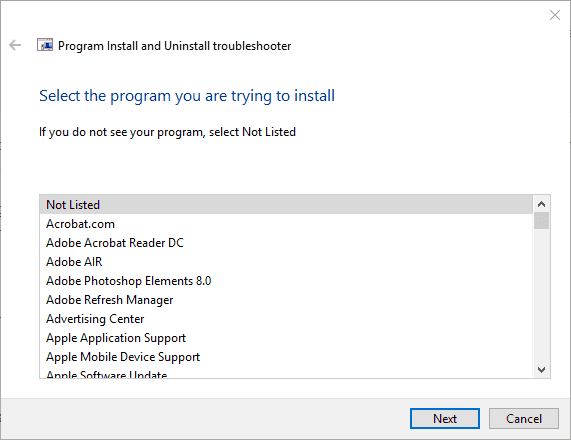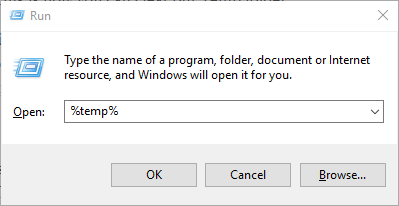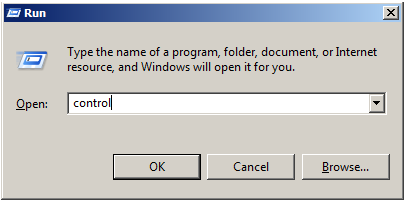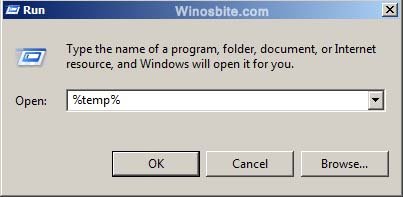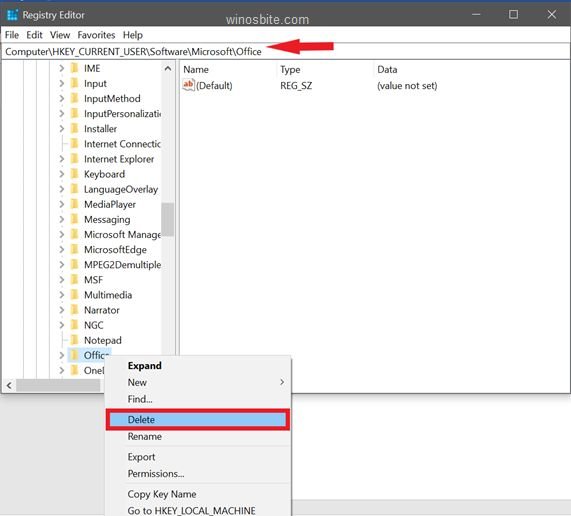На чтение 5 мин. Просмотров 5.4k. Опубликовано
Содержание
- Как исправить ошибку ключа продукта в Microsoft Office?
- Решено: ключ продукта не может быть использован
- 1. Откройте программу установки и удаления устранения неполадок
- 2. Удалите существующие версии Office 2013
- 3. Отредактируйте заголовок файла Tokens.dat.
- 4. Сотрите папку Temp
- 5. Сканирование реестра
Как исправить ошибку ключа продукта в Microsoft Office?
- Откройте программу устранения неполадок при установке и удалении программы .
- Удалить существующие версии Office 2013
- Измените заголовок файла Tokens.dat
- Стереть временную папку
- Сканирование реестра
Ошибка 25004 возникает, когда пользователи пытаются установить MS Office 2013. Полное сообщение об ошибке гласит: Ошибка 25004. Введенный ключ продукта нельзя использовать на этом компьютере. Скорее всего, это связано с установкой предыдущих испытаний Office 2013. Следовательно, пользователи не могут установить пакет Office 2013, когда появляется это сообщение об ошибке. Вот несколько решений, которые могут исправить код ошибки Office 25004.
Решено: ключ продукта не может быть использован
1. Откройте программу установки и удаления устранения неполадок
- Программа устранения неполадок при установке и удалении программы для Windows 10, 8.1, 8 и 7 представляет собой удобный набор исправлений для сообщений об ошибках установки. Это устранение неполадок Microsoft, но вам нужно скачать его с этой веб-страницы, так как вы не можете открыть его из окна настроек.
- После этого откройте программу устранения неполадок при установке и удалении программы из папки, в которую вы ее загрузили.

- Сначала нажмите Дополнительно , чтобы выбрать параметр Ремонт автоматически .
- Нажмите кнопку Далее в окне устранения неполадок.
- Затем нажмите кнопку Установка .

- Выберите MS Office 2013, если он указан. Если комплекта нет в списке программного обеспечения, вы можете выбрать Нет в списке .

- Нажмите кнопку Далее , чтобы продолжить.
– СВЯЗАННО: ИСПРАВЛЕНИЕ: этот ключ продукта нельзя использовать для установки розничной копии Windows
2. Удалите существующие версии Office 2013
Сообщение об ошибке 25004 гласит: « Это, скорее всего, связано с установкой предыдущих испытаний Office 2013 ». Таким образом, сообщение об ошибке обычно появляется, если уже установлена версия пробного пакета MS Office, которая может иметь предустановленный на вашем ноутбуке или на рабочем столе. Таким образом, тщательное удаление этого программного обеспечения Office может решить проблему.
Вы можете удалить программное обеспечение MS Office обычным способом через апплет «Программы и компоненты» панели управления. Однако лучше удалить программное обеспечение сторонними программами удаления, такими как Advanced Uninstaller PRO 12, которые также удалят оставшиеся записи реестра. Вы можете удалить программное обеспечение с помощью Advanced Uninstaller PRO 12 следующим образом.
- Нажмите кнопку Загрузить сейчас на этой странице веб-сайта Advanced Uninstaller PRO.
- Откройте мастер установки Advanced Uninstaller PRO, чтобы добавить программное обеспечение в Windows.
- Нажмите Удалить программы , чтобы открыть программу удаления программного обеспечения.

- Затем найдите пакет MS Office, указанный в окне «Удаление программ». Вы можете ввести «Офис» в поле поиска, чтобы найти его.

- Выберите программное обеспечение MS Office и нажмите кнопку Удалить .
- Выберите параметр Использовать оставшийся сканер , показанный на снимке ниже.

- Нажмите кнопку Да для подтверждения.
- Затем программа покажет вам оставшиеся записи и файлы реестра. Выберите все остатки и нажмите кнопки Далее и Готово .
- Перезагрузите Windows после удаления MS Office.
3. Отредактируйте заголовок файла Tokens.dat.
Код ошибки Office 25004 также может быть вызван файлом token.dat, который мешает активации MS Office 2013. Так что переименование tokens.dat – это еще одно потенциальное разрешение для кода ошибки 25004. Вы можете редактировать заголовок файла tokens.dat в Windows 10 следующим образом.
- Нажмите кнопку «Проводник» на панели задач Windows 10.
- Откройте путь к этой папке в проводнике: Windows> System32> app> store> 2.0.
- Щелкните правой кнопкой мыши файл tokens.dat в папке 2.0 и выберите параметр Переименовать .
- Затем введите tokens.dat.old в качестве нового заголовка файла и нажмите клавишу Return.
– СВЯЗАННО: исправлено: невозможно изменить ключ продукта Windows 10
4. Сотрите папку Temp
Поврежденные файлы в папке Temp могут быть еще одним фактором, стоящим за Office Error Code 25004. Таким образом, очистка папки Temp может решить проблему 25004.Вот как вы можете очистить папку Temp.
- Откройте меню Win + X, нажав сочетание клавиш Windows + X.
- Выберите Run в меню, чтобы открыть этот аксессуар.
- Введите «% temp%» в «Выполнить» и нажмите кнопку ОК .

- Вы можете нажать Ctrl + A, чтобы выбрать все файлы в папке Temp.
- Затем нажмите кнопку Удалить , чтобы удалить их.
5. Сканирование реестра
Недопустимые записи реестра – это еще одна вещь, которая может принести 25004 сообщения об ошибках. Таким образом, утилита очистки реестра может быть тем, что вам нужно для исправления кода ошибки Office 25004. Windows не включает его, но CCleaner – это стороннее программное обеспечение, с помощью которого миллионы пользователей сканируют реестр. Вы можете сканировать реестр с помощью бесплатного CCleaner следующим образом.
- Нажмите кнопку Загрузить на этой веб-странице, чтобы запустить мастер установки бесплатного CCleaner.
- Откройте установщик CCleaner, чтобы добавить утилиту в Windows.
- Затем запустите CCleaner и нажмите Реестр слева от его окна.

- Установите все флажки реестра и нажмите кнопку Сканировать на наличие проблем .
- Затем нажмите кнопку Исправить выбранные проблемы .
- Вы можете сделать резервную копию реестра, если хотите, нажав Да в открывшемся диалоговом окне. Поскольку CCleaner является программным обеспечением с высоким рейтингом, вам, вероятно, не нужно принимать эту меру предосторожности.

- Нажмите Исправить все выбранные проблемы в окне, показанном непосредственно ниже.

- После этого закройте CCleaner, перезапустите Windows и установите MS Office 2013.
Эти решения, вероятно, исправят код ошибки Office 25004, так что вы сможете установить MS Office 2013. Они не обязательно гарантированы, но есть большая вероятность, что одно из них разрешит сообщение об ошибке 25004.
by Matthew Adams
Matthew is a freelancer who has produced a variety of articles on various topics related to technology. His main focus is the Windows OS and all the things… read more
Updated on
- Users trying to register their Office 2013 key reported an error code 25004.
- According to error code 25004: The product key cannot be used on this machine.
- Using the program install and uninstall troubleshooter can fix many Office errors.
- Another way to fix Office key registering errors is using a registry cleaner or fixer.
Error 25004 occurs when users try to install MS Office 2013. The full error message states: Error 25004.
The product key you entered cannot be used on this machine. This is most likely due to previous Office 2013 trials being installed. Consequently, users can’t install the Office 2013 suite when that error message pops up.
These are a few resolutions that might fix Office Error Code 25004.
How do I fix product key errors in Microsoft Office?
- Open the Program Install and Uninstall troubleshooter
- Uninstall existing Office 2013 versions
- Edit the Tokens.dat file title
- Erase the Temp Folder
- Scan the registry
1. Open the Program Install and Uninstall troubleshooter
- Download it from this webpage as you can’t open it from the Settings window.
- Thereafter, open the Program Install and Uninstall troubleshooter from the folder you downloaded it to.
- First, click Advanced to select the Apply repairs automatically option.
- Click the Next button on the troubleshooter’s window.
- Then press the Installing button.
- Select MS Office 2013 if it’s listed. If the suite isn’t on the software list, you can select Not Listed instead.
- Press the Next button to proceed.
2. Uninstall existing Office 2013 versions
The 25004 error message states:
This is most likely due to previous Office 2013 trials being installed.
Thus, the error message usually pops up if there’s an MS Office trial package version already installed, which might have come pre-installed on your laptop or desktop. As such, thoroughly uninstalling that Office software might fix the issue.
You could uninstall the MS Office software the usual way via the Control Panel’s Programs and Features applet.
However, it’s better to remove the software with third-party uninstallers that will also erase leftover registry entries.
If you need an effective solution for uninstalling MS Office for good without any traces left, thus you should better use reliable uninstaller software on your PC.
3. Edit the Tokens.dat file title
- Click the File Explorer button on the Windows 10 taskbar.
- Open this folder path in File Explorer: Windows > System32 > app > store > 2.0.
- Right-click the tokens.dat file in 2.0 folder and select the Rename option.
- Then enter tokens.dat.old as the new file title, and press the Return key.
Office Error Code 25004 can also be due to a token.dat file interfering with the MS Office 2013 activation. So renaming the tokens.dat is another potential resolution for the 25004 error code.
4. Erase the Temp folder
- Open the Win + X menu by pressing the Windows key + X hotkey.
- Select Run on the menu to open that accessory.
- Enter %temp% in Run, and click the OK button.
- You can press Ctrl + A to select all the files in the Temp folder.
- Then press the Delete button to erase them.
Corrupted files in the Temp folder can be another factor behind Office Error Code 25004. So clearing the Temp folder might resolve the 25004 issues.
5. Scan the registry
Invalid registry entries are another thing that can bring 25004 error messages. Thus, a registry cleaner utility might be what you need to fix Office Error Code 25004.
Windows don’t include one, but there’s always the choice of using a third-party registry cleaner to do the job for you, and most of the time they are the fastest and safest bet yet.
They basically take your entire registry and compare it to their online libraries, fixing and downloading anything that is either broken or missing from your PC.
⇒ Get Fortect
Those resolutions will probably fix Office Error Code 25004 so that you can install MS Office 2013. They aren’t necessarily guaranteed fixes, but there’s a good chance that one of them will resolve the 25004 error message.
| Номер ошибки: | Ошибка 25004 | |
| Название ошибки: | Microsoft Office 2010 Error Code 25004 | |
| Описание ошибки: | Ошибка 25004: Возникла ошибка в приложении Microsoft Office. Приложение будет закрыто. Приносим извинения за неудобства. | |
| Разработчик: | Microsoft Corporation | |
| Программное обеспечение: | Microsoft Office | |
| Относится к: | Windows XP, Vista, 7, 8, 10, 11 |
Объяснение «Microsoft Office 2010 Error Code 25004»
Эксперты обычно называют «Microsoft Office 2010 Error Code 25004» «ошибкой времени выполнения». Программисты работают через различные уровни отладки, пытаясь убедиться, что Microsoft Office как можно ближе к безошибочным. К сожалению, инженеры являются людьми и часто могут делать ошибки во время тестирования, отсутствует ошибка 25004.
Некоторые пользователи могут столкнуться с сообщением «Microsoft Office 2010 Error Code 25004» при использовании Microsoft Office. В случае обнаруженной ошибки 25004 клиенты могут сообщить о наличии проблемы Microsoft Corporation по электронной почте или сообщать об ошибках. Microsoft Corporation может устранить обнаруженные проблемы, а затем загрузить измененный файл исходного кода, позволяя пользователям обновлять свою версию. Таким образом, в этих случаях разработчик выпустит обновление программы Microsoft Office, чтобы исправить отображаемое сообщение об ошибке (и другие сообщенные проблемы).
Почему происходит ошибка времени выполнения 25004?
Ошибки выполнения при запуске Microsoft Office — это когда вы, скорее всего, столкнетесь с «Microsoft Office 2010 Error Code 25004». Три распространенные причины, по которым ошибки во время выполнения, такие как всплывающее окно ошибки 25004:
Ошибка 25004 Crash — ошибка 25004 блокирует любой вход, и это может привести к сбою машины. Обычно это происходит, когда Microsoft Office не может обрабатывать предоставленный ввод или когда он не знает, что выводить.
Утечка памяти «Microsoft Office 2010 Error Code 25004» — при утечке памяти Microsoft Office это может привести к медленной работе устройства из-за нехватки системных ресурсов. Повреждение памяти и другие потенциальные ошибки в коде могут произойти, когда память обрабатывается неправильно.
Ошибка 25004 Logic Error — Компьютерная система создает неверную информацию или дает другой результат, даже если входные данные являются точными. Это видно, когда исходный код Microsoft Corporation содержит недостаток в обработке данных.
Как правило, такие Microsoft Corporation ошибки возникают из-за повреждённых или отсутствующих файлов Microsoft Office 2010 Error Code 25004, а иногда — в результате заражения вредоносным ПО в настоящем или прошлом, что оказало влияние на Microsoft Office. Как правило, решить проблему можно заменой файла Microsoft Corporation. В качестве дополнительного шага по устранению неполадок мы настоятельно рекомендуем очистить все пути к неверным файлам и ссылки на расширения файлов Microsoft Corporation, которые могут способствовать возникновению такого рода ошибок, связанных с Microsoft Office 2010 Error Code 25004.
Распространенные сообщения об ошибках в Microsoft Office 2010 Error Code 25004
Эти проблемы Microsoft Office, связанные с Microsoft Office 2010 Error Code 25004, включают в себя:
- «Ошибка программы Microsoft Office 2010 Error Code 25004. «
- «Недопустимая программа Win32: Microsoft Office 2010 Error Code 25004»
- «Microsoft Office 2010 Error Code 25004 столкнулся с проблемой и закроется. «
- «К сожалению, мы не можем найти Microsoft Office 2010 Error Code 25004. «
- «Microsoft Office 2010 Error Code 25004 не может быть найден. «
- «Ошибка запуска программы: Microsoft Office 2010 Error Code 25004.»
- «Файл Microsoft Office 2010 Error Code 25004 не запущен.»
- «Отказ Microsoft Office 2010 Error Code 25004.»
- «Microsoft Office 2010 Error Code 25004: путь приложения является ошибкой. «
Проблемы Microsoft Office 2010 Error Code 25004 с участием Microsoft Offices возникают во время установки, при запуске или завершении работы программного обеспечения, связанного с Microsoft Office 2010 Error Code 25004, или во время процесса установки Windows. Важно отметить, когда возникают проблемы Microsoft Office 2010 Error Code 25004, так как это помогает устранять проблемы Microsoft Office (и сообщать в Microsoft Corporation).
Причины проблем Microsoft Office 2010 Error Code 25004
Заражение вредоносными программами, недопустимые записи реестра Microsoft Office или отсутствующие или поврежденные файлы Microsoft Office 2010 Error Code 25004 могут создать эти ошибки Microsoft Office 2010 Error Code 25004.
Особенно ошибки Microsoft Office 2010 Error Code 25004 проистекают из:
- Поврежденные ключи реестра Windows, связанные с Microsoft Office 2010 Error Code 25004 / Microsoft Office.
- Зазаражение вредоносными программами повредил файл Microsoft Office 2010 Error Code 25004.
- Microsoft Office 2010 Error Code 25004 ошибочно удален или злонамеренно программным обеспечением, не связанным с приложением Microsoft Office.
- Другое приложение, конфликтующее с Microsoft Office 2010 Error Code 25004 или другими общими ссылками.
- Поврежденная установка или загрузка Microsoft Office (Microsoft Office 2010 Error Code 25004).
Продукт Solvusoft
Загрузка
WinThruster 2023 — Проверьте свой компьютер на наличие ошибок.
Совместима с Windows 2000, XP, Vista, 7, 8, 10 и 11
Установить необязательные продукты — WinThruster (Solvusoft) | Лицензия | Политика защиты личных сведений | Условия | Удаление
This 25004 error message may appear when trying to install MS Office 2013 on the Windows system where it was previously already installed. So, if you already installed the trial version of MS office 2013 then you may encounter this error, but this can be easily fixed.
The MS Office is one of the favorite tools for everyone with business and education purposes. Well, it is a very useful software program developed by Microsoft Corp especially for the purpose of business. For quite a long time, MS Office has been a predominant model for providing modern business-related programming tools and features.
Now using the MS office if you have ever face the Error 25004 then it’s normal and there isn’t anything to stress over. I have mentioned down some of the simplest methods to fix this issue, essentially follow those and the issue will be eliminated rapidly.
Complete error Message: Error 25004: The product key you entered cannot be used on this machine. This is most likely due to previous Office 2013 trials being installed
What is the reason behind the error?
In case you already have Microsoft Office 2013 version and you attempt to install Windows Installer (MSI)-based version of Office 2013 then you can probably encounter the Error 25004.
I have mentioned down some of the easiest methods to fix this issue, just read the methods carefully and follow the steps in exactly the same order as stated.
By uninstalling the existing MS Office 2013 version
This method is one of the obvious and genuine fixes for this issue, probably by just uninstalling the MS Office 2013 from your system would fix this error.
Follow the steps to uninstall the MS Office 2013 from your PC.
1) Press the Windows button + R to open the RUN application.
2)Type control in the space and hit the Enter button.
3) Now in the Control Panel, click on uninstall a Program
Now you will be able to see the entire list of all the software programs or say the application installed on your system.
4) Among all the installed applications find Microsoft Office 2013 and then right-click on it and then click on the Uninstall/Change option.
5) Now simply follow the prompts to uninstall MS Office successfully.
6) Restart your PC.
All right you have completed this method successfully and I hope you would not face the error 25004 again.
Read the next method if you are still seeing the error 25004.
By emptying the Temp folder
The Temp folder contains the undesirable files made by our activities on Windows. In many cases, these files can create barriers in the installation and thus forcing the system to show errors. Many users have reported that by emptying the Temp folder, the issue was fixed.
To empty the Temp Folder follow the steps beneath :
1) Press the Windows+R button together
2) Now type %temp% in the space and hit Enter from your keyboard.
3) Now select all the files by pressing Ctrl + A and then press the Shift+Delete button in order to delete all the temporary files.
Now, you won’t see the error.
Well, there is nothing more to this method and probably you are unlikely to encounter the error 25004 again. Well, you must follow the below method if you still face the issue.
By modifying the Windows Registry settings
The Windows Registry is a reformist database that stores low-level settings and other significant data for the Microsoft Windows working system and for applications that utilize the registry. There is a high chance that the existing Registry key would mess up the installation process of Microsoft Office so modifying the Windows Registry would probably fix the issue of 25004 error.
Follow the steps below to fix the error.
1) Type regedit in the Windows search Bar present just beside the Start button and click on the icon of Registry Editor as shown below in the image.
2) Now I would recommend you have a backup for the entire registry for safety purposes. This can be done by clicking on the Files section and then by clicking on the Export option. (Try to someplace safe on your drive)
3) Next you have to open the path given below in your registry.
Computer\HKEY_CURRENT_USER\Software\Microsoft\Office
4) Now as soon as you open the above directory, perform a right-click on the Office folder and Click on the Delete option.
5) Ok now just open the path Computer\HKEY_LOCAL_MACHINE\SOFTWARE\MICROSOFT\WINDOWS NT\Current Version\AppCompatFlagsin your Registry Editor.
6) Now right-click on the AppCompatFlags folder and then choose the delete option.
7) Now close the Registry Editor and then Restart your system.
Now you can easily install the Microsoft Office version and hopefully, you would not encounter any kind of error.
Rename Tokens.dat File
The Microsoft Office Error Code 25004 may appear if the token.dat file is not allowing the Office 2013 to activate it. Therefore, renaming the tokens.dat file may help to fix this issue. FOr this, you will have to follow the below steps:
1) Press the Windows+E button in Windows 10
2) Now, click on C drive and open Windows >> System 32 >> App >> Store >> 2.0
3) Now, locate the tokens.dat file, right-click on it and choose Rename
4) Rename this file as tokens.dat– and hit the Enter keyboard
Conclusion: This was all you need to know about the Error 25004 and if you have followed the above-mentioned methods carefully then you would have probably fixed the error.
Dear Say,
First, please make sure that you use the right product key to install the Office software.
If the key is right, this issue may occur when the previous Office software is not completely uninstalled.
First, please go to Start > Control Panel > Programs and Features (Add/Remove Program Files), Locate the Office program and uninstall it.
Then, you can try to manually uninstall Office by the steps below:
1. Download and install the Windows Installer Cleanup Utility.
http://download.microsoft.com/download/E/9/D/E9D80355-7AB4-45B8-80E8-983A48D5E1BD/msicuu2.exe
2. After you install the Windows Installer CleanUp Utility, click
Start -> All Programs -> Windows Install Clean Up.
3. Highlight
Microsoft Office entry in the list and then click Remove. Quit the Utility.
Note: If you have got any other old or redundant office entries such as Office 2007 or other Office standalone products, such as Visio in the list,
please remove them together.
4. Close all applications.
5. Click the
“Start” peal, in the Search box, type «regedit» (without the quotation marks) and press
Enter.
Note: If you are using Windows XP, click Start
-> Run, type «regedit» (without the quotation marks) and press
Enter.
6. Expand the registry tree on the left pane and locate the following two registry subkeys:
HKEY_CURRENT_USER\Software\Microsoft\Office
HKEY_LOCAL_MACHINE\Software\Microsoft\Office
7. Right-click on this registry subkey and click Delete to delete those keys.
8. Open Windows Explorer, and then browse to the «C:\Program Files» folder
If it exists, rename the «Microsoft Office» to «Microsoft Office OLD»
If it exists, rename «OfficeUpdate» to «OfficeUpdateOLD»
If it exists, rename «OfficeUpdate14» to «OfficeUpdate14OLD»
9. Click
Start, in the Search box, type «%Temp%» (without the quotation marks) and press Enter.
Note: If you are using Windows XP, click
Start -> Run, type «%Temp%» (without the quotation marks) and press Enter.
10. Empty the Temp folder.
Note: If some files can’t be deleted, please skip them, which don’t influence the result of the troubleshooting.
11. Empty the Recycle Bin.
12. Restart your computer.
13. Try to reinstall Office 2010 again.
Please take your time to try the suggestions and let me know the results at your earliest convenience. If anything is unclear or if there is anything I can do for
you, please feel free to let me know.
Best Regards,
Sally Tang