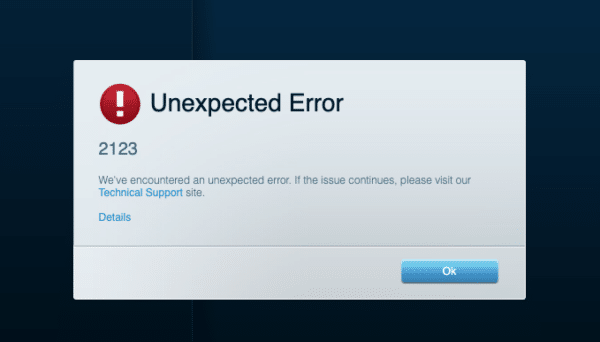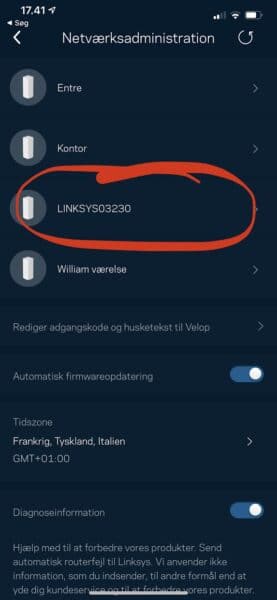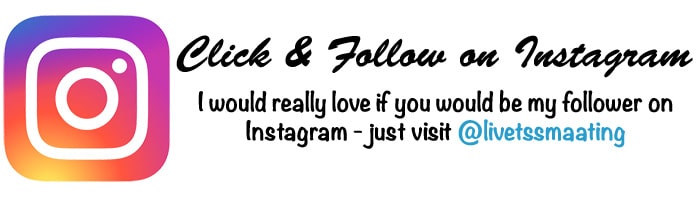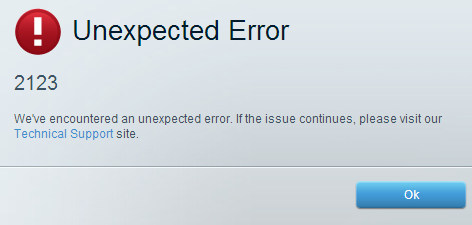Introduction
I have been extremely happy with my Linksys Velop Mesh-network at home. But all of a sudden I was not able to connect or enter the Linksys administration app on my phone. The internet worked fine, but when ever I tried to enter the password and email in the app it just tried to connect and then went back to the main log-in page.
I tried to log-in via the router password, but still nothing helped. Afterwards, I tried to connect via the Linksys Smart WIFI page at 192.168.1.1. Here I could log in the the dashboard, but I kept getting the “Error 2123” every time I clicked on something.
Troubleshooting
I got in contact with the Linksys support and this is what I tried:
- Restarted the primary node by powering off for 20 seconds and restarted – didn’t help.
- Restarted all secondary nodes by powering off as above – didn’t help.
- Changed master-router password – didn’t help
- Tried from different computers – didn’t help either.
The solution
After spending hours with the support and trying to find a solution online, I got the answer from another supporter at Linksys – here is the summary of his advice:
The only way to fix this is to reset the primary node and reinstall…
Oh no…. I have 6 nodes and it took quite a while to install them in the first place. But here is the amazing thing… The secondary nodes do not have to be reinstalled. They will afterwards reconnect to the main node as long as you use and login with the same Account.
- Power off all secondary nodes and leave main note powered on.
- To reset the main node just hold the reset button for around 10 seconds. Then it will restart. Use the app on your phone to setup a “new” network. It will find you node. It will promt for an account – here it’s vital that you login with your Linksys Account that you already had on the “old network”. Type in the network id (name of home network) just as you named it before. When the network is up an running the app (and Linksys Smart Wifi via webbrowser) will work again – no error 2123.
- Plug in and power on the secondary nodes. The will reconnect one by one.
- The nodes’ names that you created last time you sat up the network are missing, so you have to manually rename the nodes from within the app. Picture below.
- You may click each nodes to check the serial or you could power them on one-by-one and the change the names accordingly (the easiest way – but it takes a few minutes longer).
Helpful…?
Please leave a comment below (jump down) if you could use my tutorial. I really struggled to find a solution. Now, you didn’t have to 🙂 If you want to donate a future cup of coffee, then feel free to support my “hopefully” upcoming Espresso machine. Take care…
Inspiration
One last thing: Before you leave you should definately check out my gorgeous Italian Ciabatta bread with large holes. Super easy to make, and taste amazing…
- Information
- Seneste indlæg
- Samarbejde?
Bor i Kolding med min hustru Heidi og vores to skønne børn Emma og William. Jeg elsker ALT der gør hverdagen bedre, lettere eller bare sjovere. Jeg elsker god mad og inspirerende oplevelser, og så har jeg altid haft et blødt punkt for gadgets og lækkert udstyr til hjemmet. Til daglig er jeg medicinmand i det danske hospitalsvæsen.
Your Linksys router might come across a wide range of errors anytime. And, you can identify the issues with the help of the error codes you see. Apart from that, you might also get a message regarding the problem.
Some error codes might show up more commonly than others. One such error code is 2123, accompanied by an “unexpected error” message. And, you do not get any further explanation for this issue.
The Linksys router error 2123 is quite a complex problem, and it is hard to know the cause. But, it probably has something to do with a misconfiguration in your router. So, resetting the router might provide you with an effective solution. Follow the method we have mentioned below to resolve error code 2123 on your Linksys router.
Reset Your Linksys Router
You must reset your Linksys router, and you might keep facing the error code 2123 until you do that. So, you perform a reset without further delay. You can do that by implementing one of the following methods:
Using the Reset Button
This is the simplest way to reset the default settings on your router. You should find the Reset on the back panel of all routers regardless of the brand. Also, it is usually located inside a pinhole. So, you need to use an object that can reach the button. Before that, you must power cycle the router by unplugging it for 2 minutes.
You can use a straightened paper clip or any object to press the Reset button. Depending on the model you are using, you should hold down the button for 10 seconds.
On older Linksys models, it takes longer to perform a reset. Observe the power light and release the Reset button when this light goes stable.
Once the power light is stable, that indicates you have accomplished a reset. You can then set up the router again as per your requirements and preferences.
Through the Interface
You can also perform a reset through your Linksys router’s if you prefer. But, you cannot proceed with that if you have forgotten the admin credentials. You would also need your Linksys router’s default IP address to access the interface login page. Find it on the service manual or the sticker at the bottom of the device.
Log In to the Interface
Enter the admin credentials on the login page to access the interface. If you cannot access the interface, you need to use the Reset button to perform a reset. Once you open the interface, you can restore the default settings in a few simple steps.
Go to the Administration tab
The Administration tab contains settings regarding various important aspects of your Linksys router. And, you would find the option to restore the default settings there. Go to Factory Defaults under the Administration tab to do that.
Restore the Factory Defaults
You would see a Restore Factory Defaults button under the Factory Defaults section. Needless to say, you must click on it to reset your router. Then, observe the power light and wait for it to go stable. Once it is stable, you can perform the setup once again.
Set Up Your Linksys Router
The problems causing the Linksys router error 2123 should be removed when you perform the reset. But, your task is not done yet as you need to configure your router properly. Any further misconfiguration would again cause the error code 2123 on your Linksys router.
Log In with the Default Credentials
Restoring the factory defaults will restore the default credentials on your Linksys router. So, you need to use the default username and password to access its interface. You can find them on the router’s sticker if required. Then, you must use them to access your Linksys router’s interface.
Configure Your Linksys Router
You can start the setup once you have accessed the router’s interface. Go to the Setup tab to start the procedure and configure all the important aspects of your router. Once you are done, you should not further face the Linksys router error 2123.
Here are the important configurations you must make on your router:
Admin Password
Using the default password might compromise the security of your router’s interface. After all, people can easily find the default password if they know your router’s model.
So, you must change the admin password as soon as possible. But, how do you do that? If you are wondering, you must go to the Management section under the Administration tab. Enter a new password and re-enter it in the field given below to confirm it.
Wireless Settings
You must enter an SSID for your wireless network and enable your router to broadcast it. The SSID is invisible to nearby devices if the broadcast is disabled. You must also select a suitable Network Mode and Security Mode for your router. You should also set a strong Wi-Fi password and save your settings.
Security
The Security tab in your Linksys router’s interface includes a wide range of security options. Go through them and make sure all of them suit your requirements. You must set up optimal security on your router to protect it. And, your Linksys router provides you with many advanced features for doing that.
Access Restrictions
Do you want to block some devices from your network or set up parental controls? Then, you can do that through the Access Restrictions tab on your Linksys router’s interface. Depending on the model, you can get advanced access control features on your Linksys router.
What if the Linksys Router Error 2123 Persists?
Are you unable to fix the Router Error 2123 by re-configuring your router? Then, there could be a hardware issue with the router. And, you might have to replace it in that case. But, you must contact a professional to inspect your device before deciding to do that.
February 23, 2023
Live Chat
Live Chat with our experts & get real-time answers to all your queries.
Chat Now
Let’s Talk
Call us to discuss your Linksys issues with our experts and get the solution.
Call Us
Trying to access the web management page of the Linksys extender, but getting a 2123 error on the page. Or can’t able to log in to the extender’s web-based portal? This issue can be frustrating if you are getting it continuously. There could be a number of inevitable reasons behind this, but fortunately can be resolved by applying these solutions. So, use every tip in an appropriate way.
What Is Linksys 2123 Issue?
The 2123 error in the Linksys device means the extender is not allowing you to access the extender’s web-management portal. This can happen commonly, but if it is appealing continuously, then there might be a problem with the Linksys extender, router network, or connected device. In this case, you will need to check that all devices’ working separately.
Verify The Connection
When you face Linksys Error 2123, the first point here is to check the connection between the extender and the device. Whether they are connected together or not. Check the wireless connection first, open the wireless network list, and verify the network.
On the other hand, check the wired ones also. Make sure that the ethernet cable is connected and working well. There must not be any sign of tear and wear on the ethernet and power cable as well. Moreover, the ethernet ports of the extender and device must be in operating condition.
Make The Software Latest
Sometimes, the outdated version of the software doesn’t allow the device to work correctly. It may leads to Linksys Error 2123. So, check the extender’s firmware and the device’s web browser version. Those must be up-to-date so that there will be no obstructions in the operating process.
If those are not updated, then make them immediately. Visit the extender’s web-based setup portal to execute the Firmware Updating process. Whereas using the Google Play Store to upgrade the device’s web browser software version. Doing so will help you to resolve 2123 error.
Use Another Device
After trying out those two solutions, if you are unable to resolve 2123 error, then try using another device. Take your other device and follow the points here.
- Discard the old networked device and connect another one.
- Also, disable the device’s internet connection and connect it to the extender network.
- Try making a wired connection rather than a wireless one.
- Ensure that the web browser of that device is up-to-date.
- Additionally, use a different web browser this time to fix the Linksys Error 2123. For instance, use Google Chrome if you are currently using Firefox.
- Lastly, try to access the Linksys extender’s web-based window and do login there.
Use Linksys Smart App
Still unable to perform the extender’s login process due to Linksys Error 2123? Then, use the Linksys smart app rather than the web-based setup portal. Open the Google Play Store on that network-connected device and search for the Linksys app. Allow your device to install that and execute the login process later. Use the default login details and enter them in the required field. Thus, you will succeed in logging into the extender.
Discard The Configured Settings
There might be a chance that the previously configured settings are faulty, which is why it is showing the 2123 error. However, to resolve this issue, reset the Linksys extender by using its reset button. As a result, the configured settings will delete in this way. Next, reconfigrue the extender and connect a device to it and access the login window.
After applying the above methods, if you are still not able to resolve 2123 error, then let our experts do that. Directly contact them by calling at +1 716-992-6370 o mailing at care@linksyswifiextender.net. They will handle and sort out your case as quickly as they can!
Introduction
Linksys routers are one of the most popular choices for home and small office networking. However, sometimes they encounter errors that may hinder their performance. One of these errors is the Linksys unexpected error 2123.
The Linksys unexpected error 2123 is an error code that occurs when the router fails to establish a connection with the internet service provider (ISP). It may also occur when the router software is outdated or there is a corrupted firmware update. This error can cause the router to shut down or experience intermittent internet connectivity.
How to Fix Linksys Unexpected Error 2123
Step 1: Check Internet Connection
The first thing to do when you encounter this error is to check your internet connection. Ensure that your modem is connected correctly, and there are no issues with your ISP. You can try resetting your modem by unplugging it from the power source and plugging it back in after a few minutes.
Step 2: Update Router Firmware
If your internet connection is okay, the next step is to update your router firmware. To do this, log in to your Linksys router account and navigate to the firmware update section. Check if there is a new firmware update available and install it. However, ensure that you follow the installation instructions carefully to avoid a corrupted update.
Step 3: Perform a Hard Reset
If steps one and two above do not work, try performing a hard reset. A hard reset involves resetting your router to its default settings. To do this, press and hold the reset button at the back of your router for about 15 seconds or until the power light starts flashing. Release the button and wait for the router to restart.
Conclusion
The Linksys unexpected error 2123 can be frustrating, but it is fixable. If the above steps do not resolve the issue, contact Linksys customer support for further assistance.
- Important: Ensure that you backup your router settings and configuration before performing a hard reset.
- Important: Follow the firmware update instructions carefully to avoid corrupting your router firmware.
Linksys Smart WiFi routers can automatically detect whether you have an active internet connection or if you have issues with connectivity. Accessing the LinksysSmartWiFi.com page when you do not have an active internet connection may display error prompts and messages on your browser. Also, even when you’re online, you may encounter login issues.
Before you begin:
- Make sure to reboot or power cycle your router. A reboot will temporarily disconnect devices but these will automatically connect once the reboot is finished.
- Try using a different browser to access the LinksysSmartWiFi.com page.
- If you do not have another browser, try clearing the cache of the current browser being used.
Internet connection is down
You may see this error when the router is unable to detect an active internet connection from your internet service provider (ISP).
To resolve this, check the connectivity from your modem. Using an ethernet cable, connect your computer directly to the modem. Launch a web browser and check if you can connect to a website.
If you are unable to establish a connection from the modem, contact your ISP. On the other hand, if your modem is online but your router is not, you may need to reset the router to factory settings and set it up again.
Router Not Found
This error message occurs when you are logged in to your Linksys cloud account and it is unable to detect your router. To resolve this, follow the instructions presented in the list below. After performing the steps, click Retry.
The router is not set up
This error message occurs if you continue to click Retry after encountering the Router Not Found message. This may also appear after performing a reset on your router. To resolve this, proceed to set up your router as stated in the prompt. Tick the box that says, I understand that my network is currently open and not secure. I would like to use Linksys Smart Wi-Fi Account to configure my router’s security settings then click Continue.
Account Suspended
This error appears due to many failed login attempts to your account. To resolve this issue, you may opt to wait for at least 2 hours before trying again. If you are unable to remember your account details, you may need to reset the router to factory settings and set it up again.
Unexpected Error 2123
If you encounter this prompt, click Ok. Proceed to reset and reconfigure your router.
Error 2112
This is a Linksys cloud access error that is a result of making a change in the configuration that is not compatible with the device, or not compatible with the functionality of the firmware. One example is if a user tries to push an invalid MAC address into the MAC Filtering settings (depending on which router they have) they may see error 2112. To resolve this issue, a factory reset of the device is required.
Error 2118
This occurs when there is an IPv6-related error on your network. To resolve this issue, access your Linksys cloud account and go to Router Settings > Connectivity > Internet Settings > IPv6 and disable it. If this does not resolve the error, a factory reset, firmware upgrade, and reconfiguration of your router are required.
Error 2178
This error occurs when there are devices in the network that have the same name or IP address. To resolve this, turn the device/devices OFF, then turn each of them back ON one by one. If you’re still having the same problem, turn your devices OFF again then access your Linksys cloud account and rename your device under Device List (also known as Network Map for some routers).
Error 2197
This error occurs when a conflict is created when trying to configure the IP address of a router within the same range as your main router’s IP address. If the DHCP Server is disabled, you can resolve this issue by re-enabling it and then modifying the Start IP address. After applying the changes, un-check the box to disable the DHCP server.
Was this support article useful?
Additional Support Questions?
Search Again