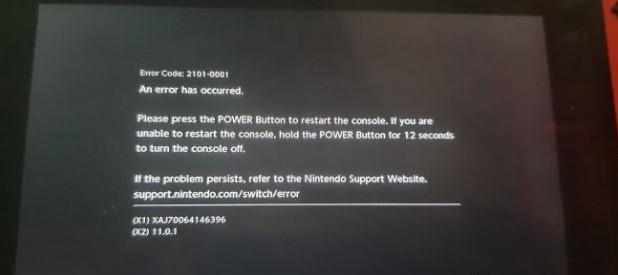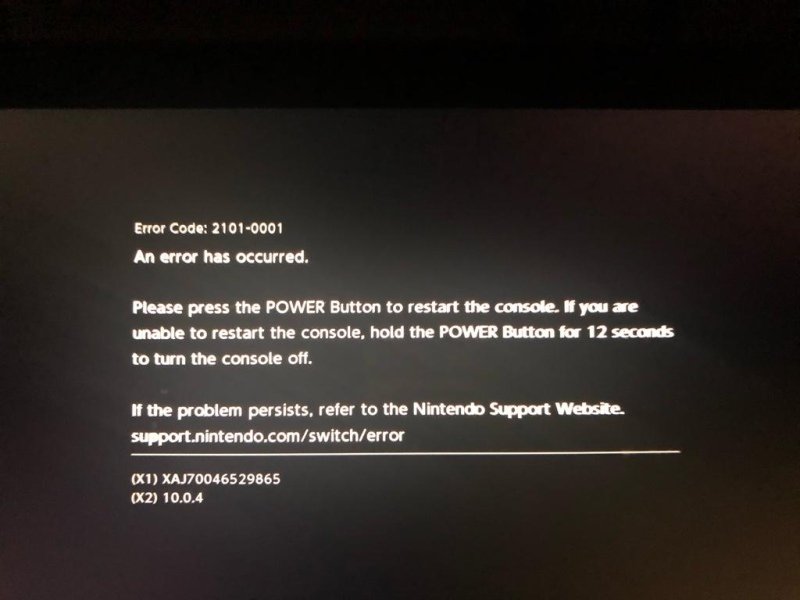The 2101-0001 error code for the Nintendo Switch can be pretty annoying, but it’s usually pretty easy to diagnose and repair. This very specific error code is a critical error code related to a communication issue between the Nintendo Switch software and M92T36, the power management IC for the Switch. The very first thing to do, regardless of whether or not you see any kind of damage is to lift off the USB-C port. Replacing the port can cost about $1 on AliExpress, and since this issue is occurring, it’s best to change the port regardless.
Remember, the USB-C port on the Nintendo Switch has a hidden row of pins. BE CAREFUL! Trace repair on the Nintendo Switch port is no easy task, and damage is easy to do. To put it into context, watch this video: Nintendo Switch USB-C Trace Repair
There’s also a very detailed repair video you can watch if you do not want to follow this guide
Diagnosis Steps[edit | edit source]
Once the port is removed, proceed by testing the capacitors on M92T36 for shorts to ground using either diode or continuity mode on your multimeter. If there are no shorts, you may just have a port problem, so solder a new port and test. If you find shorts on M92T36, replace that IC. 2101-0001 is almost always both a port and IC problem. Even if you do have what appears to be a good M92T36, you may still have a problem with it. M92T36 doesn’t always show obvious signs that it has developed a fault.
While you still have the motherboard out of the chassis, check for shorts on P13USB on the other side of the motherboard (Side-A). If the top capacitor has a short, remove and replace P13USB too.
Once M92T36, P13USB or both have been replaced you can test the console before installing a new port should you prefer. That is usually my preferred option.
Causes[edit | edit source]
This error code is generally caused by M92T36. 2101-0001 is an error on the i2c bus. This is a faulty M92 in MOST cases. There are cases where it can be something such as a faulty charging cable, excessive force, or accidental damage when inserting and removing the charging cable. It is not usually an error that will just occur on its own for no reason. Because this is a hardware-related (critical) error code, replacing components is your only option.
This error code is generally caused by M92T36. 2101-0001 is an error on the i2c bus.
This error code can be caused by the user inserting the cable incorrectly (on a strange angle).
This error code can be caused by faulty accessories, such as a damaged charging cable or dock.
This error code can be caused by some poorly created 3rd party USB-C accessories which lack proper circuit protection.
Removing The USB-C Charging Port[edit | edit source]
The safest method I’ve personally found for removing the USB-C port is to remove any nozzle you have on your hot air wand. Use 480 degrees Celsius at around 40%(40l) air flow and hold the wand directly above the port from a straight angle. After around 60 seconds you will notice the lead-free solder will begin to melt. Do not lift the port yet! Start to lightly tap the port with a pair of tweezers while still applying heat until the port moves freely. Wait another 5-10 seconds after free movement starts and then slowly lift off the port. This might seem overkill, but spending an extra 30-60 seconds now will save you 60-90 minutes of work afterwards. Do not bend the board, do not yank on the port, do not try and force it off. Take extra care, and save yourself a whole world of pain… I’ve seen it happen!
Best Practices[edit | edit source]
Take extra care when removing the USB-C port.
Change the USB-C port anyway, regardless of how it looks.
Always clean the inside of the port using something soft, such as a small cotton swab or soft tooth brush after installation. It will always have flux inside.
Always clean all flux residue from the motherboard after component-level work. Leaving flux residue could potentially corrode the motherboard over time.
Ensure the console will charge using both an official Nintendo Switch charger (15v) and a 5v standard charger on both sides of the port (flip the cable around)
Ensure the console docks to the TV after replacing the port. If it doesn’t, it might not be installed correctly. Usually reflowing the port will correct this.
Ensure the console bumps up to fast charging after repair.
Do a full system test after repair including display, audio, charging, power, docking, joycon connectivity (wired and wireless), Wi-Fi connectivity, touch screen functionality, game reading and playing (using a game cartridge, not digital download)
If you are a repair shop, advise your customer to replace their charging cable too. Failing to replace the cable may result in the device coming back under warranty when the customer’s faulty accessories break it again
For a detailed video guide, refer to the video above.
Credit[edit source]
Original article credit: TheCod3r
Mena
Error Code: 2101-0001
- Restart the console by holding down the POWER Button for three seconds, then select Power Options followed by Restart. …
- Ensure the console has the latest system update.
- If the error is still displayed, power off the system and remove the microSD card.
What causes an error code 2101 0001 on a Nintendo Switch?
2101-0001 is an error on the i2c bus. This error code can be caused by the user inserting the cable incorrectly (on a strange angle). This error code can be caused by faulty accessories, such as a damaged charging cable or dock.
What is error 2110 2101 on Nintendo Switch?
Information. This error code typically indicates the router or access point returned an error indicating an incorrect wireless password was used.
How do I reset my Nintendo Switch error code?
Restart the Nintendo Switch console.
Hold down the POWER Button for three seconds, then select «Power Options» > «Restart.»
How do I force a hard reset on my Nintendo Switch?
Press and hold the POWER Button down until the system resets; this may take some time. Once the system is powered down, press the POWER Button once to turn it back on.
Nintendo Switch Error Code 2101-0001 Fix
How do you fix a corrupted Nintendo Switch?
Possible Solutions:
- Restart the Nintendo Switch console by holding down the POWER Button for at least three seconds, then select «Power Options» > «Restart.» …
- Perform a system update.
- Check for any software updates for the problematic game.
- Check for corrupt data.
- Delete the problematic software and then redownload it.
What is Taskalfa error 2101?
2101 Connection to the SMTP/POP3 server has failed. Check the SMTP/POP3 server name. Confirm that the LAN cable is properly connected to the device. Check the SMTP/POP3 port number.
Why does my Nintendo Switch keep having an error?
Verify that your console has the latest system update. Check for any available updates for the problematic software. Check for any corrupt data for the problematic software. Delete the problematic software and redownload it.
How do I reset my Nintendo Switch to factory settings?
Complete These Steps:
- Select System Settings on the HOME Menu.
- Scroll down to System, and select it.
- Scroll all the way down to the bottom of the menu, and select Formatting Options. …
- Select Initialize Console to delete all data in the system memory.
What is Access Runtime Error 2101?
Error 2101 indicates that the setting provided is not valid for the property. That suggests there is nothing called «frmTCAnalyst» in the form called «frmTCRatechangesall».
What is the error code for banned Switch?
This error code indicates the Nintendo Switch console you are using has been permanently banned from connecting online due to a breach of the user agreements. A breach of user agreements may include, but is not limited to, activities such as: Fraudulent or unauthorized transactions. Violation of the Code of Conduct.
What is error 2101 detection error on SSD?
What causes this 2101 detection error on SSD? Here we list some reasons: Temporary information is stored by the laptop battery or CMOS battery. Due to a bad connection between the hard drive and the connector slot on the motherboard.
How do I reset my firmware Switch?
Complete These Steps:
- Ensure the console is powered off. …
- With the console powered off, press and hold down the volume up (+) and volume down (-) buttons, then press the POWER Button to turn the console on. …
- Once in recovery mode, select “Restore Factory Settings Without Deleting Save Data».
What is error code 01?
Code 1 «This device is not configured correctly.
The device has no drivers installed on your computer, or the drivers are configured incorrectly.
How do I know if my Switch is corrupted?
Nintendo Switch: Check for corrupted data
- From the HOME Menu, select System Settings.
- Scroll down the options on the left and select Data Management.
- On the right-hand side select Software.
- Then select the software title you would like to check.
- Select Check for Corrupt Data.
How do I find corrupted data on a Switch?
How to check for Corrupt Data
- From the HOME Menu, select «System Settings.»
- Scroll down the options on the left and select “Data Management”
- On the right hand side select “Software”, then select the software title you would like to check.
- Select “Check for Corrupt Data”
What is error c0180 on Kyocera 2201?
Description of error: The Kyocera Kyocera FS-1800/1801/2200/2201 series printer has an abnormality or irregular operation of personnel. As a result, the data in the main board is in error or the data is initialized, and the error c0180 is reported.
How do I clear the error code on my Kyocera?
Some Kyocera printers can be reset by turning the machine power switch off and back on while some others activate “partial operation control” disabling the defective part/area of the machine (paper feed cassette, stapler, document processor etc).
What is error message 1102?
According to Kyocera tech support, 1102 means incorrect user name, password, host name, or path.
Will Nintendo repair for free?
It is clarified that this is the case even if the 24-month manufacturer’s warranty period has expired or if the issue has been caused by regular wear and tear. This means that no matter how long you’ve had your Nintendo Switch console, you’re entitled to a free Joy-Con repair if you’re facing drifting issues.
Will Nintendo repair a broken Switch?
The Nintendo Switch console will need to be repaired. For your convenience, Nintendo offers a quick and easy-to-use online repair process.
Is there a master reset button for a Nintendo Switch?
Perform a hard reset by holding down the POWER Button located on the top-left of the console for 20 seconds, then press the POWER Button once for the console to turn on.
Вы получаете ошибку 2101-0001 на вашем Nintendo Switch? В этой статье мы расскажем об известных триггерах этой проблемы, а также о решениях, которые мы собрали на протяжении многих лет в отношении этого кода ошибки.
Что означает ошибка Nintendo Switch 2101-0001?
2101-0001 — это общая ошибка Nintendo Switch, которая может означать одно из двух: либо консоль обнаруживает случайный программный сбой, который она не может устранить самостоятельно, либо неисправно оборудование. В большинстве случаев аппаратным компонентом, который может вызвать этот код ошибки, является карта microSD.
Что происходит, когда ваш Nintendo Switch обнаруживает ошибку 2101-0001?
Хотя большинству людей, которые могут столкнуться с кодом ошибки 2101-0001 на своем Nintendo Switch, может просто потребоваться обновить систему, некоторым, возможно, придется вручную проверить наличие нового обновления программного обеспечения. Другие не могут загрузить свои игры, или некоторые игры могут не подключаться к сети. У небольшого числа пользователей это сообщение об ошибке может вылететь из игры.
Каковы причины появления кода ошибки Nintendo Switch 2101-0001?
Существует ряд возможных триггеров для кода ошибки 2101-0001.
Случайный программный глюк.
Этот код ошибки может появляться и исчезать в зависимости от состояния вашей консоли Nintendo Switch. Для некоторых триггер может быть связан с программным обеспечением и может появляться при попытке загрузить игру. Это также может помешать вам при попытке просмотреть Nintendo eShop.
Другие пользователи могут случайно столкнуться с этим кодом ошибки, когда они пытаются получить доступ к содержимому на своей карте microSD, например определенному загруженному содержимому и другим данным программного обеспечения.
Ошибка игры.
Также были сообщения от других пользователей об этой ошибке, появляющейся только при игре в определенные игры. Я еще не знаю лично, что это за конкретные игры, но если это верно, то это может быть связано с плохими сохраненными данными и не может быть полностью связано с плохим кодированием.
Устаревшее системное программное обеспечение.
Запуск Nintendo Switch на старом, устаревшем или даже поврежденном системном программном обеспечении также может вызвать ошибки, такие как 2101-0001.
Проблема с картой MicroSD.
Даже сама Nintendo признает, что в определенных ситуациях, когда возникает эта ошибка, основная причина может быть связана с расширением памяти консоли. Если вы используете карту microSD на своем коммутаторе, вы должны проверить, правильно ли она работает, прежде чем вставлять ее снова.
Как исправить ошибку Nintendo Switch 2101-0001?
Ниже приведены решения, которые вы можете попробовать, если обнаружите код ошибки 2101-0001 на вашем Nintendo Switch.
Исправление №1: перезагрузите Nintendo Switch.
Многие люди исправляли код ошибки 2101-0001, выполнив простой трюк: перезапустив коммутатор. Просто нажмите и удерживайте кнопку питания в верхней части консоли в течение трех секунд, затем выберите на экране вариант Перезагрузить .
Если ваш коммутатор перестал отвечать, нажатие и удерживание кнопки питания в течение 12 секунд вместо 3 должно заставить его перезагрузиться.
Исправление №2: Обновляйте программное обеспечение и игры.
Независимо от того, возникла ли у вас проблема или нет, всегда полезно обновлять программную среду вашего NIntendo Switch.
Чтобы вручную проверить наличие обновлений:
- Перейдите в Главное меню Nintendo .
- Выберите Системные настройки .
- Найдите и выберите Система .
- Выберите Обновление системы .
Также прочтите : Как обновить контроллер Nintendo Switch | Легкие шаги
Исправление №3: выньте карту microSD.
Если перезагрузка и обновление коммутатора не устранили проблему, следующим шагом будет проверить, не вызван ли код ошибки 2101-0001 вашей картой microSD. Для этого сначала убедитесь, что вы выключили Switch. Затем осторожно откройте лоток microSD, чтобы вынуть карту. После этого задвиньте лоток, прежде чем включать консоль.
Попробуйте использовать Nintendo Switch в течение нескольких минут, чтобы проверить, не возвращается ли ошибка, когда карта microSD не вставлена.
Исправление №4: обратитесь за помощью к Nintendo.
Если ошибка продолжает появляться без SD-карты, вы можете предположить, что для нее есть гораздо более глубокая причина. Поскольку у вас закончились варианты решения проблемы в этом варианте, вам необходимо обратиться в службу поддержки Nintendo.
ДАЛЬНЕЙШЕЕ ЧТЕНИЕ:
- Лучшие настройки GameLoop для ПК низкого уровня | НОВИНКА 2021 г.
- Как исправить ошибку Nintendo Switch 2137-0240 | НОВИНКА 2021 г.
- Как исправить сбой Call Of Duty Mobile в BlueStacks | НОВИНКА 2021 г.
- Как исправить сбой Call Of Duty Mobile в GameLoop | НОВИНКА 2021 г.
Посетите наш канал androidhow на Youtube, чтобы увидеть больше видео и руководств по устранению неполадок.
The 2101-0001 error code for the Nintendo Switch can be pretty annoying, but it’s usually pretty easy to diagnose and repair. This very specific error code is a critical error code related to a communication issue between the Nintendo Switch software and M92T36, the power management IC for the Switch. The very first thing to do, regardless of whether or not you see any kind of damage is to lift off the USB-C port. Replacing the port can cost about $1 on AliExpress, and since this issue is occurring, it’s best to change the port regardless.
Remember, the USB-C port on the Nintendo Switch has a hidden row of pins. BE CAREFUL! Trace repair on the Nintendo Switch port is no easy task, and damage is easy to do. To put it into context, watch this video: Nintendo Switch USB-C Trace Repair
There’s also a very detailed repair video you can watch if you do not want to follow this guide
Diagnosis Steps[edit | edit source]
Once the port is removed, proceed by testing the capacitors on M92T36 for shorts to ground using either diode or continuity mode on your multimeter. If there are no shorts, you may just have a port problem, so solder a new port and test. If you find shorts on M92T36, replace that IC. 2101-0001 is almost always both a port and IC problem. Even if you do have what appears to be a good M92T36, you may still have a problem with it. M92T36 doesn’t always show obvious signs that it has developed a fault.
While you still have the motherboard out of the chassis, check for shorts on P13USB on the other side of the motherboard (Side-A). If the top capacitor has a short, remove and replace P13USB too.
Once M92T36, P13USB or both have been replaced you can test the console before installing a new port should you prefer. That is usually my preferred option.
Causes[edit | edit source]
This error code is generally caused by M92T36. 2101-0001 is an error on the i2c bus. This is a faulty M92 in MOST cases. There are cases where it can be something such as a faulty charging cable, excessive force, or accidental damage when inserting and removing the charging cable. It is not usually an error that will just occur on its own for no reason. Because this is a hardware-related (critical) error code, replacing components is your only option.
This error code is generally caused by M92T36. 2101-0001 is an error on the i2c bus.
This error code can be caused by the user inserting the cable incorrectly (on a strange angle).
This error code can be caused by faulty accessories, such as a damaged charging cable or dock.
This error code can be caused by some poorly created 3rd party USB-C accessories which lack proper circuit protection.
Removing The USB-C Charging Port[edit | edit source]
The safest method I’ve personally found for removing the USB-C port is to remove any nozzle you have on your hot air wand. Use 480 degrees Celsius at around 40%(40l) air flow and hold the wand directly above the port from a straight angle. After around 60 seconds you will notice the lead-free solder will begin to melt. Do not lift the port yet! Start to lightly tap the port with a pair of tweezers while still applying heat until the port moves freely. Wait another 5-10 seconds after free movement starts and then slowly lift off the port. This might seem overkill, but spending an extra 30-60 seconds now will save you 60-90 minutes of work afterwards. Do not bend the board, do not yank on the port, do not try and force it off. Take extra care, and save yourself a whole world of pain… I’ve seen it happen!
Best Practices[edit | edit source]
Take extra care when removing the USB-C port.
Change the USB-C port anyway, regardless of how it looks.
Always clean the inside of the port using something soft, such as a small cotton swab or soft tooth brush after installation. It will always have flux inside.
Always clean all flux residue from the motherboard after component-level work. Leaving flux residue could potentially corrode the motherboard over time.
Ensure the console will charge using both an official Nintendo Switch charger (15v) and a 5v standard charger on both sides of the port (flip the cable around)
Ensure the console docks to the TV after replacing the port. If it doesn’t, it might not be installed correctly. Usually reflowing the port will correct this.
Ensure the console bumps up to fast charging after repair.
Do a full system test after repair including display, audio, charging, power, docking, joycon connectivity (wired and wireless), Wi-Fi connectivity, touch screen functionality, game reading and playing (using a game cartridge, not digital download)
If you are a repair shop, advise your customer to replace their charging cable too. Failing to replace the cable may result in the device coming back under warranty when the customer’s faulty accessories break it again
For a detailed video guide, refer to the video above.
Credit[edit source]
Original article credit: TheCod3r
Mena
Игровая консоль Nintendo Switch в продаже уже больше 5 лет (с 2017-го) и, очевидно, пользуется стабильной популярностью.
Девайс как минимум очень удобный — играть на Switch-е можно и дома (на большом экране), и в мобильном режиме вообще где угодно.
Но всякие сбои, баги, ошибки и прочие неприятности у Switch-а, как известно, тоже случаются. О чем мы повествуем регулярно и, есть такое подозрение, повествовать будем еще не раз.
И в продолжение темы — вот наш большой справочник по кодам ошибок Nintendo Switch, в котором мы постарались собрать все самые распространенные из них. С кратким описанием по каждой из проблем и, разумеется, с предложениями относительно того, что и как в каждом отдельном случае надо делать.
Пост этот мы наверняка будем дополнять (по мере сил и возможностей), но пока получается примерно следующее. Итак, по порядку:
#1 — Проблемы с аппаратной частью консоли
| Код | Описание проблемы | Что делать |
| 2153-0321 | Сбой системы воспроизведения аудио | • пробуем просто включить/выключить опцию «Отключать звук при отсоединенных наушниках«; • если это не помогает, то везем Switch в сервис-центр (СЦ). |
| 2168-0002 | Повреждение консоли или пиратский контент | • проверяем и удаляем любой нелегальный контент, и перезагружаем Switch; • проверяем и устанавливаем последнюю версию прошивки; • если ничего не помогает, везем Switch в СЦ. |
| 2115-0096 | Switch не принимает фигурку Amiibo | • проверяем и устанавливаем последнюю версию прошивки; • проверяем правый джойкон; • выполняем сброс данных Amiibo — [ИНСТРУКЦИЯ] |
| 2153-1540 | Switch не работает | • перезагружаем Switch; • проверяем и устанавливаем последнюю версию прошивки; • если ничего не помогает, везем Switch в СЦ. |
| 2139-0006 | Switch сбоит или не работает | Звоним в СЦ. |
Не пропустите: ОШИБКА 2002-3537 У SWITCH: ЧТО НАДО СДЕЛАТЬ
#2 — Общие проблемы Switch
| Код | Описание проблемы | Что делать |
| 2162-0002 | Switch вылетает | • перезагружаем Switch; • заряжаем джойконы; • проверяем и устанавливаем последнюю версию прошивки; • если ничего не помогает, везем Switch в СЦ. |
| 2813-6838 / 2813-6561 | Код карты eShop не срабатывает | • проверяем и вводим код еще раз (код также должен соответствовать региону); • пишем запрос в службу поддержки. |
| 2801-7199 | Не получается выгрузить контент в Facebook | • проверяем подключение консоли и перезаходим в аккаунт Facebook; • проверяем разрешения на загрузку файлов в настройках аккаунта Facebook; • пробуем выложить контент через некоторое время. |
| 2124-4009 | Не получается зайти на сайт (проблема с подключением к сервису) | • перезагружаем Switch; • проверяем подключение консоли и статус серверов сервиса; • пробуем зайти на сайт через некоторое время. |
| 2124-4517 /2181-4017 | Не получается зайти на сайт (проблема с подключением к сервису) | Пробуем зайти на сайт через некоторое время. |
| 2124-3080 | Не получается зайти в сетевую игру (не работает мультиплеер) | • вероятнее всего сетевая версия игры не доступна в вашем регионе. |
| 2124-4007 | Доступ к онлайн-сервисам заблокирован Nintendo (БАН!) | • пишем запрос в службу поддержки Nintendo [ПОДРОБНЕЕ] |
| 2813-0055 | Switch не принимаем код, поскольку ПО еще не вышло официально | Ждем релиз |
| 2813-1470 | Кредитная карта отклонена | Удаляем карты и затем регистрируем её в eShop заново |
| 2813-0040 | Этот код уже погашен (был введен ранее) | Проверяем код |
| 2005-0005 / 2005-0004 | Проблема сервиса Nintendo | • выключаем Switch полностью (ничего удалять пока не нужно); • включаем Switch, проверяем и обновляем прошивку (если доступна свежая версия); • удаляем любые свежеустановленные дополнения и весь пиратский контент; • пробуем другую (новую) карту MicroSD или форматируем имеющуюся. |
| 2124-0291 | Не получается перенести учетную запись на другой Switch | • проверяем, чтобы учетная запись не была привязана к другой (еще одной консоли); • отвязываем учетку и выполняем перенос еще раз. |
Не пропустите: ОШИБКА 2123-1502 У SWITCH-А ПОСЛЕ ОБНОВЫ: ЧТО МОЖНО СДЕЛАТЬ САМОМУ
#3 — Проблемы с ПО Switch
| Код | Описание проблемы | Что делать |
| 2164-0020 / 2122-0082 | Игра не запускается или вылетает | • меню HOME > выбираем проблемную игру > открываем настройки игры (кнопкой +/-) > Управление данными > Удалить программу; • перезагружаем Switch; • устанавливаем игру заново. |
| 2162-0101 | Игра не запускается | Проверяем версию и обновляем игру |
| 2306-0819 | Онлайн-игры не запускаются | • перезагружаем Switch;• проверяем подключение; • проверяем и обновляем прошивку консоли. |
| 2021-0003 / 2000-0000 / 2101-0002 /2107-0427 | Устаревшее ПО | Проверяем и обновляем |
| 2124-3000 / 2137-1508 | Switch не подключается к онлайн-сервисам из-за устаревшей версии прошивки | Обновляем прошивку консоли |
| 2813-0071 | Switch не подключается к eShop. | Проверяем подключение, перезагружаем консоль и подключаемся по-новой. |
| 2142-1099 / 2155-0400 | Приложение «Родительский контроль» не может подключиться к Интернету | Обновляем прошивку консоли |
Не пропустите: ЕСЛИ MORTAL KOMBAT 11 НА SWITCH ВЫЛЕТАЕТ: ЧТО ДЕЛАТЬ? [АРХИВЪ]
#4 — Проблемы с подключением Switch
| Код | Описание проблемы | Что делать |
| 2110-1100 | Switch не определяет сеть Wi-Fi | • проверяем подключение, перезагружаем консоль и маршрутизатор; • проверяем корректность пароля; • переносим Switch в другое место (где нет помех для подключения и/или поближе к роутеру) и подключаем к Wi-Fi заново; • звоним в СЦ. |
| 2811-7001 | Ошибка онлайн-сервиса (eShop) | • проверяем подключение, перезагружаем консоль и маршрутизатор; • проверяем статус серверов Nintendo. |
| 2110-2004 | Switch не определяет сеть Wi-Fi | • проверяем подключение, перезагружаем консоль и маршрутизатор; • проверяем корректность пароля; • переносим Switch в другое место (где нет помех для подключения и/или поближе к роутеру) и подключаем к Wi-Fi заново; • проверяем и обновляем прошивку маршрутизатора; • звоним в СЦ. |
| 2110-2091 | Сетевой адаптер обнаружен, но Switch не подключается к роутеру | • проверяем качество подключения кабеля Ethernet; • перезагружаем маршрутизатор; • подключаем кабель к другому порту маршрутизатора; • пробуем другой кабель. |
| 2110-2201 / 2110-2214 | Неправильный пароль | • проверяем корректность пароля; • проверяем подключение, перезагружаем консоль и маршрутизатор. |
| 2110-1100 | Switch не видит сеть Wi-Fi (или не настроен USB LAN) | • проверяем подключение, перезагружаем консоль и маршрутизатор; • настраиваем новое беспроводное подключение — [ИНСТРУКЦИЯ]; • переносим Switch в другое место (где нет помех для подключения и/или поближе к роутеру) и подключаем к Wi-Fi заново; |
| 2110-2091 | Switch не подключается к Сети через кабель | • проверяем связь (подключение к Интернету); • перезагружаем маршрутизатор; • проверяем настройки DNS. |
| 2110-2003 | Switch не видит сетевой адаптер | • проверяем связь (подключение к Интернету); • проверяем качество подключения кабеля Ethernet; • перезагружаем маршрутизатор; • подключаем кабель к другому порту маршрутизатора; • пробуем другой кабель. |
| 2110-2004 / 2110-2220 / 2110-2201 / 2110-2214 | Не получается подключиться к определенной сети Wi-Fi | • проверяем подключение, перезагружаем консоль и маршрутизатор; • проверяем корректность пароля; • переносим Switch в другое место (где нет помех для подключения и/или поближе к роутеру) и подключаем к Wi-Fi заново; • проверяем настройки сети. |
| 2110-3127 | Не получается подключиться к определенной сети (Wi-Fi или проводной) | Проверяем настройки DNS |
| 2110-3400 | Не получается подключиться к определенной сети (Wi-Fi или проводной) | Требуется проверка подлинности через браузер (например, согласие с условиями обслуживания или ввод имени пользователя и пароля) |
| 2122-2403 / 2211-0524 | Switch не подключается к интернету | • проверяем подключение, перезагружаем консоль и маршрутизатор; • обновляем прошивку консоли; • перезагружаем Switch. |
| 2811-1006 | Switch не подключается к учетной записи Nintendo | • проверяем подключение, перезагружаем консоль и маршрутизатор; • проверяем корректность пароля; • переносим Switch в другое место (где нет помех для подключения и/или поближе к роутеру) и подключаем к Wi-Fi заново. |
| 2811-5001 / 2811-1028 | Switch не подключается к eShop или другим сервисам | см. выше |
| 2155-8006 | Switch не подключается к учетной записи Nintendo (из-за некорректных настроек DNS) | см. выше |
| 2618-0513 | Сбой подбора игроков в игре | • пробуем еще раз; • проверяем связь; • перезагружаем консоль и маршрутизатор; • проверяем статус серверов игры и Nintendo; • пишем запрос в службу поддержки. |
| 2160-0103 / 2306-0520 / 2618-0006 / 2618-0201 / 2618-0516 | Сбой подключения в игре | • проверяем связь; • перезагружаем консоль и маршрутизатор; • проверяем статус серверов игры и Nintendo; • проверяем настройки DNS; • перезаходим в игру через некоторое время. |
| 2160-0202 | Сбой подключения | • проверяем подключение, перезагружаем консоль и маршрутизатор; • проверяем корректность пароля; • переносим Switch в другое место (где нет помех для подключения и/или поближе к роутеру) и подключаем к Wi-Fi заново; • подключаемся к другой сети Wi-Fi |
| 2155-8006 | Switch не подключается к учетной записи Nintendo (из-за некорректных настроек DNS) | см. выше |
| 2124-8006 / 2137-8006 | Не удается завершить загрузку | см. выше |
| 2810-1224 | Не получается залогиниться | см. выше |
| 2137-0240 | Не удается завершить загрузку | см. выше |
| 2124-8028 | Не получается залогиниться | см. выше |
| 2124-8006-2124-8007 | Сбой подключения | см. выше |
| 2160-8006-2160-8007 | Не удается завершить тес сети | см. выше |
| 2618-0203 | Switch не подключается к учетной записи Nintendo | см. выше |
| 2142-0507 | Приложение «Родительский контроль» не может подключиться к Интернету | см. выше |
Не пропустите: ОШИБКА 2137-8056 В SWITCH: ЧТО ОЗНАЧАЕТ И КАК УСТРАНИТЬ [АРХИВЪ]
#5 — Проблемы на стороне сервера
| Код | Описание | Что делать |
| 2813-0002 | Не получается зайти в eShop — сбой сервиса | Заходим через время |
| 2618-0542 | Не получается зайти в сетевую игру — слишком много игроков | Заходим через время |
| 2613-1400 | Оплата картой не проходит — сбой сервиса | Ждем и потом пробуем еще раз |
| 2306-0811 | Switch не подключается к онлайн-сервису — сбой на стороне сервера | Заходим через время |
| 2801-7002 | Не получается загрузить контент в Twitter — сбой на стороне сервера | Заходим через время |
| 2124-5119 / 2124-5249 | Сбой на стороне серверов Nintendo | Заходим через время |
| 902-5998 | Сервер Nintendo eShop остановлен на ТО | Заходим через время |
| 2810-1500 | Не получается зайти в Facebook | • перезагружаем консоль • перезаходим позже |
| 2124-5002 / 2124-5200 | Не получается зайти в учетную запись Nintendo | Заходим позже |
| 2813-0009 / 2813-1400 / 2813-6835 / 2813-9804 /2813-9712 | Сбой на стороне сервера Nintendo eShop | перезагружаем магазин и/или заходим позже |
| 2811-7503, 2811-7504 | Сбой на стороне сервера Nintendo eShop | Заходим позже |
| 2816-0700 / 2817-0700 | Сбой на стороне сервера | Заходим позже |
Не пропустите: КОГДА ДОК-СТАНЦИЯ SWITCH МИГАЕТ ЗЕЛЕНЫМ И НЕ РАБОТАЕТ: ЧТО ДЕЛАТЬ?
#6 — Проблемы с картой памяти MicroSD
| Код | Описание | Что делать |
| 2002-2049-2002-2064 2002-4690 / 2002-6201 / 2016-0247 / 2016-0602 / 2016-0641 | Ошибка карты памяти на этапе загрузки или обновления игры | • вынимаем карту из слота и затем вставляем снова ставим её на место; • перезагружаем Switch, проверяем версию прошивки и обновляем (если доступна свежая); • выполняем проверку файлов игры — [ИНСТРУКЦИЯ] • форматируем карту (НО учитываем, что при этом все данные с карты будут стёрты без возможности восстановления!); • берем другую/новую MicroSD или ставим игру в память Switch. |
| 2002-2001 /2016-0390 / 2205-0123 | Нет доступа к карте памяти microSD | см. выше |
| 2002-4517 / 2002-4641-2002-4660 /2002-4741-2002-4760 / 2002-0007-2002-0008 /2002-4683 | Не получается скачать игру или прогу из eShop — сбой карты памяти | см. выше |
| 2002-4301-2002-4463 / 2002-3005 /2002-3500-2002-3999 / 2002-0001 /2016-0601 / 2101-0001 / 2107-0445 | Ошибка карты памяти в игре и/или после включения Switch | см. выше |
| 2002-1002 / 2002-2629-2002-2669 | Игра не загружается или не запускается — сбой карты памяти | см. выше |
| 2002-2085 | Switch не распознает карту памяти microSD | см. выше |
| 2005-0003 | Игра не загружается или не запускается — сбой карты памяти | см. выше |
Не пропустите: ЕСЛИ ЛАГАЕТ ЗВУК У SWITCH ПОСЛЕ ПОДКЛЮЧЕНИЯ К ТЕЛЕКУ: ЧТО МОЖНО СДЕЛАТЬ?
#7 — Проблемы Switch в некоторых играх
| Код | Описание | Что делать |
| 2306-0820 | Не запускается Splatoon 2 Global Testfire | Эта «демка» уже недоступна |
| 2-ARVHA-0000 |
Не работает YouTube | ПОДРОБНЕЕ >>> |
| 2-AABQA-1021 | Не получается зайти в сетевую игру в Arms | Проверяем подключение, перезагружаем Switch и перезаходим в игру |
| 2-BABBE-1000 | Не получается зайти в сетевую игру в Ultra Street Fighter 2 | Обновляем игру, проверяем подключение, перезагружаем Switch и перезаходим в игру |
| 2306-0112 | Сбой подключения к серверу в Pokemon Sword and Shield | ПОДРОБНЕЕ >>> |
| 1618-0521 |
Консоль не отвечает в Animal Crossing: New Horizons | ПОДРОБНЕЕ >>> |
In recent months, the number of error codes has increased quite a bit. Nintendo has provided many solutions for the issues. However, a few of them still remain unaddressed. The error code 2101-0001 is a complex error. The causes of this error are still not known. However, after collecting various complaint reports, it can be said that there are two main reasons for this error to be shown. They are –
- Failure in hardware components
- Fault in MicroSD card
Error Code 2101-0001 Fixes
The solution is that you can try is limited. In severe cases, it is advisable to seek professional care from Nintendo Support. The possible fixes to this error code are:
1. Perform a Full Power Cycle
A full power cycle will eliminate any minute abnormality in the software files. This is a safe method to try when the actual cause is not known. Press and hold down the power button for three seconds. Now, from the power options, select restart.
In case your Switch is unresponsive, keep pressing the power button for roughly twelve seconds. This signifies that you are shutting down the console by force. After some time, power it up.
2. Remove SD card
A faulty SD card creates errors while storing information. As the SD card is faulty, the Switch firmware cannot store the desired data. Hence, it throws this error. Power down your console. Now, remove the MicroSD card from the slot. The slot is present near the kickstand of your console.
Once you have removed the SD card, switch on your gaming console. If you see that the error no longer persists, then use the console on internal memory, In the meantime, get it repaired.
Hopefully, this will help you solve the error code 2101-0001. Now, you can enjoy your favorite games in peace.
Image via Nintendo
The Nintendo Switch is an innovative console that has taken the world by storm. It has amazing capabilities that continue to wow users. Functionality is top-rate and usually pretty reliable. But what happens when that console isn’t working and is throwing up error codes?
It’s time to diagnose issues on the Nintendo Switch and fix it!
Note: To find the specific error code needed, hit ctrl+f on the keyboard.
Hardware
2153-0321
- This code means there is a serious audio-hardware issue
- The console will need to be physically repaired. Call Nintendo support for more info.
- A temporary workaround that works for some, but not all: turn off the «mute volume when headphones are unplugged» setting.
2168-0002
- This is a console crash error. It could be caused by either corrupted hardware or pirated content.
- If there is any pirated content on the Switch, delete the files immediately.
- Try rebooting the console.
- If rebooting doesn’t work, try making sure the system is up to date.
- If the above fails, the Switch may need to be physically repaired.
2115-0096
- Amiibo figure is not being accepted on the Switch.
- Check for system updates.
- Check the right Joy-Con to make sure it is working properly.
- Reset Amiibo data.
2153-1540
- This error code indicates the Switch is not functional.
- Restart the Switch.
- Check for updates.
- If this doesn’t work, call Nintendo Support. The Switch may need repairing.
2139-0006
- There is something wrong with the hardware.
- Call Nintendo Support. The console will need to be prepared.
General
2162-0002
- This is a crash error with multiple causes.
- Try restarting the console.
- Making sure Joy-Cons are charged.
- Once rebooted, make sure all parts of the Switch are up to date.
- If the crash error persists, contact Nintendo Support.
2813-6838 / 2813-6561
- The Nintendo eShop Card code attempting to be used is unable to be processed.
- Try the code again, checking the numbers carefully.
- Make sure the code isn’t intended for a different region.
- If the above doesn’t work, contact Nintendo Support.
2801-7199
- Facebook upload is not working.
- Try unlinking, then relinking the Facebook account.
- If this fails, check Facebook permissions on the Facebook site/app.
- If the error code persists, wait and try again later.
2124-4009
- This is a general functionality error code.
- Restart the Switch.
- If problems persist, there may be maintenance or an outage. Try again later.
2124-4517 /2181-4017
- Usually, there flagged unusual behavior on the Switch, preventing online service access.
- Wait and try again later.
- If the problem persists, contact Nintendo Support.
2124-3080
- The Switch cannot connect to online match-making.
- Online multiplayer is likely not available in your region.
2124-4007
- The Switch console being used has been permanently banned from connecting online, likely due to a breach of Terms of Service.
- Contact Nintendo Support.
2813-0055
- The Switch cannot redeem a download code because the software is not released to the public yet.
- Wait until the release date.
2813-1470
- The credit card being used in the eShop has been rejected.
- Delete and set up the card again.
2813-0040
- The download code attempting to be used has already been redeemed.
- Double-check the download code.
2005-0005 / 2005-0004
- This error means something in the Nintendo is likely corrupted.
- Turn off the Switch. Do not delete any data yet.
- Turn it back on and make sure the system is up to date.
- If this does not work, delete any offending DLC or pirated content.
- If the above doesn’t work, try a new MicroSD or format the current one.
2124-0291
- Transfer of user account to another Switch cannot be finished.
- Check that the user account isn’t already linked in some way to the second console.
- If so, delete that data and try the transfer again.
Software
2164-0020 / 2122-0082
- There is software on the Switch causing an error.
- Go to manage software.
- Delete the software causing this issue (likely the game that caused the crash).
- Restart the Switch. Put the game card back in, if it is not digital.
- Reinstall the software.
2162-0101
- A game cannot start because an update is required.
- Check for software updates.
2306-0819
- The Switch is unable to connect to online games.
- Make sure the Switch software is up to date.
2021-0003 / 2000-0000 / 2101-0002 /2107-0427
- The latest software is not being used.
- Check for software updates.
- Check for corrupted data.
2124-3000 / 2137-1508
- The Switch is unable to connect to an online service because it is not up to date.
- Update the console.
2813-0071
- The software is having a general issue with downloading on the eShop.
- Restart the console and try again.
2142-1099 / 2155-0400
- The Parental Controls app cannot connect to the internet. The console needs to be up to date.
- Update the console.
Internet Connection
2110-1100
- The Switch is unable to determine a network.
- Run through all internet troubleshooting settings:
- Make sure no objects are blocking the Switch.
- Check the network password again and retry.
- If failure, try either power cycling the home network or moving closer to the router.
- If the connection fails again, try turning off password requirements for the network.
- If all steps fail, check network settings for the home network.
- If this still fails, call Nintendo Support as there may be additional solutions. In some cases, the Switch may need repair.
- Run through all internet troubleshooting settings:
2811-7001
- An error in using an online service like eShop has occurred.
- Restart the console.
- Check internet connection.
- Restart network devices.
2110-2004
- The Switch is unable to determine a network.
- Run through all internet troubleshooting settings:
- Make sure no objects are blocking the Switch.
- Check the network password again and retry.
- If failure, try either power cycling the home network or moving closer to the router.
- If the connection fails again, try turning off password requirements for the network.
- If all steps fail, check network settings for the home network.
- Update the Router’s firmware.
- If the above doesn’t work, factory reset the router.
- If this still fails, call Nintendo Support as there may be additional solutions. In some cases, the Switch may need repair.
- Run through all internet troubleshooting settings:
2110-2091
- LAN Adapter is detected, but the Switch could not make a connection with the router or modem.
- Check to make sure the ethernet cable is secure.
- Try power cycling your home network.
- Use a different port on the router.
- Try a different ethernet cable.
2110-2201 / 2110-2214
- The router or access point alerted the Switch that an incorrect password was used.
- Confirm the connection password.
- Troubleshoot internet connection:
- Move the Switch closer to the router.
- Create a wireless internet connection file.
- Power cycle your network.
2110-1100
- A wireless network connection cannot be made. This is due to the Switch not detecting a network. (This can also sometimes mean, for those that have USB LAN, that the USB LAN is not properly set up)
- Create a new internet connection file.
- Move the Switch closer to the router.
- Power cycle the home network.
- Move anything blocking the Switch or router.
2110-2091
- The Switch cannot connect to a wired network.
- Check internet connection.
- Restart the Switch.
- Check DNS settings.
2110-2003
- There are connection issues related to failure to detect the LAN Adapter.
- Make sure the ethernet is attached.
- Power cycle the home network.
- Try a different router port.
- Try a different ethernet cable.
2110-2004 / 2110-2220 / 2110-2201 / 2110-2214
- Cannot connect to a specific wireless network. Usually, this is due to incorrect password use.
- Make sure no objects are blocking the Switch.
- Check the network password again and retry.
- If this does not work, try either power cycling the home network or moving closer to the router.
- If the connection fails again, try turning off password requirements for the network.
- If all steps fail, check network settings for the home network.
2110-3127
- Cannot connect to a specific wireless or wired network.
- Check DNS settings and make sure they are correct.
2110-3400
- Cannot connect to a specific wireless or wired network.
- Check web authentication permissions.
2122-2403 / 2211-0524
- This is a general error, usually caused by a needed software update or connection issues.
- Make sure your Switch is up to date.
- Check internet connection.
- Restart the console.
2811-1006
- The Switch is unable to connect to the Nintendo Account
- Make sure no objects are blocking the Switch.
- Check the network password again and retry.
- If failure, try either power cycling the home network or moving closer to the router.
- If the connection fails again, try turning off password requirements for the network.
- If all steps fail, check network settings for the home network.
2811-5001 / 2811-1028
- The Switch is unable to connect to the eShop or other online features.
- Make sure no objects are blocking the Switch.
- Check the network password again and retry.
- If failure, try either power cycling the home network or moving closer to the router.
- If the connection fails again, try turning off password requirements for the network.
- If all steps fail, check network settings for the home network.
2155-8006
- The Switch is unable to link a new Nintendo account to the console. This is usually due to a DNS error or general connection timeout.
- Make sure no objects are blocking the Switch.
- Check the network password again and retry.
- If failure, try either power cycling the home network or moving closer to the router.
- If the connection fails again, try turning off password requirements for the network.
- If all steps fail, check network settings for the home network.
2618-0513
- The Switch is unable to complete a match-making process.
- Try again.
- Test your internet connection.
- Power cycle your gateway.
- If this does not work, try updating your gateway’s firmware.
- If the above fails, contact Nintendo Support.
2160-0103 / 2306-0520 / 2618-0006 / 2618-0201 / 2618-0516
- Joining an online match, starting/completing the match-making process, or completing a match has failed. This is very likely a connection issue.
- Restart the console.
- Check the connection.
- Try a manual DNS alternate.
- Try power cycling your home network.
2160-0202
- Connecting to an online service has failed. This is likely a connection timeout issue.
- Make sure no objects are blocking the Switch.
- Check the network password again and retry.
- Try either power cycling the home network or moving closer to the router.
- If the connection fails again, try turning off password requirements for the network.
- If all steps fail, check network settings for the home network.
2155-8006
- The Switch is unable to link a new Nintendo account to the console. This is usually due to a DNS error or general connection timeout.
- Make sure no objects are blocking the Switch.
- Check the network password again and retry.
- If failure, try either power cycling the home network or moving closer to the router.
- If the connection fails again, try turning off password requirements for the network.
- If all steps fail, check network settings for the home network.
2124-8006 / 2137-8006
- A download cannot be completed. Usually, this is caused by connection timeout.
- Check DNS settings.
- Restart the console.
- Run through internet troubleshooting:
- If this does not work, manually enter an alternate DNS.
- If the above does not work, try either power cycling the home network or moving closer to the router.
- If the connection fails again, try turning off password requirements for the network.
- Try connecting to an alternate wireless band as the last step.
- Contact Nintendo Support if problems persist.
2810-1224
- Sign-in to either the Account or eShop has failed. The connection may also be an issue.
- Restart the console.
- Check connection signal. Then attempt regular activity again.
- If the above fails, contact Nintendo Support.
2137-0240
- Downloads cannot be completed. This is because of an internet issue, likely a timeout.
- Check internet connection.
- Troubleshoot internet issues:
- Power cycle the home network.
- Move any objects blocking the Switch or router.
- If able, connect to another wireless band.
- For wired connection troubleshooting:
- Restart network devices.
- If all the above fails, try updating the router’s firmware.
2124-8028
- Nintendo sign-in has failed. This is due to poor internet speeds or wireless issues.
- Check internet speed.
- Troubleshoot internet issues:
- Power cycle the home network.
- Move any objects blocking the Switch or router.
- If able, connect to another wireless band.
2124-8006-2124-8007
- This is an error code associated with a connection timeout or DNS error. It could also be a weak signal or slow internet.
- Check internet connection.
- Restart the Switch.
- Enter a different DNS.
- Run through internet troubleshooting:
- Move any objects blocking the Switch (if wireless).
- If the above does not work, try either power cycling the home network or moving closer to the wireless router.
- If the connection fails again, try turning off password requirements for the network.
- Try connecting to an alternate wireless band as the last step.
2160-8006-2160-8007
- A connection test cannot be completed.
- Check internet connection.
- Make sure you are connecting to the right network.
2618-0203
- Nintendo Switch cannot connect to an online service. This is possible due to issues with the DNS.
- Restart the console.
- Check the DNS settings.
- Try power cycling your home network.
- Manually enter an alternate DNS.
- Test the internet connection.
2142-0507
- The Parental Controls app cannot connect to the internet. The internet is not detected, likely due to a timeout.
- Restart the Switch.
- Check internet connection.
- Power cycle home network.
- Use a different network.
Related: 8 Best JRPGs on Nintendo Switch 2020
Maintenance and Server Issues
2813-0002
- There is a service outage preventing connection to the Nintendo eShop.
- Wait and try again later.
2618-0542
- The Switch is unable to join an online match. This is due to too many players.
- Wait and try and join a match later.
2613-1400
- The Switch will not create a credit card purchase. This is likely due to maintenance or server issues.
- Wait and try again later.
2306-0811
- The Switch will not connect to an online service. This is likely due to maintenance or server issues.
- Wait and try again later.
2801-7002
- Twitter uploads cannot be completed. This is likely due to maintenance or server issues.
- Wait and try again later.
2124-5119 / 2124-5249
- Nintendo Account Services is experiencing server issues or undergoing maintenance.
- Wait and try again later.
902-5998
- The Nintendo eShop is experiencing maintenance.
- Wait and try again later.
2810-1500
- Facebook sign-in cannot be completed.
- Restart the console.
- If the problem persists, it may be may server issues. Try again later.
2124-5002 / 2124-5200
- Sign-in to a pre-existing Nintendo Account has failed. This specific code determines this is an outage on Nintendo’s side.
- Wait and try again later.
2813-0009 / 2813-1400 / 2813-6835 / 2813-9804 /2813-9712
- There is a temporary service issue with the Nintendo eShop. It may have also timed out due to inactivity.
- If inactivity, relaunch the store.
- Wait and try again later.
2811-7503, 2811-7504
- There is a network outage to the Nintendo eShop.
- Wait and try again later.
2816-0700 / 2817-0700
- A maintenance error is popping up on general application use.
- Wait again and try later.
MicroSD
2002-2049-2002-2064 /2002-4690 / 2002-6201 / 2016-0247 / 2016-0602 / 2016-0641
- An error code while downloading software or updating a game has occurred. The MicroSD is likely at fault.
- Reset and check the MicroSD.
- Make sure data isn’t corrupted.
- Remove and reinsert MicroSD
- If the above doesn’t work, format the MicroSD.
- If all of the tips above do not work, try getting a new MicroSD or downloading directly to the Switch.
2002-2001 /2016-0390 / 2205-0123
- The MicroSD card cannot be accessed.
- Reset and check the MicroSD.
- Remove and reinsert MicroSD
- If the above doesn’t work, format the MicroSD.
- If all of the tips above do not work, try getting a new MicroSD or downloading directly to the Switch.
2002-4517 / 2002-4641-2002-4660 /2002-4741-2002-4760 / 2002-0007-2002-0008 /2002-4683
- Software for or from the eShop cannot be downloaded. This is a MicroSD issue.
- If a MicroSD is not being used, restart the console.
- Check for software updates.
- Remove and reinsert MicroSD
- If the above doesn’t work, format the MicroSD.
- If all of the tips above do not work, try getting a new MicroSD or downloading directly to the Switch.
2002-4301-2002-4463 / 2002-3005 /2002-3500-2002-3999 / 2002-0001 /2016-0601 / 2101-0001 / 2107-0445
- A MicroSD error has occurred while playing a game powering the Switch on (or waking from sleep mode).
- Restart the Switch.
- Check for software updates.
- Remove and reinsert MicroSD
- If the above doesn’t work, format the MicroSD.
- If all of the tips above do not work, try getting a new MicroSD or downloading directly to the Switch.
2002-1002 / 2002-2629-2002-2669
- A game cannot download or start. This will happen with a MicroSD.
- Check for software updates.
- Remove and reinsert MicroSD
- If the above doesn’t work, format the MicroSD.
- If all of the tips above do not work, try getting a new MicroSD or downloading directly to the Switch.
2002-2085
- The MicroSD cannot be recognized.
- Check for software updates.
- Remove and reinsert MicroSD
- If the above doesn’t work, format the MicroSD.
- If all do not work, try getting a new MicroSD or downloading directly to the Switch.
2005-0003
- There is an issue with the MicroSD and it is preventing downloads.
- Make sure the system is up to date.
- Find a new MicroSD or Repair the current MicroSD.
- If repairs fail and there is no other MicroSD for use, try downloading the software on the Switch system for later use.
Ranges
These sets of ranges tend to have the same meaning within their group. Make sure to search the specific code if these general tips do not help.
2110-1000 — 2110-1999
- An error code within this range means the Switch cannot connect to the wireless or wired network. Usually, the error occurred before, not as a timeout.
- Try power cycling your gateway.
- Place the Switch in a DMZ in gateway settings. Within those settings, forward ports to the Switch.
- Restart the console.
2110-2000 — 2110-2899 / 2110-2900 — 2110-2999 / 2110-3000 — 2110-3999
- An error code in this range means a connection was not made to a wireless or wired network. This error usually occurs during the action, such as a connection loss. The connection loss also could have occurred while obtaining the IP address.
- Make sure no objects are blocking the Switch.
- Check the network password again and retry.
- If failure, try either power cycling the home network or moving closer to the router.
- If the connection fails again, try turning off password requirements for the network.
- If all steps fail, check network settings for the home network.
2618-0501, 2618-0502 / 2306-0501, 2306-0502
- This error occurs when the Switch fails to join an online match.
- Make sure no objects are blocking the Switch.
- Check the network password again and retry.
- If the above doesn’t work, try either power cycling the home network or moving closer to the router.
- If the connection fails again, try turning off password requirements for the network.
- If all steps fail, check network settings for the home network.
2124-0200 — 2124-0269
- The user is attempting to use an online game feature while not logged in.
- Log in to the intended Nintendo account.
Games
These error codes are for specific video game titles.
2306-0820
- The Splatoon 2 Global Testfire demo will not launch.
- The demo sessions for this game are no longer available.
2-AABQA-1021
- An online match in Arms will not connect.
- Check your internet connection and try again.
2-BABBE-1000
- Ultra Street Fighter 2 Online will not connect.
- Check for a software update on the game.
- If this doesn’t work, check the internet connection.
Want to read more about Nintendo? Read Best Switch Multiplayer Games on Pro Game Guides.
Follow us on Twitter and Facebook to get updates on your favorite games!
In recent months, the number of error codes has increased quite a bit. Nintendo has provided many solutions for the issues. However, a few of them still remain unaddressed. The error code 2101-0001 is a complex error. The causes of this error are still not known. However, after collecting various complaint reports, it can be said that there are two main reasons for this error to be shown. They are –
- Failure in hardware components
- Fault in MicroSD card
Error Code 2101-0001 Fixes
The solution is that you can try is limited. In severe cases, it is advisable to seek professional care from Nintendo Support. The possible fixes to this error code are:
1. Perform a Full Power Cycle
A full power cycle will eliminate any minute abnormality in the software files. This is a safe method to try when the actual cause is not known. Press and hold down the power button for three seconds. Now, from the power options, select restart.
In case your Switch is unresponsive, keep pressing the power button for roughly twelve seconds. This signifies that you are shutting down the console by force. After some time, power it up.
2. Remove SD card
A faulty SD card creates errors while storing information. As the SD card is faulty, the Switch firmware cannot store the desired data. Hence, it throws this error. Power down your console. Now, remove the MicroSD card from the slot. The slot is present near the kickstand of your console.
Once you have removed the SD card, switch on your gaming console. If you see that the error no longer persists, then use the console on internal memory, In the meantime, get it repaired.
Hopefully, this will help you solve the error code 2101-0001. Now, you can enjoy your favorite games in peace.
You should upgrade or use an alternative browser.
Atmosphere won’t boot — Error code: 2101-0001 (0x265)
-
Thread starterSymbitic
-
Start date -
Views
2,744 -
Replies
14
-
#1
When I tried launching EmuCFW from Hekate, it gives the blue screen with the following message:
Error code: 2101-0001 (0x265)
I tried backing up my existing atmosphere and bootloader dirs and reinstalling Atmosphere, Hekate, and sigpatches.
Now: When I launch CFW emuMMC from Hekate, the screen goes black and I think it powers off. When I launch CFW sysMMC or Stock sysMMC, it goes to the «Switch» boot logo, then freezes there.
Any idea what could be causing this?
-
#2
- Joined
- Feb 27, 2021
- Messages
- 688
- Trophies
- 0
- Age
- 33
- XP
-
1,226
- Country
-
#3
Can you check the usb c port for bent pins? Also does it charge normally?
-
#4
Iirc that error code is related to m92t36 power management ic. If you can’t even boot ofw then it doesn’t sound good.Can you check the usb c port for bent pins? Also does it charge normally?
No bent pins I can see. Not charging. I recently had to take a Lenovo laptop in for repair because it too had stopped charging. It used the same USB-C charger.
-
#5
This error code is generally caused by M92T36. 2101-0001 is an error on the i2c bus. This is a faulty M92 in MOST cases. There are cases where it can be something such as a faulty charging cable, excessive force, or accidental damage when inserting and removing the charging cable. It is not usually an error that will just occur on its own for no reason. Because this is a hardware-related (critical) error code, replacing components is your only option.
- Joined
- Feb 27, 2021
- Messages
- 688
- Trophies
- 0
- Age
- 33
- XP
-
1,226
- Country
-
#6
Not charging. I recently had to take a Lenovo laptop in for repair because it too had stopped charging. It used the same USB-C charger.
Likely the m92t36 was fried by the charger. Also don’t use 3rd party chargers with switch.
-
#7
No bent pins I can see. Not charging. I recently had to take a Lenovo laptop in for repair because it too had stopped charging. It used the same USB-C charger.
What is the output voltage by the usb-c charger?
-
#8
What is the output voltage by the usb-c charger?
65W.
-
#9
The Voltage that what I need, like 20V, 15V etc
-
#10
The Voltage that what I need, like 20V, 15V etc
If I’m reading it right, the max is 20V (3.25A)
-
#11
If I’m reading it right, the max is 20V (3.25A)
Well there is your problem, the switch charge only supply 5v and 15v, so that why your chip blown, you supplied the wrong voltage.
If I’m reading it right, the max is 20V (3.25A)
Regarding your laptop, was this charger Lenovo brand?
-
#12
Well there is your problem, the switch charge only supply 5v and 15v, so that why your chip blown, you supplied the wrong voltage.Regarding your laptop, was this charger Lenovo brand?
No, it was third-party. That’s my likliest suspect. The charger did say it could also do 15V, but I’ve stopped using the third-party one. The official Lenovo charger supports the same 65W and volt/amp ranges. Using the official Nintendo charger is problematic because the cord isn’t long enough.
-
#13
-
#14
Any suggestions on where or how to get the m92t26 repaired?
I also wish to know this.
- Joined
- Jan 23, 2023
- Messages
- 4
- Trophies
- 0
- Age
- 30
- XP
-
24
- Country
-
#15
But, I am experiencing the same errors and experience. I cannot boot into OFW.
And get the attached error when launching emunand CFW.
Does anyone have a solution for this??
Attachments
-
7DA79791-FC86-4117-98D8-DC19696C5ED0.jpeg
Similar threads
- No one is chatting at the moment.
@
Dark_Raven1997:
Ever since the medicat was updated i cant get it to work I reinstalled and now it shows up as a…