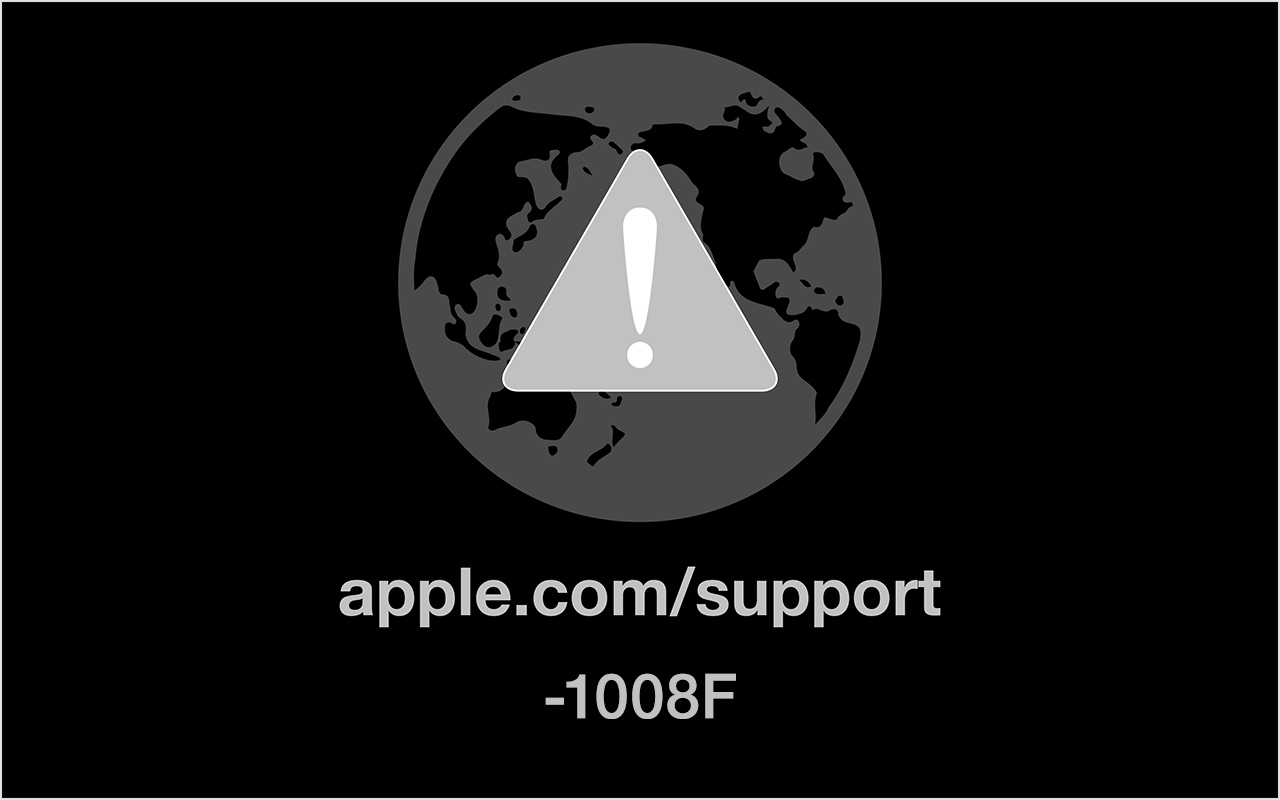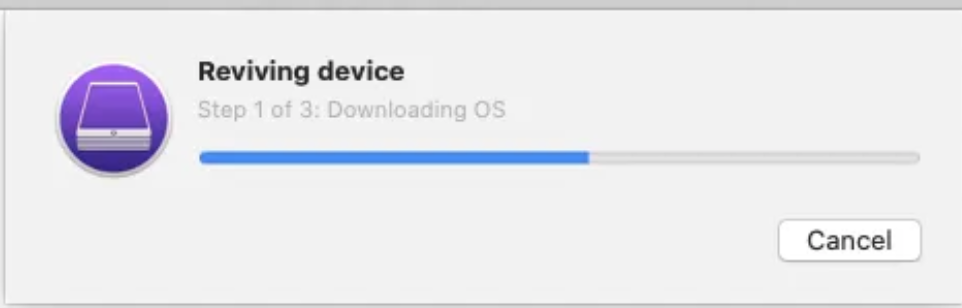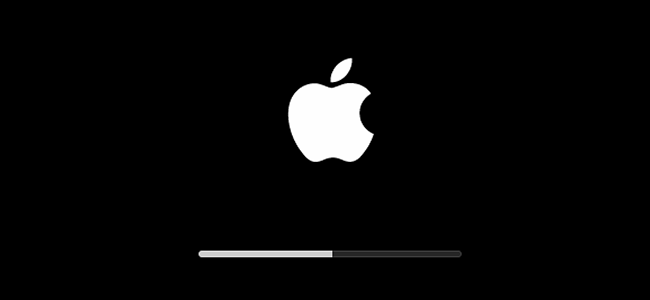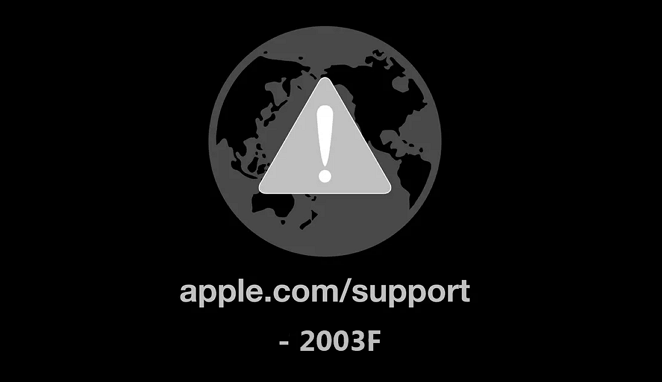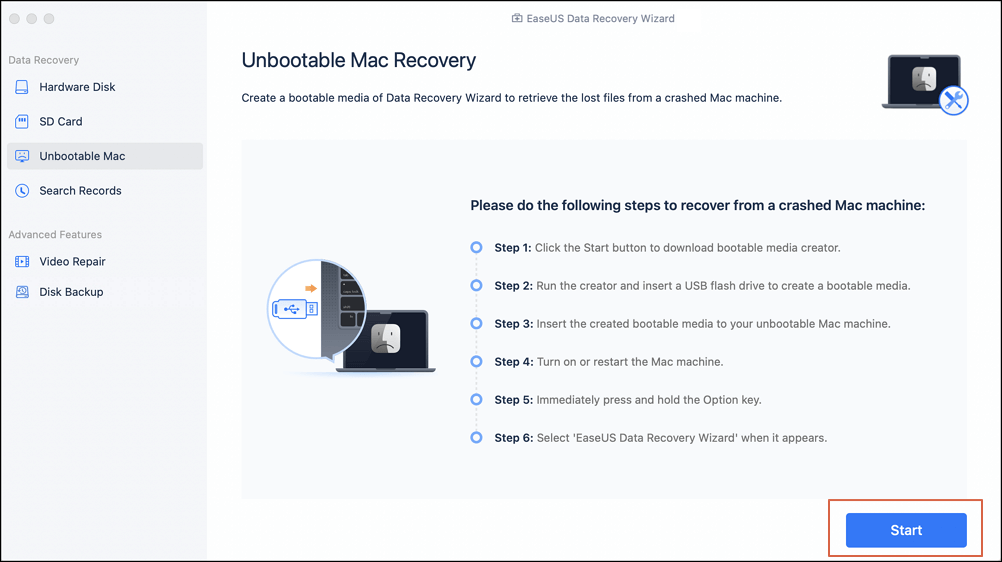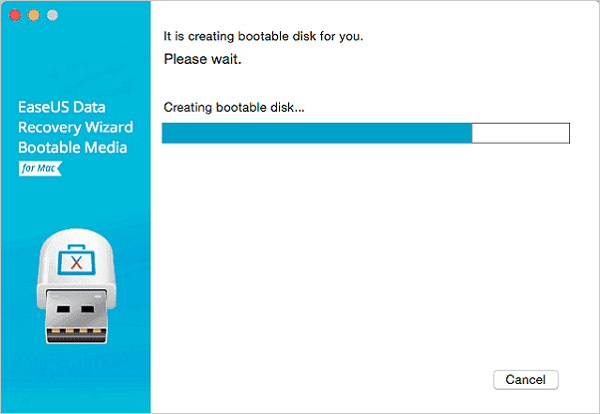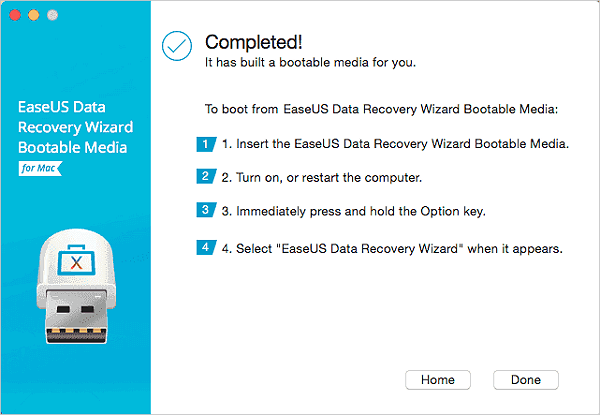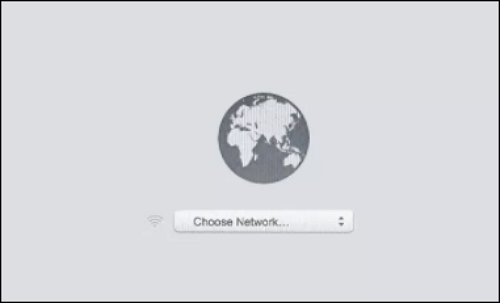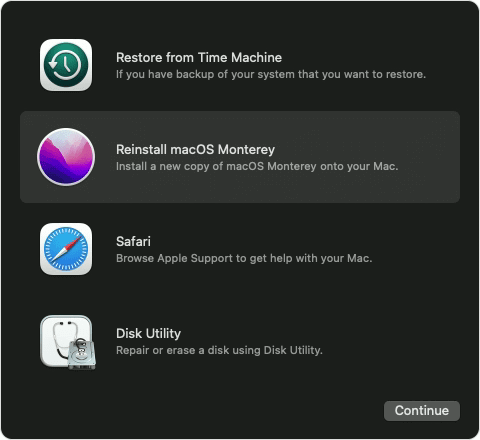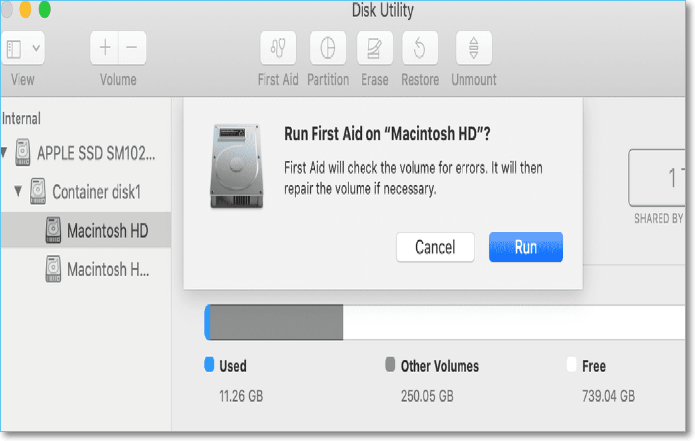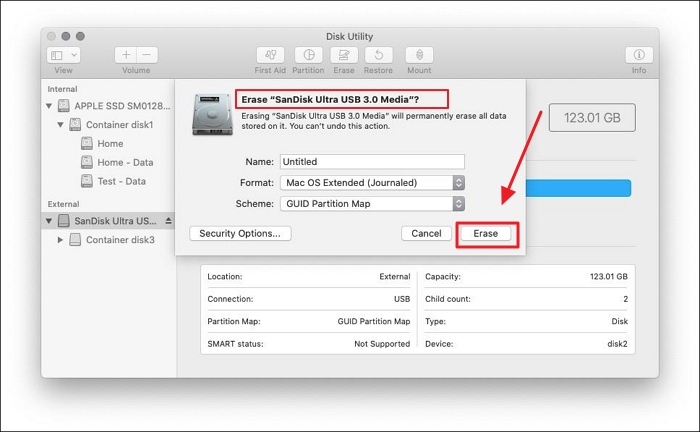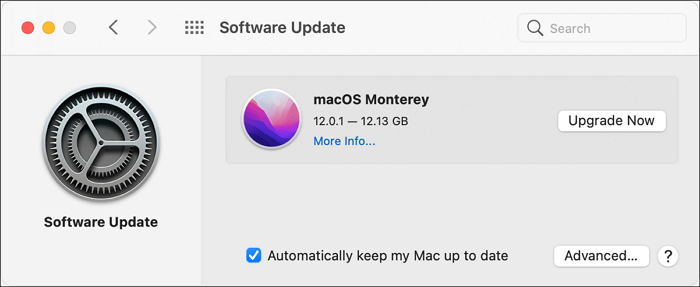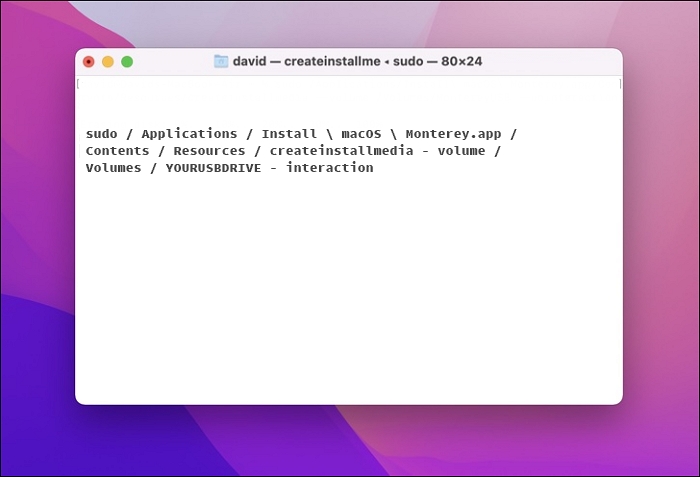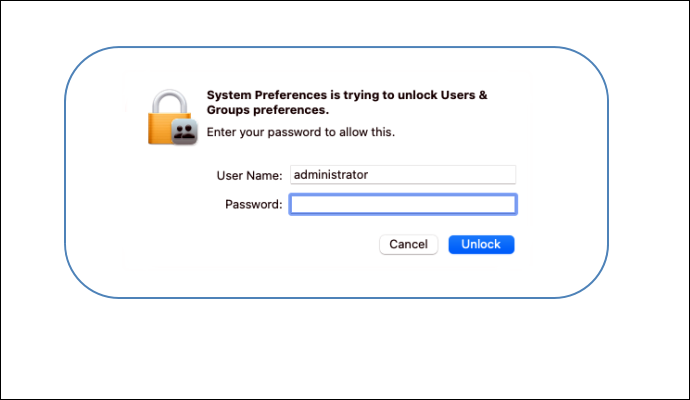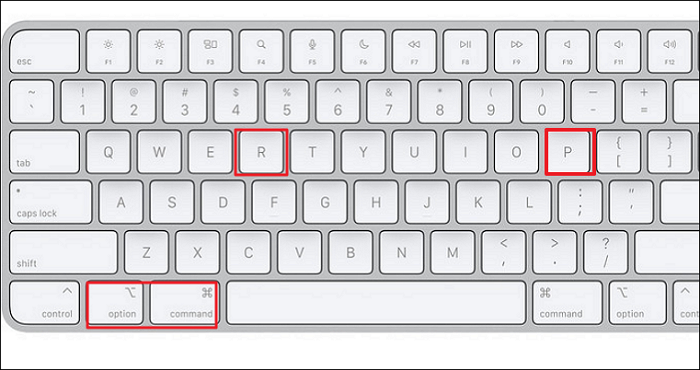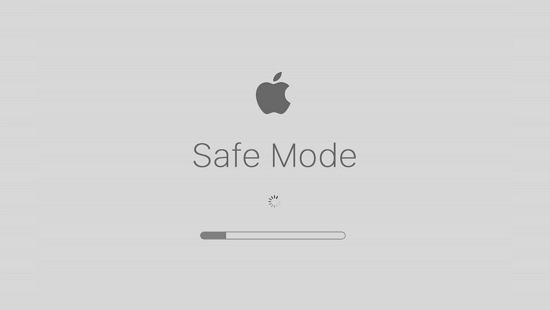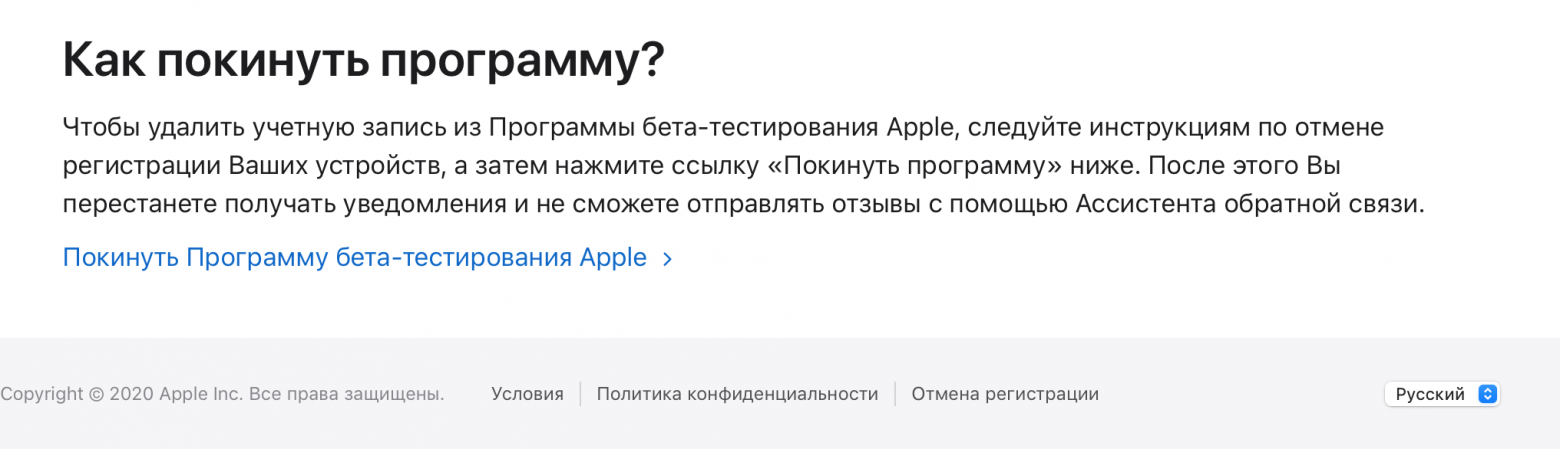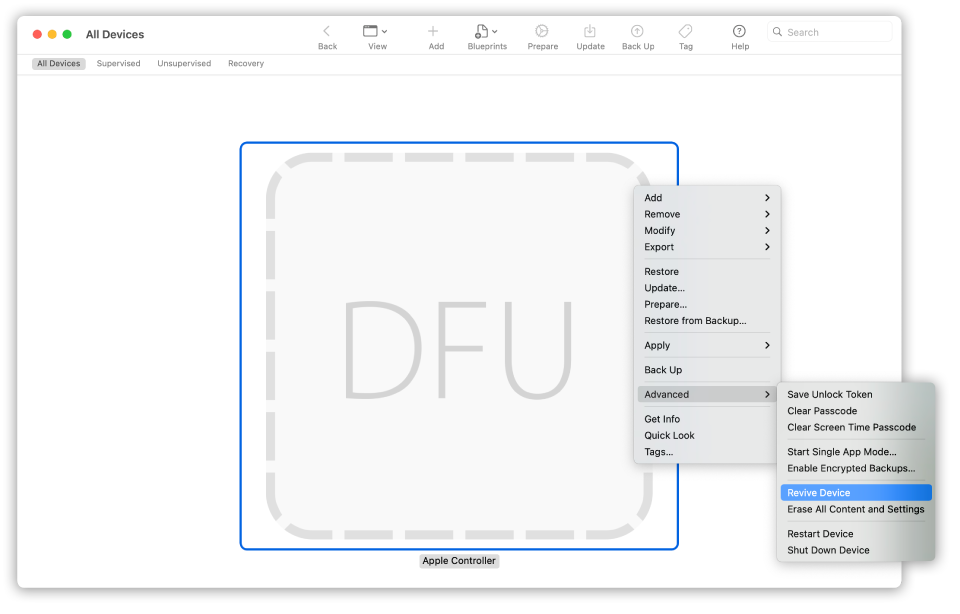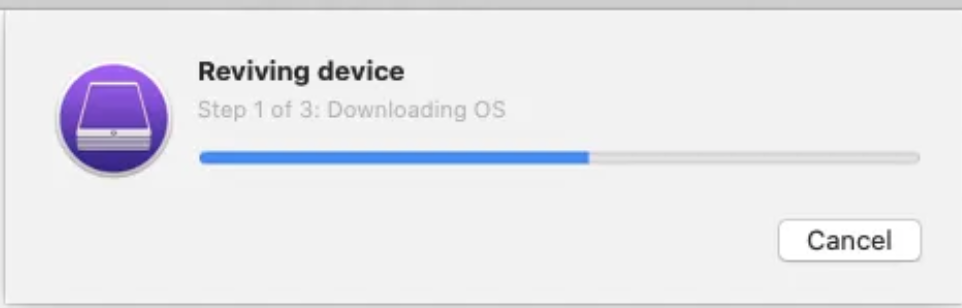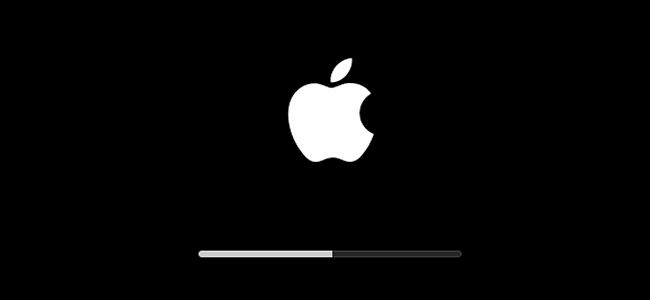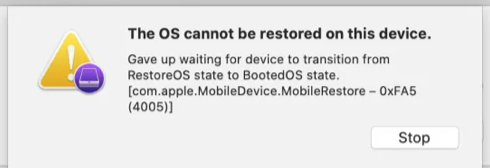Как исправить код ошибки -2003f на Mac (09.22.23)
Переустановка macOS обычно является последним вариантом исправления ошибки на Mac. Установка новой копии операционной системы Mac должна решить все проблемы, с которыми сталкивается ваш компьютер, даже те, от которых обычно трудно избавиться.
Вы можете переустановить macOS через меню восстановления, которое может можно получить, удерживая Command + R во время запуска. Вы можете выбрать переустановку с помощью загрузочного USB-накопителя или через Internet Recovery. Большинство пользователей предпочитают последнее, потому что оно быстрее и удобнее.
Однако Internet Recovery не всегда является хорошим вариантом, особенно если ваше интернет-соединение нестабильно. Одна из возможных проблем — код ошибки -2003f. Некоторые пользователи Mac сообщили о попытке переустановить macOS Sierra, но появился код ошибки -2003f, что привело к сбою установки. Эта ошибка также может возникнуть при повторной установке других версий macOS.
Что такое код ошибки -2003f?
Код ошибки -2003f возникает, когда пользователи пытаются переустановить macOS с помощью Internet Recovery после форматирования диска. Ошибка может привести к зависанию вашего Mac и сбою установки операционной системы. Помимо того, что машина не отвечает, вы также можете увидеть вращающийся глобус или пустой экран, что означает, что процесс переустановки застрял. Вы можете даже потерять доступ к своему компьютеру из-за ошибки.
Некоторые пользователи, которые пытались установить macOS Sierra, но получили код ошибки -2003f, сообщали, что перед появлением ошибки видели мигающую папку со знаком вопроса. Мигающая папка с вопросительным знаком означает, что ваш Mac не может найти системное программное обеспечение, что делает невозможным продолжение установки.
Что вызывает код ошибки -2003f?
Плохое подключение к Интернету является основной причиной этой ошибки. Отрицательные коды ошибок в этом диапазоне обычно связаны с проблемами Wi-Fi. Это означает, что вашего интернет-соединения недостаточно для успешного завершения процесса. Ошибка часто возникает, когда вы выполняете восстановление в Интернете через соединение Wi-Fi.
Помимо плохого нестабильного подключения к Интернету, другие факторы, которые могут привести к ошибке с кодом -2003f, включают заражение вирусом, ошибки жесткого диска и неполная установка macOS. Мы перечислили здесь несколько способов решить эту проблему и избавиться от этого кода ошибки.
Как исправить код ошибки -2003f
Исправить код ошибки -2003f очень просто, особенно после того, как вы сузили реальную причину проблемы. Удаление ненужных файлов на вашем Mac с помощью приложения для восстановления Mac может помочь исключить другие факторы, которые могут вызывать ошибку. Перед устранением неполадок просканируйте свой Mac с помощью антивирусного программного обеспечения, чтобы убедиться, что вирусы не наносят вред вашему компьютеру.
Выполнив эти шаги, вы можете приступить к исправлениям, указанным ниже.
Исправление №1: переключитесь на проводное подключение.
Поскольку основной причиной этой ошибки является плохое подключение к Интернету, переключение на проводное подключение должно быть вашим первым действием. Сначала отключите соединение Wi-Fi, а затем перезапустите маршрутизатор. Затем с помощью кабеля Ethernet подключите Mac к маршрутизатору, затем попробуйте снова запустить Internet Recovery, чтобы проверить, исправлена ли ошибка.
Исправление № 2: сбросить PRAM и NVRAM.
Другой способ исправить код ошибки -2003f — сбросить параметры RAM (PRAM) или энергонезависимой RAM (NVRAM). NVRAM, которая является современной версией PRAM, хранит системные настройки, включая конфигурацию и определение последовательного порта.
Чтобы сбросить PRAM / NVRAM вашего Mac, выполните следующие действия:
Попробуйте переустановить через Internet Recovery еще раз, чтобы проверить, не вы можете успешно завершить процесс.
Исправление №3: Запустите Дисковую утилиту.
Поврежденный или неисправный жесткий диск может вызвать несколько проблем для вашего Mac, включая код ошибки -2003f. Вы можете использовать встроенную дисковую утилиту macOS для ремонта поврежденного или неисправного жесткого диска.
Следуйте этим инструкциям, чтобы запустить инструмент для восстановления диска для восстановления диска:
После ремонта жесткого диска проверьте, можете ли вы переустановить macOS без появления кода ошибки -2003f.
Исправление №4: используйте загрузочный установщик USB
Если переустановка через Internet Recovery не работает, вы можете использовать загрузочный установщик для установки операционной системы Mac. Это позволяет устанавливать macOS даже при плохом подключении к Интернету.
Чтобы создать загрузочный установщик, выполните следующие действия:
- Mojave: sudo / Applications / Install \ macOS \ Mojave.app/Contents/Reimgs/createinstallmedia. –Volume / Volumes / MyVolume
- High Sierra: sudo / Applications / Install \ macOS \ High \ Sierra.app/Contents/Reimgs/createinstallmedia –volume / Volumes / MyVolume
- Sierra: sudo / Applications / Install \ macOS \ Sierra.app/Contents/Reimgs/createinstallmedia –volume / Volumes / MyVolume –applicationpath / Applications / Install \ macOS \ Sierra.app
- El Capitan: sudo / Applications / Install \ OS \ X \ El \ Capitan.app/Contents/Reimgs/createinstallmedia –volume / Volumes / MyVolume –applicationpath / Applications / Install \ OS \ X \ El \ Capitan.app
Чтобы использовать загрузочный установщик для переустановки macOS, отредактируйте настройки запуска с помощью Диспетчера запуска и выберите свой USB или жесткий диск в качестве загрузочного диска. После этого на вашем компьютере запустится Восстановление macOS . Просто нажмите кнопку Установить macOS и следуйте оттуда инструкциям на экране.
Сводка
Получение ошибки code -2003f при переустановке macOS через Internet Recovery может раздражать, потому что он усугубляет любую проблему, с которой вы столкнулись, вместо того, чтобы ее исправить. К счастью, описанные выше методы должны помочь устранить эту ошибку и позволить успешно завершить процесс установки.
YouTube видео: Как исправить код ошибки -2003f на Mac
09, 2023
Как исправить код ошибки -2003f на Mac (06.05.23)
Переустановка macOS обычно является последним вариантом исправления ошибки на Mac. Установка новой копии операционной системы Mac должна решить все проблемы, с которыми сталкивается ваш компьютер, даже те, от которых обычно трудно избавиться.
Вы можете переустановить macOS через меню восстановления, которое может можно получить, удерживая Command + R во время запуска. Вы можете выбрать переустановку с помощью загрузочного USB-накопителя или через Internet Recovery. Большинство пользователей предпочитают последнее, потому что оно быстрее и удобнее.
Однако Internet Recovery не всегда является хорошим вариантом, особенно если ваше интернет-соединение нестабильно. Одна из возможных проблем — код ошибки -2003f. Некоторые пользователи Mac сообщили о попытке переустановить macOS Sierra, но появился код ошибки -2003f, что привело к сбою установки. Эта ошибка также может возникнуть при повторной установке других версий macOS.
Что такое код ошибки -2003f?
Код ошибки -2003f возникает, когда пользователи пытаются переустановить macOS с помощью Internet Recovery после форматирования диска. Ошибка может привести к зависанию вашего Mac и сбою установки операционной системы. Помимо того, что машина не отвечает, вы также можете увидеть вращающийся глобус или пустой экран, что означает, что процесс переустановки застрял. Вы можете даже потерять доступ к своему компьютеру из-за ошибки.
Некоторые пользователи, которые пытались установить macOS Sierra, но получили код ошибки -2003f, сообщали, что перед появлением ошибки видели мигающую папку со знаком вопроса. Мигающая папка с вопросительным знаком означает, что ваш Mac не может найти системное программное обеспечение, что делает невозможным продолжение установки.
Что вызывает код ошибки -2003f?
Плохое подключение к Интернету является основной причиной этой ошибки. Отрицательные коды ошибок в этом диапазоне обычно связаны с проблемами Wi-Fi. Это означает, что вашего интернет-соединения недостаточно для успешного завершения процесса. Ошибка часто возникает, когда вы выполняете восстановление в Интернете через соединение Wi-Fi.
Помимо плохого нестабильного подключения к Интернету, другие факторы, которые могут привести к ошибке с кодом -2003f, включают заражение вирусом, ошибки жесткого диска и неполная установка macOS. Мы перечислили здесь несколько способов решить эту проблему и избавиться от этого кода ошибки.
Как исправить код ошибки -2003f
Исправить код ошибки -2003f очень просто, особенно после того, как вы сузили реальную причину проблемы. Удаление ненужных файлов на вашем Mac с помощью приложения для восстановления Mac может помочь исключить другие факторы, которые могут вызывать ошибку. Перед устранением неполадок просканируйте свой Mac с помощью антивирусного программного обеспечения, чтобы убедиться, что вирусы не наносят вред вашему компьютеру.
Выполнив эти шаги, вы можете приступить к исправлениям, указанным ниже.
Исправление №1: переключитесь на проводное подключение.
Поскольку основной причиной этой ошибки является плохое подключение к Интернету, переключение на проводное подключение должно быть вашим первым действием. Сначала отключите соединение Wi-Fi, а затем перезапустите маршрутизатор. Затем с помощью кабеля Ethernet подключите Mac к маршрутизатору, затем попробуйте снова запустить Internet Recovery, чтобы проверить, исправлена ли ошибка.
Исправление № 2: сбросить PRAM и NVRAM.
Другой способ исправить код ошибки -2003f — сбросить параметры RAM (PRAM) или энергонезависимой RAM (NVRAM). NVRAM, которая является современной версией PRAM, хранит системные настройки, включая конфигурацию и определение последовательного порта.
Чтобы сбросить PRAM / NVRAM вашего Mac, выполните следующие действия:
Попробуйте переустановить через Internet Recovery еще раз, чтобы проверить, не вы можете успешно завершить процесс.
Исправление №3: Запустите Дисковую утилиту.
Поврежденный или неисправный жесткий диск может вызвать несколько проблем для вашего Mac, включая код ошибки -2003f. Вы можете использовать встроенную дисковую утилиту macOS для ремонта поврежденного или неисправного жесткого диска.
Следуйте этим инструкциям, чтобы запустить инструмент для восстановления диска для восстановления диска:
После ремонта жесткого диска проверьте, можете ли вы переустановить macOS без появления кода ошибки -2003f.
Исправление №4: используйте загрузочный установщик USB
Если переустановка через Internet Recovery не работает, вы можете использовать загрузочный установщик для установки операционной системы Mac. Это позволяет устанавливать macOS даже при плохом подключении к Интернету.
Чтобы создать загрузочный установщик, выполните следующие действия:
- Mojave: sudo / Applications / Install macOS Mojave.app/Contents/Reimgs/createinstallmedia. –Volume / Volumes / MyVolume
- High Sierra: sudo / Applications / Install macOS High Sierra.app/Contents/Reimgs/createinstallmedia –volume / Volumes / MyVolume
- Sierra: sudo / Applications / Install macOS Sierra.app/Contents/Reimgs/createinstallmedia –volume / Volumes / MyVolume –applicationpath / Applications / Install macOS Sierra.app
- El Capitan: sudo / Applications / Install OS X El Capitan.app/Contents/Reimgs/createinstallmedia –volume / Volumes / MyVolume –applicationpath / Applications / Install OS X El Capitan.app
Чтобы использовать загрузочный установщик для переустановки macOS, отредактируйте настройки запуска с помощью Диспетчера запуска и выберите свой USB или жесткий диск в качестве загрузочного диска. После этого на вашем компьютере запустится Восстановление macOS . Просто нажмите кнопку Установить macOS и следуйте оттуда инструкциям на экране.
Сводка
Получение ошибки code -2003f при переустановке macOS через Internet Recovery может раздражать, потому что он усугубляет любую проблему, с которой вы столкнулись, вместо того, чтобы ее исправить. К счастью, описанные выше методы должны помочь устранить эту ошибку и позволить успешно завершить процесс установки.
YouTube видео: Как исправить код ошибки -2003f на Mac
06, 2023
Всем привет! В этом посте речь пойдет о бесконечном режиме восстановления macOS, ошибках 1008F, 2003F, 2004F и о том как их побороть.
Подобные ошибки можно встретить при попытке выполнить Internet Recovery своего Mac, а причин побуждающих к этому действию — множество. В моем случае, дело было так..
Предыстория
Одним осенним прохладным днем, пришло мне обновление Xcode 12.2 , а вместе с ним и macOS Big Sur. После обновления Xcode, он стал жутко тормозить, зависать, вылетать и терять последние изменения. Через несколько попыток переустановки Xcode, было принято решение обновиться до Big Sur. В принципе, проблему это не решило, зато багов докинуло. Затем, начался процесс переустановки macOS Big Sur с загрузочной флешки и из проблем осталось только отсутствие поддержки симуляторов iOS < 12. Для меня это было критично (#яжеразработчик) и, не долго думая, было решено вернуть обратно macOS Catalina.
Тут стоить отметить, что далее речь идет о MacBook pro 2018 с чипом безопасности T2, опыт работы с macOS с точки зрения откатов, переустановок, загрузочных дисков и т.п. имелся богатый, а потому… ничто не предвещало беды.
Поехали!
Мне было лениво делать загрузочную флешку, поэтому идея с Internet Recovery показалась заманчивой (более того эту процедуру я уже обкатывал ранее на MacBook pro 2013). Далее список действий, которые повторять НЕ НАДО:
1. загрузка в рекавери (cmd + R);
2. форматирование жесткого диска;
3. запуск Internet Recovery на версию, которая поставлялась при продаже MacBook (или близкую к ней (Shift-Option-Command-R при загрузке Mac).
**более подробно о сочетаниях клавиш можно прочитать тут
После всех этих нехитрых манипуляций мы получаем не Mac, а кирпич, который игнорит все подряд и валится в вечный Internet Recovery с ошибкой 1008F.
1008F
1008F — это ошибка, указывающая на то, что ваш Mac заблокирован на серверах Apple. Звучит страшно. Решается просто, но не всегда.
Дальше у вас, как говорится, два путя:
Путь простой:
1. Зайти в учетную запись icloud;
2. Выбрать «Найти iPhone«;
3. Переключить дроп-лист на пункт «Все устройства«:
4. Выбрать проблемный MacBook и нажать «удалить из Найти айфон«;
5. Зайти в программу бета-тестирования;
6. Покинуть программу:
7. (Опционально) Удалить проблемный Mac из учетной записи Apple (Из списка устройств).
После этого можно попробовать восстановиться еще раз. К сожалению, данный способ мне не помог.
Я позвонил в службу поддержки Apple, где мне сообщили о том, что в моем случае 1008F возникает исключительно из-за плохого интернета (на самом деле из-за плохого интернета возникают ошибки 200+F). Также, мне посоветовали обратиться в авторизованный сервис (что логично) т.к. там и специалисты граммотные, и интернет хороший. Тут стоить отметить, что претензий к поддержке Apple я не имею. Было опробовано несколько Wi-Fi сетей в т.ч. и с мобильных устройств. Итог один — не помогло.
Путь сложный:
Далее возникла идея: поскольку жесткий диск несъёмный, слишком дорого было бы для Apple решать такие вопросы заменой материнских плат. Должна была быть какая-то лазейка, типа DFU режима, который был очень популярен на айфонах 3gs и 3g. Легкий гуглинг навел меня на несколько интересных статей: тут и тут. Дублировать содержимое статей смысла не вижу, в целом, они о том как вводить Mac в DFU режим и как с ним работать.
1. Нам нужен еще один Mac (к счастью такой нашелся);
2. Соединяем наш Mac (клиент) со вторым Mac (сервер) кабелем питания UCB-C — UCB-C (руководство по ссылкам выше);
3. Скачиваем на Mac (сервер) утилиту Apple Configurator 2 и запускаем ее;
4. Вводим Mac (клиент) в DFU;
5. В утилите Apple Configurator 2: Правая кнопка мыши > Actions > Advanced > Revive Device:
6. После того как все loading — индикаторы прокрутятся:
а на Mac (клиент) произойдет вот это:
нужно попробовать запустить процедуру восстановления через Shift-Option-Command-R.
7. Если вы по прежнему получаете 1008F (не 2003F, 2004F — о них позже), переходите к п8.
8. Требуется повторить действия с п.1 по п.4. После чего выбрать Apple Configurator 2 пункт Restore.
9. У вас надеюсь все будет хорошо, а вот я получил сообщение об ошибке:
что-то типа такого, только код был другой.
10. Далее я вывел Mac (клиент) из DFU режима и загрузил его через Shift-Option-Command-R.
11. Начался заветный процесс восстановления, который периодически падал в ошибки 2003F и 2004F.
2003F, 2004F
2003F, 2004F — это ошибки связанные с нестабильным, медленным интернет соединением. Поговаривают, что есть и другие 200+F ошибки, но их я на своем пути не встретил.
Тут стоить отметить, что интернет-провайдер у меня полное расстройство, поэтому решение было следующим:
-
На роутере я прописал DNS: основной сервер 8.8.8.8, альтернативный 8.8.4.4;
-
Сделал WI-FI сеть без пароля, но с фильтрацией по MAC — адресам, поскольку наткнулся на информацию о том, что Mac в процессе Internet Recovery может забывать пароль от WI-FI;
-
Также могут помочь сброс NVRAM или PRAM;
-
Запускать Mac через Shift-Option-Command-R, можно даже после того, как вы получили ошибку 200+F. Бывают случаи, когда загрузка происходит не с первого раза;
-
В моем случае, я дождался 6 утра, пока основные пользователи моего провайдера спят, а в Купертино — ночь, значит нагрузка на сервера Apple значительно меньше. Загрузил Mac через Shift-Option-Command-R и случилось чудо.
-
Дальше у меня загрузился Recovery macOS Mojave, т.к. именно с ней поставлялся MacBook. В дисковой утилите жесткий диск определялся как неизвестное устройство, после форматирования его со схемой разделов GUID, установка macOS продолжается в обычном режиме.
Заключение
На всю эту историю у меня ушло в сумме около трех дней, поэтому если этот пост сэкономит кому-нибудь хоть каплю времени и нервов — будет отлично. Тем не менее, прошу обратить внимание: описанное выше происходило со мной, у вас может быть иначе. Все действия вы выполняете на свой страх и риск. От себя — я бы рекомендовал перед переустановкой macOS включать загрузку с USB — носителей, отвязывать Mac от учетки и выполнять установку с флешки. Жалею ли я о том, что не сделал так сам? — Нет
Желаю вам легких апдейтов, даунгрейдов и вообще поменьше багов и лагов.
UPD:
По результатам опроса, написал о том как откатиться с macOS Big Sur до macOS Catalina. Прочитать об этом можно тут. Спасибо за проявленный интерес!
Только зарегистрированные пользователи могут участвовать в опросе. Войдите, пожалуйста.
Нужен ли пост о том как откатываться на macOS Catalina с Big Sur?
84.78%
Однозначно нужен!
39
15.22%
Не нужен. И так все понятно.
7
Проголосовали 46 пользователей.
Воздержались 12 пользователей.
Can’t reinstall macOS on Mac? And in Mac’s Recovery Mode, it displays the error code — 2003F. Here are several ways to resolve Mac error code 2003F so you can finish reinstalling the macOS process.
| Workable Solutions | Step-by-step Troubleshooting |
|---|---|
| Fix1. Ensure Internet Connection | Switching to a wired connection should be your first action because a lousy internet…Full steps |
| Fix 2. Run Disk Utility | If the disk you plan to install macOS is flawed or damaged, this could also result…Full steps |
| Fix 3. Use a Bootable Installer | If reinstalling from Mac Internet Recovery doesn’t work, you could try to install macOS…Full steps |
| Fix 4. Reset PRAM and NVRAM | The error code is related to the Mac startup issues. The system’s settings, like the…Full steps |
| Fix 5. Restart Mac in Safe Mode | Mac Safe Mode can help check if the error is caused by hardware or software when your Mac…Full steps |
Mac error code — 2003F doesn’t appear in a dialog box like other standard Mac error codes. When you try to start your Mac in Internet Recovery mode, it seems like white lettering on a dark screen. It indicates a problem with the Internet while attempting to connect to the recovery server.
Explanation: What Is Mac Error Code 2003F
Many users state that when they attempt to reinstall macOS via Mac Internet Recovery Mode after formatting the drive, they encounter the Mac error code 2003F appearing on the screen.
Error code 2003F means Mac’s internet connection is unreliable, as shown by the earth icon and the exclamation point. The system of downloading recovery utilities is prevented from Apple’s servers over the Internet.
Numerous reasons might cause the Mac error code 2003F:
- Bad Internet connection
- Disk issues of the Mac
- Virus infection
- macOS update can’t be installed on the disk
First — Aid: Recover Your Data When You See the Error Code
Even though Macs are evolved nowadays, accidents and errors can still occur. The startup error code 2003F may signify a macOS malfunction and irreparable data loss. As a result, you should be concerned about the security of your data.
Users can recover irreversibly erased data on a Mac using EaseUS Data Recovery Wizard Bootable Media, a unique and secure data recovery software when your Mac is stuck in the startup procedure. Even novice users can recover files quickly because of the software’s user-friendly interface.
EaseUS Data Recovery for Rebooting Mac
- Restore data from crashed or unbootable systems, among other situations with error codes.
- Recover permanently deleted files on Mac, and create a device to boot Mac by EaseUS Data Recovery Wizard to restore vital files.
- Mac USB recovery, as well as HDD, SSD, SD card, and many other storage devices.
If you have a problem with data loss when you see the error code appearing on the screen, the steps below will help you to operate the third-party tool.
Step 1. Install and run EaseUS Data Recovery Wizard for Mac on another Mac computer, and select «Unbootable Mac > Start».
Step 2. Then, choose a prepared USB drive to create the bootable disc. Select «Next» to start creating the bootable disk.
- Warning
- The creator will prompt to erase the drive to reallocate the space; then it can write the bootable files to this drive. Please back up all USB files before processing «Eraser».
Step 3. The program starts to create a 2GB space and save the boot files. The rest space on the USB can be still used for storage.
Step 4. Once it completes, please follow the guide to boot the corrupted Mac from the bootable disc and start the recovery. We suggest you restore the data to an external hard drive.
Step 5. After booting the Mac, launch EaseUS Data Recovery Wizard for Mac. Select the disk location (an internal HDD/SSD or a removable storage device) where you lost data and files. Then, this recovery tool will scan for lost files automatically.
5 Fixes: How to Solve the Mac Startup Error 2003F
Don’t panic if you see the error code. Be sure you have safeguarded your data security, and you can proceed with the five fixes below to solve your problem.
Fix 1. Ensure an Internet Connection to Fix the Error Code
Switching to a wired connection should be your first action plan because a lousy internet connection is the primary cause of this problem. You can try to turn off the Wi-Fi and then turn it back on to ensure the Wi-Fi connection.
Link your Mac to your router next using an Ethernet cable can also help, and then try running Internet Recovery once more to see if the issue has been resolved.
Fix 2. Run Disk Utility to Perform the First-Aid
If the disk you plan to install macOS is flawed or damaged, this could also result in several issues, including the error code — 2003F. So, you can fix the error code in Mac’s Recovery Mode by running Disk Utility.
Step 1. Start up macOS Recovery on your computer.
Step 2. Select Disk Utility in the macOS utility window and click the Continue button.
Step 3. Select View — Show All Devices.
Step 4. Choose the startup volume or Mac hard disk on the left side.
Step 5. To confirm running Aid in Disk Utility, click Run in the pop-up window.
Step 6. Then click Continue.
Fix 3. Reinstall macOS With a Bootable USB Installer
If reinstalling from Mac Internet Recovery doesn’t work, you could try to install macOS from a USB. To reinstall macOS on your Mac, you can create a bootable installer and utilize it.
Step 1. Erase the USB drive you want to change into your macOS installer.
Step 2. Download the macOS from System Preference to the USB installer.
Step 3. In Mac Terminal Window, type the command line to create a bootable USB.
Step 4. Enter your admin password.
Step 5. Reboot your new macOS from a USB drive. Then you will find the error code 2003F disappears.
Fix 4. Reset PRAM and NVRAM to Resolve the Error Code
The error code is related to the Mac startup issues. The system’s settings, like the startup-disc option and system volume, are in PRAM and NVRAM. You can fix the error by resetting them.
To reset NVRAM or PRAM, you can turn on your Mac and hold down the keys «Command + Option + P + R» during startup.
Fix 5. Reboot Your Mac in Safe Mode to Fix the Startup Error
Mac Safe Mode can help check if the error is caused by hardware or software when your Mac boots. Here’s how to reboot your Mac in safe mode when you see the error code 2003F.
Step 1. Navigate to the Apple menu — Shut Down on your Mac.
Step 2. Restart your Mac after 10 seconds, then press and hold the Shift key right away.
Step 3. Release the key when you see the safe mode’s login window emerges on the screen.
Step 4. Then, log in to your Mac in safe mode.
To Sum Up
When you attempt to start your Mac in Internet Recovery mode, the error code — 2003F is displayed. It typically means there is a connection issue with the internet. You can refer to our instructions above to fix it. What’s more, don’t forget to recover your data when you see the error code for the risk of data loss after you restart your Mac.
Here are 4 questions and answers to help you know more about Mac Error Code 2003F.
1. What does error 2003F mean?
As indicated by the earth icon and the exclamation mark, error code 2003F means Mac’s internet connection is unreliable. Apple’s servers on the Internet do not allow users to obtain recovery modes.
2. Why is Command + R not working on Mac?
Besides the keyboard’s fault, the reason why Command + R is not working is the same as why Mac recovery mode not working:
- The outdated version of macOS and Mac Recovery Mode is inoperative.
- The recovery partition is corrupted or missing.
3. What is the other common error code?
For example, there are:
- Error code — 41: The operation can’t be completed because an unexpected error occurred.
- Error code — 36: The file can’t be read or written.
- Error code — 8003: macOS can’t delete the file in the Trash.
4. Why do error codes happen?
An error code is a notification that an error has emerged to the hardware or software usage. It also is an identification of the precise error that caused the issue.
Reading time: 4 Minutes
Reinstalling macOS is the last resort for fixing Mac errors. It can be done via the Recovery menu, which can be accessed by holding Command + R during startup. You can use a bootable USB drive or Internet Recovery, which is faster and more convenient, but may not be a good option if your internet connection is unstable. The error code -2003f can occur during reinstallation, causing the installation to fail, as reported by some Mac users trying to reinstall macOS Sierra or other versions.
What Is Error Code -2003f?
Error code -2003f happens when users try to re-install macOS using Internet Recovery after reformatting the drive. The error may cause your Mac to freeze and the installation of the operating system to fail. Aside from an unresponsive machine, you might also see a spinning globe or a blank screen that means the reinstallation process got stuck. You might even lose all access to your computer because of the bug.
Some users who were trying to install macOS Sierra but got error code -2003f reported seeing a flashing folder with a question mark before the error appeared. The flashing folder with a question mark means that your Mac cannot find its system software, making it impossible to proceed with the installation.
What Causes Error Code -2003f?
Poor internet connection is the leading cause of this error. Negative error codes in this range are usually associated with Wi-Fi problems. This means that your internet connection is not sufficient to successfully complete the process. The error often happens when you’re doing internet recovery over Wi-Fi connection.
Aside from poor unstable internet connection, other factors that could lead to error code -2003f include virus infection, hard disk errors, and incomplete installation of macOS. We’ve listed here several ways to resolve this problem and get rid of this error code.
How to Fix Error Code -2003f
Fixing error code -2003f is simple, especially once you’ve narrowed down the real cause of the problem. Getting rid of the junk files on your Mac with the help of Mac repair app can help rule out other factors that might be causing the error. Scan your Mac with your antivirus software as well before doing any troubleshooting to make sure that viruses are not wreaking havoc on your computer.
Once you’ve completed these steps, you can then proceed with the fixes below.
Fix #1: Switch to Wired Connection.
Since the main reason behind this error is a poor internet connection, switching to wired connection should be your first course of action. Disconnect your Wi-Fi connection first, then restart your router. Next, use an ethernet cable to connect your Mac to your router, then try running Internet Recovery again to see if the error has been fixed.
Fix #2: Reset PRAM and NVRAM.
Another way to fix error code -2003f is to reset the Parameter RAM (PRAM) or Non-Volatile RAM (NVRAM). NVRAM, which is the modern version of PRAM, stores system settings, including serial port configuration and definition.
To reset your Mac’s PRAM/NVRAM, follow the steps below:
- Restart your Mac.
- When you hear the startup sound, hold down Command + Option + P + R immediately.
- Hold this combination for 20 seconds, then let go to continue booting up.
- If you have an older version of Mac, keep holding the keys until you hear the second startup sound.
Try reinstalling via Internet Recovery again to see if you can complete the process successfully.
Fix #3: Run Disk Utility.
A damaged or defective hard drive can cause several problems for your Mac, including error code -2003f. You can use macOS’ built-in disk utility to repair a damaged or defective hard drive.
Follow these instructions to run the disk tool to restore your drive:
- Launch macOS Utilities by restarting your Mac and holding down Command + R.
- Release the keys when the macOS Recovery page loads.
- Click on Disk Utility from the options, then hit Continue.
- Click View, then Show All Devices.
- Choose your installation disk from the sidebar.
- Click the First Aid Button > Run.
- Follow the on-screen instructions to repair the disk.
Once the hard drive has been repaired, check if you are able to re-install macOS without encountering error code -2003f.
Fix #4: Use a Bootable USB Installer
If reinstalling via Internet Recovery doesn’t work, you can use a bootable installer instead to install the Mac operating system. This allows you to install macOS even with poor internet connection.
To create your bootable installer, follow the steps below:
- Download your preferred macOS. For macOS Mojave, you can get it directly from the App Store.
- For older versions of macOS, check the Purchased tab of your App Store and download the installer from there.
- When the installer loads after downloading, quit it immediately.
- Find the installer file in your Applications folder. It should be named Install <macOS version>.
- Connect the USB device or external hard drive you are going to use as the bootable media to your Mac. Make sure it has at least 12GB of free space and is formatted as Mac OS Extended.
- Launch Terminal from the Utilities folder.
- Type in the command that corresponds to the macOS version you want to install:
- Mojave: sudo /Applications/Install macOS Mojave.app/Contents/Resources/createinstallmedia –volume /Volumes/MyVolume
- High Sierra: sudo /Applications/Install macOS High Sierra.app/Contents/Resources/createinstallmedia –volume /Volumes/MyVolume
- Sierra: sudo /Applications/Install macOS Sierra.app/Contents/Resources/createinstallmedia –volume /Volumes/MyVolume –applicationpath /Applications/Install macOS Sierra.app
- El Capitan: sudo /Applications/Install OS X El Capitan.app/Contents/Resources/createinstallmedia –volume /Volumes/MyVolume –applicationpath /Applications/Install OS X El Capitan.app
- Hit Enter to execute the command.
- Type in your account name and password to proceed.
- Press Y to erase the volume.
- Wait for the process to be completed, then eject the volume afterwards.
To use the bootable installer to reinstall macOS, edit your startup preferences using Startup Manager and choose your USB or hard drive as the startup disk. Your computer will then start up to macOS Recovery. Just click the Install macOS button and follow the on-screen instructions from there.
Summary
Getting error code -2003f while reinstalling macOS via Internet Recovery can be irritating because it compounds whatever problem you are experiencing instead of fixing it. Fortunately, the methods above should help resolve this error and allow you to finish the installation process successfully.
Give us some love and rate our post!

Vicrey Makapagal
Vic is a tech enthusiast who loves to be up-to-date with the latest and greatest technology in the world. He creates content that educates and helps users with their tech-related questions. Vic manages our website to ensure that our readers have a seamless experience while browsing. He excels in troubleshooting errors and resolving Windows issues for gaming and work purposes.
Question marked as
★
Helpful
Apr 13, 2017 8:24 PM in response to Flvris
Exactly which computer model do you have? That error number is often associated with Network Recovery when your model is not able to do a Network Recovery.
Apr 13, 2017 8:41 PM in response to Flvris
How did you wipe the disk?
If you have erased the recovery partition it will need to use internet based recovery. That needs a good wifi connection (or an ethernet dongle).
Keep rebooting with cmd+alt+R held down. Wait for an error like your image before powering off and retrying. Eventually you may be able to get into internet recovery mode (it can be a slow boot process to download the recovery OS — about 1GB) so be patient. Reformat the disk with Disk Utility & then install the OS (which also downloads around 6GB of data).
You can try cmd+r at startup too — that is to boot from the recovery partition on disk. If that fails you must have managed to erase that part of the disk, it will fail back into internet recovery if that is the case.
If you have other Macs you can download the OS from the store & make a USB bootable installer via diskmakerX.com or via Create a bootable installer for macOS — Apple Support
Apr 13, 2017 9:01 PM in response to Flvris
Flvris wrote:
What if I don’t have another Mac??
You have a few options…
- Keep trying until it works
- Find another wifi or ethernet network to eliminate the network as the problem
- See if an NVRAM or SMC reset alters anything
- https://support.apple.com/en-us/HT204063
- https://support.apple.com/en-gb/HT201295
- Visit an Apple Store (make a genius bar appointment), they could
- Make a USB installer for you
- Allow you to use their network
- Or otherwise help fix the issue
- Contact Apple & see if you have warranty
- Find a third party if Apple have no stores or service centres near you.
Apr 16, 2017 9:14 PM in response to Flvris
Sorry no Windows does not have the Mac crap store, so you can’t download the OS.
Can’t reinstall macOS on Mac? And in Mac’s Recovery Mode, it displays the error code — 2003F. Here are several ways to resolve Mac error code 2003F so you can finish reinstalling the macOS process.
| Workable Solutions | Step-by-step Troubleshooting |
|---|---|
| Fix1. Ensure Internet Connection | Switching to a wired connection should be your first action because a lousy internet…Full steps |
| Fix 2. Run Disk Utility | If the disk you plan to install macOS is flawed or damaged, this could also result…Full steps |
| Fix 3. Use a Bootable Installer | If reinstalling from Mac Internet Recovery doesn’t work, you could try to install macOS…Full steps |
| Fix 4. Reset PRAM and NVRAM | The error code is related to the Mac startup issues. The system’s settings, like the…Full steps |
| Fix 5. Restart Mac in Safe Mode | Mac Safe Mode can help check if the error is caused by hardware or software when your Mac…Full steps |
Mac error code — 2003F doesn’t appear in a dialog box like other standard Mac error codes. When you try to start your Mac in Internet Recovery mode, it seems like white lettering on a dark screen. It indicates a problem with the Internet while attempting to connect to the recovery server.
Explanation: What Is Mac Error Code 2003F
Many users state that when they attempt to reinstall macOS via Mac Internet Recovery Mode after formatting the drive, they encounter the Mac error code 2003F appearing on the screen.
Error code 2003F means Mac’s internet connection is unreliable, as shown by the earth icon and the exclamation point. The system of downloading recovery utilities is prevented from Apple’s servers over the Internet.
Numerous reasons might cause the Mac error code 2003F:
- Bad Internet connection
- Disk issues of the Mac
- Virus infection
- macOS update can’t be installed on the disk
First — Aid: Recover Your Data When You See the Error Code
Even though Macs are evolved nowadays, accidents and errors can still occur. The startup error code 2003F may signify a macOS malfunction and irreparable data loss. As a result, you should be concerned about the security of your data.
Users can recover irreversibly erased data on a Mac using EaseUS Data Recovery Wizard Bootable Media, a unique and secure data recovery software when your Mac is stuck in the startup procedure. Even novice users can recover files quickly because of the software’s user-friendly interface.
EaseUS Data Recovery for Rebooting Mac
- Restore data from crashed or unbootable systems, among other situations with error codes.
- Recover permanently deleted files on Mac, and create a device to boot Mac by EaseUS Data Recovery Wizard to restore vital files.
- Mac USB recovery, as well as HDD, SSD, SD card, and many other storage devices.
If you have a problem with data loss when you see the error code appearing on the screen, the steps below will help you to operate the third-party tool.
Step 1. Install and run EaseUS Data Recovery Wizard for Mac on another Mac computer, and select «Unbootable Mac > Start».
Step 2. Then, choose a prepared USB drive to create the bootable disc. Select «Next» to start creating the bootable disk.
- Warning
- The creator will prompt to erase the drive to reallocate the space; then it can write the bootable files to this drive. Please back up all USB files before processing «Eraser».
Step 3. The program starts to create a 2GB space and save the boot files. The rest space on the USB can be still used for storage.
Step 4. Once it completes, please follow the guide to boot the corrupted Mac from the bootable disc and start the recovery. We suggest you restore the data to an external hard drive.
Step 5. After booting the Mac, launch EaseUS Data Recovery Wizard for Mac. Select the disk location (an internal HDD/SSD or a removable storage device) where you lost data and files. Then, this recovery tool will scan for lost files automatically.
Note: Before data recovery, you’d better create a backup of your Mac to avoid further data loss. After backing up, the software can recover data from the Mac backup, and your computer can wirte new data again.
5 Fixes: How to Solve the Mac Startup Error 2003F
Don’t panic if you see the error code. Be sure you have safeguarded your data security, and you can proceed with the five fixes below to solve your problem.
Fix 1. Ensure an Internet Connection to Fix the Error Code
Switching to a wired connection should be your first action plan because a lousy internet connection is the primary cause of this problem. You can try to turn off the Wi-Fi and then turn it back on to ensure the Wi-Fi connection.
Link your Mac to your router next using an Ethernet cable can also help, and then try running Internet Recovery once more to see if the issue has been resolved.
Fix 2. Run Disk Utility to Perform the First-Aid
If the disk you plan to install macOS is flawed or damaged, this could also result in several issues, including the error code — 2003F. So, you can fix the error code in Mac’s Recovery Mode by running Disk Utility.
Step 1. Start up macOS Recovery on your computer.
Step 2. Select Disk Utility in the macOS utility window and click the Continue button.
Step 3. Select View — Show All Devices.
Step 4. Choose the startup volume or Mac hard disk on the left side.
Step 5. To confirm running Aid in Disk Utility, click Run in the pop-up window.
Step 6. Then click Continue.
Fix 3. Reinstall macOS With a Bootable USB Installer
If reinstalling from Mac Internet Recovery doesn’t work, you could try to install macOS from a USB. To reinstall macOS on your Mac, you can create a bootable installer and utilize it.
Step 1. Erase the USB drive you want to change into your macOS installer.
Step 2. Download the macOS from System Preference to the USB installer.
Step 3. In Mac Terminal Window, type the command line to create a bootable USB.
Step 4. Enter your admin password.
Step 5. Reboot your new macOS from a USB drive. Then you will find the error code 2003F disappears.
Fix 4. Reset PRAM and NVRAM to Resolve the Error Code
The error code is related to the Mac startup issues. The system’s settings, like the startup-disc option and system volume, are in PRAM and NVRAM. You can fix the error by resetting them.
To reset NVRAM or PRAM, you can turn on your Mac and hold down the keys «Command + Option + P + R» during startup.
Fix 5. Reboot Your Mac in Safe Mode to Fix the Startup Error
Mac Safe Mode can help check if the error is caused by hardware or software when your Mac boots. Here’s how to reboot your Mac in safe mode when you see the error code 2003F.
Step 1. Navigate to the Apple menu — Shut Down on your Mac.
Step 2. Restart your Mac after 10 seconds, then press and hold the Shift key right away.
Step 3. Release the key when you see the safe mode’s login window emerges on the screen.
Step 4. Then, log in to your Mac in safe mode.
To Sum Up
When you attempt to start your Mac in Internet Recovery mode, the error code — 2003F is displayed. It typically means there is a connection issue with the internet. You can refer to our instructions above to fix it. What’s more, don’t forget to recover your data when you see the error code for the risk of data loss after you restart your Mac.
Here are 4 questions and answers to help you know more about Mac Error Code 2003F.
1. What does error 2003F mean?
As indicated by the earth icon and the exclamation mark, error code 2003F means Mac’s internet connection is unreliable. Apple’s servers on the Internet do not allow users to obtain recovery modes.
2. Why is Command + R not working on Mac?
Besides the keyboard’s fault, the reason why Command + R is not working is the same as why Mac recovery mode not working:
- The outdated version of macOS and Mac Recovery Mode is inoperative.
- The recovery partition is corrupted or missing.
3. What is the other common error code?
For example, there are:
- Error code — 41: The operation can’t be completed because an unexpected error occurred.
- Error code — 36: The file can’t be read or written.
- Error code — 8003: macOS can’t delete the file in the Trash.
4. Why do error codes happen?
An error code is a notification that an error has emerged to the hardware or software usage. It also is an identification of the precise error that caused the issue.
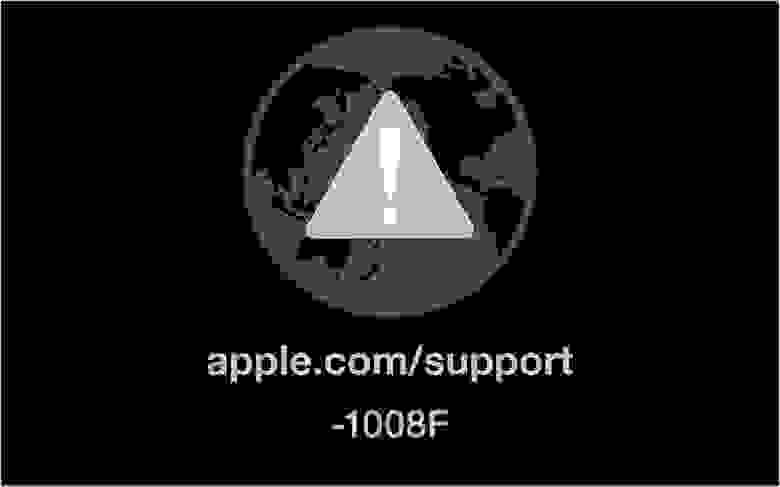
Всем привет! В этом посте речь пойдет о бесконечном режиме восстановления macOS, ошибках 1008F, 2003F, 2004F и о том как их побороть.
Подобные ошибки можно встретить при попытке выполнить Internet Recovery своего Mac, а причин побуждающих к этому действию — множество. В моем случае, дело было так..
Предыстория
Одним осенним прохладным днем, пришло мне обновление Xcode 12.2 , а вместе с ним и macOS Big Sur. После обновления Xcode, он стал жутко тормозить, зависать, вылетать и терять последние изменения. Через несколько попыток переустановки Xcode, было принято решение обновиться до Big Sur. В принципе, проблему это не решило, зато багов докинуло. Затем, начался процесс переустановки macOS Big Sur с загрузочной флешки и из проблем осталось только отсутствие поддержки симуляторов iOS < 12. Для меня это было критично (#яжеразработчик) и, не долго думая, было решено вернуть обратно macOS Catalina.
Тут стоить отметить, что далее речь идет о MacBook pro 2018 с чипом безопасности T2, опыт работы с macOS с точки зрения откатов, переустановок, загрузочных дисков и т.п. имелся богатый, а потому… ничто не предвещало беды.
Поехали!
Мне было лениво делать загрузочную флешку, поэтому идея с Internet Recovery показалась заманчивой (более того эту процедуру я уже обкатывал ранее на MacBook pro 2013). Далее список действий, которые повторять НЕ НАДО:
1. загрузка в рекавери (cmd + R);
2. форматирование жесткого диска;
3. запуск Internet Recovery на версию, которая поставлялась при продаже MacBook (или близкую к ней (Shift-Option-Command-R при загрузке Mac).
**более подробно о сочетаниях клавиш можно прочитать тут
После всех этих нехитрых манипуляций мы получаем не Mac, а кирпич, который игнорит все подряд и валится в вечный Internet Recovery с ошибкой 1008F.
1008F
1008F — это ошибка, указывающая на то, что ваш Mac заблокирован на серверах Apple. Звучит страшно. Решается просто, но не всегда.
Дальше у вас, как говорится, два путя:
Путь простой:
1. Зайти в учетную запись icloud;
2. Выбрать «Найти iPhone«;
3. Переключить дроп-лист на пункт «Все устройства«:
4. Выбрать проблемный MacBook и нажать «удалить из Найти айфон«;
5. Зайти в программу бета-тестирования;
6. Покинуть программу:
7. (Опционально) Удалить проблемный Mac из учетной записи Apple (Из списка устройств).
После этого можно попробовать восстановиться еще раз. К сожалению, данный способ мне не помог.
Я позвонил в службу поддержки Apple, где мне сообщили о том, что в моем случае 1008F возникает исключительно из-за плохого интернета (на самом деле из-за плохого интернета возникают ошибки 200+F). Также, мне посоветовали обратиться в авторизованный сервис (что логично) т.к. там и специалисты граммотные, и интернет хороший. Тут стоить отметить, что претензий к поддержке Apple я не имею. Было опробовано несколько Wi-Fi сетей в т.ч. и с мобильных устройств. Итог один — не помогло.
Путь сложный:
Далее возникла идея: поскольку жесткий диск несъёмный, слишком дорого было бы для Apple решать такие вопросы заменой материнских плат. Должна была быть какая-то лазейка, типа DFU режима, который был очень популярен на айфонах 3gs и 3g. Легкий гуглинг навел меня на несколько интересных статей: тут и тут. Дублировать содержимое статей смысла не вижу, в целом, они о том как вводить Mac в DFU режим и как с ним работать.
1. Нам нужен еще один Mac (к счастью такой нашелся);
2. Соединяем наш Mac (клиент) со вторым Mac (сервер) кабелем питания UCB-C — UCB-C (руководство по ссылкам выше);
3. Скачиваем на Mac (сервер) утилиту Apple Configurator 2 и запускаем ее;
4. Вводим Mac (клиент) в DFU;
5. В утилите Apple Configurator 2: Правая кнопка мыши > Actions > Advanced > Revive Device:
6. После того как все loading — индикаторы прокрутятся:
а на Mac (клиент) произойдет вот это:
нужно попробовать запустить процедуру восстановления через Shift-Option-Command-R.
7. Если вы по прежнему получаете 1008F (не 2003F, 2004F — о них позже), переходите к п8.
8. Требуется повторить действия с п.1 по п.4. После чего выбрать Apple Configurator 2 пункт Restore.
9. У вас надеюсь все будет хорошо, а вот я получил сообщение об ошибке:
что-то типа такого, только код был другой.
10. Далее я вывел Mac (клиент) из DFU режима и загрузил его через Shift-Option-Command-R.
11. Начался заветный процесс восстановления, который периодически падал в ошибки 2003F и 2004F.
2003F, 2004F
2003F, 2004F — это ошибки связанные с нестабильным, медленным интернет соединением. Поговаривают, что есть и другие 200+F ошибки, но их я на своем пути не встретил.
Тут стоить отметить, что интернет-провайдер у меня полное расстройство, поэтому решение было следующим:
-
На роутере я прописал DNS: основной сервер 8.8.8.8, альтернативный 8.8.4.4;
-
Сделал WI-FI сеть без пароля, но с фильтрацией по MAC — адресам, поскольку наткнулся на информацию о том, что Mac в процессе Internet Recovery может забывать пароль от WI-FI;
-
Также могут помочь сброс NVRAM или PRAM;
-
Запускать Mac через Shift-Option-Command-R, можно даже после того, как вы получили ошибку 200+F. Бывают случаи, когда загрузка происходит не с первого раза;
-
В моем случае, я дождался 6 утра, пока основные пользователи моего провайдера спят, а в Купертино — ночь, значит нагрузка на сервера Apple значительно меньше. Загрузил Mac через Shift-Option-Command-R и случилось чудо.
-
Дальше у меня загрузился Recovery macOS Mojave, т.к. именно с ней поставлялся MacBook. В дисковой утилите жесткий диск определялся как неизвестное устройство, после форматирования его со схемой разделов GUID, установка macOS продолжается в обычном режиме.
Заключение
На всю эту историю у меня ушло в сумме около трех дней, поэтому если этот пост сэкономит кому-нибудь хоть каплю времени и нервов — будет отлично. Тем не менее, прошу обратить внимание: описанное выше происходило со мной, у вас может быть иначе. Все действия вы выполняете на свой страх и риск. От себя — я бы рекомендовал перед переустановкой macOS включать загрузку с USB — носителей, отвязывать Mac от учетки и выполнять установку с флешки. Жалею ли я о том, что не сделал так сам? — Нет 
Желаю вам легких апдейтов, даунгрейдов и вообще поменьше багов и лагов.
UPD:
По результатам опроса, написал о том как откатиться с macOS Big Sur до macOS Catalina. Прочитать об этом можно тут. Спасибо за проявленный интерес!
Только зарегистрированные пользователи могут участвовать в опросе. Войдите, пожалуйста.
Нужен ли пост о том как откатываться на macOS Catalina с Big Sur?
84.78%
Однозначно нужен!
39
15.22%
Не нужен. И так все понятно.
7
Проголосовали 46 пользователей.
Воздержались 12 пользователей.
Reading time: 4 Minutes
Reinstalling macOS is the last resort for fixing Mac errors. It can be done via the Recovery menu, which can be accessed by holding Command + R during startup. You can use a bootable USB drive or Internet Recovery, which is faster and more convenient, but may not be a good option if your internet connection is unstable. The error code -2003f can occur during reinstallation, causing the installation to fail, as reported by some Mac users trying to reinstall macOS Sierra or other versions.
What Is Error Code -2003f?
Error code -2003f happens when users try to re-install macOS using Internet Recovery after reformatting the drive. The error may cause your Mac to freeze and the installation of the operating system to fail. Aside from an unresponsive machine, you might also see a spinning globe or a blank screen that means the reinstallation process got stuck. You might even lose all access to your computer because of the bug.
Some users who were trying to install macOS Sierra but got error code -2003f reported seeing a flashing folder with a question mark before the error appeared. The flashing folder with a question mark means that your Mac cannot find its system software, making it impossible to proceed with the installation.
What Causes Error Code -2003f?
A poor internet connection is the leading cause of this error. Negative error codes in this range are usually associated with Wi-Fi problems. This means that your internet connection is not sufficient to successfully complete the process. The error often happens when you’re doing internet recovery over Wi-Fi connection.
Aside from an unstable internet connection, other factors that could lead to error code -2003f include virus infection, hard disk errors, and incomplete installation of macOS. We’ve listed here several ways to resolve this problem and get rid of this error code.
How to Fix Error Code -2003f
Fixing error code -2003f is simple, especially once you’ve narrowed down the real cause of the problem. Getting rid of the junk files on your Mac with the help of Mac repair app can help rule out other factors that might be causing the error. Scan your Mac with your antivirus software as well before doing any troubleshooting to make sure that viruses are not wreaking havoc on your computer.
Once you’ve completed these steps, you can then proceed with the fixes below.
Fix #1: Switch to Wired Connection.
Since the main reason behind this error is a poor internet connection, switching to wired connection should be your first course of action. Disconnect your Wi-Fi connection first, then restart your router. Next, use an Ethernet cable to connect your Mac to your router, then try running Internet Recovery again to see if the error has been resolved.
Fix #2: Reset PRAM and NVRAM.
Another way to fix error code -2003f is to reset the Parameter RAM (PRAM) or Non-Volatile RAM (NVRAM). NVRAM, which is the modern version of PRAM, stores system settings, including serial port configuration and definition.
To reset your Mac’s PRAM/NVRAM, follow the steps below:
- Restart your Mac.
- When you hear the startup sound, hold down Command + Option + P + R immediately.
- Hold this combination for 20 seconds, then let go to continue booting up.
- If you have an older version of Mac, keep holding the keys until you hear the second startup sound.
Try reinstalling via Internet Recovery again to see if you can complete the process successfully.
Fix #3: Run Disk Utility.
A damaged or defective hard drive can lead to several problems for your Mac, including the error code -2003f . You can use macOS’ built-in disk utility to repair a damaged or defective hard drive.
Follow these instructions to run the disk tool to restore your drive:
- Launch macOS Utilities by restarting your Mac and holding down Command + R.
- Release the keys when the macOS Recovery page loads.
- Click on Disk Utility from the options, then hit Continue.
- Click View, then Show All Devices.
- Choose your installation disk from the sidebar.
- Click the First Aid Button > Run.
- Follow the on-screen instructions to repair the disk.
Once the hard drive has been repaired, check if you can reinstall macOS without encountering the error code -2003f .
Fix #4: Use a Bootable USB Installer
If reinstalling via Internet Recovery doesn’t work, you can use a bootable installer instead to install the Mac operating system. This allows you to install macOS even with poor internet connection.
To create your bootable installer, follow the steps below:
- Download your preferred macOS. For macOS Mojave, you can get it directly from the App Store.
- For older versions of macOS, check the Purchased tab of your App Store and download the installer from there.
- When the installer loads after downloading, quit it immediately.
- Find the installer file in your Applications folder. It should be named Install ‘[macOS version]’>.
- Connect the USB device or external hard drive you are going to use as the bootable media to your Mac. Make sure it has at least 12GB of free space and is formatted as Mac OS Extended.
- Launch Terminal from the Utilities folder.
- Type in the command that corresponds to the macOS version you want to install:
- Mojave: sudo /Applications/Install\ macOS\ Mojave.app/Contents/Resources/createinstallmedia –volume /Volumes/MyVolume
- High Sierra: sudo /Applications/Install\ macOS\ High\ Sierra.app/Contents/Resources/createinstallmedia –volume /Volumes/MyVolume
- Sierra: sudo /Applications/Install\ macOS\ Sierra.app/Contents/Resources/createinstallmedia –volume /Volumes/MyVolume –applicationpath /Applications/Install\ macOS\ Sierra.app
- El Capitan: sudo /Applications/Install\ OS\ X\ El\ Capitan.app/Contents/Resources/createinstallmedia –volume /Volumes/MyVolume –applicationpath /Applications/Install\ OS\ X\ El\ Capitan.app
- Hit Enter to execute the command.
- Type in your account name and password to proceed.
- Press Y to erase the volume.
- Wait for the process to be completed, then eject the volume afterwards.
To use the bootable installer to reinstall macOS, edit your startup preferences using Startup Manager and choose your USB or hard drive as the startup disk. Your computer will then start up to macOS Recovery. Just click the Install macOS button and follow the on-screen instructions from there.
Summary
Getting error code -2003f while reinstalling macOS via Internet Recovery can be irritating because it compounds whatever problem you are experiencing instead of fixing it. Fortunately, the methods above should help resolve this error and allow you to finish the installation process successfully.
Give us some love and rate our post!