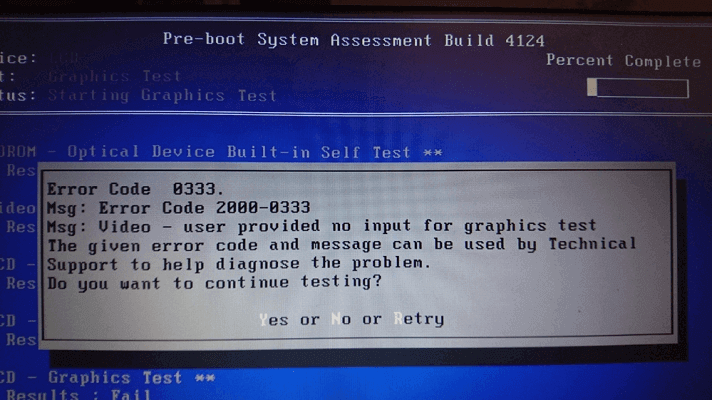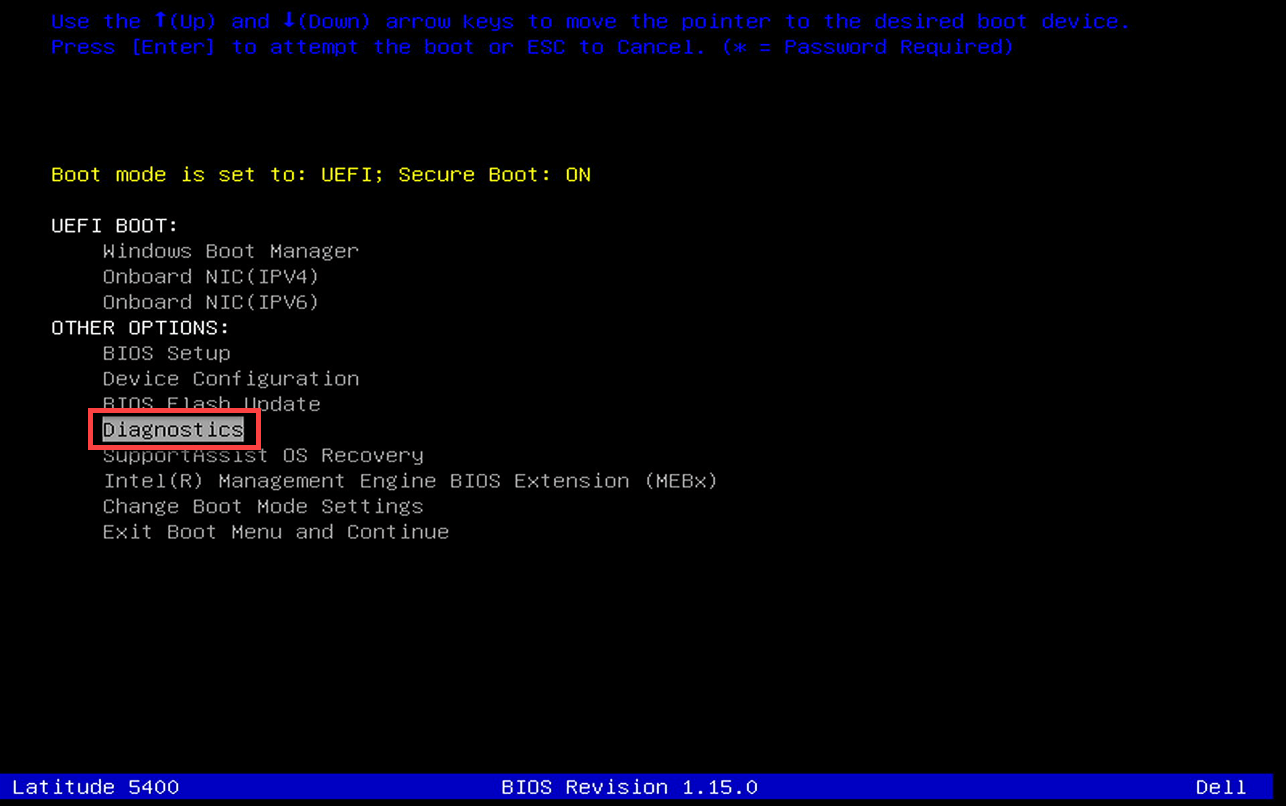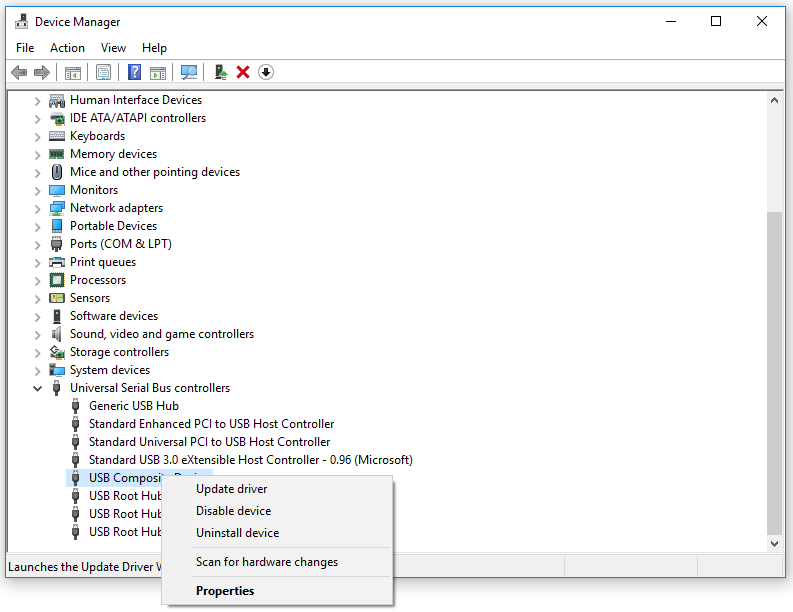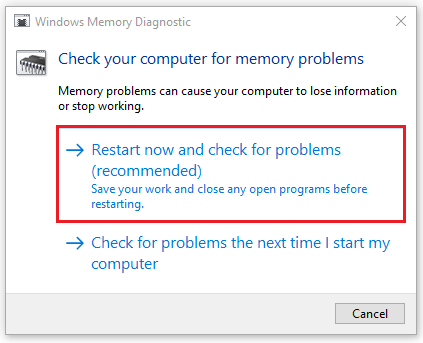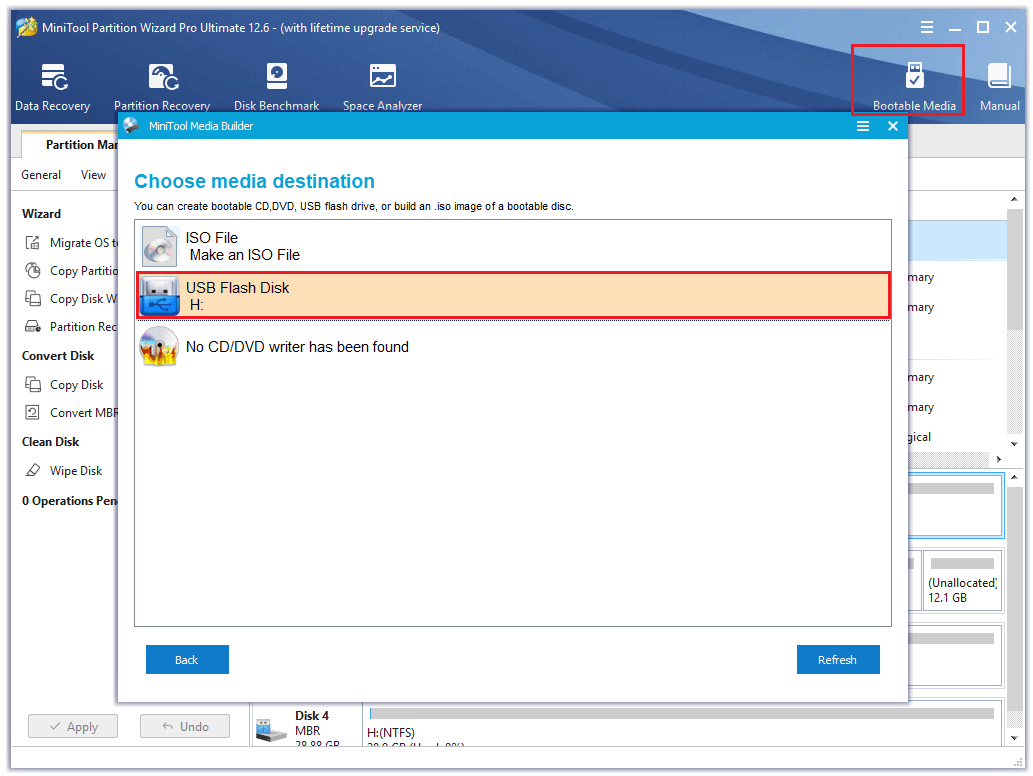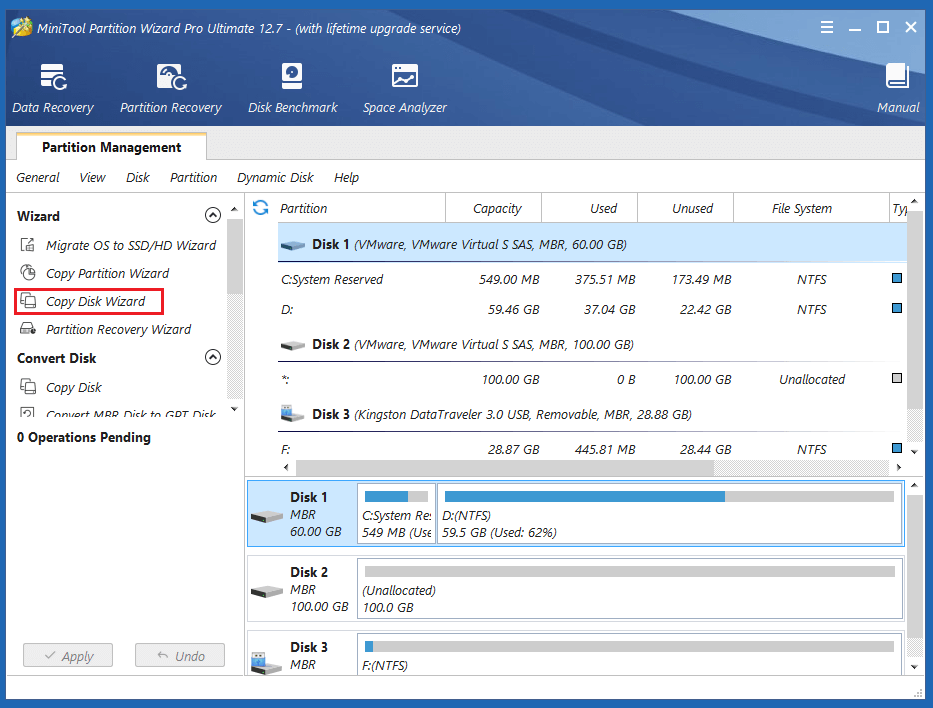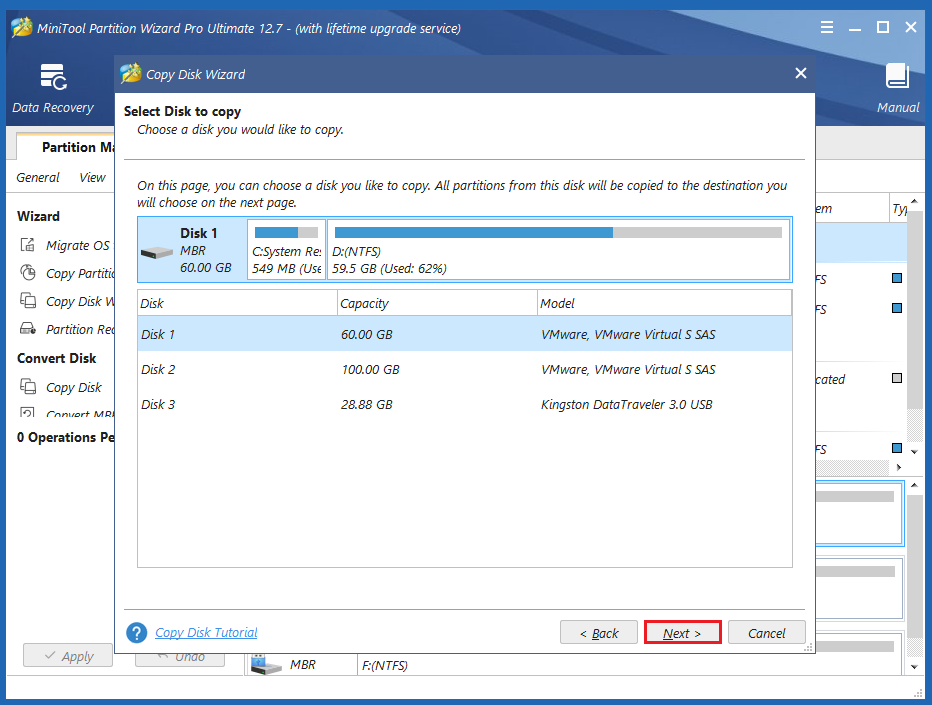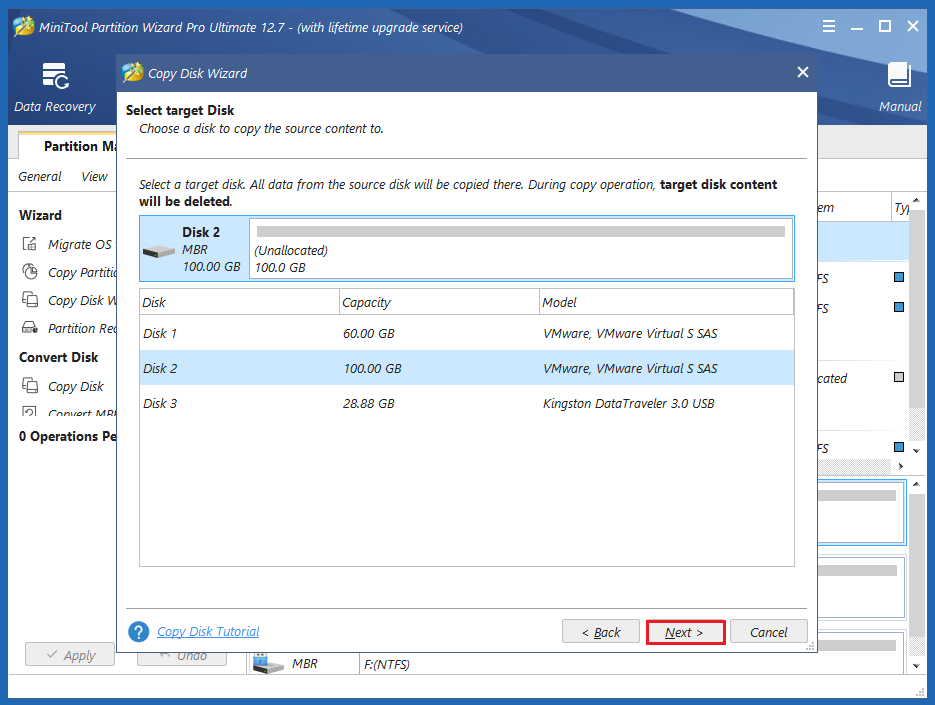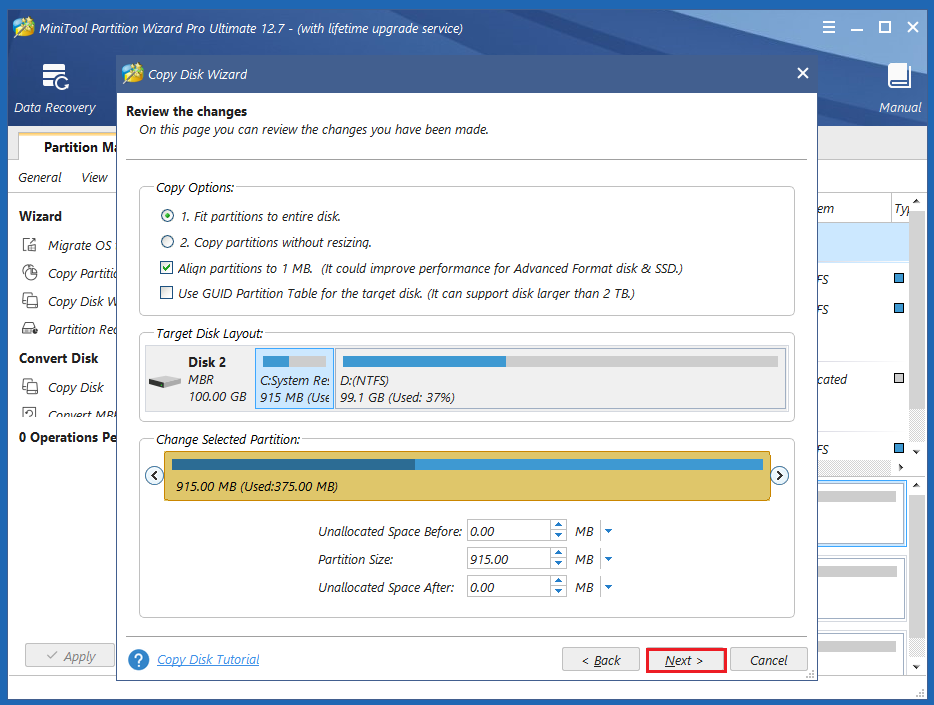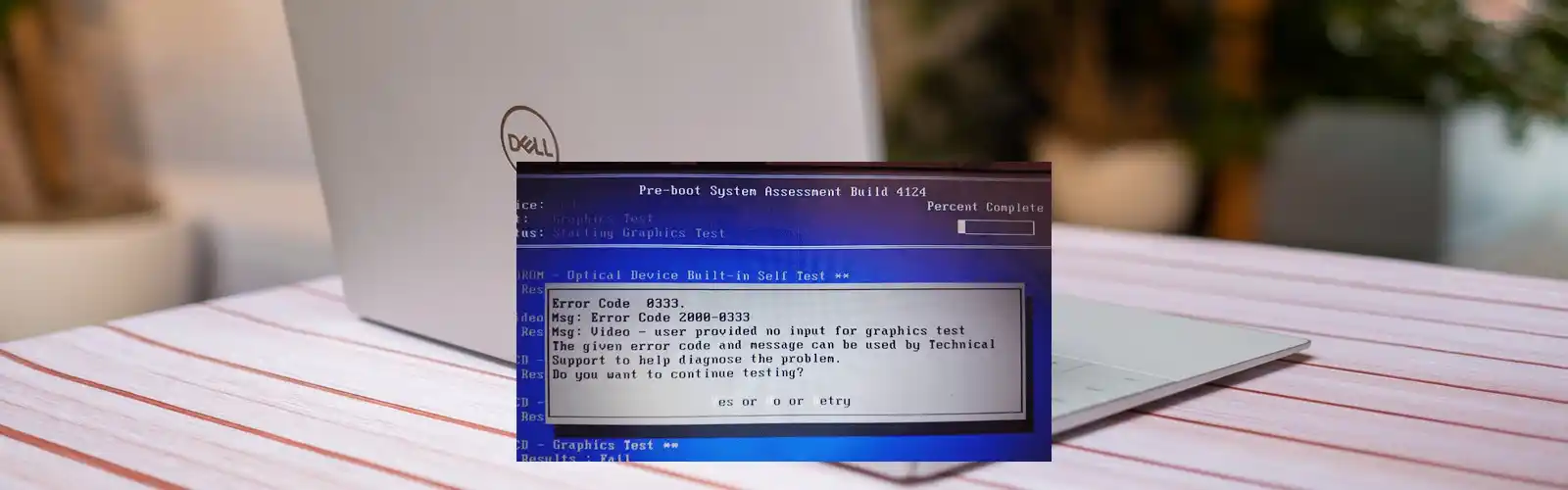If your PC shows the Dell error code 2000-0333 after you run a BIOS diagnosis, you don’t need to worry. This post from MiniTool Partition Wizard provides some useful solutions for you to fix this error.
Causes of Dell Error Code 2000-0333
Dell is a renowned brand of laptops that boasts distinct features and specifications. However, just like its competitors, it may prompt you with various errors. Dell error code 2000-0333 is one of the errors.
Although Dell error code 2000-0333 is usually caused by issues in the configuration settings of system files, it can also be triggered by other factors. What causes this Dell error code 2000-0333? After investigating this particular issue, we found it can also appear due to the reasons below:
- The operating system is corrupted or outdated.
- There are unexpected motherboard failures.
- There are configuration errors in the system files and folders.
- The BIOS is corrupted.
- There are some corrupt files.
- There is a faulty RAM.
- There are some outdated or corrupt drivers on your PC.
- There are some issues with the Windows key.
- There are some internal glitches or warranty issues.
- There is a failed hard drive.
- There is a faulty SATA cable.
Whatever may be the reasons, you can resolve the error with some methods. Below are some useful methods that you can try to fix this Dell error code 2000-0333.
Method 1. Restart the Dell System
Restarting can wipe away the temporary files and free up memory space. Any code that’s stuck in a misbehaving state will be swept away, too.
So, the first thing you can try is to restart your computer. After restarting the system, check whether the error code still persists. If not, try other solutions.
Method 2. Repeat the PSA Diagnostics
Pre-boot System Analysis (PSA) is a way to test your hardware without using the operating system. Some people report that running the PSA diagnostics can fix this Dell error code 2000-0333.
In this assessment method, you need to perform a series of diagnostics to check for issues with the system board and other hardware devices, like the keyboard, hard drive, and desktop display. If you want to have a try, you can follow these steps:
Step 1. Restart your Dell laptop.
Step 2. While the computer boots up, press the F12 key several times until the One Time Boot Menu appears.
Tip: On some Dell devices, the F12 key won’t be able to open the Boot option. Instead, you need to press the 0 button.
Step 3. On the boot menu screen, select the Diagnostics option and press Enter.
Step 4. The diagnostic test begins.
Note:
Though the mouse is not active during the test process, you need to react during the LCD test.
Step 5. If the diagnostics still result in an error code, you can go to their ePSA online tool to get more help.
Method 3. Update BIOS to the Latest Version
Outdated BIOS can also cause error code 2000-0333 on Dell laptops. So, you can try updating your BIOS to fix this error. If you don’t know how to do that, check out this post: How to Update BIOS Windows 10 | How to Check BIOS Version. It provides you with the ways of checking the BIOS version and updating the BIOS.
However, you’d better make a backup of your system because updating the BIOS has a risk of bricking your system. To do that, you can read this post: How to Backup Files on Windows 10? Try These Top 4 Ways.
Method 4. Clean the RAM
Cleaning the RAM is another method that is worth having a try. To do that, you can do as follows:
- Open the case of your Dell laptop.
- Take out the battery, and then take out the RAM from there.
- If you have two RAMs, then you can try to insert one of them while putting the other one aside.
- Next, try cleaning the RAM by using a rubber.
- After that, place the RAM back in its original position and check the status of the error code.
- If the error code 2000-0333 shows again, you need to replace this RAM.
Method 5. Update Windows and Device Driver
An outdated Windows system can also cause errors. So, you can try updating your Windows to fix Dell error code 2000-0333. To do that, you just need to go Settings > Update & Security, and then click on Check for updates button. If there are available updates, it will download and install them.
If there are some outdated or corrupt drivers on your PC, you may also encounter the error code 2000-0333 on your Dell laptop. In this case, update the device drivers to fix the error. Here’s the way:
- Enter the Safe Mode of your PC.
- Press the Windows and I keys to open the Run window.
- Type “devmgmt.msc” in the box and press the Enter key.
- In the Device Manager window, expand the Universal Serial Bus controllers category.
- Right-click the USB Composite Device and select the Update driver option from the menu.
- Next, click Search automatically for updated driver software.
- Follow the on-screen instructions to complete the process.
- Once done, restart your computer and check if the error is fixed.
Method 6. Run Windows Memory Diagnostic
As faulty RAM can also cause the error code 2000-0333 on a Dell laptop, run Windows memory diagnostic to check your RAM for issues after the error occurs. Here’s the tutorial:
- Boot your PC in Safe Mode.
- Open the Search window by pressing the Windows and S keys, and then type “memory” in the search box.
- Then you can see Windows Memory Diagnostic under Best Match.
- Right-click it and select Run as administrator to open it.
- Next, select the first option: “Restart now and check for problems (recommended)“.
- After that, Windows will reboot automatically and look for RAM errors.
- Once done, you can know if there are any errors in the RAM. If it has, you need to change it.
Method 7. Try a Different Hard Drive
When the BIOS is unable to communicate with the hard drive, you may also receive the Dell error code 2000-0333. In this situation, you can try switching to a different hard drive for your PC to fix this error. Here’s the guide:
Tips:
If your hard drive is corrupted or damaged, replace it with a new one. Before that, migrate your OS to another one. Then you don’t have to reinstall the system on the new hard drive. If the Windows system also includes errors, reinstall OS after you replace the original drive.
Part 1. Back-Up Your Data on the Original Hard Drive to an External Hard Drive
Before you replace your computer’s hard drive and reinstall the Windows, you need to back up your data on the original hard drive to an external hard drive first, or you may lose your data. Here’s how to back up the data:
Step 1. Download and install MiniTool Partition Wizard on a normal working PC. Next, launch this app and connect your USB flash disk to the computer.
MiniTool Partition Wizard DemoClick to Download100%Clean & Safe
Step 2. Next, click Media Builder and then select USB Flash Disk.
Step 3. Connect the created bootable media to your computer and then boot the device from it.
Step 4. Select the Copy Disk Wizard option from the left sidebar, and click Next in the pop-up window.
Step 4. Select the disk that you want to make a backup (Disk 1), and then click Next.
Step 5. Next, select the destination disk (Disk 2) and click the Next button. In the prompted window, click Yes if there’s no important data on it.
Step 6. Select copy options based on your needs and click Next. Click the Finish button on the next window.
Step 7. Click Apply and Yes to execute your changes.
Step 6. Once done, you can successfully copy the data from the original hard drive to the new hard drive.
Part 2. Change the Hard Drive
After backing up your data to an external hard drive, you can start to change your hard drive. Here’s the tutorial:
Step 1. Do some preparations. The following items must be prepared first:
- Check the current hard drive’s form factor and other specs.
- Buy a proper hard drive for your computer.
- Prepare a small Phillips screwdriver.
Step 2. Create a USB installation drive for your Windows.
Step 3. Turn off your computer and then disconnect both the power cable and any other connected cables.
Step 4. Then unscrew the back panel and remove it to get access to your hard drive.
Step 5. Use the screwdriver to unscrew any screws securing your drive to the laptop.
Step 6. Lift the old drive up about 30 or 45 degrees and pull it out.
Step 7. Next, install the new hard drive.
Step 8. After putting the new disk in the right place, connect the data connectors and power cables, hold the new hard drive with the screws, and close the case.
Step 9. Use the newly created USB drive to reinstall the Windows 10 operating system.
Step 10. Once done, check if the error code 2000-0333 on Dell is fixed.
Method 8. Try a Different SATA Cable
If there is something wrong with your SATA cable, you may also encounter the Dell error code 2000-0333. In this case, you can try a different SATA. Here’s how to do it:
- Disconnect the power cord from the computer.
- Then remove the bottom cover.
- Find the SATA cable.
- Remove the SATA cable from the connector.
- Next, connect the new SATA cable to the connector.
- Reassemble the bottom cover
- Reconnect the power cord to the computer.
Here is a post telling you what causes the Dell error code 2000-0333 and showing you how to fix this error. If you encounter the same error, you can try these methods.Click to Tweet
Bottom Line
This post provides some methods to help you fix Dell error code 2000-0333. You can try these methods to solve this error on your computer.
If you know other useful methods to deal with this error, please share your ideas with us in the following comment zone. In addition, if you encounter problems while using MiniTool Partition Wizard, please contact us via [email protected]. We will get back to you as soon as possible.
When it comes to laptops, Dell is a renowned brand that offers distinct features and specifications. However, you may encounter some technical difficulties while working on a Dell laptop. One such error is Dell error code 2000 0333. This commonly appears due to the incorrect configuration of the system settings. Hence, you need to get rid of this issue, as soon as possible. Therefore, if you are one of those, who are currently facing this critical issue, then read this article thoroughly and eliminate the problem with a minute.
Prime Causes behind the Dell Error Code 2000 0333
There are several reasons responsible for the Dell error code 2000 0333. If you encounter the issue, it significantly means that there is a malfunction within your system operation. In addition, failed installation or uninstallation of the program driver may cause this error. On the other hand, improper system shutdown or if you accidentally delete a critical system file, then it is also responsible for this error code.
Whatever may be the reasons, you can easily resolve the issue with some amazing hacks. Hence, check the next section.
Best Solving Steps To Fix Dell Error Code 2000 0333
If you are searching for an overall solution of Dell error code 2000 0333, then follow the procedures which are mentioned in this section. Just make sure that you perform them accordingly and try not to skip any steps.
Procedure # 1: Restart the Dell System
One of the easiest solutions for this Dell error code 2000 0333 is to reboot the Dell system. Applying this method, many users can easily get rid of this error. When the error code 2000 0333 appears on your screen, then try to restart your system. After restarting the system, check whether the error code still persists or not. Otherwise, go to the next procedure.
Procedure # 2: Run the PSA Diagnostics
In order to fix the error code, you can use the Dell diagnostic tool which is a part of PSA diagnostics in your system. Here, PSA stands for Pre-Boot System Assessment. Follow the steps:
- At first, restart the system. When the Dell logo appears on your screen, press F12 key from the keyboard to open the boot menu. In some Dell devices, F12 key won’t be able to open the Boot option. For those devices, you need to press the 0(Zero) button to open the Boot option.
- When you are in the Boot window, select ‘One Time Boot Menu’ option and press the down arrow key, to choose the Diagnostic option. Hit the Enter button at the ‘PSA Diagnostics’ option.
- A blank box will open. Enter the error code 2000 0333 in that box and try to delete the error by pressing the OK button.
- After that, turn off the system and turn it on.
Hence, after applying the Dell laptop diagnostic tool, you will get a positive result.
Procedure # 3: Remove the RAM
To fix the Dell error code, you need to clean the RAM of your system. To do that, follow the steps as described in this section:
At first, open the backside of your Dell laptop. Remove the RAM from there. But before proceeding, you need to remove the battery.
If you have two RAMs, then you can try to insert one of them and put the other one need aside.
Try to clean the RAM by using a rubber. Do not use water to clean it.
Then, place the RAM back to its original position and check the status of the error code. If the error re-appears, then you need to change this RAM with a new one.
Procedure # 4: Update Device Driver
One of the common solutions is to update the device driver. A damaged or outdated driver can be responsible for this error code. But before that, you need to back up all your stored data. Go through the steps given below:
- Go to the Control Panel option, and then select the ‘System and Security’ option.
- Click on the option and then choose ‘Network and Internet’ option, which is available in the left panel of your screen.
- After that, select the ‘Network and Sharing Center’ and from the bottom left section choose the Windows Update option.
- Check whether any updates are available for the drivers, pre-installed in your system. If yes, then download it and it will automatically get installed in your system. Next, restart the system.
Procedure # 5: Run Windows Troubleshooter
Another effective solution is to scan the system using Windows Troubleshooter Tools. Windows comes along with an embedded troubleshooter. With the help of these tools, you can solve many common technical problems. To run the Windows troubleshooter follow the steps:
- Firstly, press the Windows key and I key together, to open the Settings option. After that, go to the ‘Update and Security’ option from the Settings menu.
- In the Windows Update section, search for the troubleshooter option and run the troubleshooter.
- After completing the methods, restart the system and the error gets resolved.
Now, you have a clear concept on how to fix the Dell error code 2000 0333. The most applicable troubleshooting steps are well explained in this article, which will help you to fix this error. Hopefully, this article will be helpful.
What is Dell error code 2000-0333
Dell laptops are extremely powerful, advanced, and offer reliable user experience. But unlike any other laptops, users need to face some errors with the dell laptops as well, and one of the most common errors is Dell Error Code 2000-0333. There are so many reasons and factors associated with the Dell Error Code 2000-0333 and can be resolved by following some reliable methods. Code 2000-0333 can create some extremely complex issues and one of them is motherboard failure.
Dell Error Code 2000-0333 can be arisen because of issues in the configuration settings in the system files, if you are facing the same issues and don’t know how to resolve them in an effective way then don’t get tensed as there are various ways to fix the issues. If you don’t have any technical knowledge or skills then follow below listed steps and get connected with the technical experts available at our helpdesk.
Also check how to resolve dell error code 2000-0142
Common Reasons Why Error code 2000-0333 occurs
There are so many reasons by which users get the Dell Error Code 2000-0333 and some of them are listed below. However, when the users get the exact reason it is easy to resolve them by following the reliable methods:
- Corrupt or outdated operating system.
- Unexpected motherboard failures.
- Errors in the configurations system files and folders.
- Corrupt BIOS.
- Corrupt or damaged files.
- Outdated or corrupt drivers.
- Issues with the windows key.
Methods And Steps To Resolve Dell Error Code 2000-0333
By following below listed methods and steps users can get the authentic user experience from their laptops and easily eliminate the error within no time:
Method 1 – Repeat PSA Diagnostic – Dell Error Code 2000-0333 can be eliminated by repeating the PSA Diagnostics. PSA refers to pre-boot system assessment. In this assessment method, users need to perform a series of diagnostic to check the issues with the system board, and other hardware devices including – keyboard, hard drive and desktop display. To repeat the PSA diagnostics users need to follow below-listed steps:
- First of all, start the fix by turning off your laptop.
- After that users need to make sure that the system is connected to the device properly.
- Now users need to unlock the device and attach it to a stable power source.
- When users see the dell logo on the laptop screen, turn off the laptop again.
- Then users need to press the f12 key, to run the diagnostic process.
- After running the pre-boot assessment process users get some questions on the screen, now users need to make sure that there are no failures occurred as they can affect the user experience.
- Now users need to close the assessment process and restart the laptop.
- After that, select and hold the N button and run the process.
- Apart from that users need to select the Y button as well.
- After that click on the R button to reset any hardware failure.
- If there are no errors, users need to press any key to start the dell diagnostics with the help of dell diagnostic utility toll available on the hard driver of the laptop.
- In the end, follow all the steps as appeared on the screen.
Also check how to fix dell error code 2000-0141
Method 2 – Update Bios To Eliminate Dell Error Code 2000-0333 – If resetting the PSA Diagnostics don’t work for you then the issues must be with the BIOS. Users need to update the BIOS by following below listed steps:
- Before starting the updating process users need to make sure that the dell system is connected to a stable and proper power source.
- Then users need to visit the official dell website and download the updated BIOS file.
- Now, locate the downloaded package and extract the file.
- Now, users need to choose the extract all option when prompted on the screen, and wait for some time until the process is complete.
- After that users need to plug in the USB drive and copy all the essential BIOS file into the flash drive.
- Now, users need to restart the device.
- After that, they need to press the F12 key on the keyboard, or users can also use the DEL or ESC key.
- Now, users need to back up the BIOS file by selecting backup or save option.
- After that enable the updated tool and,
- Head to the Boot tab and check whether the USB flash drive appeared or not,
- If the drive appears, choose to enable backup or flash option from the menu.
- After that users need to head to the advanced tab option.
- Now, choose to start the flash option.
- In the end, users need to select the update option from the available menu.
- After completing all the steps carefully, users need to allow the required updates to resolve the Dell Error Code 2000-0333 issues.
Don’t get tensed if you don’t encounter any issue at any issues. You can get the much-needed assistance within no time through our 24*7 operational helpdesk. We make sure that you get the much-needed assistance from the certified technicians. If not check how to fix dell laptop plugged in not charging problem
Lately, Dell users are encountering the Dell Vostro Error Code 2000-0333 while working on their laptops. Generally, this error code indicates an incorrect configuration of the system settings. Additionally, it can arise when the user doesn’t give input while ePSA is checking the video driver.
Furthermore, failed installation or corrupted program drivers may cause this error as well. Improper shutdown of the laptop may have resulted in this error popping up.
Table of Contents
Easy Solutions to Fix Dell Vostro Error Code 2000-0333
There are various easy ways to fix this error on your Dell Inspiron or Dell Vostro Laptop. Therefore, make sure that you follow each solution carefully.
Solution 1: Run the ePSA Tool
Sometimes, the best way to fix any problem is by simply restarting the system. Hence, you can try this to fix the issue. Many users have reported that they were able to solve this problem through this method.
Secondly, you can try to fix this issue by running the ePSA tool. It is a built-in system diagnostic tool available in all Dell laptops. You can do this by following the instructions below.
- Restart your computer and repeatedly press the F12 button when the screen shows the Dell logo.
- Use the arrow keys to navigate around and select the Diagnostic tool.
- Next, follow the instructions as displayed and complete the diagnosis of your system.
Finally, restart your system and check whether you are receiving the same error code or not.
Solution 2: Update the Device Driver
The Dell error code 2000-0333 can also be caused due to an outdated device driver. Therefore, you can try to fix this issue by simply updating your device driver.
- First of all, press the Start button and then move to the Control Panel section. After that, navigate to the System & Security section.
- Now, click on the ‘Network and Sharing Center’ and choose Windows Update from the bottom left panel.
- Now, check whether any updated version is available or not. If yes, then download the fresh version and install it. Next, follow the on-screen information and complete the installation process.
- Once you have done with the steps, restart the system and check whether you are able to fix the issue or not.
Solution 3: Update Dell BIOS
Another way to resolve Dell error code 2000-0333 is by updating the laptop’s BIOS. Additionally, this can help to fix various driver issues in the system. Thus, follow the steps given below to resolve this issue.
- First, open a browser and visit support.dell.com and go to the Drivers and Downloads webpage.
- Here, you have to enter your laptop’s system tag in the search field. Alternatively, you choose to ‘Automatically detect my system’ to have the website detect it for you.
- Next, download the latest BIOS and run the installer as an Administrator. Finally, restart your computer after being prompted and you shouldn’t face this issue anymore.
Conclusion
To summarize, the above solutions should help you to resolve Dell error code 2000-0333. It is important to back up your files before doing any changes to your system.
Frequently Asked Questions:
What does Error Code 2000 mean?
This problem prevents the ePSA from reading information effectively from the hard drive. In the case of your computer, faulty or misaligned cable connection to the motherboard on your hard disc. The hard drive is caused to crash by corrupt data or an MBR (Master Boot Record).
How do I fix error code 2000 0131 on Dell?
Solution 1 – Battery reinstall.
Solution 2 – System BIOS update.
Solution 3 – System drivers update.
Solution 4 – Run The PSA(Pre-Boot System Assessment) Tool.
Since its inception, Dell is a household name delivering quality products. It is well known for tackling both the software and hardware industry. Most of the users use Dell laptops and prefer it over other brands. Its robust features and performance suits professional as well as personal needs. Alongside, it is affordable and comes with a stylish appearance. Despite that, some troubles appear on the laptops at times. One of them is Dell error code 2000 0333 appearing primarily on Dell Inspiron model numbers 1545 Notebook and 6400.
If you are facing similar troubles, then you are on the right page. We will discuss the symptoms and solutions of this glitch shortly. So, stay with us till the end to resolve the problem.
Brief Overview On Dell Error Code 2000 0333
This particular glitch is not common among Dell users. But in recent years, few models like Inspiron Notebook, Dell Vostro are facing issues while starting. According to the customers, notifications are popping up and the machine is becoming slow. The message reads “Vostro error code 2000-0333”. And some reasons are stated at the bottom of the screen.
Though some solutions are also given, most of them follow complex steps. It can be difficult for you if you are not a tech-savvy person. But you can keep the worries at bay since there are some simple hacks to resolve the glitch. Before you apply them, know a little more about the issue.
Symptoms Of Inspiron and Dell Vostro Error Code
Though this technical glitch can appear out of nowhere, there are some signals and signs that must not be missed. One of them is a blue screen. Few users have also encountered a pitch black screen in their devices as well. A pop up notifies that the graphics card is destroyed or missing. In short, it is complex and can stunt you if you are a new user.
- The issue begins when the Laptop or Notebook does not display any picture.
- A notification appears and states that the video card is not inserted.
- Further, you might receive a notice that the Graphics test has failed.
- As a result, the screen appears completely blue or with fine lines on the screen. Rarely, you may also encounter a pitch black screen.
- The problem can occur while you are working on your laptop. If that is the case, the active window will crash and the device will suddenly stop working.
- The keys will become unresponsive or sluggish.
- Dell computer users often complain that the Operating System is badly affected.
- An unusual thing also happens. A pattern of beeps follows before the Dell computer falls asleep. Keep in mind the number and speed of beeps since they are cue points for resolving the problem.
Saying this, you might find that the diagnostic tools are ready with their solutions. But you can mess up with the steps. Anyway, before we help you with simple solutions let us know the causes.
Resolve Dell Error Code 2000 0333: Acute Reasons For This Glitch
Dell logo error code can occur due to several reasons. Troubles with the graphics or video card, motherboard failure among others are some of the reasons why this error code occurs. In addition to that, there can be a hardware issue. Every part of the machine has a limited life time. If that lapses, similar error codes pop up. This situation can turn worse if the keyboard abruptly stops working. Often users complain that the solutions given by the Windows Troubleshooter does not work. The Dell logo screen and Windows key go missing. To summarize:
- The video or graphics card stop working because of internal glitch or warranty issues.
- At times, the motherboard shows signs of unrest. It fails to start or stops in the midway.
- There can be a glitch with the Windows key or the Operating System itself. Corrupted OS can accidentally remove or delete the important software and files.
- Several error codes can appear on the screen if the diagnostic tools are not utilized in the given time. For example, the color bars might stop blinking if they are not pressed at the correct time.
- A series of beeps also known as beep code work in the background while you notice this error. We will discuss more about it in the next section.
- Similarly, configuration errors in the system files and folders can create such issues as error code 2000-0333.
- Incompatible machine parts like the BIOS hardware, damaged files are all responsible for this glitch.
- Faulty drivers might not detect the GPU card.
The list is endless but the unique part of the code is its beep sound.
More About Motherboard Failure
One of the prime reasons for faulty video card is the motherboard failure. Honestly, there are no exact steps to fix it. But you can follow a few steps to keep the motherboard active. First, make sure there is no misconfiguration with the BIOS system hardware. Second, the power button must work actively.
Third, the inner cords must be wrapped in shields so that during a power failure or short circuit the motherboard is not affected. Finally, install all the components of the machine effectively.
Beep Code
The machine emits several beep sounds before the message comes on the screen. For example, the pattern 3-3-4 means that the video memory test has stopped midway. Likewise, pattern 3-4-1 would mean that the screen initialization was not complete. There are other beep records as well. Therefore, it is necessary to listen to the sounds for removing the glitch. Also, read the message that appears on the screen carefully.
Simple Methods To Fix Dell Error Code 2000 0333
Follow the simple steps to resolve Dell Error Code 2000 0333 on your own. First, we will run the diagnostics mechanism. It is found inside the chip of the computer and is a part of the in-build troubleshooting process. Make sure you do not miss out any step.
- Switch on the computer or the device and turn to PSA Diagnostics.
- Then, navigate to the Dell logo and tap on the F12 icon. It is present on the top column on the left. If the key is absent, then tap on the 0 icon on the screen of the Dell logo.
- A boot option will come up. On that menu, use the Down arrow button and tick off the Diagnostics.
- Now, tap on the Enter button to start the procedure.
- A detailed error list will appear. Note them down for the next step.
- Now, use the note and check the meaning of it. Down below, you will also find a panel asking you to proceed with the function or stop midway. It is advisable not to move back and press the Enter button for continuing the process.
- The operation will take time. So, have patience. Once it’s over, the glitch will vanish. If not, move to the next solution.
Alternative Way To Fix Dell Vostro Error
If the F12 key trick does not work for the machine, try to reinstall the video card. Switch off the computer and open the CPU. Carefully remove the Graphics card. You might find some scratches or signs of tear. Replace it with a new one and install it via the slot. Once the remove and reinstall process is over, run the diagnostic program for eliminating the problem.
You can also reinstall a graphics card before touching the CPU case. But be careful. In case none of the methods work, you can consult Dell technical support.
Wrapping Up
As you see that various troubles can lead to the Dell error code 2000 0333. From hardware glitch to software issues, the problem can originate from anywhere. There are few solutions as well which can eliminate the trouble. However, as a user do not overlook the signs of misconduct. All we can hope that this article was helpful and y6ou could eliminate the glitch effectively.