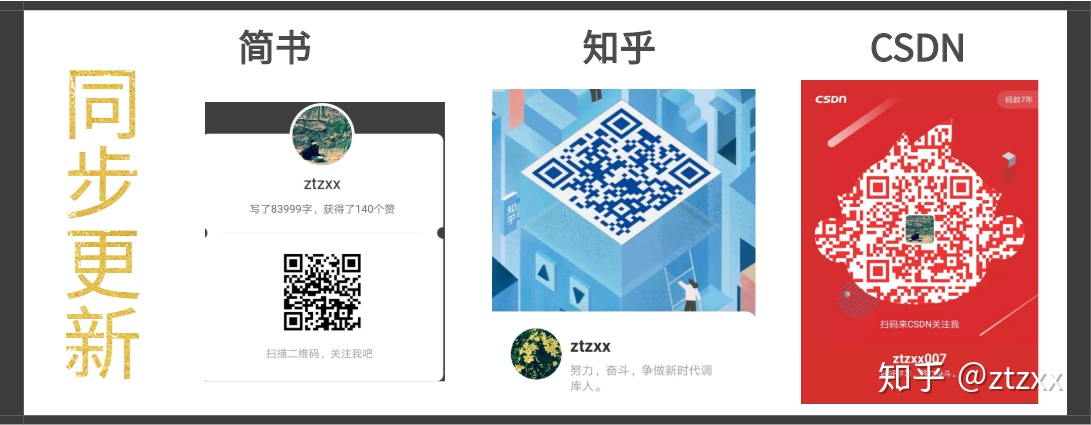Error Message
When attempting to add, remove, or change the installation of ArcGIS products, the following error message may return:
Error: Error 1606: Could not access the network location
Note: There are many situations under which Error 1606 may be encountered. If a this error is returned, the best resource to find out why and to help remedy the issue is to provide a Windows Installer log file and analyze it.
Cause
This issue may occur if there is an incorrect setting in one of the registry keys related to Shell Folders.
Solution or Workaround
Warning: The instructions below include making changes to essential parts of your operating system. Esri recommends backing up your operating system and files, including the registry, before proceeding. Consult with a qualified computer systems professional, if necessary. Esri cannot guarantee results from incorrect modifications while following these instructions; therefore, use caution and proceed at your own risk.
Verify that the values that correspond to user Shell Folders are set correctly and have a valid value.
- Navigate to Start > Run, type regedit.exe, and click OK.
- Navigate to HKEY_CURRENT_USER\Software\Microsoft\Windows\CurrentVersion\Explorer\User Shell Folders.
- In the details (right-hand) pane of the Registry Editor, verify that the values are the same as the values in the following table. If each value matches the table, go to step 7.
Windows XP and Windows Server 2003
Value Name Value Data ============================== AppData %USERPROFILE%\Application Data Cache %USERPROFILE%\Local Settings\Temporary Internet Files Cookies %USERPROFILE%\Cookies Desktop %USERPROFILE%\Desktop Favorites %USERPROFILE%\Favorites History %USERPROFILE%\Local Settings\History LocalAppData %USERPROFILE%\Local Settings\Application Data Local Settings %USERPROFILE%\Local Settings My Pictures %USERPROFILE%\My Documents\My Pictures NetHood %USERPROFILE%\NetHood Personal %USERPROFILE%\My Documents PrintHood %USERPROFILE%\PrintHood Programs %USERPROFILE%\Start Menu\Programs Recent %USERPROFILE%\Recent SendTo %USERPROFILE%\SendTo Start Menu %USERPROFILE%\Start Menu Startup %USERPROFILE%\Start Menu\programs\Startup Templates %USERPROFILE%\Templates
Windows Vista, Windows 7, Windows Server 2008 and Windows 10
Value Name Value Data
==============================
{374DE290-123F-
4565-9164-
39C4925E467B} %USERPROFILE%\Downloads
AppData %USERPROFILE%\AppData\Roaming
Cache %USERPROFILE%\AppData\Local\Microsoft\Windows\Temporary Internet Files
Cookies %USERPROFILE%\AppData\Roaming\Microsoft\Windows\Cookies
Desktop %USERPROFILE%\Desktop
Favorites %USERPROFILE%\Favorites
History %USERPROFILE%\AppData\Local\Microsoft\Windows\History
LocalAppData %USERPROFILE%\AppData\Local
My Pictures %USERPROFILE%\Pictures
My Music %USERPROFILE%\Music
My Video %USERPROFILE%\Videos
NetHood %USERPROFILE%\AppData\Roaming\Microsoft\Windows\Network Shortcuts
Personal %USERPROFILE%\Documents
PrintHood %USERPROFILE%\AppData\Roaming\Microsoft\Windows\Printer Shortcuts
Programs %USERPROFILE%\AppData\Roaming\Microsoft\Windows\Start Menu\Programs
Recent %USERPROFILE%\AppData\Roaming\Microsoft\Windows\Recent
SendTo %USERPROFILE%\AppData\Roaming\Microsoft\Windows\SendTo
Start Menu %USERPROFILE%\AppData\Roaming\Microsoft\Windows\Start Menu
Startup %USERPROFILE%\AppData\Roaming\Microsoft\Windows\Start Menu\Programs\Startup
Templates %USERPROFILE%\AppData\Roaming\Microsoft\Windows\Templates
- If any Name or Data value does not match the table in step 3, right-click the Value name, and click Delete.
- On the left side, right-click User Shell Folders, point to New, click Expandable String Value, type the Name value that was just deleted from the table in step 3, and press Enter to create the variable.
- Right-click the value created in step 5, click Modify, type the value in the Value data field for the Value name, and click OK.
Note: Repeat steps 5 and 6 for any of the values that were deleted.
- Navigate to HKEY_LOCAL_MACHINE\Software\Microsoft\Windows\CurrentVersion\Explorer\User Shell Folders.
- On the right side, verify that the values are the same as the values in the following table. If each value matches the table, go to step 12.
Windows XP and Windows Server 2003
Value name Value data ============================= Common AppData %ALLUSERSPROFILE%\Application Data Common Desktop %ALLUSERSPROFILE%\Desktop Common Documents %ALLUSERSPROFILE%\Documents Common Favorites %ALLUSERSPROFILE%\Favorites Common Programs %ALLUSERSPROFILE%\Start Menu\Programs Common Start Menu %ALLUSERSPROFILE%\Start menu Common Startup %ALLUSERSPROFILE%\Start Menu\Programs\Startup Common templates %ALLUSERSPROFILE%\Templates
Windows Vista, Windows 7, Windows Server 2008 and Windows 10
Value name Value data
=============================
{3D644C9B-1FB8-
4f30-9B45-
F670235F79C0} %PUBLIC%\Downloads
Common AppData %ProgramData%
Common Desktop %PUBLIC%\Desktop
Common Documents %PUBLIC%\Documents
Common Programs %ProgramData%\Microsoft\Windows\Start Menu\Programs
Common Start Menu %ProgramData%\Microsoft\Windows\Start Menu
Common Startup %ProgramData%\Microsoft\Windows\Start Menu\Programs\Startup
Common templates %ProgramData%\Microsoft\Windows\Templates
CommonMusic %PUBLIC%\Music
CommonPictures %PUBLIC%\Pictures
CommonVideo %PUBLIC%\Videos
- If any Name or Data does not match the table in step 3, right-click the Value name, and click Delete.
- On the left hand side, right-click User Shell Folders, point to New, click Expandable String Value, type the Name value that was removed from the table in step 3, and press Enter.
- Right-click the value created in step 5, click Modify, type the value in the Value data field for the Value name, and click OK.
Note: Again repeat steps 10-11 for each of the values that were removed.
- Close the Registry Editor, and restart the computer.
Note: Alternatively, use the Microsoft Fix-It utility to automatically clean up the issues and uninstall the program. Refer to Microsoft Support: Fix problems that block programs from being installed or removed for more information.
Windows 10: I can’t install ArcGIS desktop 10.7.1 Setup Error 1606. Could not access network location…
Discus and support I can’t install ArcGIS desktop 10.7.1 Setup Error 1606. Could not access network location… in Windows 10 Software and Apps to solve the problem; I need your solution please. Thank you…
Discussion in ‘Windows 10 Software and Apps’ started by Temesgen Abuhay, Mar 24, 2023.
-
I can’t install ArcGIS desktop 10.7.1 Setup Error 1606. Could not access network location…
I need your solution please. Thank you
-
Windows 10 Error 1606 Could Not Access Network Location
When I try to install certain (video) application programs the installation stops giving the Error 1606: «Could Not Access Network Location»
Fix it program does not work. What can I do?
-
EgwComponents — Error 1606. Could not access network location
I am trying to UNINSTALL MS On-Site Gateway in an elevated state. The UNINSTALL fails and the error log shows (red
text may be the problem?):MSI (s) (74:AC) [08:46:38:026]: Product: EgwComponents -- Error 1606. [b]Could not access network location[/b] [url='file://\\iamnsfil01\pub-warranty\_OPSData\Production'] \\iamnsfil01\pub-warranty\_OPSData\Production[/url] Files\PowerBI\Gateway. MSI (s) (74:AC) [08:46:38:026]: Note: 1: 1606 2: [url='file://\\iamnsfil01\pub-warranty\_OPSData\Production'] \\iamnsfil01\pub-warranty\_OPSData\Production[/url] Files\PowerBI\Gateway Error 1606. Could not access network location [url='file://\\iamnsfil01\pub-warranty\_OPSData\Production'] \\iamnsfil01\pub-warranty\_OPSData\Production[/url] Files\PowerBI\Gateway. MSI (s) (74:AC) [08:46:38:026]: Product: EgwComponents -- Error 1606. Could not access network location [url='file://\\iamnsfil01\pub-warranty\_OPSData\Production'] \\iamnsfil01\pub-warranty\_OPSData\Production[/url] Files\PowerBI\Gateway.Error 1606.Could not access network location [url='file://\\iamnsfil01\pub-warranty\_OPSData\Production'] \\iamnsfil01\pub-warranty\_OPSData\Production[/url] Files\PowerBI\Gateway. MSI (s) (74:AC) [08:46:38:058]: [b]Windows Installer removed the product. Product Name: EgwComponents. Product Version: 14.16.6830.1. Product Language: 1033. Manufacturer: Microsoft Corporation. Removal success or error status: 1603[/b].MSI (s) (74:AC) [08:46:38:058]: Deferring clean up of packages/files, if any exist MSI (s) (74:AC) [08:46:38:058]: MainEngineThread is returning 1603 MSI (s) (74:28) [08:46:38:058]: RESTART MANAGER: Session closed. MSI (s) (74:28) [08:46:38:058]: [b]No System Restore sequence number for this installation.[/b] === Logging stopped: 6/12/2019 8:46:38 === MSI (s) (74:28) [08:46:38:058]: User policy value 'DisableRollback' is 0 MSI (s) (74:28) [08:46:38:058]: Machine policy value 'DisableRollback' is 0 MSI (s) (74:28) [08:46:38:058]: Incrementing counter to disable shutdown. Counter after increment: 0 MSI (s) (74:28) [08:46:38:058]: Note: 1: 1402 2: HKEY_LOCAL_MACHINE\Software\Microsoft\Windows\CurrentVersion\Installer\Rollback\Scripts 3: 2 MSI (s) (74:28) [08:46:38:058]: Note: 1: 1402 2: HKEY_LOCAL_MACHINE\Software\Microsoft\Windows\CurrentVersion\Installer\Rollback\Scripts 3: 2 MSI (s) (74:28) [08:46:38:058]: Decrementing counter to disable shutdown. If counter >= 0, shutdown will be denied. Counter after decrement: -1 MSI (c) (0C:2C) [08:46:38:073]: Decrementing counter to disable shutdown. If counter >= 0, shutdown will be denied. Counter after decrement: -1 MSI (c) (0C:2C) [08:46:38:073]: MainEngineThread is returning 1603 === Verbose logging stopped: 6/12/2019 8:46:38 ===
-
I can’t install ArcGIS desktop 10.7.1 Setup Error 1606. Could not access network location…
Installing or attempting to uninstall any application causes Message Id: 1606 Could not access network location *:.
I cannot install or uninstall any application on my system. Also system restore does not work either and fails with the same error.
Installing or attempting to uninstall any application causes Message Id: 1606 Could not access network location *:.
I can’t install ArcGIS desktop 10.7.1 Setup Error 1606. Could not access network location…
-
I can’t install ArcGIS desktop 10.7.1 Setup Error 1606. Could not access network location… — Similar Threads — can’t install ArcGIS
-
I can’t install ArcGIS desktop 10.7.1 Setup Error 1606. Could not access network location…
in Windows 10 Gaming
I can’t install ArcGIS desktop 10.7.1 Setup Error 1606. Could not access network location…: I need your solution please. Thank youhttps://answers.microsoft.com/en-us/windows/forum/all/i-cant-install-arcgis-desktop-1071-setup-error/aae75868-55c6-47ce-a825-9d3283a93c0a
-
I can’t install ArcGIS desktop 10.7.1 Setup Error 1606. Could not access network location…
in Windows 10 Customization
I can’t install ArcGIS desktop 10.7.1 Setup Error 1606. Could not access network location…: I need your solution please. Thank youhttps://answers.microsoft.com/en-us/windows/forum/all/i-cant-install-arcgis-desktop-1071-setup-error/aae75868-55c6-47ce-a825-9d3283a93c0a
-
Error 1606 could not access network location _/.
in Windows 10 Network and Sharing
Error 1606 could not access network location _/.: Please help ^^^^^^^https://answers.microsoft.com/en-us/windows/forum/all/error-1606-could-not-access-network-location/00a15d12-6549-4d8d-ba26-9da751cfc3de
-
Uninstall SQL Server: Error 1606: Can access network location *:.
in Windows 10 Software and Apps
Uninstall SQL Server: Error 1606: Can access network location *:.: I am trying to remove SQL Server 2017 but I get the Error 1606 Can’t access network location *:.[ATTACH]
According to my research on the internet it seems this is a registry problem. But I did not find a solution to solve it. Microsoft Easy Fix does not exist anymore, so…
-
«Could not access network location %PUBLIC%\Desktop\
in Windows 10 Ask Insider
«Could not access network location %PUBLIC%\Desktop\: Whenever i try to download something i get an error saying «Could not access network location %PUBLIC%\Desktop. How do i fix?submitted by /u/Max123543
[link] [comments]https://www.reddit.com/r/Windows10/comments/hvvphx/could_not_access_network_location_publicdesktop/
-
Could not access network location \. Error 1606
in Windows 10 Software and Apps
Could not access network location \. Error 1606: Hello. So in the last months, I saw a really strange feature on my Windows 10 Pro. It does not uninstall/install programs. Last time I’ve got a thing that changed my whole system font. I got it back, but then this error appeared. For example, I want to download Photoshop. It… -
Could not Access Network Location error
in Windows 10 Ask Insider
Could not Access Network Location error: Hello I need your help to install blender. At the end of the installation I got an error message with «Could not Access Network Location» written on it. I have look for it on internet and found this is a windows related error so I hope you can help me.submitted by…
-
could not access network location _\. error
in Windows 10 Network and Sharing
could not access network location _\. error: I have this problem when I try to install something via a installer sometimes thru the download it pops up an error message could not access network location _\…. -
EgwComponents — Error 1606. Could not access network location
in Windows 10 Installation and Upgrade
EgwComponents — Error 1606. Could not access network location: I am trying to UNINSTALL MS On-Site Gateway in an elevated state. The UNINSTALL fails and the error log shows (red text may be the problem?):MSI (s) (74:AC) [08:46:38:026]: Product: EgwComponents — Error 1606. Could not access network location…

1. Проблема фон:
За более чем неделю, поскольку ArcGIS не мог быть открыт на компьютере, это все еще было неправильно и решил переустановить ГИС. Я столкнулся с множеством проблем во время процесса переустановки, наиболее важным является ошибки ERROR1606 и ERROR2753.
После более чем недели периодически, во второй половине дня вышеуказанные проблемы были решены без переустановки системы во второй половине дня, и ГИС мог продолжать ее использовать.
(Компьютер был установлен 10,5 ранее, но он не был установлен, а затем удалялся и установлен 10,2; В то время он почти не был установлен, когда он был установлен на 10.2. Возможно, что 10.5 не удаляется.)
2. Решение:
Каждая ошибка подсказывает определенную папку или файл, поэтому вам необходимо решить проблему для каждой папки и файла.
3. Процесс решения:
Первый — ошибка1606:
Эта проблема всегда показала, что есть проблема с папкой ГИС под файлом программы (x86). Но в то время в этой папке ничего не было. Позже через Байду (Я раздражаю, спросите меня, есть ли ошибка при установке ArcGIS 1606. Невозможно получить доступ к месту сети nulldesktop10.2 corcgis-dixin.com Форум-), Говорят, что это не чисто.
Так начали насильно удалять реестр: удалить все папки ArcGIS и ESRI в редакторе реестра. (Здесь следует отметить, что при поиске вам нужно выбрать полное сопоставление слов. Я думаю об этом сейчас, я думаю, что я не проверял этот флажок.)
Но есть слишком много реестра ГИС, поэтому я загрузил программное обеспечение, которое можно удалить в реестре: RegistryWorkShop
Удалите более 70 000 реестра информации через это программное обеспечение.
После удаления всей информации реестра ошибка1606 решается. Администратор сервера лицензий был успешно установлен.
Затем я столкнулся с ошибками 2753 ошибок. Я не нашел решение для решения проблем, с которыми я столкнулся в Интернете.
Решить ошибку2753:
После Baidu, поскольку все ответы основаны на этом ответе:
ARCGIS 10.2 Ошибка установки, ошибка: ошибка в Интернете 2753. Файл не помечен для установки www.cnblogs.com
Говорят, что когда реестр изменен, но когда ошибка1606 разрешена ранее, весь реестр был удален, так что это не должно быть возможно.
Затем, удалив реестр и после добавления этого метода папки реестра, все еще нет. Тогда я думаю, что с тех пор, как я вызвал этот вопрос:
Internal Error 2753. The File esriregistrationmgr.dll.B…… is not marked for installation.
Затем найдите Esriregistrationmgr.dll.b … эта папка должна быть в порядке.
Итак, я нашел файл Esriregistrationmgr.dll (http://www.dllzj.com/ESRIRegistrationMgr.dll/)
В то же время была загружена соответствующая версия файла DLL, а затем была установлена папка ГИС. Он предназначен для решения этой проблемы с помощью этого метода. Тем не менее, это слишком наивно, и, в конце концов, нет никаких изменений.
После повторных экспериментов я хочу найти различные новые методы для решения этой проблемы. Все еще заканчивается неудачей.
Сегодня я вспомнил этот процесс решения проблемы, а затем подумал об решении ошибки1606, удалил все файлы, содержащие поле ESRI, но этот файл EsrireGistrationMgr.dll. В папке этот файл не должен быть удален. Основываясь на этом, я планирую поместить компьютер в том же пути и установить 10.2, а затем копировать реестр, содержащий Esriregistrationmgr на предыдущий компьютер, будет ли это хорошо.
Затем установите виртуальную машину и переустановите 10.2:
Затем в менеджере реестра в этом была обнаружена папка, содержащая информацию Esriregistrationmgr, которая является красной коробкой на рисунке. Много информации. Затем направляйте папку компонента в качестве файла REG.
Дважды -щелкните этот файл на исходном компьютере. После успеха дисплея снова запустите файл установки.
Есть еще место, где вам нужно обратить внимание здесь, то есть, это все равно покажет, что в компьютере есть ГИС. В настоящее время, когда вы удваиваете файл установки, просто запустите ремонт и ремонт.
4. Резюме
После страдания вы, наконец, можете запустить ГИС.
Это чувство выполненного долга, и оно может решить техническую проблему. Странная идея решения проблем снова возросла. Хахаха
Я думаю, что в основном это решение проблемы и способ решения проблемы. Файлы и папки ошибок могут в конечном итоге решить проблему, и больше не нужно переустановить систему.
How to resolve Error 1606 when installing ArcMap 10 Desktop
When installing ArcMap 10 on my workstation, I got the following error:
Error 1606. Could not access network location \\****\****\My Pictures\
Solution:
You receive an «Error 1606» error message when you try to install or remove a Microsoft program (http://support.microsoft.com/kb/886549 )
To resolve this issue yourself, follow these steps:
- Click Start, click Run, type Regedit.exe, and then click OK.
- Locate and then click the following registry subkey:
HKEY_CURRENT_USER\Software\Microsoft\Windows\CurrentVersion\Explorer\User Shell Folders
- In the right pane, verify that the values are the same as the values in the following table. If each value matches the table, go to step 7.
For Windows Vista, Windows 7 and Windows Server 2008
| Value name | Type | Value data |
| {374DE290-123F-4565-9164-39C4925E467B} | REG_EXPAND_SZ | %USERPROFILE%\Downloads |
| AppData | REG_EXPAND_SZ | %USERPROFILE%\AppData\Roaming |
| Cache | REG_EXPAND_SZ | %USERPROFILE%\AppData\Local\Microsoft\Windows\Temporary Internet Files |
| Cookies | REG_EXPAND_SZ | %USERPROFILE%\AppData\Roaming\Microsoft\Windows\Cookies |
| Desktop | REG_EXPAND_SZ | %USERPROFILE%\Desktop |
| Favorites | REG_EXPAND_SZ | %USERPROFILE%\Favorites |
| History | REG_EXPAND_SZ | %USERPROFILE%\AppData\Local\Microsoft\Windows\History |
| LocalAppData | REG_EXPAND_SZ | %USERPROFILE%\AppData\Local |
| My Pictures | REG_EXPAND_SZ | %USERPROFILE%\Pictures |
| My Music | REG_EXPAND_SZ | %USERPROFILE%\Music |
| My Video | REG_EXPAND_SZ | %USERPROFILE%\Videos |
| NetHood | REG_EXPAND_SZ | %USERPROFILE%\AppData\Roaming\Microsoft\Windows\Network Shortcuts |
| Personal | REG_EXPAND_SZ | %USERPROFILE%\Documents |
| PrintHood | REG_EXPAND_SZ | %USERPROFILE%\AppData\Roaming\Microsoft\Windows\Printer Shortcuts |
| Programs | REG_EXPAND_SZ | %USERPROFILE%\AppData\Roaming\Microsoft\Windows\Start Menu\Programs |
| Recent | REG_EXPAND_SZ | %USERPROFILE%\AppData\Roaming\Microsoft\Windows\Recent |
| SendTo | REG_EXPAND_SZ | %USERPROFILE%\AppData\Roaming\Microsoft\Windows\SendTo |
| Start Menu | REG_EXPAND_SZ | %USERPROFILE%\AppData\Roaming\Microsoft\Windows\Start Menu |
| Startup | REG_EXPAND_SZ | %USERPROFILE%\AppData\Roaming\Microsoft\Windows\Start Menu\Programs\Startup |
| Templates | REG_EXPAND_SZ | %USERPROFILE%\AppData\Roaming\Microsoft\Windows\Templates |
Then tried again. It works!
More Oracle DBA tips, please visit Oracle DBA Tips