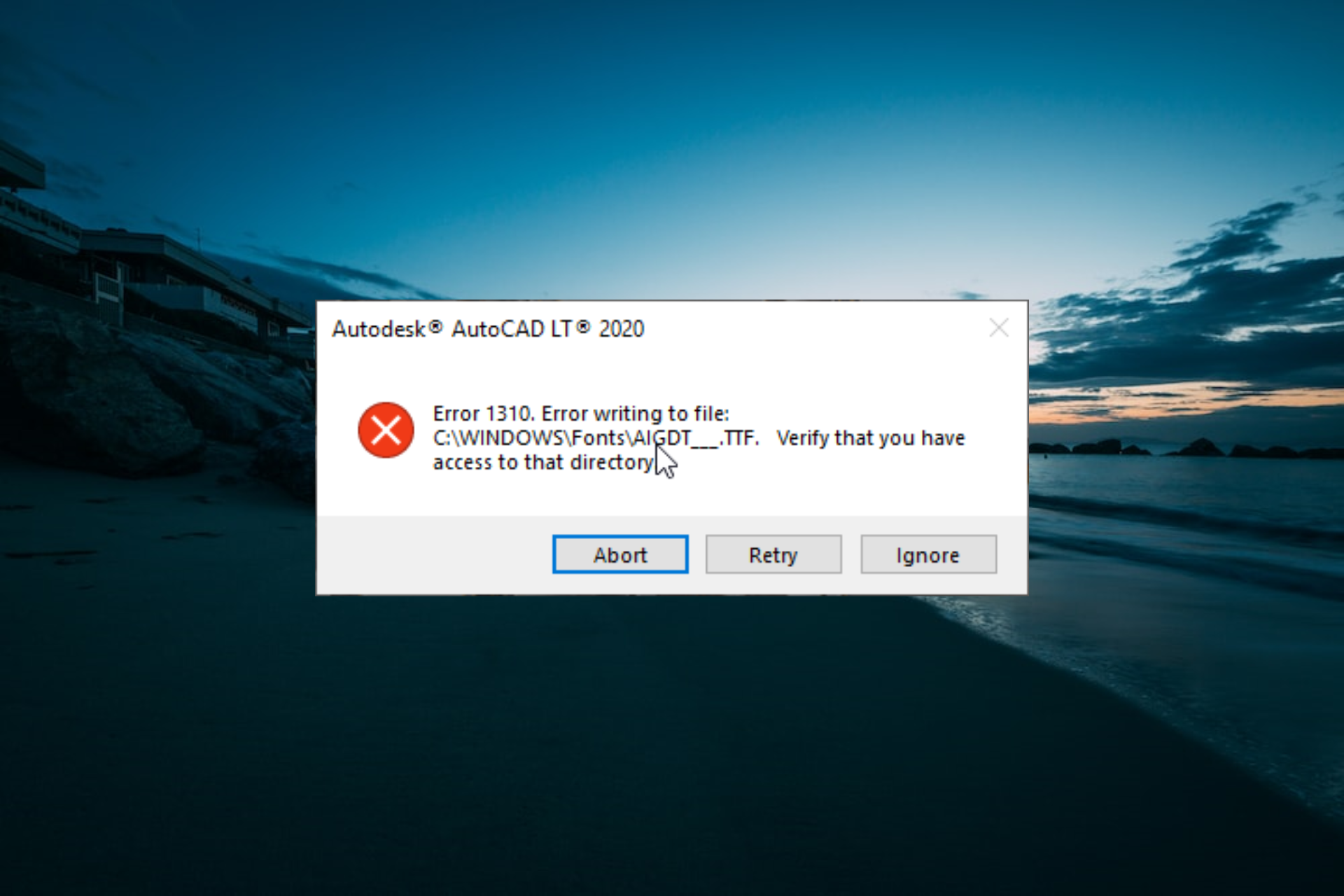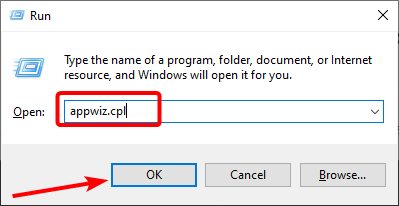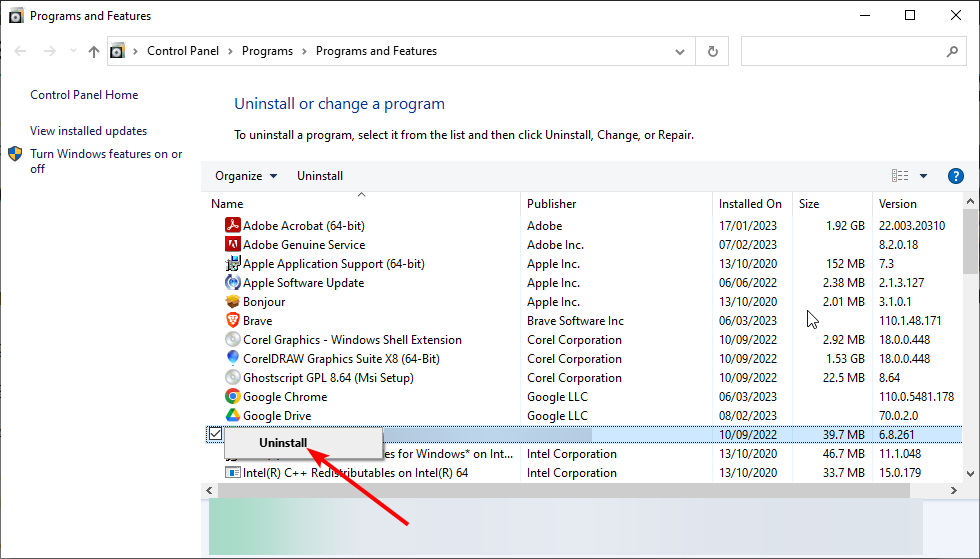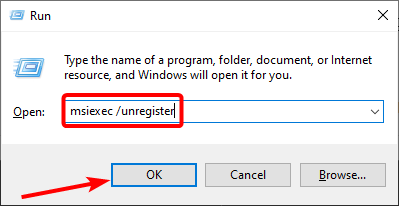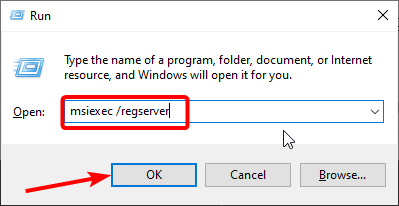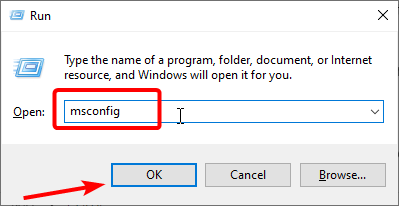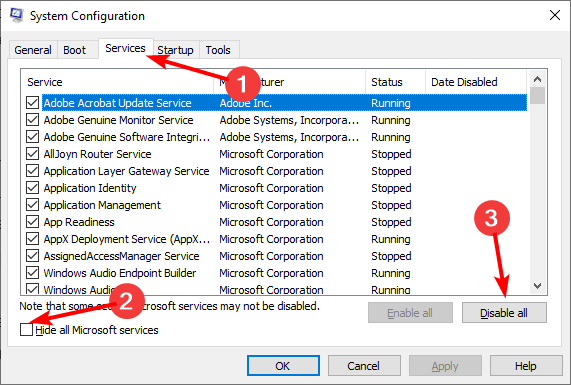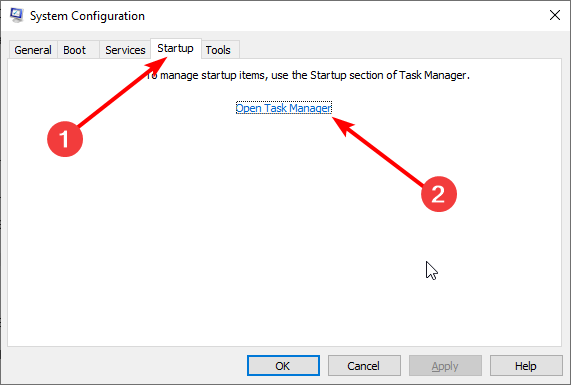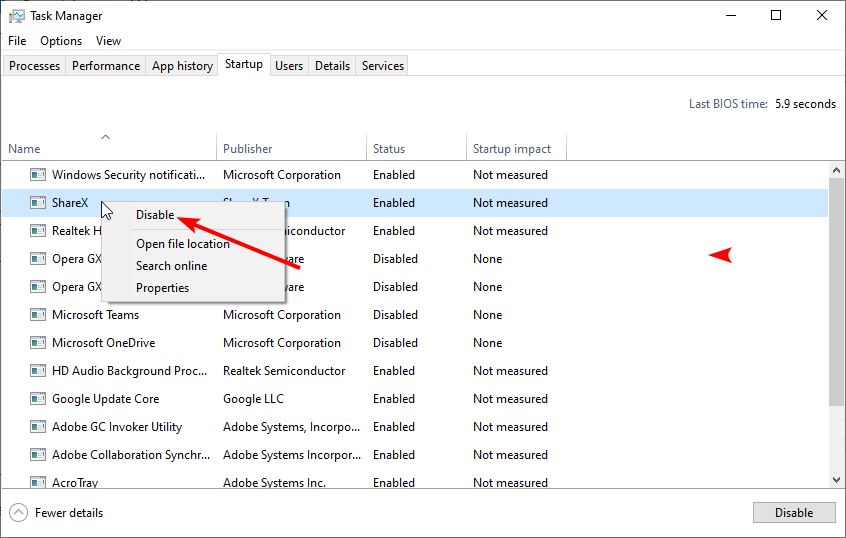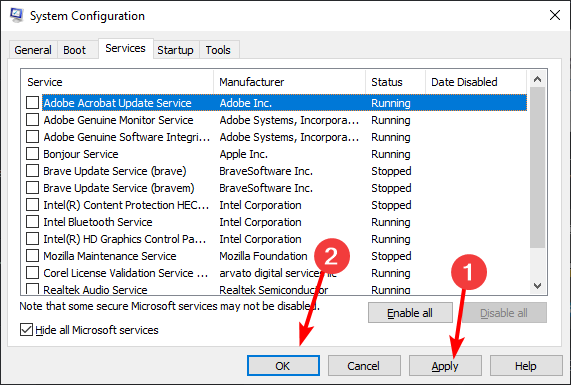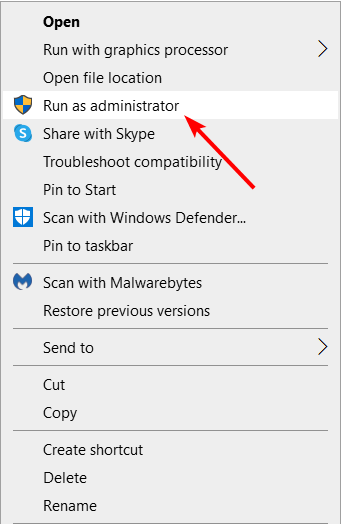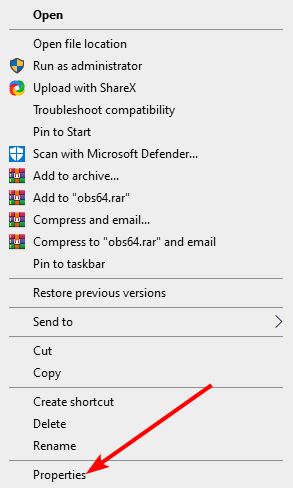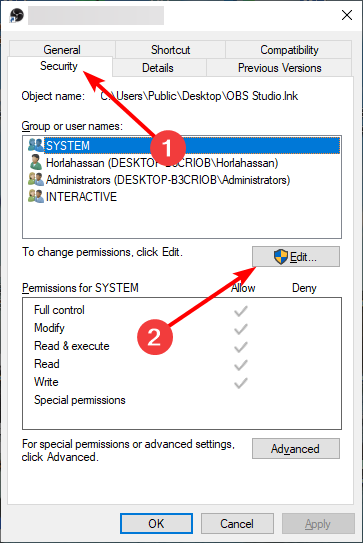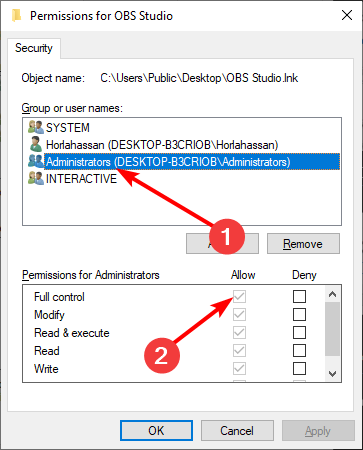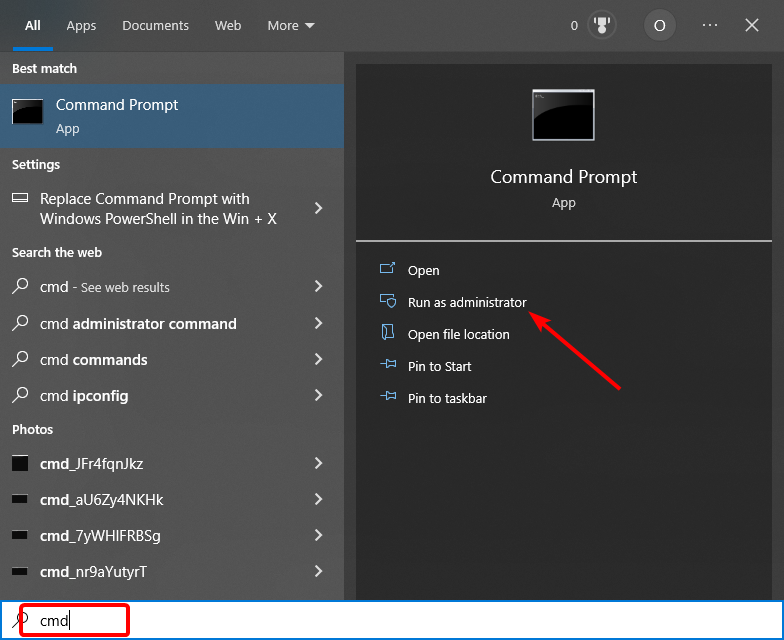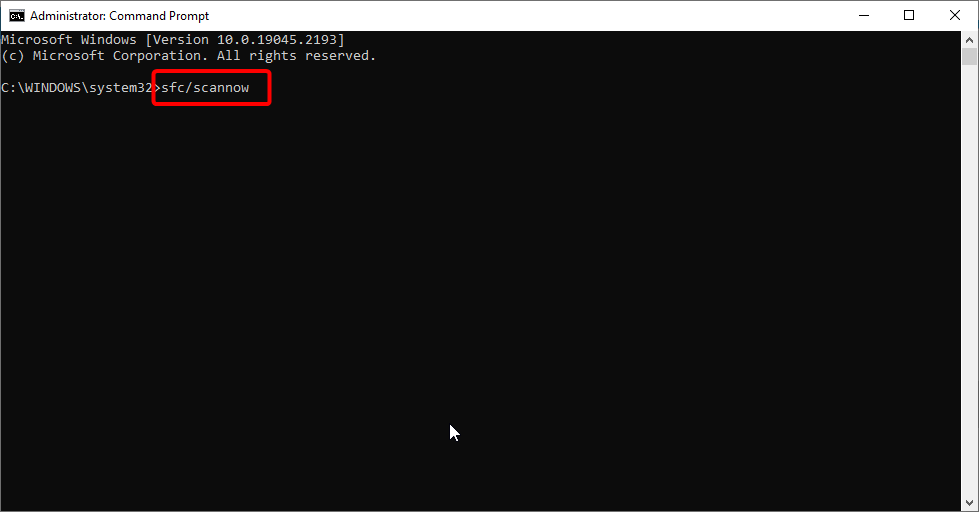В ходе установки приложения этот процесс может быть прерван сообщением «Ошибка 1310. Ошибка записи в файл». Обычно она появляется при установке Microsoft Office, Adobe и прочих программных продуктов.
Чем вызвана ошибка?
Процесс установки может быть прерван сообщением с кодом 1310 по следующим причинам:
- В системе присутствуют оставшиеся файлы и записи в реестре предыдущей версии приложения.
- У текущей учетной записи отсутствуют разрешения на папку, в которую устанавливается приложение.
- Сбой вызван установщиком Windows (Msiexec.exe). Требуется его перерегистрация.
Очистка оставшихся файлов предыдущих версий
Причиной сбоя, который влечет за собой ошибку 1310, могут быть оставшиеся файлы и записи в реестре предыдущей версии приложения. Они препятствуют установщику скопировать файлы в назначенный по умолчанию каталог.
Если столкнулись с этой проблемой при инсталляции Microsoft Office, можно использовать специальную утилиту, которая удаляет оставшиеся следы ранее установленных версий. Перейдите на сайт Майкрософта по запросу «средство поддержки удаления office» и загрузите нажатием на указанную кнопку. После запустите утилиту и следуйте инструкциям на экране.
Для удаления установленных программ откройте раздел «Программы и компоненты» командой appwiz.cpl, запущенной из окна «Выполнить» (Win + R).
В списке щелкните правой кнопкой мыши на каждой версии той же программы, которую пытаетесь установить, и нажмите на «Удалить».
После этого перезагрузите компьютер и попробуйте установить программное обеспечение, которое вызывало ошибку 1310 записи в файл.
Перерегистрация установщика Windows
Многие приложения используют технологию установщика Windows, который требуется для инсталляции пакетов MSI и MSP. Пользователям, которые столкнулись с ошибку 1310 при инсталляции пакета Microsoft Office, удалось решить проблему путем перерегистрации msiexec.exe.
Наберите в окне «Выполнить» (Win + R) команду msiexec /unregister и подтвердите ее запуск на Enter, чтобы отменить регистрацию процесса.
После снова нажмите на Win + R и выполните команду msiexec /regserver, чтобы повторно зарегистрировать процесс.
Предоставление разрешений на папку
Если при возникновении ошибки 1310 в сообщении указывается проверить доступ к каталогу установки, то, скорее всего, в текущей учетной записи пользователя нет на него разрешений. Эта проблема решается путем предоставления полного доступа группе администраторов и пользователей в окне свойств каталога.
Откройте проводник и перейдите к папке, в которую пытаетесь установить программу. Щелкните на ней правой кнопкой мыши и выберите Свойства.
Если не можете найти папку, указанную в сообщении, скорее всего, она скрыта по умолчанию. В этом случае откройте окно «Выполнить» и наберите команду «control». В меню Сервис перейдите в Параметры папок – Вид. Отметьте флажком опцию «Показывать скрытые файлы, каталоги и диски». Затем примените изменения.
В свойствах перейдите на вкладку Безопасность и щелкните «Изменить».
Выберите группу Администратора и проверьте, что в поле разрешений установлен флажок на полном контроле.
Затем выберите группу пользователей и предоставьте им полный контроль. Нажмите на «Применить» для сохранения изменений.
Если программа устанавливается в несколько папок, повторите это действие для каждой из них.
После перезапуска ПК попробуйте установить программный пакет. Проверьте, не прерывается ли его установка кодом 1310.
Tested and proven fixes to push through your program installation
by Tashreef Shareef
Tashreef Shareef is a software developer turned tech writer. He discovered his interest in technology after reading a tech magazine accidentally. Now he writes about everything tech from… read more
Updated on
- If you are getting the error 1310 error writing to this file, it might be due to the presence of multiple instances of the same program.
- You can fix this issue quickly by unregistering and re-registering the Windows Installer service.
- Another effective solution to this problem is to perform an SFC scan.
While installing an app like Microsoft Office, Adobe programs, Autodesk programs, and other software, the users have reported encountering the error 1310 error writing to file.
If you are also troubled by this error, here are a couple of troubleshooting tips to help you resolve the error 1310 error writing to file in Windows.
Why does Error 1310 error writing to file appear?
The error 1310 error writing to file shows up the installation of programs. Below are some of the factors that cause this error to show up:
- Faulty system files: A missing or corrupt system file can cause this error to show up. You need to repair and restore these files to fix this issue.
- Lack of privileges: In some cases, the error writing to file verify that you have access to that directory error message can be due to the lack of administrative privilege. The solution to this is to run the installer as an admin.
- Issues with the Windows installer: Sometimes, there might be problems with the Windows Installer service. Restarting the service should restore normalcy here.
How do I fix error 1310 error writing to file?
1. Remove multiple instances of the same program
- Press the Windows key + R, type appwiz.cpl, and click OK.
- Now, check if there multiple instances of the program giving the error.
- If there are multiple instances, right-click each of them and select Uninstall.
- Finally, follow the onscreen instructions to complete the process.
The error 1310 error writing to this file can occur if you have remnant files from an older installation, which may prevent the installer from copying files. After uninstalling the program, use registry cleaning tools to clean all the traces of the uninstalled app.
2. Re-register the Windows Installer
- Press the Windows key + R, type msiexec /unregister, and click OK to unregister the installer.
- Now, press the Windows key + R again, type msiexec /regserver, and click OK to re-register the service.
- Finally, restart your PC.
Sometimes, the error 1310 error writing to this file can occur due to issues with the Windows Installer service. The solution to this is to re-register the service.
3. Perform a clean boot and reinstall the program
- Press the Windows key + R, type msconfig, and click OK.
- Select the Services tab at the top, check the Hide all Microsoft services, and click the Disable all button.
- Now, click the Startup tab at the top and select Open Task Manager.
- Right-click each of the apps there and select Disable.
- Go back to the System Configuration window and click the Apply button, followed by OK.
- Next, restart your PC and repeat the steps in solution 1 to uninstall the faulty app.
- Now, download the app from official sources.
- Finally, right-click the installer and select Run as administrator.
Some users have found the error 1310 error writing to this file to be due to interference from other apps. In this case, you need to remove all instances of the app and reinstall it in Safe Mode
4. Change folder permission
- Right-click the faulty app or folder and select Properties.
- Click the Security tab at the top.
- Now, click the Edit button.
- In the new dialogue box, select Administrators Group.
- Check the Allow box for Full Control.
- Finally, click Apply, followed by OK to save the changes, and restart your PC.
- Reboot the computer and check for any improvements.
Another potential cause of this error is the lack of permission to read or write to the file or folder. The solution is to take complete control of the file and folder.
- Windows Software Development Kit: Everything You Need to Know
- Clipchamp is coming to Windows 10 to replace Video Editor
- How to Fix Microsoft Common Language Runtime Native Compiler High CPU Usage?
- How to Fix Black and White Squares on the Computer Screen?
5. Run an SFC scan
- Press the Windows key, type cmd, and select Run as administrator under Command Prompt.
- Type the command below and hit Enter:
sfc /scannow - Finally, wait for the command to finish running and restart your PC.
In some cases, this issue can be caused by corrupt or faulty system files. The quickest way around this is to run the System File Checker.
To make things faster and easier, you can use a dedicated tool in Fortect instead. This will replace the missing or corrupt file with the original version obtained from its cache.
The error 1310 error writing to file can occur for multiple reasons, including numerous instances of the same program, permission, and Windows Installer issues. But with the solutions in this guide, you should be able to fix them quickly.
If you are facing a similar error in error opening a file for writing, check our detailed guide to fix it effortlessly.
Feel free to let us know the method that helped you resolve the issue in the comments below.
| Номер ошибки: | Ошибка 1310 | |
| Название ошибки: | Microsoft Office 2010 Error Code 1310 | |
| Описание ошибки: | Ошибка 1310: Возникла ошибка в приложении Microsoft Office. Приложение будет закрыто. Приносим извинения за неудобства. | |
| Разработчик: | Microsoft Corporation | |
| Программное обеспечение: | Microsoft Office | |
| Относится к: | Windows XP, Vista, 7, 8, 10, 11 |
Описание «Microsoft Office 2010 Error Code 1310»
Эксперты обычно называют «Microsoft Office 2010 Error Code 1310» «ошибкой времени выполнения». Разработчики программного обеспечения пытаются обеспечить, чтобы программное обеспечение было свободным от этих сбоев, пока оно не будет публично выпущено. К сожалению, иногда ошибки, такие как ошибка 1310, могут быть пропущены во время этого процесса.
«Microsoft Office 2010 Error Code 1310» может возникнуть у пользователей Microsoft Office даже при нормальном использовании приложения. Когда это происходит, конечные пользователи могут сообщить Microsoft Corporation о наличии ошибок «Microsoft Office 2010 Error Code 1310». Затем Microsoft Corporation нужно будет исправить эти ошибки в главном исходном коде и предоставить модифицированную версию для загрузки. Чтобы исправить любые документированные ошибки (например, ошибку 1310) в системе, разработчик может использовать комплект обновления Microsoft Office.
Что генерирует ошибку времени выполнения 1310?
В первый раз, когда вы можете столкнуться с ошибкой среды выполнения Microsoft Office обычно с «Microsoft Office 2010 Error Code 1310» при запуске программы. Рассмотрим распространенные причины ошибок ошибки 1310 во время выполнения:
Ошибка 1310 Crash — ошибка 1310 блокирует любой вход, и это может привести к сбою машины. Если Microsoft Office не может обработать данный ввод, или он не может получить требуемый вывод, это обычно происходит.
«Microsoft Office 2010 Error Code 1310» Утечка памяти — Ошибка 1310 утечка памяти происходит и предоставляет Microsoft Office в качестве виновника, перетаскивая производительность вашего ПК. Потенциальным фактором ошибки является код Microsoft Corporation, так как ошибка предотвращает завершение программы.
Ошибка 1310 Logic Error — логическая ошибка возникает, когда компьютер производит неправильный вывод, даже если вход правильный. Это происходит, когда исходный код Microsoft Corporation вызывает уязвимость при обработке информации.
Основные причины Microsoft Corporation ошибок, связанных с файлом Microsoft Office 2010 Error Code 1310, включают отсутствие или повреждение файла, или, в некоторых случаях, заражение связанного Microsoft Office вредоносным ПО в прошлом или настоящем. Большую часть проблем, связанных с данными файлами, можно решить посредством скачивания и установки последней версии файла Microsoft Corporation. Кроме того, регулярная очистка и оптимизация реестра Windows предотвратит создание неправильных ссылок на пути к файлам Microsoft Corporation, поэтому мы настоятельно рекомендуем регулярно выполнять сканирование реестра.
Типичные ошибки Microsoft Office 2010 Error Code 1310
Обнаруженные проблемы Microsoft Office 2010 Error Code 1310 с Microsoft Office включают:
- «Ошибка программы Microsoft Office 2010 Error Code 1310. «
- «Недопустимый файл Microsoft Office 2010 Error Code 1310. «
- «Извините за неудобства — Microsoft Office 2010 Error Code 1310 имеет проблему. «
- «Microsoft Office 2010 Error Code 1310 не может быть найден. «
- «Отсутствует файл Microsoft Office 2010 Error Code 1310.»
- «Ошибка запуска в приложении: Microsoft Office 2010 Error Code 1310. «
- «Файл Microsoft Office 2010 Error Code 1310 не запущен.»
- «Microsoft Office 2010 Error Code 1310 выйти. «
- «Ошибка пути программного обеспечения: Microsoft Office 2010 Error Code 1310. «
Эти сообщения об ошибках Microsoft Corporation могут появляться во время установки программы, в то время как программа, связанная с Microsoft Office 2010 Error Code 1310 (например, Microsoft Office) работает, во время запуска или завершения работы Windows, или даже во время установки операционной системы Windows. Выделение при возникновении ошибок Microsoft Office 2010 Error Code 1310 имеет первостепенное значение для поиска причины проблем Microsoft Office и сообщения о них вMicrosoft Corporation за помощью.
Истоки проблем Microsoft Office 2010 Error Code 1310
Заражение вредоносными программами, недопустимые записи реестра Microsoft Office или отсутствующие или поврежденные файлы Microsoft Office 2010 Error Code 1310 могут создать эти ошибки Microsoft Office 2010 Error Code 1310.
Точнее, ошибки Microsoft Office 2010 Error Code 1310, созданные из:
- Поврежденная или недопустимая запись реестра Microsoft Office 2010 Error Code 1310.
- Загрязненный вирусом и поврежденный Microsoft Office 2010 Error Code 1310.
- Другая программа (не связанная с Microsoft Office) удалила Microsoft Office 2010 Error Code 1310 злонамеренно или по ошибке.
- Другое программное приложение, конфликтующее с Microsoft Office 2010 Error Code 1310.
- Microsoft Office (Microsoft Office 2010 Error Code 1310) поврежден во время загрузки или установки.
Продукт Solvusoft
Загрузка
WinThruster 2023 — Проверьте свой компьютер на наличие ошибок.
Совместима с Windows 2000, XP, Vista, 7, 8, 10 и 11
Установить необязательные продукты — WinThruster (Solvusoft) | Лицензия | Политика защиты личных сведений | Условия | Удаление
При установке приложения, такого как Microsoft Office, программы Adobe, программы Autodesk и другое программное обеспечение, пользователи сообщали, что столкнулись с ошибкой 1310 при записи в файл. Один пользователь обратился на форум сообщества Microsoft, чтобы объяснить ситуацию:
Недавно я купил Microsoft Office 2013 plus, но когда я его установил, «Ошибка 1310. Ошибка записи в файл: путь к файлу. Убедитесь, что у вас есть доступ к этому каталогу».
Ошибка возникает, если программа не была правильно удалена из-за проблем с разрешениями, а также из-за сбоя установщика Windows.
Если вас также беспокоит эта ошибка, вот несколько советов по устранению неполадок, которые помогут вам устранить ошибку 1310 при записи в файл в Windows.
1. Удалите несколько экземпляров одной и той же программы.
- Наиболее распространенная причина этой ошибки связана с наличием нескольких экземпляров одной и той же программы.
- Если ошибка возникает при установке Microsoft Office, проверьте, установлена ли в вашей системе пробная версия по умолчанию.
- Нажимать Клавиша Windows + R чтобы открыть Выполнить.
- Тип контроль и нажмите ХОРОШО.
- Перейти к Ппрограммы > Программы и компоненты.
- Просмотрите список установленных приложений и удалите существующую установку приложения, которое вы пытаетесь установить.
Также возможно, что у вас есть остаточные файлы из старой установки, что может помешать программе установки скопировать файлы. После удаления программы используйте инструменты очистки реестра, чтобы удалить все следы удаленного приложения.
2. Перерегистрируйте установщик Windows.
- Нажимать Клавиша Windows + R чтобы открыть Выполнить.
- Введите следующее и нажмите ХОРОШО. Эта команда отменит регистрацию службы установщика Windows.
msiexec /отменить регистрацию - Нажимать Клавиша Windows + R чтобы снова открыть «Выполнить».
- Введите следующее и нажмите ХОРОШО. Эта команда перерегистрирует процесс.
msiexec/регсервер - После этого перезагрузите компьютер.
- Попробуйте установить программу, которая вызывала ошибку, и проверьте наличие улучшений.
3. Изменить разрешение папки
Примечание: Эти шаги показывают, как изменить разрешение папки для установки Microsoft Office. Прежде чем вносить изменения, убедитесь, что вы выбрали правильную папку для своей программы.
- Откройте проводник и перейдите в следующее место:
Файлы C:/Programs (x86) - Щелкните правой кнопкой мыши на Microsoft Office папку и выберите Характеристики.
- В меню «Свойства» откройте Безопасность вкладка
- Нажмите на Редактировать кнопка.
- В новом диалоговом окне выберите Группа администраторов.
- Проверить Позволять коробка для Полный контроль.
- Нажмите Применить > ОК чтобы сохранить изменения.
- Перезагрузите компьютер и проверьте наличие улучшений.
Ошибка записи в файл с ошибкой 1310 может возникать по нескольким причинам, включая несколько экземпляров одной и той же программы, разрешения, а также проблемы с установщиком Windows.
Выполните все шаги и сообщите нам, какой метод помог вам решить проблему в комментариях.
Error code 1310 : Microsoft Office Error code 1310 while trying to install or update Microsoft Office 365 or 2016 is due to internal registry conflicts, network connection errors, insufficient space allocations and preset proxy or firewall rules. The basic windows installer files in the computer may not work properly in case of these registry corruptions.
Especially Microsoft Office is a now an inevitable component of our day to day life such as schools, universities, business organisations and researches. So solving Office program error has crucial role in our hassle free computing.
The important factors causing Office Error code 1310 are
1. Disk space error.
2. Registry corruptions.
3. System file corruptions.
4. streaming connectivity error.
5. Firewall rules.
5. Multiple copies installed.
Follow the below steps to fix Error code 1310
1. SFC scan
System file checker is a pre-installed windows utility service which enables the windows users to scan and fix corruptions in windows system files. The SFC scan will identify the corrupted files and repair or restore the particular file from cached copies of system files located in a compressed folder at %WinDir%\System32\dllcache.
Reference Microsoft knowledge base : Article number 929833
Steps to perform SFC scan to fix Error code 1310:
1. First of all, make sure that the computer date and time is correct.
2. Open command promt with administratior previlages.
3. Type “SFC /SCANNOW” and click enter.
4. Do not close the Scan window untill it is 100% complete.
5. Once the scan is complete, start installation/update to check whether Error code 1310 is fixed.
2. Disable firewall to fix Office Error code 1310:
You might face Error code 1310 if the firewall on the computer block the Office installation or update due to security reasons. In order to bypass the Microsoft Office Error code 1310 we need to disable the firewall temporarily to install/update Office product.
Reference Microsoft Knowledge base : Article number 4028544
Steps to disable windows firewall:
1. Open control panel
2. Click on system and security
3. Open Windows Firewall
4. Click on “turn windows firewall ON or OFF”
5. Select “Turn OFF windows firewall” and click OK
6. Finally start installation/update to check whether Error code 1310 is fixed.
3. Perform disk clean up to fix Error code 1310:
Disk space error or low disk space on your computer may also case Error code 1310 while updating/installing Microsoft Office 365 or 2016. In order to fix the Error code 1310 due to disk space error, it is recommended to perform disk clean up on your computer.
Reference Microsoft Knowledge base : Article Number 17421
Follow the steps to perform disk clean up:
1. Open control panel
2. Click on system and security
3. Select Administrative tools
4. Open Disk clean up
5. Once disk clean up box is opened, select C Drive and click OK.
6. Check the folders to be cleaned and click OK.
7. Once Disk clean up finished cleaning, start installation/update to check whether Error code 1310 is fixed.
4. Registry repair to fix Error code 1310
You might also face Error code 1310 due to registry corruptions or binary data error. These registry errors needs repair for a proper installation of Microsoft Office 365 or Office 2016 on your computer.
Note: It is mandatory to backup the registry before modification. A single mistake in registry modification may cause severe damages on your windows operating system.
Reference Microsoft Knowledge base : Article Number 4027573 and 136393
Following given are the steps to fix registry errors:
1. Open Registry editor with administrator privilege
2. Navigate to Office registry folder in the given order
Computer Computer\HKEY_LOCAL_MACHINE
Computer\HKEY_LOCAL_MACHINE\SOFTWARE
Computer\HKEY_LOCAL_MACHINE\SOFTWARE\MICROSOFT
Computer\HKEY_LOCAL_MACHINE\SOFTWARE\MICROSOFT\OFFICE\
3. Delete the following subsidiary keys in Office folders HKEY_LOCAL_MACHINE\SOFTWARE\MICROSOFT\OFFICE\10.0 HKEY_LOCAL_MACHINE\SOFTWARE\MICROSOFT\OFFICE\11.0 HKEY_LOCAL_MACHINE\SOFTWARE\MICROSOFT\OFFICE\12.0 HKEY_LOCAL_MACHINE\SOFTWARE\MICROSOFT\OFFICE\14.0 HKEY_LOCAL_MACHINE\SOFTWARE\MICROSOFT\OFFICE\15.0 HKEY_LOCAL_MACHINE\SOFTWARE\MICROSOFT\OFFICE\16.0 HKEY_LOCAL_MACHINE\SOFTWARE\MICROSOFT\OFFICE\COMMON HKEY_LOCAL_MACHINE\SOFTWARE\MICROSOFT\OFFICE\SOFTWARE
4. Also delete sub folders such as WORD, EXCEL, OUTLOOK, POWER POINT in HKEY_LOCAL_CURRENT_USER\SOFTWARE\MICROSOFT\OFFICE\ folder
5. Delete Licenceservers key and LicenceServerRedirection key.
6. Once the corrupted keys are deleted, start installation/update to check whether Error code 1310 is fixed.
5. Complete removal and reinstall of Microsoft Office 365 or Office 2016 to fix Error code 1310:
The pre-installed or multiple copies of Office program on computer may block the installation of Microsoft Office program with Error code 1310. In this case of existing duplicate copies of office program it is recommended to remove the Office program on your computer completely to install Microsoft Office 365 or Office 2016.
Reference : Office article and Microsoft article number 4028054
Follow the steps to remove older version of office:
1. Open control panel
2. Navigate to programs and to Programs and features
3. Check for Microsoft Office in the installed list.
4. Click and uninstall Microsoft Office from the listed applications.
5. Once the program is removed completely, start installation/update to check whether Error code 1310 is fixed.
How to install Microsoft Office 365 or 2016?
Office 365 or Office 2016 installation is simple procedure using the Microsoft Office account. Customers can buy the product from office store. Once you purchase office 365 or Office 2016 your product will be added to your Microsoft Office personal account. And the Office product provided by your university or work will be added to your education, university or work account.
You can customise your installation from Office my account after logging in to the Office account.
Steps to install Microsoft Office :
1. Open Microsoft office my account login page
2. Log in to your Office account using registered Office email ID and password.
3. Click on install option below the Office product in your account
4. Save and run the downloaded setup file
(Note: do not go offline once the installation is initiated)
5. Click on close button once the installation is finished.
For more information please see our home page.
Disclaimer: We are independent support providers of Microsoft Products.