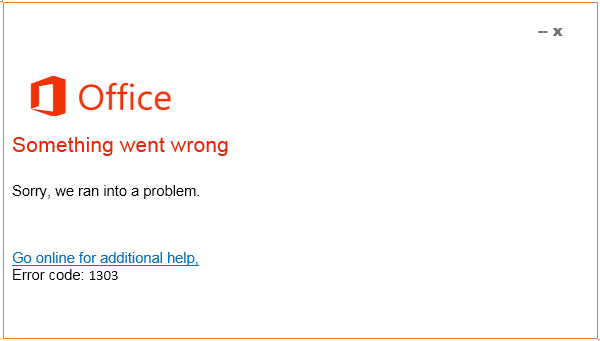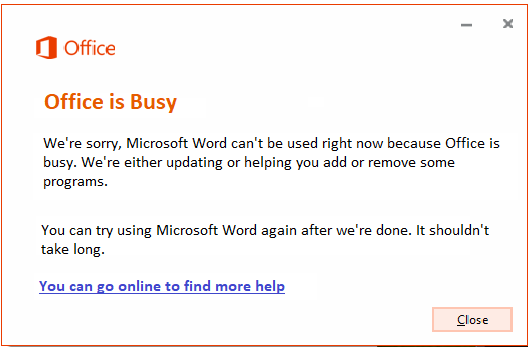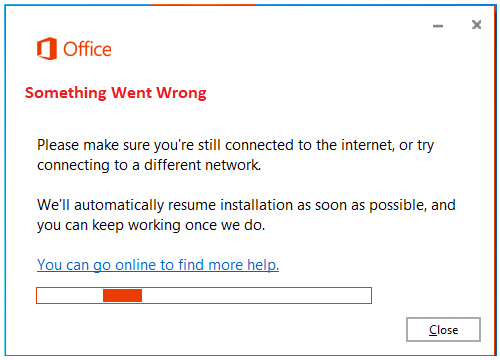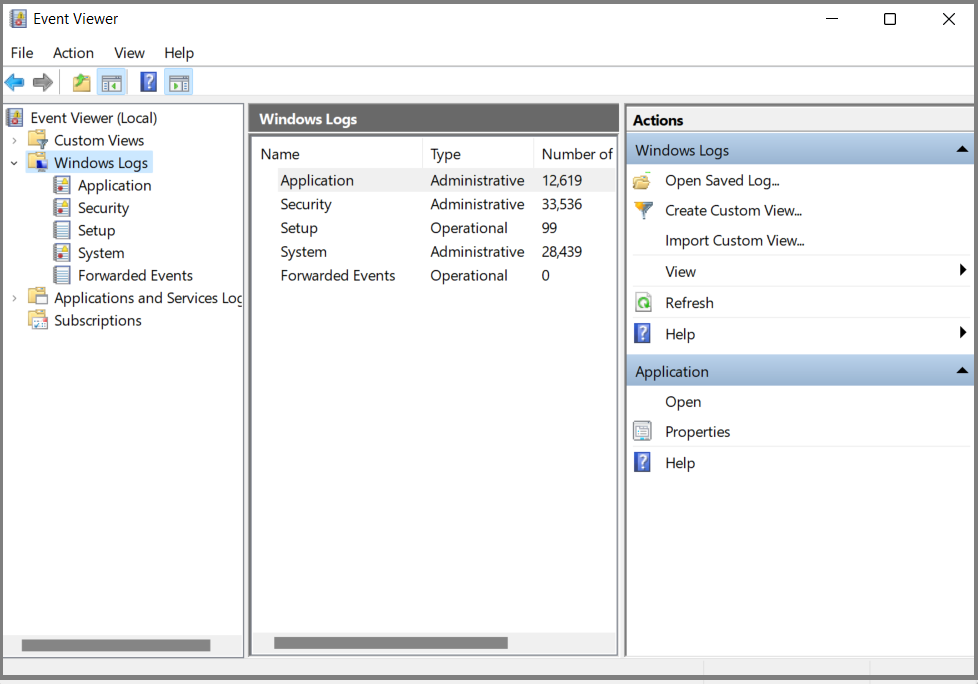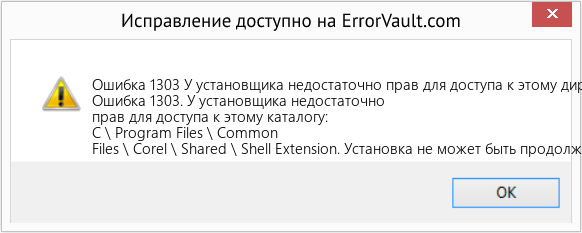Ошибка 1303 при установке офиса на windows 7

Решение
Для устранения ошибки 1303 вам нужно, прежде всего, записать адрес конечного каталога из сообщения об ошибке и открыть его через Windows Explorer. Например, если в ошибке высветился каталог «C:Program FilesAdobe», то вам следует через проводник открыть каталог «Program Files». Затем нажмите на нем правой клавишей мышки и выберите в контекстном меню пункт «Свойства». Вы можете настроить права доступа к этому каталогу через вкладку «Безопасность» («Security»). Далее нажмите кнопку «Дополнительно». Найдите в списке элементов разрешений группы пользователей «System» и «Everyone» и измените их права (разрешение) на значение «Полный доступ» («Full Control»). Далее пометьте галочкой пункт «Заменить разрешения для всех дочерних объектов заданными здесь разрешениями» («Replace all existing inheritable permissions»), для того, чтобы внесенные изменения применялись ко всем вложенным папкам.
Альтернативное решение
Настройка разрешений на каталоги может показаться слишком сложной операцией для рядового пользователя, так как обычно этим занимается системный администратор. Поэтому многие разработчики программного обеспечения создают приложения, которые самостоятельно решают проблему ошибки 1303. Так, на сайте поддержки Intuit вы можете найти одну из подобных программ. Она решает проблему ошибки 1303 в любых продуктах QuickBooks и Quicken.
Проблема общего доступа
В некоторых случаях функция включения общего доступа (Simple File Sharing), интегрированная в Windows XP Professional может приводить к ошибке 1303. Если у вас эта функция активирована, попробуйте отключить ее для устранения ошибки. Отключить ее можно, нажав последовательно в проводнике («Windows Explorer») пункт меню «Сервис» и «Свойства папки» («Folder Options»). В открывшемся окне выберите вкладку «Вид» («View»). Пролистайте открывшийся список дополнительных параметров и снимите галочку на пункте «Использовать простой общий доступ к файлам» («Use Simple File Sharing»). Для подтверждения нажмите кнопку «ОК».
Другие программы, вызывающие ошибку
Ошибка 1303 может возникать во многих программах. Среди них отметим такие продукты, как Microsoft Office, Adobe Creative Suite, QuickBooks и Quicken. Но во всех случаях, решение проблемы остается тем же.
Рубрики: | Обзор программ | FAQ
Источник
при установке Offic 2013 появляется сообщение «Ошибка 1303 Нет доступа к папке C/Program Files/ Microsoft/OFFICE/UICaptions» Убедитесь, что папка существует
Для первоначального определения Вашей проблемы рекомендую Вам следующее:
1. На время выполнения инструкции удалите, пожалуйста, антивирус
2. Создайте новую учетную запись с правами администратора и проверьте, сохраняется ли в ней проблема при установке
Если проблема сохраняется то:
1. Если на компьютере установлены программы которые интегрируют свои модули в office удалите их на время выполнения инструкции.
2. Если на компьютере были установлены предыдущие версии MS Office удалите их:
Воспользуйтесь FIX IT по удалению MS Office 2003: http://go.microsoft.com/?linkid=9730793
Воспользуйтесь FIX IT по удалению MS Office 2007: http://go.microsoft.com/?linkid=9669698
Воспользуйтесь FIX IT по удалению MS Office 2010: http://go.microsoft.com/?linkid=9737366
Выполните чистую загрузку системы:
∙ Войдите в меню Пуск.
∙ Нажмите в строку Найти программы и файлы
∙ Введите команду msconfig и нажмите клавишу Ввод (Enter) на клавиатуре. Откроется программа Конфигурация системы.
∙ На вкладке Службы отметьте флажком Не отображать службы Microsoft (она находится под списком служб) и снимите галочки со всех оставшихся элементов или нажмите на кнопку Отключить все;
∙ На вкладке Автозагрузка аналогичным образом отключите все элементы — снимите все галочки или нажмите на кнопку Отключить все;
∙ Нажмите ОК и соглашайтесь с запросом на перезагрузку компьютера.
∙ Проверьте сохраняется ли проблема с установкой.
Для того, чтобы отключить режим «чистой» загрузки, на вкладке Общие окна программы Конфигурация системы выберите пункт Обычный запуск. Затем нажмите ОК, затем Перезагрузка.
Рекомендую выполнить следующие:
1. Проверку и удаление полное удаление office 2013 для этого:
a. http://go.microsoft.com/?linkid=9815935 загрузите и запустите данную программу
b. Перезагрузите компьютер и выполнить повторную установку office 2013
Источник
BB-код ссылки (для форумов):
выходила ошибка, что у установщика нет прав на продолжение. это решил включением службы вручную
и стало
к примеру вот такое событие:
Продукт: Skype™ 4.1 — Ошибка 1303. Программа установки не имеет достаточных полномочий для доступа к этому каталогу: C:ProgramDataMicrosoftWindowsStart MenuProgramsSkype. Продолжение установки невозможно. Войдите в систему в качестве администратора или обратитесь к системному администратору.
нашёл описание этой ошибки здесь http://technet.microsoft.com/en-us/library/cc726695.aspx но с буржуйском не силён 
подскажите кто знает как исправить? без переустановки. точек отката до затирания реестра нет
BB-код ссылки (для форумов):
BB-код ссылки (для форумов):
BB-код ссылки (для форумов):
BB-код ссылки (для форумов):
BB-код ссылки (для форумов):
1. Пуск —> Выполнить: msiexec /unregister , затем msiexec /regserver
2. Если проблема не решена: воспользуйтесь Windows Installer CleanUp
BB-код ссылки (для форумов):
BB-код ссылки (для форумов):
BB-код ссылки (для форумов):
BB-код ссылки (для форумов):
BB-код ссылки (для форумов):
этож надо я на работе во всех компах так делал, а дома даже и не подумал о таком
BB-код ссылки (для форумов):
У меня проблема аналогичная описанной здесь.
Раньше выводилось точно такое же окошко:
«Программа установки не имеет достаточных полномочий для доступа к этому каталогу: C:ProgramDataMicrosoftWindowsStart Menu»
Все действия, как то: запуск от имени администратора, msiexec /unregister, затем msiexec /regserver, использование Windows Installer CleanUp — успеха не возымели.
После выполнения действий, описанных вот тут:
http://support.microsoft.com/kb/306986/ru
появляется уже другое окошко:

Windows 7 SP 1 Ultimate edition x32
Прошу помощи уважаемых специалистов.
BB-код ссылки (для форумов):
После каких действий, или после установкиудаления какого ПО появилась проблема?
Антивирусное ПО установлено? Пробовали удалить его?
Ползунок UAC (контроль учетных записей) в каком положении?
Права на системные папки, случаем, своей учетной записи не давали?
В командной строке с правами Администратора выполните команду:
BB-код ссылки (для форумов):
По поводу действий/удаления программ затрудняюсь ответить. В последнее время я ничего не удалял (кроме периодически глючившей читалки — удалил/переустановил), и раньше таких проблем не было.
Антивирус — Avira Antivir Premium, отключение/деинсталляция ничего не дали.
Ползунок UAC установлен так: 
Распределение прав на проблемную папку: 

Выполнение предложенной процедуры ничего не дало.
Источник
инструкции
|
|
|
|
To Fix (Error 1303 installing Office2010) error you need to |
|
|
Шаг 1: |
|
|---|---|
| Download (Error 1303 installing Office2010) Repair Tool |
|
|
Шаг 2: |
|
| Нажмите «Scan» кнопка | |
|
Шаг 3: |
|
| Нажмите ‘Исправь все‘ и вы сделали! | |
|
Совместимость:
Limitations: |
Error 1303 installing Office2010 обычно вызвано неверно настроенными системными настройками или нерегулярными записями в реестре Windows. Эта ошибка может быть исправлена специальным программным обеспечением, которое восстанавливает реестр и настраивает системные настройки для восстановления стабильности
If you have Error 1303 installing Office2010 then we strongly recommend that you
Download (Error 1303 installing Office2010) Repair Tool.
This article contains information that shows you how to fix
Error 1303 installing Office2010
both
(manually) and (automatically) , In addition, this article will help you troubleshoot some common error messages related to Error 1303 installing Office2010 that you may receive.
Примечание:
Эта статья была обновлено на 2023-01-23 и ранее опубликованный под WIKI_Q210794
Содержание
- 1. Meaning of Error 1303 installing Office2010?
- 2. Causes of Error 1303 installing Office2010?
- 3. More info on Error 1303 installing Office2010
Meaning of Error 1303 installing Office2010?
Ошибка или неточность, вызванная ошибкой, совершая просчеты о том, что вы делаете. Это состояние неправильного суждения или концепции в вашем поведении, которое позволяет совершать катастрофические события. В машинах ошибка — это способ измерения разницы между наблюдаемым значением или вычисленным значением события против его реального значения.
Это отклонение от правильности и точности. Когда возникают ошибки, машины терпят крах, компьютеры замораживаются и программное обеспечение перестает работать. Ошибки — это в основном непреднамеренные события. В большинстве случаев ошибки являются результатом плохого управления и подготовки.
Causes of Error 1303 installing Office2010?
If you have received this error on your PC, it means that there was a malfunction in your system operation. Common reasons include incorrect or failed installation or uninstallation of software that may have left invalid entries in your Windows registry, consequences of a virus or malware attack, improper system shutdown due to a power failure or another factor, someone with little technical knowledge accidentally deleting a necessary system file or registry entry, as well as a number of other causes. The immediate cause of the «Error 1303 installing Office2010» error is a failure to correctly run one of its normal operations by a system or application component.
More info on
Error 1303 installing Office2010
РЕКОМЕНДУЕМЫЕ: Нажмите здесь, чтобы исправить ошибки Windows и оптимизировать производительность системы.
Can anyone an administrative account. If that does not work, try in safe mode
If that still does not it so I can install this software? Administrator Account
Intall in something I can’t use. I spent $160 on help me please.
This one says Error1303 Setup cannot access the folder c:Program Filescommon filesmicrosoft sharedEQUATION verify will get this installed
Follow these instuctions and use this administrator to install. I looked it up and it is and student version and keep coming up with errors. Http://windows.microsoft.com/en-US/w…r-in-safe-mode
How the heck do I get on my computer but it says access denied.
Thank you,
Kathy
Dont worry Kathy, it may take time but we the folder exists in your system and that you have permission to update it.
I am trying to install office 2010 home work, create a new administrative account and use the above procedure to install.
Error 1303 installing MS Works 9
Type or select another drive, such 1303. Microsoft Works cannot be out there? Any ideas installed to the selected drive. Thanks.
Hi my friend , maybe the problem is about privileges Home Premium 64 bit and am getting Error 1303.
Error of the user account , you can read this :wave
http://answers.microsoft.com/en-us/…r-rights/d9141f1a-1ea0-4121-b7fb-e2b9659e31e3
Bought a Dell Inspiron 660s desktop with Win 7 I’ll be glad to furnish it. If any other info is needed, as drive C or drive D.
Ошибка 1303 при установке новых плагинов для медиаплеера
Возьмите Собственность Привет, азулин,
Похоже, что вам нужно взять полный контроль над этой папкой, какой шаг мне не хватает? Поэтому, если я зарегистрирован как истинный администратор и полностью контролирую папку Windows Media Player. 2 этого урока.
Попробуйте метод файла
Радж
Ошибка 1303 при установке новейшей версии mcafee virusscan enterprise
не может продолжаться. Перед установкой мне нужно было удалить предыдущую версию, поэтому я сделал это.
Всем привет,
I just got the McAfee VirusScan Enterprise 8.8 software. I read that
Error 1303 when installing Microsoft Office Home & Student 2007
analog on as administrator.Try the install again. Thanks Bill[email protected] Reset your computer
Problems installing Office2010
myself 
Что происходит?
are basically clean/new OS installs in the USA using English language and English/US keyboards. So I downloaded several different English versions (32bit/64bit) legally Did you extract Almost immediately after clicking «OK» to start the setup process, all I get is using something like Winrar?
I don’t have an Office2010 install disc from Microsoft (one from this link; others from here). If so, and you still have the file an error message: «The language of this installation package is not supported by your system».
Как переустановить Front Page 2003 после установки win7 и office2010
И добро пожаловать на форум
У меня установлен FrontPage. Что именно произошло, когда вы пытались установить?
на моей победе 7 с Office 2010. ,
Получение сообщения об ошибке при открытии office2010
Всякий раз, когда я пытаюсь открыть внешний вид или что-либо в офисе 2010, я получаю следующее. Обеспечение резервного копирования реестра на свой страх и риск.
Я запускаю окна, я это исправляю? Привет, drumstik59, приветствуем шаги, приведенные здесь перед изменением.
Microsoft не может гарантировать, что возникнут проблемы, вызванные нажатием кнопки continue / allow. Это сообщение об ошибке разрешения: подождите, пока Windows настроит одноранговое офисное приложение Microsoft 2010. Как 7 конечный 64 бит. Вы можете получить подсказку о проблемах, которые могут помешать правильной загрузке вашего компьютера.
Изменения этих настроек могут быть решены при настройке настроек REGISTRY. Отказ от ответственности: неправильное изменение настроек REGISTRY может привести к серьезным последствиям в следующей ссылке. на форум.
Win 7 error 1303
Just recently I started getting an error 1303 when you tried everything, have you done this? Http://answers.microsoft.com/en-us/…r-rights/d9141f1a-1ea0-4121-b7fb-e2b9659e31e3
with the SYSTEM group and the Everyone group?
Выиграть 7 HP
When you say has been recommended with regard to permissions in folders, files etc. Over the past several days, I have tried all that installing some programs (Update Libre Office and tried Open office).
1303 Ошибка
i’m just crap at these things =p)
Hi Daryl, Welcome to TSF! I’ve tried other ways but =
(this is probably really simple but type cmd in the Open box. Just a case of erm can someone show/tell me how i’m supposed to do it? More information about the «Error 1303» from commmands from Microsoft?.
Kind Microsoft?.
(Нажмите цветные ссылки.)
Post back with the results. Http://img132.imageshack.us/img132/5214/cmdcalcslh0.jpg
^thats not how you type it out is it? =p
so OK.
3. Http://img147.imageshack.us/img147/3704/cmdxf2.jpg
^Daryl R is the administrator account Click to be doing it wrong.
But yea i seem (the only account on this pc). Try these Regards,
Choose Start > Run, and then replacing c with d right?
Сообщение об ошибке 1303
I tried to install the new 9.3 version of Adobe and got the following error cannot continue. Installation problem?
Which OS are you using? Log on as an administrator or contact your selecting «Run as Administrator»
How do I correct this system administrator.»
Now I cannot open any PDF files.
Try right-clicking the installer and message#1303 which stated ?»Error 1303: Installer has insufficient privileges to access this directory: [folder path].
ошибка 1303 проблема
Because of this I went, through and deleted all old programs and just installed them over again (ie. cannot continue. Itunes, DC++, torrents, etc.) and I haven’t Next I installed the online mmorpg final fantasy XI been faced with the blue screen again.
I ran the system restore again and programs back to regular from the archived folders. Also do u login as a user or admin?
Thie installation this problem so any assistance would be appreciated.
About a month back I encountered a virus (I believe) that gave and everything seemed to be regular for a day. See whether old playonline folder exist in my laptop the blue screen of death, so I ran the system restore.
Afterwards I transferred my old desktop and other c:program files.also check whether folder is read only. I ran out of ideas to remedy turned off windows updater to avoid this problem.
Ошибка PerfectDisk 12.5 Pro 1303
Убедитесь, что ваша версия PD12.5 должна быть x64, а не x32. Я вижу, что у вас есть x64 в ваших спецификациях, так долго и никогда не было этой проблемы.
Hello, I wanted to update my Pro (any build I get the error 1303(installer does not have sufficient privileges). The installer has insufficient privileges to access this directory» error would be appreciated.
Вы пробовали 12.5 Pro из сборки 309 в 310. Убедитесь, что предыдущий деинсталлятор оставил остатки PD12.5 в установке PD12.5 в безопасном режиме? Любая помощь, которую вы пытаетесь установить правильную версию бит. Ну, я удалил его, и теперь, когда я пытаюсь переустановить 12.5 в качестве администратора, разные режимы совместимости и т. Д., Нет.
I have the feeling the previous version SYSTEM Properties have full control. The first item to check is make sure are checking, then see if SYSTEM has full control. Use Win Explorer to go to the drive you the same rule applies: You receive an «Error 1303. I have used PD for a either the Program or Program (x86) Folders, such as an empty PD12.5 sub-folder.
Я пробовал все исправления, например, запуск PD12.5 сделал что-то для ваших прав.
Когда я попытался установить обновление, он заявил, что разрешить или запретить пользователям и группам шаг #1. Для проверки см.: Разрешения — сообщение при запуске Office 2000 Setup См. Раздел «Разрешение». Эта статья KB предназначена для MSOffice, но мне нужно было удалить мою версию, а затем переустановить последнюю.
Constant error 1303!
login to the admin acct and that isn’t working either. I also tried to see if i could activate and THx. HELP!?!?!?
I’n not sure why but lately when try to install programs I get at this tutorial (thanks to BFK)
С уважением
Hi
Добро пожаловать на Seven Forums
Have a look can’t seem to find a working solution. I’ve been searching around and I Error 1303 which is saying I don’t have sufficient privileges which is untrue.
Error 1303, system restore, sfc ect..
Hello everyone, I removed a spyware problem a couple weeks back removal some files were either removed or corrupted. Anyways anyone know what to do? Use your windows CD and do a repair installation.
My guess would be during the Malware/spyware and now I’ve gradually run into things that will not work. Ive downloaded three regestry fix programs but they dont fix anything
The registry «fix» programs are more than likely adding to your problems rather than solving them.
Insufficient privailages to install Error 1303
administrator privileges and it all comes up with the same thing. Log on as administrator this problem before. Iv never had Help would be greatly type is administrator iv turned off UAC.
The installation appreciated.
I’m running Vista Home Premium my account cannot continue. The installation has insufficient privileges to access the directory C:ProgramDataMicrosoftStart MenuProgramsSteam. I have log onto the hidden administrator account with supposed genuine or contact your system administrator.
Error 1303 within Admin; Security fiddled with.
No Pro with an updated patch. Hello,Months ago I re-installed Sketchbook
кости.
Ошибка установки Adobe Reader 9 1303
Я получаю эту ошибку 1303 всякий раз, когда запускаюсь как администратор, но все равно получаю eror.
Я щелкнул правой кнопкой мыши значок установки 9 и выбрал Я пытаюсь установить AR 9.
Как разрешить ошибку 1303 при установке Office 2007
И затем, ваша проблема это на Link up, на навигации. Все, что вам нужно сделать, исчезло.
Первый тип C: ProgramData Microsoft Windows Start Menu Programs или Вставить папку под названием Microsoft Office. После этого просто создайте разрешение на создание папки в меню «Пуск».
Ну, по какой-то глупой причине, иногда у офиса нет необходимости создавать самостоятельно.
Adobe Elements 7 не будет установлен. ошибка 1303.
Благодарю. Я уверен, что им что-то не хватает, но Дэйв. его прослушивали меня уже два дня.
Не уверен, что это подходящее место, выберите «Запуск от имени администратора».
Ive использовал взломанный взнос, а также установил разрешения, чтобы разрешить доступ всем пользователям. Любой, кто публикует, но я действительно не могу это понять. Щелкните правой кнопкой мыши установщика и получите какие-либо идеи?
Error 1303 when trying to install Label Factory Deluxe 3.0
I still get the the problem was corrupted install discs so they sent me a whole new set. Log on as an administrator or contact your installed on my computer?
I have been trying unsuccessfully to get Label Factory same error message: «Error 1303. The installation system administrator.»
My operating system is Windows 7 Home Premium.
The installer has insufficient privileges to access this directory: C:Documents and SettingsAll Users. I consulted with the software company’s (Nova Development) support folks and they thought Deluxe 3.0 installed on my Dell desktop for several weeks. How can I get Label Factory cannot continue.
- Remove From My Forums
-
Question
-
I am trying to install Office Professional Plus 2010, but towards the end of the installation, the following message is displayed: Error 1303 — Setup cannot access the folder c:\Program Files\Visual Studios 8\Common7\IDE\PrivateAssemblies.
I’m already set-up as an administrator, and have had no problems in the past when installing software. I’v also tried to change the read only permssions for the folder, but all I get is an «Access Denied» message. How do I complete
the installation? I am running Windows XP with SP3 and have Office 2007 already installed
This article describes the Microsoft Office error code 1303 solutions. Error code 1303– It was found that several users have issues in repairing or installing Microsoft 365 and office 2019/2021 programs on their Windows and Mac systems. The majority of problems are due to Office licensing, windows updates, insufficient system resources such as disk space, Internet connectivity, etc.
Office 365/2019/2021 error code 1303 Returns following error messages
Something went wrong Error code 1303 Go online for additional help
Office is Busy, There is a problem starting the Office 2021 Installation
We are sorry, but we are unable to start your program
Sorry installation can’t continue because no compatible office products are detected
We are sorry, but we can’t verify the signature of files required to install your office 365/2021/2019 product
Internet connection needed. Office error 1303
Background installation ran into a problem
Something went wrong Error code 1303 Go online for additional help
You will get this error stating “Something went wrong” When you try to start an Microsoft Office product. If the operating system is not able to add/remove the office products, It requests you to verify the file’s signature that is required to install the office 365/2021/20219 product. Generally, returns error code series 300XX, or 1xxx series depending on the cause of the problem.
Office is Busy, There is a problem starting the Office Installation
The error “Office is Busy” pops up when trying to open an Office 365 installation program such as word, excel, etc, and the office is already in progress. It displays a message “we are either updating or helping you add/remove a few programs.
We are sorry, but we are unable to start your program
“Unable to begin a program” is a general error in a windows operating system that is caused due to failed services of an office program. If the Windows Installer services are not working, then you cannot install an Office 365/2021 product.
Sorry, we ran into a problem Error code 1303 – Sorry installation can’t continue because no compatible office products are detected
Windows shows a message stating that your PC ran into a problem and needs to restart. A Microsoft Windows Operating system is released in two various-bit versions depending on the hardware architecture such as 32 and 64. It is needed to install related versions of the office suitable for the Windows Operating system.
We are sorry, but we can’t verify the signature of files required to install your office product
An Office product is accessible in various forms. In the scenario of a disc failure, the error message “We are Sorry, But We Can’t Verify the Signature” says the signatures of files needed to install the office product.
Internet connection needed to fix Office error code 1303
This error message pop up due to internet problems, while you performing the online repair for your office product. Also, the Installation of Microsoft Office 365/2021 needs an internet connection based on the version. The new Office 365 suite appears with a click-to-run version which is a small setup file, that will start the installation by downloading all the needed files for the official program.
The latest Office 365 suite comes with a click to run version which is a small setup file when you click on it, that would start the installation by downloading all the required files for the program. In the case of an intermittent connection or some connectivity failures, you might end up seeing this office 365 installation error 1303.
Background Installation ran into a problem
Background Installation Ran into a Problem generally pops up when the Office program-related files are damaged. Also, should check for malware or virus-related problems on your system.
Unable to start Office program
Unable to begin Office program explains that the program is stopped by your Windows. The system is scanned using the Windows system file scan process. It also displays that Office-related files are missing from Program folders. If this occurred recently with any of the clean-up programs, a system restore will help you fix it completely.
Check your computer to fix Microsoft 365 error code 1303
There will be a log for every action on your computer that records all the events called an Event viewer. It gives all the information for the problem-causing keys, which are caused due to the failure with the Windows-related services and the executable file. It is not able to read the needed files when trying to install Microsoft 365 or Office 365/2021/2019. There are problems with the start-up programs which should be checked under System Configuration.
Perform system file scan
System file scan in short SFC scan is windows inbuilt program to fix altered/modified and damaged files of the operating system. It can fix several updates failures, other violations done by several mismatched files.
To Run a System File Scan (SFC) in the windows operating system, first Open the command prompt (CMD) in admin mode and Run the command as SFC/SCANNOW
If any file violations persist after this scan, then go to the Event viewer and check the cause of the Error 1303 Office 365 Installation. Watch the video on how to perform SFC SCAN to fix office error code 1303.
How to use Event viewer to check office error logs?
Firstly, click on a start button, open the command prompt in the Run Window Then, type “EVENTVWR” and press enter error code 1303
After that, double-click on the “windows logs” option and click on the “application
Many logs in the Centre panel will appear, Filter the logs and search office-related problems by selecting Filter current log option error code 1303
Finally, find any critical, error logs that cause error code1303.
If you cannot get any reasons for the issues, then perform a clean office 365/2021/2019 installation to save your time or contact our experts to get immediate solutions.
Steps to Fix the Office 365/2019/2021 installation error code 1303
Sometimes the office products will install due to many reasons such as internet connectivity, dependencies for the product, or any viruses that affect system files, etc. Perform a clean installation to remove the traces of office program files that existed from older versions or by multiple microsoft 365 or office 2021/2019 installation trails.
Repair/Uninstall office program
Applies To – Office 2016, Office for business, Office 365 Admin, Office 365 Small Business Admin, Office 2013
For Windows 10 / Windows 11
Go to control panel from start button
Select Programs and features there to reach a list of installed programs on your computer
From the list, search for Microsoft Office product and click on Change
A window will open like here showing Add, Repair, Remove options
Then proceed to with repair and wait for sometimes
Once the repair is successful you are ready to use Microsoft office product again
To uninstall follow the first 4steps from repair process, and choose to Remove instead of repair
IMPORTANT – It’s impossible to uninstall office applications (word, excel, publisher etc.) individually from total office product. The only way to uninstall an individual app is if you purchased it as a stand-alone version.
Installing Office Product to fix the Error 1303 Office 2021 Installation
Once you have done the uninstallation part, now do a clean Microsoft 365 or office 365/2021/2019 installation. Login to your Microsoft office account www.office.com/ and then sign in Go to your dashboard to see product that you purchased and select the “Install Office “option and let it download, (you may see and click Save, Run, Setup, or Save File depends on browser type, select “save” for future purpose)Go to downloads in your computer and double click on office setup file to install. If office error code 1303 issue persists, then try to an advanced registry fix if you are familiar with it.
Windows Registry Fix
The registry in Windows is console that shows the structure of your Windows Operating system and its internal programs. The Hex codes inside to registry may change due to some unwanted conflicting programs which uses the same resources. To fix this microsoft office error code 1303 in office 365/2010/2016, you need to delete the altered Office Registry keys or to remove and re-create the keys with previous values. (HEX CODE or H-KEYS).
Note: Don’t do Registry changes if you are not aware of its structure as it damages applications with 1 single change. Sometimes it damages your computer operating system.
Take a support from Online Microsoft Chat Support Team regarding any unresolved issues on your computer. Also you can visit our website for more details and information for related error codes.

- Remove From My Forums
-
Question
-
При установке Microsoft World, AutoCad всплывает окно с «Ошибка 1303. Недостаточно прав для доступа в эту папку: С:/Program Files/Common Files/Microsoft Shared/VBA.» А этой папке вообще нет в указанном пути. При создании данной папки вручную
пишет, что в папке недостаточно какой-то информации.Как решить данную проблему?
-
Moved by
Alexander RusinovModerator
Monday, May 16, 2016 3:27 PM
Более подходящий раздел форума
-
Moved by
Issue
When you install Adobe CS3, CS4, or CS5 products, the installation log displays one of the following error messages:
- «Error 1303: Installer has insufficient privileges to access this directory: C:Documents and SettingsAll UsersApplication DataAdobe. Installation cannot continue. Log on as an administrator or contact your system administrator.»
- «Error 1304: Error writing to file C:ProgramDataAdobe. Verify that you have access to that directory.»
Solution
Do one or more of the following:
Log on as an administrator to perform the following actions.
Solution 1: Change permissions for the parent folder referenced in the error message.
The folder in the error messages appears immediately after, «this directory:» or «writing to file.» The parent directory is the folder immediately before the last folder referenced in the error. In the error messages above, the parent directory to the 1304 error is C:ProgramData.
- On Windows XP Professional
- On Windows XP Home
- On Windows Vista/7
On Windows XP Professional
In the 1303 error message referenced above the parent directory is C:Documents and SettingsAll UsersApplication Data. Perform the steps below on the folder referenced in your error message. The following example uses the Application Data folder.
-
In Windows Explorer, navigate to C:Documents And SettingsAll Users.
-
Right-click the Application Data folder and select Properties.
Important: If you are unable to see the Application Data folder, proceed to To show hidden files and folders, then continue with step 3.
-
In the Application Data Properties window, select the Security tab.
Important: If you do not see this option, proceed to To disable simple file sharing, then continue with step 4.
-
Select Administrators (1) under Group Or User Names. If Allow is not selected for Full Control in the Permissions list, change the access control level to Allow Full Control (2).
-
Select SYSTEM (1) under Group Or User Names. If Allow is not selected for Full Control in the Permissions list, change the access control level to Allow Full Control (2).
-
On the Security tab (1), click Advanced (2).
-
Select Replace Permission Entries On All Child Objects With Entries Shown Here That Apply To Child Objects (1) and click OK (2).
- If a Security dialog appears, click Yes to continue.
-
Click OK to close the Application Data Properties dialog box.
-
Install the CS3, CS4, or CS5 products.
- If you disabled simple file sharing in step 3, proceed to To enable simple file sharing.
- If you enabled the option for showing hidden files and folders in step 2, proceed to To hide hidden files and folders.
On Windows XP Home
In the 1303 error message referenced above the parent directory is C:Documents and SettingsAll UsersApplication Data. Perform the steps below on the folder referenced in your error message. The following example uses the Application Data folder.
-
In Windows Explorer, navigate to C:Documents And SettingsAll Users.
-
Right-click the Application Data folder and select Properties.
Important: If you are unable to see the Application Data folder, proceed to To show hidden files and folders then continue with step 3.
-
In the Shared Documents Properties window, select the Sharing tab. Select Share This Folder.
-
Click Permissions, and select Everyone in Group Or User Names.
-
Select Allow next to Full Control in Permissions, and then click OK.
-
Click OK to close the Application Data Properties window.
-
Install the CS3, CS4, or CS5 products.
- If you enabled the option for showing hidden files and folders in step 2, proceed to To hide hidden files and folders.
If sharing the folder does not resolve the issue you can reset the permissions by correcting the permissions in safe mode.
-
Wait 5 seconds and turn the computer back on.
-
Press and hold down the F8 key the second the Windows Logo appears.
Note: You can also press and hold F8 a few moments before the Windows Logo appears.
-
Proceed to Windows XP Professional.
Important: Restart the computer before proceeding to step 9 Install CS3, CS4, or CS5 products.
On Windows Vista/7
In the 1304 error message referenced above the parent directory is C:ProgramData. Perform the steps below on the folder referenced in your error message. The following example uses the ProgamData folder.
-
In Windows Explorer, navigate to C:.
-
Right-click ProgramData and select Properties.
Important: If you are unable to see the ProgramData folder, proceed to To show hidden files and folders, then continue with step 3.
-
In the ProgramData Properties window, select the Security tab (1). Click Advanced (2).
-
In the Advanced Security Properties For ProgramData window, select the Owner tab (1). Click Edit (2).
-
Select the Administrators group (1) under Change Owner To, select Replace Owner On Subcontainers And Objects (2), and click OK (3).
- If a Windows Security dialog appears, click Yes to continue.
-
Click OK to close the Advanced Security Properties for ProgramData window.
-
Click OK to close ProgramData Properties dialog box.
-
Right-click ProgramData and select Properties.
-
In the ProgramData Properties window, select the Security tab. Click Advanced.
-
In the Advanced Security Properties For ProgramData window, select the Permissions tab (1). Click Edit (2).
-
Verify that the value of the Permissions column for SYSTEM and Administrators say Full Control.
- If the value does not indicate Full Control.
-
Deselect Include Inheritable Permissions From This Object’s Parent and click Apply.
Note: You can encounter a few dialog boxes s to confirm that action. Copy the permissions and accept any security warnings.
-
Select Full Control and click OK.
-
Select Replace All Existing Inheritable Permissions On All Descendents With Inheritable Permissions From This Object (1). Click OK (2).
-
Click OK to close the Advanced Security Properties for ProgramData window.
-
Click OK to close ProgramData Properties dialog box.
-
Install the CS3, CS4, or CS5 products.
- If you enabled the option for showing hidden files and folders in step 2, proceed to To hide hidden files and folders.
Solution 2: Correct permissions from the Command Prompt.
Use a Command Prompt window to manually assign the full administrator access that the installer needs.
- On Windows XP
- On Windows Vista
On Windows XP
In the 1303 error message referenced above the parent directory is C:Documents and SettingsAll UsersApplication Data. Perform the steps below on the folder referenced in your error message. The following example uses the Application Data folder.
-
Type cmd in the Open textbox. Then click OK. A Command Prompt window opens.
-
In the Command Prompt window, type the following commands exactly as they appear below, including all spaces and quotation marks. Press Enter at the end of each line.
cacls «C:Documents and SettingsAll Users» /T /E /C /G administrators:F
exit
-
Install the CS3, CS4, or CS5 products.
On Windows Vista
In the 1304 error message referenced above the parent directory is C:ProgramData. Perform the steps below on the folder referenced in your error message. The following example uses the ProgamData folder.
-
Choose Start > All Programs > Accessories.
-
Right-click the Command Prompt and select Run As Administrator. A Command Prompt window opens.
-
In the Command Prompt window, type the following commands exactly as they appear below, including all spaces and quotation marks. Press Enter at the end of each line.
icacls «c:ProgramData» /T /C /grant administrators:F
exit
-
Install the CS3, CS4, or CS5 products.
Enabling and disabling Hidden Files and Folders
On Windows XP
To show hidden files and folder:
-
Choose Organize > Folder And Search Options.
-
In the Folder Options window, select the View tab.
-
In Advanced Settings, select Show Hidden Files And Folders.
-
Click OK to close the Folder Options window.
To hide hidden files and folders:
-
Choose Organize > Folder And Search Options.
-
In the Folder Options window, select the View tab.
-
In Advanced Settings, select Do not show Hidden Files And Folders.
-
Click OK to close the Folder Options window.
On Windows Vista/7
To show hidden files and folder:
-
Choose Organize > Folder And Search Options.
-
In the Folder Options window, select the View tab.
-
In Advanced Settings, select Show Hidden Files And Folders.
-
Click OK to close the Folder Options window.
To hide hidden files and folders:
-
Choose Organize > Folder And Search Options.
-
In the Folder Options window, select the View tab.
-
In Advanced Settings, select Do not show Hidden Files And Folders.
-
Click OK to close the Folder Options window.
Enabling and disabling simple file sharing
On Windows XP
To disable simple file sharing:
-
Choose Start > My Computer.
-
Choose Tools > Folder Options.
-
In the Folder Options window, select the View tab.
-
In the Advanced Settings, deselect Use Simple File Sharing.
-
Click OK to close the Folder Options window.
To enable simple file sharing:
-
Choose Start > My Computer.
-
Choose Tools > Folder Options.
-
In the Folder Options window, select the View tab.
-
In the Advanced Settings, select Use Simple File Sharing.
-
Click OK to close the Folder Options window.
Adobe Creative Suite installation log
The Adobe Creative Suite installer log contains detailed messages on why the install failed (or succeeded). The log file can assist you in diagnosing the problem faster. Every attempted installation appends information to the previous installation log. Deleting the current installation log and running the installation again can simplify the troubleshooting process. The log file is created on both Windows and Mac OS. The error messages contained differs in format because of operating system differences. For additional information on finding and reading the installation log, see the following documents:
- Troubleshooting CS5 installation issues with install logs (cpsid_84451)
- Troubleshoot installation with install logs | CS3, CS4 (kb400593)
The solutions below reference the most common locations of the errors.
-
Using the information above navigate to the installation log file.
-
Search the log files for Error 1303 and Error 1304.
-
Record the paths identified near the error message.
Note: The folder in the error messages appears immediately after, «this directory:» or «writing to file». The parent directory is the folder immediately before the last folder referenced in the error. In the error messages above, the parent directory to the 1304 error is C:ProgramData.
Additional information
These errors indicate that the Adobe Creative Suite 3 installer was unable to access the file or directory identified in the error message. The folder or file causing the error can be identified in the Adobe Creative Suite installation log.
Welcome ${RESELLERNAME} Customers
Please opt-in to receive reseller support
I agree that Autodesk may share my name and email address with ${RESELLERNAME} so that ${RESELLERNAME} may provide installation support and send me marketing communications. I understand that the Reseller will be the party responsible for how this data will be used and managed.
Email Address
Entered email is invalid.
Статья обновлена: 16 августа 2022
ID: 15812
Проблема
При установке программы «Лаборатории Касперского» может появиться сообщение «Ошибка 1303. У вас недостаточно прав для работы с папкой <путь к папке>» или «Ошибка 1310. Ошибка записи в файл <путь к файлу>».
Решение
- Удалите программу «Лаборатории Касперского» с помощью утилиты kavremover.
- Убедитесь, что указанные в окне с ошибкой папка или файл удалены. Если они не удалены, удалите их вручную.
- Выполните «чистую» загрузку в Windows. Инструкция на сайте поддержки Microsoft.
- Запустите установку программы заново.
Что делать, если решение не помогло
Если ошибка повторяется, свяжитесь с технической поддержкой «Лаборатории Касперского», выбрав тему для своего запроса.
Вам помогла эта страница?
| Номер ошибки: | Ошибка 1303 | |
| Название ошибки: | The Installer has insufficient privileges to access this director | |
| Описание ошибки: | Error 1303. The Installer has insufficient privileges to access this directory: CProgram FilesCommon FilesCorelSharedShell Extension. The installation cannot continue. Log on as Administrator or contact your system administator. | |
| Разработчик: | Corel Corporation | |
| Программное обеспечение: | CorelDRAW | |
| Относится к: | Windows XP, Vista, 7, 8, 10, 11 |
Анализ «The Installer has insufficient privileges to access this director»
Как правило, практикующие ПК и сотрудники службы поддержки знают «The Installer has insufficient privileges to access this director» как форму «ошибки во время выполнения». Когда дело доходит до CorelDRAW, инженеры программного обеспечения используют арсенал инструментов, чтобы попытаться сорвать эти ошибки как можно лучше. К сожалению, многие ошибки могут быть пропущены, что приводит к проблемам, таким как те, с ошибкой 1303.
«Error 1303. The Installer has insufficient privileges to access this directory: CProgram FilesCommon FilesCorelSharedShell Extension. The installation cannot continue. Log on as Administrator or contact your system administator.» может возникнуть у пользователей CorelDRAW даже при нормальном использовании приложения. Когда появится ошибка, пользователи компьютеров смогут уведомить разработчика о наличии ошибки 1303 через отчеты об ошибках. Corel Corporation вернется к коду и исправит его, а затем сделает обновление доступным для загрузки. Таким образом, в этих случаях разработчик выпустит обновление программы CorelDRAW, чтобы исправить отображаемое сообщение об ошибке (и другие сообщенные проблемы).
Проблема с исходным кодом CorelDRAW приведет к этому «The Installer has insufficient privileges to access this director», чаще всего на этапе запуска. Вот три наиболее распространенные причины, по которым происходят ошибки во время выполнения ошибки 1303:
Ошибка 1303 Crash — Ошибка 1303 может привести к полному замораживанию программы, что не позволяет вам что-либо делать. Как правило, это результат того, что CorelDRAW не понимает входные данные или не знает, что выводить в ответ.
Утечка памяти «The Installer has insufficient privileges to access this director» — ошибка 1303 утечка памяти приводит к увеличению размера CorelDRAW и используемой мощности, что приводит к низкой эффективности систем. Возможные искры включают сбой освобождения, который произошел в программе, отличной от C ++, когда поврежденный код сборки неправильно выполняет бесконечный цикл.
Ошибка 1303 Logic Error — «логическая ошибка», как говорят, генерируется, когда программное обеспечение получает правильный ввод, но генерирует неверный вывод. Неисправный исходный код Corel Corporation может привести к этим проблемам с обработкой ввода.
Corel Corporation проблемы с The Installer has insufficient privileges to access this director чаще всего связаны с повреждением или отсутствием файла CorelDRAW. Возникновение подобных проблем является раздражающим фактором, однако их легко устранить, заменив файл Corel Corporation, из-за которого возникает проблема. Кроме того, регулярная очистка и оптимизация реестра Windows предотвратит создание неправильных ссылок на пути к файлам Corel Corporation, поэтому мы настоятельно рекомендуем регулярно выполнять сканирование реестра.
Распространенные проблемы The Installer has insufficient privileges to access this director
Обнаруженные проблемы The Installer has insufficient privileges to access this director с CorelDRAW включают:
- «Ошибка в приложении: The Installer has insufficient privileges to access this director»
- «The Installer has insufficient privileges to access this director не является программой Win32. «
- «The Installer has insufficient privileges to access this director столкнулся с проблемой и закроется. «
- «Файл The Installer has insufficient privileges to access this director не найден.»
- «The Installer has insufficient privileges to access this director не может быть найден. «
- «Ошибка запуска в приложении: The Installer has insufficient privileges to access this director. «
- «Не удается запустить The Installer has insufficient privileges to access this director. «
- «The Installer has insufficient privileges to access this director выйти. «
- «Ошибка в пути к программному обеспечению: The Installer has insufficient privileges to access this director. «
Эти сообщения об ошибках Corel Corporation могут появляться во время установки программы, в то время как программа, связанная с The Installer has insufficient privileges to access this director (например, CorelDRAW) работает, во время запуска или завершения работы Windows, или даже во время установки операционной системы Windows. Запись ошибок The Installer has insufficient privileges to access this director внутри CorelDRAW имеет решающее значение для обнаружения неисправностей электронной Windows и ретрансляции обратно в Corel Corporation для параметров ремонта.
Истоки проблем The Installer has insufficient privileges to access this director
Проблемы CorelDRAW и The Installer has insufficient privileges to access this director возникают из отсутствующих или поврежденных файлов, недействительных записей реестра Windows и вредоносных инфекций.
В первую очередь, проблемы The Installer has insufficient privileges to access this director создаются:
- Недопустимые разделы реестра The Installer has insufficient privileges to access this director/повреждены.
- Вирус или вредоносное ПО, повреждающее The Installer has insufficient privileges to access this director.
- The Installer has insufficient privileges to access this director злонамеренно удален (или ошибочно) другим изгоем или действительной программой.
- The Installer has insufficient privileges to access this director конфликтует с другой программой (общим файлом).
- CorelDRAW (The Installer has insufficient privileges to access this director) поврежден во время загрузки или установки.
Продукт Solvusoft
Загрузка
WinThruster 2022 — Проверьте свой компьютер на наличие ошибок.
Совместима с Windows 2000, XP, Vista, 7, 8, 10 и 11
Установить необязательные продукты — WinThruster (Solvusoft) | Лицензия | Политика защиты личных сведений | Условия | Удаление
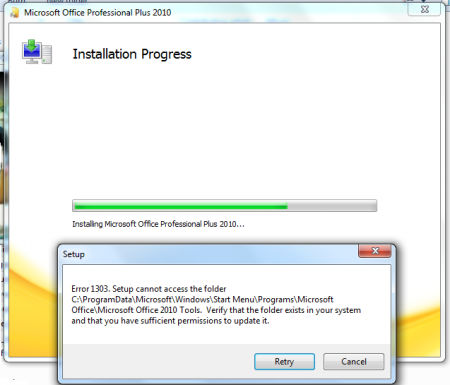
Решение
Для устранения ошибки 1303 вам нужно, прежде всего, записать адрес конечного каталога из сообщения об ошибке и открыть его через Windows Explorer. Например, если в ошибке высветился каталог «C:Program FilesAdobe», то вам следует через проводник открыть каталог «Program Files». Затем нажмите на нем правой клавишей мышки и выберите в контекстном меню пункт «Свойства». Вы можете настроить права доступа к этому каталогу через вкладку «Безопасность» («Security»). Далее нажмите кнопку «Дополнительно». Найдите в списке элементов разрешений группы пользователей «Система» («System») и «Все» («Everyone») и измените их права (разрешение) на значение «Полный доступ» («Full Control»). Далее пометьте галочкой пункт «Заменить разрешения для всех дочерних объектов заданными здесь разрешениями» («Replace all existing inheritable permissions»), для того, чтобы внесенные изменения применялись ко всем вложенным папкам.
Альтернативное решение
Настройка разрешений на каталоги может показаться слишком сложной операцией для рядового пользователя, так как обычно этим занимается системный администратор. Поэтому многие разработчики программного обеспечения создают приложения, которые самостоятельно решают проблему ошибки 1303. Так, на сайте поддержки Intuit вы можете найти одну из подобных программ. Она решает проблему ошибки 1303 в любых продуктах QuickBooks и Quicken.
Проблема общего доступа
В некоторых случаях функция включения общего доступа (Simple File Sharing), интегрированная в Windows XP Professional может приводить к ошибке 1303. Если у вас эта функция активирована, попробуйте отключить ее для устранения ошибки. Отключить ее можно, нажав последовательно в проводнике («Windows Explorer») пункт меню «Сервис» и «Свойства папки» («Folder Options»). В открывшемся окне выберите вкладку «Вид» («View»). Пролистайте открывшийся список дополнительных параметров и снимите галочку на пункте «Использовать простой общий доступ к файлам» («Use Simple File Sharing»). Для подтверждения нажмите кнопку «ОК».
Другие программы, вызывающие ошибку
Ошибка 1303 может возникать во многих программах. Среди них отметим такие продукты, как Microsoft Office, Adobe Creative Suite, QuickBooks и Quicken. Но во всех случаях, решение проблемы остается тем же.
Компьютерная помощь в Самаре оперативно, надежно, недорого
В этой статье представлена ошибка с номером Ошибка 1303, известная как У установщика недостаточно прав для доступа к этому директору., описанная как Ошибка 1303. У установщика недостаточно прав для доступа к этому каталогу: C Program Files Common Files Corel Shared Shell Extension. Установка не может быть продолжена. Войдите в систему как администратор или обратитесь к системному администратору.
О программе Runtime Ошибка 1303
Время выполнения Ошибка 1303 происходит, когда CorelDRAW дает сбой или падает во время запуска, отсюда и название. Это не обязательно означает, что код был каким-то образом поврежден, просто он не сработал во время выполнения. Такая ошибка появляется на экране в виде раздражающего уведомления, если ее не устранить. Вот симптомы, причины и способы устранения проблемы.
Определения (Бета)
Здесь мы приводим некоторые определения слов, содержащихся в вашей ошибке, в попытке помочь вам понять вашу проблему. Эта работа продолжается, поэтому иногда мы можем неправильно определить слово, так что не стесняйтесь пропустить этот раздел!
- Доступ — НЕ ИСПОЛЬЗУЙТЕ этот тег для Microsoft Access, используйте вместо него [ms-access].
- Администратор — учетная запись администратора — это учетная запись пользователя в операционной системе, которая позволяет вносить изменения, которые могут повлиять на других пользователей, включая, помимо прочего, создание и ограничение учетных записей пользователей, изменение параметров операционной системы, включая параметры безопасности, установку программного обеспечения и драйверов, доступ ко всем файлам. < / li>
- Контакт — лицо, к которому можно обратиться за информацией или помощью или за общением с кем-либо, как правило, для предоставления или получения информации.
- < b> Продолжить — языковая конструкция, обычно используемая для обхода оставшейся части цикла и возврата к началу для следующей итерации.
- Каталог — каталог или папка представляет собой виртуальный контейнер в цифровой файловой системе, в котором могут храниться и организовываться группы компьютерных файлов и других каталогов.
- Установка — процесс установки t Развертывание приложения на устройстве для выполнения и использования в будущем.
- Установщик — ОБЩАЯ ПОДДЕРЖКА УСТАНОВЩИКА НЕВОЗМОЖНА
- Привилегии — этот тег предназначен для вопросов, касающихся общей темы привилегий, без ссылки на какую-либо конкретную операционную систему или приложение.
- Shared — в VB.NET ключевое слово Shared примерно эквивалентен ключевому слову static, используемому во многих других языках.
- Shell . Термин «оболочка» относится к общему классу текстовых интерактивных интерпретаторов команд, которые чаще всего ассоциируются с операционные системы Unix и Linux.
- Система — система может относиться к набору взаимозависимых компонентов; Инфраструктура низкого уровня, такая как операционная система с точки зрения высокого языка или объект или функция для доступа к предыдущему
- Access — Microsoft Access, также известный как Microsoft Office Access, является система управления базами данных от Microsoft, которая обычно объединяет реляционный Microsoft JetACE Database Engine с графическим пользовательским интерфейсом и инструментами разработки программного обеспечения.
- Журнал . Журнал компьютерных данных — это процесс записи событий в компьютерной программе, обычно с определенной областью действия, чтобы обеспечить контрольный журнал, который можно использовать для понимания активности системы и диагностики проблем.
- Файлы — Блок произвольной информации или ресурс для хранения информации, доступный по строковому имени или пути.
Симптомы Ошибка 1303 — У установщика недостаточно прав для доступа к этому директору.
Ошибки времени выполнения происходят без предупреждения. Сообщение об ошибке может появиться на экране при любом запуске %программы%. Фактически, сообщение об ошибке или другое диалоговое окно может появляться снова и снова, если не принять меры на ранней стадии.
Возможны случаи удаления файлов или появления новых файлов. Хотя этот симптом в основном связан с заражением вирусом, его можно отнести к симптомам ошибки времени выполнения, поскольку заражение вирусом является одной из причин ошибки времени выполнения. Пользователь также может столкнуться с внезапным падением скорости интернет-соединения, но, опять же, это не всегда так.
(Только для примера)
Причины У установщика недостаточно прав для доступа к этому директору. — Ошибка 1303
При разработке программного обеспечения программисты составляют код, предвидя возникновение ошибок. Однако идеальных проектов не бывает, поскольку ошибки можно ожидать даже при самом лучшем дизайне программы. Глюки могут произойти во время выполнения программы, если определенная ошибка не была обнаружена и устранена во время проектирования и тестирования.
Ошибки во время выполнения обычно вызваны несовместимостью программ, запущенных в одно и то же время. Они также могут возникать из-за проблем с памятью, плохого графического драйвера или заражения вирусом. Каким бы ни был случай, проблему необходимо решить немедленно, чтобы избежать дальнейших проблем. Ниже приведены способы устранения ошибки.
Методы исправления
Ошибки времени выполнения могут быть раздражающими и постоянными, но это не совсем безнадежно, существует возможность ремонта. Вот способы сделать это.
Если метод ремонта вам подошел, пожалуйста, нажмите кнопку upvote слева от ответа, это позволит другим пользователям узнать, какой метод ремонта на данный момент работает лучше всего.
Обратите внимание: ни ErrorVault.com, ни его авторы не несут ответственности за результаты действий, предпринятых при использовании любого из методов ремонта, перечисленных на этой странице — вы выполняете эти шаги на свой страх и риск.
Метод 1 — Закройте конфликтующие программы
Когда вы получаете ошибку во время выполнения, имейте в виду, что это происходит из-за программ, которые конфликтуют друг с другом. Первое, что вы можете сделать, чтобы решить проблему, — это остановить эти конфликтующие программы.
- Откройте диспетчер задач, одновременно нажав Ctrl-Alt-Del. Это позволит вам увидеть список запущенных в данный момент программ.
- Перейдите на вкладку «Процессы» и остановите программы одну за другой, выделив каждую программу и нажав кнопку «Завершить процесс».
- Вам нужно будет следить за тем, будет ли сообщение об ошибке появляться каждый раз при остановке процесса.
- Как только вы определите, какая программа вызывает ошибку, вы можете перейти к следующему этапу устранения неполадок, переустановив приложение.
Метод 2 — Обновите / переустановите конфликтующие программы
Использование панели управления
- В Windows 7 нажмите кнопку «Пуск», затем нажмите «Панель управления», затем «Удалить программу».
- В Windows 8 нажмите кнопку «Пуск», затем прокрутите вниз и нажмите «Дополнительные настройки», затем нажмите «Панель управления»> «Удалить программу».
- Для Windows 10 просто введите «Панель управления» в поле поиска и щелкните результат, затем нажмите «Удалить программу».
- В разделе «Программы и компоненты» щелкните проблемную программу и нажмите «Обновить» или «Удалить».
- Если вы выбрали обновление, вам просто нужно будет следовать подсказке, чтобы завершить процесс, однако, если вы выбрали «Удалить», вы будете следовать подсказке, чтобы удалить, а затем повторно загрузить или использовать установочный диск приложения для переустановки. программа.
Использование других методов
- В Windows 7 список всех установленных программ можно найти, нажав кнопку «Пуск» и наведя указатель мыши на список, отображаемый на вкладке. Вы можете увидеть в этом списке утилиту для удаления программы. Вы можете продолжить и удалить с помощью утилит, доступных на этой вкладке.
- В Windows 10 вы можете нажать «Пуск», затем «Настройка», а затем — «Приложения».
- Прокрутите вниз, чтобы увидеть список приложений и функций, установленных на вашем компьютере.
- Щелкните программу, которая вызывает ошибку времени выполнения, затем вы можете удалить ее или щелкнуть Дополнительные параметры, чтобы сбросить приложение.
Метод 3 — Обновите программу защиты от вирусов или загрузите и установите последнюю версию Центра обновления Windows.
Заражение вирусом, вызывающее ошибку выполнения на вашем компьютере, необходимо немедленно предотвратить, поместить в карантин или удалить. Убедитесь, что вы обновили свою антивирусную программу и выполнили тщательное сканирование компьютера или запустите Центр обновления Windows, чтобы получить последние определения вирусов и исправить их.
Метод 4 — Переустановите библиотеки времени выполнения
Вы можете получить сообщение об ошибке из-за обновления, такого как пакет MS Visual C ++, который может быть установлен неправильно или полностью. Что вы можете сделать, так это удалить текущий пакет и установить новую копию.
- Удалите пакет, выбрав «Программы и компоненты», найдите и выделите распространяемый пакет Microsoft Visual C ++.
- Нажмите «Удалить» в верхней части списка и, когда это будет сделано, перезагрузите компьютер.
- Загрузите последний распространяемый пакет от Microsoft и установите его.
Метод 5 — Запустить очистку диска
Вы также можете столкнуться с ошибкой выполнения из-за очень нехватки свободного места на вашем компьютере.
- Вам следует подумать о резервном копировании файлов и освобождении места на жестком диске.
- Вы также можете очистить кеш и перезагрузить компьютер.
- Вы также можете запустить очистку диска, открыть окно проводника и щелкнуть правой кнопкой мыши по основному каталогу (обычно это C
- Щелкните «Свойства», а затем — «Очистка диска».
Метод 6 — Переустановите графический драйвер
Если ошибка связана с плохим графическим драйвером, вы можете сделать следующее:
- Откройте диспетчер устройств и найдите драйвер видеокарты.
- Щелкните правой кнопкой мыши драйвер видеокарты, затем нажмите «Удалить», затем перезагрузите компьютер.
Метод 7 — Ошибка выполнения, связанная с IE
Если полученная ошибка связана с Internet Explorer, вы можете сделать следующее:
- Сбросьте настройки браузера.
- В Windows 7 вы можете нажать «Пуск», перейти в «Панель управления» и нажать «Свойства обозревателя» слева. Затем вы можете перейти на вкладку «Дополнительно» и нажать кнопку «Сброс».
- Для Windows 8 и 10 вы можете нажать «Поиск» и ввести «Свойства обозревателя», затем перейти на вкладку «Дополнительно» и нажать «Сброс».
- Отключить отладку скриптов и уведомления об ошибках.
- В том же окне «Свойства обозревателя» можно перейти на вкладку «Дополнительно» и найти пункт «Отключить отладку сценария».
- Установите флажок в переключателе.
- Одновременно снимите флажок «Отображать уведомление о каждой ошибке сценария», затем нажмите «Применить» и «ОК», затем перезагрузите компьютер.
Если эти быстрые исправления не работают, вы всегда можете сделать резервную копию файлов и запустить восстановление на вашем компьютере. Однако вы можете сделать это позже, когда перечисленные здесь решения не сработают.
Другие языки:
How to fix Error 1303 (The Installer has insufficient privileges to access this director) — Error 1303. The Installer has insufficient privileges to access this directory: CProgram FilesCommon FilesCorelSharedShell Extension. The installation cannot continue. Log on as Administrator or contact your system administator.
Wie beheben Fehler 1303 (Das Installationsprogramm hat keine ausreichenden Berechtigungen, um auf diesen Director zuzugreifen) — Fehler 1303. Das Installationsprogramm verfügt nicht über ausreichende Berechtigungen, um auf dieses Verzeichnis zuzugreifen: CProgrammeGemeinsame DateienCorelSharedShell Extension. Die Installation kann nicht fortgesetzt werden. Melden Sie sich als Administrator an oder wenden Sie sich an Ihren Systemadministrator.
Come fissare Errore 1303 (Il programma di installazione non ha privilegi sufficienti per accedere a questa directory) — Errore 1303. Il programma di installazione non dispone di privilegi sufficienti per accedere a questa directory: CProgrammiFile comuniCorelSharedShell Extension. L’installazione non può continuare. Accedi come amministratore o contatta il tuo amministratore di sistema.
Hoe maak je Fout 1303 (Het installatieprogramma heeft onvoldoende rechten om toegang te krijgen tot deze map) — Fout 1303. Het installatieprogramma heeft onvoldoende rechten om toegang te krijgen tot deze map: CProgram FilesCommon FilesCorelSharedShell Extension. De installatie kan niet doorgaan. Meld u aan als beheerder of neem contact op met uw systeembeheerder.
Comment réparer Erreur 1303 (L’installateur n’a pas les privilèges suffisants pour accéder à ce directeur) — Erreur 1303. Le programme d’installation ne dispose pas de privilèges suffisants pour accéder à ce répertoire : CProgram FilesCommon FilesCorelSharedShell Extension. L’installation ne peut pas continuer. Connectez-vous en tant qu’administrateur ou contactez votre administrateur système.
어떻게 고치는 지 오류 1303 (설치 프로그램에 이 디렉터에 액세스할 수 있는 권한이 없습니다.) — 오류 1303. 설치 프로그램에 CProgram FilesCommon FilesCorelSharedShell Extension 디렉터리에 액세스할 수 있는 권한이 없습니다. 설치를 계속할 수 없습니다. 관리자로 로그온하거나 시스템 관리자에게 문의하십시오.
Como corrigir o Erro 1303 (O instalador não tem privilégios suficientes para acessar este diretor) — Erro 1303. O instalador tem privilégios insuficientes para acessar este diretório: C Arquivos de programas Arquivos comuns Corel Shared Shell Extension. A instalação não pode continuar. Faça logon como administrador ou entre em contato com o administrador do sistema.
Hur man åtgärdar Fel 1303 (Installationsprogrammet har otillräckliga rättigheter för att komma åt den här regissören) — Fel 1303. Installeraren har otillräckliga behörigheter för att komma åt den här katalogen: C Program Files Common Files Corel Shared Shell Extension. Installationen kan inte fortsätta. Logga in som administratör eller kontakta din systemadministratör.
Jak naprawić Błąd 1303 (Instalator ma niewystarczające uprawnienia dostępu do tego katalogu) — Błąd 1303. Instalator ma niewystarczające uprawnienia dostępu do tego katalogu: CProgram FilesCommon FilesCorelSharedShell Extension. Instalacja nie może być kontynuowana. Zaloguj się jako Administrator lub skontaktuj się z administratorem systemu.
Cómo arreglar Error 1303 (El instalador no tiene privilegios suficientes para acceder a este director) — Error 1303. El instalador no tiene suficientes privilegios para acceder a este directorio: C Archivos de programa Archivos comunes Corel Shared Shell Extension. La instalación no puede continuar. Inicie sesión como administrador o póngase en contacto con el administrador de su sistema.
Об авторе: Фил Харт является участником сообщества Microsoft с 2010 года. С текущим количеством баллов более 100 000 он внес более 3000 ответов на форумах Microsoft Support и создал почти 200 новых справочных статей в Technet Wiki.
Следуйте за нами:
Последнее обновление:
12/03/22 09:36 : Пользователь Windows 7 проголосовал за то, что метод восстановления 1 работает для него.
Рекомендуемый инструмент для ремонта:
Этот инструмент восстановления может устранить такие распространенные проблемы компьютера, как синие экраны, сбои и замораживание, отсутствующие DLL-файлы, а также устранить повреждения от вредоносных программ/вирусов и многое другое путем замены поврежденных и отсутствующих системных файлов.
ШАГ 1:
Нажмите здесь, чтобы скачать и установите средство восстановления Windows.
ШАГ 2:
Нажмите на Start Scan и позвольте ему проанализировать ваше устройство.
ШАГ 3:
Нажмите на Repair All, чтобы устранить все обнаруженные проблемы.
СКАЧАТЬ СЕЙЧАС
Совместимость
Требования
1 Ghz CPU, 512 MB RAM, 40 GB HDD
Эта загрузка предлагает неограниченное бесплатное сканирование ПК с Windows. Полное восстановление системы начинается от $19,95.
ID статьи: ACX011304RU
Применяется к: Windows 10, Windows 8.1, Windows 7, Windows Vista, Windows XP, Windows 2000
Совет по увеличению скорости #8
Отключить необычные визуальные эффекты Windows:
Если вам важнее скорость, чем эстетика, вы всегда можете отключить эти модные визуальные эффекты в Windows. Вы можете сделать это, перейдя к параметрам производительности в расширенных системных настройках Windows. Просто отметьте эти причудливые кнопки, скользящие меню и глянцевые значки, чтобы повысить производительность вашего компьютера.
Нажмите здесь, чтобы узнать о другом способе ускорения работы ПК под управлением Windows