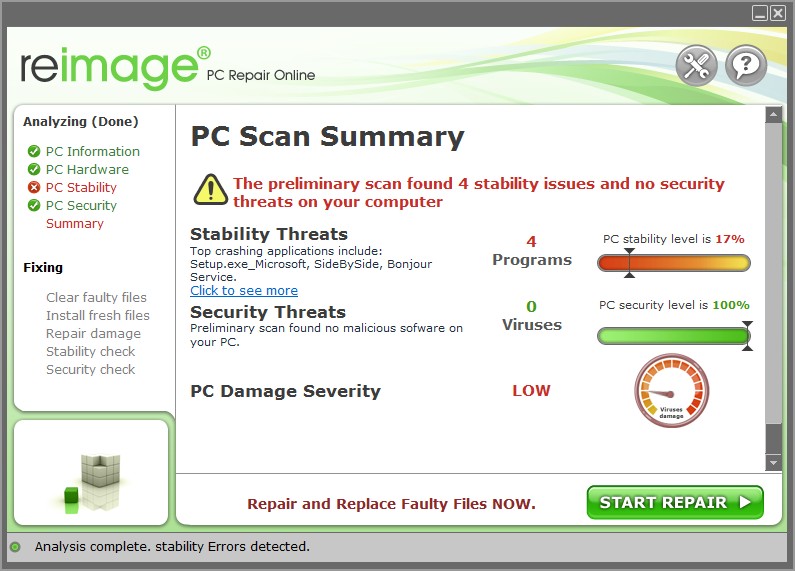-
alexmas632
- Новичок
- Сообщения: 10
- Зарегистрирован: 09 янв 2017 09:48
- Последний визит: 15 окт 2021 12:19
- Изменить репутацию:
Репутация: нет - Откуда: анапа
error 128HDC FIFO OVER mimaki jv150-160
Доброго времени суток всем участникам форума! Подскажите если кто знает что за ОШИБКА error 128HDC FIFO OVER на mimaki jv150-160 и как она лечится? пробовал менять шнур не помогло, замена пк тоже! вылетает хаотично, может неделю не вылетать а бывает раз 10 за день!что делать не знаю! Заранее СПАСИБО!
-
SantiagaK
- Новичок
- Сообщения: 24
- Зарегистрирован: 17 окт 2019 20:39
- Последний визит: 26 сен 2022 10:45
- Изменить репутацию:
Репутация:
Голосов: 2 - Откуда: Санкт-Петербург
Re: error 128HDC FIFO OVER mimaki jv150-160
Сообщение SantiagaK » 29 сен 2021 20:06
Лечиться заменой кабеля двойного в тракте ( провод от слайдера к материнке)
-
Burgis
- Новичок
- Сообщения: 40
- Зарегистрирован: 25 ноя 2020 12:19
- Последний визит: 29 авг 2023 12:51
- Изменить репутацию:
Репутация:
Голосов: 1 - Откуда: Челябинск
Re: error 128HDC FIFO OVER mimaki jv150-160
Сообщение Burgis » 30 сен 2021 07:21
Болезнь этих принтеров. Мне кажется, что уже надо просто докупать этот кабель сразу с принтером! Если не менять, дальше может стать только хуже
-
alexmas632
- Новичок
- Сообщения: 10
- Зарегистрирован: 09 янв 2017 09:48
- Последний визит: 15 окт 2021 12:19
- Изменить репутацию:
Репутация: нет - Откуда: анапа
Re: error 128HDC FIFO OVER mimaki jv150-160
Сообщение alexmas632 » 15 окт 2021 12:19
Спасибо всем! замена кабеля помогла!
-
rml_kzn
- Новичок
- Сообщения: 6
- Зарегистрирован: 02 ноя 2022 13:00
- Последний визит: 21 авг 2023 09:11
- Изменить репутацию:
Репутация: нет - Откуда: Казань
Re: error 128HDC FIFO OVER mimaki jv150-160
Сообщение rml_kzn » 16 ноя 2022 09:11
Подскажите: может есть видео или описание по замене экранированного кабеля?
-
DimaS_
- Старожил
- Сообщения: 1416
- Зарегистрирован: 10 янв 2005 11:02
- Последний визит: 21 сен 2023 21:38
- Изменить репутацию:
Репутация:
Голосов: 50 - Откуда: Россия
Re: error 128HDC FIFO OVER mimaki jv150-160
Сообщение DimaS_ » 16 ноя 2022 15:13
Что тут сложного?
Вытащили кабель, на его место затянули новый и подключили так же обратно.
-
rml_kzn
- Новичок
- Сообщения: 6
- Зарегистрирован: 02 ноя 2022 13:00
- Последний визит: 21 авг 2023 09:11
- Изменить репутацию:
Репутация: нет - Откуда: Казань
Re: error 128HDC FIFO OVER mimaki jv150-160
Сообщение rml_kzn » 17 ноя 2022 09:44
DimaS_ писал(а): (→)Что тут сложного?
Вытащили кабель, на его место затянули новый и подключили так же обратно.
Если Вы делали это хоть раз может и понятно, но я впервые поэтому и спрашиваю
-
Vovan72
- Завсегдатай
- Сообщения: 514
- Зарегистрирован: 01 окт 2011 14:03
- Последний визит: 20 апр 2023 06:59
- Изменить репутацию:
Репутация:
Голосов: 20 - Откуда: Санкт-Петербург
Re: error 128HDC FIFO OVER mimaki jv150-160
Сообщение Vovan72 » 17 ноя 2022 21:47
Замена Double cable MB-Slider, при замене обязательно на концах кабеля одеть ферритовые кольца, также как на старом кабеле.
-
DimaS_
- Старожил
- Сообщения: 1416
- Зарегистрирован: 10 янв 2005 11:02
- Последний визит: 21 сен 2023 21:38
- Изменить репутацию:
Репутация:
Голосов: 50 - Откуда: Россия
Re: error 128HDC FIFO OVER mimaki jv150-160
Сообщение DimaS_ » 22 ноя 2022 11:28
rml_kzn может лучше тогда вызвать инженера, чтоб не сделать ещё хуже?
Вернуться в «Принтеры MIMAKI»
Кто сейчас на конференции
Сейчас этот форум просматривают: нет зарегистрированных пользователей и 0 гостей
-
alexmas632
- Новичок
- Сообщения: 10
- Зарегистрирован: 09 янв 2017 09:48
- Последний визит: 15 окт 2021 12:19
- Изменить репутацию:
Репутация: нет - Откуда: анапа
error 128HDC FIFO OVER mimaki jv150-160
Доброго времени суток всем участникам форума! Подскажите если кто знает что за ОШИБКА error 128HDC FIFO OVER на mimaki jv150-160 и как она лечится? пробовал менять шнур не помогло, замена пк тоже! вылетает хаотично, может неделю не вылетать а бывает раз 10 за день!что делать не знаю! Заранее СПАСИБО!
-
SantiagaK
- Новичок
- Сообщения: 24
- Зарегистрирован: 17 окт 2019 20:39
- Последний визит: 26 сен 2022 10:45
- Изменить репутацию:
Репутация:
Голосов: 2 - Откуда: Санкт-Петербург
Re: error 128HDC FIFO OVER mimaki jv150-160
Сообщение SantiagaK » 29 сен 2021 20:06
Лечиться заменой кабеля двойного в тракте ( провод от слайдера к материнке)
-
Burgis
- Новичок
- Сообщения: 35
- Зарегистрирован: 25 ноя 2020 12:19
- Последний визит: 07 апр 2023 13:01
- Изменить репутацию:
Репутация:
Голосов: 1 - Откуда: Челябинск
Re: error 128HDC FIFO OVER mimaki jv150-160
Сообщение Burgis » 30 сен 2021 07:21
Болезнь этих принтеров. Мне кажется, что уже надо просто докупать этот кабель сразу с принтером! Если не менять, дальше может стать только хуже
-
alexmas632
- Новичок
- Сообщения: 10
- Зарегистрирован: 09 янв 2017 09:48
- Последний визит: 15 окт 2021 12:19
- Изменить репутацию:
Репутация: нет - Откуда: анапа
Re: error 128HDC FIFO OVER mimaki jv150-160
Сообщение alexmas632 » 15 окт 2021 12:19
Спасибо всем! замена кабеля помогла!
-
rml_kzn
- Новичок
- Сообщения: 6
- Зарегистрирован: 02 ноя 2022 13:00
- Последний визит: 23 мар 2023 17:06
- Изменить репутацию:
Репутация: нет - Откуда: Казань
Re: error 128HDC FIFO OVER mimaki jv150-160
Сообщение rml_kzn » 16 ноя 2022 09:11
Подскажите: может есть видео или описание по замене экранированного кабеля?
-
DimaS_
- Старожил
- Сообщения: 1410
- Зарегистрирован: 10 янв 2005 11:02
- Последний визит: 09 апр 2023 18:27
- Изменить репутацию:
Репутация:
Голосов: 49 - Откуда: Россия
Re: error 128HDC FIFO OVER mimaki jv150-160
Сообщение DimaS_ » 16 ноя 2022 15:13
Что тут сложного?
Вытащили кабель, на его место затянули новый и подключили так же обратно.
-
rml_kzn
- Новичок
- Сообщения: 6
- Зарегистрирован: 02 ноя 2022 13:00
- Последний визит: 23 мар 2023 17:06
- Изменить репутацию:
Репутация: нет - Откуда: Казань
Re: error 128HDC FIFO OVER mimaki jv150-160
Сообщение rml_kzn » 17 ноя 2022 09:44
DimaS_ писал(а): (→)Что тут сложного?
Вытащили кабель, на его место затянули новый и подключили так же обратно.
Если Вы делали это хоть раз может и понятно, но я впервые поэтому и спрашиваю
-
Vovan72
- Завсегдатай
- Сообщения: 513
- Зарегистрирован: 01 окт 2011 14:03
- Последний визит: 28 мар 2023 07:30
- Изменить репутацию:
Репутация:
Голосов: 20 - Откуда: Санкт-Петербург
Re: error 128HDC FIFO OVER mimaki jv150-160
Сообщение Vovan72 » 17 ноя 2022 21:47
Замена Double cable MB-Slider, при замене обязательно на концах кабеля одеть ферритовые кольца, также как на старом кабеле.
-
DimaS_
- Старожил
- Сообщения: 1410
- Зарегистрирован: 10 янв 2005 11:02
- Последний визит: 09 апр 2023 18:27
- Изменить репутацию:
Репутация:
Голосов: 49 - Откуда: Россия
Re: error 128HDC FIFO OVER mimaki jv150-160
Сообщение DimaS_ » 22 ноя 2022 11:28
rml_kzn может лучше тогда вызвать инженера, чтоб не сделать ещё хуже?
Вернуться в «Принтеры MIMAKI»
Кто сейчас на конференции
Сейчас этот форум просматривают: нет зарегистрированных пользователей и 0 гостей
Click here follow the steps to fix Mimaki Error 128 Hdc Fifo Under and related errors.
Instructions
|
|
|
|
To Fix (Mimaki Error 128 Hdc Fifo Under) error you need to |
|
|
Step 1: |
|
|---|---|
| Download (Mimaki Error 128 Hdc Fifo Under) Repair Tool |
|
|
Step 2: |
|
| Click the «Scan» button | |
|
Step 3: |
|
| Click ‘Fix All‘ and you’re done! | |
|
Compatibility:
Limitations: |
Mimaki Error 128 Hdc Fifo Under may be caused by a number of different reasons.
If you have Mimaki Error 128 Hdc Fifo Under then we strongly recommend that you
Download (Mimaki Error 128 Hdc Fifo Under) Repair Tool.
This article contains information that shows you how to fix
Mimaki Error 128 Hdc Fifo Under
both
(manually) and (automatically) , In addition, this article will help you troubleshoot some common error messages related to Mimaki Error 128 Hdc Fifo Under that you may receive.
Note:
This article was updated on 2023-04-04 and previously published under WIKI_Q210794
Contents
- 1. Meaning of Mimaki Error 128 Hdc Fifo Under?
- 2. What is the cause of this error?
- 3. How to fix Mimaki Error 128 Hdc Fifo Under
Mimaki Error 128 Hdc Fifo Under is the error name that contains the details of the error, including why it occurred, which system component or application malfunctioned to cause this error along with some other information. The numerical code in the error name contains data that can be deciphered by the manufacturer of the component or application that malfunctioned. The error using this code may occur in many different locations within the system, so even though it carries some details in its name, it is still difficult for a user to pinpoint and fix the error cause without specific technical knowledge or appropriate software.
Causes of Mimaki Error 128 Hdc Fifo Under
If you have received this error on your PC, it means that there was a malfunction in your system operation. Common reasons include incorrect or failed installation or uninstallation of software that may have left invalid entries in your Windows registry, consequences of a virus or malware attack, improper system shutdown due to a power failure or another factor, someone with little technical knowledge accidentally deleting a necessary system file or registry entry, as well as a number of other causes. The immediate cause of the «Mimaki Error 128 Hdc Fifo Under» error is a failure to correctly run one of its normal operations by a system or application component.
How to fix
Mimaki Error 128 Hdc Fifo Under
Follow these steps to fix your problem:
It is highly suggested that you carry out all the steps in exact manner to effectively get rid of your problem.
Scan the Computer with the Windows Repair Tool
This repair tool is free to download as well as easy to use. It scans, detects and repairs your computer for system errors like Mimaki Error 128 Hdc Fifo Under. The tool is powerful enough to find malicious items that are hidden on the computer.
1. Download Repair Tool from the link below. Save the file to your Desktop so that we can access the file easily.
Repair Tool Download Link (right-click and save to your Desktop)
2. After downloading, navigate to the file location and double-click it. This will start the installation procedure. User Account Control will prompt if you want to run the program, click Yes to continue.
3. On initial launch of the program, it will display a welcome screen. Leave the checkbox unticked to allow the repair tool to start an automatic scan and click Install to start the installation procedure.
4. The tool will now install itself on your computer. The tool will download necessary updates so Internet connection is required at this point.
5. The tool will automatically start a preliminary scan of your machine to help determine the health of your PC.
6. Once the scan is complete the tool will tell you which areas of your PC are damaged and if a repair is necessary. If it is, click on the Start Repair button in the bottom right corner.
7. After it’s finished it’s repair your computer should be fixed. You may need to restart your computer to complete the process.
How does it work?
This tool will scan and diagnose, then repairs, your PC with patent
pending technology that fix your windows operating system registry
structure.
basic features: (repairs system freezing and rebooting issues , start-up customization , browser helper object management , program removal management , live updates , windows structure repair.)
-
#1
My printer is 2 years old and this week i have this message «mimaki error 128 hdc fifo under», the manual says to power off the machine then wait and power on again if the problem wasnt resolve replace the Circuit board.
Anyone have this problem with this machine??? JV150-130
My machine is not to old to have this problem and i dont print a lot to have this message.
Thank you
-
#2
The head board is broken. Your options are to replace the board or find someone who can diagnose and fix component level features on the circuit board. Unfortunately, machine age does not matter when it comes to electronics. There could have been a power serge or just an unlucky short in the system / imperfect component.
-
#3
Woow, really??, this only happened when i send large files with very dense colors, printing large sizes with soft color the machines run so well.
so that indicates the head board is going to fail any moment??
Thank you for read this thread and answer me Vander J
-
#4
th
Woow, really??, this only happened when i send large files with very dense colors, printing large sizes with soft color the machines run so well.
so that indicates the head board is going to fail any moment??
Thank you for read this thread and answer me Vander J
. this happened to me today as well. first I get the error 128 hdc fifo under then it make a pass or 2 then get the error 128 hdc fifo over. did you get yours working?
Chapter5 Troubleshooting
When an error message is displayed, eliminate the error according to the chart below.
If the same error message appears again, contact your dealer or an office of MIMAKI to call for service.
Message
ERROR 122
CHECK:SDRAM
ERROR 128
HDC FIFO OVER
ERROR 128
HDC FIFO UNDER
ERROR 129
BATTERY EXCHANGE
ERROR 130
HD DATA SEQ
ERROR 146
E-LOG SEQ
ERROR 151
Main PCB V1R2
ERROR 152
Main PCB V2R5
ERROR 153
Main PCB V3R3
ERROR 154
Main PCB V05
ERROR 157
Main PCB VTT
ERROR 16e
Main PCB V3R3B
ERROR 15f
HEAD DRIVE HOT
ERROR 171
NEW HEAD CONNECT
ERROR 186
HDC OVERFLOW
ERROR 186
HDC UNDERFLOW
ERROR 187
HDC SLEW RATE
ERROR 188
HDC MEMORY
ERROR 18a
Main PCB V_CORE
5-8
Cause
SDRAM is defective.
Head control circuit board is defective.
The battery life end of the internal clock
is detected.
Head data transferring sequence error
occurred.
Sequential number abnormality of the
event log occurred.
Error occurs in the power supply system
of the main board.
An error is detected on the waveform
printed on.
An error occurred in the main PCB .
Solution
• Turn off the power to the machine and turn it
on after a while.
• If the same error message appears again,
contact your local distributor to call for ser-
vice.
• Contact your local distributor to call for ser-
vice.
• Turn off the power to the machine and turn it
on after a while.
• If the same error message appears again,
contact your local distributor to call for ser-
vice.
-
#1
My printer is 2 years old and this week i have this message «mimaki error 128 hdc fifo under», the manual says to power off the machine then wait and power on again if the problem wasnt resolve replace the Circuit board.
Anyone have this problem with this machine??? JV150-130
My machine is not to old to have this problem and i dont print a lot to have this message.
Thank you
-
#2
The head board is broken. Your options are to replace the board or find someone who can diagnose and fix component level features on the circuit board. Unfortunately, machine age does not matter when it comes to electronics. There could have been a power serge or just an unlucky short in the system / imperfect component.
-
#3
Woow, really??, this only happened when i send large files with very dense colors, printing large sizes with soft color the machines run so well.
so that indicates the head board is going to fail any moment??
Thank you for read this thread and answer me Vander J
-
#4
th
Woow, really??, this only happened when i send large files with very dense colors, printing large sizes with soft color the machines run so well.
so that indicates the head board is going to fail any moment??
Thank you for read this thread and answer me Vander J
. this happened to me today as well. first I get the error 128 hdc fifo under then it make a pass or 2 then get the error 128 hdc fifo over. did you get yours working?
-
#5
th
. this happened to me today as well. first I get the error 128 hdc fifo under then it make a pass or 2 then get the error 128 hdc fifo over. did you get yours working?
Did you get yours working?
ERROR 108
HD CONNECT[12345678]
Head connection error
(Head connection can not be confirmed)
1.Check the setting of loading number of the head in the parameter.
(System parameter No.41 HEAD NO=3)
2.Disconnect and connect the FFC located between the Slider PCB and the SL-Relay PCB.
3.Check connection between the Slider PCB from the Print Head
4.Replace the Slider PCB with a new one.
5.Replace the Print Head with a new one.
ERROR 108
HD THERMIS[12345678]
Head thermistor
(Head temperature can not be measured)
ERROR 12e
Head Faild[xxxx]
(The details of [xxxx] are explained below this list.)
Abnormality of the Print head. Abnormality of the Driver of the Print
head.
1.Update F/W.
2.Initialize a parameter.
3.Disconnect and connect the FFC located between the Slider PCB and the SL-Relay PCB.
4.Replace the FFC located between the Slider PCB and the SL-Relay PCB.
5.Replace the Print Head with a new one.
6.Replace the Slider PCB with a new one.
7.Replace the SL-Relay PCB with a new one.
ERROR 122
CHECK:SDRAM
PRAM size is not sufficient at FW upgrading (fw_updmsg).
1.Update F/W.
2.Replace the Main PCB with a new one.
ERROR 128
HDC FIFO OVER
HDC FIFO OVER error
(Data transmission speed is too fast
Control PCB trouble)
HDC FIFO OVERRUN is detected at the scan slider process (ScanSlider)
1.Check the parameter.
(Is the scan parameter the default value?)
2.Update F/W.
3.Check if there is no data error from RIP.
4.To make sure, repeat RIP.
5.Disconnect and connect the FFC located between the Main PCB and the SL-Relay PCB.
6.Disconnect and connect the FFC located between the SL-Relay PCB and the Slider PCB.
7.Replace the FFC located between the Main PCB and the SL-Relay PCB.
8.Replace the FFC located between the SL-Relay PCB and the Slider PCB.
9.Replace the Slider PCB with a new one.
10.Replace the SL-Relay PCB with a new one.
11.Replace the Main PCB with a new one
ERROR 128
HDC FIFO UNDER
HDC FIFO UNDER error
(Data transmission speed is too slow
Control PCB trouble)
HDC FIFO UNDERRUN is detected at the scan slider process (ScanSlider)
ERROR 129
BATTERY EXCHANGE
Battery dead (RTC battery dead is detected.)
Proper information of Printer or Time (Dedicated IC) unusable on Printer initializing process (opinit).
1.Replace a battery equipped on the Main PCB with new one. (CR2032)
* The new battery should be the same product or the equivalent.
* Discard the old battery according to the instruction
from the maker.
ERROR 130
HD DATA SEQ
Head data transferring sequence error
1.Disconnect and connect the FFC located between the Slider PCB and the SL-Relay PCB.
2.Disconnect and connect the FFC located between the SL-Relay PCB and the Main PCB.
3.Replace the FFC located between the Slider PCB and the SL-Relay PCB.
4.Replace the FFC located between the SL-Relay PCB and the Main PCB.
5.Replace the Slider PCB with a new one.
6.Replace the SL-Relay PCB with a new one.
7.Replace the Main PCB with a new one.
ERROR 146
E-LOG SEQ
Sequential number abnormality of the event log
nInitialize a Event log.
nReplace the Main PCB with a new one.
ERROR 151
Main PCB V1R2
Main board 1.2V power supply is abnormal.
1. Replace the Main PCB with a new one
ERROR 152
Main PCB V2R5
Main board 2.5V power supply is abnormal.
1. Replace the Main PCB with a new one.
ERROR 153
Main PCB V3R3
Main board 3.3V power supply is abnormal.
1.The output voltage check of the Power supply PCB.
2.Replace the Power supply PCB with a new one.
3.Replace the Main PCB with a new one.
ERROR 154
Main PCB V05
Main board 5V power supply is abnormal.
ERROR 155
Main PCB V35-1
Main board 35-1V power supply is abnormal.
ERROR 156
Main PCB V5B
Main board 5VB power supply is abnormal.
ERROR 157
Main PCB VTT
Main board VTT power supply is abnormal.
1. Replace the Main PCB with a new one.
ERROR 158
Main PCB V352
Main board 35-2V power supply is abnormal.
1. Replace the Main PCB with a new one.
ERROR 16e
Main PCB V3R3B
Main board 3.3V�a power supply is abnormal.
1. Replace the Main PCB with a new one.
ERROR 15f
HEAD DRIVE HOT
COM driver becomes the high temperature.
1.Confirm movement of Slider Relay Cooling Fan.
2.Disconnect and connect the FFC located between the Slider PCB and the SL-Relay PCB.
3.Replace the SL-Relay PCB with a new one.
4.Replace the FFC located between the Slider PCB and the SL-Relay PCB
5.Replace the Print Head with a new o
6.Replace the Slider PCB with a new one.
ERROR 171
NEW HEAD CONNECT
New Print Head was recognized.
It is normal that an error occurs only at the time of the first start after having connected a new head.
It is abnormal that an error occurs at the time of start every time..
1.Check connection between the Slider PCB from the Print Head
2.Replace the Slider PCB with a new one.
3.Replace the Print Head with a new one.
ERROR 172
Main PCB Q6 Check
The main PCB Q6 is disabled (short mode). (Displayed only at startup in the maintenance open mode or other than SUPPORT=0.)
1. Replace the Main PCB with a new one.
ERROR 201
COMMAND
Command error
Other data than commands is received
1.Check if the output set of the PC matches the set of the machine side?
2.Change the profile.
3.Check if there is no parameter error?
4.Check if there is no trouble on the USB Cable?
5.Replace the USB Cable.
6.Replace the Main PCB with a new one.
ERROR 202 PARAMETER
Parameter error
Parameter out of the numeral value range is received
ERROR 203
Ment Command
Maintenance command
Operation of a maintenance command fails
* Non-disclosed command Parameter Up/Download and time setting (LcAeMent [M0xfe])
1.Check the PRM file.
2.Check the number of each parameter. (if PRM matches up to the machine.)
ERROR 304 USB INIT ERR
USB initialization error
(Failures in initializing USB device)
1.Check if there is no parameter error?
2.Replace the USB Cable.
3.Replace the Main PCB with a new one.
ERROR 305 USB TIME OUT
USB time-out
(Occurrence of time-out error on USB
device)
ERROR 401 MOTOR X
X Servo error
(Excessive load to the X-motor)
1.Check if there is no error on the print data. (Check if the same error occurs on other data?)
2.Check if it moves to the X-direction smoothly in the power-off condition.
3. Make sure no torsion on the X-bar or Y-bar.
4.Check if there is no trouble on the Timing Belt.
5.Check if there is no trouble on the Motor Cable. (disconnecting, burnout, or the like)
6.Check the FFC between each PCB and Short- connectors connected on the PCB.
7.Replace the X-axis Motor with a new one.
ERROR 403 X CURRENT
X-motor current
(Over current error of X-motor is detected.)
ERROR 402 MOTOR Y
Y Servo error
(Excessive load to the Y-motor)
1.Check if there is no error on the print data. (Check if the same error occurs on other data?)
2.Check if it moves to the Y-direction smoothly in the power-off condition.
3.Check if there is no trouble on the Timing Belt.
4.Check if there is no trouble on the Motor Cable. (disconnecting, burnout, or the like)
5.Check the FFC between each PCB and Short- connectors connected on the PCB.
6.Replace the Y-axis motor with a new one.
ERROR 404 Y CURRENT
Y-motor current
(Over current error of Y-motor is detected.)
ERROR 420 Z POSITION
Z-axis of coordinate is misaligned.
1.Check the weight of a work on the table.
2.Check the parameters.
3.Check the Tabel mechanism.
(including rattling, loosening of screws, or smooth motion)
4.Check if there is no trouble on the Z Origin Sensor.
5.Replace the Z Origin sensor with a new one.
6.Replace the 3042 Station3 PCB with a new one.
ERROR 421
!CHECK FILTER
Gives warning of filter blot.
* Mist absorption filter
* UV mist filter
1. Perform [MAINTENANCE] -> [STATION MENT:
CHECK FILTER] and replace the �Mist absorption
filter� and the �UV mist filter�.
ERROR 505
!WORK High
The Work Area Sensor detected an obstacle that can hit the head.
Lower the table until this warning disappears.
If this warning does not disappear when the table is lowered to the bottom.
1.Execute and confirm [#TEST]->[SENSOR TEST] —
>[HEIGHT-SES].
2.Readjust the Work Area Sensor.
3.Readjust the height of the carriage.
4.Check the Connectors of Work Area Sensor connected on the PCB
5.Replace the Work Area Sensor with a new one.
6.Replace the SL-Relay PCB with a new
7.Replace the Pump 3 PCB with a new one.
ERROR 509 HDC POSCNT
HDC position counter error
1. Execute and confirm [#TEST]->[SENSOR TEST] —
>[Y-ORG].(Confirm that the ON/OFF display is switched by moving the carriage left and right.)
2.[Execute [#TEST]->[CHECK ENCODER].
3.Check the assembly of Y-scale, and confirm that there is neither dirt nor scratch.
4.Check in manual if the Head Assy. (carriage) moves left and right smoothly.
5.Check the connector connection of Y-origin Sensor and Linear Encoder.
6.Replace the Y-origin Sensor or Linear Encoder with a new one.
7.Check the assembly and connector connection of Y- axis Motor.
8.Replace the Y-axis Motor with a new one.
9.Replace the Slider PCB with a new one.
10.Replace the SL-Relay PCB with a new one.
11.Replace the Main PCB with a new one.
ERROR 50a Y ORIGIN
Y-origin error
(Origin of Y-axis can not be detected)
1. Execute and confirm [#TEST]->[SENSOR TEST] —
>[Y-ORG].(Confirm that the ON/OFF display is switched by moving the carriage left and right.)
2.[Execute [#TEST]->[CHECK ENCODER].
3.Check in manual if the Head Assy. (carriage) moves left and right smoothly.
4.Check the connector connection of Y-origin Sensor and Linear Encoder.
5.Replace the Y-origin Sensor or Linear Encoder with a new one.
6.Check the assembly and connector connection of Y- axis Motor.
7.Replace the Y-axis Motor with a new one.
8.Replace the Slider PCB with a new one.
9.Replace the SL-Relay PCB with a new one.
10.Replace the Main PCB with a new one.
ERROR 50f
L-SCALE BLACK
Liner Scale error
1.Check the assembly position of Linear Scale and Encoder PCB Assy..
2.Check Linear Scale (scratches or dirtiness or so.)
3.Replace the Linear Scale with a new one.
4.Replace the Encoder PCB Assy. with a new one.
ERROR 510 X ORIGIN
X-origin error
(Origin of X-axis can not be detected)
1.Execute and confirm [#TEST] ->[SENSOR TEST]-> [X-ORG].
2.Check the connection of connector of the X-origin Sensor.
3.Replace the X-origin Sensor with a new one.
4.Check the assembly and connector connection of X- axis Motor.。.
5.Replace the X-axis Motor with a new one.
6.Replace the Main PCB with a new one.
ERROR 511 Z ORIGIN
Z-origin error
(Origin of Z-axis can not be detected)
1.Execute and confirm [#TEST] ->[SENSOR TEST]-> [TBL-ORG].
2.Check the connection of connector of the Z-origin Sensor.
3.Replace the Z-origin Sensor with a new one.
4.Disconnect and connect the connector of the Z- Motor(Stepping motor).
5.Replace the Station III PCB with a new one
ERROR 601 INK NEAREND
Ink near end (A small amount of ink left)
(When the message is still displayed even after a new Ink Cartridge or an empty Ink Cartridge is charged;)
1.Execute and confirm [#TEST]->[SENSOR TEST]-> [INK NEND1](The number meets the cartridge No.).
2.Check the peripheral and the assembly of the End Sensor.
3.Check the connection of the Presence Sensor and the Near End Sensor.
4.Replace the Cartridge with a new one
5.Replace the Presence/Near End Sensor with a new one.
6.Replace the SL-Relay PCB with a new one.
7.Replace the Main PCB with a new one.
ERROR 602 INK END
Ink end (No ink left)
(If this message appears when a new cartridge or a cartridge with enough ink is set)
1.Execute and confirm [#TEST]->[SENSOR TEST]-> [INK NEND1](The number meets the cartridge No.).
2.Check the peripheral and the assembly of the End Sensor.
3.Check the connection of the Presence Sensor and the End Sensor.
4.Replace the Cartridge with a new one.
5.Replace the Presence / Near End Sensor with a new one.
6.Replace the SL-Relay PCB with a new on
7.Replace the Main PCB with a new one.
ERROR 603 NO CARTRDG
No cartridge (Cartridge is not installed)
(When the message is still displayed even after a Ink Cartridge is charged;)
1.Execute and confirm [#TEST]->[SENSOR TEST]-> [INK1](The number meets the cartridge No.)..
2.Check the peripheral and the assembly of the Presence Sensor.
3.Check the connection of the Presence Sensor and the End Sensor
4..Replace the Cartridge with a new one
5.Replace the Presence/Near End Sensor with a new one.
6.Replace the SL-Relay PCB with a new one.
7.Replace the Main PCB with a new one
ERROR 605
!CLEANING WIPER
Wiper lifetime
(Wiping times exceeding the specified
number.)
1),Wiping times
(Ink parameter 1 No45 WipeCnt) Wiping time is cleared when the
following is executed:
[FUNCTION MAINTENANCE]-
>[STATION]->[MENT:WIPER
EXCHG]
2),Specified number :Wiper life
(Ink parameter 2 No58 WIPElmt) x
Wiper replacement level
1. Execute [FUNCTION MAINTENANCE]-
>[STATION]->[MENT:WIPER CLEANING] to clean
the wiper.
2.Replace the Main PCB with a new one.
ERROR 606 WRONG CARTRIDGE
The IC chip of the ink cartridge is not read properly.
(If this message appears when a correct cartridge is set)
1.Check the assembly of the ID Contact PCB and the shape of the contact plate, and execute the cleaning.
2.Check the connection of the ID Contact PCB.
3.Replace the Cartridge with a new one
4.Replace the ID Contact PCB Assy. with a new one.
5.Replace the SL-Relay PCB with a new one.
ERROR 607 CAP CLEANING
Warning for cleaning around the cap
(A specified number of flushing on the cap exceeded.)
1),Capcleaning counter
(Ink parameter 1 No04 CapClean) Counter is cleared when the following
is executed:
[FUNCTION MAINTENANCE]-
>[STATION]->[MENT:CARRIAGE OUT]
2),Specified number of the Capcleaning :
warning level
100×2^(Ink parameter 2 No.66
Cap.LM -1)
1.Clean the cap.
(If this message appears after cleaning the cap)
2.Replace the Main PCB with a new one.
ERROR 608 CARTRIDGE
Ink is tried to fill with unusable cartridge installed.
1.Check the type of the ink cartridge.
Execute the followings if the type of the ink cartridge is correct.
2.Check the assembly of the ID Contact PCB and the shape of the contact plate, and execute the cleaning.
3.Check the connection of the ID Contact PCB.
4.Replace the Cartridge with a new one
5.Replace the ID Contact PCB Assy. with a new one
6.Replace the SL-Relay PCB with a new one.
ERROR 60b WIPER BOTTLE
Wiper bottle warning
A great deal of ink is in the Wiper Bottle. Displayed when the Wiper Nozzle
Suction Pump exceeds the 2,500 times
[Fixed].
Wiper Pump suction times:
Ink parameter 1 No47 [Wipe Pump ]
1. Select [FUNCTION MAINTENANCE]->[STATION]-
>[MENT:WIPER BOTTLE] and dispose of ink in the
Wiper Bottle.
ERROR 60c
INK TYPE
Type of inserted Ink Cartridge is different.
1.Check the type of the ink cartridge.
Execute the followings if the type of the ink cartridge is correct.
2.Check the assembly of the ID Contact PCB and the shape of the contact plate, and execute the cleaning.
3.Check the connection of the ID Contact PCB.
4.Replace the Cartridge with a new one
5.Replace the ID Contact PCB Assy. with a new one.
6.Replace the SL-Relay PCB with a new one.
ERROR 60d REMAIN INK
Remaining ink is not enough to execute cleaning or to fill ink.
Replace the Cartridge with a new one
ERROR 60e NOT COMPLETE FUP
Ink is not filled into some heads.
Fill ink into unfilled heads.
ERROR 60f
Expiration
Some ink cartridges are expired.
1.Check the expiration date of the ink.
(If this message appears when a correct cartridge is set)
2.Check the assembly of the ID Contact PCB and the shape of the contact plate, and execute the cleaning.
3.Check the connection of the ID Contact PCB.
4.Replace the Cartridge with a new one.
5.Replace the ID Contact PCB Assy. with a new one
6.Replace the SL-Relay PCB with a new one.
ERROR 610 NOT FILLUP
Ink is not filled into all the heads.
Fill ink to all the heads.
ERROR 611
Case Weight
«CASE WEIGHT» of 600ml cartridge is not set.
Set «CASE WEIGHT» for «600ml CARTRIDGE» of «MACHINE SET».
ERROR 612 INK LVL LOW
Remaining amount of ink became less.
Enter the cartridge weight from «CART WEIGHT» menu of «SET UP».
ERROR 613 INK LVL END
Remaining amount of ink became none.
* If ink remains, enter the cartridge weight from «CART WEIGHT» menu of «SET UP».
* If ink does not remain, replace it with a new cartridge.
55
ERROR 614
Preservation Failure
Remaining amount of ink was failed to be written.
1. Pull the cartridge out and then insert it to write it again.
2. If the error cannot be solved, replace it with a new cartridge.
ERROR 615
Cartridge Weight
The cartridge weight was not entered.
Enter the cartridge weight.
ERROR 702 THERMISTOR
Defective of the thermistor (disconnection or short)
1.Check each thermistor.
2.Replace the Main PCB with a new one.
ERRoR 705 WATER LACK
Water in the cooling water buffer tank is low.
1.Check amount of water in the cooling water buffer tank, and replace the Nonfreezing fluid mixture water if lacking.
2.If water decreases quickly, check water leakage from the cooling water path (a tube or a radiator).
�Execute [#TEST SENSOR TEST]->[CoolFloat] to check the sensor operation.
3.Check the assembly of the Float Sensor and the connector connection.
4.Replace the Float Sensor and the Cable with a new one.
5.Replace the SL-Relay PCB with a new one.
ERROR 706
UV UNIT OVER HEAT
Temperature in the UV unit is above its specification.
1.Check connection and operation of the radiator fan and the UV unit fan.
2.Check the operation of the water cooling pump.
3.Check water level of the cooling water buffer tank and a path of the cooling water.
4.Check the connection of connector of the LED UV UNIT Assy and the Slider PCB.
5.Replace the LED UV UNIT Assy with a new one.
6.Replace the Slider PCB with a new one.
7.Replace the SL-Relay PCB with a new one.
ERROR 707
!HD HEATER BRK
Is the heater of the head disconnected? (The temperature does not rise after
heating for over a certain period of time.)
1.Check the room temperature is not too low.
2.Replace the Print Head with a new one.
3.Replace the Slider PCB with a new one.
ERROR 708
UV THERMISTOR BRK
The thermistor in the UV unit (Temperature sensor) is disconnected.
1.Check the connection of connector of the LED UV UNIT Assy and the Slider PCB.
2.Replace the LED UV UNIT Assy with a new one.
3.Replace the Slider PCB with a new one.
ERROR 70a LED UV CURRENT
The LED UV unit has been broken. Or, the detected current is abnormal.
1.Replace the LEDUVx2-DRIVE PDB Assy with a new one.
2.Replace the LEDUV Irradiation Assy with a new one.
ERROR 901 OPERATION
The operation panel is incorrectly operated.
(Example: Test drawing was executed without ink filled.)
Explain a user the operation method.
(Carry out the followings if the error still occurs)
1.Execute and confirm [#TEST]->[KEYBOARD]. (Check that there is no hang-up nor subduction on Key Tops at the same time.)
2.Disconnect and connect the FFC located between the Keyboard PCB and the Main PCB.
3.Replace the Keyboard FFC (Keyboard PCB
the Main PCB).
4.Replace the Keyboard PCB with a new one.
5.Replace the Main PCB with a new one.
ERROR 902 DATA REMAIN
Drawing data is remaining.
(Carry out the followings if the error still occurs when data is cleared.)
1.Check errors in the parameter.
2.Remove USB cable from the printer and execute data clear. -> If solved, it is a problem on USB cable or PC.
3.Replace the USB Cable with a new one.
4.Replace the Main PCB with a new one.
ERROR 90d NO HEAD SELECT
Loaded number of the head is assumed zero.
Check the setting of loading number of the head in the parameter.
(System parameter No.41 HEAD NO=3)
ERROR 04 PARAM ROM
Access Error of the PARAMETER ROM
1.The state that cannot access �ROM� on the SL-Relay PCB.
2.The state that cannot access �EEPROM� on the HEAD2.
(If �PCB SLRY� is displayed for a few seconds while a version is displayed at startup before displaying errors)
1. Disconnect and connect the FFC located between the SL-Relay PCB and the Main PCB.
2.Disconnect and connect the FFC located between the Slider PCB and the SL-Relay PCB.
3. Replace the FFC located between the SL-Relay PCB and the Main PCB.
4. Replace the FFC located between the Slider PCB and the SL-Relay PCB.
5. Replace the SL-Relay PCB.
6. Replace the Slider PCB.
7. Replace the Main PCB.
( If «Area:_H » is displayed on the second line without «PCB SLRY» displayed at startup by pressing [FUNC] key while an error is displayed.)
1. Disconnect and connect the FFC of the HEAD2.
2. Replace the Slider PCB.
3. Replace the HEAD2.
oDetails of ERROR 12e Head Failed [xxxx]
lThe relationships between [xxxx] (hexadecimal numeral) bit No. and the error contents are as below:
bit
Hexadecimal numeral indi- cation
Reason for error occurrence
Cause for occurrence
bit0
[0001]
Abnormal detection status of head signal (MN signal) (Slider PCB)
1.Failure of head
2.Failure of Slider PCB
bit1
[0002]
COM-OFF signal output status (Slider PCB)
1.FFC breakage between SL-Relay PCB and Slider PCB
2.Failure of head
3.Failure of Slider PCB
bit2
[0004]
35V-1 Power supply voltage drop detection (Slider PCB)
1.FFC breakage between SL-Relay PCB and Slider PCB
2.Failure of Slider PCB
3.Failure of SL-Relay PCB
bit3
[0008]
Driving wave shape circuit Current limit over (SL-Relay PCB)
1.Failure of SL-Relay PCB
(F2 blowout, COM circuit failure, etc.)
2.Failure of Slider PCB
3.Failure of head
However, when bit6 or bit7 is �1� and an error
([3F88] or [3FC8] etc.) has occurred at startup,
that error cause has priority.
bit4
[0010]
COM-OFF signal input status (SL-Relay PCB)
1.FFC breakage between SL-Relay PCB and Slider PCB
2.Failure of head
3.Failure of Slider PCB
bit5
bit6
[0040]
37V of SL-Relay PCB is not normal. (Displayed only at startup.)
1. Failure of SL-Relay PCB
bit
Hexadecimal numeral indi- cation
Reason for error occurrence
Cause for occurrence
bit7
[0080]
37V voltage of the Slider PCB does not come. (displayed only at startup)
1.F2 blowout of the SL-Relay PCB.
2.FFC breakage between SL-Relay PCB and Slider PCB
3.Failure of Slider PCB
4.Failure of SL-Relay PCB
bit8
[0100]
Wave shape driver circuit for head 1 Short check NG
1.FFC breakage between SL-Relay PCB and Slider PCB
2.Failure of Slider PCB
3.Failure of SL-Relay PCB
4.Failure of head
*)If 37V power supply route also has a problem, an error may occur.
Refer to bit6 and bit7 error.
bit9
[0200]
Wave shape driver circuit for head 2 Short check NG
bit10
[0400]
Wave shape driver circuit for head 3 Short check NG
bit11
[0800]
Wave shape driver circuit for head 4 Short check NG
bit12
[1000]
Wave shape driver circuit for head 5 Short check NG
bit13
[2000]
Wave shape driver circuit for head 6 Short check NG
bit14
[4000]
Wave shape driver circuit for head 7 Short check NG
bit15
[8000]
Wave shape driver circuit for head 8 Short check NG
Error display example)
If the F2 fuse of the sliderPCB has been blown, «Head Failed [3F88]» is displayedat startup, and then «Head Failed [0008]»is also displayed.
Источник
MAINTENANCE MANUAL > Troubleshooting > Details on Errors and Malfunctions > List of Error Messages
Model SWJ-320S Issued 2012.07.19 Revised 2013.03.08 F/W ver
List of Error Messages ?1/5?
No.
LCD
ERROR 108
HD
1
CONNECT[12345678]
ERROR 108
HD THERMIS[12345678]
2
ERROR 128
HDC FIFO OVER
3
ERROR 128
HDC FIFO UNDER
4
ERROR 129
BATTERY EXCHANGE
5
ERROR 12a
HDC SPEED
6
ERROR 12e
HeadFaild /HDC[12__]
7
ERROR 130
HD DATA SEQ
8
© 2013 MIMAKI ENGINEERING CO.,LTD.
Cause
Head connection error
(Head connection can not be confirmed)
Head thermistor
(Head temperature can not be measured)
HDC FIFO OVER error
(Data transmission speed is too fast Con-
trol PCB trouble)
HDC FIFO OVERRUN is detected at the
scan slider process (ScanSlider)
HDC FIFO UNDER error
(Data transmission speed is too slow Con-
trol PCB trouble)
HDC FIFO UNDERRUN is detected at the
scan slider process (ScanSlider)
Battery dead (RTC battery dead is
detected.)
Proper information of Printer or Time
(Dedicated IC) unusable on Printer initial-
izing process (opinit).
Ink discharging trigger error
As intervals of ink discharging trigger are
too short, next discharging trigger occurs
before one wave shape is completed.
Printer head which is connected the HDC
PCB that displayed number on the LCD is
out of order.
Head data transferring sequence error
Remark
1.0
List of Countermeasures
1. Check the setting of loading number of the head in the
parameter.
(System parameter No.41 HEAD NO=3)
2. Check connection between the HDC PCB from the Print
Head
3. Replace the HDC PCB with a new one.
4. Replace the Print Head with a new one.
1. Check the parameter.
(Is the scan parameter the default value?)
2. Update F/W.
3. Check if there is no data error from RIP.
4. To make sure, repeat RIP.
5. Disconnect and connect the FFC located between the MAIN
PCB and the HDC PCB.
6. Replace the FFC and cable located between the MAIN PCB
and the HDC PCB.
7. Replace the HDC PCB with a new one.
8. Replace the MAIN PCB with a new one.
1. Replace a battery equipped on the MAIN PCB with new one.
(CR2032)
*The new battery should be the same product or the
equivalent.
*Discard the old battery according to the instruction
from the maker.
1. Perform the linear encoder test.
2. Replace the linear scale.
3. Replace the linear encoder sensor.
4. Replace the HDC PCB with a new
5. Replace the MAIN PCB with a new
1. Replace the cable between the HDC PCB from the Print
Head with a new one.
2. Replace the Print Head with a new one.
3. Replace the HDC PCB with a new
1. Disconnect and connect the FFC located between the HDC
PCB and the MAIN PCB.
2. Replace the FFC located between the HDC PCB and the
MAIN PCB.
3. Replace the HDC PCB with a new one.
4. Replace the MAIN PCB with a new one.
Rev.
1.2
1
(Refer to 6.4.7)
(Refer to 3.3.1)
2
3
(Refer to 6.4.7)
(Refer to 3.3.1)
4
one.(Refer to 6.4.7)
5
one.(Refer to 3.3.1)
(Refer to 3.3.1)
6
one.(Refer to 6.4.7)
(Refer to 6.4.7)
7
(Refer to 3.3.1)
8
7.1.2
R.1.2
P.1
Fixing Mimaki JFX200-2513 Error Codes list
– Compatible Printer model: Mimaki JFX200-2513
– Mimaki JFX200-2513 Error Code description:
- Code: 000
- Display: SYSTEM HALT (*) 000 : UNNOWN ERR
- Description: Unnown error
- Troubleshooting Guides: 1.Update F/W. 2. Check and clear the parameter. 3. Replace the main PCB with a new one.
- Code: 04
- Display: ERROR 04 PARAM ROM
- Description: Access Error of the PARAMETER ROM 1.The state that cannot access “FROM” on the MAIN PCB. 2.The state that cannot access “EEPROM” on the Central-IO PCB.
- Troubleshooting Guides: 1. Replace the FFC and cable located between the HDC PCB and the MAIN PCB. 2. Replace the FFC and cable located between the HDC PCB and the MAIN PCB. 3. Replace the Central-IO PCB with a new one. 4. Replace the MAIN PCB with a new one.
- Code: 104
- Display: SYSTEM HALT (*) 104 : +35V RECVR
- Description: 35 V Power recovery error
- Troubleshooting Guides: 1. Replace the DC power supply (36V) PCB with a new one. 2. Replace the main PCB with a new one.
- Code: 108
- Display: ERROR 108 HD CONNECT[12345678]
- Description: Head connection error (Head connection can not be confirmed)
- Troubleshooting Guides: 1. Check connection between the HDC PCB from the Print Head 2. Replace the HDC PCB with a new one. 3 3.Replace the print head with a new one.
- Code: 10e
- Display: SYSTEM HALT (*) 10e :FROM CLEAR
- Description: F-ROM CLEAR error (F-ROM clear unable) F-ROM is not clearable on parameter writing, FW down loading and log clearing. (fls_secclr)
- Troubleshooting Guides: 1. Execute the memory check (F-ROM) of [#TEST]. 2. Upload the parameter and initialize all parameters with [#PARAMETER]. 3. Replace the main PCB with a new one.
- Code: 10f
- Display: SYSTEM HALT (*) 10f : FROM WRITE
- Description: FROM WRITE error (F-ROM writing unable) F-ROM is not clearable on parameter writing, FW down loading and log clearing. (fls_secclr)
- Troubleshooting Guides: 1. Execute the memory check (F-ROM) of [#TEST]. 2. Upload the parameter and initialize all parameters with [#PARAMETER]. 3. Replace the main PCB with a new one.
- Code: 110
- Display: SYSTEM HALT (*) 110 : PCB KEY
- Description: No keyboard PCB
- Troubleshooting Guides: 1. Check the connections between the keyboard PCB and the main PCB and then disconnect and connect the FFCs. 2. Replace the FFCs of the above routes. 3. Replace the keyboard PCB with a new one. 4. Replace the main PCB with a new one.
- Code: 115
- Display: SYSTEM HALT (*) 115 : PCB MAIN-F1
- Description: The F1 fuse on the MAIN PCB went out.
- Troubleshooting Guides: 1. Replace the MAIN PCB with a new one.
- Code: 116
- Display: SYSTEM HALT (*) 116 : PCB MAIN-F2
- Description: The F2 fuse on the MAIN PCB went out.
- Troubleshooting Guides: 1. Replace the MAIN PCB with a new one.
- Code: 117
- Display: SYSTEM HALT (*) 117 : PCB MAIN-F3
- Description: The F3 fuse on the MAIN PCB went out.
- Troubleshooting Guides: 1. Replace the MAIN PCB with a new one.
- Code: 11E
- Display: SYSTEM HALT (*) 11E : PCB SLRY
- Description: No slider relay PCB
- Troubleshooting Guides: 1.Check the connections between the main PCB and the slider relay PCB and then disconnect and connect the FFC. 2. Replace the FFC of the above routes. 3. Replace the slider relay PCB with a new one. 4. Replace the main PCB with a new one.
- Code: 11f
- Display: SYSTEM HALT (*) 11f : PCB SLIDER
- Description: No slider PCB.
- Troubleshooting Guides:
– Mimaki JFX200-2513 Error codes and solution steps to solve problems:
- Code: 120
- Display: SYSTEM HALT (*) 120 : LCD THERM.
- Description: LCD thermistor IC RW error
- Troubleshooting Guides: 1. Check the connections between the keyboard PCB and the main PCB, and then disconnect and connect the FFCs. 2. Replace the FFCs and the cables of the above routes. 3. Replace the keyboard PCB with a new one. 4. Replace the main PCB with a new one. 5. Replace the DC power supply (5V) with a new one.
- Code: 122
- Display: SYSTEM HALT (*) 122 : PRAM NONE
- Description: No PRAM
- Troubleshooting Guides: 1. Update F/W. 2. Replace the PRAM PCB with a new one. 3.Replace the main PCB with a new one.
- Code: 122
- Display: ERROR 122 CHECK:SDRAM
- Description: PRAM size is not sufficient at FW upgrading (fw_updmsg). 1. Update F/W. 2. Replace the main PCB with a new one. 3. Replace the PRAM PCB with a new one.
- Troubleshooting Guides: 1. Update F/W. 2. Replace the main PCB with a new one. 3. Replace the PRAM PCB with a new one.
- Code: 123
- Display: SYSTEM HALT (*) 123 : PRAM DATA
- Description: PRAM data error
- Troubleshooting Guides: 1. Update F/W. 2. Replace the PRAM PCB with a new one. 3.Replace the main PCB with a new one.
- Code: 124
- Display: SYSTEM HALT (*) 124 : PRAM ADDR
- Description: PRAM address error
- Troubleshooting Guides: 1. Update F/W. 2. Replace the PRAM PCB with a new one. 3.Replace the main PCB with a new one.
- Code: 125
- Display: SYSTEM HALT (*) 125 : EEPROM READ
- Description: EEPROM read trouble CIO Register (EER:Address 74) bit6
- Troubleshooting Guides: 1. Update F/W. 2. Upload the parameter and initialize parameter with #PARAMETER. 3. Check the connection state between main PCB – central-IO PCB. 4. Replace the main PCB with a new one. 5. Replace the central-IO PCB with a new one.
- Code: 126
- Display: SYSTEM HALT (*) 126 : EEPROM WR
- Description: EEPROM write trouble CIO Register (EER:Address 74) bit7
- Troubleshooting Guides: 1. Update F/W. 2. Upload the parameter and initialize parameter with #PARAMETER. 3. Check the connection state between main PCB – central-IO PCB. 4. Replace the main PCB with a new one. 5. Replace the central-IO PCB with a new one.
- Code: 127
- Display: SYSTEM HALT (*) 127 : POWER OFF
- Description: Power OFF detection error (Not to OFF) Power OFF process is conducted in the Power ON/OFF control without pushing down the sub-power SW.
- Troubleshooting Guides: 1. Check the connection state between sub-power SW and keyboard PCB. 2. Check the connections between the keyboard PCB and the main PCB, and then disconnect and connect the FFCs. 3. Check the connector connection of DC power supply (36V). 4. Check if there is no error on the power path from the AC inlet. 5. Replace the DC power supply (36V) with a new one. 6. Replace the keyboard PCB with a new one. 7. Replace the main PCB with a new one.
- Code: 128
- Display: ERROR 128 HDC FIFO OVER
- Description: HDC FIFO OVER error (Data transmission speed is too fast control PCB trouble) HDC FIFO OVERRUN is detected at the scan slider process (ScanSlider)
- Troubleshooting Guides: 1. Check the parameter. (Is the scan parameter the default value?) 2. Update F/W. 3. Check if there is no data error from RIP. 4. To make sure, repeat RIP. 5. Disconnect and connect the FFC located between the Main PCB and the HDC PCB. 6. Replace the FFC and cable located between the main PCB and the HDC PCB. 7. Replace the HDC PCB with a new one. 8. Replace the main PCB with a new one.
- Code: 128
- Display: ERROR 128 HDC FIFO UNDER
- Description: HDC FIFO UNDER error (Data transmission speed is too slow control PCB trouble) HDC FIFO UNDERRUN is detected at the scan slider process (ScanSlider)
- Troubleshooting Guides: 1. Check the parameter. (Is the scan parameter the default value?) 2. Update F/W. 3. Check if there is no data error from RIP. 4. To make sure, repeat RIP. 5. Disconnect and connect the FFC located between the Main PCB and the HDC PCB. 6. Replace the FFC and cable located between the main PCB and the HDC PCB. 7. Replace the HDC PCB with a new one. 8. Replace the main PCB with a new one.
- Code: 129
- Display: ERROR 129 BATTERY EXCHANGE
- Description: Battery dead (RTC battery dead is detected.) Proper information of printer or time (Dedicated IC) unusable on printer initializing process (opinit).
- Troubleshooting Guides: 1. Replace a battery equipped on the main PCB with new one. (CR2032) * The new battery should be the same product or the equivalent. * Discard the old battery according to the instruction from the maker.
- Code: 12a
- Display: ERROR 12a HDC SPEED
- Description: Ink discharging trigger error As intervals of ink discharging trigger are too short, next discharging trigger occurs before one wave shape is completed.
- Troubleshooting Guides: 1. Perform the linear encoder test. 2. Replace the linear scale. 3. Replace the linear encoder sensor. 4. Replace the HDC PCB with a new one. 5. Replace the MAIN PCB with a new one.
- Code: 12e
- Display: ERROR 12e Head Faild[xxxx]
- Description: Abnormality of the print head. Abnormality of the driver of the print head. COM overcurrent (HDC STAT4 bit2) (We did not see the current status.)
- Troubleshooting Guides: 1. Update F/W. 2. Initialize a parameter. 3. Replace the print head with a new one. 4. Replace the HDC PCB with a new one.
- Code: 130
- Display: ERROR 130 HD DATA SEQ
- Description: Head data transferring sequence error
- Troubleshooting Guides: 1. Disconnect and connect the FFC located between the HDC PCB and the main PCB. 2. Replace the FFC located between the HDC PCB and the main PCB. 3. Replace the HDC PCB with a new one. 4. Replace the main PCB with a new one.
- Code: 146
- Display: ERROR 146 E-LOG SEQ
- Description: Sequential number abnormality of the event log
- Troubleshooting Guides: 1. Initialize a event log. 2. Replace the main PCB with a new one.
- Code: 147
- Display: SYSTEM HALT (*) 147 : DS-IC BUSY
- Description: DALLAS IC BUSY error
- Troubleshooting Guides: 1. Check connection of the ID contact PCB connection cable and damage of the cable. 2. Try to use a different bottle. 3. Replace the ID contact PCB assy. with a new one. 4. Replace the INK SYSYTEM PCB with a new one.
- Code: 151
- Display: ERROR 151 MAIN PCB V1R2
- Description: Main board 1.2V power supply is abnormal.
- Troubleshooting Guides: 1. Check the output pressure of the DC power supply (36V) and the DC power supply (5V). 2. Replace the power supply above. 3.Replace the main PCB with a new one.
- Code: 152
- Display: ERROR 152 MAIN PCB V2R5
- Description: Main board 2.5V power supply is abnormal.
- Troubleshooting Guides: 1. Check the output pressure of the DC power supply (36V) and the DC power supply (5V). 2. Replace the power supply above. 3.Replace the main PCB with a new one.
- Code: 153
- Display: ERROR 153 MAIN PCB V3R3
- Description: Main board 3.3V power supply is abnormal.
- Troubleshooting Guides: 1. Check the output pressure of the DC power supply (36V) and the DC power supply (5V). 2. Replace the power supply above. 3.Replace the main PCB with a new one.
- Code: 154
- Display: ERROR 154 MAIN PCB V05
- Description: Main board 5V power supply is abnormal.
- Troubleshooting Guides: 1. Check the output pressure of the DC power supply (36V) and the DC power supply (5V). 2. Replace the power supply above. 3.Replace the main PCB with a new one.
- Code: 155
- Display: ERROR 155 MAIN PCB V36-1
- Description: Main board 36-1V power supply is abnormal.
- Troubleshooting Guides: 1. Check the output pressure of the DC power supply (36V) and the DC power supply (5V). 2. Replace the power supply above. 3.Replace the main PCB with a new one.
- Code: 156
- Display: ERROR 156 MAIN PCB V5B
- Description: Main board 5VB power supply is abnormal.
- Troubleshooting Guides: 1. Check the output pressure of the DC power supply (36V) and the DC power supply (5V). 2. Replace the power supply above. 3.Replace the main PCB with a new one.
- Code: 157
- Display: ERROR 157 MAIN PCB VTT
- Description: Main board VTT power supply is abnormal.
- Troubleshooting Guides: 1. Check the output pressure of the DC power supply (36V) and the DC power supply (5V). 2. Replace the power supply above. 3.Replace the main PCB with a new one.
- Code: 158
- Display: ERROR 158 MAIN PCB V36-2
- Description: Main board 36-2V power supply is abnormal.
- Troubleshooting Guides: 1. Check the output pressure of the DC power supply (36V) and the DC power supply (5V). 2. Replace the power supply above. 3.Replace the main PCB with a new one.
- Code: 15d
- Display: SYSTEM HALT (*) 15d : MAIN FPC-1
- Description: 30pinFPC 1 of main PCB connect error
- Troubleshooting Guides: 1. Check the connections between the HDC PCB and the main PCB, and then disconnect and connect the FFCs. 2. Replace the FFCs of the above routes. 3. Replace the HDC PCB with a new one. 4. Replace the main PCB with a new one.
- Code: 15f
- Display: ERROR 15f HEAD DRIVE HOT
- Description: COM driver becomes the high temperature.
- Troubleshooting Guides: 1. Check the operation of the HDC PCB cooling fan. 2. Disconnect and connect the FFC located between the HDC PCB and the main PCB. 3. Replace the HDC PCB with a new one. 4. Replace the print head with a new one.
- Code: 160
- Display: SYSTEM HALT (*) 160 : PCB MAIN-F5
- Description: MAIN PCB fuse (F5) disconnected. PDC IPORT Register bit20: ON
- Troubleshooting Guides: Replace the main PCB with a new one. Before main PCB replace, do the following checks. 1. Check the connections between the central-IO PCB and the main PCB, and then disconnect and connect the FFC and cable. 2. Check short between 1 pin and 4 pin of CN1 of the central-IO PCB. (If shorted out, replace also the central-IO PCB.)
- Code: 161
- Display: SYSTEM HALT (*) 161 : PCB MAIN-F6
- Description: MAIN PCB fuse (F6) disconnected. PDC IPORT Register bit21: ON
- Troubleshooting Guides: Replace the main PCB with a new one. Before main PCB replace, do the following checks. 1. Check the connections between the central-IO PCB and the main PCB, and then disconnect and connect the FFC and cable. 2. Check short between 1 pin and 4 pin of CN1 of the central-IO PCB. (If shorted out, replace also the central-IO PCB.)
- Code: 16e
- Display: ERROR 16e MAIN PCB V3R3B
- Description: Main board 3.3VB power supply is abnormal.
- Troubleshooting Guides: 1. Check the output pressure of the DC power supply (36V) and the DC power supply (5V). 2. Replace the power supply above. 3.Replace the main PCB with a new one.
- Code: 171
- Display: ERROR 171 NEW HEAD CONNECT
- Description: New print head was recognized. Compare S/N written in the head memory with S/N stored in the machine.
- Troubleshooting Guides: It is normal that an error occurs only at the time of the first start after having connected a new head. It is abnormal that an error occurs at the time of start every time. 1. Check connection between the HDC PCB from the print head 2. Replace the HDC PCB with a new one. 3. Replace the print head with a new one
- Code: 172
- Display: ERROR 172 MAIN PCB Q6 Check
- Description: The main PCB Q6 is disabled (short mode). (Displayed only at startup in the maintenance open mode or other than SUPPORT=0.)
- Troubleshooting Guides: 1. Replace the main PCB with a new one.
- Code: 17e
- Display: SYSTEM HALT (*) 17e : PCB IIO1
- Description: No INK-IO1 PCB An error occurred at serial communication check after configuration.
- Troubleshooting Guides: 1. Check the connections between the INK SYSTEM PCB and the central-IO PCB and then disconnect and connect the FFC. 2. Replace the FFC of the above routes. 3. Replace the INK SYSTEM PCB with a new one. 4. Replace the central-IO PCB with a new one.
- Code: 181
- Display: SYSTEM HALT (*) 181 : PCB H21
- Description: No HDC1 PCB An error occurred at serial communication check after configuration.
- Troubleshooting Guides: 1. Check the connections between the HDC PCB and the main PCB and then disconnect and connect the FFC. 2. Replace the FFC and cable of the above routes. 3. Replace the HDC PCB with a new one. 4. Replace the main PCB with a new one.
- Code: 185
- Display: SYSTEM HALT (*) 185 : PCB LED
- Description: No INK LED PCB
- Troubleshooting Guides: 1. Check the connections between the INK LED PCB and the INK SYSTEM PCB and then disconnect and connect the FFC. 2. Replace the FFC of the above routes. 3. Replace the INK LED PCB with a new one. 4. Replace the INK SYSTEM PCB with a new one.
- Code: 186
- Display: ERROR 186 HDC OVERFLOW
- Description: Wave shape overflow Wave shape data is abnormal.
- Troubleshooting Guides: 1. Pull out/ insert cable between HDC PCB and MAIN PCB. (FFC changes PCB, Optical conversion PCB) 2. Replace the HDC PCB with a new one. 3. Replace the Optical conversion PCB with a new one. 4. Replace the FFC changes PCB with a new one. 5. Replace cable between HDC PCB and MAIN PCB. 6. Replace the MAIN PCB with a new one.
- Code: 187
- Display: ERROR 187 HDC SLEW RATE
- Description: Wave shape slew rate error Wave shape data is abnormal.
- Troubleshooting Guides: 1. Pull out/ insert cable between HDC PCB and MAIN PCB. (FFC changes PCB, Optical conversion PCB) 2. Replace the HDC PCB with a new one. 3. Replace the Optical conversion PCB with a new one. 4. Replace the FFC changes PCB with a new one. 5. Replace cable between HDC PCB and MAIN PCB. 6. Replace the MAIN PCB with a new one.
- Code: 188
- Display: ERROR 188 HDC MEMORY
- Description: Wave shape memory error At wave shape memory writing, it cannot be written due to address conflict.
- Troubleshooting Guides: 1. Pull out/ insert cable between HDC PCB and MAIN PCB. (FFC changes PCB, Optical conversion PCB) 2. Replace the HDC PCB with a new one. 3. Replace the Optical conversion PCB with a new one. 4. Replace the FFC changes PCB with a new one. 5. Replace cable between HDC PCB and MAIN PCB. 6. Replace the MAIN PCB with a new one.
- Code: 18a
- Display: ERROR 18a MAIN PCB V_CORE
- Description: Main board V_CORE power supply is abnormal.
- Troubleshooting Guides:
- Code: 18b
- Display: ERROR 18b MAIN PCB V3R3B
- Description: Main board 1.5V power supply is abnormal.
- Troubleshooting Guides:
- Code: 18c
- Display: ERROR 18c MAIN PCB V12
- Description: Main board 12V power supply is abnormal.
- Troubleshooting Guides:
- Code: 18e
- Display: ERROR 18e FLS NOT COMP [12__]
- Description: Flashing control error Flashing for the head which is connected the HDC PCB that displayed number on the LCD can not be completed.
- Troubleshooting Guides: 1. Pull out/ insert cable between HDC PCB and MAIN PCB. (FFC changes PCB, Optical conversion PCB) 2. Replace the HDC PCB with a new one. 3. Replace the Optical conversion PCB with a new one. 4. Replace the FFC changes PCB with a new one. 5. Replace cable between HDC PCB and MAIN PCB. 6. Check connection between the HDC PCB from the Print Head 7. Replace the MAIN PCB with a new one. 8. Replace the Print Head which is connected HDC PCB that displays error with a new one
- Code: 18f
- Display: ERROR 18f OFFSET START [12__]
- Description: Control error to Head voltage Offset of the HDC PCB that displayed number on the LCD can not be started.
- Troubleshooting Guides: 1. Pull out/ insert cable between HDC PCB and MAIN PCB. (FFC changes PCB, Optical conversion PCB) 2. Replace the HDC PCB with a new one. 3. Replace the Optical conversion PCB with a new one. 4. Replace the FFC changes PCB with a new one. 5. Replace cable between HDC PCB and MAIN PCB. 6. Check connection between the HDC PCB from the Print Head 7. Replace the MAIN PCB with a new one. 8. Replace the Print Head which is connected HDC PCB that displays error with a new one
- Code: 18f
- Display: ERROR 18f OFFSET END [12__]
- Description: Control error to Head voltage Offset of the HDC PCB that displayed number on the LCD can not be ended.
- Troubleshooting Guides: 1. Pull out/ insert cable between HDC PCB and MAIN PCB. (FFC changes PCB, Optical conversion PCB) 2. Replace the HDC PCB with a new one. 3. Replace the Optical conversion PCB with a new one. 4. Replace the FFC changes PCB with a new one. 5. Replace cable between HDC PCB and MAIN PCB. 6. Check connection between the HDC PCB from the Print Head 7. Replace the MAIN PCB with a new one. 8. Replace the Print Head which is connected HDC PCB that displays error with a new one
- Code: 19d
- Display: ERROR 19d HDC V36 [12__]
- Description: Control error to HDC PCB voltage Voltage of the HDC PCB that displayed number on the LCD is lower than prescribed voltage.
- Troubleshooting Guides: 1. Check the output pressure of the DC power supply (36V) and the DC power supply (5V). 2. Replace the HDC PCB with a new one. 3. Replace the power supply above. 4. Replace the MAIN PCB with a new one.
- Code: 19F
- Display: ERROR 19F LED 0**0**
- Description: LED UV CURING PCB is disconnect. **Fsub code 1*GCuring unit1 (left) is disconnect to the LED PCB. 2*GCuring unit2 (right) is disconnect to the LED PCB. *=1-8:LED PCB A-H
- Troubleshooting Guides: 1. Check connection of the PCB. 2. Replace the LED PCB. 3. Replace the UVLED Drive PCB.
- Code: 201
- Display: ERROR 201 COMMAND
- Description: Command error Other data than commands is received
- Troubleshooting Guides: 1. Check if the output set of the PC matches the set of the machine side? 2. Change the profile. 3. Check if there is no parameter error? 4. Check if there is no trouble on the USB cable? 5. Replace the USB Cable. 6. Replace the main PCB with a new one.
- Code: 202
- Display: ERROR 202 PARAMETER
- Description: Parameter error Parameter out of the numeral value range is received
- Troubleshooting Guides: 1. Check if the output set of the PC matches the set of the machine side? 2. Change the profile. 3. Check if there is no parameter error? 4. Check if there is no trouble on the USB cable? 5. Replace the USB Cable. 6. Replace the main PCB with a new one.
- Code: 203
- Display: ERROR 203 Ment Command
- Description: Maintenance command Operation of a maintenance command fails *Non-disclosed command Parameter Up/Download and time setting (LcAeMent [M0xfe])
- Troubleshooting Guides: 1. Check the PRM file. 2. Check the number of each parameter. (if PRM matches up to the machine.)
- Code: 303
- Display: SYSTEM HALT (*) 303 : PCB MAIN ET
- Description: Main PCB ethernet IC trouble
- Troubleshooting Guides: 1. Replace the main PCB with a new one.
- Code: 304
- Display: ERROR 304 USB INIT ERR
- Description: USB initialization error (Failures in initializing USB device)
- Troubleshooting Guides: 1. Check if there is no parameter error? 2. Replace the USB Cable. 3. Replace the main PCB with a new one.
- Code: 305
- Display: ERROR 305 USB TIME OUT
- Description: USB time-out (Occurrence of time-out error on USB device)
- Troubleshooting Guides: 1. Check if there is no parameter error? 2. Replace the USB Cable. 3. Replace the main PCB with a new one.
- Code: 401
- Display: ERROR 401 MOTOR X
- Description: X Servo error (Excessive load to the X-motor)
- Troubleshooting Guides: 1. Check if there is no error on the print data. (Check if the same error occurs on other data?) 2. Check if there is no trouble on the timing belt. 3. Check if there is no trouble on the motor cable. (disconnecting, burnout, or the like) 4. Check the FFC between each PCB and shortconnectors connected on the PCB. 5. Replace the X-axis motor with a new one.
- Code: 402
- Display: ERROR 402 MOTOR Y
- Description: Y-servo error (Excessive load to the Y-motor)
- Troubleshooting Guides: 1. Check if there is no error on the print data. (Check if the same error occurs on other data?) 2. Check if it moves to the Y-direction smoothly in the power-off condition. 3. Check if there is no trouble on the timing belt. 4. Check if there is no trouble on the motor cable. (disconnecting, burnout, or the like) 5. Check the FFC between each PCB and shortconnectors connected on the PCB. 6. Replace the Y-axis motor with a new one.
- Code: 403
- Display: ERROR 403 X CURRENT
- Description: X-motor current (Over current error of X-motor is detected.)
- Troubleshooting Guides: 1. Check if there is no error on the print data. (Check if the same error occurs on other data?) 2. Check if there is no trouble on the timing belt. 3. Check if there is no trouble on the motor cable. (disconnecting, burnout, or the like) 4. Check the FFC between each PCB and shortconnectors connected on the PCB. 5. Replace the X-axis motor with a new one.
- Code: 404
- Display: ERROR 404 Y CURRENT
- Description: Y-motor current (Over current error of Y-motor is detected.)
- Troubleshooting Guides: 1. Check if there is no error on the print data. (Check if the same error occurs on other data?) 2. Check if it moves to the Y-direction smoothly in the power-off condition. 3. Check if there is no trouble on the timing belt. 4. Check if there is no trouble on the motor cable. (disconnecting, burnout, or the like) 5. Check the FFC between each PCB and shortconnectors connected on the PCB. 6. Replace the Y-axis motor with a new one.
- Code: 406
- Display: SYSTEM HALT (*) 406 : WIPER ORG
- Description: Wiper origin undetectable
- Troubleshooting Guides: 1. Execute and confirm [#TEST SENSOR TEST] -> [WIPER-ORG]. (Confirm that the ON/OFF display is switched by moving the wiper back and forth.) 2. Check that the wiper moves back and forth smoothly in manual. 3. Check the assembly and connector connection of wiper origin sensor. 4. Check the connector connection of Y-origin sensor 5. Check the connections between the central-IO PCB and the main PCB, and then disconnect and connect the FFC. 6. Replace the wiper back/forth origin sensor with a new one. 7. Replace the wiper motor with a new one. 8. Replace the FFC located between the central-IO PCB and the main PCB. 9. Replace the central-IO PCB with a new one.
- Code: 40b
- Display: SYSTEM HALT (*) 40b : UN MAGNETIC
- Description: DC motor is driving without excited
- Troubleshooting Guides: 1. Update F/W. 2. Upload the parameter and initialize parameter with #PARAMETER. 3. Replace the main PCB with a new one.
- Code: 41a
- Display: ERROR 41a Z JOG CTRL
- Description: Error in controlling of Z-axis Over current error of X-motor is detected.
- Troubleshooting Guides:
- Code: 449
- Display: SYSTEM HALT (*) 449 : SCAN COORD(MIN)
- Description: A value exceeding the MIN coordinate value was specified for the Y movement instruction.
- Troubleshooting Guides: 1. Restart the machine. 2. Check that the paper width sensor is not skewed. 3. If the error occurs again, upload the parameter or contact the developer.
- Code: 44a
- Display: SYSTEM HALT (*) 44a : SCAN COORD(MAX)
- Description: A value exceeding the MAX coordinate value was specified for the Y movement instruction.
- Troubleshooting Guides: 1. Restart the machine. 2. Check that the paper width sensor is not skewed. 3. If the error occurs again, upload the parameter or contact the developer.
- Code: 502
- Display: SYSTEM HALT (*) 502 : Y ORGIN
- Description: Y-origin sensor error
- Troubleshooting Guides: 1. Execute and confirm [#TEST SENSOR TEST] -> [Y-ORG]. (Confirm that the ON/OFF display is switched by moving the carriage left and right.) 2. Check in manual if the carriage moves left and right smoothly. 3. Check the connector connection of Y-origin sensor and then disconnect and connect the cable. 4. Replace the Y-origin sensor with a new one. 5. Check if there is no trouble on theY-motor cable. (disconnecting, burnout, or the like) 6. Replace the Y-axis motor with a new one. 7. Replace the HDC PCB with a new one. 8. Replace the main PCB with a new one.
- Code: 505
- Display: ERROR 505 MEDIA JAM
- Description: The media jam sensor reacted.
- Troubleshooting Guides: 1.Remove the media that hit it, and reset the media. 2. Execute [#TEST SENSOR] ->[MEDIA JAM].
- Code: 506
- Display: SYSTEM HALT (*) 506 : STATION SENS
- Description: The station sensor cannot be detected.
- Troubleshooting Guides: 1. Restart the machine. 2. Replace the station sensor. 3. Replace the Central-IO PCB.
- Code: 509
- Display: SYSTEM HALT (*) 509 : HDC POSCNT
- Description: HDC position counter error
- Troubleshooting Guides: 1. Execute and confirm [#TEST SENSOR TEST]-> [Y-ORG].(Confirm that the ON/OFF display is switched by moving the carriage left and right.) 2. Execute [#TEST CHECK ENCODER]. 3. Check the assembly of Y-scale, and confirm that there is neither dirt nor scratch. 4. Check in manual if the head assy. (carriage) moves left and right smoothly. 5. Check the connector connection of Y-origin sensor and linear encoder. 6. Replace the Y-origin sensor or linear encoder with a new one. 7. Check the assembly and connector connection of Yaxis motor. 8. Replace the Y-axis motor with a new one. 9. Replace the HDC PCB with a new one. 10. Replace the main PCB with a new one.
- Code: 509
- Display: ERROR 509 HDC POSCNT
- Description: HDC position counter error
- Troubleshooting Guides: 1. Execute and confirm [#TEST SENSOR TEST]-> [Y-ORG]. (Confirm that the ON/OFF display is switched by moving the carriage left and right.) 2. Execute [#TEST CHECK ENCODER]. 3. Check the assembly of Y-scale, and confirm that there is neither dirt nor scratch. 4. Check in manual if the head assy. (carriage) moves left and right smoothly. 5. Check the connector connection of Y-origin sensor and linear encoder. 6. Replace the Y-origin sensor or linear encoder with a new one. 7. Check the assembly and connector connection of Yaxis motor.
- Code: 50a
- Display: ERROR 50a Y ORIGIN
- Description: Y-origin error (Origin of Y-axis can not be detected)
- Troubleshooting Guides: 1. Execute and confirm [#TEST SENSOR TEST]-> [Y-ORG]. (Confirm that the ON/OFF display is switched by moving the carriage left and right.) 2. Execute [#TEST CHECK ENCODER]. 3. Check in manual if the head assy. (carriage) moves left and right smoothly. 4. Check the connector connection of Y-origin sensor and linear encoder. 5. Replace the Y-origin sensor or linear encoder with a new one. 6. Check the assembly and connector connection of Yaxis motor. 7. Replace the Y-axis motor with a new one. 8. Replace the HDC3 PCB with a new one. 9. Replace the main PCB with a new one.
- Code: 50f
- Display: ERROR 50f L-SCALE BLACK
- Description: Liner scale error
- Troubleshooting Guides: 1. Check the assembly position of linear scale and encoder PCB assy. 2. Check linear scale (scratches or dirtiness or so.) 3. Replace the linear scale with a new one. 4. Replace the encoder PCB assy. with a new one.
- Code: 511
- Display: ERROR 511 Z ORIGIN
- Description: Z-origin error (Origin of Z-axis can not be detected)
- Troubleshooting Guides: 1. Execute and confirm [#TEST SENSOR TEST]-> [Z-ORG]. 2. Check the connector connection of Z-origin sensor. 3. Replace the Z-origin sensor with a new one. 4. Check the assembly and connector connection of Zaxis motor. 5. Replace the Z-axis motor with a new one. 6. Replace the HDC2 PCB with a new one. 7. Replace the main PCB with a new one.
- Code: 519
- Display: ERROR 519 NEGATIVE P.SENSOR
- Description: An error of the negative pressure sensor has been detected.
- Troubleshooting Guides: 1. From [#TEST AGEING] -> [AIR PUMP] -> [: NegativePressure], check whether the pressure value at SPEED [0] and VALVE [__] is around ± 0 kPa. 2. Replace the negative pressure sensor PCB with a new one.
- Code: 51a
- Display: ERROR 51a POSITIVE P.SENSOR
- Description: An error of the positive pressure sensor has been detected.
- Troubleshooting Guides: 1. From [#TEST AGEING] -> [AIR PUMP] -> [: NegativePressure], check whether the pressure value at SPEED [0] and VALVE [__] is around ± 0 kPa. 2. Replace the positive pressure sensor PCB with a new one.
- Code: 51b
- Display: ERROR 51b PL ENC SNS(L)
- Description: X linear scale sensitivity failure (left)
- Troubleshooting Guides:
- Code: 51b
- Display: ERROR 51b PL ENC SNS(R)
- Description: X linear scale sensitivity failure (right)
- Troubleshooting Guides:
- Code: 51C
- Display: ERROR 51C X ORIGIN
- Description: X-origin error (Origin of X-axis can not be detected)
- Troubleshooting Guides: 1. Execute and confirm [#TEST SENSOR TEST]-> [X-ORG]. (ON/OFF is switchable by moving the Y-bar back and forth.) 2. Check the connector connection of X-origin sensor. 3. Replace the X-origin sensor with a new one. 4. Check the assembly and connector connection of Xaxis motor. 5. Replace the X-axis motor with a new one. 6. Replace the FWC PCB with a new one. 7. Replace the main PCB with a new one.
- Code: 51d
- Display: ERROR 51d DETECTION ERROR
- Description: Cap pin unit is in malfunction. Or, Media is too thick.
- Troubleshooting Guides:
- Code: 617
- Display: ERROR 617 SUBTANK SENSOR:12345678
- Description: An error of the liquid level detection sensor of the sub-tank has been detected.
- Troubleshooting Guides: 1. Check the connection of the liquid level detection sensor. 2. From [#TEST SENSOR] -> [SUBTANK], check the detection status of the liquid level detection sensor. 3. Replace the liquid level detection sensor. *An error may occur if you bring magnetized items such as the tip of the driver close to the float sensor.
- Code: 618
- Display: ERROR 618 TANKlevelH:12345678
- Description: Even though a certain amount of ink has been consumed, there is no change in the liquid level detection sensor “High”.
- Troubleshooting Guides: 1. Check the nozzle status. (If nozzle clogging is terrible, consumption difference may be generated.) 2. From [#TEST SENSOR] -> [SUBTANK], check the detection status of the liquid level detection sensor. (Also, visually check the float position in the subtank.) If there is an error, replace the liquid level detection sensor. 3. Perform [MAINTENANCE SUB TANK]. 4. Replace the sub-tank.
- Code: 619
- Display: ERROR 619 TANKlevelL:12345678
- Description: Even though a certain amount of ink has been consumed, there is no change in the liquid level detection sensor “Low”.
- Troubleshooting Guides: 1. Check the nozzle status. (If nozzle clogging is terrible, consumption difference may be generated.) 2. From [#TEST SENSOR] -> [SUBTANK], check the detection status of the liquid level detection sensor. (Also, visually check the float position in the subtank.) If there is an error, replace the liquid level detection sensor. 3. Perform [MAINTENANCE SUB TANK]. 4. Replace the sub-tank.
- Code: 61a
- Display: ERROR 61a INK OVER FLOW:12345678
- Description: Overflow from the sub-tank has been detected.
- Troubleshooting Guides: 1. Check that ink did not flow into the air pressure path. If ink flowed into, filter replacement and path cleaning are required. 2. Perform [MAINTENANCE SUB TANK]. Check that it has been discharged to the middle status. 3.With [#TEST SENSOR], check the detection status of the target sensor. 4. Replace the liquid level detection sensor. 5. Replace the sub-tank. 6. Check that the bottle valve is not open. (Because ink flows into the sub-tank due to head difference.)
- Code: 61b
- Display: ERROR 61b SUPPLY INK:12345678
- Description: Ink filling into the sub-tank has failed.
- Troubleshooting Guides: 1.With [#TEST SENSOR], check the detection status of the target liquid level detection sensor. (Also, visually check the float position in the sub-tank.) 2. From [#TEST AGEING] -> [PUMP MOTOR], discharge ink in the sub-tank to the bottom. From [#TEST AGEING] -> [INK SUPPLY], check that sending ink is performed. *If sending ink cannot be performed: The supply pump, the bottle valve and the UISS valve shall be replaced.
- Code: 61c
- Display: ERROR 61c NEGATIVE P.CONTROL
- Description: Negative control was not performed normally.
- Troubleshooting Guides: 1. From [#TEST AGEING] -> [AIR PUMP] -> [: Negative Pressure], check whether it is around – 5.0kPa at SPEED [188] and VALVE [_ _ _ _ _ _ _ _]. 2. Switch the valve one by one, with the pump speed [188] in [#TEST AGEING] -> [AIR PUMP] -> [:Negative Pressure], and check if there is a leak in the route where the pressure value has varied. 3. Check leakage of the chamber. 4. Replace the air filter.
- Code: 61d
- Display: ERROR 61d NEGATIVE P.NotEnough
- Description: The negative pressure in the proper range cannot be maintained (at plus side).
- Troubleshooting Guides: 1. From [#TEST AGEING] -> [AIR PUMP] -> [: Negative Pressure], check whether it is around – 5.4kPa at SPEED [188] and VALVE [_ _ _ _ _ _ _ _]. 2. Switch the valve one by one, with the pump speed [188] in [#TEST AGEING] -> [AIR PUMP] -> [:Negative Pressure], and check if there is a leak in the route where the pressure value has varied. 3. Check leakage of the chamber.
- Code: 61e
- Display: ERROR 61e NEGATIVE P.OVER
- Description: The negative pressure in the proper range cannot be maintained (at minus side).
- Troubleshooting Guides: 1. From [#TEST AGEING] -> [AIR PUMP] -> [: Negative Pressure], check whether it is around – 5.0kPa at SPEED [188] and VALVE [_ _ _ _ _ _ _ _]. 2. Switch the valve one by one, with the pump speed [188] in [#TEST AGEING] -> [AIR PUMP] -> [:Negative Pressure], and check if there is a leak in the route where the pressure value has varied.
- Code: 61f
- Display: ERROR 61f POSITIVE P.CONTROL
- Description: Positive pressure control could not be performed normally.
- Troubleshooting Guides: 1. From [#TEST AGEING] -> [AIR PUMP] -> [: Positive Pressure], check whether it is around – 5.0kPa at SPEED [188] and VALVE [_ _ _ _ _ _ _ _]. 2. Switch the valve one by one, with the pump speed [188] in [#TEST AGEING] -> [AIR PUMP] -> [:Negative Pressure], and check if there is a leak in the route where the pressure value has varied.
- Code: 620
- Display: ERROR 620 POSITIVE P.NotEnough
- Description: The positive pressure in the proper range cannot be maintained (at minus side).
- Troubleshooting Guides: 1. From [#TEST AGEING] -> [AIR PUMP] -> [: Positive Pressure], check whether it is around – 5.0kPa at SPEED [188] and VALVE [_ _ _ _ _ _ _ _]. 2. Switch the valve one by one, with the pump speed [188] in [#TEST AGEING] -> [AIR PUMP] -> [:Negative Pressure], and check if there is a leak in the route where the pressure value has varied.
- Code: 621
- Display: ERROR 621 POSITIVE P.OVER
- Description: The positive pressure in the proper range cannot be maintained (at plus side).
- Troubleshooting Guides: 1. From [#TEST AGEING] -> [AIR PUMP] -> [: Positive Pressure], check whether it is around – 5.0kPa at SPEED [188] and VALVE [_ _ _ _ _ _ _ _]. 2. Switch the valve one by one, with the pump speed [188] in [#TEST AGEING] -> [AIR PUMP] -> [:Negative Pressure], and check if there is a leak in the route where the pressure value has varied.
- Code: 627
- Display: ERROR 627 INSERT INK BOTTLE
- Description: The ink bottle has not been set for a certain amount of time.
- Troubleshooting Guides: Set the ink bottle. 1. Check that the ink bottle has been inserted correctly. 2. Check the sensor operation with [#TEST INK UNIT].
- Code: 702
- Display: ERROR 702 THERMISTOR
- Description: Defective of the thermistor (disconnection or short)
- Troubleshooting Guides: 1. Check each thermistor. 2. Replace the main PCB with a new one.
- Code: 706
- Display: SYSTEM HALT (*) 706 : DRV OVHT 0**0**
- Description: UVLED Drive PCB over heat error Temperature of the PCB is over 95 degree (Celsius). **:sub code *1:Drive PCB of the UVLED1(left) is over heat. *2:Drive PCB of the UVLED2(right) is over heat. *=1 – 2 : Drive PCB 1 – 2
- Troubleshooting Guides: 1. Check the operation of the UVLED fan. 2. Check the operation of the water cooling pump. 3. Check the water cooling radiator fan, 4. Check the water amount of the cooling device. 5. Lower the peripheral temperature of PCB. 6. Replace the PCB with new one.
- Code: 707
- Display: ERROR 707 !HD HEATER BRK
- Description: Is the heater of the head disconnected? (The temperature does not rise after heating for over a certain period of time.)
- Troubleshooting Guides: 1. Check the room temperature is not too low. 2. Replace the print head with a new one. 3. Replace the HDC PCB with a new one.
- Code: 711
- Display: SYSTEM HALT (*) 711 : LED OVHT 0**0**
- Description: UVLED Curing PCB over heat error Temperature of the PCB is over 95 degree (Celsius). **:sub code *1:Curing PCB of the UVLED1(left) is over heat. *2:Curing PCB of the UVLED2(right) is over heat. *=1 – 8 : LED PCB A – H
- Troubleshooting Guides: 1. Check the operation of the UVLED fan. 2. Check the operation of the water cooling pump. 3. Check the water cooling radiator fan, 4. Check the water amount of the cooling device. 5. Lower the peripheral temperature of PCB. 6. Replace the PCB with new one.
- Code: 714
- Display: ERROR 714 INK HEATER COM ERR
- Description: Communication error of the ink heater PCB occur.
- Troubleshooting Guides: 1. Check the connection of the added cable. (especially between HDC and heater relay PCB.) 2. Replace the heater relay PCB with a new one. 3. Replace the HDC PCB with a new one.
- Code: 715
- Display: ERROR 715 InkHeaterHThr:123456
- Description: Ink heater thermistor is breakdown
- Troubleshooting Guides: 1. Check the connection of added cable. (specially connection of heater and thermistor) 2. Replace the heater relay PCB with a new one. 3. Replace the heater block Assy. with a new one.
- Code: 715
- Display: ERROR 715 InkHeaterLThr:123456
- Description: Ink heater thermistor is breakdown
- Troubleshooting Guides: 1. Check the connection of added cable. (specially connection of heater and thermistor) 2. Replace the heater relay PCB with a new one. 3. Replace the heater block Assy. with a new one.
- Code: 716
- Display: ERROR 716 InkHeaterHTmp:123456
- Description: Ink heater thermistor is overheat
- Troubleshooting Guides: 1. Turn the power off, then wait for a bit. When it cools off, turn the power back on. 2. Check the connection of added cable. (specially connection of heater and thermistor) 3. Replace the heater relay PCB with a new one. 4. Replace the heater block Assy. with a new one.
- Code: 716
- Display: ERROR 716 InkHeaterLTmp:123456
- Description: Ink heater thermistor is overheat
- Troubleshooting Guides: 1. Turn the power off, then wait for a bit. When it cools off, turn the power back on. 2. Check the connection of added cable. (specially connection of heater and thermistor) 3. Replace the heater relay PCB with a new one. 4. Replace the heater block Assy. with a new one.
- Code: 717
- Display: ERROR 717 InkHeaterHBrk:123456
- Description: Ink heater is burnout
- Troubleshooting Guides: 1. Check the connection of added cable. (specially connection of heater and thermistor) 2. Replace the heater relay PCB with a new one. 3. Replace the heater block Assy. with a new one.
- Code: 717
- Display: ERROR 717 InkHeaterHBrk:123456
- Description: Ink heater is burnout
- Troubleshooting Guides: 1. Check the connection of added cable. (specially connection of heater and thermistor) 2. Replace the heater relay PCB with a new one. 3. Replace the heater block Assy. with a new one.
- Code: 718
- Display: ERROR 718 InkHeaterPCB Thr:12
- Description: Thermistor of the ink heater relay PCB is breakdown
- Troubleshooting Guides: 1. Check the temperature of the heater relay PCB. 2. Replace the heater relay PCB with a new one. 3. Replace the HDC PCB with a new one.
- Code: 718
- Display: ERROR 718 InkHeaterPCB Fuse:12
- Description: Fuse of the ink heater relay PCB is fuse blow
- Troubleshooting Guides: 1. Check the connection of added cable. (specially between heater and heater relay PCB) 2. Replace the heater relay PCB 3. Voltage check → replace the power supply 4. Replace the HDC PCB
- Code: 801
- Display: SYSTEM HALT (*) 801 : (C)OPCODE
- Description: System error (CPU exception: OP code error)
- Troubleshooting Guides: 7. Check the peripheral temperature of main PCB, and then check if the error is caused by the thermo runaway of CPU. 8. Make sure that there is no device generating strong radio wave in the vicinity. 9. Replace the main PCB with a new one. 10. Replace the DC power supply (5V) with a new one.
- Code: 802
- Display: SYSTEM HALT (*) 802 : (C)SLOT
- Description: System error (CPU exception: Slot instruction error)
- Troubleshooting Guides: 7. Check the peripheral temperature of main PCB, and then check if the error is caused by the thermo runaway of CPU. 8. Make sure that there is no device generating strong radio wave in the vicinity. 9. Replace the main PCB with a new one. 10. Replace the DC power supply (5V) with a new one.
- Code: 803
- Display: SYSTEM HALT (*) 803 : (C)CPU ADDR
- Description: System error (CPU exception: CPU address error)
- Troubleshooting Guides: 7. Check the peripheral temperature of main PCB, and then check if the error is caused by the thermo runaway of CPU. 8. Make sure that there is no device generating strong radio wave in the vicinity. 9. Replace the main PCB with a new one. 10. Replace the DC power supply (5V) with a new one.
- Code: 804
- Display: SYSTEM HALT (*) 804 : (C)DMA ADDR
- Description: System error (CPU exception: DMA address error)
- Troubleshooting Guides: 7. Check the peripheral temperature of main PCB, and then check if the error is caused by the thermo runaway of CPU. 8. Make sure that there is no device generating strong radio wave in the vicinity. 9. Replace the main PCB with a new one. 10. Replace the DC power supply (5V) with a new one.
- Code: 805
- Display: SYSTEM HALT (*) 805 : (C)ZERO DIV
- Description: System error (CPU exception: Division by 0)
- Troubleshooting Guides: 7. Check the peripheral temperature of main PCB, and then check if the error is caused by the thermo runaway of CPU. 8. Make sure that there is no device generating strong radio wave in the vicinity. 9. Replace the main PCB with a new one. 10. Replace the DC power supply (5V) with a new one.
- Code: 806
- Display: SYSTEM HALT (*) 806 : FW/SIO bit
- Description: FW error (Serial control F/W error (bit control)) The area where the registration data shall be cashed cannot be found. (It is not registered.) The errors of 800s below are “FW error”.
- Troubleshooting Guides: 1. Update F/W. 2. Check and clear the parameter. 3. Replace the main PCB with a new one.
- Code: 807
- Display: SYSTEM HALT (*) 807 : FW/SIO wbsy
- Description: FW error (Serial control F/W error (WR BUSY))
- Troubleshooting Guides: 1. Update F/W. 2. Check and clear the parameter. 3. Replace the main PCB with a new one.
- Code: 808
- Display: SYSTEM HALT (*) 808 : FW/STP-MTR
- Description: FW error (Step motor stop waiting)
- Troubleshooting Guides: 1. Update F/W. 2. Check and clear the parameter. 3. Replace the main PCB with a new one.
- Code: 809
- Display: SYSTEM HALT (*) 809 : FW/XY param
- Description: FW error (XY-axis motor resolution conversion parameter error)
- Troubleshooting Guides: 1. Update F/W. 2. Check and clear the parameter. 3. Replace the main PCB with a new one.
- Code: 80a
- Display: SYSTEM HALT (*) 80a : FW/Y RANGE
- Description: FW error (Y movable range error)
- Troubleshooting Guides: 1. Update F/W. 2. Check and clear the parameter. 3. Replace the main PCB with a new one.
- Code: 80b
- Display: SYSTEM HALT (*) 80b : FW/ctrltsk
- Description: FW error (Motor control task error)
- Troubleshooting Guides: 1. Update F/W. 2. Check and clear the parameter. 3. Replace the main PCB with a new one.
- Code: 80c
- Display: SYSTEM HALT (*) 80c : FW/PUMP W
- Description: FW error (Suction pump stop waiting time over at capping)
- Troubleshooting Guides: 1. Update F/W. 2. Check and clear the parameter. 3. Replace the main PCB with a new one.
- Code: 80d
- Display: SYSTEM HALT (*) 80d : FW/SERVO IT
- Description: FW error (Servo interruption error)
- Troubleshooting Guides: 1. Update F/W. 2. Check and clear the parameter. 3. Replace the main PCB with a new one.
- Code: 80e
- Display: SYSTEM HALT (*) 80e : FW/FROM prm
- Description: FW error (FROM PARAM error (F/W BUG))
- Troubleshooting Guides: 1. Update F/W. 2. Check and clear the parameter. 3. Replace the main PCB with a new one.
- Code: 80f
- Display: SYSTEM HALT (*) 80f : FW/SIO vch
- Description: FW error (Virtual serial CH setting error)
- Troubleshooting Guides: 1. Update F/W. 2. Check and clear the parameter. 3. Replace the main PCB with a new one.
- Code: 810
- Display: SYSTEM HALT (*) 810 : FW/KEY RDI
- Description: FW error (No keyboard RDI)
- Troubleshooting Guides: 1. Update F/W. 2. Check and clear the parameter. 3. Replace the main PCB with a new one.
- Code: 811
- Display: SYSTEM HALT (*) 811 : FW/SIO read
- Description: FW error (Serial control F/W error (RD BUSY))
- Troubleshooting Guides: 1. Update F/W. 2. Check and clear the parameter. 3. Replace the main PCB with a new one.
- Code: 812
- Display: SYSTEM HALT (*) 812 : FW/CRTRG NO
- Description: FW error (Bottle number error)
- Troubleshooting Guides: 1. Update F/W. 2. Check and clear the parameter. 3. Replace the main PCB with a new one.
- Code: 813
- Display: SYSTEM HALT (*) 813 : FW/WIPER RN
- Description: FW error (Wiper operation range error)
- Troubleshooting Guides: 1. Update F/W. 2. Check and clear the parameter. 3. Replace the main PCB with a new one.
- Code: 814
- Display: SYSTEM HALT (*) 814 : FW/drivinfm
- Description: FW error (drivinfm() information obtaining error
- Troubleshooting Guides: 1. Update F/W. 2. Check and clear the parameter. 3. Replace the main PCB with a new one.
- Code: 815
- Display: SYSTEM HALT (*) 815 : FW/SIO rsrc
- Description: FW error (Serial control F/W error (material control))
- Troubleshooting Guides: 1. Update F/W. 2. Check and clear the parameter. 3. Replace the main PCB with a new one.
- Code: 816
- Display: SYSTEM HALT (*) 816 : FW/FROM WRC
- Description: FW error (FROM write control error)
- Troubleshooting Guides: 1. Update F/W. 2. Check and clear the parameter. 3. Replace the main PCB with a new one.
- Code: 817
- Display: SYSTEM HALT (*) 817 : FW/SaveArea
- Description: FW error (Save area error (size over))
- Troubleshooting Guides: 1. Update F/W. 2. Check and clear the parameter. 3. Replace the main PCB with a new one.
- Code: 818
- Display: SYSTEM HALT (*) 818 : FW/EEP SIZE
- Description: FW error (EEPROM size over)
- Troubleshooting Guides: 1. Update F/W. 2. Check and clear the parameter. 3. Replace the main PCB with a new one.
- Code: 819
- Display: SYSTEM HALT (*) 819 : FW/HROM SIZ
- Description: FW error (HDROM size over)
- Troubleshooting Guides: 1. Update F/W. 2. Check and clear the parameter. 3.Replace the main PCB with a new one.
- Code: 81a
- Display: SYSTEM HALT (*) 81a : FW/FROM SIZ
- Description: FW error (FROM size over)
- Troubleshooting Guides: 1. Update F/W. 2. Check and clear the parameter. 3.Replace the main PCB with a new one. 3.Replace the main PCB with a new one.
- Code: 81b
- Display: SYSTEM HALT (*) 81b : FW/STACK OV
- Description: FW error (STACK OVER)
- Troubleshooting Guides: 1. Update F/W. 2. Check and clear the parameter. 3.Replace the main PCB with a new one.
- Code: 901
- Display: ERROR 901 INVALID OPERATION
- Description: Operation error. (You performed an invalid operation.)
- Troubleshooting Guides:
- Code: 902
- Display: ERROR 902 DATA REMAIN
- Description: Drawing data is remaining.
- Troubleshooting Guides: (Carry out the followings if the error still occurs when data is cleared.) 1. Check errors in the parameter. 2. Remove USB cable from the printer and execute data clear. -> If solved, it is a problem on USB cable or PC. 3. Replace the USB Cable with a new one. 4. Replace the main PCB with a new one.
- Code: 90d
- Display: ERROR 90d NO HEAD SELECT
- Description: Loaded number of the head is assumed zero.
- Troubleshooting Guides: Check the setting of loading number of the head in the parameter. (System parameter No.41 HEAD NO=3)
- Code: 910
- Display: ERROR 910 ENVIRONMENT TEMP(LO)
- Description: The room temperature is low. It is possible that normal discharging cannot be performed.
- Troubleshooting Guides: Adjust the room temperature to the specified range (20 degrees C to 25 degrees C).
- Code: 911
- Display: ERROR 911 ENVIRONMENT TEMP(HI)
- Description: The room temperature is high. It is possible that normal discharging cannot be performed.
- Troubleshooting Guides: Adjust the room temperature to the specified range (20 degrees C to 25 degrees C).
- Code: nc01
- Display: NON INK IC :—- YYKK
- Description: IC chip of Ink bottle unreadable properly, or it is not set.
- Troubleshooting Guides: 1. Check the attached status of the chip. 2. Perform #TEST/ Check the IC. 3. Replace the ID contact PCB assy. with a new one.
- Code: nc02
- Display: WRONG INK IC :—- YYKK
- Description: IC chip of Ink bottle unreadable properly
- Troubleshooting Guides: 1. Check the attached status of the chip. 2. Perform #TEST/ Check the IC. 3. Replace the ID contact PCB assy. with a new one.
- Code: nc03
- Display: INK TYPE :—- YYKK
- Description: Type of inserted Ink bottle is different.
- Troubleshooting Guides: 1. Check the ink bottle2 and IC chip.
- Code: nc04
- Display: INK COLOR :—- YYKK
- Description: The color of Ink bottle inserted is different from the color to be set.
- Troubleshooting Guides: 1. Check the ink bottle2 and IC chip.
- Code: nc05
- Display: WRONG INK BOTTLE :—- YYKK
- Description: An error occurred in the IC chip information of the ink bottle.
- Troubleshooting Guides: The chip was used too much (exceeding the specified times). 1. Check whether the chip was also replaced when the pack was replaced. 2. Check the W ink nozzle clogging and resolve it. 3. Replace the chip.
- Code: nc06
- Display: NO INKBOTTLE :—- YYKK
- Description: No ink bottle (Ink bottle is not installed)
- Troubleshooting Guides: (When the message is still displayed even after a ink bottle is charged;) 1. Execute and confirm [#TEST INK UNIT]->[BOTTLE SENSOR] (The number meets the bottle No.). 2. Check the peripheral and the assembly of the presence sensor. 3. Check the connection of the presence sensor and the end sensor 4. Replace the ink bottle with a new one 5. Replace the presence/near end sensor with a new one. 6. Replace the ink system PCB with a new one. 7. Replace the main PCB with a new one.
- Code: nc07
- Display: INKBOTTLE END :—- YYKK
- Description: Ink end (No ink left)
- Troubleshooting Guides: (When the message is still displayed even after a new ink bottle or an empty ink bottle is charged;) 1. Execute and confirm [#TEST INK UNI]->[FLOAT SENSOR] (The number meets the bottle No.). 2. Check the peripheral and the assembly of the float sensor in the bottle. 3. Check the connection of the presence sensor and the near end sensor. 4. Replace the ink bottle with a new one 5. Replace the presence/float sensor with a new one. 6. Replace the ink system PCB with a new one. 7. Replace the main PCB with a new one.
- Code: nc08
- Display: INKBOTTLE NEAREND :—- YYKK
- Description: Ink near end (A small amount of ink left)
- Troubleshooting Guides: (When the message is still displayed even after a new ink bottle or an empty ink bottle is charged;) 1. Execute and confirm [#TEST INK UNIT]->[FLOAT SENSOR] (The number meets the bottle No.). 2. Check the peripheral and the assembly of the float sensor in the bottle. 3. Check the connection of the presence sensor and the near end sensor. 4. Replace the ink bottle with a new one 5. Replace the presence/float sensor with a new one. 6. Replace the ink system PCB with a new one. 7. Replace the main PCB with a new one.
- Code: nc09
- Display: CHECK INK BOTTLE :—- YYKK
- Description: Even if there is enough amount of ink, ink end was detected.
- Troubleshooting Guides: Check the ink bottle setting status.
- Code: nc10
- Display: EXPIRATION :—- YYKK
- Description: Some ink bottles are expired.
- Troubleshooting Guides: 1. Check the expiration date of the ink. (If this message appears when a correct bottle is set) 2. Check the assembly of the ID contact PCB and the shape of the contact plate, and execute the cleaning. 3. Check the connection of the ID contact PCB. 4. Replace the bottle with a new one. 5. Replace the ID contact PCB assy. with a new one. 6. Replace the ink system PCB with a new one.
- Code: nc11
- Display: EXPIRATION(1MONTH) :—- YYKK
- Description: Some ink bottles are expired. (One month has passed after the expiration date.)
- Troubleshooting Guides: 1. Be careful that the expiration date is coming soon. You can use up to the next month. The red LED blinks. (If this message appears when a correct bottle is set) 2. Check the assembly of the ID contact PCB and the shape of the contact plate, and execute the cleaning. 3. Check the connection of the ID contact PCB. 4. Replace the bottle with a new one. 5. Replace the ID contact PCB assy. with a new one. 6. Replace the ink system PCB with a new one.
- Code: nc12
- Display: EXPIRATION(2MONTH) :—- YYKK
- Description: Some ink bottles are expired. (Two months have passed after the expiration date.)
- Troubleshooting Guides: Replace the bottle with the warning.
- Code: nc13
- Display: <LOCAL> Can’tPRINT/CART.[ENT]
- Description: Multiple ink errors (unusable inks) occurred. Ink supply (printing, cleaning, etc.) cannot be performed.
- Troubleshooting Guides: Press the [ENTER] key, and check the relevant bottle and the error contents. Then replace it with a usable one.
- Code: nc14
- Display: <LOCAL> Waste ink full
- Description: The waste ink tank is full.
- Troubleshooting Guides: Check the waste ink tank
- Code: nc15
- Display: <LOCAL> Waste ink near full
- Description: The waste ink tank is nearly full.
- Troubleshooting Guides: Check the waste ink tank
- Code: nc16
- Display: <LOCAL> Waste ink tank none
- Description: The waste ink tank is not set.
- Troubleshooting Guides: Set the waste ink tank.
- Code: nc17
- Display: <LOCAL> Replace WIPER [MNT]
- Description: The count of the wiper exceeded the specified amount.
- Troubleshooting Guides: Press the [MAINT] key, and replace the wiper.
- Code: nc18
- Display: <LOCAL> DATA REMAIN
- Description: Data has already been received.
- Troubleshooting Guides: Press the REMOTE key and perform printing. Or, perform data clear.
- Code: nc19
- Display: <LOCAL> NEGATIVE PRESSURE
- Description: The negative pressure sensor value is abnormal.
- Troubleshooting Guides: Same as ERROR61e and 61d.
- Code: nc20
- Display: <LOCAL> POSITEVE PRESSURE
- Description: The positive pressure sensor value is abnormal.
- Troubleshooting Guides: Same as ERROR61e and 61d.
- Code: nc21
- Display: <LOCAL> INK NEAR END [ENT]
- Description: Ink near end (A small amount of ink left)
- Troubleshooting Guides: Press the [ENTER] key and check the relevant bottle. (Be careful that ink end is coming soon.)
- Code: nc22
- Display: <LOCAL> SUPPLY INK :MMBBYYKK
- Description: Ink filling into the sub-tank has failed.
- Troubleshooting Guides: 1. Perform [MAINTENANCE SUBTANK]. 2. Also check the amount of remaining ink in the bottle.
- Code: nc23
- Display: <LOCAL> SubtankSens:MMBBYYKK
- Description: The liquid surface sensor abnormality of the sub-tank has been detected.
- Troubleshooting Guides: 1. Turn OFF the power supply once, and wait for a while. And then turn ON the power supply again (when it is displayed again). Same as ERROR617.
- Code: nc24
- Display: <LOCAL> InkOverflow:MMBBYYKK
- Description: Overflow from the sub-tank has been detected.
- Troubleshooting Guides: 1. Perform [MAINTENANCE SUBTANK] (when it is displayed again). Same as ERROR61a.
- Code: nc25
- Display: <LOCAL> TANKlevelH :MMBBYYKK
- Description: Even though a certain amount of ink has been consumed, there is no change in the liquid level detection sensor “High”.
- Troubleshooting Guides: Perform [MAINTENANCE SUBTANK] (when it is displayed again). Same as ERROR618,619.
- Code: nc26
- Display: <LOCAL> TANKlevelL :MMBBYYKK
- Description: Even though a certain amount of ink has been consumed, there is no change in the liquid level detection sensor “Low”.
- Troubleshooting Guides: Perform [MAINTENANCE SUBTANK] (when it is displayed again). Same as ERROR618,619.
- Code: nc27
- Display: <LOCAL> Replace DeAirModule
- Description: The deaeration module in the ink path shall be replaced soon. (One year has passed since you started using it.)
- Troubleshooting Guides: 1. Turn the power off and replace the deaeration module. 2. After the replacement, boot in service mode, press the [MAINT.] key from [#ADJUST][REPLACE COUNT][DeairModule] to clear the warning.
- Code: nc28
- Display: <LOCAL> Machine TEMP / Hi ***°C
- Description: The machine temperature is high.
- Troubleshooting Guides: Adjust the ambient temperature of the installation place.
- Code: nc29
- Display: <LOCAL> Machine TEMP / Lo ***°C
- Description: The machine temperature is low.
- Troubleshooting Guides: Adjust the ambient temperature of the installation place.
- Code: nc30
- Display: <LOCAL> Ymotor Cleaning[MNT]
- Description: Time to clean the Y motor has come.
- Troubleshooting Guides: 1. Turn off the power and vacuum debris of the Y motor from the vacuuming window. 2. After the replacement, press the [MAINT.] key on the local screen to clear the warning.
- Code: nc31
- Display: <LOCAL> Replace Ymotor Brush
- Description: Time to replace the Y motor brush has come.
- Troubleshooting Guides: 1. Turn the power off and replace the Y motor. 2. After the replacement, press the [MAINT.] key from [#ADJUST REPLACE COUNT] to clear the warning.
- Code: nc32
- Display: CAN’T OPERATE :INK ERROR
- Description: An ink error occurred.
- Troubleshooting Guides: 1. Check the bottle for the supply path corresponding to the indicated color.
- Code: nc33
- Display: CAN’T OPERATE :DATA REMAIN
- Description: The data has been received.
- Troubleshooting Guides: 1. Perform data clear.
Waste Ink Pad Counter Utility Functions:
– Cleaning printhead.
– Ink charge.
– Fix Epson red lights blinking Error
– Fix Epson Service Required Error: A printer’s ink pad at the end of its service life Please contact Epson Support.
– Check the current value of waste ink counters and ink level counters.
– Clear Waste Ink Counters.
– Read and write serial number.
– Read and write USB ID.
– Read and write HEAD ID.
– Make EEPROM dump, backup.
– Paper feed test.
– Nozzle check.
– Color check pattern.
– Initialize (disable) PF deterioration offset.
– Retrieve device information
Contact us to get support with Mimaki JFX200-2513 Error case
Telegram: https://t.me/hyperaktiv
Facebook: https://www.facebook.com/dngnm/