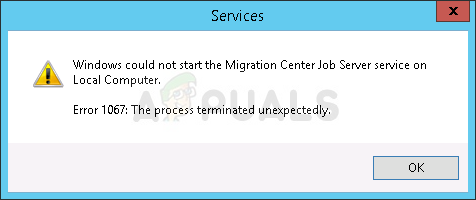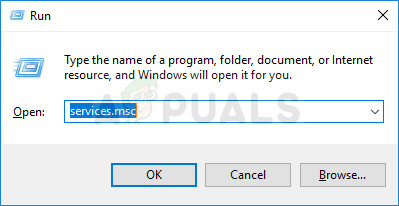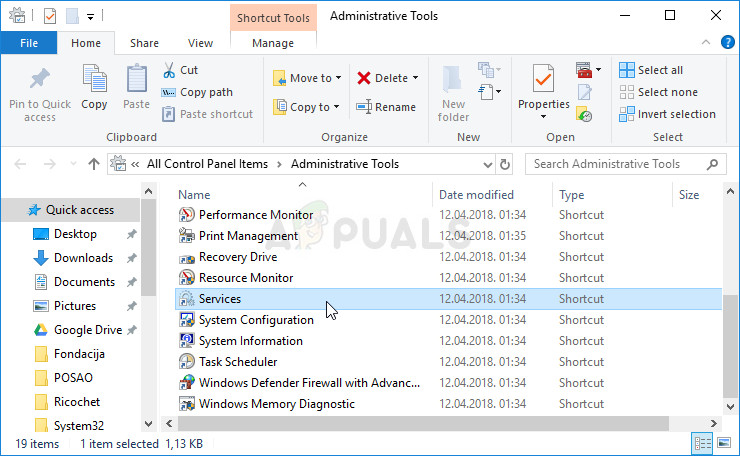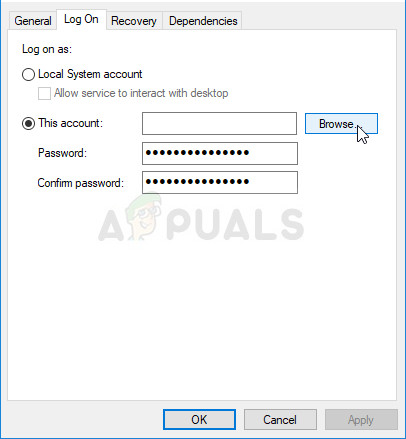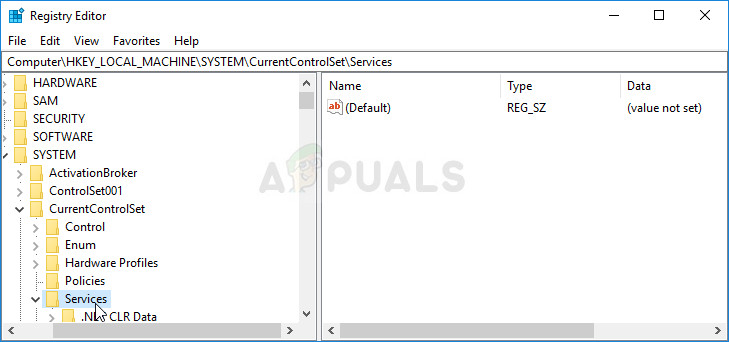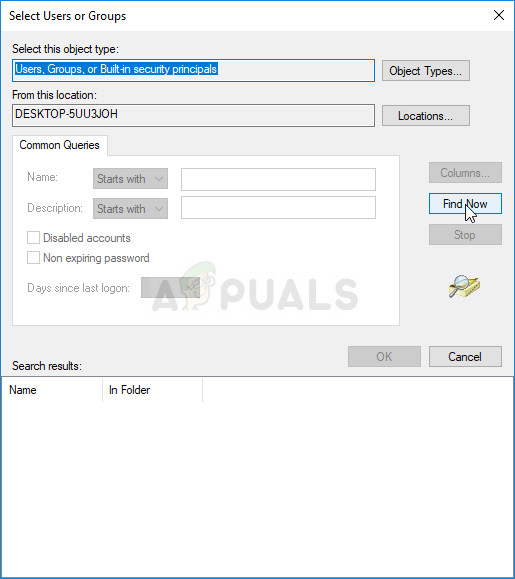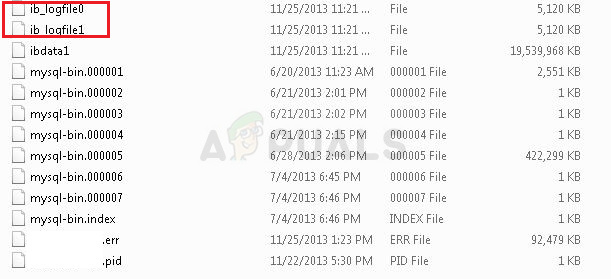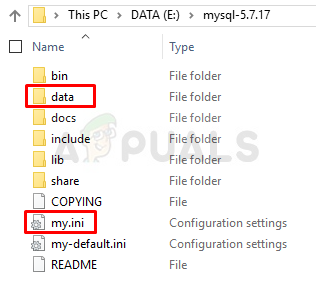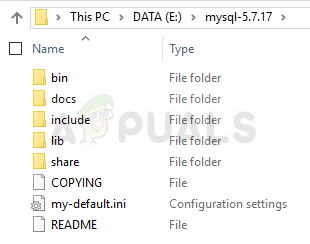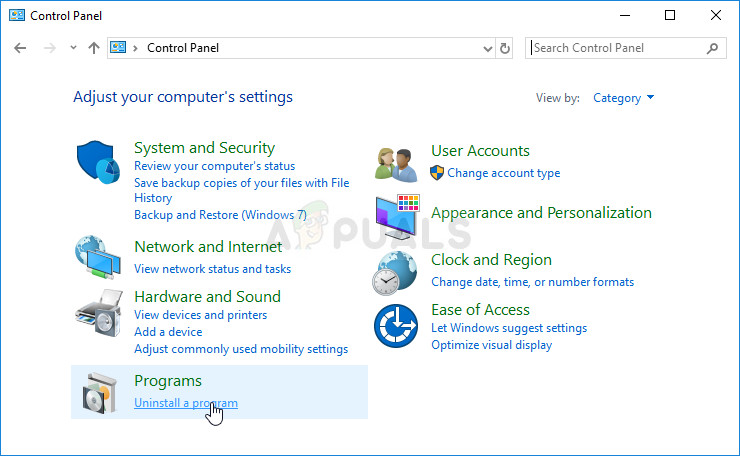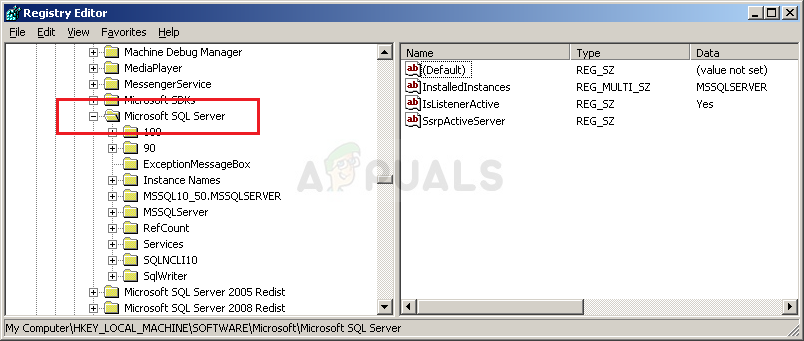I ran into the same errors. Similar approach for me. From what I can tell, there is something weird going on with the reference to the datadir in the my.ini file. Even when I manually edited it I could not seem to have any effect on it, until I blew EVERYTHING AWAY. Wish I had better news…do a DB backup first.
For me the key to getting this to work was:
1) Remove the previous installation from settings->control panel. Restart your machine.
2) Once machine comes back up, forcefully delete the previous installation directory.
[mine is C:\apps\MySQL\MySQLServer-5.5\, as I REFUSE to use c:\program files\..]
3) Forcefully delete the previous datadir directory [mine was c:\data\mysql].
4) Forcefully delete the previous default data directory [C:\Documents and Settings\All Users\Application Data\MySQL].
5) Re-run the install, selected the same installation directory. Skip the instance configurator/wizard at the end of the install.
6) Make sure the ../bin directory gets added to the path. Verify it.
7) Manually run the instance configurator/wizard.
Set the root password, port [3306].
It will try to start it. Again, mine FAILED to start
[duh! nothing new there!!!]

my.ini file in the install directory, and correct the datadir setting to be [datadir="C:/Data/MySQL/"] MATCH CAPITALIZATION !!!!
9) Verify the service is setup correctly via the command-prompt [sc qc mysql <enter>].
Should look like:
C:\dev\cmdz>sc qc mysql
[SC] GetServiceConfig SUCCESS
SERVICE_NAME: mysql
TYPE : 10 WIN32_OWN_PROCESS
START_TYPE : 2 AUTO_START
ERROR_CONTROL : 1 NORMAL
BINARY_PATH_NAME : "C:\apps\MySQL\MySQLServer-5.5\bin\mysqld" --defaults-file="C:\apps\MySQL\MySQLServer-5.5\my.ini" MySQL
LOAD_ORDER_GROUP :
TAG : 0
DISPLAY_NAME : MySQL
DEPENDENCIES :
SERVICE_START_NAME : LocalSystem
10) Copy the contents of the default data-directory created under C:\Documents and Settings\All Users\Application Data\MySQL [basically everything in this directory to your desired data directory c:\data\mysql]. Make sure you get the C:\Documents and Settings\All Users\Application Data\MySQL\mysql directory. This has host.frm file, and others.
You should end up with a directory now of c:\data\MySQL\mysql...
11) Rename the default directory
C:\Documents and Settings\All Users\Application Data\MySQL
To
C:\Documents and Settings\All Users\Application Data\MySQLxxx
So it cannot find it…
12) Say a quick prayer…
13) Give it a kick start from command line with [net start mysql]
That got it working for me…
Best of Luck!
-
Home
-
News
- 3 Fixes for Error 1067: the Process Terminated Unexpectedly
By Vera | Follow |
Last Updated
Have you received error 1067: the process terminated unexpectedly when trying to perform an operation that usually causes a service to start? What should you do when encountering the Windows service error 1067? Now, MiniTool offers you some simple methods in this post.
Windows Error 1067 on Services
Many users of Windows 10/8/7, Server 2012 R2/2016, etc. are reporting to have a problem while trying to execute an operation that is based on a service. And the detailed error message that appears on the computer screen is:
“Windows could not start the XX service on Local Computer.
Error 1067: The process terminated unexpectedly.”
Tip: Here XX refers to the name of the problematic service. Usually, the error commonly occurs in the SQL, MySQL, Windows Deployment Services Server, Migration Center Job Server service or other services.
The 1067 error code appears mainly because of corrupted settings of that particular service, faulty services, Windows system malfunction, etc. Now, in this article, we will tell you how to fix the service error and all of them have been proved to be useful by users who had the same problem.
Fixes for Windows Service Error 1067
Method 1: Fix Permissions Issues
Sometimes the permissions problems are responsible for the error 1067. To fix the issue, having access to the service controls from a personal user profile is helpful.
What you should do is here:
1. Press Win+ R keys at the same time to open the Run utility, type services.msc and hit Enter.
2. Find the service which has the error 1067 from the services list, right-click on it and choose Properties from the context menu.
3. If the service is running, stop it. If it is stopped, go to the Log On tab and click the Browse button.
4. Type your account name to the Enter the object name to select section and click Check Names. Wait for the name to be available.
5. Click OK If needed, input the password. Now, the service should start without error code 1067.
Method 2: Repair the Problematic Service
Sometimes error 1067: the process terminated unexpectedly occurs because the service you are trying to start becomes faulty or corrupted. So, you can try to delete and install the service to get rid of the trouble.
The detailed instructions are described here:
1. Launch the Run dialog (mentioned in method 1), input regedit and click Enter.
2. After opening the Registry Editor window, head to the path: HKEY_LOCAL_MACHINE > SYSTEM > CurrentControlSet > Services.
3. Find the service that has the error 1067 from the list (Here, we take the ACPI service as an example). Right-click on it, click Export to save it to the desktop or any place, name it ACPI and click Save. We do this process is to create a backup for the service.
4. Then right-click on the service and choose Delete to remove it from the services list.
5. Run Command Prompt with administrative rights, input sfc /scannow, and press Enter to perform a scan for your Windows system.
6. Restart your computer. Then, find the backup of the registry key you have saved, right-click on it and choose Merge.
7. Open the Services window via the Windows search bar, right-click on the service and click Start.
Now, you can try to check if the Windows service error 1067 is resolved.
Method 3: Delete Certain Files
If you are bothered by SQL or MySQL error 1067, you can delete some log files from the install directory to fix it.
- Open Control Panel and let it show all items by large icons.
- Click Administrative Tools and Services.
- Find the MySQL service, right-click on it and choose Properties.
- Click Stop and OK.
- Go to the folder where you have installed MySQL. Usually, it is C:\Program Files or C:\Program Files (x86).
- In the folder, click the Data folder, find ib_logfile0 and ib_logfile1, and then delete them.
- Go to the Services window and start the MySQL service again.
The End
If you are having the error 1067: the process terminated unexpectedly, now try these 3 common methods to troubleshoot the issue. These solutions are proved to be useful and hope you can also get rid of the trouble.
About The Author
Position: Columnist
Vera is an editor of the MiniTool Team since 2016 who has more than 7 years’ writing experiences in the field of technical articles. Her articles mainly focus on disk & partition management, PC data recovery, video conversion, as well as PC backup & restore, helping users to solve some errors and issues when using their computers. In her spare times, she likes shopping, playing games and reading some articles.
Let’s explore the methods to fix the 1067 SQL server error in this article. Bobcares, as a part of our Server Management Services offers solutions to every query that comes our way.
Why Does 1067 SQL Server Error Occur?
Many users and big organizations are using SQL Server database as it is one of the best database management systems. However, many customers experience problems with SQL servers, such as server crashes, database corruption, error messages, and so on. In this article, we will look into one such error and discuss some of the methods to fix the error.
Error 1067 occurs due to multiple reasons. They include:
- When the software consumes more memory than was allocated.
- Poor configuration of the program.
- When the associated files got deleted accidentally or purposefully.
- When the system files got corrupted.
- When using the wrong license details.
How To Fix 1067 SQL Server Error?
There are several methods to fix the 1067 SQL Server error.
Method 1
If the error occurs due to permission issues, then we have to execute the following commands:
- Firstly, open the Run box by pressing Windows Key + R.
- Then type “services.msc” in the box.
- To open the Services tool window, click on OK
- Select the Services
- Now, proceed to the service that produced the error.
- From the menu, select the Properties option.
- Stop the running services by clicking the appropriate button.
- Select Browse options from the Log On tab.
- Now, enter the account name and click the Check Names button.
- Finally, click the OK button and enter the password if prompted.
Method 2
Sometimes deleting log files of the SQL database from the install directory may help in fixing the error code 1067.
- Firstly, open Control Panel by clicking the Start button.
- Select Administrative Tools.
- Select the Services shortcut.
- Locate the MYSQL service and right-click to see its properties.
- Now, click the Stop button, followed by the OK button.
- Navigate to the SQL Server installation directory.
- Navigate to the Data Folder.
- Finally, remove ib-logfile0 and ib_logfile1 from the Data Folder.
Method 3
The re-installation method also works for the 1067 SQL server error.
- Press the Win + R keys, type regedit, and hit Enter.
- Then select HKEY_LOCAL_MACHINE>SYSTEM>CurrentControlSet>Services.
- Find and delete the service key that is causing the problem.
- Lastly, restart the system and start the SQL server.
Method 4
All the above methods are manually done. Now let’s see an automated method to fix the 1067 error on the SQL server.
- Firstly, download and run the SysTools SQL Recovery
- Then add MDF or NDF files in the software.
- All database components will be previewed by the software.
- We can now see the table records that are no longer there.
- Choose whether to save the restored database as a SQL Server database or as SQL Server Compatible SQL Scripts.
- Finally, click the Export option to save the recovered database files.
[Need help with another query? We’re here to help.]
Conclusion
In this article, we provide four methods from our Tech team to fix the 1067 SQL server error.
PREVENT YOUR SERVER FROM CRASHING!
Never again lose customers to poor server speed! Let us help you.
Our server experts will monitor & maintain your server 24/7 so that it remains lightning fast and secure.
GET STARTED
Сообщение об ошибке 1067 «Процесс был неожиданно завершен» возникает при попытке выполнить действие, которое вызывает запуск службы. Чаще происходит при запуске службы SQL и ей подобных. Узнаем подробнее, как ее исправить.
Предоставление учетной записи управлять службой
Проблема часто связана с различными разрешениями и для ее решения предоставьте текущей учетной записи пользователя доступ к элементам управления службой. Это решение примените в первую очередь. Поскольку оно универсально и может быть использовано независимо от того, какая служба отображает сообщение об ошибке 1067.
Нажмите Win + R и выполните команду services.msc.
Найдите службу, которая выдает ошибку, щелкните на нее правой кнопкой мыши и перейдите в Свойства. На вкладке Общие посмотрите состояние. Если она запущена, остановите ее нажатием на соответствующую кнопку.
Затем на вкладке Вход в систему кликните на «Обзор».
В поле ввода имен выбираемых объектов наберите имя текущей учетной записи, кликните на «Проверить имена», чтобы проверить ее правильность, и нажмите на «ОК». Либо выберите имя с помощью кнопок Дополнительно – Поиск.
Затем введите пароль, и примените изменения на «ОК». Закройте окно, и перезагрузите компьютер. В большинстве случаев, этим способом удается исправить ошибку с кодом 1607.
Переустановка службы
В этом решении используем более продвинутый способ перезапуска службы, которая была повреждена и ее не удается исправить в свойствах.
Откройте редактор реестра выполнением команды regedit из окна Win + R.
На левой панели перейдите к разделу:
HKEY_LOCAL_MACHINE\SYSTEM\CurrentControlSet\Services
В разделе Services найдите проблемную службу, кликните на нее правой кнопкой мыши и удалите. Подтвердите все запросы, которые могут возникнуть в процессе удаления, и перезагрузите компьютер
Если не удается удалить проблемный раздел, попробуйте добавить дополнительные разрешения.
Правым щелчком мыши на службе в левой панели вызовите контекстное меню и выберите «Разрешения».
В разделе группы или имена пользователей найдите текущую учетную запись. Если не отображается, нажмите Добавить – Дополнительно – Найти. Выберите ее из результатов поиска.
Установите курсор на текущую учетную запись в разделе группы и имена пользователей, отметьте флажком поле полный доступ в разделе Разрешения и примените изменения.
После этого попробуйте снова удалить раздел и перезагрузите компьютер.
После перезагрузки запустите командную строку от имени администратора с помощью системного поиска.
Запустите следующую команду, которая позволит восстановить удаленный раздел из реестра:
sfc /scannow
Дождитесь завершения сканирования и перезапустите ПК. Проверьте, решена ли проблема.
Перезапуск MySQL
Если ошибка 1607 связана со MySQL, сначала ее остановим, затем удалим несколько файлов в каталоге установки.
Откройте Панель управления командой control из окна Win + R.
В правом верхнем углу экрана установите просмотр на крупные значки и перейдите в раздел Администрирование. В правой части окна выберите Службы.
Найдите MySQL и дважды кликните на нее, чтобы открыть свойства. Остановите ее нажатием на соответствующую кнопку.
Затем перейдите в проводнике в каталог установки MySQL, который находится на системном диске в папке Program Files (x86). Откройте его и перейдите в папку Data. Найдите два файла ib_logfile0 и ib_logfile1, кликните на них правой кнопкой мыши и удалите.
Вернитесь в окно служб и запустите MySQL. Проверьте, удалось ли устранить ошибку 1067.
The error 1067 can occur with various Windows service and the message usually appears when you are trying to execute an action which would usually cause a service to start. The most common occurrence for this error message would be the SQL service and service similar to it.
There are quite a few methods which can be used to solve this problem and we have chosen several methods which have proven to be successful for other users who experienced the same problem. Follow the methods below and good luck!
Solution 1: Take Control of the Service
This problem is usually related to various permissions and it can be solved by giving your personal user profile the access to the service controls. This method should be your number one priority because of several reasons.
First of all, it’s universal and it can be applied no matter which service displays the error 1067 message. Second of all, it’s easy to do it and the changes can be reverted in no time.
- Open the Run utility by using the Windows Key + R key combination on your keyboard (press these keys at the same time.. Type “services.msc” in the newly opened box without the quotation marks and click OK in order to open the Services tool.
- The alternative way is to open Control Panel by locating it in the Start menu. You can also search for it using the Start menu’s search button.
- After the Control Panel window opens, change the “View by” option at the top right part of the window to “Large Icons” and scroll down until you locate the Administrative Tools entry. Click on it and locate the Services shortcut at the bottom. Click on it to open it as well.
- Locate the service which is giving you the error in the services list, right-click on it and select Properties from the context menu which appears.
- If the service is started (you can check that just next to the Service status message), you should stop it for now by clicking the Stop button in the middle of the window. If it is stopped, leave it stopped until we proceed. Navigate to the Log On tab and click on the Browse… button.
- Under the “Enter the object name to select” entry box, type in your account’s name, click on Check Names and wait for the name to become available.
- Click OK when you are finished and type in the password in the Password box when you are prompted with it, if you have setup a password. It should now start without issues!
Solution 2: Reinstall the Problematic Service
This method can also be used to solve the error 1067 with any problematic service as long as it can be deleted via the registry editor. This is a more advanced way of restarting a service which has gone corrupt and which can’t be fixed simply by resetting it in Services.
- Since you are going to delete a registry key, we recommend you check out this article we have published for you to safely backup your registry to prevent other problems. Still, nothing wrong will occur if you follow the steps carefully and correctly.
- Open the Registry Editor window by typing “regedit” in either the search bar or the Run dialog box which can be opened with the Windows Key + R key combination. Navigate to the following key in your registry by navigating in the left pane:
HKEY_LOCAL_MACHINE\SYSTEM\CurrentControlSet\Services
- In the Services key opened, locate the problematic service key, right-click on it, and choose the Delete option. Confirm any pending dialogues and restart your computer afterwards.
Note: If you are not able to delete this key, you might need to add extra access to your user account. This can be done while still in Registry Editor.
- Right-click the problematic service’s key at the left navigation pane and choose the Permissions option from the context menu.
- Under the Group or user names option, try to locate your computer’s username on the list. If you can’t find it, click on Add >> Advanced >> Find Now. You should be able to see your user account in the Search results so choose it and click OK twice until you back in the Permissions folder.
- Select you account in the Group or user names section and check the Full Control checkbox under Permissions for (YourUsername) and apply the changes you have made.
- After that, you can try and delete the key again. Restart your computer afterwards.
- After the restart, follow the instructions in this article in order to run a SFC scan which should help you locate the deleted service from the registry and bring it back easily. Check to see if the problem has disappeared.
Solution 3: Delete Certain Files
If the error 1067 is related to the MySQL Service on your computer, there are quite a few methods which can be used to solve the problem. The first one might be the easiest and it requires that you stop the MySQL service and delete a couple of log files in the install directory.
- Open Control Panel by locating it in the Start menu. You can also search for it using the Start menu’s search button.
- After the Control Panel window opens, change the “View by” option at the top right part of the window to “Large Icons” and scroll down until you locate the Administrative Tools entry. Click on it and locate the Services shortcut at the bottom. Click on it to open it as well.
- Locate the MySQL service which in the services list, right-click on it and select Properties from the context menu which appears. At the middle of the window, click on Stop and click OK.
- Navigate to the folder where you have installed MySQL. It’s usually either the C >> Program Files or the C >> Program Files (x86) folder. Open the folder and double-click on the “data” folder inside.
- Locate the two files called ib_logfile0 and ib_logfile1, right-click on both of them, and choose the Delete option from the context menu.
- Head back to the Services window, open the Properties of the MySQL service, and click the Start button. Check to see if the problem is gone.
Solution 4: Tweak MySQL Configuration Files
This MySQL configuration file is called “my.ini” and there is an option inside it which is known to cause this problem. You can either delete it or set it to disabled but, either way, you should definitely consider this method if the error 1067 is occurring with MySQL.
- Navigate to the root folder where you have installed MySQL. It’s usually either the C >> Program Files or the C >> Program Files (x86) path. Open the folder and try to locate the “my.ini” file.
- Right click on the located file and choose the Open with… Notepad option is the default program meant to open it isn’t already Notepad.
- Inside, you should see a list of various commands and options. Use the Ctrl + F key combination or click on Edit at the top menu and choose Find.
- Type in “innodb_flush_method” and check to see if there are any search results. If there is, make sure you set it to normal:
innodb_flush_method=normal
- If such a command doesn’t exist, you can add it to the bottom of the “my.ini” file by pasting the text above. Make sure you save the changes using Ctrl + S key combination and restart your computer afterwards. Check to see if the problem is gone.
The second configuration file which should be edited if the process above has failed to solve your problem is the “my-default.ini” file. This method is useful if the directory folders were messed up after an update.
- In the same root folder where you navigated to before, locate and open “my-default.ini” file.
- Right click on it and choose the Open with… Notepad option is the default program meant to open it isn’t already Notepad.
- Under the “[mysqld]” line in the file, make sure everything looks as it does in this article, below this line. If certain options are missing add them but you should edit the existing ones.
basedir="Full path to the install location of MySql (the folder where you are currently located)" datadir="The same path but with the data folder opened; e.g. C:\MySql\data" port=3306 server-id=1 bind-address=127.0.0.1
- Use the Ctrl + S key combination in order to save the changes and restart your computer in order to apply them. Check to see if the problem is gone now.
Solution 5: Reinstall SQL Server
This method appeals to SQL Server users which is another tool which deals with databases It’s time to perform a clean install of the program as that should solve the problem immediately. A clean install is absolutely needed if you definitely want to get rid of all files since sometimes even the temporary files can cause this problem.
- First of all, make sure you have logged in with an admin account as you won’t be able to uninstall SQL Server if you are not an admin.
- Make sure you create backups of the databases you want to preserve since this process will delete them.
- Click on the Start menu and open Control Panel by searching for it and clicking it. Alternatively, you can click on the gear icon in order to open Settings if you are running Window 10
- In Control Panel, select the View as: Category option at the top right corner and click on Uninstall a Program under the Programs section.
- If you are using the Settings app, clicking on Apps should open a list of all installed apps and programs on your computer.
- Locate the SQL Server entry on the list and click on it. Click on the Uninstall button above the list and confirm any dialogs which may appear. Follow the instructions on-screen in order to uninstall SQL Server and make sure you restart your computer afterwards.
After this, you will need to delete Spotify’s registry data left behind on your computer by following the set of steps below:
- Open the Registry Editor window by typing “regedit” in either the search bar or the Run dialog box which can be opened with the Windows Key + R key combination. Locate and delete the following keys in the Registry:
HKEY_LOCAL_MACHINE\SOFTWARE\Microsoft\Microsoft SQL Server
HKEY_LOCAL_MACHINE\SOFTWARE\Microsoft\MSSQLServer
- After that, navigate to following location in the registry and delete all keys which reference SQL Server:
HKEY_LOCAL_MACHINE\SOFTWARE\Microsoft\Windows\CurrentVersion\Uninstall
HKEY_LOCAL_MACHINE\SYSTEM\CurrentControlSet\Services
- Search for SQL on your computer and rename all folders referencing it. Restart your computer after you have performed these steps.
- Navigate to this link in order to download the SQL tool you have installed, save the file to your computer, and run it. Follow the steps below in order to install it and check to see if the problem is still there.
Solution 6: Method for EAServer Windows Service
If the error 1067 appears when the EAServer service is about to start, you can fix it with this method without much problems. It only involved editing a registry key representing the name of the service which might have gone corrupt in a recent period, possibly after an update of either your operating system or the program you are using.
We hope you still have your registry backup ready and that you have made it way back in the first solution!
- Open the Registry Editor window by typing “regedit” in either the search bar or the Run dialog box which can be opened with the Windows Key + R key combination. Navigate to the following key in your registry by navigating in the left pane:
HKEY_LOCAL_MACHINE\SYSTEM\CurrentControlSet\Services
- Try to locate the EAServer entry in the list under Services and click on it once to open its list of related registry keys.
- Locate the SERVERNAME key, right-click on it, and choose the Modify option. Under the Value data bar, make sure you type EAServer and apply the changes. Check to see if the problem is gone.
Kevin Arrows
Kevin Arrows is a highly experienced and knowledgeable technology specialist with over a decade of industry experience. He holds a Microsoft Certified Technology Specialist (MCTS) certification and has a deep passion for staying up-to-date on the latest tech developments. Kevin has written extensively on a wide range of tech-related topics, showcasing his expertise and knowledge in areas such as software development, cybersecurity, and cloud computing. His contributions to the tech field have been widely recognized and respected by his peers, and he is highly regarded for his ability to explain complex technical concepts in a clear and concise manner.