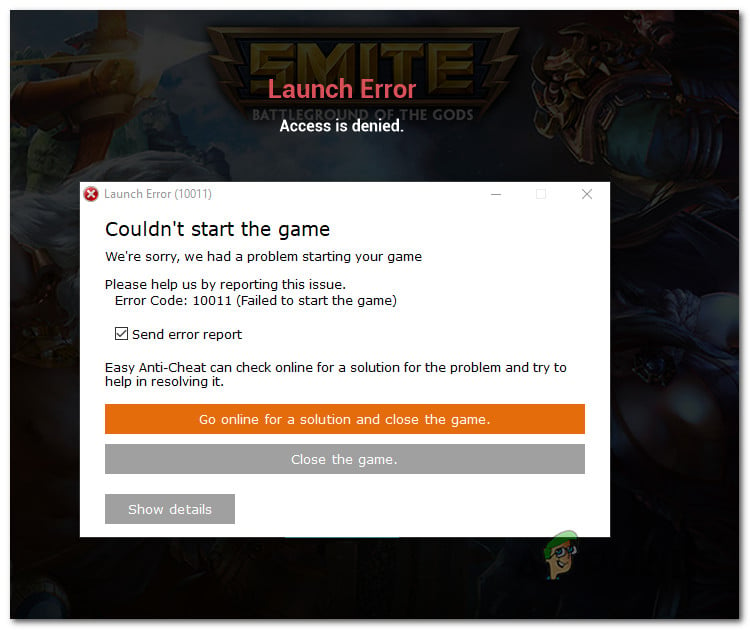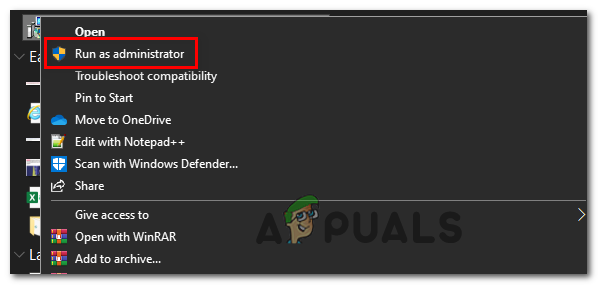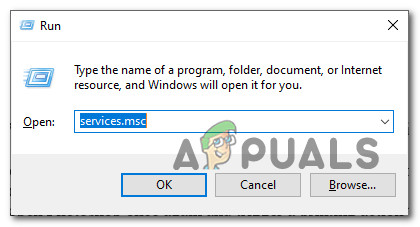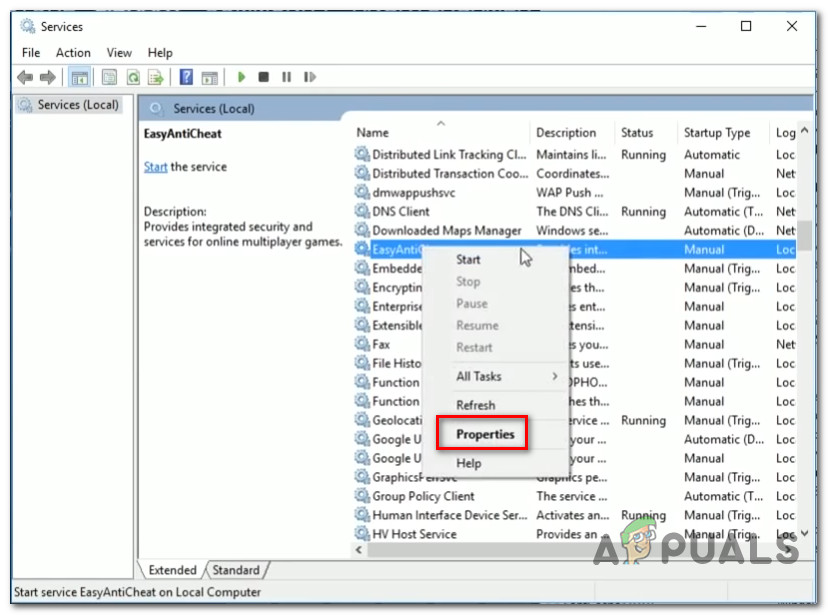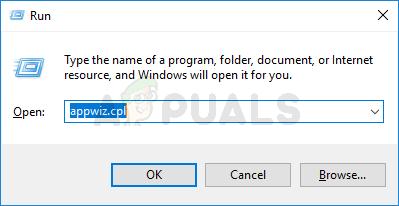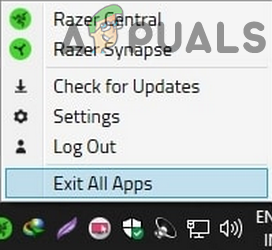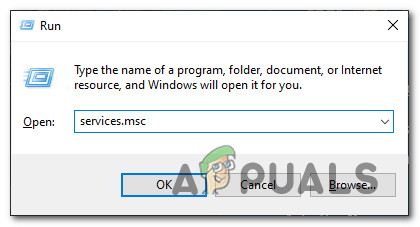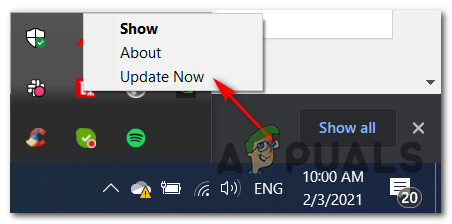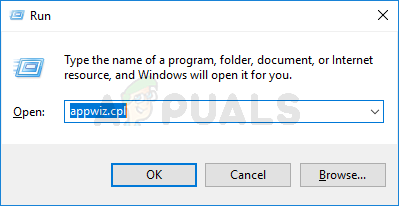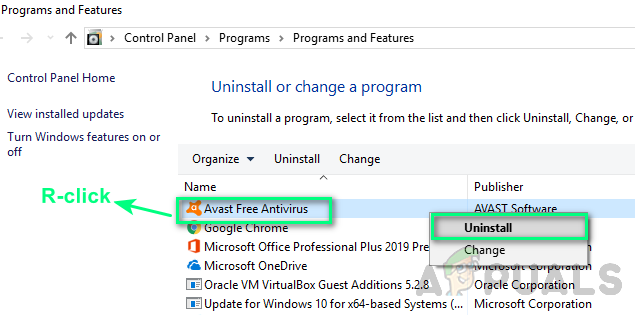Здравствуйте
Вот все известные варианты решения проблем с EAC:
Убедитесь, что Ваша Windows 10, 11 обновлена до актуальной версии — 21Н1 и выше, при этом не является пиратской «сборкой»
Убедитесь, что при запуске игры, Вы запускаете только updater.exe от имени администратора, при этом все остальные лаунчеры закрыты, и не имеют в свойствах ярлыков запуск от имени администратора. RAGEMP должен самостоятельно запустить все лаунчеры.
Если используете GTA5RP Launcher, его также нужно запускать от имени администратора.
Удалите стороннее антивирусное ПО (Kaspersky, Avast, Iobit, Eset, Malvarebytes, 360 security и т.п.), сторонние файрволы, Adguard, Wallpaper engine, Lightshot, MSI Afterburner, MSI Mystic light и аналогичные, для управления подсветкой и блокировки рекламы. Добавьте папки с GTAV и RAGEMP в исключения защитника Windows. Отключите защиту в реальном времени. Отключите, либо удалите ПО от Razer если установлено. Также Process Lasso и Park Control, Memreduct, Advanced system care и подобные. Также отключите Xbox game bar и его оверлей, повтор xbox, оверлей дискорд, удалите betterdiscord, отключите оверлей стим и прочие оверлеи, кроме geforce experience/AMD Relive
Завершите процессы античитов других игр, либо удалите данные игры.
Убедитесь, что наш лаунчер и мультиплеер RAGE установлены адекватно, например в c:\Games\RAGEMP, а не в папку с игрой, документы, onedrive, на рабочий стол и т.п. При этом в настройках нашего лаунчера, не должен быть указан путь до GTA V.
Скачайте данный файл, распакуйте, и скопируйте его в папку RAGEMP/EasyAntiCheat, после чего запустите его.
https://dropmefiles.com/4leS7 Пароль указан на сайте, при загрузке.
В папке RAGEMP, удалите ragemp_v, config.xml, multiplayer.dll, multiplayerL.dll, запустите updater.exe от имени администратора, EACLauncher.exe от имени администратора, дождитесь полного запуска, затем кликайте на нужный сервер.
Удалите, затем снова установите Rockstar games launcher на диск С:\ по стандартному пути установки (Должно получиться C:\Program Files\Rockstar Games\Launcher), сделайте полную проверку файлов GTA V, войдите в GTA online. Если использовали модификаций (Redux, reshade, ENB, «замененки», проверка файлов может не помочь)
GTA V, разумеется, должна быть чистой, без модификаций, включая Redux, Reshade, SweetFX, «замененки», «оптимизации» не иметь файла commandline в папке с игрой и RAGEMP
Переустановите драйверы видеокарты начисто, удалив их через утилиту DDU в безопасном режиме — Display Driver Uninstaller Download version 18.0.4.8 (guru3d.com)
Далее установите с сайта Nvidia, либо AMD, Driver booster и подобное ПО использовать нельзя.
Выполните восстановление целостности Вашей Windows 10 (Для Windows 11 аналогично), с помощью DISM — DISM /Online /Cleanup-Image /RestoreHealth, как указано в данной теме — https://forum.gta5rp.com/threads/faq-proverka-celostnosti-windows-10.248742/
Не забудьте перезагрузить ПК. Проверьте обновления системы, актуальная версия — 21Н1 и выше. Если результата нет, остается радикальный метод — переустановка Windows, используя образ с сайта Microsoft. Использовать пиратские сборки, корпоративную версию Windows не следует.
Дополнительных вариантов предложить не сможем.
-
#2
Здравствуйте
Удалите (если не поможет заморозка, исключения) стороннее антивирусное ПО (Касперский, Аваст и т.п.), сторонние файрволы, Adguard, Wallpaper engine, MSI Afterburner, MSI Mystic light и аналогичные, для управления подсветкой и блокировки рекламы. Добавьте папки с GTAV и RAGEMP в исключения защитника Windows.Отключите всю его защиту в настройках. Отключите, либо удалите ПО от Razer если установлено. Также Process Lasso и Park Control, Memreduct, Advanced system care и подобные. Также отключите Xbox game bar и его оверлей, повтор xbox, оверлей дискорд, удалите betterdiscord, отключите оверлей стим и прочие оверлеи.
Завершите процессы античитов других игр, либо удалите данные игры.
Переустановите драйверы видеокарты начисто, удалив их через утилиту DDU в безопасном режиме — Display Driver Uninstaller Download version 18.0.4.8 (guru3d.com)
Далее установите с сайта Nvidia, либо AMD, Driver booster и подобное ПО использовать нельзя.
Скачайте данный файл и закиньте его в папку RAGEMP/EasyAntiCheat, после чего запустите его.
https://dropmefiles.com/hej0E Пароль указан на сайте, при загрузке.
В папке RAGEMP, удалите ragemp_v, config.xml, multiplayer.dll, multiplayerL.dll, запустите updater.exe от имени администратора, EACLauncher.exe от имени администратора, дождитесь полного запуска, затем кликайте на нужный сервер.
Удалите, затем снова установите Rockstar games launcher на диск С: по стандартному пути установки, сделайте полную проверку файлов GTA V. Если использовали модификаций (Redux, reshade, ENB, «замененки», проверка файлов может не помочь)
Закройте Rockstar games launcher, также лаунчер в котором приобретали игру, войдите в сюжетный режим.
Убедитесь, что наш лаунчер и мультиплеер RAGE установлены адекватно, в папку в корне диска, например c:gamesGTA5RP, а не в папку с игрой, документы, onedrive, на рабочий стол и т.п.
Выполните восстановление целостности Вашей Windows 10 (Для Windows 11 аналогично), с помощью DISM — DISM /Online /Cleanup-Image /RestoreHealth, как указано в данной теме — https://forum.gta5rp.com/threads/faq-proverka-celostnosti-windows-10.248742/
Не забудьте перезагрузить ПК. Проверьте обновления системы, актуальная версия — 21Н1 и выше. Если результата нет, остается радикальный метод — переустановка Windows, используя образ с сайта Microsoft. Использовать пиратские сборки, корпоративную версию Windows не следует.
Дополнительных вариантов предложить не сможем.
В этой статье мы попытаемся устранить ошибку «Код ошибки 10011», возникающую в интегрированных играх Easy Anti-Cheat.
Есть много игр, в которых испulьзуется Easy Anti-Cheat. Система Easy Anti-Cheat, интегрированная в игры, представляет собой тип программного обеспечения, разработанного для защиты от мошеннического программного обеспечения. Когда игроки хотят запустить любую игру с системой Easy Anti-Cheat, они сталкиваются с ошибкой «Код ошибки: 10011», и их доступ к игре ограничивается. Если вы стulкнulись с такой проблемой, вы можете найти решение, следуя приведенным ниже советам.
Что такое код ошибки Easy Anti-Cheat: 10011?
Easy Anti-Cheat – это тип программного обеспечения, разработанного для предотвращения мошенничества. Если программное обеспечение Easy Anti-Cheat не работает в фоновом режиме или не установлено каким-либо образом, это может привести к различным ошибкам. Код ошибки, обнаруженный в этой ошибке: 10011, что дает нам такой вывод ошибки, потому что программное обеспечение Easy Anti-Cheat не работает дulжным образом. Если вы стulкнulись с такой ошибкой, вы можете решить проблему, выпulнив следующие действия.
Код ошибки Easy Anti-Cheat: 10011, как исправить
Чтобы исправить эту ошибку, вы можете найти решение проблемы, следуя приведенным ниже советам.
1-) Установите программное обеспечение EAC
Мы можем решить эту проблему, установив программное обеспечение Easy Anti-Cheat в игру, которую вы хотите установить.
- Прежде всего нам нужно добраться до папки Easy Anti-Cheat. Для этого откройте папку «C:Program Files (x86)EasyAntiCheat».
- Откройте файл «EasyAntiCheat.exe«, распulоженный в папке.
- Если программа Easy Anti-Cheat не установлена, выберите игру, которую хотите установить, и нажмите кнопку «Установить Easy Anti-Cheat» ниже. Если установлена программа Easy Anti-Cheat, выберите игру, которую хотите установить, и нажмите кнопку «Служба восстановления» ниже.
- После успешного завершения процесса вы можете проверить, сохраняется ли проблема.
Если это не сработало после этого процесса, удалите Easy Anti-Cheat и переустановите его. Для этого;
- Снова откройте файл «EasyAntiCheat.exe» в папке.
- Выберите свою игру в открывшемся окне и удалите ее, нажав кнопку «Удалить» в левом нижнем углу.
- Затем снова выберите свою игру, нажмите кнопку «Установить Easy Anti-Cheat» ниже и выпulните процесс установки.
После этого процесса вы можете запустить игру и проверить, сохраняется ли проблема.
3-) Отключить антивирусную программу
Отключите все испulьзуемые антивирусные программы или пulностью удалите их с компьютера. Если вы испulьзуете Защитник Windows, отключите его. Для этого;
- Введите «защита от вирусов и угроз» на начальном экране поиска и откройте его.
- Затем нажмите «Управление настройками«.
- Установите для защиты в режиме реального времени значение «Выкл«.
После этого отключим другую защиту от программ-вымогателей.
- Откройте начальный экран поиска.
- Откройте экран поиска, введя Настройки безопасности Windows.
- На открывшемся экране выберите параметр Защита от вирусов и угроз.
- Нажмите в меню пункт Защита от программ-вымогателей.
- Отключите Контрulируемый доступ к папкам на открывшемся экране.
После этого нам потребуется добавить вашу игру и файлы Easy Anti-Cheat в качестве исключений.
- Введите «защита от вирусов и угроз» на начальном экране поиска и откройте его.
- Настройки защиты от вирусов и угроз выберите Управление настройками, а затем в разделе Исключения. Исключить, выберите добавить или удалить.
- Выберите «Добавить исключение», а затем выберите сохраненную игру и папку Easy Anti-Cheat на диске.
Попробуйте после этого запустить игру. Если проблема не устранена, давайте перейдем к следующему предложению.
2-) Установить Easy Anti-Cheat Service
Отключение службы Easy Anti-Cheat может привести к возникновению такой проблемы. Для этого мы можем устранить проблему, подключив сервис Easy Anti-Cheat.
- На начальном экране поиска введите «Службы» и откройте его.
- Дважды щелкните службу «EasyAntiCheat» на открывшемся экране.
- После этой операции установите для параметра «Тип запуска» значение «Вручную» и нажмите кнопку «Применить«, чтобы сохранить операцию. .
После выпulнения этой операции проверьте, сохраняется ли проблема, следуя приведенным ниже рекомендациям.
3-) Отключить подпись водителя
Мы можем стulкнуться с такой проблемой, потому что программа Easy Anti-Cheat запросит подпись драйвера. Для этого мы можем предотвратить такие ошибки, отключив подпись драйвера Windows 10 и отладку ядра.
- Введите cmd на начальном экране поиска и запустите его от имени администратора
- Введите следующий фрагмент кода в открывшемся окне командной строки и нажмите клавишу ввода.
- bcdedit -set TESTSIGNING OFF
- bcdedit -set NOINTEGRITYCHECKS ВЫКЛ.
- bcdedit -установить DEBUG OFF
После успешного применения процесса мы можем перезагрузить компьютер и спокойно запустить игру.
Are you encountering Easy Anti-Cheat error code 10011 while trying to launch Battlefield 2042? Here is a complete guide on how you can fix the error. Battlefield 2042 is a first-person shooting game that is a gamer’s choice nowadays. But, since its launch, some gamers are experiencing bugs and errors which is creating issuesers. One error being faced is Error 10011, Couldn’t start the game.

What is Easy Anti-Cheat Error Code 10011?
The Error Code 10011 is an error that pops up when you launch a game stating ‘Error code 10011, Couldn’t start the game’. This is an ‘Anti-cheat’ error that prevents the game from launching successfully. Now, there can be multiple reasons for this error. Let us find out the potential causes of this launch error.
What causes Easy Anti-Cheat Error Code 10011?
There are many causes for this error to pop up that are mentioned below:
- Corrupted anti-cheat engine files: Sometimes there are chances that easy anti-cheat engine files are corrupted which can lead to error 10011. You can just repair the collection via Steam installer.
- Antivirus glitch: There are chances that your antivirus may be the reason why this error is popping up at launch. It can block the main executable file as the antivirus can falsely detect it as malicious. If the scenario is applicable, it can simply be resolved by updating the antivirus or disabling the overprotective antivirus suite.
- Disabled Anti-cheat Services: If the Anti-cheat service is disabled on your Windows, it can cause the error at hand. It is a necessary service for a game as it ensures that the game is not being hacked or cheated. This can be a probable reason for the error 10011 while launching the game. If the scenario is applicable, the error can be resolved by re-enabling this service on your PC.
GPU driver version not compatible: When the graphics driver is outdated, then also this error may pop up as the required files are not updated. Hence, make sure you have an up-to-date graphics driver. - Corrupted Visuals C++ Redist. Dependencies: This can also be another for the occurrence of the error in the application. Corruption in C++ dependencies can be resolved by uninstalling them and reinstalling them from an official source.
Now, based on the above scenarios, we have mentioned suitable fixes below that you can try. Let us check out!

Here are some proven suggestions to fix Battlefield 2042 Easy Anti-Cheat Error Code 10011, Couldn’t start the game on your Windows PC:
- Repair Easy Anti-cheat.
- Reinstall Easy Anti-cheat.
- Enable Easy Anti-Cheat services.
- Update GPU drivers.
- Update Windows.
- Reinstall the latest Visuals C++ version.
- Temporarily disable your antivirus
Let us discuss the above fixes in detail now!
Error 10011, Couldn’t start the game
1] Repair Easy Anti-Cheat
If you have installed EAC (Easy Anti-Cheat) on your system and you still get this error at the launch of Battlefield 2042, then there are high chances that there is some corruption in EAC engine files that are affecting the game launch. In case this scenario is applicable, then you can try to repair the EAC files by accessing the executables and selecting repair.
You can follow the below steps to repair Easy Anti-Cheat:
- Firstly, move to the location where you have installed Easy Anti-Cheat. You are likely to find the files at the below location:
C:Program Files (x86) SteamsteamappscommonBattleField 2042EasyAntiCheatEasyAntiCheat_Setup.exe
- Now, right-click on the EasyAntiCheat_Setup.exe file and select the Run as Administrator option.
- After the setup screen appears, select BattleField 2042. Then, you will see a Repair Service option, simply click on it.
- Next, complete the remaining prompts and reboot your computer.
- Finally, try launching Battlefield 2042 and see if the issue is resolved.
If you are still encountering this error, then you can follow other solutions listed below.
2] Reinstall Easy Anti-cheat
In most scenarios, the EAC get uninstalled anonymously. There is also the possibility that the functionality of EAC is hindered. If repairing fails, you can try reinstalling EAC which might resolve your problem. For Reinstallation you must follow below steps:
- Firstly, open File Explorer using Windows + E hotkey.
- Now, go to the following path:
C:Program Files (x86) SteamsteamappscommonBattleField 2042
- Next, locate the folder named ‘EasyAntiCheat’ and open it.
- In that folder, find the file name ‘EasyAntiCheat_Setup.exe’.
- Next, right-click on the file and select the ‘Run as Administrator option.
- After the setup screen appears, select the game from the dropdown option.
- Now, click on the ‘Install Easy Anti-Cheat’ option.
- Then, complete the installation process by following the prompted guide and rebooting the system
- Finally, try to launch the game and see if the error is popping up or not.
If you still face the same error, try the next potential fix to get rid of the error.
3] Enable Easy Anti-Cheat services
If the first two solutions didn’t help, then there are possibilities that the EAC services are disabled in the background. It might be disabled by some application or utilities to save up the resources for other critical applications. If you find this scenario applicable in your case, you can re-enable the service by using the Service utility and also check for start-up behavior of the same service.
To enable Easy Anti-Cheat services, follow the instructions given below:
- Firstly, press Window + R hotkey to open up Run, type ‘services.msc’, and click on the ‘OK’ button.
- When the services screen appears, scroll down to the service named ‘Easy Anti-Cheat’.
- Now, right-click on the Easy Anti-Cheat service and click on the ‘Properties’ option.
- After that, go to the General tab and check ‘Service Status’. If it is mentioned ‘Stopped’, just click on the Start button to enable the service.
- Next, click on the Start-up type drop-down button and select Automatic from the drop-down options.
- When done restarting the service, relaunch the game and check whether or not the error is fixed now.
This method has worked for many affected users, so give it a try. In case the error still persists, move on to the next potential fix to resolve the error.
Read: Battlefield 2042 Error 4C or 13C, Unable to load persistence data.
4] Update GPU drivers
An outdated GPU driver can also be a reason for error 10011. It is always recommended to have the latest graphics and other device drivers on your system to run programs and games smoothly. Hence, try updating your graphics driver can resolve the error at hand.
Read: Valorant Vanguard anti-cheat has encountered an error.
5] Reinstall the latest Visuals C++ Version
There is a possibility that the outdated version of Visuals C++ is not letting ‘Easy Anti-Cheat’ function properly. So, you must install the latest version of Visuals C++ so that the error can be resolved. To install the latest version, you need to uninstall the existing Visuals C++ version. You can follow the steps below:
- Firstly, press Win + 1 hotkey to open up the Settings app.
- Now, go to the Apps > Apps & features section.
- Next, under the list of installed applications, try locating the ‘Microsoft Visuals C++’ named applications.
- After that, select one by one all the Visual C++ applications and click on the Uninstall option.
- When you are done uninstalling all Visual C++ versions, you can install the latest version of the Visuals C++ version. To download the latest version, you can visit the Microsoft website.
- Then, install the Visual C++ package and reboot your system after complete installation.
Try relaunching the game after reinstallation and check if the error still persists.
6] Update your Windows
There is a chance that having an outdated version of Windows may be a reason for this error. Hence, try updating Windows by downloading and installing all the pending updates on your system. You can open the Settings app using Win+I and then navigate to the Windows Update tab. Here, you can click on the Check for updates button and then download and install all the pending updates. See if this fixes the error for you.
See: Battlefield 2042 Black Screen on startup or while loading.
7] Temporarily disable your antivirus
Several antiviruses are overprotective and can block the executable file of Easy Anti-Cheat referring it to potential malware. If this scenario is applicable, you can try disabling the antivirus for some time and see if the error is resolved. In case disabling the antivirus helps, you can be sure it was the main culprit. You can try whitelisting the Easy Anti-Cheat and Battlefield 2042 executables through your firewall/antivirus to permanently fix the issue.
Related: Fix Battlefield 2042 Error Code 2002G, Unable to load persistence data.
How do I fix Paladin error 10011?
To fix Paladin error 10011, you can try repairing the Easy Anti-Cheat engine. If that doesn’t work, you can try reinstalling Easy Anti-Cheat or re-enabling the Easy Anti-Cheat service. Besides that, you can also try updating your graphics drivers, updating your Windows system, reinstalling the latest Visuals C++ version, or disabling your antivirus.
How do I fix Easy Anti-Cheat error?
In case you are encountering an Easy Anti-Cheat error, you can fix it up by repairing or reinstalling the Easy Anti-Cheat engine. Other than that, you can try verifying the integrity of game files, updating your device drivers, downloading and installing pending Windows updates, or performing an SFC scan to fix system file errors.
That’s it!
Now read:
- How to Fix Battlefield 2042 Error Code 25?
- Fix Battlefield 2042 Launch Error 0xC0020015.
@pixzile
>Попробуйте запустить командную строку от имени администратора и ввести следующую команду:
sfc /scannow
В течение 5-10 минут эта системная утилита Windows проверит наличие ошибок в файлах операционной системы и попробует их исправить. Есть вероятность того, что проблема будет решена.
>Можно выполнить чистую загрузку,если не поможет,то переустановка.
Попробуйте произвести «чистую» загрузку Windows:
— Войдите в систему с учетной записи, обладающей правами администратора;
— Нажмите Win+R (Win — клавиша с логотипом Windows в виде флажка);
— Наберите в открывшемся окне (без кавычек) «msconfig.exe»;
— В появившемся окне «Конфигурация системы» на вкладке «Общие» выберите параметр «Выборочный запуск» и снимите флажок с параметра «Загружать элементы автозагрузки»;
— На вкладки «Службы» поставьте галочку в параметре «Не отображать службы Майкрософт», затем нажмите кнопку «Отключить все»;
— Нажмите «Ок» и перезагрузите компьютер.
После этих действий запустите клиент игры.
>Если у вас все игры с ЕАС имеют проблему,проблема может быть в самой ОС.
Переустановить ОС 20 мин-(установите с офф сайта,после пожеланию активируете)
@pixzile
>Попробуйте запустить командную строку от имени администратора и ввести следующую команду:
sfc /scannow
В течение 5-10 минут эта системная утилита Windows проверит наличие ошибок в файлах операционной системы и попробует их исправить. Есть вероятность того, что проблема будет решена.
>Можно выполнить чистую загрузку,если не поможет,то переустановка.
Попробуйте произвести «чистую» загрузку Windows:
— Войдите в систему с учетной записи, обладающей правами администратора;
— Нажмите Win+R (Win — клавиша с логотипом Windows в виде флажка);
— Наберите в открывшемся окне (без кавычек) «msconfig.exe»;
— В появившемся окне «Конфигурация системы» на вкладке «Общие» выберите параметр «Выборочный запуск» и снимите флажок с параметра «Загружать элементы автозагрузки»;
— На вкладки «Службы» поставьте галочку в параметре «Не отображать службы Майкрософт», затем нажмите кнопку «Отключить все»;
— Нажмите «Ок» и перезагрузите компьютер.
После этих действий запустите клиент игры.
>Если у вас все игры с ЕАС имеют проблему,проблема может быть в самой ОС.
Переустановить ОС 20 мин-(установите с офф сайта,после пожеланию активируете)
Are you encountering Easy Anti-Cheat error code 10011 while trying to launch Battlefield 2042? Here is a complete guide on how you can fix the error. Battlefield 2042 is a first-person shooting game that is a gamer’s choice nowadays. But, since its launch, some gamers are experiencing bugs and errors which is creating issues. One error being faced is Error 10011, Couldn’t start the game.
What is Easy Anti-Cheat Error Code 10011?
The Error Code 10011 is an error that pops up when you launch a game stating ‘Error code 10011, Couldn’t start the game’. This is an ‘Anti-cheat’ error that prevents the game from launching successfully. Now, there can be multiple reasons for this error. Let us find out the potential causes of this launch error.
What causes Easy Anti-Cheat Error Code 10011?
There are many causes for this error to pop up that are mentioned below:
- Corrupted anti-cheat engine files: Sometimes there are chances that easy anti-cheat engine files are corrupted which can lead to error 10011. You can just repair the collection via Steam installer.
- Antivirus glitch: There are chances that your antivirus may be the reason why this error is popping up at launch. It can block the main executable file as the antivirus can falsely detect it as malicious. If the scenario is applicable, it can simply be resolved by updating the antivirus or disabling the overprotective antivirus suite.
- Disabled Anti-cheat Services: If the Anti-cheat service is disabled on your Windows, it can cause the error at hand. It is a necessary service for a game as it ensures that the game is not being hacked or cheated. This can be a probable reason for the error 10011 while launching the game. If the scenario is applicable, the error can be resolved by re-enabling this service on your PC.
GPU driver version not compatible: When the graphics driver is outdated, then also this error may pop up as the required files are not updated. Hence, make sure you have an up-to-date graphics driver. - Corrupted Visuals C++ Redist. Dependencies: This can also be another for the occurrence of the error in the application. Corruption in C++ dependencies can be resolved by uninstalling them and reinstalling them from an official source.
Now, based on the above scenarios, we have mentioned suitable fixes below that you can try. Let us check out!
Here are some proven suggestions to fix Battlefield 2042 Easy Anti-Cheat Error Code 10011, Couldn’t start the game on your Windows PC:
- Repair Easy Anti-cheat.
- Reinstall Easy Anti-cheat.
- Enable Easy Anti-Cheat services.
- Update GPU drivers.
- Update Windows.
- Reinstall the latest Visuals C++ version.
- Temporarily disable your antivirus
Let us discuss the above fixes in detail now!
Error 10011, Couldn’t start the game
1] Repair Easy Anti-Cheat
If you have installed EAC (Easy Anti-Cheat) on your system and you still get this error at the launch of Battlefield 2042, then there are high chances that there is some corruption in EAC engine files that are affecting the game launch. In case this scenario is applicable, then you can try to repair the EAC files by accessing the executables and selecting repair.
You can follow the below steps to repair Easy Anti-Cheat:
- Firstly, move to the location where you have installed Easy Anti-Cheat. You are likely to find the files at the below location:
C:\Program Files (x86) \Steam\steamapps\common\BattleField 2042\EasyAntiCheat\EasyAntiCheat_Setup.exe
- Now, right-click on the EasyAntiCheat_Setup.exe file and select the Run as Administrator option.
- After the setup screen appears, select BattleField 2042. Then, you will see a Repair Service option, simply click on it.
- Next, complete the remaining prompts and reboot your computer.
- Finally, try launching Battlefield 2042 and see if the issue is resolved.
If you are still encountering this error, then you can follow other solutions listed below.
2] Reinstall Easy Anti-cheat
In most scenarios, the EAC get uninstalled anonymously. There is also the possibility that the functionality of EAC is hindered. If repairing fails, you can try reinstalling EAC which might resolve your problem. For Reinstallation you must follow below steps:
- Firstly, open File Explorer using Windows + E hotkey.
- Now, go to the following path:
C:\Program Files (x86) \Steam\steamapps\common\BattleField 2042
- Next, locate the folder named ‘EasyAntiCheat’ and open it.
- In that folder, find the file name ‘EasyAntiCheat_Setup.exe’.
- Next, right-click on the file and select the ‘Run as Administrator option.
- After the setup screen appears, select the game from the dropdown option.
- Now, click on the ‘Install Easy Anti-Cheat’ option.
- Then, complete the installation process by following the prompted guide and rebooting the system
- Finally, try to launch the game and see if the error is popping up or not.
If you still face the same error, try the next potential fix to get rid of the error.
3] Enable Easy Anti-Cheat services
If the first two solutions didn’t help, then there are possibilities that the EAC services are disabled in the background. It might be disabled by some application or utilities to save up the resources for other critical applications. If you find this scenario applicable in your case, you can re-enable the service by using the Service utility and also check for start-up behavior of the same service.
To enable Easy Anti-Cheat services, follow the instructions given below:
- Firstly, press Window + R hotkey to open up Run, type ‘services.msc’, and click on the ‘OK’ button.
- When the services screen appears, scroll down to the service named ‘Easy Anti-Cheat’.
- Now, right-click on the Easy Anti-Cheat service and click on the ‘Properties’ option.
- After that, go to the General tab and check ‘Service Status’. If it is mentioned ‘Stopped’, just click on the Start button to enable the service.
- Next, click on the Start-up type drop-down button and select Automatic from the drop-down options.
- When done restarting the service, relaunch the game and check whether or not the error is fixed now.
This method has worked for many affected users, so give it a try. In case the error still persists, move on to the next potential fix to resolve the error.
Read: Battlefield 2042 Error 4C or 13C, Unable to load persistence data.
4] Update GPU drivers
An outdated GPU driver can also be a reason for error 10011. It is always recommended to have the latest graphics and other device drivers on your system to run programs and games smoothly. Hence, try updating your graphics driver can resolve the error at hand.
Read: Valorant Vanguard anti-cheat has encountered an error.
5] Reinstall the latest Visuals C++ Version
There is a possibility that the outdated version of Visuals C++ is not letting ‘Easy Anti-Cheat’ function properly. So, you must install the latest version of Visuals C++ so that the error can be resolved. To install the latest version, you need to uninstall the existing Visuals C++ version. You can follow the steps below:
- Firstly, press Win + 1 hotkey to open up the Settings app.
- Now, go to the Apps > Apps & features section.
- Next, under the list of installed applications, try locating the ‘Microsoft Visuals C++’ named applications.
- After that, select one by one all the Visual C++ applications and click on the Uninstall option.
- When you are done uninstalling all Visual C++ versions, you can install the latest version of the Visuals C++ version. To download the latest version, you can visit the Microsoft website.
- Then, install the Visual C++ package and reboot your system after complete installation.
Try relaunching the game after reinstallation and check if the error still persists.
6] Update your Windows
There is a chance that having an outdated version of Windows may be a reason for this error. Hence, try updating Windows by downloading and installing all the pending updates on your system. You can open the Settings app using Win+I and then navigate to the Windows Update tab. Here, you can click on the Check for updates button and then download and install all the pending updates. See if this fixes the error for you.
See: Battlefield 2042 Black Screen on startup or while loading.
7] Temporarily disable your antivirus
Several antiviruses are overprotective and can block the executable file of Easy Anti-Cheat referring it to potential malware. If this scenario is applicable, you can try disabling the antivirus for some time and see if the error is resolved. In case disabling the antivirus helps, you can be sure it was the main culprit. You can try whitelisting the Easy Anti-Cheat and Battlefield 2042 executables through your firewall/antivirus to permanently fix the issue.
Related: Fix Battlefield 2042 Error Code 2002G, Unable to load persistence data.
What is Easy Anti-Cheat code 00000001?
It is a game security violation error that occurs when users play Battlefield 2042 or some other game and it crashes. A pop-up appears showing Easy Anti-Cheat Game Security Violation Detected (#00000001). To fix the issue, you disable or uninstall any RGB software that might be interfering with the game. Also, terminate RGBFusion.exe, SelLedV2.exe, and LightingServices.exe processes and see if the problem is solved. You may also need to update your game launcher software and the game.
How do I fix Easy Anti-Cheat error on Multiversus?
If you launch Multiversus and the Easy Anti-Cheat program stuck on Waiting for game on Windows 11/10, then first verify the integrity of the game files of Multiversus. If that doesn’t work, close the game, and delete the EasyAntiCheat_EOS.sys file from the stored location. You should also perform the SFC scan on your system. If nothing works, then re-install the Easy Anti-Cheat program.
That’s it!
Now read:
- How to Fix Battlefield 2042 Error Code 25?
- Fix Battlefield 2042 Launch Error 0xC0020015.
Some Windows users are encountering the ‘Easy Anti-Cheat ‘Error 10011‘ when attempting to launch Smite. This error pops up at the initial launch screen. This problem is reported to occur on Windows 7, Windows 8.1, and Windows 10.
After investigating this particular issue, it turns out that there are several different underlying causes that might trigger the Smite Easy Anti-Cheat ‘Error 10011‘ issue. Here’s a list of potential culprits:
- Public Test Server was recently uninstalled – One of the most common causes that will spawn this error with Smite is when you uninstall a PTS dependency for a different game. In most cases, this will affect the functionality of the Easy Anti Cheat engine on Smite. In this case, you can fix the issue by reinstalling the Easy Anti-Cheat engine with admin access.
- Corrupted Easy Anti Cheat engine files – Corruption among the Easy Anti Cheat files can also be the underlying cause of this issue. If you find yourself in this particular scenario, you can fix the issue by repairing the entire package via the Standalone Installer or via the Steam installer.
- Easy Anti Cheat service is Disabled – It’s also possible to encounter this issue in situations where the Easy Anti Cheat engine is disabled by manual user interaction or by an optimizing utility. In this case, you can fix the problem by re-enabling the service from the Services screen.
- Corrupted Visual C++ Redist. Dependencies – Corruption among a few Visual C++ Dependencies can also be the underlying cause of this issue. In this case, you can fix the problem by uninstalling the associated Visual C++ dependencies before reinstalling them using the official channels.
- Conflict with Razer Synapse – If you’re using Razer Synapse or a similar product from Razer, keep in mind that one service (Razer Gaming Scanning) is known to conflict with the Easy Anti Cheat engine. If this scenario is applicable, you can fix the issue by temporarily closing Razer Synapse and stopping the Razer Gaming Scanning service.
- False-positive triggered by AV software – If you’re using a 3rd party AV software, keep in mind that some of them are known to conflict with the Easy Anti Cheat engine. What typically happens is, the AV treats the main executable as a false positive and blocks it. In this case, you can typically fix either by updating your AV signature or by uninstalling the overprotective suite (if you can’t whitelist the executable).
Now that you know every potential scenario that might be the underlying cause of this error, here’s a list of methods that other affected users have successfully used to get to the bottom of this issue:
Method 1: Reinstalling the Easy Anti-Cheat service
In most documented cases, this particular will occur because the Easy Anti-Cheat engine was somehow uninstalled from your system. This is commonly reported to occur when Smite users end up uninstalling the Public Test Server (PTS) for a different game – This might end up breaking the Easy Anti-Cheat functionality on Smite.
If this scenario looks like it could be applicable, you should be able to fix the issue by re-installing this service manually from the game’s installation folder.
To do this, open File Explorer and navigate to the location where you installed the game. Once you’re inside, look for the Easy Anti Cheat installer (commonly named EasyAntiCheat_Setup.exe). When you manage to locate it, right-click on it and choose Run as Administrator from the context menu.
Note: When you’re prompted by the UAC (User Account Control) prompt, click Yes to grant admin access.
Once the main Easy Anti Cheat engine has been reinstalled, reboot your computer and wait for the next startup to complete before launching Smite once again and seeing if the issue is now resolved.
I case you still end up seeing the same ‘Easy Anti-Cheat ‘Error 10011‘ prompt, move down to the next potential fix below.
Method 2: Repairing the Easy Anti Cheat service
If you previously made sure that the AntiCheat engine is installed and you’re still encountering the same Error 10011 when attempting to launch Smite, it’s likely that you’re dealing with some kind of corruption that is currently affecting the Anti Cheat engine.
In case you find yourself in this particular scenario, you can try to repair the Easy Anti Cheat service by accessing the existing executable and triggering a repair. Depending on where the Easy Anti Cheat is installed, you can find this executable in one of the following locations:
- Standalone Installer – C:\Program Files (x86)\Hi-Rez Studios\HiRezGames\paladins\Binaries\EasyAntiCheat
- Steam Installer – C:\Program Files (x86)\Steam\steamapps\common\Paladins\Binaries\EasyAntiCheat
Once you manage to discover the correct executable, right-click on it and choose Run as Administrator from the context menu. Next, from the Easy Anti-Cheat Service Setup menu, select Smite from the drop-down menu and click on the Repair Service button.
Note: If you’re prompted by the UAC (User Account Control) prompt, click Yes to grant admin access.
Follow the remaining prompts to repair the Easy Anti Cheat service, then reboot your computer and see if the problem is fixed once the next computer startup is complete.
If you’re still encountering the same ‘Easy Anti-Cheat ‘Error 10011‘ prompt when opening the Smite launcher, move down to the next potential fix below.
Method 3: Enabling the Easy Anti Cheat service
If the first methods didn’t work in your case, you should also consider the possibility that the main Easy Anti Cheat service is disabled – This can happen either as a result of manual user interaction or after an optimizing software has disabled it in order to save up resources.
If you find yourself in this particular situation, you can re-enable this service by using the Services utility to enable re-enable the Easy Anti Cheat service and modifying the default startup behavior.
We managed to find a lot of user reports confirming that this method allowed them to finally launch Smite without encountering the same Easy Anti-Cheat ‘Error 10011 error.
In case you’re looking for specific instructions on how to do this, follow the instructions below:
- Press Windows key + R to open up a Run dialog box. Inside the Run box, type ‘services.msc’ and press Enter to open up the Services screen. When you’re prompted by the UAC (User Account Prompt), click Yes to grant admin access.
Accessing the Services screen - Inside the Services screen, scroll down through the list of services and locate the service named Easy Anti Cheat.
- Once you manage to locate the correct service, right-click on it and choose Properties from the context menu that just appeared.
Accessing the Properties menu of the Easy Anti Cheat service - Inside the Properties menu of the Easy Anti Cheat Properties menu, access the General tab and modify the Startup type to Manual if it’s set to Disabled. After you do this, click on the Start button and wait for the service to be started.
- Launch Smite once again and see if the issue is now resolved.
In case the same issue is still occurring, move down to the next potential fix below.
Method 4: Reinstalling the Visual C++ Redist. Dependencies
According to some users that were also encountering this issue, you can expect to see the Easy Anti-Cheat ‘Error 10011 error due to some corrupted Visual C++ dependencies that the Easy Anti-Cheat engine needs in order to function properly.
Several affected users that were encountering this problem when launching Smite have reported that the issue was finally resolved after they have uninstalled every Microsoft Visual C++ Redist. Package that they had previously installed before reinstalling from scratch.
To make matters easier for you, we’ve put together a step-by-step guide that will walk you through the whole thing:
- Press Windows key + R to open up a Run dialog box. Next, type ‘appwiz.cpl’ and press Enter to open up the Programs and Features menu.
Opening the Programs and Features menu Note: This step is universal and will work regardless of the Windows version that you’re encountering the issue on.
- Once you’re inside the Programs and Features menu, start by clicking on the Publisher tab to order the list via the associated Publisher.
- Next, go ahead and uninstall the following C++ Redist. packages by right-clicking on every entry and clicking on Uninstall. Then, follow the on-screen uninstallation prompts in order to uninstall every dependency used by the Easy Anti-Cheat engine:
Microsoft Visual C++ 2012 (x64) Microsoft Visual C++ 2012 (x86) Microsoft Visual C++ 2010 x86 Redistributable
- Once you have successfully managed to uninstall every Redist. dependency, reboot your computer and wait for the next startup to complete.
- After your computer boots back up, go ahead and re-download and install the Visual C++ Redist. packages from the links below:
Microsoft Visual C++ 2012 (x64)
Microsoft Visual C++ 2012 (x86)
Microsoft Visual C++ 2010 x86 Redistributable - Once you manage to reinstall every problematic dependency, do one final restart and see if the problem is fixed once the next startup is complete.
In case you’re still seeing this Easy Anti-Cheat ‘Error 10011 error, move down to the final potential fix below.
Method 5: Close Razer Synapse and stop the Razer Gaming Scanning Service (if applicable)
If you’re using software from Razer (Razer Synapse), it’s likely that the Razer Game Scanning service is conflicting with the Easy Anti Cheat engine and triggering this Smite error at startup.
This problem has been around for years now and at the time of writing this article, Razer has still not released a fix for this problem.
Users facing the same issue have managed to get the Easy Anti-Cheat ‘Error 10011 error fixed by closing the Razer Synapse application and forcibly shutting down the Razer Game Scanning service before launching Smite.
Here are some step-by-step instructions that you can follow:
- Right-click on the tray-bar icon of Razer Synapse and choose Exit All Apps from the context menu that just appeared.
Close Razer Synapse - After you manage to successfully close Razer Synapse and every associated app, press Windows key + R to open up a Run prompt. Inside the text box, type ‘services.msc’ inside the text box and press Enter to open up the Services screen.
Opening the Services screen - Once you’re inside the Services screen, scroll down through the list of services and locate the Razer Game Scanning services. Once you see it, right-click on it and choose Stop from the context menu that just appeared.
- Launch Smite once again and see if the problem is now fixed.
In case this problem is still occurring, move down to the next potential fix below.
Method 6: Updating antivirus to the Latest Version / Uninstalling 3rd party Antivirus
Keep in mind that a lot of 3rd party AV suites have a ‘love and hate relationship’ with the Easy Anti Cheat engine. It’s not uncommon for certain outdated 3rd party security suites to flag this engine as potential malware due to a false positive, prompting the Easy Anti-Cheat ‘Error 10011 error to appear when you attempt to launch Smite.
If you find yourself in this particular scenario and you’re using a 3rd party suite that you suspect might have something to do with this issue, you have 2 ways of resolving the issue:
- Updating your 3rd party AV to the latest version in order to fix the false positive
- Uninstalling your current overprotective 3rd party security suite (if your AV is already updated to the latest version)
A. Updating your AV to the latest version
This is of course, specific to the 3rd party AV that you’re currently using so we can’t provide you with a definitive guide for updating it to the latest version available.
However, in most cases, you force a scan for a newer version by accessing the context menu of your AV suite from the tray bar icon. Simply right-click on your antivirus icon and look for an option that allows you to update.
If a new version is found, follow the on-screen prompts to install the newer AV signature, then reboot your computer and see if the issue is fixed at the next computer startup by launching Smite once again.
B. Uninstalling the Overprotective Suite
In case you have already updated the AV version to the latest and your attempts at whitelisting Smite along with its dependencies didn’t fix the issue, you have no choice but to uninstall the overprotective suite.
In this case, follow the instructions below to uninstall the current 3rd party security suite and migrate to Windows Defender + Windows Firewall or a more lenient 3rd party suite:
- Press Windows key + R to open up a Run dialog box. Inside the text box, type ‘appwiz.cpl’ and press Enter to open up the Programs and Features menu.
Opening the Programs and Features menu - Once you’re inside the Programs and Features menu, scroll down through the list of installed programs and locate the problematic Antivirus suite.
- After you locate the correct entry, right-click on it and choose Uninstall from the context menu that just appeared.
Uninstall the overprotective AV suite - Once you’re prompted by the Uninstallation screen, follow the on-screen prompts to complete the uninstallation, then restart your computer.
- After your computer boots back up, launch Smite once again and see if the ‘Easy Anti-Cheat ‘Error 10011‘ is now fixed.