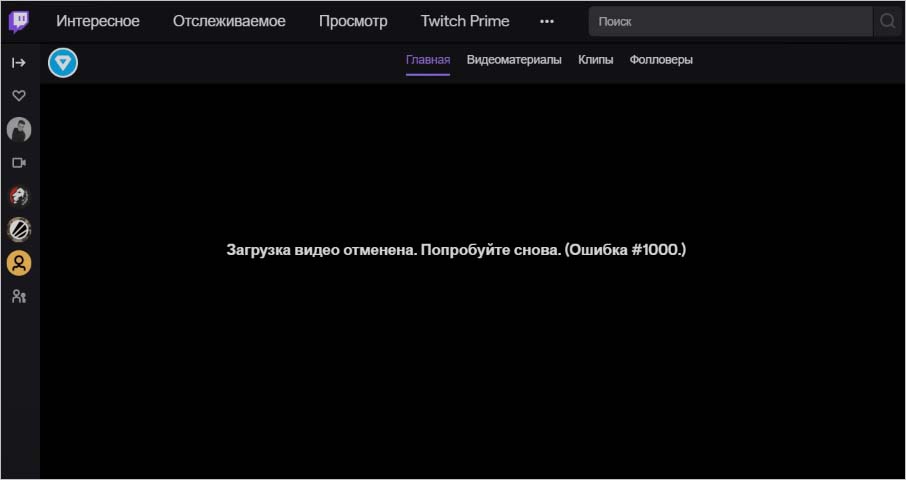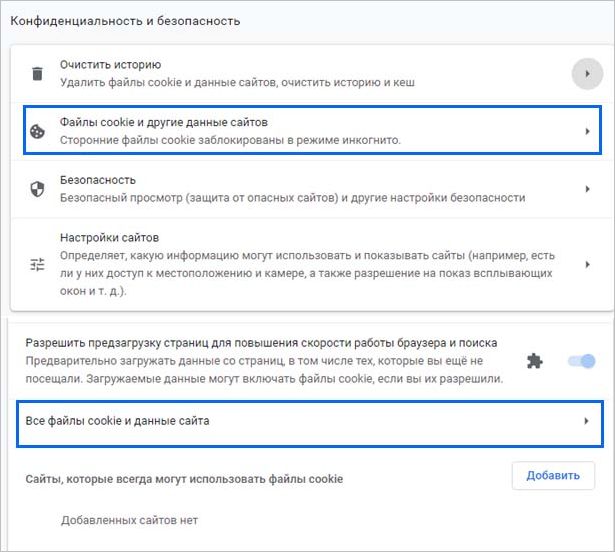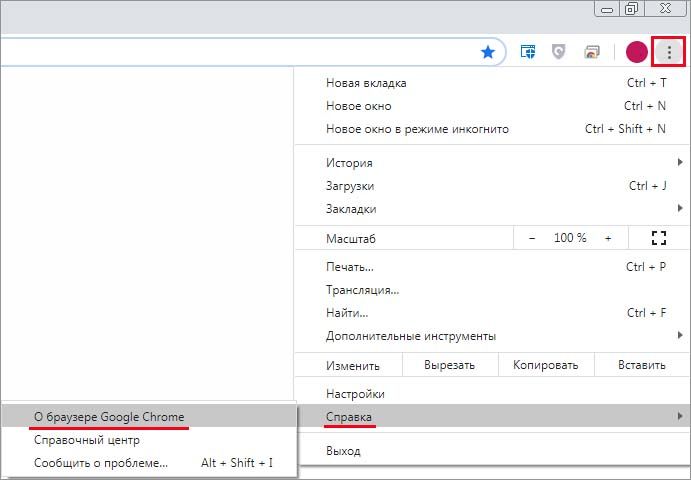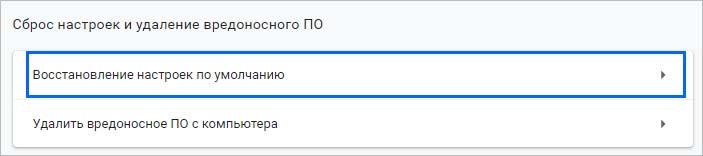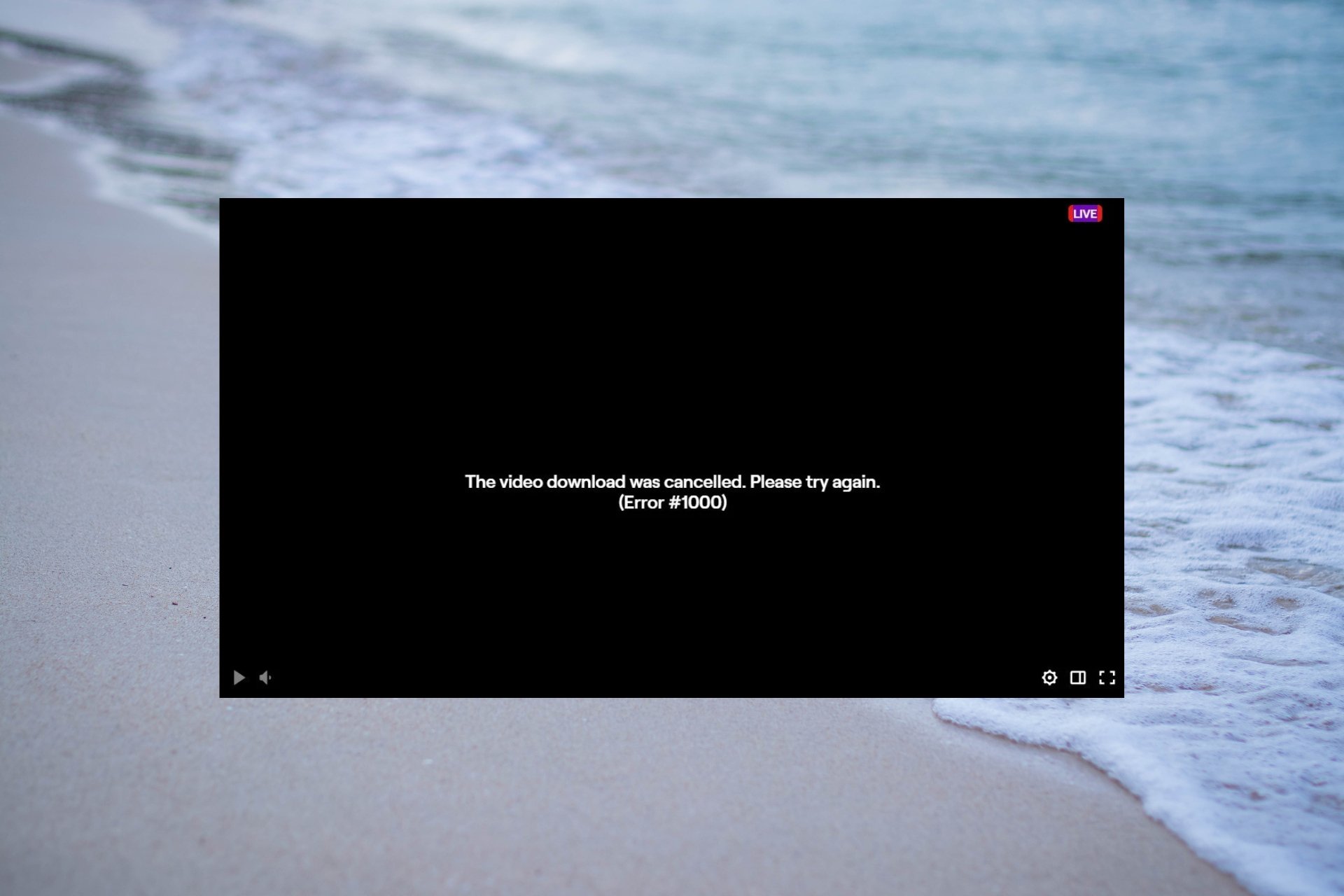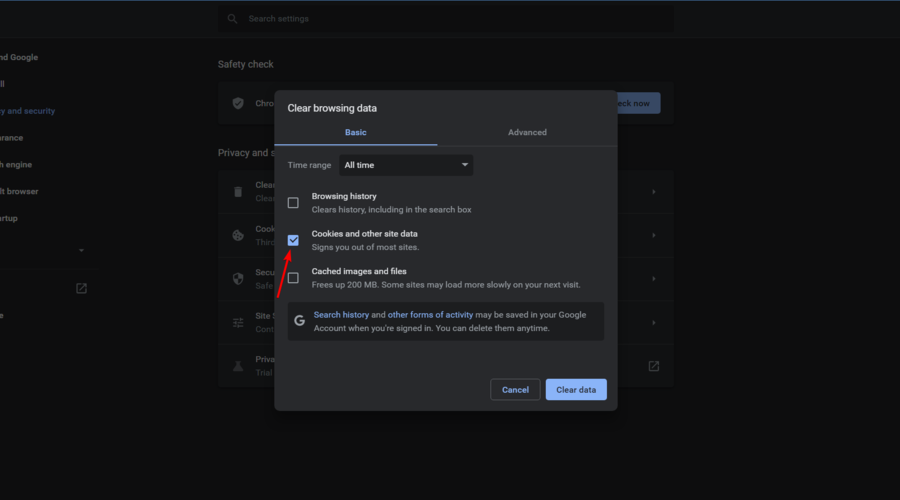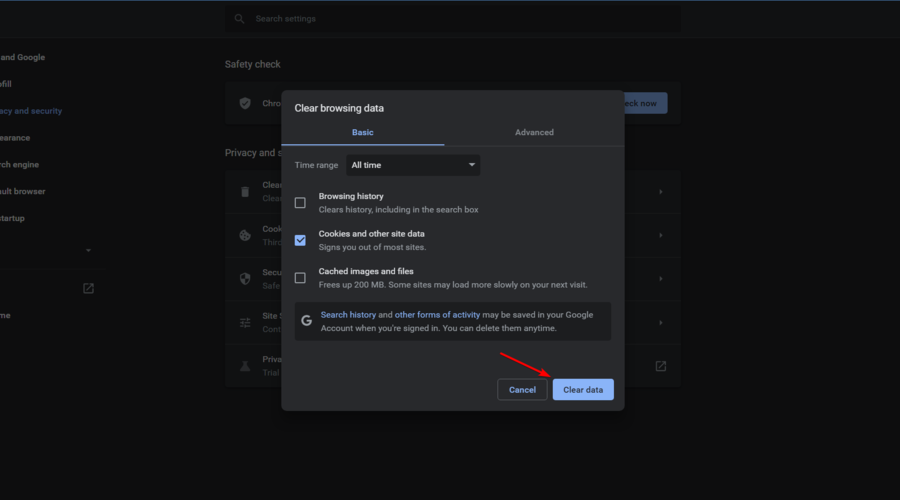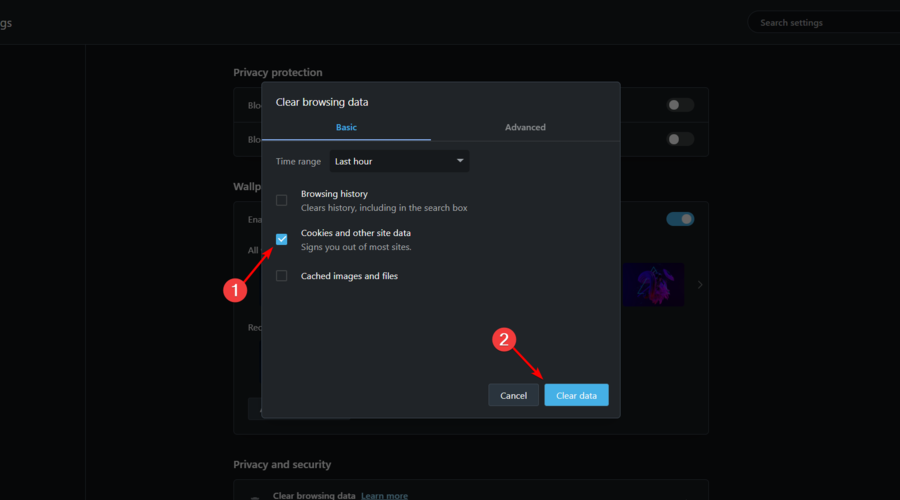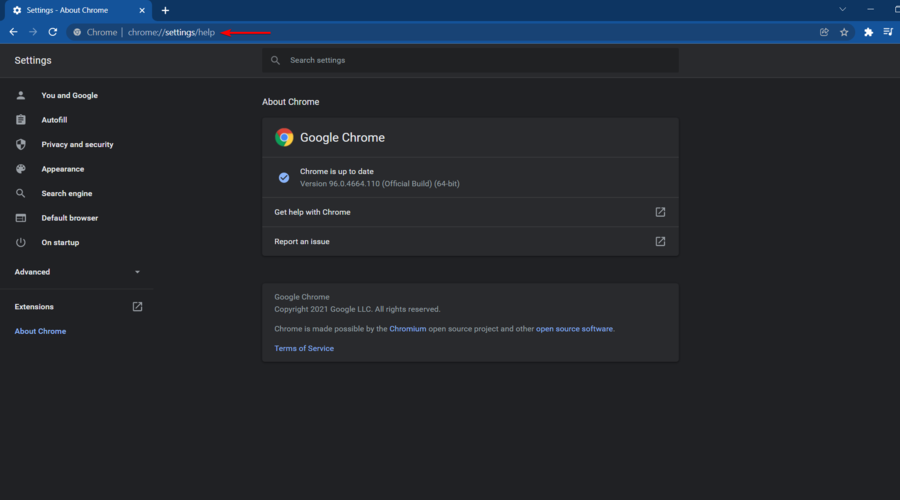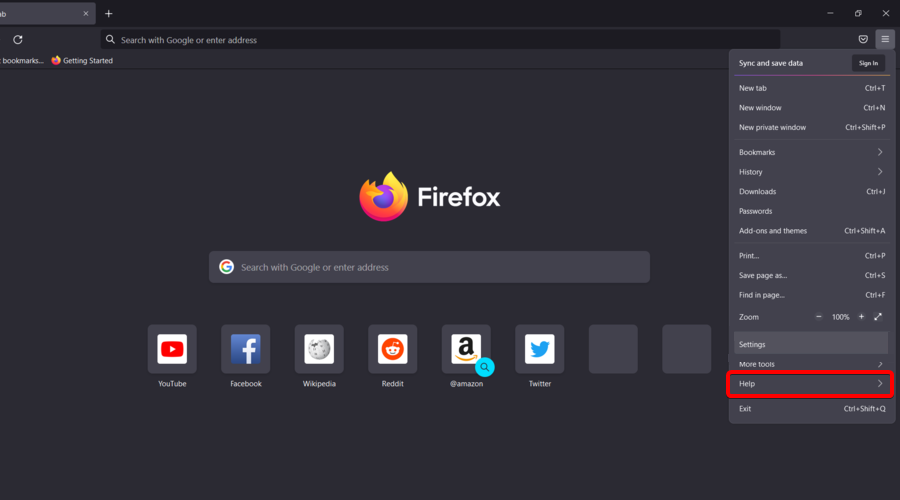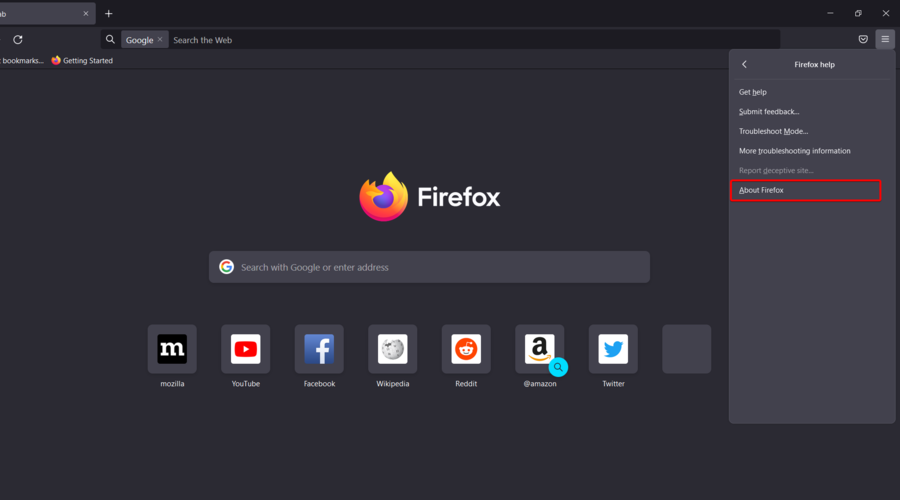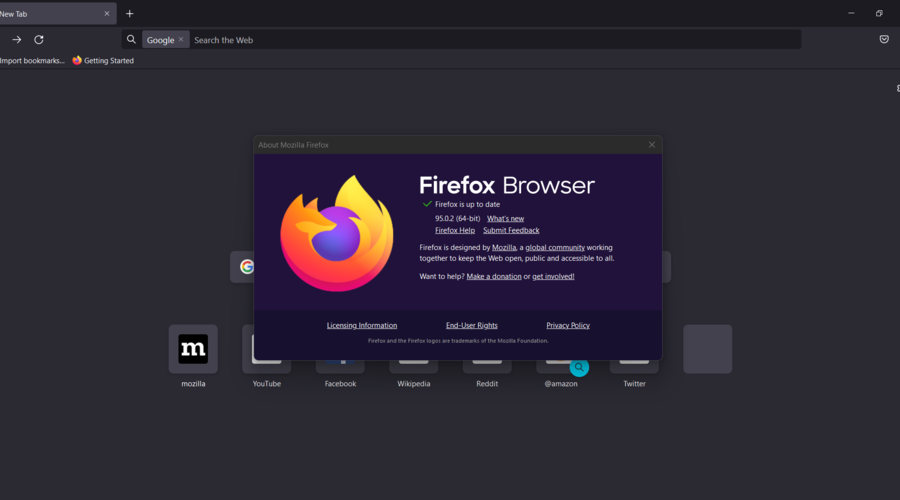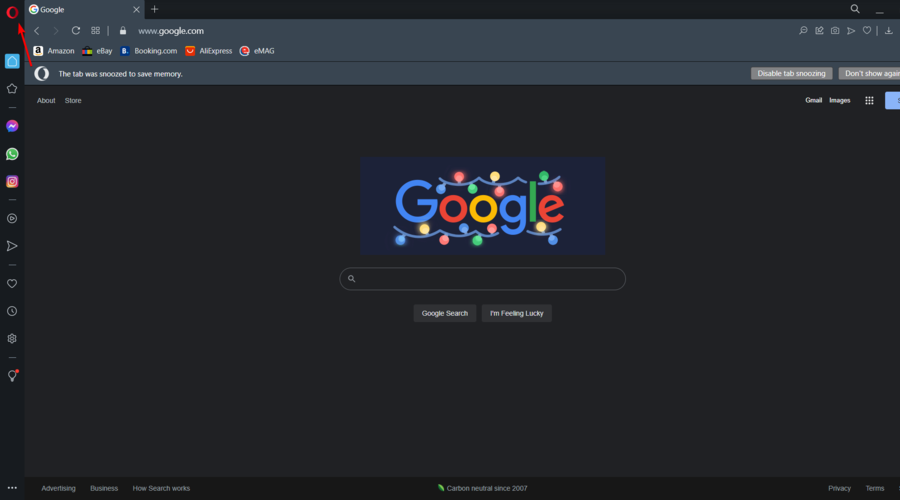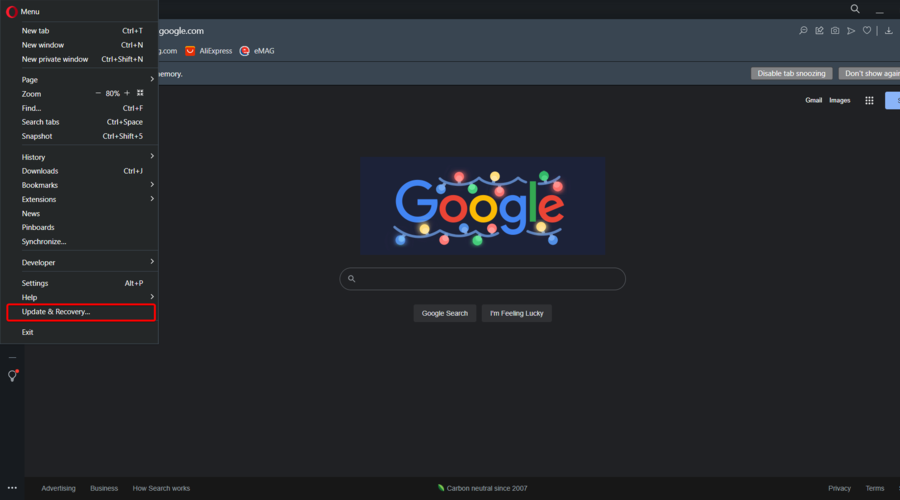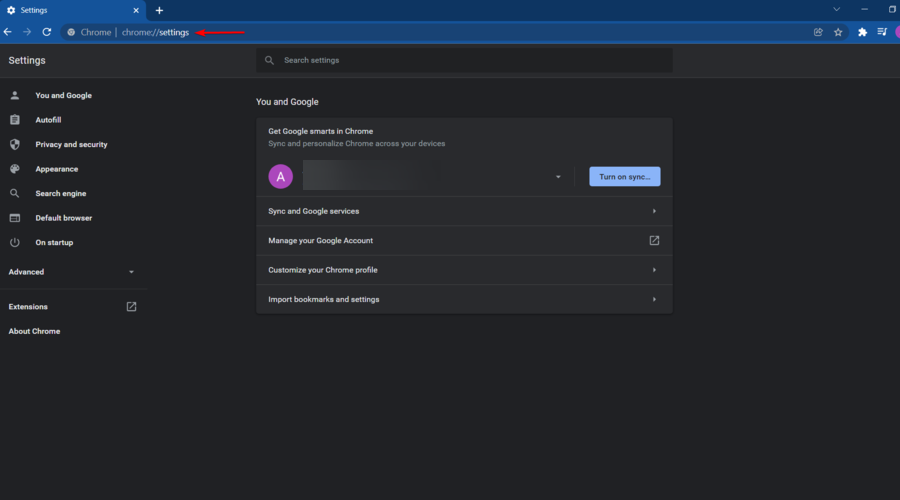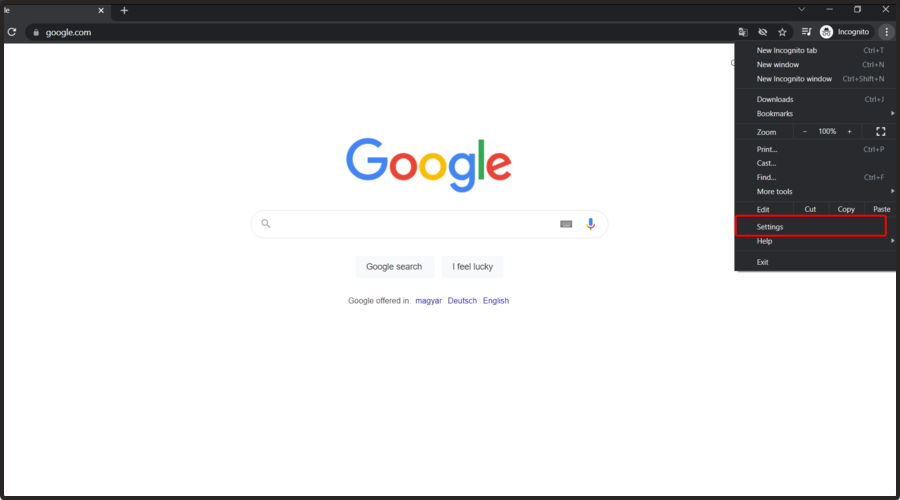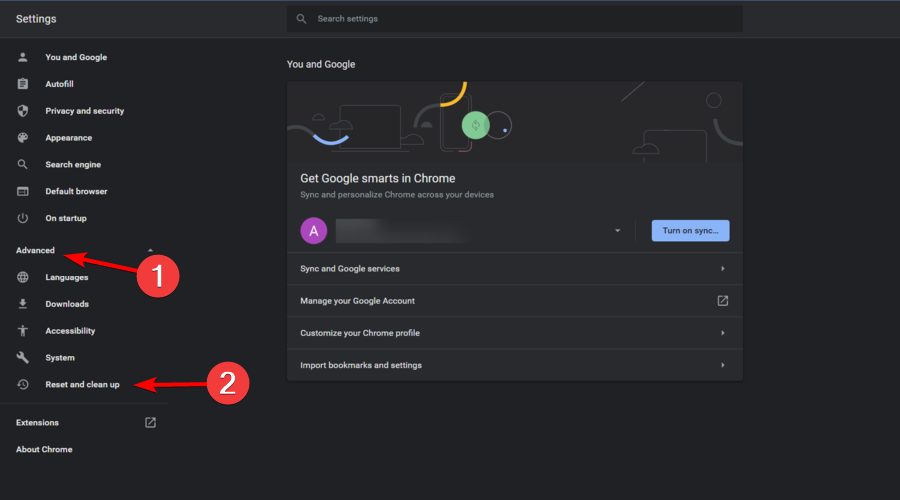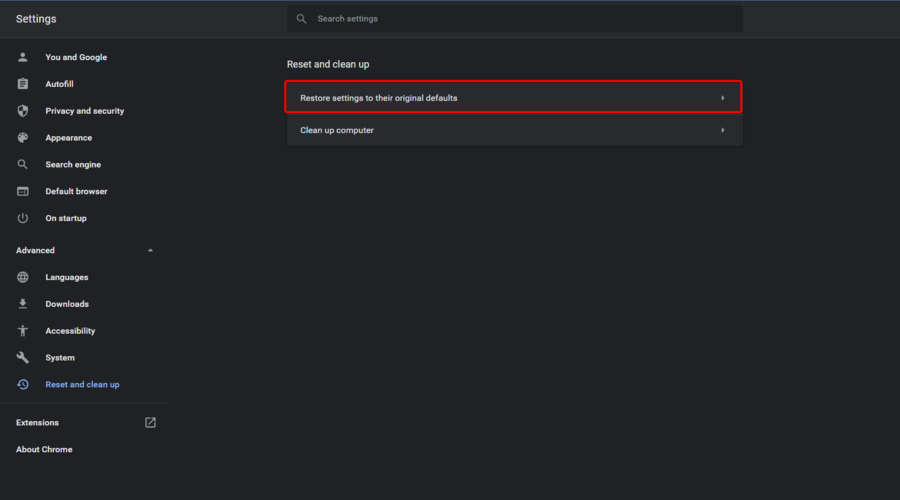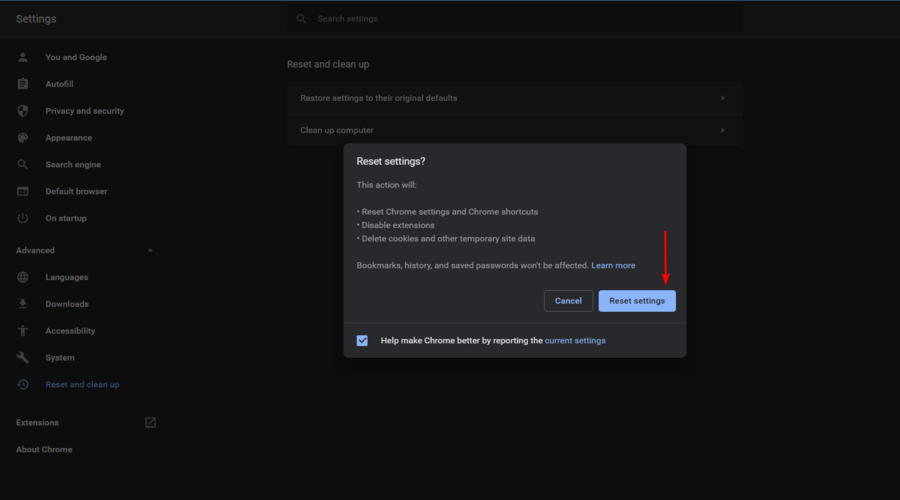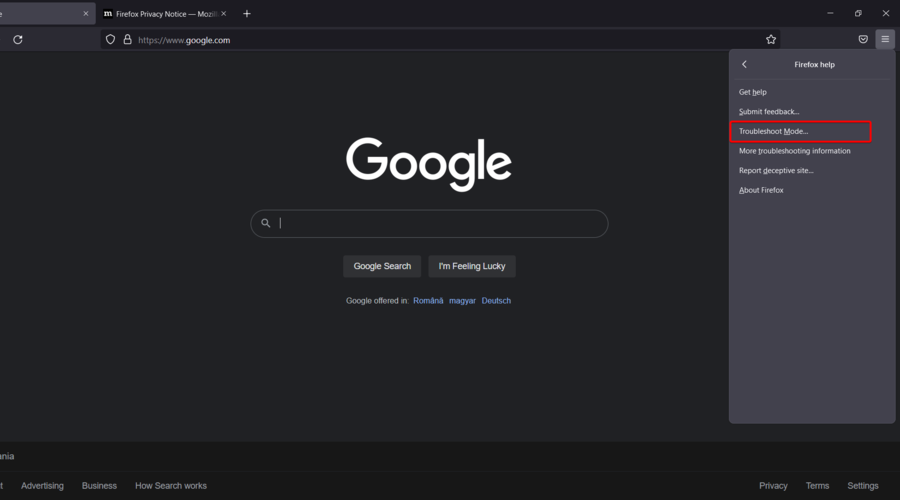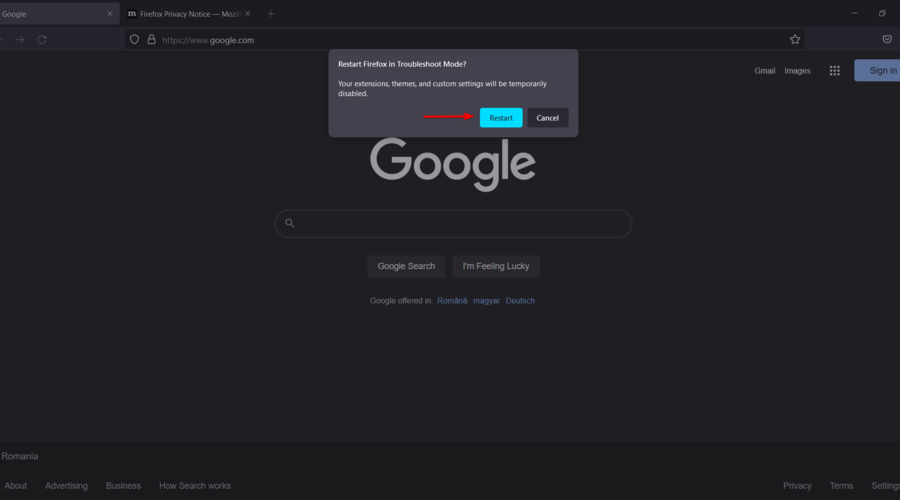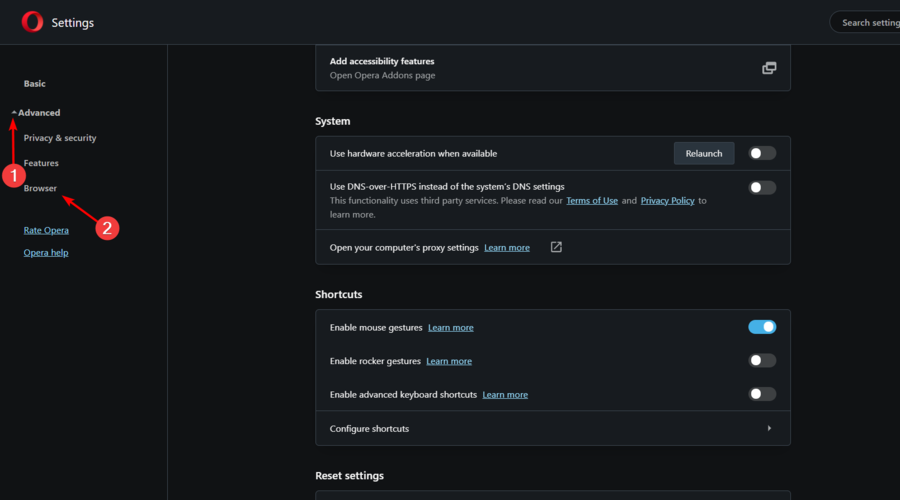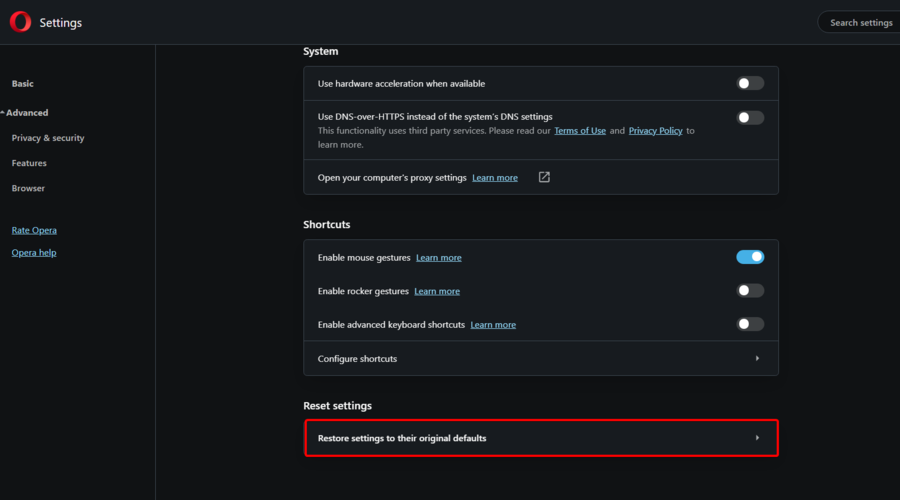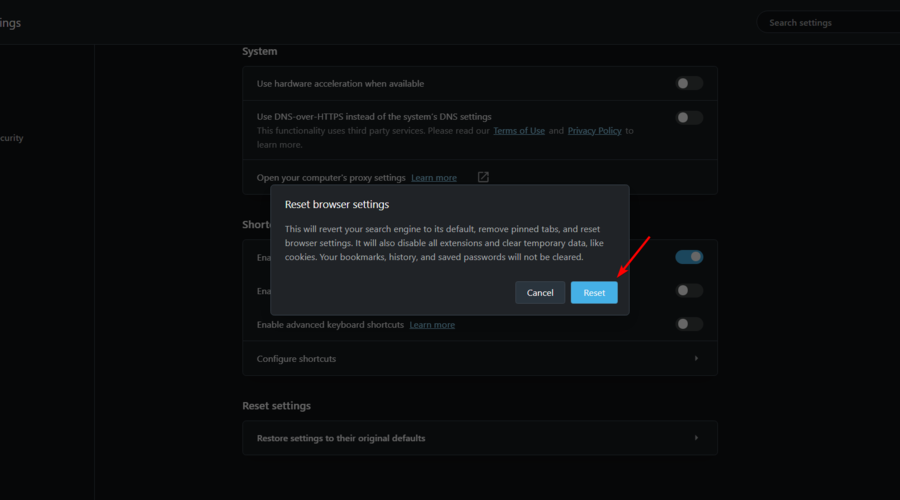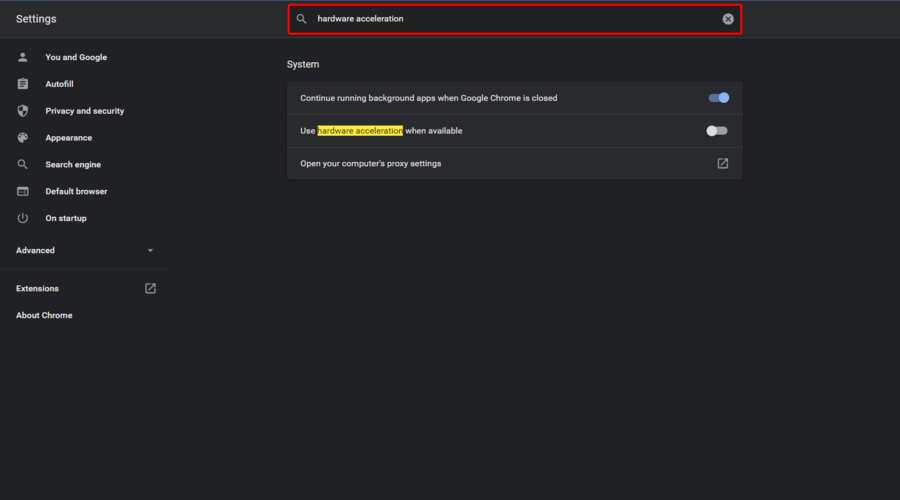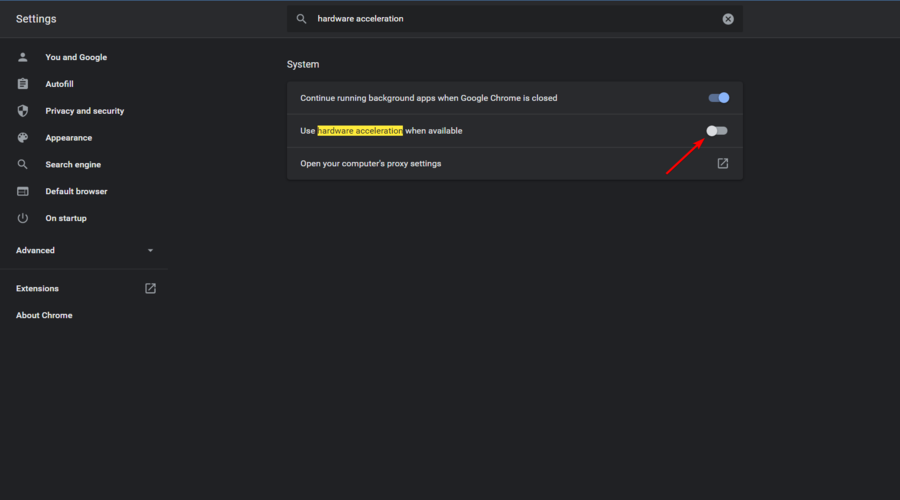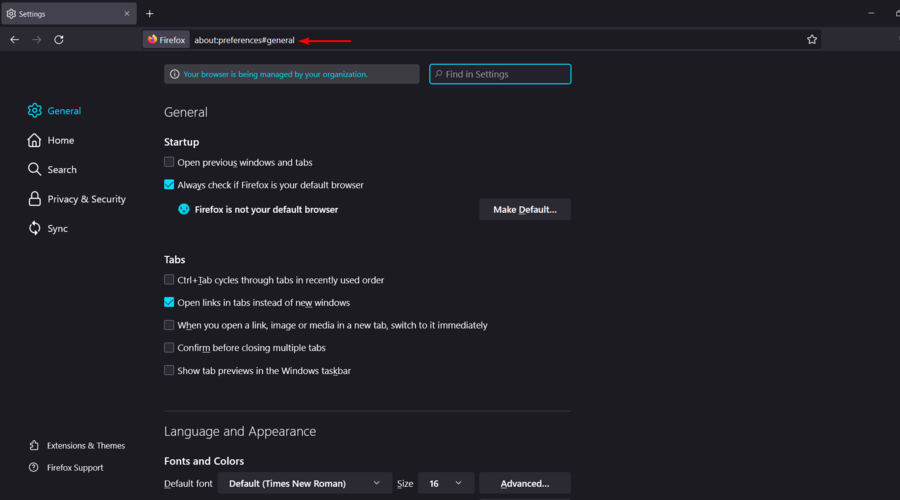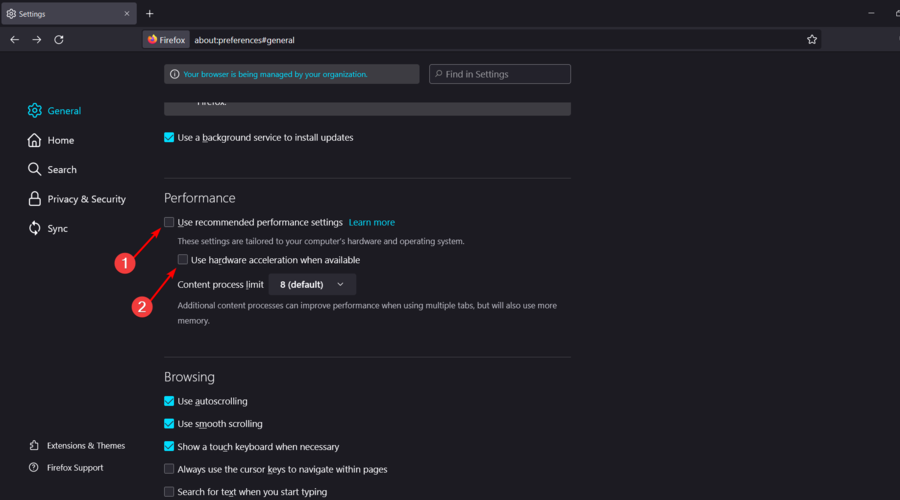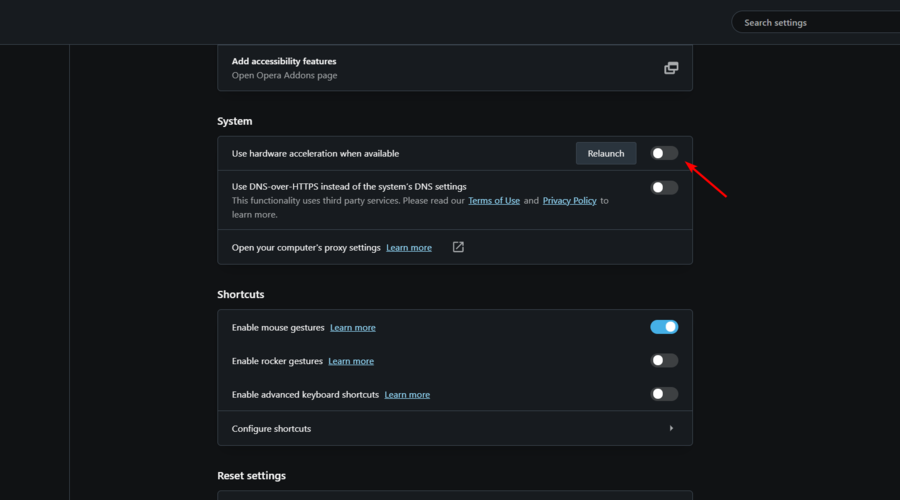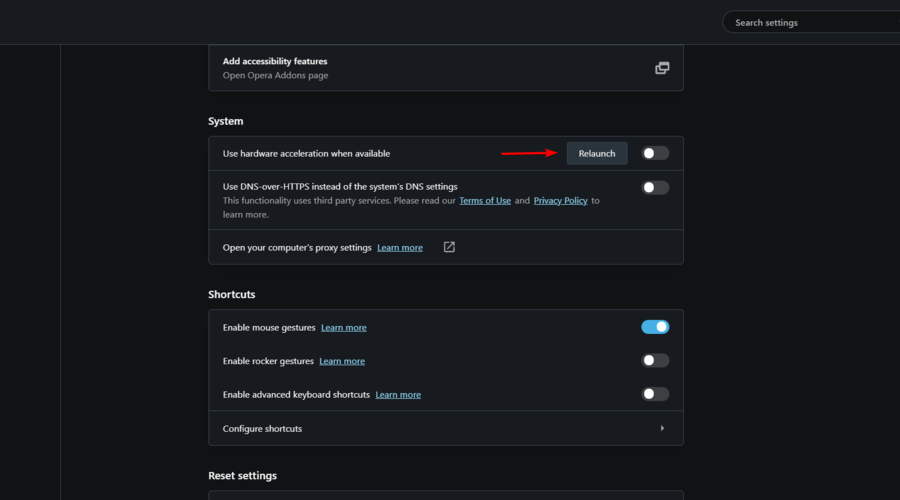Иногда не удается просмотреть трансляцию в Twitch, поскольку сервис вылетает через каждые несколько минут, отображая ошибку 1000. При этом в сообщении указывается, что загрузка видео отменена или воспроизведение прервано.
Причины ошибки
Есть несколько причин, которые могут предшествовать возникновению этого кода ошибки в Twitch:
- Поврежденные файлы cookie Twitch.
- Устаревшая версия браузера. Как известно, Google Chrome и Mozilla Firefox ввели некоторые обязательные изменения безопасности, связанные с воспроизведением HTML5. В этом случае обновите браузер до последней версии.
- Воспроизведение HTML5 отключено в Chrome. Поскольку этот параметр был удален из настроек, для решения проблемы нужно сбросить браузер к значениям по умолчанию.
Удаление файлов cookie
Во многих случаях ошибка 1000 в Twitch связана с повреждением файлов cookie. Есть два решения проблемы – удаление только файлов cookie Twitch или полная их очистка из браузера.
Полная очистка выполняется быстрее, но тогда будут удалены все зарегистрированные сайты. С другой стороны, удаление cookie Twitch занимает больше времени, но это целенаправленный подход.
Если используете Chrome, для полной очистки откройте основное меню и перейдите в настройки.
На левой панели выберите раздел Безопасность и конфиденциальность и кликните на пункт «Удалить историю». Установите во временном диапазоне значение «Все время», убедитесь, что отмечены опции файлы cookie, изображения и другие данные, сохраненные в кэше. Затем нажмите на «Удалить данные».
Если предпочитаете сфокусированный подход, чтобы очистить только куки Twitch, в разделе Безопасность и конфиденциальность кликните на пункт «Файлы cookie и другие данные сайтов».
Выберите «Все файлы cookie и данные сайтов» и с помощью поиска удалите каждый конкретный файл Twitch.
Если после этого продолжаете сталкиваться с ошибкой 1000, перейдите к следующему шагу.
Обновление браузера
Одной из распространенных причин, которая предшествует этому коду ошибки, является устаревшая версия Google Chrome или Mozilla Firefox. Кроме того, проблема может возникнуть в любом браузере на базе Chromium.
Google Chrome
Windows:
Разверните основное меню нажатием на значок с тремя точками, расположенный в правом верхнем углу экрана. Перейдите в раздел Справка – О браузере Google Chrome.
После открытия окна автоматически запустится сканирование на наличие новых обновлений. При обнаружении запустится их установка.
После завершения установки браузер автоматически перезапустится. Вернитесь в Twitch и проверьте, удалось ли исправить ошибку 1000.
ОС Linux:
Откройте терминал, введите следующую команду и нажмите на Enter, чтобы инициировать обновление:
sudo apt update
При отображении запроса на подтверждение, кликните на «Y» и дождитесь завершения операции.
После загрузки последнего репозитория Google введите указанную команду и подтвердите ее запуск на Enter, чтобы установить последнюю сборку Chrome:
sudo apt-get —only-upgrade install google-chrome-stable
После выполнения запустите Chrome и посмотрите, остается ли этот код ошибки в Twitch.
Mozilla Firefox
Windows:
Раскройте основное меню нажатием на значок с тремя линиями. Перейдите в раздел Справка – О Firefox.
Если доступна новая версия нажмите на кнопку «Перезапустить и обновить Firefox», затем дождитесь завершения операции.
ОС Linux:
Откройте терминал, в дистрибутиве Ubuntu или Debian Linux введите указанные команды, чтобы обновить Firefox до последней доступной сборки:
- $ sudo apt-get update
- $ sudo apt-get install firefox
Если установлена Fedor, Redhat или CentOS, используйте инструмент Yum или GUI для запуска этих команд:
- # yum update
- # yum update firefox
Как только сборки будут обновлены, откройте Twitch и посмотрите, прерывается ли видео ошибкой 1000.
Сброс настроек браузера
В Chrome ошибка связана с воспроизведением HTML5. Попробуйте сбросить настройки к значениям по умолчанию.
Разверните основное меню и выберите Настройки. Прокрутите страницу вниз и щелкните на кнопку «Дополнительные».
Найдите раздел «Сброс настроек и удаление вредоносного ПО» и кликните на опцию «Восстановление настроек по умолчанию».
После завершения операции перезагрузите браузер. Проверьте, прерывается ли трансляция ошибкой 1000.
Ошибка с кодом 1000 на Twitch появляется в том случае, если сервис не способен загрузить запрашиваемый контент. Хотя реальные причины могут быть разные, сами разработчики говорят, что дело в скорости вашего интернета. Вероятно, он слишком медленный для потокового просмотра видео. Первым делом следует убедиться, что дело не в этом. Все, что удалось узнать о данной ошибке – описано ниже.
Текст сообщения:
Воспроизведение мультимедиа прервано. Ошибка 1000.
Загрузка видео была отменена. Попробуйте позже (Ошибка #1000)
Как исправить ошибку?
Согласно информации от разработчиков, Twitch выдает ошибка с кодом 1000 тем пользователям, у которых скорость 6 Мбит/сек или ниже. Под эту категорию подпадают практически все пользователи мобильного интернета, так как на нем скорость легко может просаживать до данного уровня и ниже. Подключение к стабильной точке доступа Wi-Fi с хорошим уровнем сигнала может исправить ошибку.
Если с интернетом все хорошо, рекомендуем попробовать войти на сайт с другого браузера. Наше предположение в том, что ошибку провоцирует проблемный кэш. Несколько пользователей подтвердили, что после чистки временных данных сайт начинал работать нормально. Можете просто перейти по ссылке chrome://settings/siteData, найти Twitch и удалить весь его кеш. Также следует попробовать обновить ваш браузер или отключить аппаратное ускорение.
В самых сложных случаях, когда перечисленные решения не помогают, стоит перейти на просмотр стримингового сервиса через видеоплеер. Чаще всего используют VLC. Вероятно, проблема в самом сервисе. Во время важных событий в киберспорте или при запуске популярных игр, могут быть трудности с подключением.
Twitch error 1000 occurs when the app can’t download your content
by Matthew Adams
Matthew is a freelancer who has produced a variety of articles on various topics related to technology. His main focus is the Windows OS and all the things… read more
Updated on
- The Twitch error 1000 will cancel your video download and you won’t be able to finish the process.
- Clearing the browser’s cookies proved to be an extremely efficient solution.
- If you face the Twitch error 1000, disable the hardware acceleration of your browser.
Twitch is one of the top video-streaming services. However, a video download was cancelled error 1000 issue arises for some users when they try to download videos from Twitch or play streams.
It seems like this error occurs on even the best browsers for streaming, like Google Chrome, Firefox, or Opera. Fortunately, we’ve compiled a series of solutions that will support you.
What is error 1000?
1000 is the Twitch error code for problems regarding streaming. For example, error 1000 occurs when Twitch is unable, for some reason, to download your content.
There are several reasons why the Twitch error 1000 keeps appearing, and we will go through them below:
- Cookies are blocking the app: Because they can harm your Twitch experience, it is recommended to clear them. You can do this manually or with the help of a dedicated cookie cleaner.
- Outdated browser: Like any other software component, your browser should be constantly updated so that it won’t run into trouble.
- Hardware acceleration stops the app from working properly: If your PC is overheating, especially the GPU, you may not want to use hardware acceleration. In this case, we strongly suggest disabling this feature.
- Browser-related problems: If you encounter the Twitch error code 1000, it is probably because your browser got into trouble. You can switch to another one of the best browsers for Twitch streaming.
How can I fix the Twitch error 1000?
1. Use a different browser
If you want a more straightforward and faster alternative that can fix the Twitch error, we have a workaround that will benefit you.
The best way is to consider another efficient browser like Opera GX, the gamer’s choice when it comes to fast downloads and streaming speed.
This browser is straightforward to use, and its interface proved user-friendly. The best thing about Opera GX is that it was designed especially for streaming or chatting apps like Twitch or Discord.
Many people are using it while streaming, and they reported it as the most efficient option.
By choosing this trusted browser, you can reduce video streaming issues on Twitch due to its integration and excellent compatibility with different gaming apps.
Twitch, the video download was canceled, please try again (error #1000) will be a thing of the past while using Opera GX.
Check out some other Opera GX features:
- Built-in AdBlock
- Free VPN
- CPU, RAM, and Network limiters

Opera GX
Take full advantage of this gamer-dedicated browser and watch Twitch videos without errors.
2. Clear the cookies
2.1. Chrome
- Hit the Windows key, type Chrome, then open the first result.
- Use the following hotkey: Ctrl + Shift + Delete.
- Select All time on the Time range drop-down menu.
- Select the Cookies and other site data checkbox.
- Click Clear data to erase cookies.
2.2. Mozilla Firefox
- Press Firefox’s Ctrl + Shift + Delete keyboard shortcut to open the Clear Recent History window.
- Select Everything on the Time range to clear the drop-down menu.
- Select the Cookies checkbox, then press the OK button.
2.3. Opera
- Use the following keyboard shortcut: Windows + S.
- Type Opera, then open the first result.
- Press simultaneously on the following keys: Ctrl + Shift + Delete.
- Select the Cookies and other site data option, then press the Clear data button to erase Opera’s cookies.
3. Update your browser
3.1. Chrome
- Press the Windows key, type Chrome, and open the first result.
- Copy and paste the following location on Chrome’s address bar, then hit the Enter key:
chrome://settings/help - Chrome will then check for and automatically apply any update available. After the process, you’ll be notified, as in the picture below.
- Relaunch the browser when it’s done.
3.2. Mozilla Firefox
- Hit the Windows key, type Firefox, and click on the first result.
- Click on Firefox’s menu (marked as three horizontal lines in the top right corner of the page).
- Click Help to open the menu in the snapshot directly below.
- Select the About Firefox option.
- Click on the Update Firefox button.
- If your browser is updated, you’ll see the message below.
3.3. Opera
- Press the Windows key, type Opera, and open the first result.
- Click on the Customize and Control Opera button at the top left of the browser.
- Select the Update & Recovery… option.
- Opera will automatically check for and download an available update.
- If the browser gets updated, relaunch it.
- Twitch error 2000: How to fix this network error for good
- How to Download Opera Crypto Browser for PC
- Fix Twitch chat not connecting in 9 steps
- Chrome Tabs Not Showing Names? 5 Ways to Fix This
4. Reset your browser
4.1. Chrome
- Hit the Windows key, type Chrome, then open the first result.
- Input the following location in the URL bar and press Enter to open the tab shown directly below:
chrome://settings/ - Hit the Windows key, type Chrome, then open the first result.
- Next, click on the Customize and Control Google Chrome menu button (the three vertical dots placed in the right-top corner of the window).
- Select Settings to open that tab in Chrome.
- Scroll down, expand the Advanced section, then click Reset and clean up.
- In the right window pane, click on Reset settings to their original defaults.
- Confirm by clicking on the Reset Settings button.
4.2. Mozilla Firefox
- Press on the Windows key, type Firefox, then open the browser.
- Click on the Firefox menu button (marked as three horizontal lines in the right-top corner of the window).
- Select the Help option.
- Then select Troubleshoot mode to open the tab in the shot directly below.
- Click on Restart to reset the browser.
4.3. Opera
- Hit the Windows key, type Opera, then open it.
- Press on Alt + P keys simultaneously to open Opera Settings.
- From the left window pane, expand the Advanced section, then click on Browser.
- Scroll down until you find the Reset section, then click on Restore settings to their original defaults.
- Confirm by pressing the Reset button.
5. Disable the hardware acceleration
5.1. Chrome
- Hit the Windows key, type Chrome, then open it.
- Open the Settings tab in Chrome by entering the following location in the browser’s URL bar:
chrome://settings/ - Type hardware acceleration in the Settings tab’s search box.
- Turn off the Use hardware acceleration when available option.
- Relaunch Chrome.
5.2. Mozilla Firefox
- Press the Windows key, type Firefox, and click on the first result.
- Type about:preferences#general in Firefox’s web address bar, and press the Enter key.
- Uncheck the Use recommended performance settings option, then the Use hardware acceleration when available.
- Relaunch your browser.
5.3. Opera
- Hit the Windows key, type Opera, then open the first result.
- Use the following keyboard shortcut to open Opera Settings: Alt + P.
- Click Advanced, and choose Browser to open further settings.
- Then turn off the Use hardware acceleration when available option under System.
- Now, click on the Relaunch button.
So, that’s how you can fix Twitch error 1000 for Google Chrome, Opera, and Firefox. You only need to follow the instructions carefully, and things should return to normal.
Similarly, if you are dealing with the Twitch error 2000, check our detailed guide to fix it quickly.
Feel free to share your experience with us using the comments below.
При просмотре стрима в Twitch, появляется сообщение «Загрузка видео отменена. Попробуйте снова ошибка 1000». В Интернете практически нет эффективного решения. Почему возникает эта проблема, а также способы её устранения вы сможете прочитать далее в этой статье.
Содержание
- Ошибка во время трансляции в Twitch
- Устранение ошибки с кодом 1000 в Твитч при просмотре стрима
- Каким образом почистить куки в браузере, если загрузка видео отменена
- Другие способы решить проблему при просмотре стрима Twitch
- Видео-инструкция
Ошибка во время трансляции в Twitch
Данная проблема появляется не только у пользователей, которые просматривают стримы, но и у тех, кто их создаёт. Если вы запускаете трансляцию и видите перед собой на экране данную ошибку, это значит, что в системе появился конфликт параметров.
Эту проблему можно решить следующим способом:
- Для этого откройте приложение «Stream Labs». Или альтернативные программы, которые могут быть на вашем устройстве;
- В настройках необходимо выбрать пункт «Вывод». Эту строку можно найти в меню слева;
- По умолчанию в приложении устанавливается битрейт 10 000. Но Твитч выдвигает свои требования, этот параметр не должен превышать 6 000. Измените битрейт и сохраните параметры;
- Перезапустите приложение и попытайтесь снова запустить свой стрим.
Начните новую трансляцию или обновив страницу. После этих настроек проблема должна исчезнуть. В некоторых случаях определённое ПО может блокировать антивирусное программное обеспечение. Или сетевые файерволы из антивирусов, а также отдельно установленные плагины в браузере. Установить причину сообщения «Загрузка видео отменена. Попробуйте снова ошибка 1000» может пристальное наблюдение за устройством — какие приложения вы устанавливали перед признаками ошибки и т.д.
Читайте также: Зеленый экран при просмотре видео на телефоне, Виндовс 10, на Андроид, в Ютубе.
Устранение ошибки с кодом 1000 в Твитч при просмотре стрима
Пользователи при просмотре стримов могут также столкнуться с проблемой. Платформа Twitch известна своими ошибкам во время трансляций и просмотров видео. Многие из них связаны с неправильным обменом файлов куки между браузером и сервером. Иногда помогает устранить ошибку очистка файлов куки, а также перезаход в свой аккаунт Твитч.
Для начала попробуйте заново авторизоваться, если загрузка видео отменена:
- Для выхода необходимо нажать на кнопку в виде иконки профиля справа вверху;
- В выпадающем окне нажмите на кнопку «Выход»;
- Подтвердите выход из системы;
- Закройте браузер. Если на вашем устройстве есть другой, попробуйте войти с его помощью;
- Далее нужно открыть Твитч и нажать на кнопку «Войти». После записать свои личные данные аккаунта в форме;
- Попробуйте сейчас получить доступ к видео, которое вызывало проблему.
Если ошибка «Загрузка видео отменена. Попробуйте снова ошибка 1000» в Твитч во время просмотра какого-либо стрима продолжает появляться, нужно почистить браузер. А также проверить стабильно ли подключения к сети Интернет. Возможно понадобится перезагрузить Wi-Fi роутер.
Каким образом почистить куки в браузере, если загрузка видео отменена
Чаще всего пользователи применяют для выхода в Интернет браузер Google Chrome. Как и в других программам, в нём активно используются файлы cookie. Чтобы сайт Твича снова заработал, попробуйте удалить эти файлы для сайта.
Для этого необходимо выполнить следующую инструкцию:
- Нажмите вверху на кнопку меню (кнопка с тремя точками);
- Выберите пункт «Настройки»;
- Слева в меню необходимо выбрать пункт «Конфиденциальность и безопасность»;
- И найти кнопку «Файлы куки и другие данные»;
- Ниже найдите кнопку «Все файлы куки»;
- Вверху находится поисковая строка по этим файлам. В неё нужно записать название сайта, чтобы отобразились файлы cookie для него. Вставляем название — Twitch;
- Возле отображаемого сайта есть знак с крестиком, который нужно нажать, чтобы удалить файл.
Вы также можете удалить все файлы куки, но пропадёт возможность заходить на другие сайты без ввода данных. На всех сайтах, которые есть в браузере придётся авторизоваться заново. После того, как будут удалены файлы куки, попробуйте перезагрузить браузер и снова открыть Твитч. Перейдите к трансляции, чтобы определить, удалось ли решить данную ошибку. Эту инструкцию можно использовать в будущем, чтобы решать любые другие неполадки не только на Твиче, но и на других порталах.
Это может быть полезным: Код ошибки 102621 – невозможно воспроизвести данный видеофайл.
Другие способы решить проблему при просмотре стрима Twitch
Чтобы определить причину или выявить причастность браузера к ошибке, необходим запустить видео из Twitch в другой программе. Для тестирования можно скачать Opera, Яндекс Браузер, Mozilla Firefox. И зайти на проблемный сайт. Если ошибку этим способом удастся решить, значит неполадки в самом браузере, из которого вы изначально входили на видеоплатформу. Чтобы устранить в нём ошибку, можно сбросить настройки браузера до значения по умолчанию.
В том же Google Chrome сделать это достаточно просто: нужно открыть его настройки и слева в меню нажать на кнопку «Дополнительные параметры». Самым нижним пунктом является «Сброс настроек».
Видео-инструкция
В этом видео вы узнаете, как решить ошибку «Загрузка видео отменена. Попробуйте снова ошибка 1000» в Twitch и сможете устранить её во время просмотра стрима.
The Twitch Error 1000 has been affecting users for quite some time. Compared to some of the other error codes that Twitch users might encounter, the Media Playback Aborted issue is nothing to worry about.
However, even a minor error can still interrupt your viewing experience, and no Twitch user wants to put up with that.
Even more confusing, the error message can vary. Some users will see “Media Playback Aborted,” while others receive a “The video download was canceled” message.
To help, this guide includes all the most reliable methods to fix and overcome Twitch Error 1000 for good.
The Problem Explained
The Media Playback Aborted Error on Twitch is familiar to many users, especially those who have been using the platform for several years.
For anyone less familiar with it, here’s a brief explanation of the problem.
The Twitch Error 1000 message can appear when a stream you’re viewing stops playing. First, the message will appear, then the playback will stop.
This might not seem like much of a problem at first. However, in most cases, the interruptions continue happening every minute, reducing the quality of your viewing experience to zero. If you want to keep watching, you will need to solve the problem!
Fix 1: Delete Twitch-Related Cookies From Your Browser
According to details discovered by the Reddit community, the Media Playback Aborted error on Twitch is related to a corrupted cookie.
We accept cookies from many different websites for an enhanced browsing experience. However, in time, a cookie can become corrupted and end up causing problems such as the one described in this article.
One solution is to clear all cookies in your browser. If you don’t want to do that, you can choose only to clear the ones Twitch uses.
If you’re unsure how to do this, follow the steps below for a quick and easy guide.
- Open Chrome on your PC. In the URL bar, type the following: “chrome://settings/content/cookies” and press Enter on your Keyboard.
- You are now in the Cookies panel. Scroll down until you find the “See all cookies and site data” button, as shown in the image below.
- When you click this option, you will see a list of cookies you’re currently using. If you type “.tv” into the search bar, you should be able to see all Twitch-related cookies.
- You can manually delete each “row” of cookies by clicking the small bin icon next to it, or you can select “Remove All Shown” to quickly purge the list.
- When you are done, open Twitch and log into your account, start a live stream and see if the problem persists. Most users reported that this solution helped them permanently get rid of the error.
If this doesn’t work, don’t stress; each computer is unique. Another option is to try a different web browser.
Read the following section for more information.
Fix 2: Use A Different Browser To Watch Twitch
In addition to the two most popular browsers for Twitch (Chrome and Firefox), there are alternatives that work just as well and perhaps even better.
Our comprehensive guide contains all the information you need about these browsers. You can find it here.
It can be annoying having to change your browser, especially if you are already comfortable using one. However, if it helps you overcome the Media Playback Aborted problem, why not give it a try?
Fix 3: Use The Twitch Desktop App
The Twitch Desktop App is the preferred choice of many users who want to enjoy the optimal Livestream experience on the platform. The app is easy to use and has significantly fewer bugs and errors than you might encounter when using a browser.
Fix 4: Reset Your Browser To Factory Settings
You can completely reset your Chrome browser by following this official guide from Google. This method has been found to fix the Twitch Error 1000 problem.
It is easy to do and should take less than a minute of your time. Be careful not to lose any valuable saved data when resetting. Take the time to prepare a backup and double-check everything before you reset the browser.
If you’re using Firefox instead of Chrome, this detailed step-by-step guide will help you easily reset it to factory settings.
Conclusion
Now you know how to overcome the Media Playback Aborted Error on Twitch.
Don’t forget that you can always switch to a different device, such as a smartphone, tablet, or smart TV, to continue watching streams if you can’t fix the problem on your PC quickly enough.