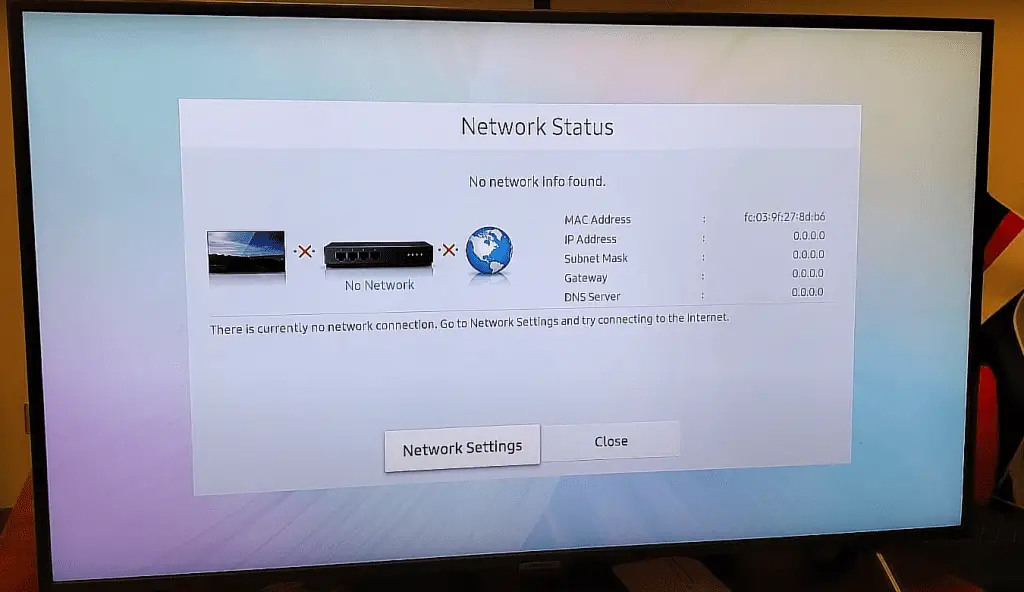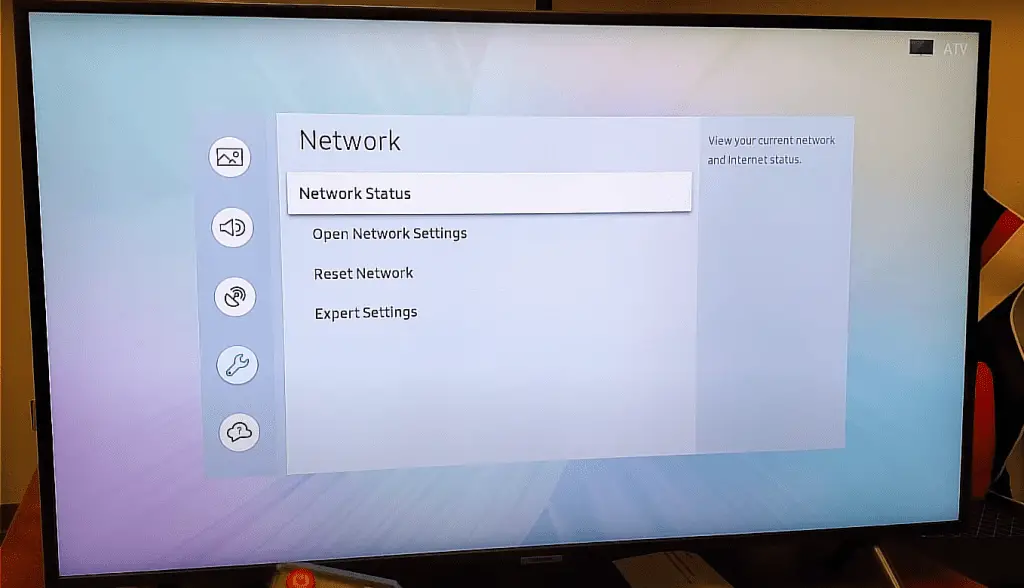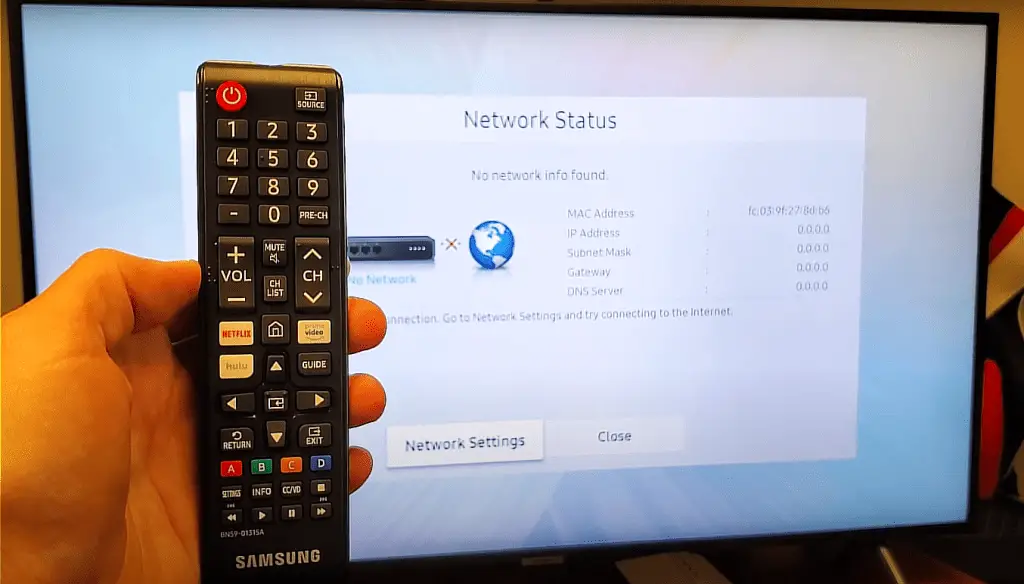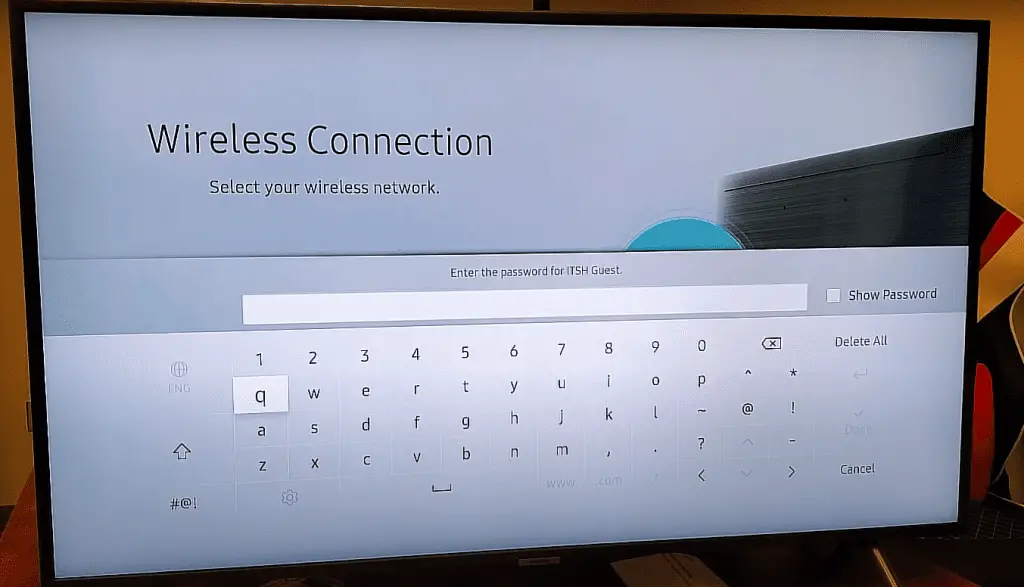Published & Fact Checked by
Published on:
Last Updated on July 22, 2023

Samsung TV error code 1000-7 indicates that there is some problem while accepting the terms and conditions of the TV. And your Samsung TV may face this issue if servers are down due to any reason, you have a poor internet connection, or due to faulty LAN cable.
As of now, there are no official announcements by the Samsung technical team as to why this error is occurring or how to Fix it.
But we have observed the situation and found some methods which literally helped users face this error code. Here in this online guide, we will explain to you some best possible troubleshoots that can help you fix this issue.
How To Fix Samsung TV Error Code 1000-7?
Fix 1: Check Your Internet Connection
Samsung TV error code 1000-7 can also appear if the internet connectivity is down or speed is low, so check your internet connection.
Also sometimes we forget to connect the TV to the internet, which results in such error codes.
First, check if your TV is successfully connected to the Internet or not.
If your TV is connected to the internet but still has the error then try the troubleshoots listed below.
- Unplug your router power cable from the wall outlet.
- Now, wait for around 1 to 2 minutes.
- Then plug in the router power cable back into the wall outlet.
- Now connect your TV to the internet and check if you still have the error or not.
- If in case you still have the error then try connecting the TV with a mobile hotspot, or any alternate wifi.
- If connecting to the alternate Internet connection solves the issue then contact your ISP to report the error.
Fix 2: Power Cycle Your TV
Restarting your TV will help you refresh all the Settings and also relax the TV by draining out all the Power.
Here is how to power cycle your device,
- Turn off the TV.
- Now unplug all the cables connected to the TV.
- After that unplug the Power cable from the wall outlet.
- Now wait for a minimum of 2 minutes, it helps it drain out all the remaining power.
- After that plugin all the cables back to the TV.
- At last plug in the power cable back to the wall outlet.
- Then switch On your TV and check if the error code is still intact or not.
Fix 3: Contact Samsung Regional Support
If none of the above-given workarounds helped you to fix the issue then you need to contact your Regional Samsung support staff to help you out.
You can find your regional support assistant contact number from your TV user manual, or you can visit Samsung Website.
We have highlighted the word regional here because Samsung operates worldwide, so you need to contact the Samsung Support team which operates in your region.
Like This Post? Checkout More
- How To Fix Samsung TV Error Code 137?
- How To Fix Samsung TV Error Code 202 “ISP Blocking Service”?
- How To Fix Neon Error Code 002 On Samsung TV?
- How To Fix If Noom App Is Not Working?
Reading is my soul and writing is breathing. Reading, writing and it revolves so i can survive. I spend most of time reading and learning about technology. And by blogging my goal is to share my knowledge with others
Samsung TVs are known for their high-quality display and advanced features, but like any electronic device, they can experience technical difficulties.
One common issue that Samsung TV owners may encounter is the error code 1000-7.
In this article, we will provide a detailed explanation of this error code, as well as the steps you can take to fix it.
What Causes Samsung TV Error Code 1000-7?
Error code 1000-7 typically indicates a problem with the TV’s firmware.
This can be caused by a variety of factors, including a corrupt or outdated software, a hardware malfunction, or an interruption during a firmware update.
The steps you can take to fix error code 1000-7 will depend on the specific cause of the problem.
Below are some general troubleshooting steps that may help:
Step 1: Check For Software Updates
The first step in resolving error code 1000-7 is to check for any available software updates.
Go to your TV’s settings menu, navigate to the “Support” or “System” section, and look for an option to check for updates.
If an update is available, download and install it.
Step 2: Power Cycle Your TV
If updating the software did not resolve the issue, the next step is to power cycle your TV.
Turn off your TV and unplug it from the power source for at least 30 seconds.
Then, plug it back in and turn it on.
Step 3: Factory Reset Your TV
If the previous steps do not fix the problem, you may need to factory reset your TV.
This will erase all of your personal settings and data, so make sure to backup any important information before proceeding.
To factory reset your TV, go to the settings menu and look for an option to restore the original factory settings.
Step 4: Contact Samsung Support
If none of the above steps resolve the issue, it is best to contact Samsung Support.
They can help diagnose the problem and provide further assistance.
Conclusion
In conclusion, Samsung TV error code 1000-7 is a common issue that can be caused by a variety of factors, including a corrupt or outdated software, a hardware malfunction, or an interruption during a firmware update.
By following the steps outlined in this article, you can troubleshoot and fix the problem on your own.
However, if the problem persists, it is best to contact Samsung Support for further assistance.
Similar Posts:
As people are increasingly dependent on digital infrastructure, server downtimes become a growing problem.
Research suggests that server downtime poses significant issues to suppliers and consumers, and manufacturers scramble to resolve infrastructure issues.
Until then, we’ll have to find ways to deal with server downtime.
You can use this guide to fix Samsung TV terms and conditions server under maintenance 1000-7 errors.
Samsung TV Error Code 1000-7 causes and how to fix them
What you will find in this article
If your Samsung TV displays an error code 1000-7, you’ll need to understand more about the problem.
This error code typically means that you have encountered an issue with accepting the terms and conditions of using this product.
There are several reasons this error code appears.
First, it could mean that your internet connection is faulty and your television is having trouble connecting. There are several ways to resolve this issue, including restarting your modem or power cycling the TV.
Second, there could be an issue with the Samsung TV servers. Servers are notoriously unreliable, and if Samsung is doing maintenance on their servers, you may experience downtime. You can check in with your local or regional center to resolve this issue.
Lastly, a hardware issue could interfere with your ability to use the TV.
We will comprehensively cover the solutions to the above problems in the space below.
Check the Samsung TV software status
If your Samsung TV is indicating an error code 1000-7, you should begin by checking the TV’s software status.
Many issues are quickly resolved by checking and updating software. Once you narrow your software status, you can determine if you need an update.
You can do this easily by following the steps below.
- Open the Settings menu on your Samsung TV
- Select the Support button.
- Select the Software Update option.
- Your TV’s current software package will appear on the screen. It should include the date of the software. You may need to update it if it is over a year old. Confirm with a quick Google search whether your TV uses the latest software package.
Update software if outdated
If your software needs to be updated, you will need to update it before trying the other solutions below.
There are several ways to do this.
First, you can automatically update your software by:
- Clicking Settings
- Selecting Support
- Selecting Software Update
- Selecting Auto Update
You can also update your software using the internet. Simply follow these steps:
- Click Settings
- Select Support
- Click Software Update
- Select Update Now.
Lastly, you can use a USB to update your software.
- Visit the Samsung Download Center
- Find your TV model
- Download the software
- Move it to your USB drive
- Connect the drive to your TV
- Navigate to Settings and Support.
- Select Software Update and Update Now. Then, select Yes.
Low-speed Internet connection to the Samsung TV
The next best solution is to test your internet connection.
You need a low-speed WiFi connection to use your TV correctly.
You may need to remember to connect your TV to the internet, or your WiFi could malfunction.
Begin by ensuring that your modem is working, there is no nearby construction, and you have paid your bill. Then, try one of the options below.
Check Router Connection
First, check your router connection.
You can pick up your router and look at the display. There should be a green light next to the WiFi indicator.
Alternatively, you can search your router’s IP address online or log in to your WiFi company using your credentials. If there is a connection issue, you should be able to see it.
Replace the LAN cable if faulty
Next, check your LAN cable.
Your LAN cable is an ethernet cable that connects to the LAN port on your television. It also links back to your modem.
Find the LAN cable and check to see if it has been compromised.
A pet or rodent could have chewed it, or it may simply have weathered with age. Even if you can’t see any damage, consider replacing your cable.
Restart the WiFi router
If neither of the above options works, consider restarting your WiFi router.
You can easily restart your router by locating the power button. It is often the only button on the router.
Avoid unplugging the router without turning it off first, as this could damage the device.
Then, follow these steps:
- Turn the router off (hold down on the power button).
- Unplug the router from the wall
- Wait for one to two minutes
- Plug the router back in
- Turn it around on and wait three to seven minutes
Power cycle the Samsung TV
Restarting your Samsung TV is always a good idea since it refreshes your system and drains the power from the device.
Follow these steps to power cycle your Samsung TV:
- Turn off the TV by holding down the power button
- Unplug all cables from the TV
- Unplug your power cable from the wall.
- Wait two to ten minutes to allow the power to drain from your device
- Plug all cables back into the TV
- Plug the power cable back into the all
- Turn your TV on and check the display for the error code
Clear cached data on the Samsung TV
Lastly, clear the cache on your Samsung TV.
You can do this easily using one of several methods.
First, you can:
- Go to Smart Hub
- Select Settings
- Select Clear Cache
Alternatively, you can use a cache-cleaning app from the Samsung app store.
You can also clear the caches of individual apps or the browser cache by navigating to Settings and selecting Clear Browser Data.
Lastly, you can restore your TV to factory settings if necessary.
Issues with Samsung TV Servers
If you suspect your TV isn’t working because the company’s servers are down or under maintenance, you can resort to alternative methods to resolve your issue.
Samsung can quickly answer this question for you. Simply follow the steps below.
Contact the nearest Samsung regional center.
Although there is little you can do about servers being down, you can contact your neighborhood Samsung regional center for answers.
You can find the phone number for your local or regional center in your TV manual or online. Look for the “regional support assistant contact number.”
You must contact your regional provider since Samsung operates worldwide. The staff there will be able to tell you if their servers are down or under maintenance.
Other Samsung TV server error codes and their solutions
If your TV displays other error codes, you will need to learn more about what they mean to resolve the issue.
For example, your TV may display code 28-1, which indicates that IT infrastructure is under maintenance. If this is the case, you must check your WiFi connection and reset your TV to confirm.
Alternatively, if you see error code 301, your internet is unstable, and your Smart Hub cannot connect. You will have to restart the Smart Hub or update the firmware.
Samsung server under maintenance 28-1
If you see code 28-1, your local server may be under maintenance.
Although there is little you can do about a server that is down, you can use the strategies below to confirm the issue.
Check on all internet connections
First, check your WiFi connection.
Begin by checking the connection on your TV. Then, check your mobile devices to confirm.
You can also check your modem to ensure the green light flashes next to the WiFi connection button.
Alternatively, check the WiFi on your TV by:
- Pressing Settings
- Clicking General and selecting Network
- Clicking Open Network Settings
- Checking if the Wireless is connected
Restart the Samsung TV
If the above solution does not resolve your problem, follow these steps to restart your TV:
- Press and hold the power button
- Keep holding until your TV turns off and back on again
You can also power cycle the TV as outlined above.
Samsung server error 301
If your TV displays the error code 301, this could mean an issue with your internet connection.
There are several steps you can take. They are outlined below in full.
Reset the Samsung Smart Hub
First, try to reset your Smart Hub. Follow the steps below.
- Press the home button
- Select Menu
- Click Settings, then All Settings
- Click Support and navigate to Device Care
- Click Self Diagnosis
- Click Reset Smart Hub
Update Samsung TV firmware
The last step is to update your Samsung TV’s firmware.
You can download the firmware for your TV from the Samsung website by entering your model number.
Alternatively, you can install the firmware using a USB drive. Simply follow the instructions for software updates above.
Conclusion
We hope you have resolved your Samsung TV issue using the above steps.
If your Samsung TV indicates an issue with terms and conditions or servers under maintenance, you can use the above solutions to troubleshoot.
If the problem persists, consider calling a Samsung repairman to resolve your issue.
Frequently Asked Questions
Below you’ll find some common questions regarding Samsung TVs.
How do I connect a Smart TV to a server?
You can connect your Smart TV to a server via the Settings menu. If you’ve lost your server connection, you can run diagnostics to determine what the issue is.
Why does my smart TV say Wi-Fi is connected but no Internet?
Your home internet connection may be down. You can try turning your modem off and back on again and see if this resolves the problem.
How do I connect my Samsung TV to the media server?
On your Smart Control remote, select the Smart Hub button and navigate to the Multimedia menu. Select the PC that contains the server, then choose the type of media you wish to play. From here, you should be able to play whatever file you choose.
What does server under maintenance mean on a Samsung TV?
The server being under maintenance may mean there is an issue with the internet connection or DNS settings. It can also indicate a bug with the television’s software. Performing a soft reset can resolve the problem.
More related content
Error 40001 Samsung TV
Error 40001 Samsung TV: What to do
Simple Solutions to Tvq-Pb-101 Samsung Smart TV Error
Samsung TV users are quite enough in numbers all over the world. No doubt, like all, Samsung also tries to provide the best quality products to its users, but sometimes users face errors and bugs. Recently some users reported Samsung TV Error Code 1000-7 when they have tried to accept the TV’s terms and conditions.
However, there is no official announcement is present related to this issue yet, but in this guide, we have tried to help you to fix this error code.
Samsung TV Error Code 1000-7 [What it Indicates]?
By doing some research we have reached out that the Samsung TV Error Code 1000-7 indicates that there is a problem with accepting the terms and conditions of the TV. This can appear due to many reasons like a bad internet connection, server issue with Samsung, or a faulty LAN cable.
Now, we will explain how you can fix this error code by doing some easy workarounds. As no fixed solution is available, so you should try these workarounds to fix this error code.
If you are getting this error code, then you should try these workarounds to fix this error code.
- First of all, Check your Internet Connection.
- Restart your TV and Router.
- Unplug the all power sources, and plug them back in.
- Contact your Regional Support.
Check your Internet Connection
If you are getting Samsung TV error code 1000-7 then, you should check your internet speed and connections on priority. Many times we forget to connect tv to the internet or sometimes our internet speed is down.
If you found your internet speed slow then, you should contact your service provider. Here is how you can check your internet speed:
Internet Speed Check
Restart your TV and Router
If the first action didn’t help you then, try this as Restarting the TV and the Router changes the IP address and point to a new one. This should help you. If Not then, move to the next action which is.
Unplug all power sources, and plug them back
Users found this workaround helpful. When we asked to unplug all power sources from the TV, and leave the TV for approx 40 seconds, and then replug the power sources, they have found that the error code flew away. You should also try this action, and maybe this will help you too.
Contact your Regional Support
If no workaround helps you to fix the error then, you should contact your regional support without any doubt. We have mentioned Regional support word because Samsung provides support according to the Region. So if you select the wrong region, then they will tell you to select your region.
So, to save your time here is the link of regions from where you can select yours.
https://www.samsung.com/visitcountry
Обладатели Samsung Smart TV в последнее время столкнулись с ошибкой «Не удается подключиться к серверу Samsung. Проверьте настройки сети или попробуйте позже(SSO1000)». Данное уведомление появляется на экране при попытке зарегистрировать «Учетную запись» или «Зарегистрировать новую учетную запись». А зайти в учетку нужно что бы полноценно использовать все функции Смарт ТВ, а так же устанавливать различные приложения. Давайте попробуем разобраться в причинах данного сбоя, а ниже дадим простые советы по устранению ошибки.
Не удается подключиться к серверу Samsung. Проверьте настройки сети или попробуйте позже — ошибка SSO1000
Причины сбоя
Для многих это очевидно, но первым делом рекомендуем проверить наличие интернета на Wi-Fi роутере, а так же подключение телевизора к сети. Самая первая и банальная причина — отсутствие выхода в интернет.
Вторая причина — ошибки в изначальной настройке телевизора. Даже если вы купили телевизор «из коробки» — есть большая вероятность что его уже включали, произвели первичную настройку, проверили подключение к сети, работу функции Smart и приложений. В этом случае вряд ли поможет сброс настроек через меню, однако поможет «глубокий сброс». Ниже будет простая инструкция по устранению сбоя.
Для «глубокого сброса» до заводских настроек находим кнопку включения телевизора на нижнем торце устройства.
- Зажимаем кнопку включения, выключения и держим порядка 10-15 секунд, можно больше. Экран телевизора погаснет, потом включиться снова.
Зажимаем кнопку включения на 10 секунд
- Когда дисплей включиться — берем пульт и зажимаем красную кнопку включения (Power) на пульте и так же держим 10-15 секунд.
Зажимаем кнопку Power на 10 секунд
- Ждем когда появиться вот такое изображение — это означает что настройки сброшены.
Настройки сброшены
Готово, наш Samsung теперь готов к первичной настройке, выбираем в меню «Русский язык». Затем выбираем роутер из списка доступных и вводим пароль для подключения к Интернету. Ждем когда появится надпись «Выполнено! Телевизор подключен к Интернету». Далее ставим галочку «Принимаю все» на странице «Условия использования и политика конфиденциальности».
Принимаем условия использования
Готово. После этого заходим в существующую учетную запись Samsung или регистрируем новую.
Заключение
Надеюсь вы разобрались как исправить ошибку «Не удается подключиться к серверу Samsung. Проверьте настройки сети или попробуйте позже(SSO1000)». Напишите в комментариях к этой странице помог ли вам данный способ. Так же напишите если у вас имеются другие вопросы, трудности или ошибки при использовании телевизоров Smart TV и мы постараемся вам помочь. Для тех, кому лень читать ниже прикрепляем видео инструкцию по данной теме.
https://www.youtube.com/watch?v=n3Z5PEPLQtU
Евгений Загорский
IT специалист. Автор информационных статей на тему Андроид смартфонов и IOS смартфонов. Эксперт в области решения проблем с компьютерами и программами: установка, настройка, обзоры, советы по безопасности ваших устройств. В свободное время занимается дизайном и разработкой сайтов.
Оценка статьи:

Загрузка…
Самое читаемое:
 09.08.2023
09.08.2023
Как найти и посмотреть баланс на Wildberries
Многие пользователи маркетплейса Вайлбдерис накопили деньги на внутреннем балансе магазина. Накапливая бонусы и…
Далее
 08.08.2023
08.08.2023
Ошибка 102 в Блэк Раша — причины возникновения и способы устранения
Ошибка 102 в популярной игре Black Russia свидетельствует о невозможности подключения пользователя к игровому серверу….
Далее
 07.08.2023
07.08.2023
Как навсегда отключить истории в Телеграм на Android? Подробная инструкция
Сторис — короткие видео и фото, доступные 24 часа, — появились в Telegram сравнительно недавно. Но этот формат уже…
Далее
 06.08.2023
06.08.2023
Ошибка исполнения функции 0x8007065b КриптоПро CSP — причины и решение
В Интернете много информации на тему ошибки исполнения функции 0x8007065b в КриптоПро CSP. Рассмотрим основную причину…
Далее