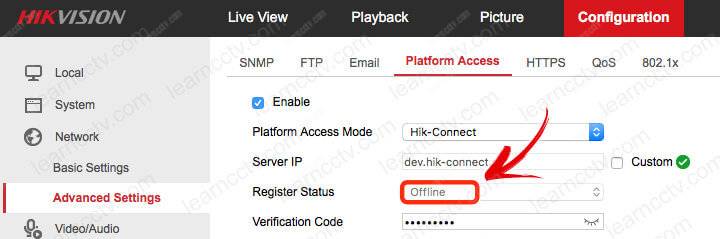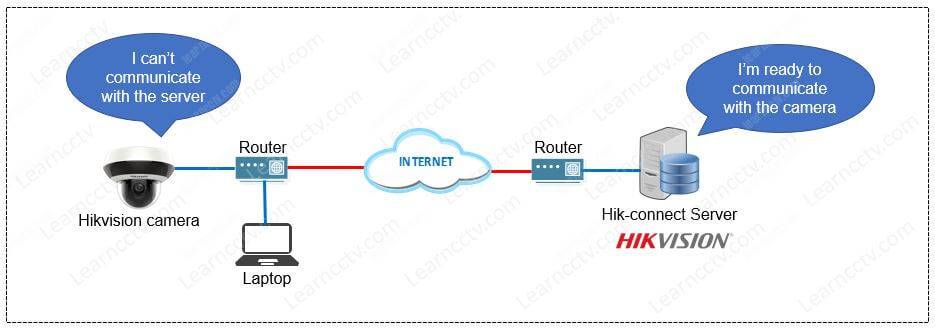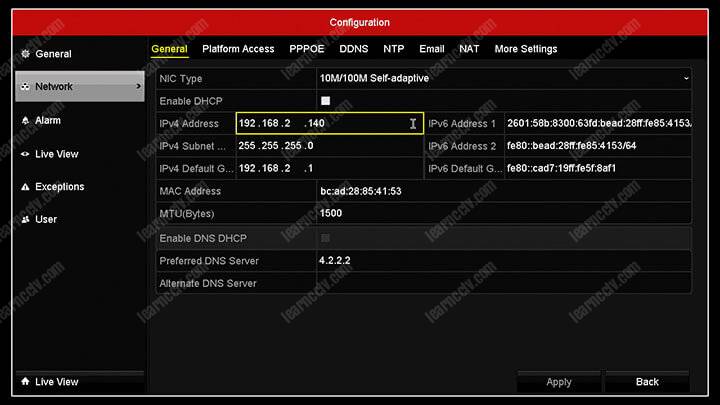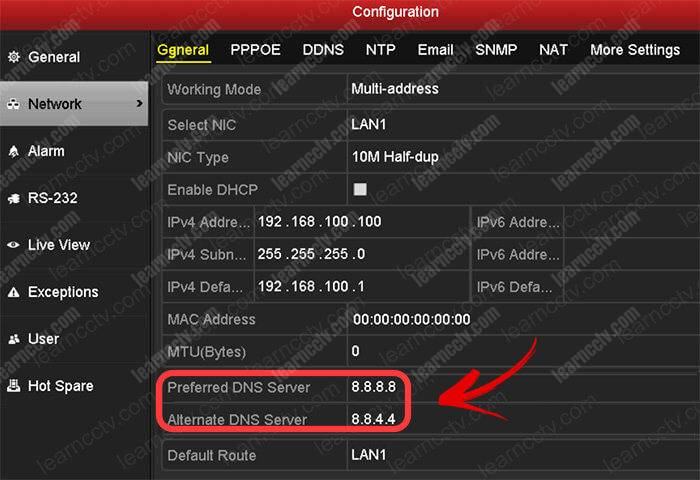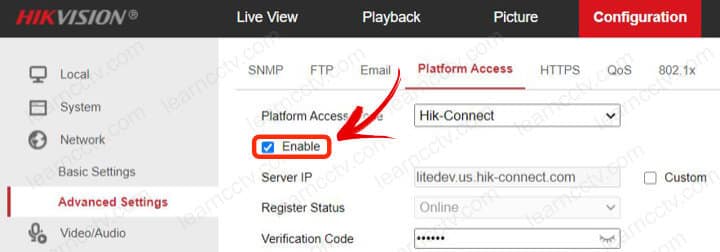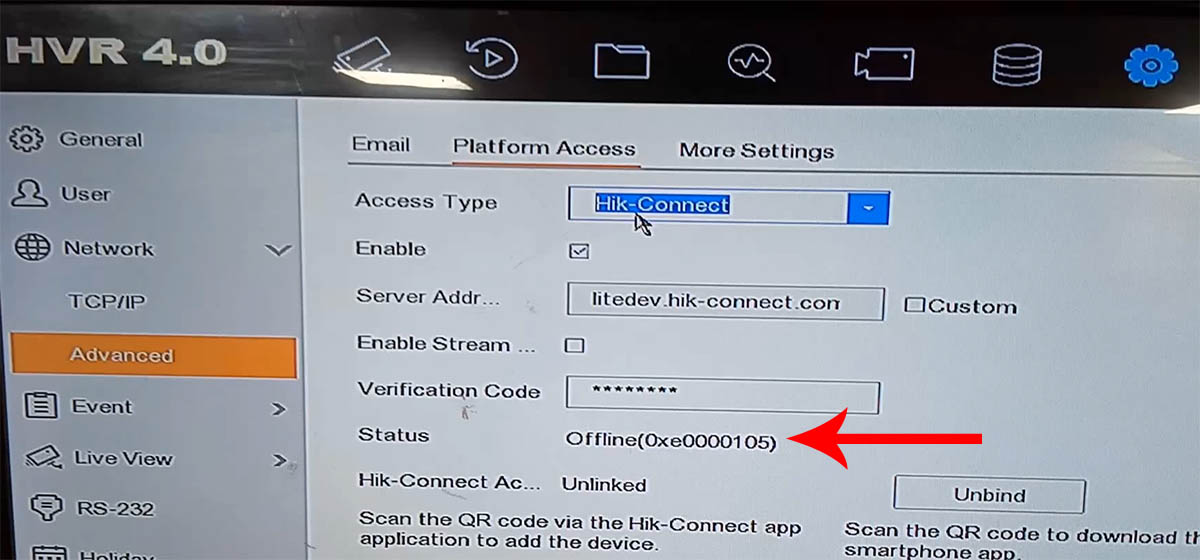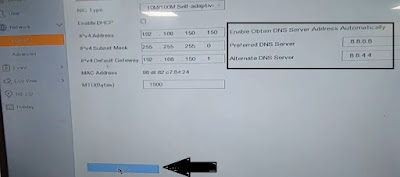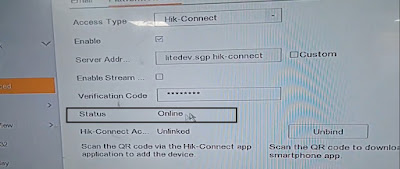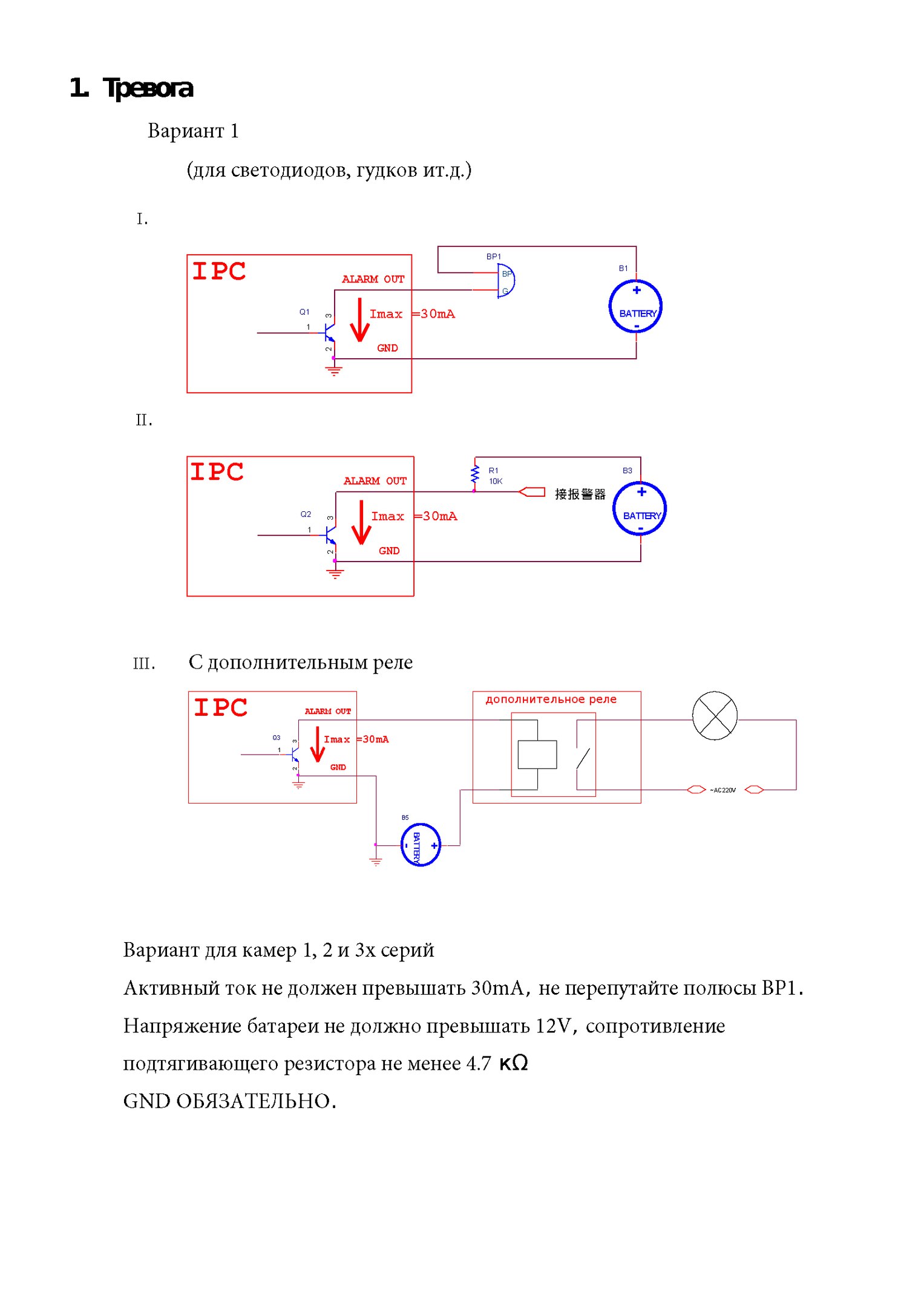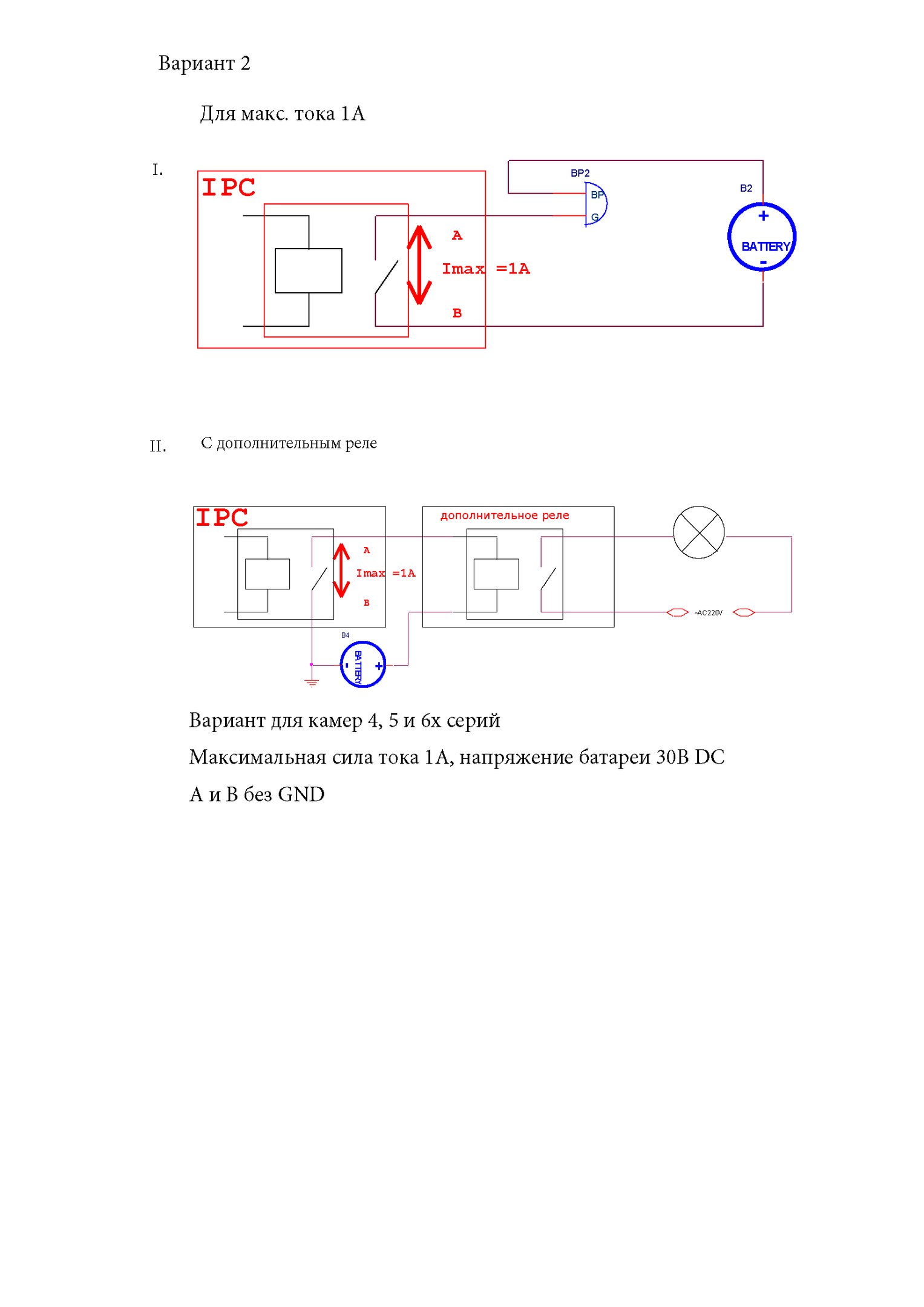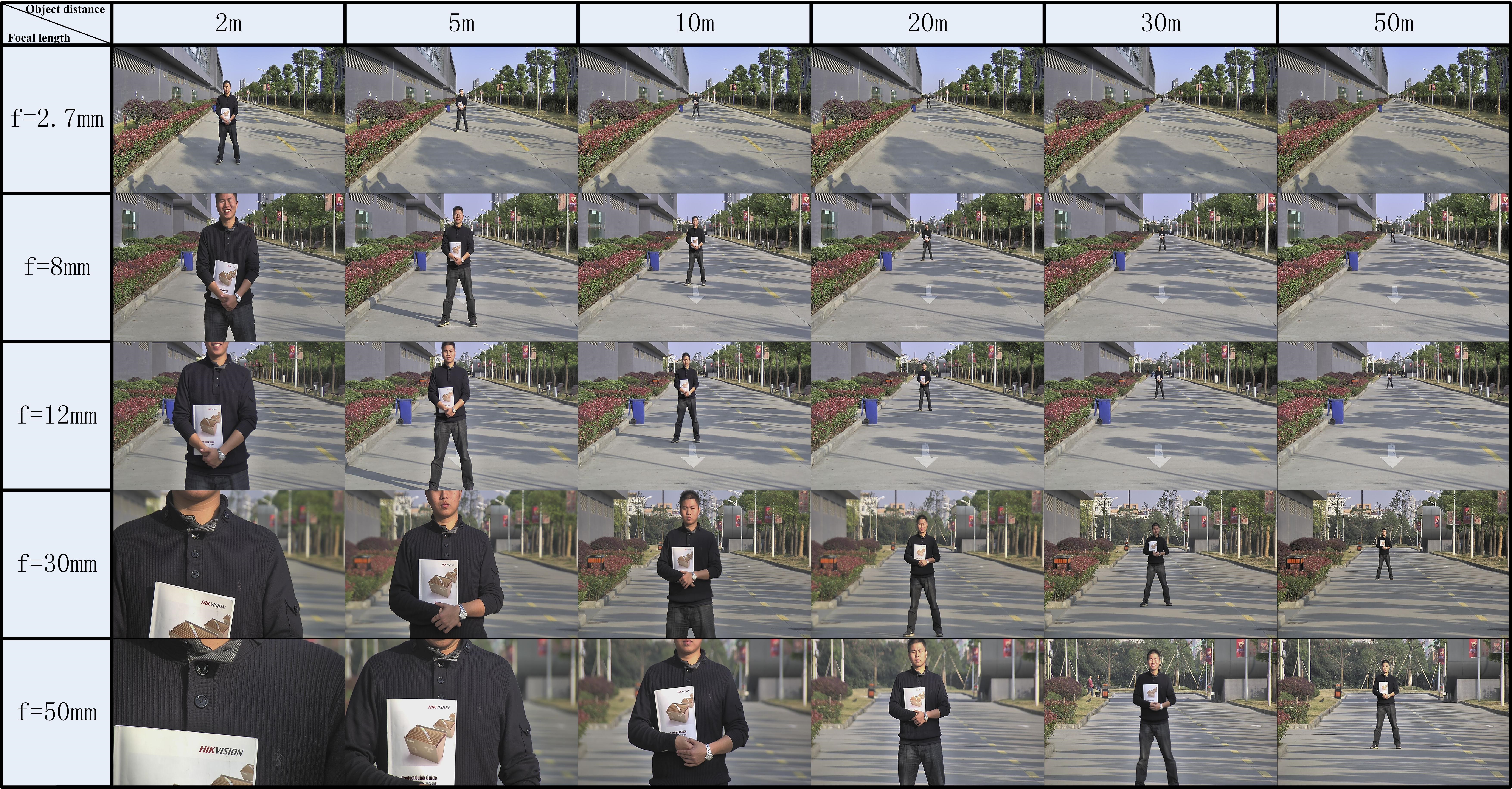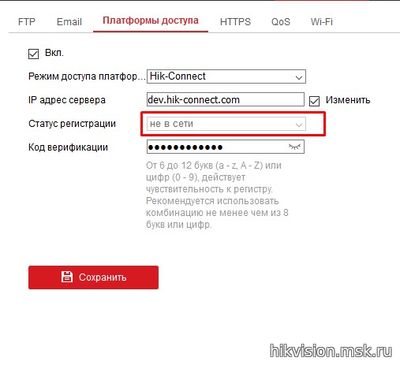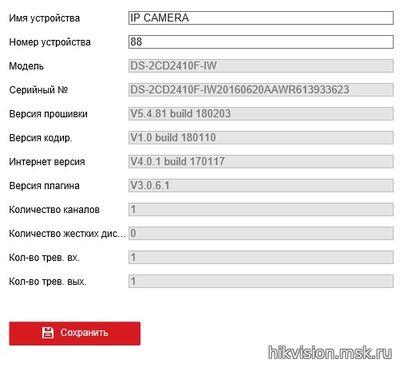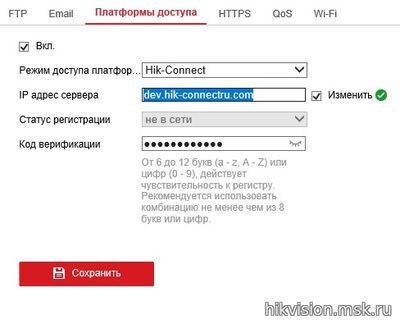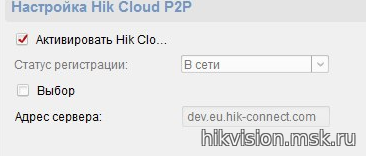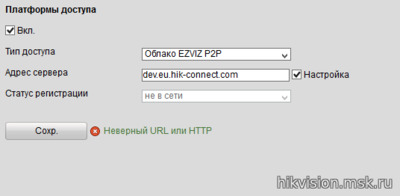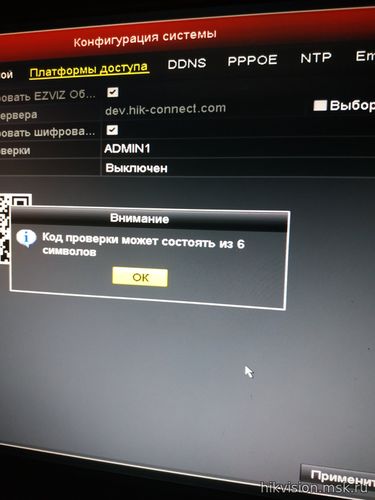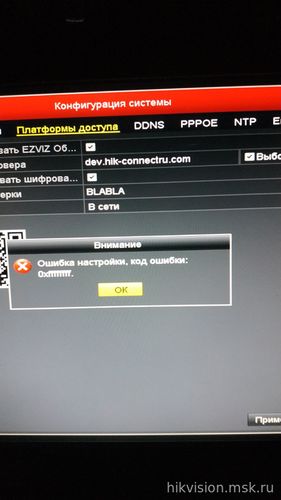Let’s see how to solve the Hikvision error Offline (Xe0000105) problem.
The (Xe0000105) error shows up when the P2P platform (Hik-connect) is being used and you can quickly fix it by adjusting your network parameters.
You may also see this error as Offline (0Xe0000104) or Offline (0Xe0000108).
Let’s take a look at how to solve these connection issues.
What causes the Hikvision (Xe0000105) error?
This error is very common when your Hikvision device (IP camera, DVR or NVR) can’t connect to the network or communicate with the Hik-connect platform.
You may see an «offline status» on the Hik-connect service.
The picture below shows an example of the Hik-connect register status offline.
Hik-connect status Offiline
Don’t worry, you can usually, fix the problem by following simple steps.
The most common causes of the failure are:
- The Hik-connect is disabled on the device;
- The Internet is down or not working properly;
- A firewall is blocking the communication;
- The DNS setup is incorrect on the device.
- You are using a non-official Hikvision device (OEM).
The following diagram illustrates the Hik-connect communication failure.
Let’s see how to make it work.
How to fix the (Xe0000105) error
Here are the steps to fix the problem.
Make sure the device IP configuration is correct
Login to the device and open the Network menu.
Check the configuration to ensure the IP is correct. Also check the primary and secondary DNS, and the Gateway used to connect to the Internet (local router).
The picture below shows a Hikvision DVR network menu.
Hikvision DVR IP configuration
Check the DNS configuration
Make sure the DNS configuration is correct because this is very important to allow the device to reach the Hik-connect server on the Internet.
The picture below shows an example of the DNS configuration.
Hikvision DVR DNS configuration
You can always use the IPs 8.8.8.8 and 8.8.4.4 for the DNS servers.
Make sure the Hik-connect service is enabled
Go to «Configuration >> Network >> Advanced Settings >> Plataform access«.
As you can see in the picture the Hik-connect is enabled.
Check the router firewall
Your firewall can prevent the device to reach the Internet and the Hik-connect server which can cause the (Xe0000105) error.
Make sure there’s no rule on the local router that is blocking the traffic.
Talk to the vendor
If you have a Hikvision OEM product, chances are the Hik-connect will not work.
Talk to the vendor to ask if the OEM device you have can use such a service.
Conclusion
You can usually solve this problem by fixing the Hik-connect connection.
If you need extra help, please visit the Hikvision website.
I hope this article can help you; please share it with your friends.
Related articles
Here are some related articles that can help you.
The Hikvision error Offline (Xe0000105) is generated on the Platform Access tab if you try to view your IP camera system via the P2P method (Hik-Connect).
This error may show as well as Offline (0Xe0000104) or Offline (0Xe0000108) which are still the same type of error.
Technically, the error Offline (Xe0000105) is generated when the Hikvision IP camera, NVR or DVR fails to establish a correct communication protocol with the Hik-Connect server (via the P2P protocol). Since the connection doesn’t go through, the Status will be “OFFLINE”.
This error, shown on screen as Offline (0Xe0000104), Offline (0Xe0000108), Offline (0Xe0000105), can be fixed by using setting the correct DNS servers (Alternate & Preferred DNS). Follow the tips below.
You can adjust the settings directly via the recorder’s interface or by accessing the unit on the web browser. Make sure the recorder is connected to the internet. Check if the cables are fully plugged in.
Access the unit via a web browser (using the IP address), enter your username and password and once you’re in, navigate to Configuration > Network > Basic Settings and TCP/IP tab. You can have the IP address set on DHCP or manual, doesn’t really matter.
However, you need to check the DNS server section (as shown below). The error shows up if the fields are empty or if wrong information is entered. Set them as follow (these are Google’s DNS information and they get updated automatically):
- Preferred DNS Server: 8.8.8.8
- Alternate DNS Server 8.8.4.4.
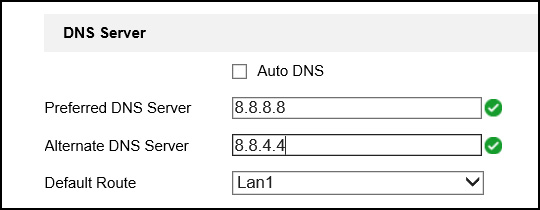
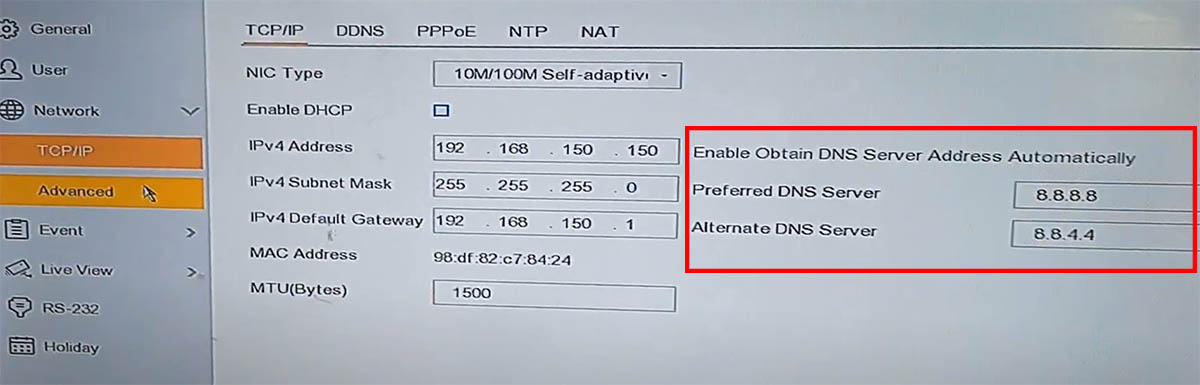
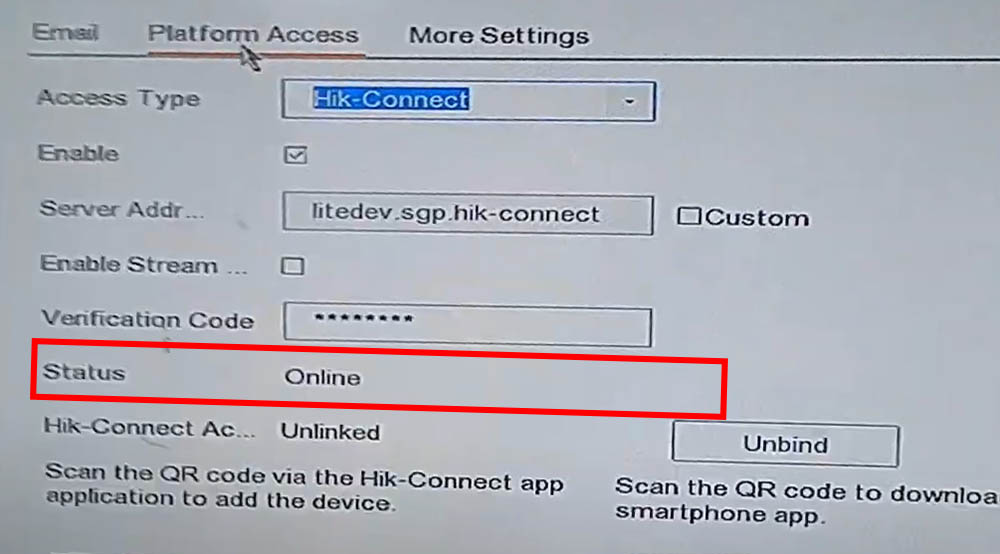
If for some reason the error doesn’t get fixed, reboot the router you may need to update the firmware on the recorder as well. Contact the seller or Hikvision, provide the unit’s model number and get the correct firmware.

Italian-born Marco Albertini, with a background in Computer Science, found his passion in security camera systems, alarms, and cloud services. Based in New York since 2010, he’s a sought-after expert, assisting numerous businesses and homeowners in securing their properties with advanced solutions.
Let’s see how to solve the Hikvision error Offline (Xe0000105) problem.
The (Xe0000105) error shows up when the P2P platform (Hik-connect) is being used and you can quickly fix it by adjusting your network parameters.
You may also see this error as Offline (0Xe0000104) or Offline (0Xe0000108).
Let’s take a look at how to solve these connection issues.
What causes the Hikvision (Xe0000105) error?
This error is very common when your Hikvision device (IP camera, DVR or NVR) can’t connect to the network or communicate with the Hik-connect platform.
You may see an «offline status» on the Hik-connect service.
The picture below shows an example of the Hik-connect register status offline.
Hik-connect status Offiline
Don’t worry, you can usually, fix the problem by following simple steps.
The most common causes of the failure are:
- The Hik-connect is disabled on the device;
- The Internet is down or not working properly;
- A firewall is blocking the communication;
- The DNS setup is incorrect on the device.
- You are using a non-official Hikvision device (OEM).
The following diagram illustrates the Hik-connect communication failure.
Let’s see how to make it work.
How to fix the (Xe0000105) error
Here are the steps to fix the problem.
Make sure the device IP configuration is correct
Login to the device and open the Network menu.
Check the configuration to ensure the IP is correct. Also check the primary and secondary DNS, and the Gateway used to connect to the Internet (local router).
The picture below shows a Hikvision DVR network menu.
Hikvision DVR IP configuration
Check the DNS configuration
Make sure the DNS configuration is correct because this is very important to allow the device to reach the Hik-connect server on the Internet.
The picture below shows an example of the DNS configuration.
Hikvision DVR DNS configuration
You can always use the IPs 8.8.8.8 and 8.8.4.4 for the DNS servers.
Make sure the Hik-connect service is enabled
Go to «Configuration >> Network >> Advanced Settings >> Plataform access«.
As you can see in the picture the Hik-connect is enabled.
Check the router firewall
Your firewall can prevent the device to reach the Internet and the Hik-connect server which can cause the (Xe0000105) error.
Make sure there’s no rule on the local router that is blocking the traffic.
Talk to the vendor
If you have a Hikvision OEM product, chances are the Hik-connect will not work.
Talk to the vendor to ask if the OEM device you have can use such a service.
Conclusion
You can usually solve this problem by fixing the Hik-connect connection.
If you need extra help, please visit the Hikvision website.
I hope this article can help you; please share it with your friends.
Related articles
Here are some related articles that can help you.
The Hikvision error Offline (Xe0000105) is generated on the Platform Access tab if you try to view your IP camera system via the P2P method (Hik-Connect).
This error may show as well as Offline (0Xe0000104) or Offline (0Xe0000108) which are still the same type of error.
Technically, the error Offline (Xe0000105) is generated when the Hikvision IP camera, NVR or DVR fails to establish a correct communication protocol with the Hik-Connect server (via the P2P protocol). Since the connection doesn’t go through, the Status will be “OFFLINE”.
This error, shown on screen as Offline (0Xe0000104), Offline (0Xe0000108), Offline (0Xe0000105), can be fixed by using setting the correct DNS servers (Alternate & Preferred DNS). Follow the tips below.
You can adjust the settings directly via the recorder’s interface or by accessing the unit on the web browser. Make sure the recorder is connected to the internet. Check if the cables are fully plugged in.
Access the unit via a web browser (using the IP address), enter your username and password and once you’re in, navigate to Configuration > Network > Basic Settings and TCP/IP tab. You can have the IP address set on DHCP or manual, doesn’t really matter.
However, you need to check the DNS server section (as shown below). The error shows up if the fields are empty or if wrong information is entered. Set them as follow (these are Google’s DNS information and they get updated automatically):
- Preferred DNS Server: 8.8.8.8
- Alternate DNS Server 8.8.4.4.
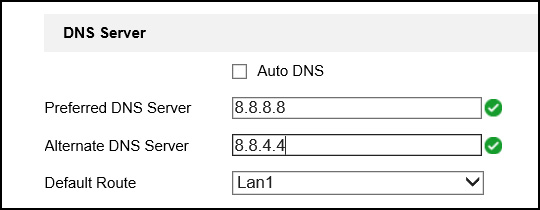
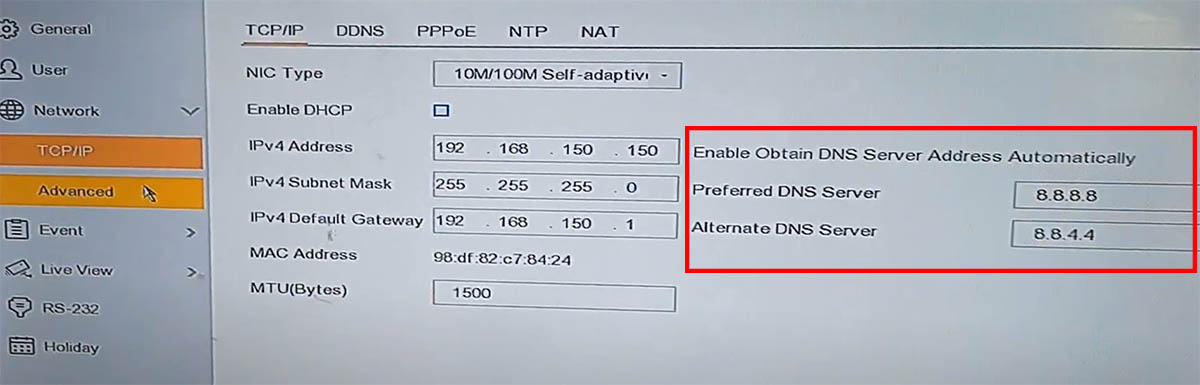
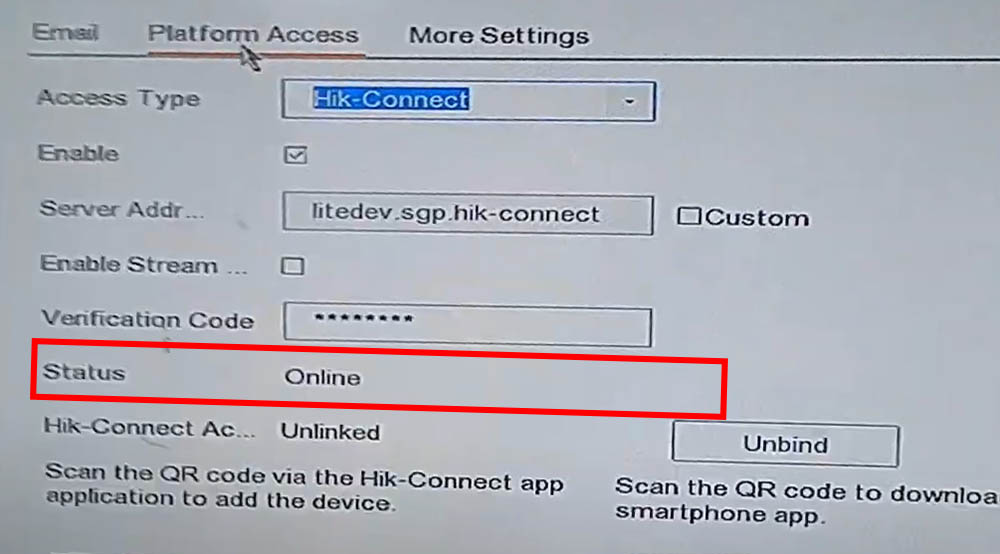
If for some reason the error doesn’t get fixed, reboot the router you may need to update the firmware on the recorder as well. Contact the seller or Hikvision, provide the unit’s model number and get the correct firmware.
InfoSistemKeamanan.com — Error code Offline (0Xe0000105) biasanya ditemukan pada saat kalian melakukan setting online di DVR hikvision.
Error tersebut muncul di menu platform acces tepatnya di status cloud Hik-Connectnya, yang harusnya stastusnya online ketika sudah terhubung ke internet, ini berubah menjadi Offline kemudian ada error code (0Xe0000105) disampingnya.
Lalu apa maksudnya ketika muncul error code tersebut ? Error code tersebut merupakan sebuah notifikasi bahwasanya DVR tersebut belum mendapatkan jaringan internet.
Selain Error code tersebut, ada lagi Error code Offline (0Xe0000104), Error Code Offline (0Xe0000108) yang artinya sama seperti Error Code Offline (0Xe0000105) yaitu sama-sama masalah di jaringan internetnya.
Kemudian bagaimana untuk mengatasi error code tersebut ? Silahkan simak langkah-langkah di bawah ini.
Cukup mudah untuk mengatasi masalah tersebut, langkah pertama pastikan DVR kalian sudah terhubung dengan internet menggunakan kabel LAN ke modem internet.
Pastikan kabel yang digunakan tidak ada masalah konektor atau masalah lainnya. Kemudian masuk settingan Network kemudian pilih Basic Settings dan pilih tab TCP/IP.
Kalian bisa centang DHCP agar DVR otomatis mendapatkan IP addres dari modem utama. Nah yang terpenting disini ketika mengalami error code (0Xe0000105) jangan centang otomatis DNS nya.
Masukkan secara manual dengan menggunakan DNS google seperti gambar di bawah ini.
- Preferred DNS Server : 8.8.8.8
- Alternate DNS Server : 8.8.4.4
Setelah itu Restar DVR/NVR kalian dan lihat status cloud di platform acces akan berubah menjadi Online.
Jika masih sama atau tetap muncul error Offline (0Xe0000105), pastikan internet kalian tidak ada masalah.
Kalian bisa coba kabel LAN yang terhubung ke DVR, hubungkan dengan laptop untuk mengetest apakah kabel LAN yang kalian gunakan bisa buat internetan atau tidak.
Jika memang kabel yang kalian gunakan tidak ada masalah, langkah terakhir yaitu update firmware DVR tersebut.
Untuk mendapatkan firmware terbaru dari DVR tersebut, kalian bisa kontak technical support hikvision indonesia untuk mendapatkan firmware terbarunya.
Mungkin itu saja penjelasan saya tentang cara mengatasi error code Offline (0Xe0000105) DVR Hikvision.
Jika kalian kurang memahami dengan penjelasan saya, silahkan tanyakan pada kolom komentar di bawah postigan ini.
Semoga bermanfaat dan terimakasih.
Просмотров 53.5к. Опубликовано 15.06.2020
Обновлено 20.12.2022
Небезызвестная компания HikVision, которой принадлежит ещё и бренд HiWatch, поддерживает бесплатное подключение к своим устройствам через P2P-сервис Hik-Connect. Само устройство, будь то камера, регистратор или домофон настраивается для работы в “облаке”. Для доступа к настройкам аккаунта, добавления устройств и раздачи прав доступа к ним используется личный кабинет на сайте https://i.hik-connectru.com, либо приложение Hik-Connect для Android или iOS.
Смотреть трансляцию и архив через личный кабинет на сайте теперь нельзя, а можно только через приложения для смартфонов и планшетов, либо через программу для ПК iVMS-4200.
Содержание
- Регистрация аккаунта
- Проблемы при запуске и работе
- Проблема с облаком
- Проблема с паролем
- Проблема с кодом подтверждения
- Проблема с облачным сервером
- Проблема с DNS-сервером
- Проблема с прошивкой
- Приложение для Android
- Установка
- Регистрация
- Добавление устройства
- Приложение для Windows
- Видеоверсия
- Ссылки
Регистрация аккаунта
Для начала работы требуется зарегистрировать “облачный” аккаунт. Это можно сделать и через сайт https://i.hik-connectru.com и через приложение для смартфона. Привязывается аккаунт либо к адресу электронной почты, либо к номеру телефона. Не всегда оба этих способа работают стабильно, но проблемы с регистрацией возникают редко.
Проблемы при запуске и работе
На заре появления этой технологии всё было просто – настроил сетевые параметры устройства, поставил галочку в нужном месте и девайс в “облаке”. Оставалось только добавить его в свой аккаунт по серийному номеру. Обычно проблем не возникало, в отличие от некоторых других производителей. Потом проблемы начались. И начались они после появления закона о персональных данных и, как следствие, возникновения необходимости переноса “облачных” серверов на территорию РФ. Если не ошибаюсь, проблему решали, примерно, полгода. Потом всё стабилизировалось, но периодически какие-то странные сбои доступа всё-таки случаются. Тут выход один – немного подождать и попробовать снова.
Проблема с облаком
С августа 2020 года P2P-сервис EZVIZ и Hik-Connect более не совместимы. Вследствие чего, если ранее, для работы с устройствами HiWatсh/HikVision, Вами использовался сервис EZVIZ и появились проблемы, то предлагается сделать следующее:
1. Зайти в личный кабинет EZVIZ и отвязать (удалить) оборудование от учётной записи. Перед этим сохраните или запишите серийные номера ваших устройств и убедитесь, что Вы знаете их коды подтверждения (верификации). Иначе добавить устройства в новый личный кабинет не получится.
2. Зайти на Российский сайт личного кабинета Hik-Сonnect ( https://i.hik-connectru.com ) и создать учётную запись.
3. Проверить настройки оборудования по данной инструкции
4. Добавить оборудование в личный кабинет по серийному номеру устройства (или через мобильное приложение).
Проблема с паролем
Следующим источником проблем стали повышенные требования безопасности при указании паролей. Раньше пароль был по умолчанию “12345” и для подключения к облаку нужен был только серийный номер устройства. Теперь никакого пароля по умолчанию нет, а устройство находится, в так называемом, “неактивном” состоянии. Для того, чтобы начать как-то взаимодействовать с устройством, нужно его активировать путём назначения пароля администратора, удовлетворяющего политике безопасности. На момент написания статьи пароль должен быть длиной от 8 до 16 символов и содержать цифры и латинские буквы, лучше разного регистра. Пока требование к разному регистру, как и наличию в пароле спец. символов не является обязательным, но, думаю, это ненадолго.
Проблема с кодом подтверждения
Ещё одна причина ошибки подключения – код подтверждения (верификации). Это такой код, который должен быть указан для подключения устройства к “облаку” и, который используется ещё и для шифрования видеопотока. Кроме того, он же является паролем администратора для некоторых устройств. К коду подтверждения тоже есть требования: от 6 до 12 букв и/или цифр. Пока требования наличия и букв и цифр не является обязательным, но буквы не должны следовать в алфавитном порядке и быть одинаковыми.
В некоторых случаях поле ввода кода подтверждения отсутствует в веб-интерфейсе. Раньше достаточно было ввести дефолтный код ABCDEF при добавлении в аккаунт и всё работало. Теперь ситуация другая – сервер говорит, что код подтверждения слишком простой и нужно задать сложнее. Но как, если поля нет? Сделать это можно через SADP.
Проблема с облачным сервером
Далее – “облачный” сервер. Поле ввода имени сервера было всегда, но всё работало и без его указания. Сервер выбирался автоматически. Сейчас он тоже может выбираться автоматически, но, чаще всего, неверно. Получаем два варианта возможных проблем – либо устройство не может подключиться к облаку – в статусе соединения: “Не в сети”, либо может и подключается – в статусе соединения: “В сети”, но потом его нельзя добавить в свой российский аккаунт. Для того, чтобы устройство соединилось с сервером и добавлялось в российский аккаунт, нужно прописать имя российского же сервера:
- Для устройств Hikvision: dev.hik-connectru.com, либо litedev.hik-connectru.com
- Для устройств HiWatch: dev.guardingvisionru.com, либо litedev.guardingvisionru.com
Если до редактирования адрес сервера начинался на dev, то прописываете российский адрес начинающийся на dev. Если litedev, то соответственно, указывайте российский litedev.
На самом деле, даже если в настройках устройств HiWatch указать сервер .hik-connectru.com вместо .guardingvisionru.com, то тоже всё работает.
Проблема с DNS-сервером
Иногда бывает, что всё верно настроено, но соединения с “облаком” не происходит. Виноваты в этом DNS-серверы. Производитель рекомендует принудительно указывать “гугловские” DNS-серверы: 8.8.8.8 и 8.8.4.4.
Проблема с прошивкой
Последний важный момент – прошивка устройства должна быть актуальной. Как показывает практика, не всегда это обязательно – устройства установленные несколько лет назад исправно работают, но всё же, первым делом, при возникновении проблем, прошивку надо обновить.
Приложение для Android
Приложение Hik-Connect почему-то исчезло из Google Play и теперь его можно скачать только в виде APK-файла. Для установки на смартфоне, соответственно, потребуется разрешить установку из APK-файлов, они же непроверенные источники.
Установка
Скачиваем, разрешаем, устанавливаем, запускаем. На первом экране принимаем Условия пользования. Далее, выбираем свой регион и видим окно входа в аккаунт. Войти можно либо с использованием номера телефона и пароля, либо адреса электронной почты и пароля.
Регистрация
После ввода параметров авторизации попадаем в свой аккаунт, но это если он уже есть, а если нет? Если нет – надо зарегистрировать! Есть два варианта – через сайт и через приложение. Процедура регистрации через сайт рассмотрена в видео ниже. Здесь же рассмотрим процедуру регистрации через приложение.
Жмём ссылку Зарегистрировать аккаунт и принимаем Условия пользования. Далее, вводим либо адрес электронной почты, либо номер телефона, придумываем пароль и жмём кнопку Получить защитный код. На указанный контакт – почту или телефон, соответственно, придёт этот самый защитный код. Его нужно ввести в соответствующее поле и нажать кнопку Завершено. Если всё сделано без ошибок, то сразу будет осуществлён вход в аккаунт.
При первом входе будет предложено включить аутентификацию по отпечатку пальца. Откажитесь, иначе заколебёт, хотя можете попробовать – отключить можно и позже в разделе Управление аккаунтом. Чтобы в него войти, нужно тапнуть по верхней строчке в главном окне программы – там где аватар, логин и иконка QR-кода.
Добавление устройства
Аккаунт есть. Теперь нужно добавить наше устройство. Щёлкаем по плюсику. В ответ на запрос, предоставляем право на использование камеры, чтобы можно было добавить устройство отсканировав его QR-код, либо жмём карандашик в правом верхнем углу и вводим серийный номер вручную. Устройство будет идентифицировано и приложение попытается к нему подключиться. Если само устройство включено, подключено к сети и соединено с облаком, то оно успешно добавится в аккаунт.
Советую зайти в настройки и отключить шифрование, иначе заколебёт. Но, опять же, можете отключить и позже.
Приложение для Windows
С сайтом личного кабинета и приложением для мобильных ОС разобрались, но часто требуется смотреть картинки на компьютере с Windows. Облако EZVIZ позволяет это делать прямо в личном кабинете, а вот Hik-Connect – нет. Но выход есть – приложение iVMS-4200. Его установка и настройка рассмотрены в отдельной статье – Установка и настройка iVMS-4200.
Видеоверсия
Ссылки
- Актуальную прошивку можно взять с FTP производителя.
- Сайт облачного сервиса: https://i.hik-connectru.com.
- Приложение для Windows.
- Магазин приложений Hikvision.
Если у вас перестал работать облачный сервис Ezviz — Hik-connect (P2P). В регистраторе на вкладке Платформы доступа в Статусе пишет Выключен (parsing server domain failed)
Если у вас перестал работать облачный сервис Ezviz — Hik-connect (P2P). В регистраторе на вкладке Платформы доступа в Статусе пишет Выключен (parsing server domain failed) и при этом интерет на объекте есть, через IP адрес на регистор вы можете зайти и всё работает.
1) Проверьте сетевые настрокий, важно что бы поле шлюз было заполнено и соответсвовало адресу роутера
2) Установить адрес DNS сервера правильно
3) Если при этом сообщение осталось, возможно проблема с вашим DNS сервером, можно установить альтернативный 8.8.8.8
В других случаях, проблема может быть как в работе оборудования так и в доступности облачного сервиса. При этом рекомендуем обратиться в техническую поддержку компании Hikvision
Они смогут помочь с 9 до 18 часов по рабочим дням (по московскому времени)
Телефоны:
+7 (495) 669-67-99 — Москва
+7 (812) 313-19-63 — Санкт-Петербург
+7 (843) 206-04-52 — Казань
+7 (863) 303-38-69 — Ростов-на-Дону
+7 (383) 280-43-94 — Новосибирск
+7 (343) 318-27-08 — Екатеринбург
+7 (4232) 492-314 — Владивосток
+7 (846) 206-05-20 — Самара
+7 (4162) 525-777 — Благовещенск
Работа с облаком и настройки удаленного доступа
Удаленный доступ на камеры и регистраторы Hikvision и HiWatch можно реализовать следующими способами.
1) Если используется белый (публичный) статический IP, то на роутере настраиваете проброс портов 80 554 и 8000 (uPnP рекомендуем отключить)
2) Если используется серый IP, то единственный способ настроить доступ — p2p сервис Hik-Connect, возможен удаленный просмотр и удаленный просмотр архива. Запись в облако не происходит.
Личный кабинет Hik-connect
Инструкция по настройке p2p сервиса Hik-connect / Guarding vision
Рекомендации по первоначальной настройке сети панелей Ax Pro
Как отвязать устройство от облачной учетной записи
Российские адреса серверов:
dev.hik-connectru.com
litedev.hik-connectru.com
Для домофонии — litedev.hik-connectru.com
IVMS 4200
Перепрошивка камер и все что с ней связано
Обновить прошивку можно через web интерфейс устройства, как обычный роутер, либо через клиентское ПО IVMS-4200.
Обновление необходимо производить последовательно. 5.1.X -> 5.2.X -> 5.3.X -> 5.4.X
C прошивок 5.3.X на 5.2.X и с 5.4.X на 5.3.X откатиться НЕ ПОЛУЧИТСЯ!!!
Инструкция по обновлению
Вы можете откатить прошивку (к примеру) с 5.3.8 на 5.3.3 с помощью TFTP, с 5.3.8 до 5.2.0 откатиться НЕЛЬЗЯ!
Перепрошивка через TFTP
Перепрошивка регистраторов все что с ней связано
Мы рекомендуем проводить обновление через клиентское ПО IVMS-4200 или утилиту BatchConfigTool
Инструкция по перепрошивке
Восстановление устройства с помощью прошивки через TFTP
IP Камеры: аудио вход и выход
IP Камеры: схема обжима
RTSP ссылки
RTSP-ссылки
Основная и универсальная ссылка для IP камер, NVR и DVR:
rtsp://admin:12345@192.168.200.11:554/ISAPI/Streaming/Channels/101
где:
rtsp — тип используемого протокола
admin — имя учетной записи
12345 – пароль используемой учетной записи
192.168.200.11 — IP-адрес камеры
554 — RTSP порт камеры (по умолчанию 554, может быть изменен в настройках)
101 — это 1 камера 1 поток
201 — это 2 камера 1 поток
102 — это 1 камера 2 поток
IP каналы HD-TVI регистраторов
7204 — 501 601;
7208 — 901 1001;
7X16 — 1701 1801 и т.д
Для вызывных панелей:
rtsp://admin:12345@192.168.200.11:554/Streaming/Channels/101
Устаревшие ссылки:
rtsp://admin:12345@IP-камеры:554/mpeg4/ch01/main/av_stream
получение потока с первого канала
rtsp://admin:12345@IP-камеры:554/mjpeg/ch1/sub/av_stream
получение потока mjpeg со второго потока. прошивка должна поддерживать mjpeg на втором
потоке.
MJPEG и фото:
Для получения MJPEG-потока по HTTP (суб-поток камеры должен быть настроен как mjpeg)
Перевести в MJPEG можно только суб-поток камеры.
IP Камеры: тревожный вход и выход
Подбор кронштейнов и монтажных коробок
Таблицу совместимости камер Hikvision с аксессуарами вы можете скачать тут
Таблицу совместимости камер HiWatch с аксессуарами вы можете скачать тут
С паспортами для аксессуаров вы можете ознакомиться по данной ссылке
Список протестированных HDD и SD карт
Как просматривать устройство в браузере
Для Windows
Для просмотра через web требуется установить плагин Web Components
- Инструкция по настройке просмотра в Firefox
- В Internet Explorer в разделе Свойства обозревателя->Дополнительно разрешите запуск сторонних плагинов.
- В Chrome и браузерах на его основе, например Yandex browser разработчиками была отключена поддержка сторонних NAPI плагинов. По данной причине потребуется установить расширение IE Tabs Инструкция по настройке просмотра в Chrome
- В Opera плагин не работает
- В Safari плагин не работает
Для MacOSX
Используйте клиент iVMS-4200 для macosx
Домофония
Перед настройкой обновите прошивки устройств до актуальных версий.
После обновления обязательно сделайте полный сброс настроек устройств.
Для работы с первым поколением устройств используйте клиент iVMS-4200 3.1.1.9
Для настройки второго поколения домофонии скачивайте актуальную версию
Настройку необходимо осуществлять на АНГЛИЙСКОМ ЯЗЫКЕ. Сменить язык на русский вы можете после.
Второе поколение устройств:
Домофоны: DS-KH6320-(W)TE1, DS-KH8350-(W)TE1, DS-KH8520-(W)TE1
Вызывные панели (V серия): DS-KV6113-(W)PE1, DS-KV8X13-WME1 и дверной звонок DS-KV6103-PE1
Модульная вызывная панель DS-KD8003-IME1
Прошивки вы можете скачать тут
Инструкция по настройке 2 поколения домофонии Intercom 2.0
Инструкция по настройке 2 поколения домофонии Intercom 1.0
Настройка терминалов доступа DS-K1T50X в качестве вызывных панелей для второго поколения домофонов
Подключение считываетелей к вызывным панелям и терминалам доступа
Если планируете подключать интерком устройства через Wi-Fi, просьба ознакомиться с данной инструкцией.
Первое поколение домофонии было представлено моделями:
Домофоны: DS-KH6210, DS-KH6310-(W,L), DS-KH8301-(WT), DS-KH8300-T
Вызывные панели (V серия): DS-KV8X02-IM, DS-KV8102-VP(IP)
Многоабонентские вызывные панели (D серия) : DS-KD3002-VM, DS-KD8002-VM, DS-KD8102-V
Актуальные прошивки на перечисленные устройства вы можете скачать тут
Инструкции по настройке вы можете найти на нашем ftp
Как подобрать объектив
|
Проблема с подключением к сервису Hik-Connect |
||||||
|
||||||
|
||||||
|
||||||
|
||||||
|
||||||
|
||||||
|
||||||
|
||||||
|
||||||
|
||||||
|
||||||
|
||||||
|
||||||
|
||||||
|
||||||
|
||||||
|
||||||
|
||||||
|
||||||
|
||||||
|
||||||
|
||||||
|
||||||
|
||||||
|
||||||
|
||||||
|
||||||
|
||||||
|
||||||
|
||||||
|
||||||
|
||||||
|
||||||
|
||||||
|
||||||
|
||||||
|
||||||
|
||||||
|
||||||
|
Столкнулся с проблемой на регистраторе Dahua.
имеем продвинутый гибридный видеорегистратор Dahua. Регистратор находится в здании №1, локалка 192.168.2.0/24, в качестве шлюза Mikrotik.На этом микротике поднят vpn-client l2tp/ipsec на второй микротик (VPN-сервер), находящийся в здании №2.
На втором микротке локалка 192.168.1.0/24.
Между собой микротики устанавливают VPN-канал, внутри которого IP 10.20.30.0, и там и там прописаны встречные статические маршруты. Компы из обеих сетей видят друг друга без проблем.
На регистратор Dahua из локалки заходит без проблем, а вот из удаленной сети зайти не получается. SmartPSS видит серийник устройства, видит количество портов, но подключиться не может.
То же самое с доступом по www, из локалки все ок, а из удаленной сети страница web-service загружается, но ни одна учетная запись не подходит, ругается что “пользователь не существует”. Пробовали разных пользователей, создавали новых, пробовали режимы tcp/udp/lan/wan – безрезультатно.
Открывать порты наружу не вариант. Во-первых, роутер все-равно за NAT провайдера, т.е. без белого реального IP. Во-вторых, открывать порты наружу не комильфо, т.к. сеть получится не защищенной и сам дахуа потенциально может содержать дырки.
У кого какие идеи и мысли?
Get the error codes via OpenSDK_GetLastErrorCode and get the error code information via OpenSDK_GetLastErrorDesc. The API only returns 0 and -1 by default (except some special API). The error code of SDK is listed according to modules. Major and frequently-occurred error codes are shown below.
error code is defined in the header file of OpenNetStreamError.h.
return via information callback function, refer to header file of INS_ErrorCode.h for details.
Hikvision DS7608-NXI-I2/8P/4S
- deepskydiver
- hikvision
hikvision accessories
network
network cameras
networking
So I’ve had some quite random success ignoring the switch and port 5 on the NVR started working.
The labels I’m using are:
1 2 3 4
5 6 7 8
For these 8 ports I still can’t get a camera to work in ports 6 or 7, but port 5 has started working.
1A 2B 3C 4D
5F 6- 7- 8E
I have one camera, G with no way to connect.
Here are some other clues:
When the ports indicate there is traffic to a camera it always show up on the NVR itself – but not always on the Windows App and sometimes when it does the label doesn’t match. I noticed the cameras have two names. I had used the Windows app prior to the cables being scrambled so this may be a clue.
As a result I connected the camera matching the name the Windows app had for that port/connection. Hoping that might help me connect everything correctly.
But the camera in port 8 doesn’t show up at all in the windows app, but it does when looking directly at the NVR.
The error I get is “Reconnecting .. The stream type is not supported by the device. Error code: OpenSDK StringError(110)”.
I’ve checked and from what I can find it’s set to H264 and Auto in terms of resolution – just like the other cameras. Incidentally, that’s the same error i get for the camera when it isn’t physically connected – and the other camera which isn’t currently physically connected.
Here are some other clues:
When the ports indicate there is traffic to a camera it always show up on the NVR itself – but not always on the Windows App and sometimes when it does the label doesn’t match. I noticed the cameras have two names. I had used the Windows app prior to the cables being scrambled so this may be a clue.
But the camera in port 8 doesn’t show up at all in the windows app, but it does when looking directly at the NVR.
The error I get is “Reconnecting .. The stream type is not supported by the device. Error code: OpenSDK StringError(110)”.
I’ve checked and from what I can find it’s set to H264 and Auto in terms of resolution – just like the other cameras. Incidentally, that’s the same error i get for the camera when it isn’t physically connected – and the other camera which isn’t currently physically connected.
I think I understand, are your camera cables A, B, C etc?
You can also remotely configure the NVR using IVMS4200, see attached screenshot from the maintenance & management tab
Administrator
I believe I know the company it was purchased through and have given them that. I’ve had no response from that company. It’s only small and might not be trading now. I’ll keep my fingers crossed. But will that allow me to resolve the problem?
Find and update company information – GOV
Free company information from Companies House including registered office address, filing history, accounts, annual return, officers, charges, business activity
we haven’t yet had our hands-on one of these AcuSense NVRs and the network setting your describing does not appear to be available on other models, do you have a screenshot of where you are seeing this setting?
Sorry, I thought you meant you had a particular network address box in the NVR settings that was empty and I couldn’t figure out which address your description related to, the information you describe should be easily visible in the NVR network settings.
IPv4 Subnet Mask – 255.255.255.0
Internal Network Card IPv4 – 192.168.254.1 (this is the IP range that the PoE ports use to activate directly connected cameras)
I’ve resolved the issue with the cameras. And for those who find themselves in a similar position: here’s how:
I certainly don’t know what I’m doing but it’s clear the company who installed it did not either. The hikvision switch is a red herring. It’s not needed.
I remembered that in experimenting I’d changed a setting on port 5 – to make it plug and play rather than manual. This is why it started working. When I made the same change to ports 6 and 7 they worked too – all ports work as you’d expect.
I then found out that for both the Windows and Android app the cameras need to be sequential or the ones after the gap do not appear. With no camera in port 7 the last camera could be seen in some settings but not the live views or alarms.
So that was it: set the ports via the monitor on the NVR to be Plug and Play and make sure the cameras are in contiguous ports. It’s not the first issue I’ve had with the house. There were dozens of meters of cables and other devices in the cabinet that I gradually cleaned up when they weren’t needed. And now that switch can go too and everything is working as it should be.
Thanks for your help everyone. I got a reply on the password from Hikvision too – but the file they supplied gave me error 2022. So I’ve asked again.
Similar threads
5/7 cameras have successfully been added, not sure why the other two are giving this error as the settings/configuration appear identical for all of them.
Have you tried adding the remaining cameras directly to your Hik-connect account through the Hik-Connect portal?
Hi Dan, thanks for the suggestion. I tried adding the cameras directly in the portal, after entering the serial number it tells me the camera has been added. But the camera is not visible in the hik connect portal.
But I now have six cameras on the Hik Connect app on iOS, and five on the portal.
I also tried adding the camera through the iOS Hik Connect app and it tells me that the camera has been added but doesn’t appear.
I’ve tried refreshing multiple times and logging out and back in.
For the camera that says it has been added, I think you are going to have to try unbinding the device using SADP and then try adding it to the Hik-connect portal.
Thanks Dan, I’d like to give that a try. But since I upgraded SADP I can’t get any of my cameras to show. They are all accessible through IVMS-4200 and direct via IP on the same computer.
I’ve ran sc query “npf” in the command line and it shows that it’s running, I’ve also tried uninstalling and reinstalling to no joy.
I”ve also tried installing Npcap: Windows Packet Capture Library & Driver and win10 cap but
I”m pretty sure it’s an issue with having the right NPF but haven’t been able to get it to work.
We have seen issues previously, not just with Hikvision’s software, where the software has to be added to the firewalls safe software list and be given permission to pass & receive data through the firewall, So I would recommend trying to add the SADP tool to that safe software list.
Xe0000105 is an error occur when your Hikvision Device (IP Camera, NVR, DVR) does not connect with Hik-Connect Server. when Hikvision Device fails to establish a correct communication protocol with Hikvision Hik-Connect Server this error occur on android phone screen.
Simillar issue occur when you see these errors Offline (0Xe0000104), Offline (0Xe0000108), Offline (0Xe0000105)
How to Solve Offline (0Xe0000104), Offline (0Xe0000108), Offline (0Xe0000105)
First go to your Hikvision Device Network settings. you can use a windows pc to access hikvision device and change the network setting.
Here is the the path to enter into network settings:
Input This DNS Setting in your Hikvision Device
Preferred DNS Server: 8.8.8.8Alternate DNS Server 8.8.4.4
After setup the DNS Severs please save setting and restart your Hikvision Device.
After restart check the Hik-Connect Online Status.
if all configuration is correct, Hik-Connect Status will be Online and you can smoothly run all your Cameras on Hik-Connect APP.
Downlaod Hik-Connect APK App
Hikvision errors Offline (0Xe0000104), Offline (0Xe0000108), Offline (0Xe0000105)
 |
Xe0000105 is an error occur when your Hikvision Device (IP Camera, NVR, DVR) does not connect with Hik-Connect Server. when Hikvision Device fails to establish a correct communication protocol with Hikvision Hik-Connect Server this error occur on android phone screen.
Simillar issue occur when you see these errors Offline (0Xe0000104), Offline (0Xe0000108), Offline (0Xe0000105)
How to Solve Offline (0Xe0000104), Offline (0Xe0000108), Offline (0Xe0000105)
First go to your Hikvision Device Network settings. you can use a windows pc to access hikvision device and change the network setting.
Here is the the path to enter into network settings:
Access the unit via a web browser (using the IP address), enter your username and password and once you’re in, navigate to Configuration > Network > Basic Settings and TCP/IP tab. You can have the IP address set on DHCP or manual, doesn’t really matter.
Input This DNS Setting in your Hikvision Device
Preferred DNS Server: 8.8.8.8
Alternate DNS Server 8.8.4.4
After setup the DNS Severs please save setting and restart your Hikvision Device.
After restart check the Hik-Connect Online Status.
if all configuration is correct, Hik-Connect Status will be Online and you can smoothly run all your Cameras on Hik-Connect APP.
Downlaod Hik-Connect APK App

Prepare to be captivated by the magic that Hikvision Offline 0xe0000105 Error Solved Learn Cctv has to offer. Our dedicated staff has curated an experience tailored to your desires, ensuring that your time here is nothing short of extraordinary. Test safety contact press us terms nfl privacy policy features sunday works advertise developers amp new creators how copyright- ticket copyright About press

Hikvision Offline 0xe0000105 Error Solved Learn Cctv
Hikvision Offline 0xe0000105 Error Solved Learn Cctv
The most common causes of the failure are: the hik connect is disabled on the device; the internet is down or not working properly; a firewall is blocking the communication; the dns setup is incorrect on the device. you are using a non official hikvision device (oem). the following diagram illustrates the hik connect communication failure. Solutions support partners global en how to solve hik connect offline issue description when our customer adds a device to the hik connect account and the app returns device is offline, we can follow steps below to solve the problem or locate the causes. download the faq.

Hikvision Offline 0xe0000105 Error Solved Learn Cctv
Hikvision Offline 0xe0000105 Error Solved Learn Cctv
The learn cctv blog is a participant in the amazon services llc associates program which is an affiliate advertising program designed to provide a means for sites to earn advertising fees by advertising and linking to amazon with no extra cost to the visitors. How to solve hik connect offline issue when our customer adds a device to the hik connect account and the app returns device is offline, we can follow steps below to solve the problem or locate the causes. go to device to see the register status. the status can be saw on web gui, local gui. To fix this problem, open the device’s network menu and set up the dns preferred server and alternate dns server to 8.8.8.8 and 8.8.4.4 respectively. the diagram shows an illustration of how the dvr asks the dns server for the hikvision ip address. that’s why it is so important to set up the dns correctly. the picture below shows how to change. How to fix hikvision error code hikvision error code 105 hikvision offline error code 0xe0000105 big bro secure 707 subscribers subscribe 397 73k views 2 years ago #ezviz #hikconnect.

Fix Hikvision Offline 0xe0000105 Error Code Securitycamcenter
Fix Hikvision Offline 0xe0000105 Error Code Securitycamcenter
To fix this problem, open the device’s network menu and set up the dns preferred server and alternate dns server to 8.8.8.8 and 8.8.4.4 respectively. the diagram shows an illustration of how the dvr asks the dns server for the hikvision ip address. that’s why it is so important to set up the dns correctly. the picture below shows how to change. How to fix hikvision error code hikvision error code 105 hikvision offline error code 0xe0000105 big bro secure 707 subscribers subscribe 397 73k views 2 years ago #ezviz #hikconnect. About press copyright contact us creators advertise developers terms privacy policy & safety how works test new features nfl sunday ticket press copyright. 1. verify that it is physically plugged into your network 2. verify hik connect is enabled in the recorder by going to system configuration > network > advanced > platform access and enabling it here 3. if the above steps fail to bring it online, go into system configuration > network and make a note of your ipv4 address.

Fix Hikvision Offline 0xe0000105 Error Code Securitycamcenter
Fix Hikvision Offline 0xe0000105 Error Code Securitycamcenter
About press copyright contact us creators advertise developers terms privacy policy & safety how works test new features nfl sunday ticket press copyright. 1. verify that it is physically plugged into your network 2. verify hik connect is enabled in the recorder by going to system configuration > network > advanced > platform access and enabling it here 3. if the above steps fail to bring it online, go into system configuration > network and make a note of your ipv4 address.
How To Fix Hikvision Error Code Hikvision Error Code 105 Hikvision Offline Error Code 0xe0000105
How To Fix Hikvision Error Code Hikvision Error Code 105 Hikvision Offline Error Code 0xe0000105
big bro tech #hik#hikvision#offline#error#fix#hikconnect#ezviz#online#code #bigbrosecure #bigbrotech [with subtitle] how to solve hilook offline problem : youtu.be jjq93pm 1d4 how to hilook dvr online mobile [update] how to hikvision dvr network setup : youtu.be zd62jdr0pju [update] resolving hikvision dvr offline issue [update] how to hikvision dvr network setup : youtu.be zd62jdr0pju [update] resolving hikvision dvr offline issue how to solve hikvision dvr offline problem | 0xe0000105 | hik connect offline [hindi] [update] this video explain how to அன்பார்ந்த நண்பர்களே , , , இந்த வீடியோ உங்களுக்கு பிடித்திருந்தால் hi friends , a super solutions for rectify the offline error codes (like (0x1007) (0x1001) (0xe0000105) ip confict ) hik connect mobile setup : youtu.be lhlxjmo gjy hik connect share device : youtu.be 8ziec6azkhy how to reset hikvision showroom @cctvdocumentary cctv error solution. this video explain how to solve hikvision offline issue | hikvision offline to online. how to solve hik connect offline issue if hikvisiondvroffline #hikvisionnvroffline #hikvisionplatformaccessoffline solve hit connect offline device error. ivms 4500 device
Conclusion
After exploring the topic in depth, it is evident that the post delivers useful knowledge about Hikvision Offline 0xe0000105 Error Solved Learn Cctv. From start to finish, the author presents an impressive level of expertise about the subject matter. In particular, the section on Y stands out as particularly informative. Thanks for this post. If you need further information, feel free to reach out via email. I am excited about hearing from you. Furthermore, here are a few relevant content that might be interesting:
Related image with hikvision offline 0xe0000105 error solved learn cctv
Related image with hikvision offline 0xe0000105 error solved learn cctv