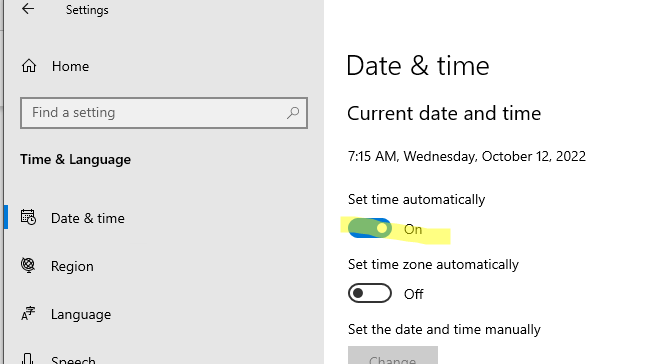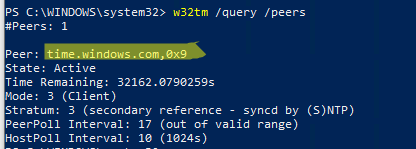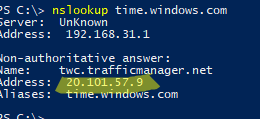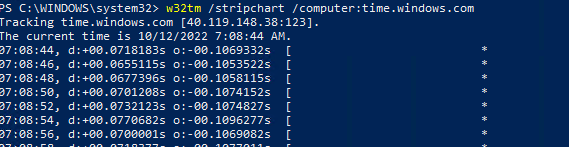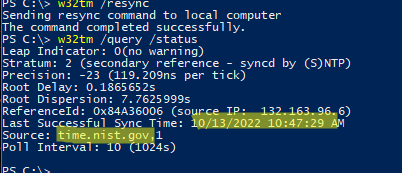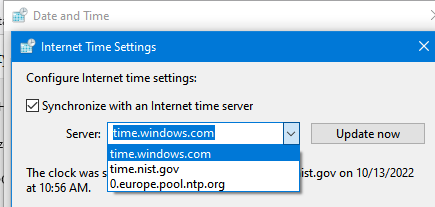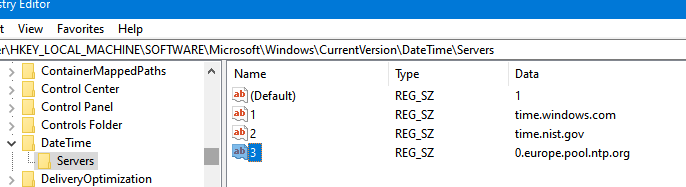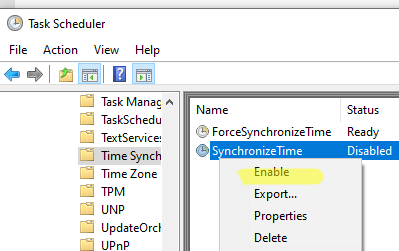Вы можете столкнуться с ошибкой синхронизации времени в Windows, когда ваш компьютер не может автоматически синхронизировать свое время с серверами времени time.microsoft.com в Интернете. Из-за некорректного времени на компьютере у вас может возникать ошибка «
Your clock is ahead/ Ваши Часы спешат (отстают)
» при открытии HTTPS сайтов Chrome (и в других браузерах), не корректно работать сторонние программы, и появляться различные другие неприятности.
Если попытаться вручную выполнить синхронизацию времени из панели управления Windows (Control Panel -> Date and Time -> Internet Time -> Change Settings -> Update now), появляется ошибка:
An error occurred while windows was synchronizing with time.windows.com. The peer is unreachable.
Также здесь может быть ошибка:
The peer is unresolved.
Проверьте, что у вас настроена автоматическая синхронизация времени с NTP серверами в Интернете. Перейдите в раздел Settings -> Time and Language -> Date and Time (можно перейти в этот раздел с помощью команды быстрого доступа по URI:
ms-settings:dateandtime
). Проверьте, что здесь включена опцию Set time automatically и выполните синхронизацию, нажав кнопку Sync now в разделе Additional settings.
Если синхронизация времени с Интернетом не работает, проверьте, с какого внешнего NTP сервера должен получить время ваш компьютер. Выполните команду:
w32tm /query /peers
По умолчанию компьютеры в рабочих группах (не присоединенные к домену Active Directory) настроены на получение времени с серверов time.windows.com.
Если при запуске этой команды появилась ошибка “The following error occurred: The service has not been started. (0x80070426)”, проверьте состояние службы Windows Time. Она должна быть настроена на автоматический или ручной запуск. Можете проверить состояние службы с помощью PowerShell или консоли services.msc:
Get-Service w32time| Select DisplayName,Status, ServiceName,StartType
Перезапустите службу:
Restart-Service -Name w32time
Если служба отключена, включите ее.
Проверьте, что с вашего компьютера доступен хост time.microsoft.com.
Сначала проверьте, что ваш компьютер может разрешить это имя в IP адрес:
nslookup time.windows.com
Если ваш компьютер не может отрезолвить это имя в IP адрес (ошибка синхронизации времени The peer is unresolved), значит в настройках сетевого адаптера вашего компьютера указан DNS сервер, который не доступен, или изолирован от интернета. Попробуйте сменить адрес первичного DNS сервера на DNS сервер Google (8.8.8.8). Можно изменить настройки DNS для сетевого адаптера в Windows с помощью PowerShell.
Вывести список сетевых интерфейсов:
Get-NetAdapter
Изменить настройки DNS для сетевого адаптера с ifIndex 10:
Set-DNSClientServerAddress –InterfaceIndex 10 –ServerAddresses 8.8.8.8
Проверьте доступность сервера с помощью ping:
ping time.windows.com
И затем проверьте, что сервер времени Microsoft доступен по порту NTP (UDP 123). Для проверки доступности UDP порта можно использовать утилиту portquery или можно напрямую обратиться к серверу и запросить у него текущее время:
w32tm /stripchart /computer:time.windows.com
Если команда вернет ошибку error: 0x800705B4, значить указанный NTP сервер не доступен. Проверьте, что в Windows открыт исходящий порт UDP/123 для протокола NTP (по умолчанию порт должен быть открыт). Вы можете принудительно открыть порт в Windows Defender Firewall с помощью PowerShell:
New-NetFirewallRule -DisplayName "AllowOutNTP" -Direction Outbound -Protocol UDP -RemotePort 123 -Action Allow
Enable-NetFirewallRule -DisplayName AllowOutNTP
Также убедитесь, что исходящий NTP трафик не блокируется на сетевом уровне (провайдера, вашего файервола или другими сетевыми устройствами).
Если этот NTP сервер не доступен, вы можете использовать другой NTP сервер.
Можно указать
time.nist.gov
или ближайший к вам NTP сервер, который можно получить на сайте
https://www.ntppool.org
.
Можно изменить адрес вашего NTP сервера с помощью командной строки:
w32tm /config /manualpeerlist:time.nist.gov,0x1 /syncfromflags:manual /reliable:yes /update
Перезапустите службу времени (в данном примере вы запустим несколько команд в одну строку):
net stop w32time && net start w32time
Затем выполните синхронизацию времени:
w32tm /config /update
w32tm /resync
Проверьте, что ваш компьютер успешно получил время с нового источника времени (NTP сервера):
w32tm /query /status
Если ничего не помогло, попробуйте полностью сбросить настройки службы Windows Time:
net stop w32time
w32tm /unregister
w32tm /register
net start w32time
Выполните синхронизацию времени:
w32tm /resync
Также вы можете добавить NTP сервер в список серверов времени и выполнить синхронизацию из панели управления Windows. Перейдите в Settings -> Time & language -> Date & time -> Additional clocks –> Internet Time
Убедитесь, что включена опцию Synchronize with an Internet time, добавьте новый сервер time.nist.gov и нажмите кнопку Update Now.
Вы можете добавить NTP сервера в этот список через реестр HKEY_LOCAL_MACHINE\SOFTWARE\Microsoft\Windows\CurrentVersion\DateTime\Servers.
Для автоматической синхронизации времени в Windows используется отдельно задание в планировщике Task Scheduler. Запустите консоль taskschd.msc и перейдите в раздел Task Scheduler (Local) -> Task Scheduler Library -> Microsoft -> Windows -> Time Synchronization. Проверьте, что задание SynchronizeTime включено.
Также вы можете проверить состояние задания Task Scheduler с помощью PowerShell:
Get-ScheduledTask SynchronizeTime
Чтобы включить его:
Get-ScheduledTask SynchronizeTime|Enable-ScheduledTask
Step 1 – Solve Ntp Error 0x800705b4
Is Ntp Error 0x800705b4 appearing? Would you like to safely and quickly eliminate ntp client windows which additionally can lead to a blue screen of death?
When you manually edit your Windows Registry trying to take away the invalid w32tm error 0x80072746 keys you’re taking a authentic chance. Unless you’ve got been adequately trained and experienced you’re in danger of disabling your computer system from working at all. You could bring about irreversible injury to your whole operating system. As very little as just 1 misplaced comma can preserve your Pc from even booting every one of the way by!
Troubleshooting ntp client test Windows XP, Vista, 7, 8 & 10
Simply because this chance is so higher, we hugely suggest that you make use of a trusted registry cleaner plan like CCleaner (Microsoft Gold Partner Licensed). This system will scan and then fix any Ntp Error 0x800705b4 complications.
Registry cleaners automate the entire procedure of finding invalid registry entries and missing file references (including the Ntp error) likewise as any broken hyperlinks inside of your registry.
Issue with what is ntp client
Backups are made immediately prior to each and every scan providing you with the choice of undoing any changes with just one click. This protects you against doable damaging your pc. Another advantage to these registry cleaners is that repaired registry errors will strengthen the speed and performance of one’s procedure drastically.
- https://social.technet.microsoft.com/Forums/windowsserver/en-US/62a12268-0ac5-4816-a990-9a97bb4acd45/unable-to-synch-time-with-external-timeserver?forum=windowsserver2008r2general
- http://www.keycruncher.com/blog/2014/08/14/manually-check-ntp-server-from-windows-8-command-line/
- http://www.mytechfetish.com/2011/02/windows-time-sync-error-0x800705b4.html
- http://serverfault.com/questions/61135/cant-access-some-clients-using-w32tm-stripchart-error-0x800705b4
Cautionary Note: Yet again, for those who are not an state-of-the-art consumer it’s very encouraged that you simply refrain from editing your Windows Registry manually. If you make even the smallest error within the Registry Editor it can result in you some serious issues that may even call for a brand new set up of Windows. Not all difficulties attributable to incorrect Registry Editor use are solvable.
Fixed: ntp client windows
Symptoms of Ntp Error 0x800705b4
“Ntp Error 0x800705b4” appears and crashes the energetic method window.
Your Personal computer routinely crashes with Ntp Error 0x800705b4 when running the exact same system.
“Ntp Error 0x800705b4” is shown.
Windows operates sluggishly and responds little by little to mouse or keyboard input.
Your computer periodically “freezes” for the number of seconds in a time.
Will cause of Ntp Error 0x800705b4
Corrupt obtain or incomplete set up of Windows Operating System software program.
Corruption in Windows registry from a new Windows Operating System-related application adjust (install or uninstall).
Virus or malware infection which has corrupted Windows method documents or Windows Operating System-related application data files.
Another method maliciously or mistakenly deleted Windows Operating System-related files.
Mistakes this sort of as “Ntp Error 0x800705b4” can be brought about by several different elements, so it really is important that you troubleshoot every of the achievable brings about to forestall it from recurring.
Simply click the beginning button.
Variety “command” inside the lookup box… Will not hit ENTER nonetheless!
Although keeping CTRL-Shift in your keyboard, hit ENTER.
You’re going to be prompted that has a authorization dialog box.
Click on Of course.
A black box will open having a blinking cursor.
Variety “regedit” and hit ENTER.
Within the Registry Editor, choose the w32tm error 0x80072746 connected key (eg. Windows Operating System) you wish to back again up.
Within the File menu, choose Export.
Inside the Preserve In list, pick out the folder in which you wish to save the Windows Operating System backup key.
Inside the File Title box, sort a reputation for the backup file, these types of as “Windows Operating System Backup”.
From the Export Vary box, ensure that “Selected branch” is selected.
Click on Help you save.
The file is then saved by using a .reg file extension.
You now use a backup within your ntp client test related registry entry.
Solution to your ntp client windows 7 problem
There are actually some manual registry editing measures that can not be talked about in this article due to the high chance involved for your laptop or computer method. If you want to understand more then check out the links below.
Additional Measures:
One. Conduct a Thorough Malware Scan
There’s a probability the 0x800705b4 Error Ntp error is relevant to some variety of walware infection. These infections are malicious and ready to corrupt or damage and possibly even delete your ActiveX Control Error files. Also, it’s attainable that your Ntp Error 0x800705b4 is actually connected to some element of that malicious plan itself.
2. Clean w32tm stripchart Disk Cleanup
The a lot more you employ your computer the extra it accumulates junk files. This comes from surfing, downloading packages, and any sort of usual computer system use. When you don’t clean the junk out occasionally and keep your program clean, it could turn into clogged and respond slowly. That is when you can encounter an Ntp error because of possible conflicts or from overloading your hard drive.
Once you clean up these types of files using Disk Cleanup it could not just remedy Ntp Error 0x800705b4, but could also create a dramatic change in the computer’s efficiency.
Tip: While ‘Disk Cleanup’ is definitely an excellent built-in tool, it even now will not completely clean up ntp client discovered on your PC. There are numerous programs like Chrome, Firefox, Microsoft Office and more, that cannot be cleaned with ‘Disk Cleanup’.
Since the Disk Cleanup on Windows has its shortcomings it is extremely encouraged that you use a specialized sort of challenging drive cleanup and privacy safety application like CCleaner. This system can clean up your full pc. If you run this plan after each day (it could be set up to run instantly) you are able to be assured that your Pc is generally clean, often operating speedy, and always absolutely free of any 0x800705b4 error associated with your temporary files.
How Disk Cleanup can help ntpclient error
1. Click your ‘Start’ Button.
2. Style ‘Command’ into your search box. (no ‘enter’ yet)
3. When holding down in your ‘CTRL-SHIFT’ important go ahead and hit ‘Enter’.
4. You will see a ‘permission dialogue’ box.
5. Click ‘Yes’
6. You will see a black box open up plus a blinking cursor.
7. Variety in ‘cleanmgr’. Hit ‘Enter’.
8. Now Disk Cleanup will start calculating the amount of occupied disk space you will be able to reclaim.
9. Now a ‘Disk Cleanup dialogue box’ seems. There will be a series of checkboxes for you personally to pick. Generally it will likely be the ‘Temporary Files’ that consider up the vast majority of your disk area.
10. Verify the boxes that you want cleaned. Click ‘OK’.
How to repair ntp client c
3. System Restore can also be a worthwhile device if you ever get stuck and just desire to get back to a time when your computer system was working ideal. It will work without affecting your pics, paperwork, or other crucial information. You can discover this option with your User interface.
ntp client
Manufacturer
Device
Operating System
Ntp Error 0x800705b4
4.5 out of
5
based on
47 ratings.
- Remove From My Forums
-
Question
-
Hi everybody
Actually, I’m working on a problem, which really makes me headaches…
I’m building a new domain with time-critical applications running on it. For guaranting a exact time allover the domain, I wanted to create the link to time.ethz.ch as desript on http://support.microsoft.com/kb/816042/en-us
Unfortunately, Nothing happend and if I check w32tm /monitor, I still see this:
RefID: ‘LOCL’ [0x4C434F4C]
Stratum: 1I did following command:
w32tm /config /update /manualpeerlist:time.ethz.ch /syncfromflags:MANUAL /reliable:YESI searched the net and tried many solutions — nothing helped. I opened the port on the firewall and I can see the service demands of my server passing!
If I make this:
w32tm /stripchart /computer:time.ethz.chI get:
Tracking time.ethz.ch [129.132.97.15:123].
The current time is 05.02.2010 11:24:33.
11:24:33 error: 0x800705B4The errors won’t stop ’till I make Ctrl+C
With the old system (Win 2k3 it works like a charm (same time-server). Now in Win 2008 R2 that works not. What’s wrong? Any ideas?
Thank you very much for your help
Alex
Answers
-
They’ve already configured the NTP time sources successfully, as indicated by by their second last post (the one with the /query /peers results), so that’s not going to be the issue in this case.
Combined with the results from the prior post with the /stripchart results being listed all with values of zero (which indicates their server actually didn’t get a result), then what we’re dealing with is an issue local to their site, where the new Windows server they wish to use as a NTP server is not able to contact the configured NTP servers. This is further validated by the event log entry. In othre words, the Windows server is configured just fine, but there’s other network issues that need to be fixed.
The above information is stil definitelyl useful on a general level, just not in this specific case. Also keep in mind that w32tm is a little safer to use, rather than manually editing the registry.
Cheers,
Lain-
Marked as answer by
Tuesday, March 2, 2010 1:24 PM
-
Marked as answer by
When trying to display the time difference between a local computer and another time source using the Windows Time Sync command: w32tm /stripchart /computer:targetcomputer /samples:number /dataonly you may see the response as “timestamp, error: 0x800705B4”. This just means the local machine’s time source isn’t available.
To fix this error you need to set the client machine to use an external time source like another server. In order to do that the other server must be setup as a Authoritative Time Server. Then configure a manual time source using w32tm /config /manualpeerlist:targetcomputer /syncfromflags:manual /update.
When running the manual time source command on a Windows 2008 R2 SP1 machine I got a different error “The service has not been started. 0x80070426”. To fix this problem go to services.msc, find Windows Time and start it. When you rerun the command all will be well.
I’m not sure why Windows Time Syncing has to be such an issue without a domain controller setup but it is!
http://support.microsoft.com/default.aspx?scid=kb;en-us;Q216734 Is the article on how to set it up right.
The error is coming from the fact the query is timing out. The reason for the timeout is not clear to me given the information you have provided. However if I understand everything you’re saying I am pretty sure things are working as designed.
Experimentation in my environment seems to indicate that you get the error response when you try and query things that are not serving up NTP. When you run the query against things that are NTP time hosts regardless of if you’re using them or not you can get a response. For example try querying www.google.com and time.nist.gov. I think the command is working as intended. You should from a member server be able to query the DC and get a time response, or from a workstation. One truly hopes that your member servers and workstations are not serving NTP up.
Tracking not-a-timeserver [xxx.xxx.x.123].
Collecting 5 samples.
The current time is 9/1/2009 5:30:40 PM (local time).
17:30:40, error: 0x800705B4
17:30:43, error: 0x800705B4
17:30:46, error: 0x800705B4
17:30:49, error: 0x800705B4
17:30:52, error: 0x800705B4
Tracking a-domain-controller [xxx.xxx.x.2].
Collecting 5 samples.
The current time is 9/1/2009 5:31:06 PM (local time).
17:31:06, +02.4314759s
17:31:08, +02.4319879s
17:31:10, +02.4324999s
17:31:12, +02.4330119s
17:31:14, +02.4335239s
Tracking stratum1-ntp-appliance [xxx.xxx.x.101].
Collecting 5 samples.
The current time is 9/1/2009 5:36:03 PM (local time).
17:36:03, +25.8268797s
17:36:05, +25.8201250s
17:36:07, +25.8210791s
17:36:09, +25.8211743s
17:36:11, +25.8216523s