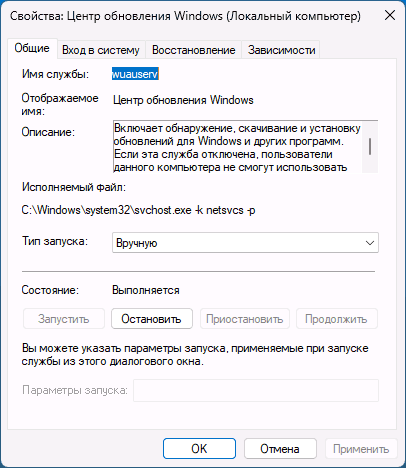Error code 0x80070424 is a Windows error code that appears when a problem occurs with the way the Windows operating system interacts with your network equipment, configuration, or settings. This Windows 10 update error Code 0x80070424 is commonly caused due to the .NET framework installation failure. These are following ways in which you can attempt to correct this windows 11 update error Code 0x80070424.
How does this Windows Update Error Code 0x80070424 pop up?
This error code often pops up if the required system files aren’t registered due to which users aren’t able to get their system updated. The error usually occurs while updating your system using
- Windows Update Standalone Installer or through
- Windows Update located in Settings
Disclaimers: Before you attempt to fix an issue with the Windows Update, we highly recommend you to take a registry backup and create a system restore point as a precaution method. In case if something goes wrong, we can restore your computer to the same stage and fix the issues. (In case if you not sure how to back it up, talk to an expert for assistance.)
This .NET Framework 3.5 for Windows 8 or Windows 8.1 won’t come with pre-installed .Windows 8, Windows 8.1 or Windows 10, and must be separately enabled to run applications that depend on it. To enable the .NET Framework 3.5 in Control Panel to avoid error code 0x80070424.
Note: Make sure you have set the correct Date and time on your computer, try to install pending updates through other available networks. Run windows update troubleshooter.
Solution Steps for Error Code 0x80070424 in Windows 10/11 Update
- Control Panel> Programs and Features
- Turn Windows features on or off then check .NET framework 3.5 . The pre-requisites should installed
- If it is not successful uninstall the KB’s related to .NET framework 3.5 and then re-install them
- Restart your computer if needed
If the windows update error code 0x80070424 still exists, follow some more steps to fix the issue and install/upgrade/update your Windows operating system.
You Also Can Try These Solutions to Fix Windows 10/11 Update Error Code 0x80070424 While Updating/Upgrading
- Perform a sfc scan so that you can fix potentially corrupted or missing files, most of cases this system file scan fix common issues with file system
- To do a restore to healthy previous setup with command prompt to fix potentially corrupted or missing files
- Using windows update troubleshooter fix it a tool , this is also a good tool to automatically fix most common issues
- By cleaning SDF (Software distribution folder) for a clean slate for Windows Update or renaming so machine itself creates a fresh one in the next update
- Resetting PC
Simple SFC Scan method for Common file System Issues to Fix Update Error Code 0x80070424 in Windows 10/11
The system file scanning process is very simple to try while fixing issues with windows issues. Just follow these steps.
- Open command prompt in admin mode, to do this Type CMD in windows start menu search and right-click on CMD application to get through Run as admin option
- In the command prompt window, type SFC/SCANNOW and press enter
- The scanning process takes some time to return results
Using Restore Health Option to Fix Corrupted Files in Windows
For most of the serious issues, and to save your time the best way to fix these critical issues is restoring to good healthy partition. Before doing this stop the Windows 10 update services. Open the command prompt as admin (Mentioned above in sfc scan process), Then instead of running sfc scannow command type this following command in the window.
DISM.exe /Online /Cleanup-image /Restorehealth
After sometime your machine will be restored to a good healthy state. Now you can start your windows updates as usual.
Windows Update Troubleshooter/Fix it Tool
Microsoft has released several fix it tools/patches for most of the Windows updates issues. Depends on your requirement choose a right fix it tool for your issue and run it on your machine. This will help you when there are simple issues like folder missing errors, permissions related issues. Download fix it tool- for WINDOWS 10 click here, for window 7/8/8.1.
SDF Cleaning Method to fix the Windows update Error
In this method, we clean and recreate the software distribution folder by deleting all temporary files in it.
- Go to C:/ drive, then open windows named folder in it
- Open SoftwareDistribution folder (SDF)
- Open DataStore folder and then delete all files and folders in it
- Again go back to the SoftwareDistribution folder, open the Download folder and delete all files in it
Note: While deleting, it may prompt for admin permission. If you are logged in as an admin user. just click on ok to proceed.
Resetting Windows Operating System
Follow this when you have less knowledge in Windows technology about command prompts, files and registry fixing steps.
- If you are using windows 10, just type in “RESET PC” in the Cortana search bar(windows start button search) and select RESET PC from the results
- Then under the RESET PC, click on get started button to proceed
- There are two options to keep your files and complete clean. (You must take back up of your desktop files, pictures, downloads, documents before proceeding to complete clean)
- After reset, you may do updates cleanly without any issue. This resetting process takes time so please do it when you don’t have any urgent work with your computer
Finally, If you are still not able to resolve this error, we suggest you to chat with our assured experts. I am sure they will give you the best solutions to resolve this error completely. You can also visit our website for more information.
Read More Error Code Solutions
Microsoft office 2019
Office 365
Windows support
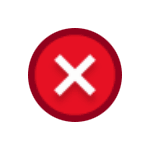
В этой инструкции подробно о способах исправить ошибку 0x80070424 при обновлении, установке компонентов или использовании Microsoft Store в Windows 11 и Windows 10. Эта же ошибка может возникнуть при создании установочного накопителя в Media Creation Tool.
Отсутствие службы «Центр обновления Windows» — самая частая причина ошибки
Чаще всего причиной ошибки с кодом 0x80070424 является отключение или отсутствие службы «Центр обновления Windows» (или Windows Update). В некоторых случаях об этом прямо сказано в сообщении об ошибке, например: «0x80070424 — Указанная служба не установлена» или «Произошла ошибка. Одна из служб обновления работает неправильно».
Первоочередные шаги для решения проблемы:
- Зайдите в «Службы» Windows, для этого нажмите правой кнопкой мыши по кнопке «Пуск», выберите пункт «Выполнить», введите services.msc и нажмите Enter.
- Проверьте наличие службы «Центр обновления Windows» или «Windows Update» в списке служб. При наличии, дважды нажмите по этой службе, измените тип запуска на «Вручную», если служба была отключена.
- Если служба отсутствует, используйте методы из инструкции Нет службы «Центр обновления Windows» в списке служб для её восстановления, либо сразу создайте файл reg со следующим кодом и добавьте его в реестр («запустив» созданный файл):
Windows Registry Editor Version 5.00 [HKEY_LOCAL_MACHINE\SYSTEM\CurrentControlSet\Services\wuauserv] "DependOnService"=hex(7):72,00,70,00,63,00,73,00,73,00,00,00,00,00 "Description"="@%systemroot%\\system32\\wuaueng.dll,-106" "DisplayName"="@%systemroot%\\system32\\wuaueng.dll,-105" "ErrorControl"=dword:00000001 "FailureActions"=hex:80,51,01,00,00,00,00,00,00,00,00,00,03,00,00,00,14,00,00,\ 00,01,00,00,00,60,ea,00,00,00,00,00,00,00,00,00,00,00,00,00,00,00,00,00,00 "ImagePath"=hex(2):25,00,73,00,79,00,73,00,74,00,65,00,6d,00,72,00,6f,00,6f,00,\ 74,00,25,00,5c,00,73,00,79,00,73,00,74,00,65,00,6d,00,33,00,32,00,5c,00,73,\ 00,76,00,63,00,68,00,6f,00,73,00,74,00,2e,00,65,00,78,00,65,00,20,00,2d,00,\ 6b,00,20,00,6e,00,65,00,74,00,73,00,76,00,63,00,73,00,20,00,2d,00,70,00,00,\ 00 "ObjectName"="LocalSystem" "ServiceSidType"=dword:00000001 "Start"=dword:00000003 "SvcMemHardLimitInMB"=dword:000000f6 "SvcMemMidLimitInMB"=dword:000000a7 "SvcMemSoftLimitInMB"=dword:00000058 "Type"=dword:00000020 "RequiredPrivileges"=hex(7):53,00,65,00,41,00,75,00,64,00,69,00,74,00,50,00,72,\ 00,69,00,76,00,69,00,6c,00,65,00,67,00,65,00,00,00,53,00,65,00,43,00,72,00,\ 65,00,61,00,74,00,65,00,47,00,6c,00,6f,00,62,00,61,00,6c,00,50,00,72,00,69,\ 00,76,00,69,00,6c,00,65,00,67,00,65,00,00,00,53,00,65,00,43,00,72,00,65,00,\ 61,00,74,00,65,00,50,00,61,00,67,00,65,00,46,00,69,00,6c,00,65,00,50,00,72,\ 00,69,00,76,00,69,00,6c,00,65,00,67,00,65,00,00,00,53,00,65,00,54,00,63,00,\ 62,00,50,00,72,00,69,00,76,00,69,00,6c,00,65,00,67,00,65,00,00,00,53,00,65,\ 00,41,00,73,00,73,00,69,00,67,00,6e,00,50,00,72,00,69,00,6d,00,61,00,72,00,\ 79,00,54,00,6f,00,6b,00,65,00,6e,00,50,00,72,00,69,00,76,00,69,00,6c,00,65,\ 00,67,00,65,00,00,00,53,00,65,00,49,00,6d,00,70,00,65,00,72,00,73,00,6f,00,\ 6e,00,61,00,74,00,65,00,50,00,72,00,69,00,76,00,69,00,6c,00,65,00,67,00,65,\ 00,00,00,53,00,65,00,49,00,6e,00,63,00,72,00,65,00,61,00,73,00,65,00,51,00,\ 75,00,6f,00,74,00,61,00,50,00,72,00,69,00,76,00,69,00,6c,00,65,00,67,00,65,\ 00,00,00,53,00,65,00,53,00,68,00,75,00,74,00,64,00,6f,00,77,00,6e,00,50,00,\ 72,00,69,00,76,00,69,00,6c,00,65,00,67,00,65,00,00,00,53,00,65,00,44,00,65,\ 00,62,00,75,00,67,00,50,00,72,00,69,00,76,00,69,00,6c,00,65,00,67,00,65,00,\ 00,00,53,00,65,00,42,00,61,00,63,00,6b,00,75,00,70,00,50,00,72,00,69,00,76,\ 00,69,00,6c,00,65,00,67,00,65,00,00,00,53,00,65,00,52,00,65,00,73,00,74,00,\ 6f,00,72,00,65,00,50,00,72,00,69,00,76,00,69,00,6c,00,65,00,67,00,65,00,00,\ 00,53,00,65,00,53,00,65,00,63,00,75,00,72,00,69,00,74,00,79,00,50,00,72,00,\ 69,00,76,00,69,00,6c,00,65,00,67,00,65,00,00,00,53,00,65,00,54,00,61,00,6b,\ 00,65,00,4f,00,77,00,6e,00,65,00,72,00,73,00,68,00,69,00,70,00,50,00,72,00,\ 69,00,76,00,69,00,6c,00,65,00,67,00,65,00,00,00,53,00,65,00,4c,00,6f,00,61,\ 00,64,00,44,00,72,00,69,00,76,00,65,00,72,00,50,00,72,00,69,00,76,00,69,00,\ 6c,00,65,00,67,00,65,00,00,00,53,00,65,00,4d,00,61,00,6e,00,61,00,67,00,65,\ 00,56,00,6f,00,6c,00,75,00,6d,00,65,00,50,00,72,00,69,00,76,00,69,00,6c,00,\ 65,00,67,00,65,00,00,00,53,00,65,00,53,00,79,00,73,00,74,00,65,00,6d,00,45,\ 00,6e,00,76,00,69,00,72,00,6f,00,6e,00,6d,00,65,00,6e,00,74,00,50,00,72,00,\ 69,00,76,00,69,00,6c,00,65,00,67,00,65,00,00,00,53,00,65,00,43,00,72,00,65,\ 00,61,00,74,00,65,00,53,00,79,00,6d,00,62,00,6f,00,6c,00,69,00,63,00,4c,00,\ 69,00,6e,00,6b,00,50,00,72,00,69,00,76,00,69,00,6c,00,65,00,67,00,65,00,00,\ 00,53,00,65,00,49,00,6e,00,63,00,72,00,65,00,61,00,73,00,65,00,42,00,61,00,\ 73,00,65,00,50,00,72,00,69,00,6f,00,72,00,69,00,74,00,79,00,50,00,72,00,69,\ 00,76,00,69,00,6c,00,65,00,67,00,65,00,00,00,00,00 [HKEY_LOCAL_MACHINE\SYSTEM\CurrentControlSet\Services\wuauserv\Parameters] "ServiceDll"=hex(2):25,00,73,00,79,00,73,00,74,00,65,00,6d,00,72,00,6f,00,6f,\ 00,74,00,25,00,5c,00,73,00,79,00,73,00,74,00,65,00,6d,00,33,00,32,00,5c,00,\ 77,00,75,00,61,00,75,00,65,00,6e,00,67,00,2e,00,64,00,6c,00,6c,00,00,00 "ServiceDllUnloadOnStop"=dword:00000001 "ServiceMain"="WUServiceMain" [HKEY_LOCAL_MACHINE\SYSTEM\CurrentControlSet\Services\wuauserv\Security] "Security"=hex:01,00,14,80,78,00,00,00,84,00,00,00,14,00,00,00,30,00,00,00,02,\ 00,1c,00,01,00,00,00,02,80,14,00,ff,00,0f,00,01,01,00,00,00,00,00,01,00,00,\ 00,00,02,00,48,00,03,00,00,00,00,00,14,00,9d,00,02,00,01,01,00,00,00,00,00,\ 05,0b,00,00,00,00,00,18,00,ff,01,0f,00,01,02,00,00,00,00,00,05,20,00,00,00,\ 20,02,00,00,00,00,14,00,ff,01,0f,00,01,01,00,00,00,00,00,05,12,00,00,00,01,\ 01,00,00,00,00,00,05,12,00,00,00,01,01,00,00,00,00,00,05,12,00,00,00 [HKEY_LOCAL_MACHINE\SYSTEM\CurrentControlSet\Services\wuauserv\TriggerInfo] [HKEY_LOCAL_MACHINE\SYSTEM\CurrentControlSet\Services\wuauserv\TriggerInfo\0] "Type"=dword:00000005 "Action"=dword:00000001 "Guid"=hex:e6,ca,9f,65,db,5b,a9,4d,b1,ff,ca,2a,17,8d,46,e0 [HKEY_LOCAL_MACHINE\SYSTEM\CurrentControlSet\Services\wuauserv\TriggerInfo\1] "Type"=dword:00000005 "Action"=dword:00000001 "Guid"=hex:c8,46,fb,54,89,f0,4c,46,b1,fd,59,d1,b6,2c,3b,50
После восстановления службы (на 3-м шаге) перезагрузите компьютер и проверьте, была ли исправлена ошибка 0x80070424
В большинстве случаев восстановление работы службы «Центр обновления Windows» решает проблему, и ошибка 0x80070424 оказывается исправленной.
Если предыдущий способ не сработал, дополнительно попробуйте выполнить следующие шаги, проверяя результат после каждого из них:
- Запустите PowerShell или Терминал Windows от имени администратора (сделать это можно в контекстном меню кнопки Пуск) и по порядку введите следующие команды:
Set-Service trustedisntaller -StartupType Manual Set-Service usosvc -StartupType Automatic Set-Service bits -StartupType Automatic Set-Service wuauserv -StartupType Manual start-service -Name wscsvc,wuauserv,bits,usosvc -Verbose
- Попробуйте использовать встроенное средство устранения неполадок обновлений Windows (Устранение неполадок Windows 11, Устранение неполадок Windows 10), либо используйте дополнительные способы исправить ошибки центра обновлений Windows.
- Проверьте содержимое раздела реестра
HKEY_LOCAL_MACHINE\SOFTWARE\Policies\Microsoft\Windows\WindowsUpdate
и при наличии в нем параметра DisableWindowsUpdateAccess удалите его.
- Проверьте, появляется ли ошибка, если отключить VPN и сторонние файрволлы.
- При появлении указанной ошибки в Microsoft Store, выполните команду wsreset в командной строке, запущенной от имени администратора.
- Попробуйте проверить ваш компьютер на наличие вредоносных программ и вирусов, например, с помощью Kaspersky Virus Removal Tool, Dr.Web CureIt! или других аналогичных инструментов. Здесь может пригодиться: лучшие средства удаления вредоносных программ.
В крайнем случае можно попробовать использовать следующие подход: смонтируйте в системе ISO-образ с той же версией Windows, которая установлена у вас на компьютере, запустите файл setup.exe и выполните переустановку с сохранением всех данных и программ (такая опция будет доступна) — это полностью сбросит параметры служб и другие системные настройки, но не затронет ваши данные.
Ещё одна возможность — Сброс Windows 11 или Сброс Windows 10 в исходное состояние (позволяет оставить данные, но не установленные программы).
Ошибки при активации Net Framework 3.5 могут быть причиной неполадок при установке и использовании приложений, требующих эту версию фреймворка. Одной из распространенных ошибок является ошибка с кодом 0x80070424. В этой статье мы рассмотрим причины появления этой ошибки и предоставим несколько решений для ее устранения.
Причины возникновения ошибки 0x80070424
Ошибка 0x80070424 часто возникает из-за неполадок в службе Windows Update, которая отвечает за установку и обновление компонентов в операционной системе Windows. Эта ошибка может также быть вызвана поврежденными или отсутствующими файлами Net Framework 3.5.
Решения проблемы
Существует несколько способов устранения ошибки 0x80070424 при активации Net Framework 3.5 в Windows. Вот некоторые из них:
1. Включите службы Windows Update
Одним из первых шагов для устранения этой ошибки является убедиться, что службы Windows Update на вашем компьютере работают должным образом. Для этого выполните следующие действия:
- Откройте «Панель управления» и перейдите в раздел «Система и безопасность».
- Нажмите на «Административные инструменты» и выберите «Службы».
- Найдите службу «Windows Update» в списке, щелкните правой кнопкой мыши на нее и выберите «Свойства».
- Убедитесь, что служба находится в статусе «Запущена» и «Автоматически». Если это не так, нажмите на кнопку «Запустить» и выберите режим запуска «Автоматически».
- Нажмите на кнопку «ОК», чтобы сохранить изменения.
После включения службы Windows Update попробуйте активировать Net Framework 3.5 снова и проверьте, исчезла ли ошибка.
2. Используйте инструмент «DISM»
DISM (Deployment Image Servicing and Management) — это инструмент командной строки, позволяющий исправлять проблемы с компонентами и обновлениями операционной системы Windows. Для устранения ошибки 0x80070424 с помощью DISM выполните следующие действия:
- Откройте командную строку с правами администратора. Для этого щелкните правой кнопкой мыши по значку «Пуск» и выберите «Командная строка (администратор)».
- Введите следующую команду и нажмите Enter:
DISM /Online /Cleanup-Image /RestoreHealth - Дождитесь завершения процесса сканирования и восстановления компонентов.
После завершения процесса выполните активацию Net Framework 3.5 и проверьте, появляется ли ошибка снова.
3. Установите Net Framework 3.5 вручную
Если предыдущие способы не помогли устранить ошибку, вы можете попробовать установить Net Framework 3.5 вручную. Для этого выполните следующие действия:
- Откройте «Панель управления» и выберите «Программы» (или «Программы и компоненты» в старых версиях Windows).
- Нажмите на «Включение или отключение компонентов Windows».
- Убедитесь, что флажок напротив «Net Framework 3.5 (включает .NET 2.0 и 3.0)» установлен.
- Нажмите «ОК» и следуйте инструкциям на экране для завершения установки.
После установки Net Framework 3.5 попробуйте повторить активацию и проверьте, исчезла ли ошибка.
Заключение
Ошибка 0x80070424 при активации Net Framework 3.5 в Windows может быть вызвана различными причинами, включая неполадки в службе Windows Update или поврежденные файлы фреймворка. В этой статье мы рассмотрели несколько решений этой проблемы, включая включение служб Windows Update, использование инструмента DISM и установку Net Framework 3.5 вручную. Если ни одно из этих решений не помогло, рекомендуется обратиться за помощью к специалистам технической поддержки операционной системы Windows.
- Remove From My Forums
-
Question
-
Yesterday I tried to install .Net Framework 4.5.2 and it repeatedly failed, so I uninstalled the version that I had already (4.0) and used the dotnet cleanup tool to remove all remnants. It still wouldn’t install. I tried a number of suggestions I found
online, including deleting the ‘Assembly’ folder in C:\Windows\Microsoft.NET, clearing up the %temp% folder, installing from standalone installer, from Windows Update, and from the online installer. Nothing worked. So last night I did a repair install, expecting
to find a shiny new working computer afterwards, but exactly the same thing is happening — I can’t install any version of .Net Framework 4+. Using Windows Update, it just fails. Using the standalone or the online installer, it rolls back about a quarter
of the way in.I’ve uploaded my vslogs.cab from earlier today to http://1drv.ms/1EGRnM0. My computer specs are below. Please let me know if there’s any other information I can offer.
OS: Windows 7 Home Premium 64-bit SP1
Processor: Intel Core i5 @ 2.90GHz
Memory: 14.0GB Dual-Channel DDR3 @ 665MHz
Thanks very much for your help.
Answers
-
Hello Misterdeeds,
I see the following error:
Error 0x80070424: Failed to open the current cluster
And please refer to this thread:
https://social.msdn.microsoft.com/Forums/vstudio/en-US/0a56de6c-7240-4ac5-afd0-7abd0546a08c/cant-install-net-framework-version-40?forum=netfxsetup
Please try if the solution from that solution helps:
«
I think I had done the following:
— Download dotNetFx40_Full_x86_x64.exe from
http://www.microsoft.com/downloads/en/details.aspx?displaylang=en&FamilyID=0a391abd-25c1-4fc0-919f-b21f31ab88b7
— Launch commandline prompt as administrator
— cd (change directory) commandline to location of downloaded dotNetFx40_Full_x86_x64.exe
— Ran the command: dotNetFx40_Full_x86_x64.exe /x
— Specified a location to extract when prompted
— cd commandline to location of extracted files
— Ran the command: RGB9Rast_x86.msi
— Ran the command: netfx_Core_x86.msi EXTUI=1
— Ran the command: netfx_Extended_x86.msi EXTUI=1The part I am unsure of is the EXTUI=1 syntax, but I think the above is correct. That’s it.
«
His solution is to manually extract the files and install. I think you can also give it a try.
Best regards,
Barry
We are trying to better understand customer views on social support experience, so your participation in this interview project would be greatly appreciated if you have time. Thanks for helping make community forums a great place.
Click
HERE to participate the survey.-
Marked as answer by
Friday, March 27, 2015 3:32 AM
-
Marked as answer by
- Remove From My Forums
-
Question
-
Have not been able to install new .net framework versions for a long time. I’ve tried windows update, the net fix repair tool (https://www.microsoft.com/en-us/download/details.aspx?id=30135), .net versions 4.0.30319, 4.5, 4.5.2, 4.6.2 and 4.7.2 to no avail.
Please let me know what logs or other information would be helpful. Thank you.-
OS: Windows 7 SP1
-
Version of .NET Framework you are trying to install. v4.6.2
-
Where did you get it (web page, path, application that redistributed the framework) https://www.microsoft.com/net/download/dotnet-framework-runtime/net462
- Is this a pre-release, CTP or beta version? Which? (Beta#, CTP (Month Year), RC, etc) Don’t believe so.
-
What .NET Framework Patches do you currently have installed v2.0.50727 v3.0 v3.5
Not sure if this is related but i have never been able to install this important windows update. This is the only important update
i do not have installed.
KB3126587 2/9/2016
-