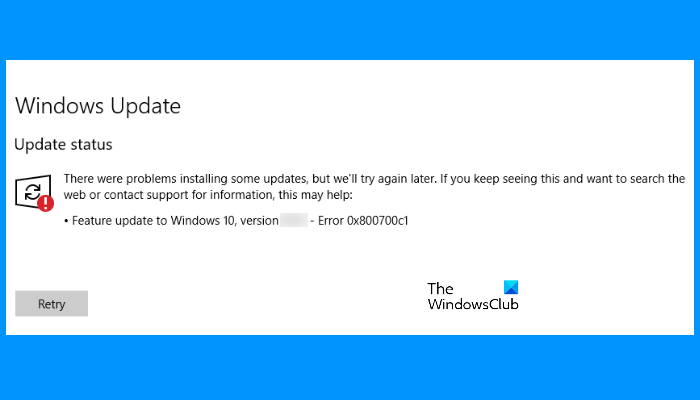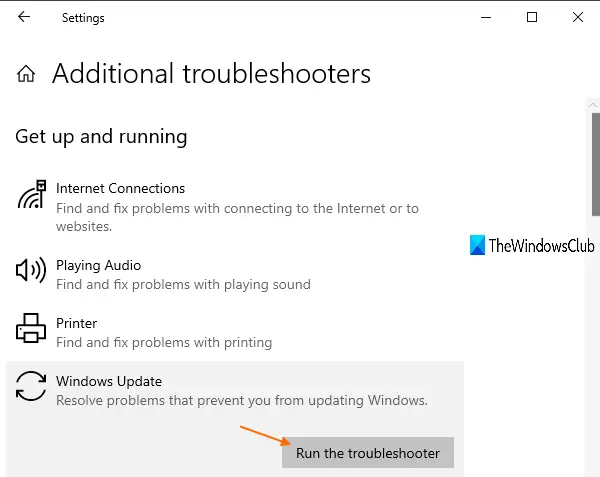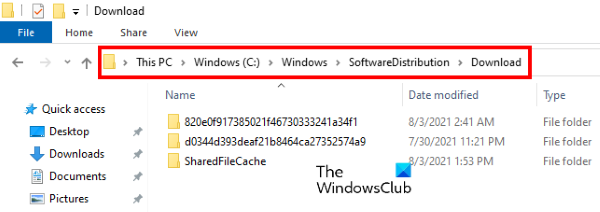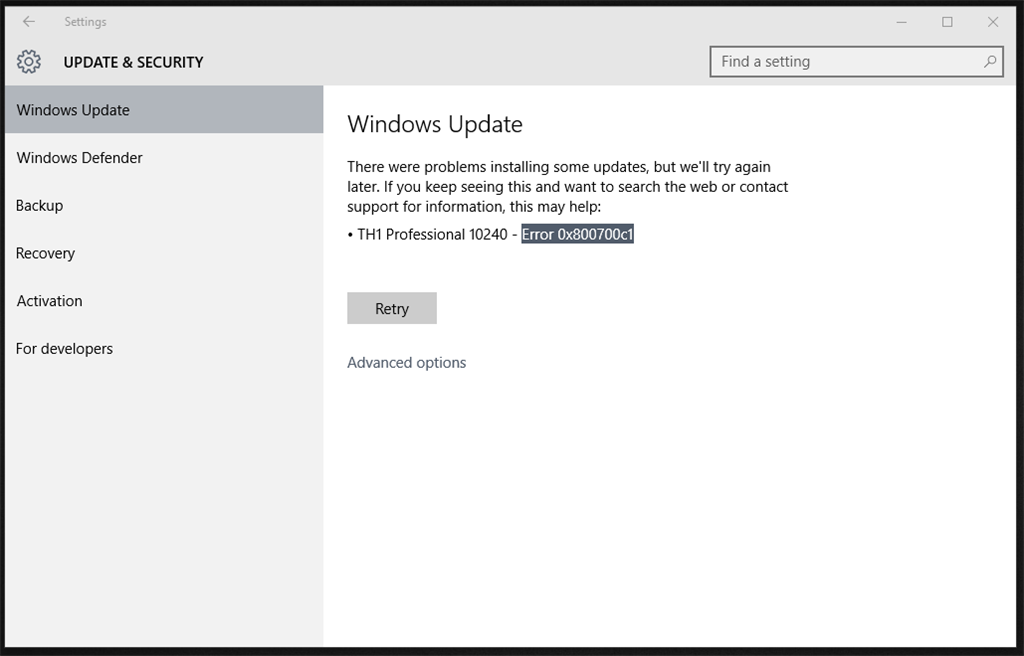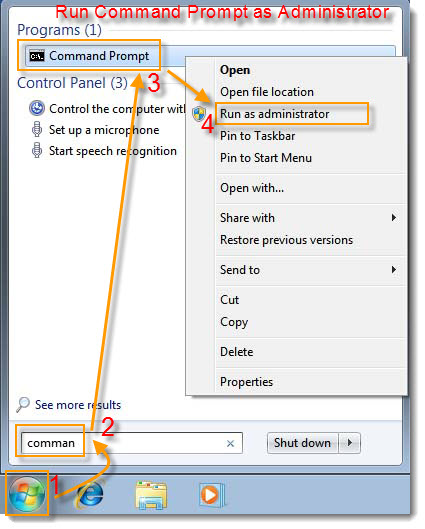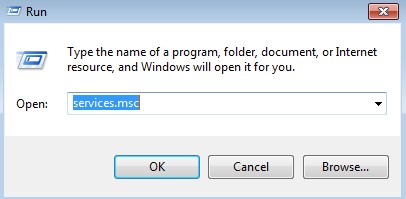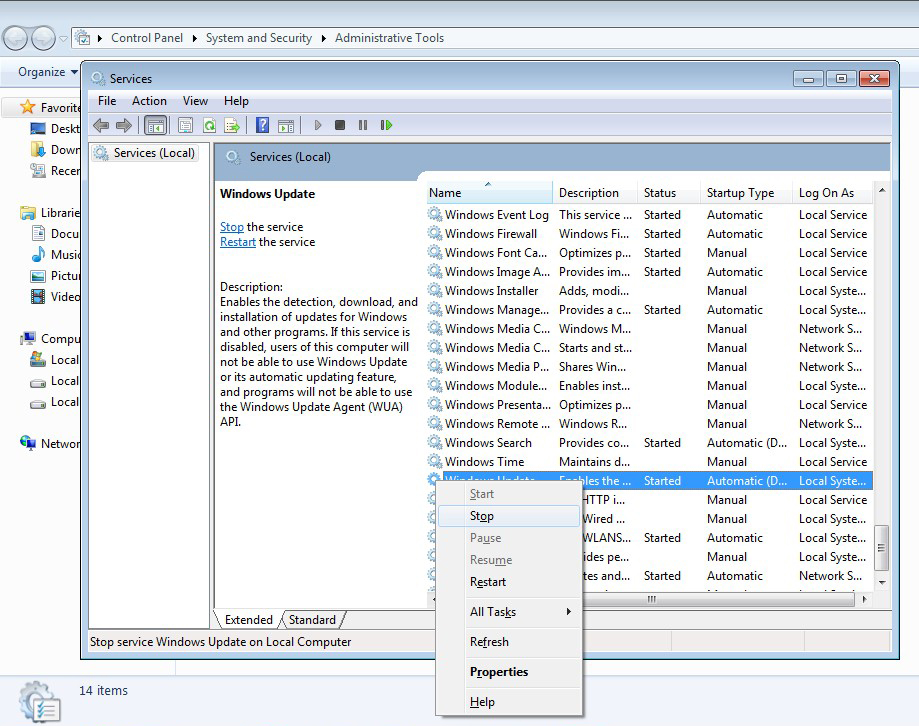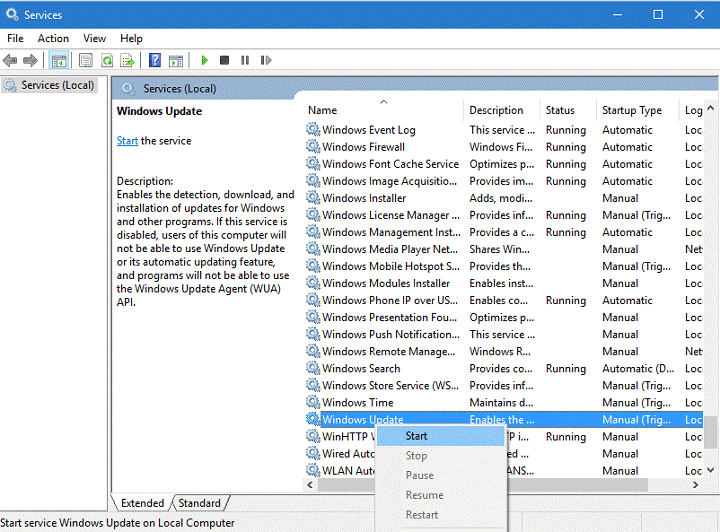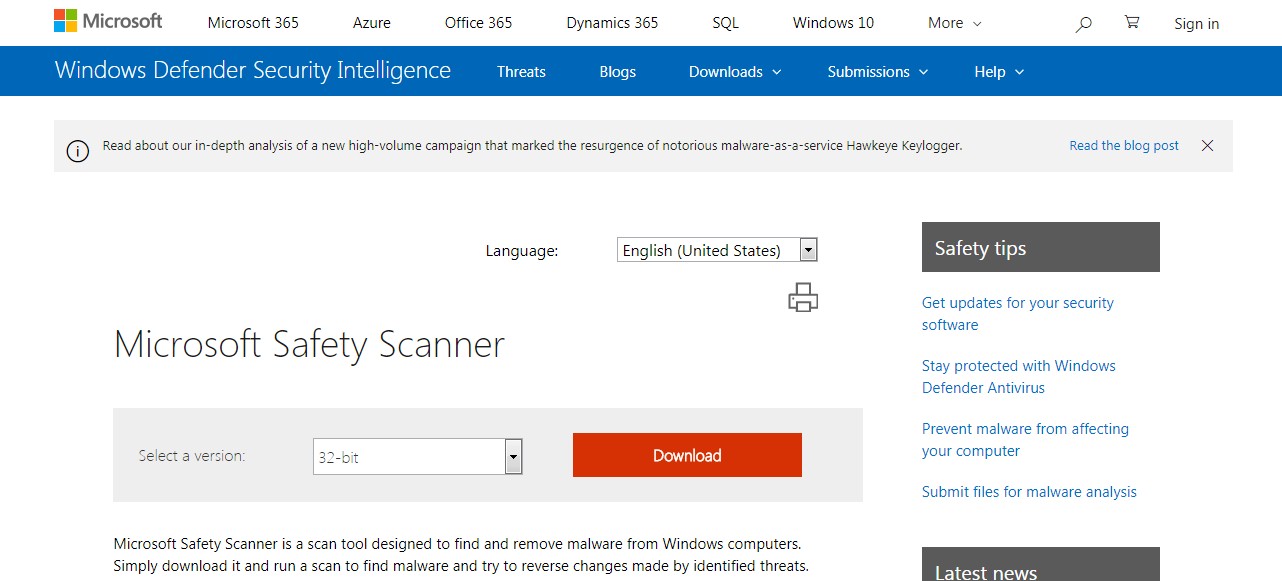Download Windows Speedup Tool to fix errors and make PC run faster
If you are receiving the Windows Update error code 0x800700c1 while updating your Windows 11 or Windows 10 computer, the suggestions in this post might help you fix the issue. This error mainly occurs when you try to install a Feature update to Windows 11/10. The entire error message goes like this:
There were problems installing some updates, but we’ll try again later. If you keep seeing this and want to search the web or contact support for information, this may help. Feature update to Windows – Error 0x800700c1.
There are many reasons for which Windows 11/10 throws update error messages, like the corrupted files, corrupted update components, etc. We have added some useful options that might help. But before you begin, we suggest you try some quick fixes:
- Restart your Windows computer and see if it helps
- Sometimes your antivirus tool can create trouble during a Windows Update. Therefore, you should temporarily disable your antivirus tool and try to update your system. Don’t forget to enable the antivirus again as it protects your system from malware and other security attacks
- Run SFC scan and DISM scan to repair the corrupted Windows system image and components.
If these quick fixes do not solve your issue, try the solutions described below:
- Run Windows Update troubleshooter
- Delete the temporary Windows Update files from the SoftwareDistribution folder
- Change the startup type of the Windows Installer service to Automatic.
- Install Windows Update via Media Creation tool
Let’s check these solutions one by one.
1] Run Windows Update troubleshooter
Windows 10 comes with different types of built-in troubleshooters that are helpful to fix various kinds of problems. When you encounter Windows Update error problems, the first thing that you should do is run the Windows Update troubleshooter. For this, follow these steps:
- Open Settings app using Win+I hotkey
- Access Update & Security category
- Access Troubleshoot page using the left section
- Click on the Additional troubleshooters option available on the right section
- Click on the Windows Update option
- Press the Run the troubleshooter button.
Let the troubleshooting process complete and this might solve your problem.
2] Delete the temporary Windows Update files from the SoftwareDistribution folder
The SoftwareDistribution folder temporarily store Windows Update files. If any of those files are corrupted, you may experience this Windows Update error 0x800700c1 issue. Hence, one option to fix this error is to delete all the temporary Windows Update items present in the Downloads folder located inside the SoftwareDistribution folder. The steps for the same are as follows:
- First, you have to stop the Windows Update Service. For this, type services in the Search box of Windows 10
- Press the Enter key. This will open the Services app window
- Scroll down the list of available services to find the Windows Update service. Once you find it, right-click on it
- Use the Stop option
- Now, access C drive or where you have installed Windows
- Open the Windows folder
- Open SoftwareDistribution folder
- Access the Downloads folder present under the SoftwareDistribution folder
- Select all the files and folders available in the Downloads folder
- Press the Delete key
- Open the Services app
- Right-click on the Windows Update service
- Use the Start option.
This might help you download and install the Windows Update.
3] Change the startup type of the Windows Installer service to Automatic
Change the startup type of the Windows Installer service to Automatic and see if it helps. We have listed the instructions for the same below:
- Type services in the Search box
- Press the Enter key to open the Services app
- Scroll down the list of services available in the Services app to find the Windows Installer service
- Double-click on Windows Installer service and its properties window will open
- Press the Start button if the service is stopped
- Select Automatic option available in the Startup type drop-down menu (if the option is not greyed out)
- Click on the OK button.
4] Install Windows Update via Media Creation tool
You can also try to upgrade your computer using the Media Creation tool. It is a powerful tool developed by Microsoft Corporation that users can use to upgrade their computers to the latest available version or create installation media for Windows 11/10.
Hope this helps.
How do I fix Windows Update errors?
As we have mentioned earlier in this article, Windows Update errors occur due to many causes. Sometimes, updates also fail due to weak or fluctuating WiFi signals. Whatever the cause is, you can try some general methods to fix Windows Update errors.
How do I reset Windows Update components?
Windows Update components are the essential part of Windows Update. When these components get corrupted (for any reason), you may receive many errors while trying to update Windows. In such a case, you can fix the Windows Update errors by resetting the Windows Update components to default.
Laxman has done Bachelor’s in Computer Science, followed by an MBA. Writing about Windows OS and the free software and services that are available for the Windows operating system is what excites him.
Обновление Windows 10 Anniversary прошло не так уж гладко для всех пользователей. Многие из них дали отчет о том, что их обновление постоянно прерывается ошибкой 0x800700c1. В сообщении ошибки говорится примерно следующее:
Обновление до Windows 10, версия ****- Ошибка 0x800700c1
Некоторые из пользователей решили свою проблему отключением антивируса. Другие же попросту загрузили вручную установочный диск и с помощью его выполнили обновление.
Давайте теперь поближе рассмотрим эти методы решения ошибки 0x800700c1.
Решения для ошибки 0x800700c1
Метод №1 Загрузка установочного диска вручную
В некоторых случая когда автоматическое обновление не работает, вы можете попробовать загрузить установочный диск вручную и через него запустить обновление. Для этого сделайте следующее:
- Скачайте установочный диск с этой ссылки.
- Выберите «Загрузить средство» и запустите его через Администратора.
- В лицензионном соглашении выберите «Принять».
- На вопрос «Что вы хотите сделать?», выберите «Обновить этот ПК» и нажмите «Дальше».
Средство начнет загружать Windows 10. По окончанию установки начнется процесс обновления.
- Установка потребует от вас лицензионного ключа, если вы делаете это в первый раз. Если вы выполняете обновление или его переустановку, то вы не должны вводить его.
- Когда Windows 10 будет готово к установке, вы увидите список того, что вы выбрали и что будет в обновлении.
- Выберите «Установить».
Во время процесса установки ваш ПК может несколько раз перезагружаться.
Метод №2 Отключение антивируса
Есть вероятность, что именно включенный антивирус не дает вам выполнить обновление. Простое отключение антивируса смогло помочь некоторым пользователям справиться с ошибкой 0x800700c1.
Просто зайдите в настройки своего антивируса и отключите его защиту от вирусов в реальном времени. После этого попробуйте провести обновление.
Error Code 0x800700c1 is usually the result of a connection issue, corrupted data, or a problem with your network. In this article, we will discuss about how to fix the Windows Update Error Code 0x800700c1 and related error, windows update errors in Windows 10/11 operating system. These steps should help with all errors and not just the ones listed. If you have reached this step and if it is not solved then it will advise you to reset the computer.
Disclaimers:
Before you attempt to fix an issue with the windows update, we highly recommend you to take a registry backup and create a system restore point as a precaution method. In case if something goes wrong, we can restore your computer to the same stage and fix the issues. (In case if you not sure how to back it up, talk to an expert for assistance)
Reasons for the Error Code 0x800700c1 in Windows 10/11 Update
Windows Update Error Code 0x800700c1 happen when there is
- Internet connectivity issue and
- Temp store file location contains active malware
Windows 10 Update Error Code 0x800700c1 Support
Downloading Windows updates should be set on to update automatically but this does come with its own problems. One of them being if you are a person that uses a pre-paid data service it could use up all your data and you will probably be unaware that it is happening. Generally, Windows updates use a lot of data and if there is a problem with the particular network that you are using it could have problems due to the length of time it takes and if it is a poor network the interruptions could cause errors with the update.
The Solution Applies to the Following Versions of Microsoft Windows
- Windows 7, 8, 8.1
- Windows 10, 11
Steps to fix error code 0x800700c1 on Windows 10/11
- Check for Internet Connectivity, Since this update error is related to Network and malware issue, you can try checking the Internet connection
- If it’s reliably fast and quick, you should resolve the errors when the network issue is gone
- It means that your Windows 10 system is clean
- Clear the temporary files and other cache on your computer using any tool or manual commands
- You can do it very quickly with a tool like CCleaner
If any malware is there, you can also use Malware bytes, which is a free tool for personal use. It can be run efficiently and check for other hidden malware not found by the traditional anti-virus tools. After the restoration of the Internet Connection, check for this Windows Update installer error.
How to use Windows Update Troubleshooter?
An easy, simple click can solve the Windows 11 Update Error 0x800700c1. For this purpose, you can make use of the default troubleshooter. The below steps are shown for 20H2 update. It works even for 2004 or 1909 updates. Only the interface may change.
- Press Win + I keys together to open Settings
- Click on Update & Security > Troubleshoot
- There are few options where you can tell how Troubleshooter should behave here
- For example, you can choose the option that says, “Ask me before running troubleshooters”
- Click on “Additional troubleshooters” below
- Click on “Windows Update” troubleshooter
- Then, click on “Run the troubleshooter”
- It will automatically run checking the relevant processes. Let it finish
Finally, you should see no error message. Restart the computer. Then recheck the Windows 10 Update.
Rename software distribution folder to fix windows 11 update error code 0x800700c1
This folder exists on Windows OS. To temporarily store files related to the Windows Update installation, this folder has its use. Even the Windows Update History files exist here.
- So if this gets corrupt, the above error code can be displayed
- To do the above task, you need to stop some services and rename the above folder
- Run command prompt in elevated mode (start – type “cmd” – right click on command prompt app and select “run as administrator“)
- Type “net stop wuauserv“
- Type “net stop bits“
- Open the folder “c:\windows” and locate SoftwareDistribution folder, rename or delete as you please or if you want to keep using command prompt simply type “ren c:\windows\softwaredistribution softwaredistribution.old“
Windows 10 Update from Media Creation Tool
Sometimes the in-built Update check tool may not work. In that case, go to the following link – You could see the latest update for Windows 10. For example, on my computer, it shows it as “Windows 10 October 2020 Update”. Click on “Update Now” below that message.
It will ask for some permissions. Leave the default ones if you don’t want to change any settings or files. Then this Microsoft software tool will automatically download the relevant updates and install them.
Check these Windows Services
Another common culprit for Windows 10 update error is 0x800700c1 is some services becoming corrupt. You either need to restart them or stop them and start again.
Some of these update services are
- Background Intelligent Transfer Service
- Cryptographic Services
- Windows Update
- Windows Update Medic Service
- Remote Procedure Call (RPC) Services
Press the Win + R keys together and enter “services. msc” to open the Services window. Otherwise, you can open them from Task Manager also. Another option is to search “Services” in the Windows Search box.
- Right-click the appropriate service and click on “Restart” for the above services
- Could you do it for each service? Otherwise, you can click on “Stop”. It will stop the service temporarily
- Then you can start again. If any of them are under the “Manual” startup type, you can double-click that service
- Either make it “Automatic” or “Automatic (Delayed)” . Then restart the computer and check if these services are running
More Steps to fix the Troubleshooting Windows Update Error 0x800700c1
Update outdated drivers in Windows
Windows allows manually updated the divers. In case Windows 10 automatically download the new drivers or you install the new drivers from the downloaded manufacture’s website.
- Open the system and go to the start menu
- Then enter the control panel from the search box and open it
- Here we go to click on system and security after that go to click on system
- Then open the new window and go to click on advanced system settings
- Then open the system properties window and open the hardware and go to click on device installation setting
- Finally, open the new window and click on related option and press save changes
If you choose the former, Windows will automatically install the driver and ask you to reboot the computer afterward. The latter allows you to update the driver with the driver file that you have downloaded. This step should fix windows update error 0x800700c1 and related errors.
Reinstall Windows Update
- Open the Run Window through the Windows key+R
- Then enter the services.msc in the command box and press ok
- Right-click Windows Update in the Services management console, and then select Stop. If you are running Windows, right-click Automatic Updates, and then select Stop
- After Windows Update stops, right-click Windows Update, and then select Start. If you are running Windows, right-click Automatic Updates, and then select Start
Check corrupted system files to fix error code 0x800700c1
- Go to the Windows key+R and click it
- Then open the Run Window and enter the cmd in a search box after that press ok
- Then open the command prompt and type the command SFC/Scan now in the command prompt and press enter
- The system will take some time to check. Let it run for a while. If it finds any issues in “OS” integrity it will automatically fix it.
Disable Windows Firewall temporarily
- Open the system and go to the start menu
- After that enter, the firewall in the search box then left click on the Windows firewall in control panel.
- Then click Turn on Windows Firewall on or off.
- Open both firewalls like private and public
- Then set both firewalls to turn off and press ok
- After that go to the start menu and enter the cmd in the search box.
- Then right-click on the cmd and select the Run as administrator and press yes
- Finally, some commands are entered in the command prompt and press enter
regsvr32 wuapi.dll
Next: regsvr32 wuaueng.dll
regsvr32 wucltui.dll
Then finally Re-enable your firewall is on.
We can also set up free tools meant for Microsoft Windows versions and train you on how to use them to maintain the health of your computers. You will also get support for Microsoft Windows restore points. That is helpful to use when the system having any issues to restore back to the earlier point.
Chat with our Technician to fix your computer issues Now. If the issue still persists, please initiate the chat, One of our Certified Microsoft technicians will help you. If you are having issues with upgrading/updating the operating system/office products on your computer please reach us on chat. We provide support for Microsoft products like Windows, Office and Outlook.
You can also visit our website for more details and information. Our experts provide the best solutions to resolve the error code issue and fix them completely.
You may experience Windows Update Error 0x800700c1 when you try to install 2017-05 Cumulative Update for Windows 10 Version 1703 for x64-based system (KB4020102). Because of this error, you may face so many trouble in your PC like hanging windows start button, program not responding, application launches and closes too much slow etc. Apart from this, there may also be security related issues in Windows operating system.
How to Fix Windows 10 Upgrade Error 0x800700c1
Method 1: Fix using Advanced System Repair Tool
The most of the common reason behind windows update failed is corrupted or damaged system files like DLL files, EXE files, sys files etc. There are thousands of tiny system files are there that work specific task. If one of the files gets replaced, deleted or damaged then you may get windows update error 0x800700c1.
Windows is made with huge number of dll files, exe files, sys files, various types of services, databases, etc so, it is not possible to keep monitoring all the files always. A brilliant PC Optimizer tool repairs damages, fix errors, update windows and drivers, and eliminate various types of errors silently.
Outbyte PC Repair Tool does all the above task easily and provides you an errorfree and smooth Windows environment to work so that you can focus on your business only.
3 Steps to Fix this Error
Step 1. Download Outbyte PC Repair Tool [File Size: 16.4 MB]
Step 2. SCAN your Windows PC
Step 3. Click Fix button to Repair Error
Download and Install Advanced System Repair Tool and scan your PC. It has the large database with 25 million of files. It will find all the damaged or deleted system files and reinstall them with the fresh one. After, optimizing with Advanced System Repair Tool, try to install windows update again.
Method 2: Reset Software Distribution Folder.
Software Distribution Folder contains all the installed updates files. If this folder has corrupted installation file then it may prevent your pc from installing latest updates. Resetting Software Distribution Folder is a very good idea to figure out this problem. Here are complete steps to Reset Software Distribution Folder.
Step 1: Open Command Prompt as Administrator
Step 2: Now run following command one by one.
net stop wuauserv
net stop bits
net stop cryptsvc
ren %systemroot%\System32\Catroot2 Catroot2.old
ren %systemroot%\SoftwareDistribution SoftwareDistribution.old
net start wuauserv
net start bits
net start cryptsvc
Step 3: Close Command Prompt and try to update again.
Method 3: Run DISM Command to Fix this Error
DISM command is a short form of Deployment Image Servicing and Management (DISM.exe). This command generally repairs updates problems and allows your PC to install latest updates without any error. Here, is the complete guide on How to use DISM Command in Windows 10.
Step 1: Open Command Prompt as Administrator.
Step 2: Run following commands one by one. It may some time to finish so be relaxed and keep patience.
DISM /Online /Cleanup-Image /ScanHealth
DISM /Online /Cleanup-Image /CheckHealth
DISM /Online /Cleanup-Image /RestoreHealth
Step 3: After finishing this process, try to install windows update again.
Method 4: Disable Antivirus, Windows Defender, and Firewall for a while
Antivirus and Firewall may cause the 0x800700c1 problem also. The firewall may block the incoming connection for updates if it finds some suspicious file in it. It may also block the installation of updates if it finds the suspicious file in it. Disable antivirus and firewall for short moment and then try to install updates. Most probably you will not get the above error.
Method 5: Run System Update Readiness Tool
System Update Readiness Tool is a small tool that is developed and distributed by Microsoft itself. This tool is used for repairing Update related problems in Windows 7. You can download this tool from the following link:
https://microsoft.com/en-in/download/details.aspx?id=20858
After installing this tool, run it as administrator. It will automatically reset all the components of windows update and provide you clean environment for installing windows updates.
Summary
This article discussed 5 methods to fix Windows Update Error 0x800700c1. If you are also facing the same error and unable to find a solution to fix it, then this article might help you a lot.
Windows 10 Anniversary update is not going perfectly for all. People have actually mentioned that the update keeps failing with the Error 0x800700c1. We are going to explain a number of methods that assist to repair Error Code 0x800700c1 while running Windows 10 Anniversary Update. Actually, there is nothing much to say about this error as it’s basically the like the others.
The exact error message on the screen is “Feature update to Windows 10, version ****- Error 0x800700c1”.
We know how frustrating it is not to obtain the update efficiently. Thankfully, it’s not that difficult to work around this problem.
Cause of Error 0x800700c1
- Internet connectivity issue.
- Issue with the antivirus software.
Fixing Windows 10 Update Error 0x800700c1
Method 1: Disable Anti-virus
There are numerous users who were experiencing error code 0x800700c1 while trying Windows 10 Anniversary update, were able to complete the update by disabling Antivirus software on their computers.
- Locate the antivirus software icon in the Windows Notification Area.
- Right-Click on the icon. You should see the option Disable, Stop, Turn off or something similar. Select the option to stop the antivirus security.
Method 2: Updated Outdated Drivers in Windows
- Open the system and go to the start menu.
- Then enter the control panel from the search box and open it.
- Here we go to system and security after that click on system.
- Open the new window and click on advanced system settings.
- Then open the system properties window and open the hardware and click on device installation setting.
- Finally, open the new window and click on related option and press save changes.
Method 3: Reinstall Windows Update
- Press Windows + R to open the Run
- Then enter the services.msc in the command box and press ok.
- Right-click Windows Update in the Services management console, and then select Stop. If you are running Windows, right-click Automatic Updates, and then select Stop.
- After Windows Update stops, right-click Windows Update, and then select Start. If you are running Windows, right-click Automatic Updates, and then select Start.
Method 4: Download Media Creation Tool
Navigate to the official Microsoft’s website and search for Media Creation Tool there.
- Click on the Download Tool option and then perform the following steps.
- When the ISO file is downloaded, right-click on it and select Run as Administrator.
- On the first page, click Accept to proceed.
- After that, select Upgrade this PC now and click Next.
- If you are upgrading for the first time, you will have to enter the Product License Key.
- Once the setup is ready, you will receive a “sum up” of what options you’ve chosen.
- Now you have to click on Change option to indicate what data you want to keep on your machine (Keep personal files and apps, Keep personal files only, or Nothing).
- Finally, select Install.
Loading…
By Dr. Joseph H Volker
|
On August 8, 2018