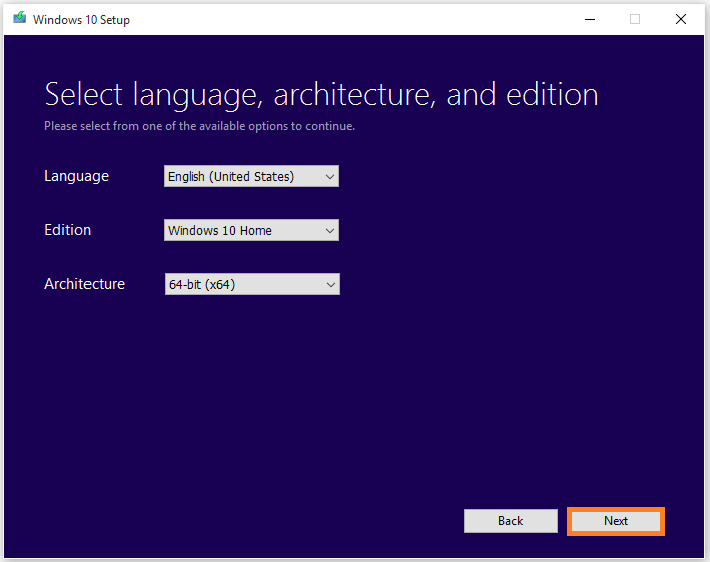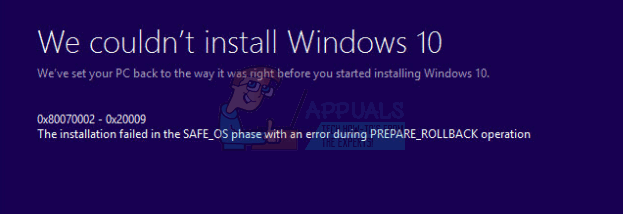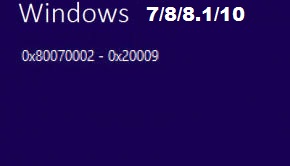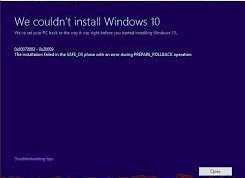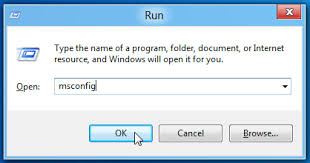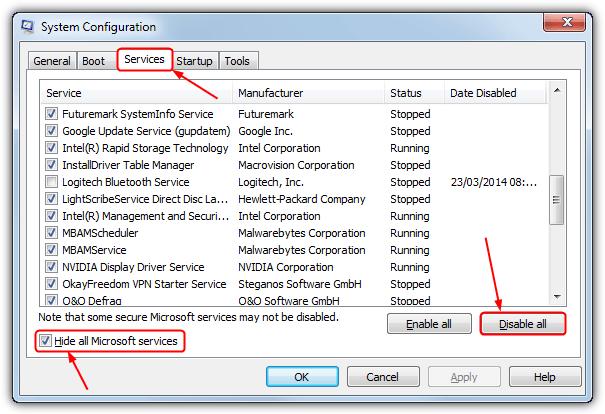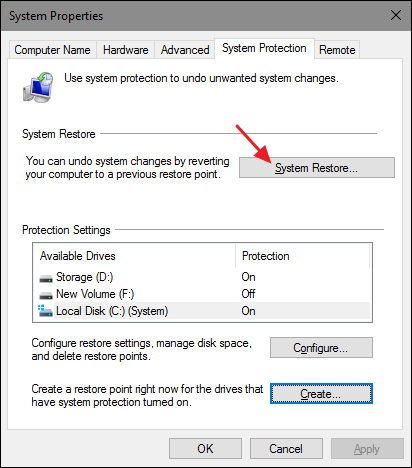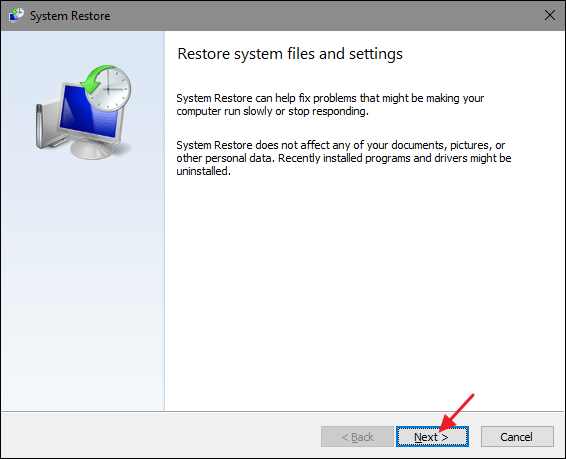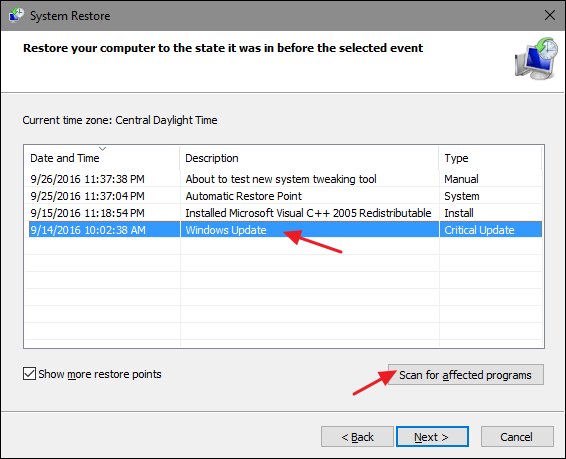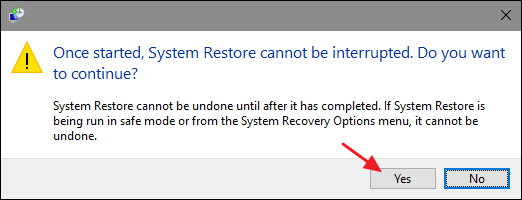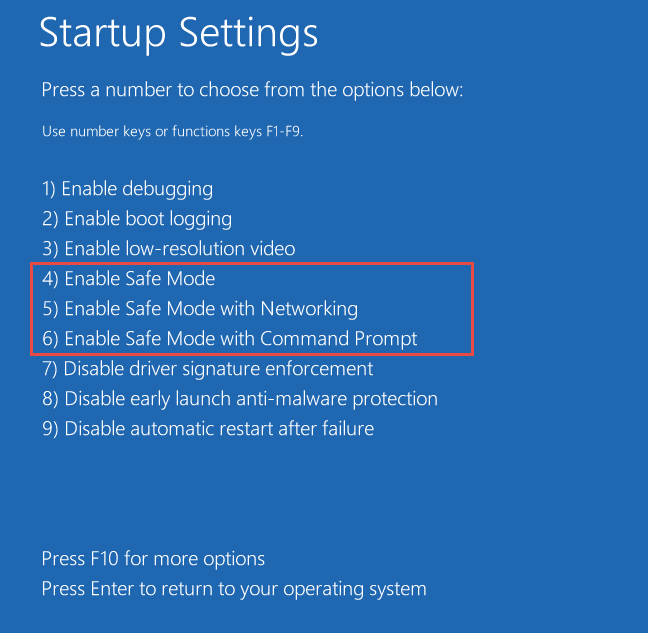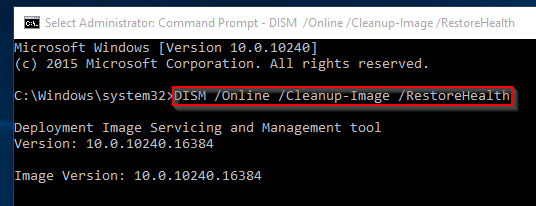Windows 10 это последняя итерация чрезвычайно популярной операционной системы от Microsoft. Однако, несмотря на то, что сама операционная система очень хороша и получила множество положительных отзывов критиков, процесс обновления, если вы переходите с Windows 7 или Windows 8/8.1 установка, и иногда даже если вы пытаетесь установить свежую версию, это не так хорошо. Например, многие пользователи сообщали о том, что 0x80070002 — 0x20009 ошибка, связанная с устройствами хранения данных на вашем компьютере, когда они пытались обновить свои компьютеры.
Такая ситуация обычно возникает при попытке обновления с Windows 7 или Windows 8/8.1, и произойдет следующее: все будет идти гладко, пока не будет выполнено около 80% установки, затем устройство перезагрузится и выдаст вам код ошибки, а также сообщение, в котором говорится следующее Установка не удалась в Safe_OS с ошибкой во время операции PREPARE_ROLLBACK.
Несмотря на то, что эта проблема может показаться трудноразрешимой, вы увидите, что это происходит только с определенной группой пользователей, и если вы видите это, то вы определенно в этой группе. Просто выполните следующие шаги, и вы получите устройство под управлением Windows 10 в кратчайшие сроки.
Удалите все диски, предназначенные только для данных
Эта проблема, как уже упоминалось выше, связана с устройствами хранения данных на вашем компьютере. На самом деле, когда у вас есть несколько устройств хранения данных, например, несколько твердотельных накопителей, жестких дисков или внешних HD/SSD, установка Windows 10 путается и выдает ошибку. Чтобы решить эту проблему, вам нужно сделать следующее отсоедините все дополнительные диски, предназначенные только для данных. Сюда относятся любые диски, которые вы используете для игр или мультимедийных файлов, таких как фотографии, видео или музыка. Это также относится к любым внешним дискам, подключенным через USB или другой интерфейс, поскольку они также могут вызывать проблемы. Отключить накопители очень просто. Если у вас есть внешний диск, просто отключите его от сети. Если у вас есть внутренний накопитель, открыть свой корпус и отсоедините все кабели, идущие к диску только для данных. Теперь, когда у вас есть только один диск, диск, на котором должна быть установлена операционная система, вы можете попробовать процесс обновления снова. Дайте ей завершиться, и после этого вы можете повторное подключение верните ваши диски на компьютер. Теперь обновление должно сработать, и вы сможете воспользоваться последними достижениями Microsoft.
Установка Windows может быть захватывающим опытом. Особенно при обновлении до более новой версии Windows. Но проблемы с установкой могут быть настоящей болью.
К счастью, существует несколько способов установки Windows, и устранение проблем с установкой Windows не так сложно, как вы думаете.
Здесь мы попытаемся помочь вам исправить ошибку 0 × 80070002 при установке Windows 10. Следуйте указанной инструкции на нашем сайте для быстрого решения вопроса.
Пользователь не может установить Windows 10. При установке система показывает ошибку 0×80070002.
Кажется, что вы используете Windows Update для обновления Windows. Вы можете попробовать использовать Windows ISO от Microsoft для попытки обновления. Обычно этот способ помогает исправить все ошибки связанные с установкой или обновлением. Что нужно сделать?
Вы можете загрузить средство создания носителя для Windows 10, нажав здесь.
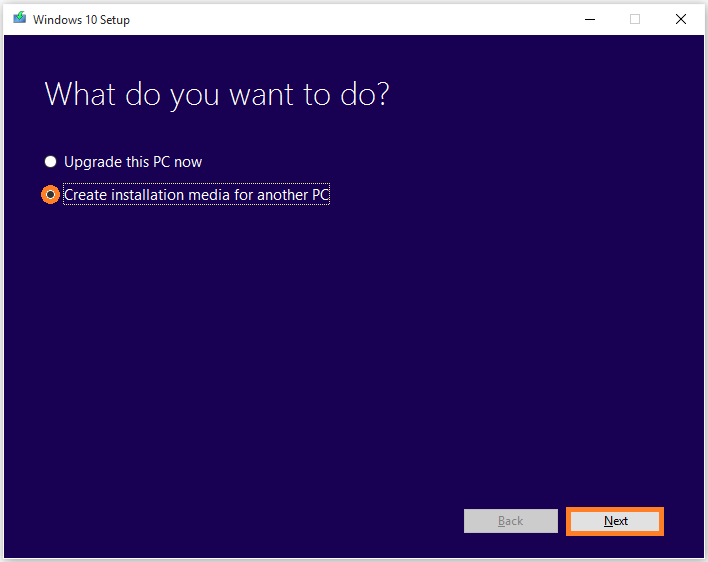
Но, какую версию Windows 10 я могу выбрать?
Media Creation Tool предоставит вам множество возможностей. Какие из них подходят вам?
Вам нужно будет знать, какие параметры выбрать для вашего компьютера, прежде чем вы сможете загрузить правильный ISO (образ диска) и обновить (или установить) Windows 10.
Обновление (или установка) Windows 10 с использованием этого метода должно работать, и что ошибка 0 × 80070002 больше не влияет на вас.
Выводы
Ошибка 0×80070002 — 0×20009 при установке Windows 10 является довольно частым явлением(но, которое можно быстро исправить). Самое интересное, что ошибка появляется в системах Microsoft начиная с Windows 7 или даже раньше. Надеемся разработчики смогут, что-то сделать для исправления этой ошибки при установке и обновлении системы. Ведь, важно чтобы обычная установка была быстрой. Надеемся, эта статья была полезной.
Также, если у Вас есть свои способы решения этой ошибки — расскажите о них в форме комментариев. Это поможем огромному количеству пользователей в решении вопроса.
Обязательно поделитесь ссылкой на статью в социальных сетях Google+, ВКонтакте, Twitter, Одноклассники или, например, Facebook.
Windows 10 is the latest iteration of Microsoft’s extremely popular operating system. However, even though the operating system itself is very good and has received plenty of positive reviews by critics, the upgrade process if you’re coming from a Windows 7 or Windows 8/8.1 installation, and sometimes even if you’re trying to install fresh isn’t that good. For example, many users have reported getting a 0x80070002 – 0x20009 error, which has to do with the storage devices on your computer, when they’ve attempted to upgrade their computers.
The situation usually happens when you try to upgrade from Windows 7 or Windows 8/8.1, and what happens is that everything will go smoothly until around 80% of the setup is complete, and then your device will reboot, and give you the error code, along with a message saying The installation failed in the Safe_OS with an error during PREPARE_ROLLBACK operation.
Even though this might seem as an issue that is difficult to resolve, you will see that this only happens for a certain group of users, and if you’re seeing it, you’re definitely in that group. Just follow the steps below and you will have your device running Windows 10 in no time.
Remove all data-only drives
This issue, as mentioned above, has to do with the storage devices on your computer. What actually happens is, when you have multiple storage devices, such as multiple solid state drives, or hard drives, or maybe an external HD/SSD, the setup for Windows 10 gets confused and gives you this error. What you should do to solve it is to disconnect any additional data-only drives. This includes any drives you might be using for games, or multimedia files such as photos, videos or music. It also includes any external drives you might have plugged in via USB or another interface, as they might cause problems as well. Disconnecting the drives is easy. If you have an external drive, simply unplug it. If you have an internal drive, open your case and unplug any cables going to the data-only drive. Now that you only have one drive, the drive where your operating system should be installed, you can try the upgrade process again. Let it finish, and afterwards you can re-connect your drives back to your computer. The upgrade should work now, and you can go ahead and take advantage of Microsoft’s latest and greatest.
Kevin Arrows
Kevin Arrows is a highly experienced and knowledgeable technology specialist with over a decade of industry experience. He holds a Microsoft Certified Technology Specialist (MCTS) certification and has a deep passion for staying up-to-date on the latest tech developments. Kevin has written extensively on a wide range of tech-related topics, showcasing his expertise and knowledge in areas such as software development, cybersecurity, and cloud computing. His contributions to the tech field have been widely recognized and respected by his peers, and he is highly regarded for his ability to explain complex technical concepts in a clear and concise manner.
You are here: Home / How To / Fix “0x80070002-0x20009” Window Installation Failed Error
Errors are the worst nightmare for Windows users. Doesn’t matter if you are a Windows 7, 8 or 10 user, or even XP user, an error will always turn your sweet experience of working on Windows into a really sour one. The scenario gets worse when you don’t know how to deal with a certain error. However, you have come to the right place. In this post, we will discuss one less common error, the 0x80070002-0x20009 error. Rare errors are always very frustrating as you don’t have much help available when you search online. I will teach you How to fix 0x80070002-0x20009 error easily within a few minutes and solve Windows 10 Installation problem.
0x80070002-0x20009 error is one less common error. It is pretty safe to say that it is a rare kind of error that not many users experience. This error appears when users try to update their Windows to the latest version. When it occurs, messages like “Update failed” and “Reboot your system” continuously pops up on your screen. 0x80070002-0x20009 is the error code that comes along with the error messages. This error was common when users tried updating to Windows 8.1 from Windows 8. However, in Windows 10, this error might appear with a slight change in error code. For example, it may look like 0x80070003-0x20009 error, instead of 0x80070002-0x20009 error. Though the cause and solutions still remain the same.
What causes 0x80070002-0x20009 error?
The main cause of getting the 0x80070002-0x20009 error in your computer is corrupted or missing System files. These corruption, conflict or missing of System files might occur due to various reasons like an incomplete installation of a package, an incomplete uninstall of a software, improper deletion of any applications or hardware, or virus/malware affecting your PC. However, you don’t need to worry about what is causing this issue on your PC as I’m providing you solutions that will help out no matter what is the problem.
How to Fix the 0x80070002-0x20009 error?
After thoroughly researching and testing, I have come up with 3 solutions that will help you to fix the 0x80070002-0x20009 error within a few minutes. You don’t need any special skills to use these methods. All you have to do is accept my guidance properly. Just follow the easy step-wise tutorials that I present with each method. Then you will learn to fix the 0x80070002-0x20009 error easily. Let’s quickly move to the 3 Methods to fix 0x80070002-0x20009 error.
1. Disable Non-Microsoft Services & Remove External HDD
This is the most accurate and easy solution to fix the 0x80070002-0x20009 error. Follow these steps in order to resolve the issue:
Step-1: Firstly, open the Run dialog box by pressing Windows + R key simultaneously. Type msconfig in it and hit Enter.
Step-2: In the System Configuration window, switch to Services tab and click on the “Hide all Microsoft services” box to put a tick mark in it. Now click on “Disable all”option to disable all non-Microsoft services.
Step-3: Click on Apply and then on Ok.
Step-4: Remove any external HDD (if any HDD is connected).
Step-5: Now try updating Windows.
Note: After fixing this error, Windows updates might take a little bit more time to complete. Therefore, be patient while updating Windows. It may take up to 3 hours.
This might have solved the problem. However, if the problem still persists, try the next solution.
2. Use System Restore
You can use this method to easily fix the 0x80070002-0x20009 error if you previously created a “Restore Point” on your computer. Follow these steps in order to resolve the issue:
Step-1: Firstly, turn on your computer and log in as an administrator.
Step-2: Now, click the Start button and then, navigate to the following path: All Programs->Accessories->System Tools.
Step-3: Next, click on System Restore.
Step-4: In the newly opened window, choose “Restore my computer to an earlier time” option and, then click on Next.
Step-5: This is the key step. Choose the most recent system restore point from the “List of Restore points,” and then click on Next.
Step-6: Afterwards, Click on Yes in the confirmation dialog box.
Step-7: Finally, restart the computer when the restoration is completed.
This way you can easily solve the problem by just taking your PC back in time when there was no issue. If you haven’t created a “System Restore” point or, simply don’t want to lose the changes that you have made recently, you can use the next method to fix this error.
3. Repair System Files
You can repair the corrupted or missing files using the Command prompt as an administrator. Follow these steps in order to resolve the issue:
Step-1: Firstly, right-click on the Start button and select Command Prompt (Admin).
Step-2: In the Command prompt window, type sfc/scannow and hit Enter. Let the process take its time and wait patiently.
Step-3: If the System File Checker (SFC) finds any issues, it will need to run in the Safe Mode in order to fix them. Hold the Shift key while clicking on the Restart option to access boot options menu. Then restart your PC in Safe Mode.
Step-4: Now again right-click on Start and select Command Prompt (Admin).Type sfc/scannow in the Command prompt window and hit Enter.
Step-5: Wait patiently till the process finishes. Finally, restart your computer normally once the process is completed.
Check if your problem is solved. If it is, you can quit reading this. If not, continue with the steps remaining.
Step-6: Again open the Command Prompt (Admin), but this time type DISM /Online /Cleanup-Image /RestoreHealth and hit Enter.
Step-7: Wait patiently till the process finishes as it may take some time. Afterward, restart your PC in Safe Mode.
Step-8: Again run the SFC command by going to Command Prompt (Admin) and, type sfc/scannow and hit Enter.
Step-9: Ultimately, Restart your computer.
Your problem must have been solved by now.
Conclusion
Error 0x80070002 – 0x20009 is one annoying kind of issue as no proper help is available related to it. These were the top 3 methods to fix Error 0x80070002 – 0x20009. You can also visit this Microsoft thread to seek further help. Some third-party software are also available to resolve this issue. For any queries, doubts or suggestions, feel free to visit the Comments section below. Hope I helped you. Have a nice day, Folks!
Если вы получаете код ошибки 0x80073BC3, 0x8007002, 0x80073B92 – 0x20009 во время обновления Windows, это связано с несколькими разделами системы, которые затрудняют процесс обновления. В полном сообщении об ошибке говорится: запрошенное системное устройство не может быть найдено, имеется нарушение совместного использования или несколько устройств соответствуют критериям идентификации. В этой публикации вы узнаете, как решить эту проблему с помощью простых шагов.
Ошибки Центра обновления Windows 0X80073BC3, 0X8007002, 0X80073B92 – 0X20009
Согласно Microsoft, ошибка возникает, когда обновление обнаруживает несколько разделов системы во время анализа и проверки разделов. Если вы установили новый системный диск, но не отключили предыдущее системное устройство, это приведет к конфликту. Предполагая, что вам все еще нужен диск, вам нужно будет либо отключить, либо отключить системный раздел, вызывающий проблему.
Вы можете отключить или отключить диск двумя способами.
1]Отключите привод
Хотя лучший способ сделать это – физически удалить диск. Большая часть BIOS и UEFI позволяет отключить его, если вы не можете удалить его временно. Перезагрузите компьютер, загрузитесь в BIOS и найдите раздел, в котором указано оборудование. Как только вы найдете диски, используйте клавиатуру, чтобы отключить или включить их.
Снова перезагрузите компьютер и попробуйте обновить систему. Поскольку второй системный раздел больше не доступен, обновление должно завершиться.
2]Удалить второй системный диск
Диспетчер разделов дисков Windows 10 предлагает инструменты для удаления, создания и объединения системных разделов. Вы можете использовать его, чтобы удалить неиспользуемый системный раздел, а затем создать новые по мере необходимости. После этого попробуйте обновить снова, и на этот раз с обновлением Windows не должно быть проблем.
Надеюсь, вам удалось устранить код ошибки Центра обновления Windows 0X80073BC3, 0X8007002, 0X80073B92 – 0X20009. Если вам нужна дополнительная помощь, обратитесь к этому руководству по устранению неполадок обновлений Windows.