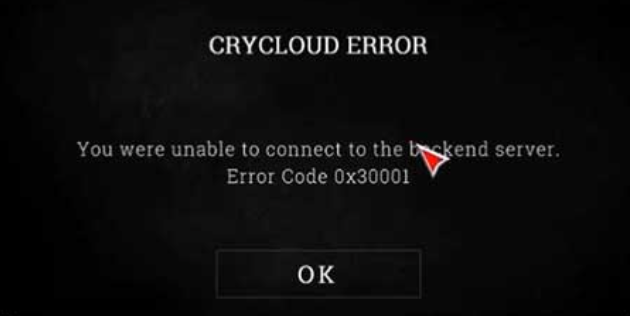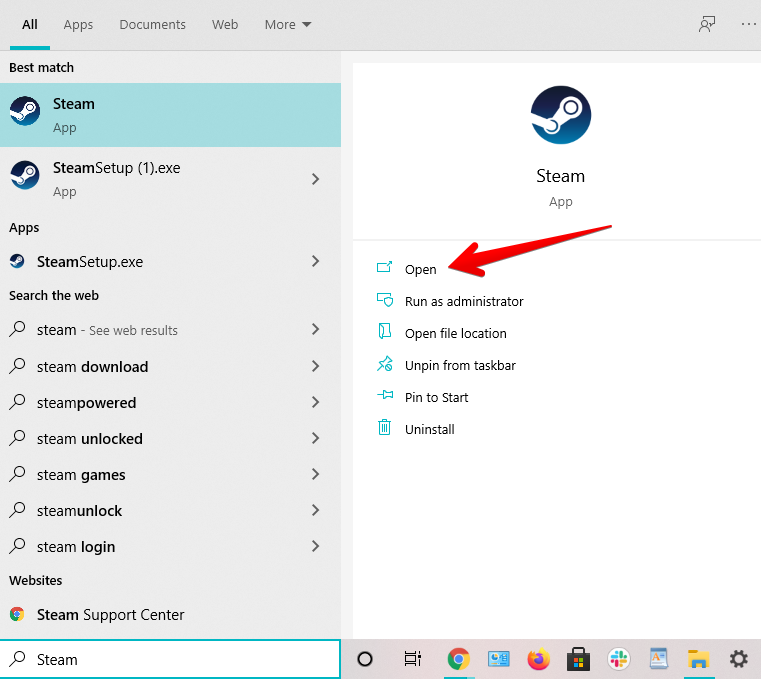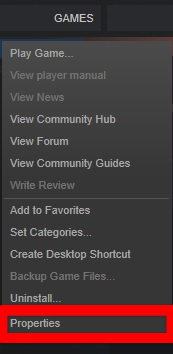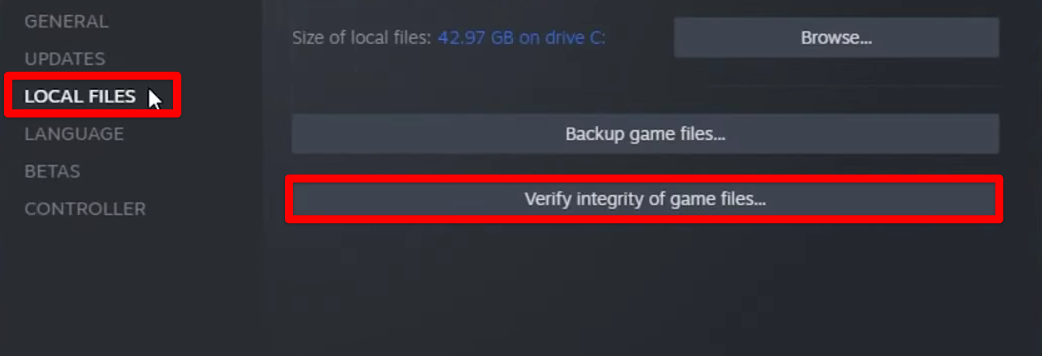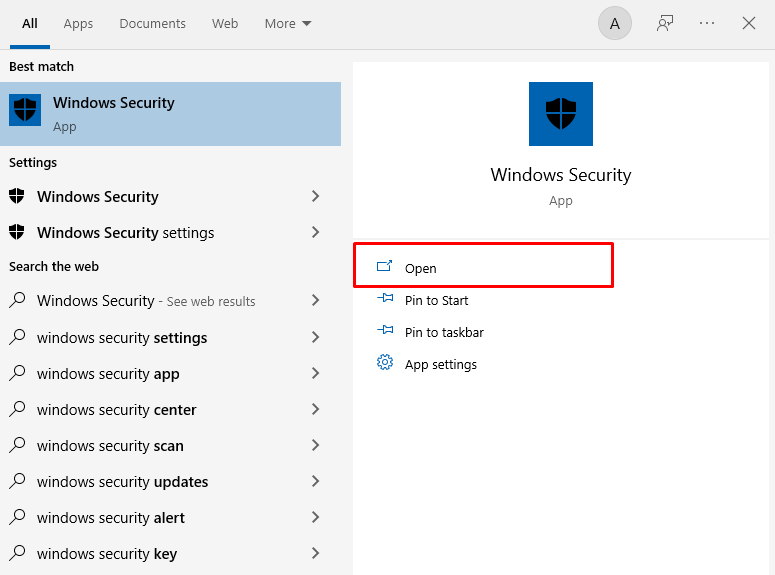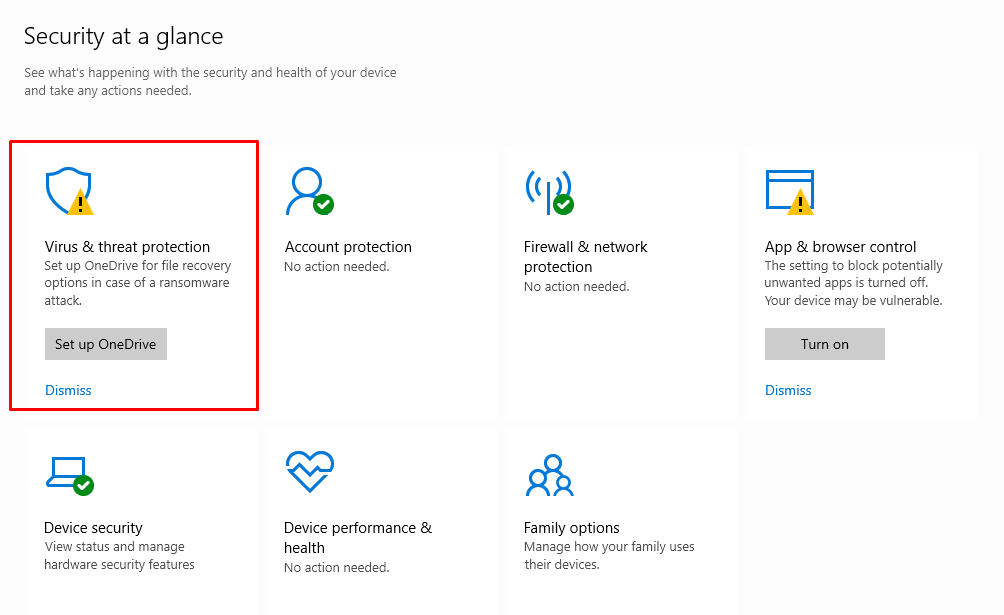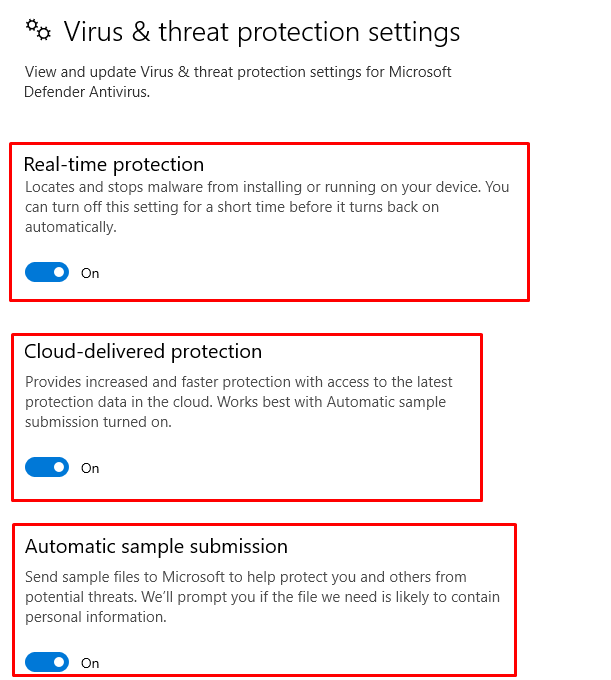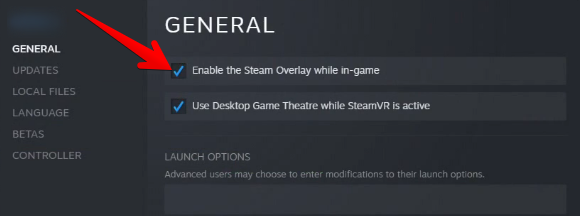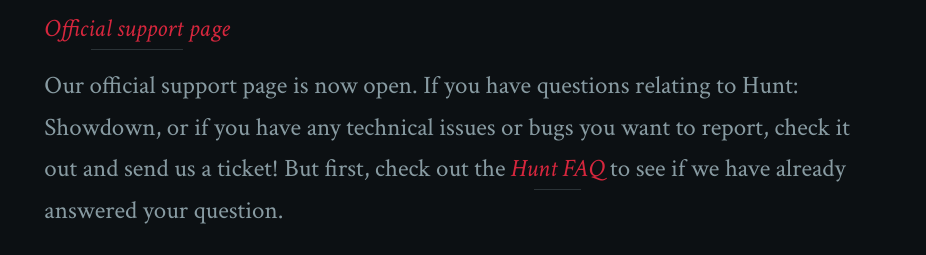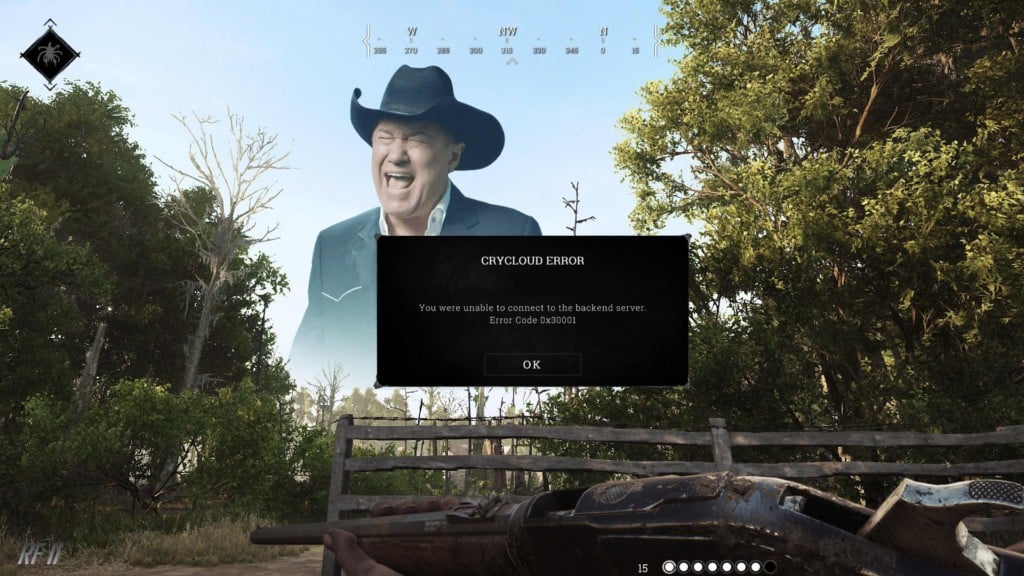Whether you’re hunting down bounties alone or in a group, it can be infuriating to encounter the 0x30001 Error Code in Hunt Showdown. The bug is also known as the Crycloud Error and was recently reported by a multitude of players online. Luckily, there are a few fixes and workarounds you can try to solve the problem.
Key Highlights
The Hunt Showdown Error 0x30001 typically occurs when the server player limit is exceeded. To resolve this issue, you can try the following steps:
- Keep trying the “reconnecting” button, as this can be an effective way to get rid of the error.
- Verify the integrity of game files by cross-checking the files installed on your system with the ones stored on Steam’s servers using the “verifying integrity of game files” feature.
- Turn off your antivirus software, including both Windows Defender and any third-party programs on your PC, as this has been a prominent fix for the 0x30001 error.
- Connect to the game using an Ethernet connection rather than a wireless one.
- Disable the Steam or GeForce Overlay by going to the General tab in the main menu.
- If none of the above methods work, consider reinstalling the game as a last resort.
What Is Error 0x30001 In Hunt: Showdown?
The Hunt Showdown Error 0x30001 appears to be primarily triggered by a server cap imposed by the developers to prevent server oversaturation. This cap helps maintain server stability and performance. However, other factors related to your internet connection can also contribute to this error. You should check for blocked ports or any interference from your antivirus software that might be preventing the game’s servers from functioning correctly.
Keep Trying To Reconnect
Some players have successfully resolved the Hunt Showdown Error 0x30001 by repeatedly clicking the “Reconnect” button. This classic trick has proven effective for many players and is worth trying on your end as well. It appears that this method may be related to the game running as a background process and eventually connecting to the servers during its idle state. If you’ve attempted this method multiple times without success, don’t worry, as there are other potential solutions to explore.
Verify The Integrity Of Files On Steam
Steam, as one of the most comprehensive and feature-rich game launchers globally, offers a range of tools to ensure your games are running smoothly. One such tool is the “Verify integrity of game files” feature, which allows you to check the integrity of game files installed on your system.
This feature compares the files on your system with those stored on Steam’s servers. If any inconsistencies are detected, the necessary files will be repaired or replaced, potentially resolving the Hunt Showdown 0x30001 error. To use this built-in Steam feature, follow the steps below.
- The first step is to launch the Steam desktop client on your Windows PC. Do this from the Taskbar if you have the application pinned there or simply look for it using the Windows Search bar.
Launching Steam - After you have Steam up and ready, click on the “Library” section within the interface of the application and find all of your installed games in the sidebar to the left. From here, hover over Hunt: Showdown and double-tap on it. Doing so should reveal multiple options on the screen for you. Select “Properties” to get to the next step.
Accessing Game Properties on Steam - A small-scale window will appear on the screen for you right afterward. Click on the “Local Files” section on the left next. Once done, choose the “Verify integrity of game files” option to commence the process.
Verifying the Integrity of Game Files
That’s about it for this potential fix. After you click on the aforementioned area, a progress-tracking prompt will appear, taking you through the completion of the assigned task. This shouldn’t take any more than a couple of minutes, so do rest assured and hope for the best.
Verifying the integrity of game files on Steam does the trick most of the time, and you should hopefully be able to launch your copy of the title now. If, however, going through with even this fix didn’t help you out, we’ll have to nudge you toward the next solution in line.
Run The Executable File With Administrator Privileges
One more measure that you can take in order to get Hunt: Showdown back on track pertains to running it with admin privileges. Usually, you do not need to tick off this specific prerequisite for most programs. However, some software do require you to take care of administrator-grade requests beforehand, so any potential hiccup is avoided right from the get-go.
It’s a simple enough procedure to give a shot, so you shouldn’t be too troubled by it either way. All you have to do is fire up the “Properties” of the main Hunt: Showdown executable file and get going with providing it admin privileges. You’ll find the option to do that in the “Compatibility” tab within the program’s “Properties.”
Allow Game Through Windows Firewall
A noteworthy trick to apply in our case is to make sure that Hunt: Showdown isn’t being treated as some sort of a threat to your Windows PC and is being allowed to run like it needs to. That way, you’ll be negating a ton of problems on your end right from the get-go.
If you’re not sure how to test whether it is Windows Firewall that isn’t letting the first-person shooter breathe in peace, follow the steps given ahead. You’ll shortly be learning the process of allowing an app through the Windows Firewall program.
- Your first task is to open the “Firewall and network protection” section of Windows Security on your PC. You can do that by simply searching for it using the Windows Start menu.
Opening “Firewall and network protection” - Once done, a new window will launch and it’ll be a part of the Windows Security department, as mentioned earlier. You now have to click on “Allow an app through firewall” to get to the next step.
Clicking on “Allow an app through firewall” - You now have to make a couple of clicks in the following window that opens after completing the last step. Click on “Change settings” first to make the “Allow another app” option accessible. Once done, click on the latter and see yourself opening another window.
Setting Up the App to be Allowed Through Firewall - A small-scale window will open up just after you complete the next step. This is where you’ll have to click on “Browse” and search your computer for the main Hunt: Showdown executable game file application. From what we can gather, you only have to add a single distinct process of the game to the designated area in this step.
- Once you have found the Hunt: Showdown executable file application, select and add it to the list of inclusive apps. This will take you back to the previous small-scale window where the game file will be listed with a specific name under the “Apps” section. Click on “Add” to allow the game app through Windows Firewall. You’ve made most of the progress completing this step.
Adding the Hunt: Showdown Application to Windows Firewall - You now just have to go through one more simple step now to finalize the process. Check the box for “Public” and “Private” connections for Windows Firewall on the “Allowed apps” window. You have to do this for the Hunt: Showdown executable file. Lastly, don’t forget to click on “OK” as soon as you’re done.
That’s about it for this potential solution for the error 0x30001 Hunt Showdown issue. Now that you’ve finally allowed the game through Windows Firewall, launch it on your end to see if it brings favorable results.
Turn Off Your Antivirus Program Briefly
Disabling your antivirus software, including Windows Defender and any third-party programs, is a highly effective solution for resolving the Hunt Showdown 0x30001 error. Many users have reported success after turning off their antivirus programs. In particular, Avast Antivirus has been identified by some players as a potential cause of this error.
- Get started by searching for “Windows Security” in the Windows Search bar. Click on the application when it pops up to get to the next step.
Opening Windows Security - Right after that, select the “Virus and threat protection” section to move forward. In the final step, you should be able to disable your Windows antivirus software.
Selecting the Virus and Threat Protection Settings - In the final step, simply turn off the following features in the “Virus and threat protection settings” section. All you have to do is click on the respective toggle underneath each setting to disable it. This should be fairly simple to complete.
Disabling All of the Virus and Threat Protection Settings
That’s about it for this potential fix. Try it on your end and let us know down in the comments section whether the strategy paid off for you or not. Keep on reading to discover other potential ways to resolve the problem.
Update Your Graphics Drivers
Keeping your dedicated graphics drivers up-to-speed with their respective manufacturer always bodes well for a PC, especially if you play games on it. Hunt Showdown’s consistent connectivity issues on the device might possibly be resulting from this particular reason as well, given that you might not have fully updated drivers on your PC.
We’re leaving links for two of the most popular graphics card manufacturers’ websites below, so you’ll find it easier to jump to them on the fly.
- AMD.
- Nvidia.
Visit the official support page on the site using the given links and enter your product’s information to download the relevant updates. Shouldn’t be too hard to do that. As soon as you’ve confirmed that your graphics drivers are all fully updated, proceed toward getting into Hunt: Showdown and see if your efforts come to fruition.
Try An Ethernet Connection To Log In
Switching from a wireless connection to a wired Ethernet connection can significantly improve your multiplayer experience in Hunt: Showdown. Wired connections offer several advantages, including stability, speed, and security. Here’s how to set up a wired connection and test it with the game:
- Prepare an Ethernet Cable: Ensure you have an Ethernet cable long enough to reach from your router to your gaming console or PC.
- Connect to Ethernet: Plug one end of the Ethernet cable into an available LAN port on your router or modem and the other end into your gaming console or PC.
- Configure Network Settings (if needed): In some cases, you may need to configure your gaming console or PC to use the wired connection. Follow the device-specific instructions for this setup.
- Launch Hunt: Showdown: Start the game and attempt to log into the online servers to test your new wired connection.
Toggle Off Steam Or GeForce Overlay
The Steam Overlay is a convenient feature for accessing various community and in-game functions, but it can sometimes interfere with the smooth operation of Hunt: Showdown. Disabling the Steam Overlay is a potential solution to address connectivity issues in the game. Here’s how to do it:
- Launch Steam: Open the Steam application on your computer.
- Access Your Library: Click on the “Library” tab at the top of the Steam window.
- Locate Hunt: Showdown: Find Hunt: Showdown in your game library.
- Right-Click on the Game: Right-click on the game’s title to open a context menu.
- Go to Properties: Select “Properties” from the context menu. This will open the Properties window for Hunt: Showdown.
- Navigate to the General Tab: In the Properties window, click on the “GENERAL” tab on the left-hand side.
- Disable Steam Overlay: In the General tab, uncheck the box that says “Enable the Steam Overlay while in-game.”
- Apply Changes: Click the “CLOSE” button to save your changes.
- Launch the Game: Start Hunt: Showdown to see if disabling the Steam Overlay has resolved the connectivity issue.
The same goes for GeForce Overlay, which is yet another overlaying application featured in the official Nvidia GeForce Experience software. Turn it off as well if you’ve got it enabled for the best results.
As soon as you’ve gone through the process, try launching Hunt: Showdown again to see if you’ve managed to fix the issue. Continue reading to try yet another potential solution if the issue still wasn’t resolved.
Reinstall Hunt: Showdown
From Lost Ark Not Loading to Fall Guys Invite Not Working and Skyrim SE Won’t Launch, a reinstallation is something that almost always pays off when titles start bringing the heat. We can go on and on about the efficiency of the strict methodology, but it’s already understood at this point that reinstalling the action RPG is the only way to resolve our pertinent worry with Hunt: Showdown.
Submit A Ticket
If the Hunt Showdown 0x30001 error fails to go away no matter what you try on your end, it’s certainly worth submitting a ticket over at the official Hunt: Showdown support page. When you get the developers to cast a lens on your situation, you’ll be better able to receive official assistance.
The problem shouldn’t linger on after trying all of the aforementioned solutions, so it’s better to involve Crytek—Hunt’s developer—at this point. Explain the issue in detail to them while also mentioning everything you’ve tried so far to resolve the problem yourself.
With some spell of luck, the developers should be able to get you back on track or at least address the matter and respond accordingly.
Was this article helpful?
Thanks! Do share your feedback with us. ⚡
How could we improve this post? Please Help us. ✍
Ошибка 0x30001 — довольно распространенная проблема для Hunt: Showdown, вышедшей еще в феврале 2018 года. Игроки пытаются воспользоваться функциями многопользовательского режима, чтобы, например, поиграть со своими друзьями или же случайными игроками, однако перед ними возникает вышеуказанный код. Сталкиваетесь с такой же проблемой? Вы попали по адресу!
Решение ошибки 0x30001 в Hunt: Showdown
К сожалению, у вас не получится избавиться от 0x30001 в своей копии Hunt: Showdown. Дело в том, что данный код служит своеобразным сигналом к тому, что на серверах компании Crytek возникли проблемы — они временно недоступны. Единственное, что вы можете сделать — это ждать, пока технические специалисты не устранят возникшие неполадки.
Тем не менее, если вы выждали уже несколько часов (или даже дней), и ничего не изменилось, то можете попробовать сделать следующее:
- перезапустите роутер;
- подключите ПК к сети с помощью Ethernet-кабеля;
- сбросьте сетевые настройки Windows (в разделе «Сеть и Интернет»);
- обратитесь к своему Интернет-провайдеру.
И тем не менее 0x30001 должна самостоятельно исчезнуть из Hunt: Showdown. Если же этого по какой-то причине не произошло, пожалуйста, обратитесь в техническую поддержку Crytek.
На чтение 2 мин Просмотров 165 Опубликовано
Hunt: Showdown является популярной многопользовательской игрой. Однако, появление различных багов может вызывать некоторые сложности. Ошибка 0х30001 Hunt: Showdown – это достаточно распространенная проблема. Но как ее решить? Для этого есть несколько способов.
Почему появляется ошибка 0х30001
Подобный баг часто появляется при сильной перегрузке серверов. Создатель игры специально внедрил ограничения по количеству входящих игроков. И если эти значения превышаются, то некоторые из хантеров просто выбиваются из игры, возвращаясь в главное меню.
Еще одной причиной для появления ошибки является наличие «Семейного доступа» в Steam. Подобную функцию игра не поддерживает. Именно поэтому требуется наличие копии игры в индивидуальной учетной записи.
Как решить проблему
К большому сожалению, сделать что-либо с ошибкой 0х30001 не получится. Вы можете просто подождать, когда сервера немного разгрузятся или специалисты компании устранят технические неполадки.
Однако, если вы уже и так ждете несколько часов (или дней), а ошибка так и висит, то попробуйте решить проблему следующим образом:
- Перезагружается роутер.
- Посредством Ethernet-кабеля нужно напрямую подключить свой ПК.
- В настройках Windows сбросить все значения.
Если это не сработало, то можно сначала связаться с техподдержкой вашего интернет-провайдера для выяснения проблем с подключением. Ну и самым крайним способом является запрос специалистам Crytek.
Эти действия должны помочь перезагрузится игре, и впустить вас. Однако, чаще всего ошибка исчезает самостоятельно сразу, как только наладится сервер.
Игры | Аккаунты | Пополнение Steam
Обновлено: 27.01.2023
Работа с антивирусом
Перед следующими действиями проверьте свою систему на вирусы средством, которое есть у вас в компьютере. Чтобы устранить ошибку с кодом 30005 CrateFile Failed with 32, в некоторых случаях достаточно отключить на время ваш антивирус. Если вы не устанавливали дополнительных, нужно выключить встроенный Защитник Windows.
Для отключения дополнительного вируса необходимо нажать на стрелочку внизу экрана и ПКМ выбрать ваш антивирус. Выберите «Управление экранами» (Avast) или подобный пункт в других антивирусах и укажите время, на сколько нужно деактивировать программу. Если этой возможности нет — удалите антивирус и запустите игру. Если игра заработает, скачайте снова антивирусную программу и добавьте игру в её исключения. Как это сделать, вы можете найти на сайте разработчика антивируса.
Ошибка 0x30001, 0x30005
Данная ошибка возникает в следствии повреждения файлов .dll. Некоторые файлы служат для работы приложения в фоновом режиме. Если при запуске игры и через некоторое время Вы встречаете данную ошибку то попробуйте следующие варианты:
- Проверьте целостность установки через Steam. В настройках игр в приложении, Вы можете проверить на сколько правильно и хорошо установилась игра. Это следует делать и после каждого обновления, чтоб не потерять свои данные.
- Запустите игре от имени администратора. В Hunt Showdown есть еще нерешенная проблема, что у некоторых игроков требуется запуск со всеми правами. Некоторые временные файлы используются из хранилища на диске С, доступ к которому имеет только администратор.
При запуске игры «the hunter» в стиме, выскакивает табличка:
the hunter запускается с дополнительными параметрами, указанными ниже»
«steam»
Если вы не запускали эту игру, и не понимаете, что это за параметры, нажмите «Отмена»
«ок» «отмена»
При нажатии на «ок» выдаёт следующую табличку:
the hunter запускается с дополнительными параметрами, указанными ниже:
«steam steam»
Если вы не запускали эту игру, и не понимаете, что это за параметры, нажмите «Отмена»
«ок» «отмена»
И так до бесконечности
Помогите, пожалуйста
Перезагрузи! после установки игры рекомендуется перезагрузить комп
Украинский Брат Ученик (168) но на это большинство забило
У тебя, случаем, не стоят параметры запуска? Перезагружался? Проверку кэша выполнял? На форумах ещё пошарься, переустанови игру (не забудь папку игры удалить и реестр почистить) или даже стим.
Попробуй переключить режим совместимости, может поможет.
В свойствах поменяй совместимость, у меня было такое помогло
перезагрузи КОМП
Если это пиратская бесплатная версия, то она просто не совместима с вашим компьютером.
Если через стим запускаешь, то проверь параметры запуска, если нет, выключи стим
1. Выкинь комп с крыши.
2. Купи новый.
3. Получи пиздюлей от бати.
4. Все, проблема решена!
Ошибка установки
- Отключите Защитник Windows (или Брендмауэр). Если у Вас установлен антивирус, то частично защитник Windows передает свои полномочия данной программе. Но к сожалению это касается далеко не всех возможностей. Например фильтрация сетевого трафика остается за защитником. В процессе установки, между Вашим ПК и Steam серверами идет полная синхронизация для установки игры. Если трафик фильтруется, то можно отслеживать как некоторые файл просто игнорируются и в следствии, Вы получите ошибку при установке.
- Проверьте количество свободного места на жестком диске. Нередко когда мы начали установку, мы забиваем наш HDD чем-нибудь весомым, что не дает установится игре. Просто проверьте количество свободного места на жестком диске и попробуйте еще раз.
- Загруженность HDD. Все он же может стать и еще одной проблемой. Если у Вас запущены программы которые используют жесткий диск, то возможно они просто не дают установится данной игре. Закройте все приложения и повторите попытку.
Быстрые решения ошибки
Как это ни банально звучит, но многим помогает избавиться от ошибки простая перезагрузка компьютера. Можно предположить, что пользователи в первую очередь выполняют это действие. И все же тем, кто еще не пробовал — перезагрузите систему. Если игра заработала после перезагрузки, то скорее всего это были незначительные сбои в оперативной памяти вашего компьютера. Поэтому вы можете больше не встретить её при запуске.
Даже если она и появится еще раз через время, снова перезагрузите компьютер. А лучше — почистите его от ненужных файлов и программ.
Еще один совет — не запускайте вместе несколько программ одновременно. Особенно, если в вашем компьютере мало оперативной памяти (до 2Гб). Чтобы продолжить, нам нужны быть уверенным, что файлы игры в порядке. Для этого запустите клиент Steam и выполните проверку.
- Запустите игровой клиент Стим или откройте свой аккаунт через браузер (Google Chrome, Mozilla Firefox и т.д.);
- Откройте библиотеку и найдите свою игру в списке;
- Нажмите её ПКМ и выберите последнюю строчку — «Свойства»;
- Нажмите на вкладку вверху окна «Локальные файлы» и выберите последний пункт для проверки целостности.
Если проверкой будут найдены отсутствующие файлы игры, необходимо переустановить игру.
Удаление установочного файла EasyAntiCheat
Следующий метод основан на удалении установочного файла АнтиЧита из папки с игрой. Вам необходимо найти полный путь к папке с игрой. Если установка производилась по умолчанию, значит ваша игра должна находится на диске C:. В других случаях ищите папку там, куда вы указали установку.
- Будем считать, что установка была произведена по умолчанию. Откройте проводник (WIN+E) и выберите папку C: (если здесь установлен Windows);
- Выберите Users;
- Затем найдите папку с вашим именем учетной записи — например, C:UsersAnton;
- Далее выберите папки «AppDataLocal»;
- И откройте папку с названием игры;
- Здесь найдите файл EasyAntiCheat Setup. Перенесите его на другой диск или скопируйте на флэшку (удалите из диска C: любым способом, но не удаляйте вообще);
- Запустите игру.
Такой же файл есть в папке Steam на вашем компьютере, например, C:Usersимя пользователяSteamsteamappscommomназвание игры. Если вы не нашли его в папке с игрой, попробуйте удалить в папке Стим. Если результатов нет — верните файл на прежнее место.
Hunt: Showdown
11 дек. 2020 в 8:35
Выдает ошибку 30005 ошибка подлинности античита, и переустановил игру и восстановил античит и пробовал через службы его поставить на автомат, ничего не меняется, что с этим делать?
11 дек. 2020 в 8:52
Цитирую какого-то чувака из интернета:
«Данная ошибка решается очень просто: требуется зайти в корневую папку игры (та папка, в которую установлена ваша игра), например, для Crossout это C:Users»пользователь»AppDataLocalCrossout или же D:SteamsteamappscommonCrossout и наблюдаем, что там есть установочный файл античита — EasyAntiCheat_Setup, и также присутствует отдельная папка EasyAntiCheat, в которой также присутствует этот же файл (оба файла абсолютно одинаковые). Теперь удалите первый сетап, который прямо лежит в корневой папке и ваша любимая игра заработает снова!»
Мы с Вами в данной статье попробуем самостоятельно разобраться, в чем же причина той или иной ошибки и исправим их еще до того, как компания разработчик все это исправит через патчи.
Причины появления окна с ошибкой 30005
Код рассматриваемой ошибки в нашем случае поясняется в скобках, что не удалось создать файл для 32 битной системы. Об этой ошибке сообщает модуль проверки клиентов EasyAntiCheat . Код может говорить о разных причинах её появления. Единой инструкции по исправлению, к сожалению, не существует. Поэтому будут приведены разные способы исправления этой проблемы с играми и «АнтиЧитом».
Ошибка запуска
В данный момент разработчики уже готовят патч для исправления данной проблемы, но если Вы не хотите ждать, то давайте выполним базовый метод исправления подобных проблем.
Читайте также:
- Как установить god of war 1 на пк
- Metro exodus steam rip как установить
- Desperados 3 вылетает при запуске
- Вылетает minecraft forge
- Как запустить ворлд оф танк без видеокарты
Ответы / Ответ к игре: Hunt: Showdown / Что делать, если возникает ошибка 0x30001 в Hunt Showdown?
Немало пользователей сталкивается с ошибкой 0x30001 в Hunt Showdown, после чего, разумеется, пытаются найти какое-то решение упомянутого сбоя. Однако штука в том, что такая ошибка — это последствия неполадок отнюдь не на вашей стороне, во всяком случае это актуально для большинства случаев.
Ошибка 0х30001 обозначает, что сервера недоступны и нужно проверить подключение. Конечно, вы можете попытаться убедиться, что с интернет-соединением все в порядке и с ним правда может быть не все хорошо, но практика показывает, что обычно проблема на стороне разработчиков — сервера легли или просто почему-то не работают. В таких случаях выбора особо нет: либо отказываться от идеи поиграть прямо сейчас, либо же приходится ждать, пока ситуация наладится.