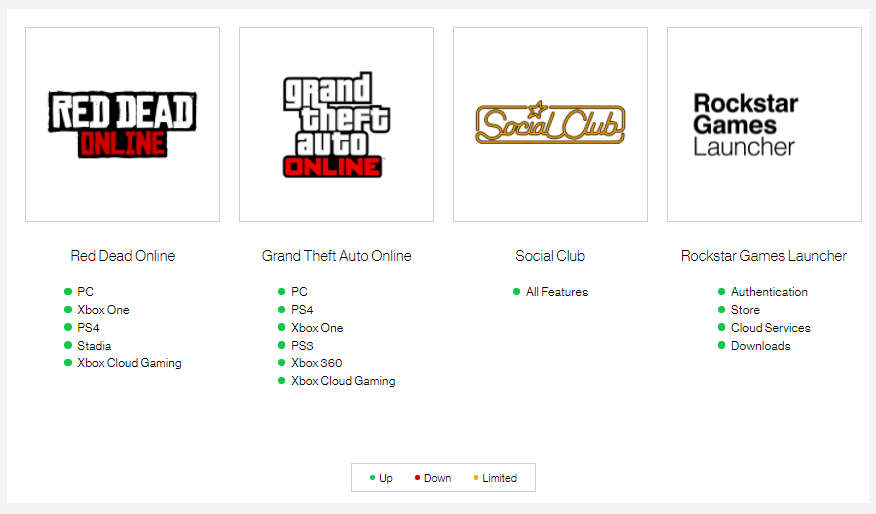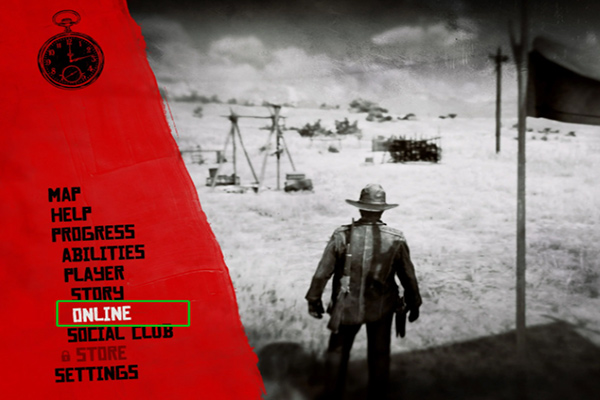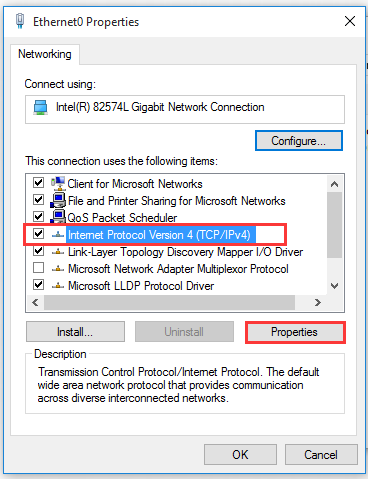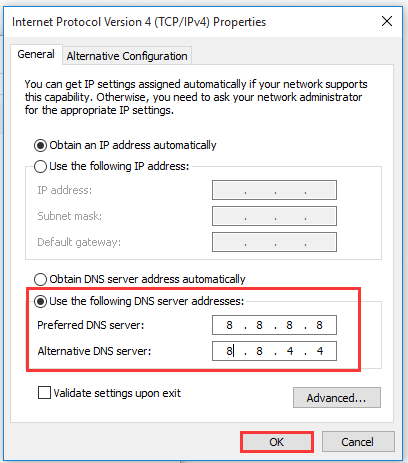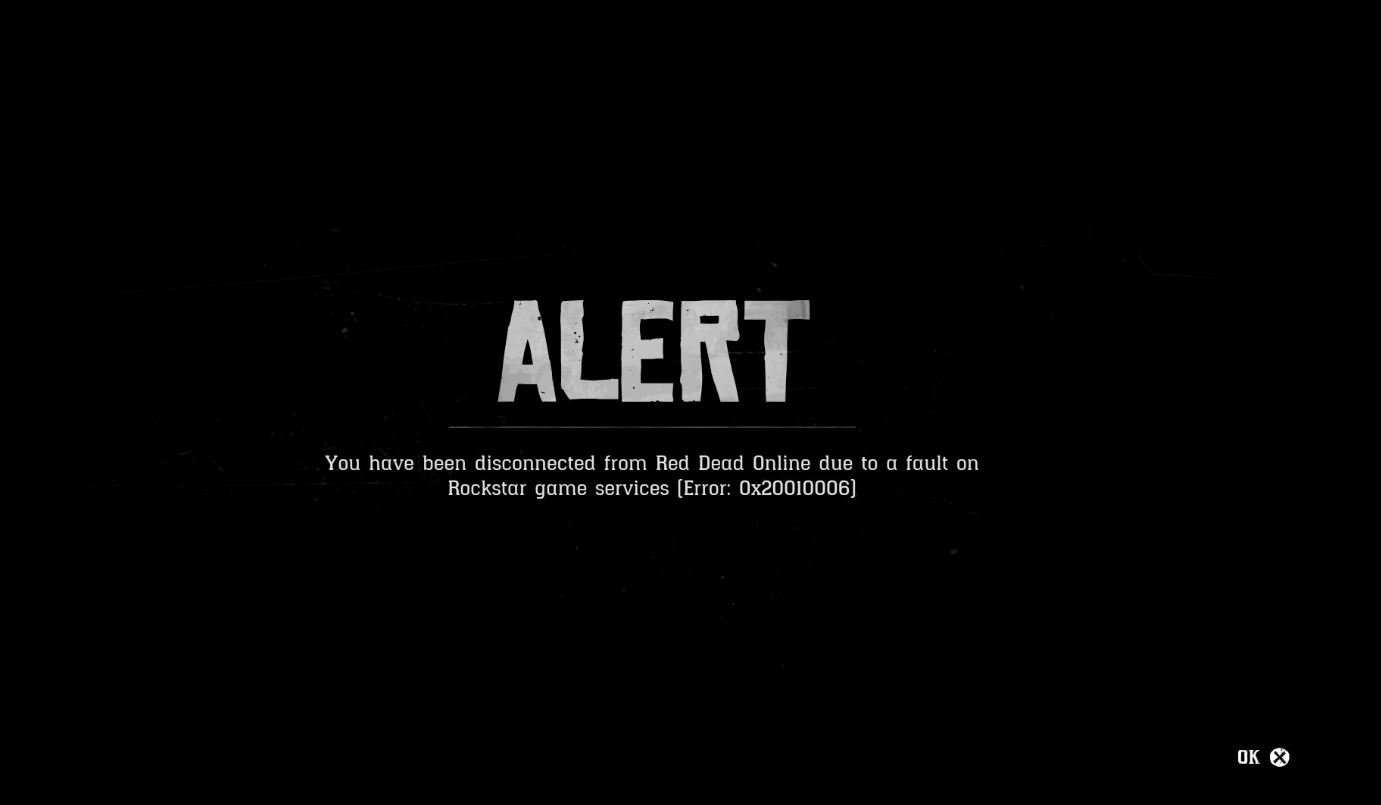Users have been facing the Red Dead Online Error Code 0x20010004 whenever they attempt to connect to the game servers. After the last update, the game seems to be secured further with the introduction of a new error code 0X40003002 that’s preventing players from getting online. Regardless of the error, most of these network issues have a common problem. However, before you proceed to try any fix the first step is to check the Service Status of RDO. If the indicator for your device is green, the problem is possibly local and you must fix it. We have a range of fix you can try for the 0x20010004 & 0x20010005 error, as well as other errors such as 0x21002001 and 0x20010006.
We will start with the easiest fix to start and move towards the difficult ones. For Xbox and PC users, port forwarding seems to be the most working fix for server problems with the game. We will detail this fix the last.
Here are all the fix you can try to resolve the error. Before you proceed, we suggest that you get the help of your internet service provider for port forwarding. Advanced users can do it on their own.
Fix 1: Restart the Device
Although very few users have resolved their error with the restart the device, it’s always recommended as more often than not the magic of restart and fix a lot of errors in games. It flushes bad configuration, data pileup, and reinitializes the device, which can potentially fix the Red Dead Online error code 0x20010004 & 0x20010005.
Fix 2: Check Your Connection
You need a minimum of 1 Mbps upload speed and 5 Mbps download speed to play the game steadily without getting disconnected. Check that you internet connection meets the recommendation. Additionally, suspend any bandwidth intensive tasks while the game is on such as video streaming, downloading, P2P file sharing, etc. Ensure it’s not a public network, meaning you are the only one using the bandwidth allocation. You should also be using a cable internet rather than Wi-Fi. So, basically, ensure it’s not your internet that’s the problem.
Try to play the game using a different connection such as try switching to your mobile network. Sometimes, the configuration on the ISP end can prevent you from accessing certain servers. Hence, changing the internet connection may help.
Fix 3: Clear Cache
Caches are temporary files stored on the Xbox or PlayStation that allows better performance while playing a game. These files can often become corrupted and can cause connection errors. By deleting the cache, you allow the device to download the files again. Here are the steps.
Clear Cache in PS4
- Turn-off the Console normally.
- Remove all the power-cords after the console has completely powered down.
- Press and hold the power button for 10 seconds or let the console rest for 30 seconds.
- Reconnect the power cords and restart the PS4.
- Hold the L1 + R1 buttons while the PS4 is booting.
This will not only clear the PS4 cache but also reset the brightness and language.
Clear Cache in Xbox One
- Press and hold the power button on Xbox One to turn it off.
- Dethatch the power brick and press and hold the power button for a few seconds. Do it a few times to reinitialize and clear cache from the device.
- Connect the power brick back to the console
- Wait for the light to turn orange in the power brick.
- Turn on the Xbox One normally.
Once you have done this, restart the console to check if the Red Dead Online Error Code 0x20010004 & 0x20010005 still appears.
Fix 4: Change Domain Name Servers (DNS)
Changing your domain name servers to free Google DNS – Google public DNS 8.8.8.8 and 8.8.4.4 can potentially resolve the server error in Red Dead Online. Here are the steps you can follow.
For Xbox One
- On the controller, press the Guide button.
- Select All Settings > Network > Network settings > Advanced settings > DNS Settings > Manual.
- Input the Google DNS address in both the primary and secondary fields and restart the console.
For PS4
- Open the PlayStation and head to the main Menu and go to Settings.
- Select Network Settings > Internet Connection Settings > Custom.
- Select LAN for cable and Wi-Fi for Wireless depending on the type of connection you are using for the
- Next, select Custom and change the IP Address Settings to Automatic; Do not specify for DHCP host name; manual for DNS settings, and enter the primary and secondary DNS – 8.8.8.8 and 8.8.4.4 – ; Automatic for MTU settings; and Do not use for Proxy server.
- Save and Restart the PlayStation 4.
- Play the game and check if the Red Dead Online Error Code 0x20010004 & 0x20010005 still appears.
For PC
- Press Windows Key + I and select Network and Internet
- Click on Change adapter options
- Right-click on your Network Connection and select Properties
- Click on Internet Protocol Version 4 (TCP/IPv4)
- Click on Properties
- Check Use the following DNS server addresses
- Type in the primary and secondary Google DNS
- Save the changes and exit.
Fix 5: Change NAT Type to Open (For Advanced Users)
To change the NAT type you have to forward ports. But, before that check if your NAT type is Open or not. If it isn’t only then proceed with the steps.
For PS4 users, the steps to check NAT type – Settings > Network > View Connection Status
For Xbox users, the steps to check NAT type – Settings > Network >
If you have the necessary permissions, let’s proceed to port forwarding, but first we have to assign static IP for the Xbox and PlayStation.
Before assigning the static IP address, we need to find the IP address of your device. Let’s find and note down the IP address.
For Xbox One Users
- Push the menu button on the Xbox
- Go to Settings > Network > Advanced Settings
- Navigate to IP Address section and note down the IP Address and the MAC address.
For PlayStation Users
- Start the PlayStation 4 Console.
- From the main menu, go to Settings > Network > View Connection Status.
- Locate the IP address and MAC address and note it down.
Now that you have your IP address and the Mac address, we can set the static IP. Follow these steps to set the static IP.
- Open any browser and enter the Default Gateway number (IP address) provided by the ISP and log-in using your username and password.
- Navigate to settings and activate Enable Manual Assignment option. Under the Manual Assignment option, add the IP address and the MAC address of your console and click add.
- Remember though, the name and the settings can vary from one router to the other so you might have to do a little searching to find the exact options. Type the name of your router + set static IP and you should find some helpful articles on Google.
Having set the static IP, we can now proceed to port forwarding.
- While still logged into the Default Gateway number, find the port forwarding section. If this option does not appear in settings, try the advanced settings. Have the help page of the router manufacturer open for support on terminology and steps to find port forwarding.
- Now that you have entered port forwarding, you have to enter the range of the ports you want to open in Start and End or Internal and External. For Red Dead Online the port ranges are:-
PlayStation 4 Ports to Open
- TCP: 465,983,1935,3478-3480,10070-10080,30211-30217
- UDP: 3074,3478-3479,6672,61455-61458
Xbox One Ports to Open
- TCP: 3074,30211-30217
- UDP: 88,500,3047,3074,3544,4500,6672,61455-61458
Steam Ports to Open
- TCP: 27015-27030,27036-27037,30211-30217
- UDP: 4380,6672,27000-27031,27036,61455-61458
PC Ports to Forward
- TCP: 30211-30217
- UDP: 6672,61455-61458
Remember of fill the exact protocol – TCP or UDP under the Type of Service Type option. As there is option to open one port range at a time, do this multiple times until you add all the port ranges.
The next step is to enter the static IP we created for the console and click enable or ok. Restart the console and router for the settings to apply.
Check if the Red Dead Online Error Code 0x20010004 & 0x20010005 has been resolved.
That’s all we have in this guide, we hope your problem is fixed. If you have a more effective solution feel free to comment and share with others.
Fix 6: Reset the Network Hardware
Reinitializing or resetting the router flushes out any old configuration that might be hampering the internet connectivity. The process is quite simple really. But, you would be surprised how effective it can be to resolve network connectivity problems. If I had a dime for every time this worked in resolving errors. To perform the process, disconnect power cord from the router/modem. Press and hold the power button on the device. Connect the power cord and restart normally. Wait for the device to start fully and connect to the system. Now try playing the game and check if the Red Dead Online Error Code 0x20010004 & 0x20010005 occurs.
Fix 7: Play Story Mode
We have to thank a Reddit user for this fix.

Many users get the Red Dead Online error 0x20010006 after they fail to connect from the game server. If you are also troubled by this error, you come to the right place. This post of MiniTool summarizes several effective fixes.
According to user reports, the error 0x20010006 appears each time they attempt to launch Red Dead Online. It’s accompanied by the “You have been disconnected from Red Dead Online due to a fault on Rockstar game services” message.
What causes the Red Dead Online error 0x20010006? As the error message hints, the error is often related to Rockstar server issues. Other factors like router inconsistency, disable UPnP settings, incorrect ports, and inconstant DNS could trigger the Rockstar error 0x20010006.
Fix 1. Check the Rockstar Service Status
Before trying the fixes below, you need to ensure that the “Red Dead Online disconnect” error is not caused by the Rockstar server outages. It is necessary to check the Rockstar service status especially if you can’t be able to join the game online at all. Now, click here to see if any services related to the game are down or limited (colored with yellow or red). If the service is running properly, then you can proceed with the potential fixes below.
Some users reported that the Red Dead Redemption 2 error 0x20010006 can be resolved by launching the multiplayer mode from the Online menu. Here you may have a try. To do so, you can pause the game first, and then relaunch the Red Dead Online game and select the Online menu from the left pane.
Fix 3. Restart Your Router
Inconsistent internet connection is another common reason for the Red Dead Online error 0x20010006. Here you can try resetting your router to clean the built-up internet cache.
Step 1. Unplug the power from the Internet router, and then turn off your Xbox entirely and restart the router.
Step 2. Hold the power button on the modem for several seconds until you turn off it completely.
Step 3. After waiting for about 30 seconds or more, turn on the modem again by pressing the power button.
Step 4. Now, you can restart the game and check if the “Red Dead Online disconnected” error is solved.
Fix 4. Turn on UPnP in Router’s Settings
UPnP is an important part that can forward the ports used by your games. Once the UPnP is disabled in your router settings, you may encounter the Red Dead Redemption 2 error 0x20010006. Here’s how to enable it.
Note: The following steps may vary depending on your router’s manufacturer.
Step 1. Go to your router login page. If you are not clear about this, you can try searching online for instructions related to your specific model.
Step 2. Login to your router using the required credentials.
Step 3. Go to the Advanced menu inside the router settings and find the UPnP entry.
Step 4. Enable the UPnP feature and save changes.
Step 5. Restart your router and launch the game to see if the “Red Dead Online disconnected” error gets resolved.
Fix 5. Forward the Ports Used by the Game
To ensure that every port is used by Read Dead Online on PC, you can manually port forward. If this solution is applicable for you, follow the step-by-step guide below:
Step 1. Open a web browser on your computer, and type the IP address into the navigation bar, and hit Enter. In most cases, the IP address is 192.168.1.1 or others depending on your router manufacturer. If you don’t know how to check the IP address, you can read this post.
Step 2. Log in to your router with the required credentials.
Step 3. Inside the router settings, go to the Advanced menu and select NAT Forwarding or Port Forwarding from the left pane.
Step 4. Select the Virtual Servers option from the right pane and then you can see if there is a button named Add that allows you to add additional ports. If it is, click on Add.
Step 5. Add the ports that you need to forward for Red Dead Online. Bear in mind that the ports are different depending on the platform (PS4, Xbox One, and PC). Here we list them as follows:
- PlayStation 4
TCP: 465, 983, 1935, 3478-3480, 10070-10080, 30211-30217
UDP: 3074, 3478-3479, 6672, 61455-61458
- Xbox One
TCP: 3074, 30211-30217
UDP: 88, 500, 3047, 3074, 3544, 4500, 6672, 61455-61458
- PC
TCP: 30211-30217
UDP: 6672, 61455-61458
- Steam
TCP: 27015-27030, 27036-27037, 30211-30217
UDP: 4380, 6672, 27000-27031, 27036, 61455-61458
Step 6. Once done, restart both your router and console/PC.
Now, you can relaunch the game and check if the Rockstar error 0x20010006 disappears.
Fix 6. Switch to Google DNS
Sometimes a DNS server error can provoke the Red Dead Online error 0x20010006. If you assign an improper DNS range, the game server may refuse to connect. At this time, you can try switching to a different DNS server like Google.
Step 1. Open your Control Panel from the Start menu.
Step 2. Change the View by type to Category, and then navigate to Network and Internet > Network and Sharing Centre > Change adapter settings.
Step 3. Right-click the active network and select Properties.
Step 4. Navigate to the Networking tab, and then select Internet Protocol Version 4 (TCP/IPv4) and click on Properties.
Step 5. Select the Use the following DNS server addresses option, and then set the Preferred DNS server: 8.8.8.8, Alternative DNS server: 8.8.4.4. After that, click on OK to save the changes.
Step 6. Follow Step 4 – 5 to open the Properties of Internet Protocol Version 6 (TCP/IPv6) and change its DNS server addresses to 2001:4860:4860::8888 and 2001:4860:4860::8844. Then click on OK to save changes.
Now, restart your computer and router to see if the error stops.
Практически сразу же после запуска бета-тестирования Red Dead Online множество игроков столкнулось с ошибкой 0x20010006. В этой небольшой статье мы расскажем вам, что собой представляет данная ошибка и как ее можно устранить.
Ошибка 0x20010006 появляется во время входа в Red Dead Online или непосредственно во время самой игры. В сообщении ошибки можно узнать следующую информацию:
Вы были отсоединены от Red Dead Online из-за проблем с игровыми службами Rocsktar [Ошибка: 0x20010006]
Итак, почему же возникает данная ошибка? Да ответ довольно прост и с ним можно ознакомиться прямо в сообщении самой ошибки: возникла какая-то проблема с игровыми службами либо серверами Rockstar Games — вот и все. Другими словами, ошибка 0x20010006 — это проблема, возникшая у самих разработчиков, а не у игрока.
Возможно ли как-то исправить это ошибку? На самом деле, не то что бы. Пожалуй, все, что вы можете делать — это постоянно перезаходить в Red Dead Online, пока у вас не получится войти в игру. Если же ошибка 0x20010006 вылетает буквально каждый раз, то попробуйте подождать часок-другой, а затем снова попытайтесь войти в мультиплеер.
Go to reddeadredemption
r/reddeadredemption
r/reddeadredemption
/r/RedDeadRedemption — A subreddit dedicated to Red Dead Redemption & Red Dead Redemption 2, developed by Rockstar Games, the creators behind the Grand Theft Auto series.
Members
Online
•
by
puncakeking89
red dead redemption 2 error 0x20010004
Online
Been getting this error code after being kicked from an online lobby. Can’t find it anywhere else. Can someone tell me what it means and how to fix it?
Ahhhh F***…
So let me begin by saying I found a bug and diligently reported it to Rockstar. The bug is in the house west of Van Horn where you find the «strange creature» in Story mode. In Online free roam, there’s a file cabinet you can loot and in one of the drawers is apparently a Pocket Watch you can take, yet when you take it, the animation of grabbing it and putting it in your inventory plays but it never registers as collected on the right side of the screen or gets added to your inventory.
I had to bypass the over-eager «Rockstar expert» Dave who didn’t provide any help whatsoever and request that my ticket be forwarded to a Rockstar Support rep. I got a reply a few hours later telling me to try clearing my cache. I did so, but now I’m wishing I didn’t even bother.
I can’t connect, I get two back-to-back errors. The first set were:
ALERT
You have been disconnected from Red Dead Online because the connection to Rockstar game services was lost [Error: 0x10001022]
ALERT
Unable to connect to Rockstar game services at this time. Please try again later. [Error: 0x99360000]
All other times after (up to 3 or more) I received these back-to-back errors:
ALERT
You have been disconnected from Red Dead Online because the connection to Rockstar game services was lost [Error: 0x30005001]
ALERT
Unable to connect to Rockstar game services at this time. Please try again later. [Error: 0x99360000]
I was/am Level 29 and now I’m terrified I’ll have to restart 😓
I responded to my support ticket but figured I’d google diagnose in the meantime… #WebMD
*EDIT*
I waited nearly an hour on the Online Beta screen and hit X to play again and it finally connected me, phew!
Bug is still there though
Edited by Moosh89