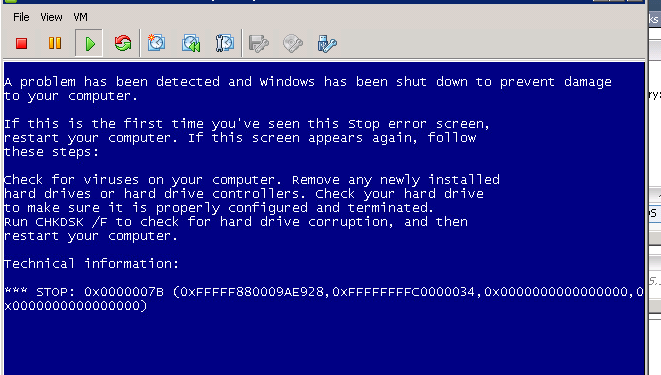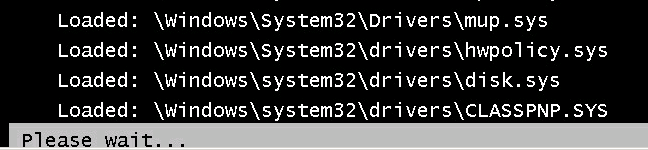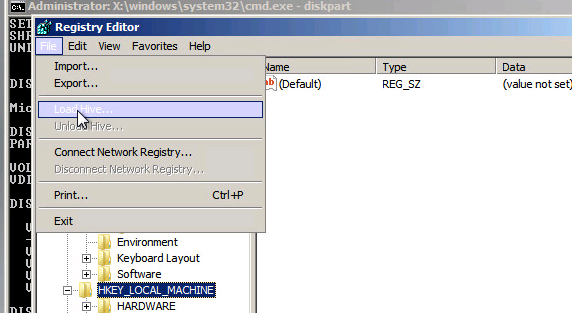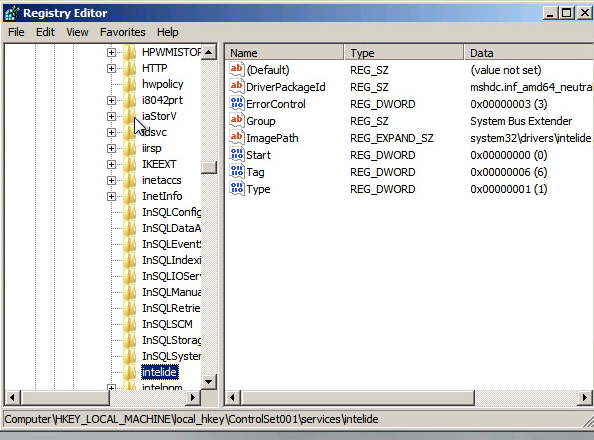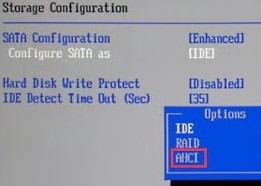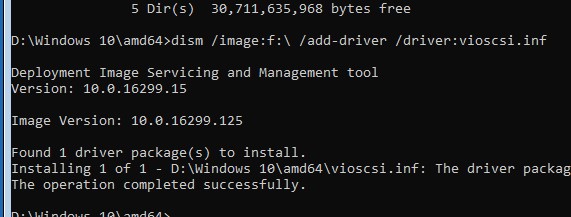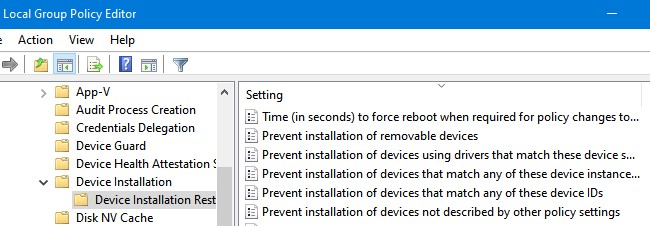При замене оборудования компьютера или сервера, восстановлении из бэкапа или при миграции физического хоста в среду виртуализации (P2V), при первом запуске Windows Server 2008 R2 / Windows 7 может появиться синий экран BSOD с ошибкой 0x0000007B.
STOP: 0x0000007B (0xFFFFF880009A9928, 0xFFFFFFFFC0000034, 0x0000000000000000, 0x0000000000000000).
Данный стоп-код соответствует ошибке INACCESSABLE_BOOT_DEVICE и связан с тем, что контроллер жесткого диска нового сервера (компьютера или виртуальной машины) отличается от исходного оборудования. При загрузке системы не загружается драйвер, которые нужен для загрузки с нового контроллера. Из-за этого Windows не может запуститься.
Администратор может столкнуться с ошибкой 0x0000007B в следующих случаях:
- При восстановлении ОС из бэкапа на другой физический компьютер иди виртуальную машину Hyper-V, VMware или VirtualBox (как частный случай восстановление из Bare Metal Recovery на другое железо).
- При миграции физической системы с помощью создании образа компьютера (например, с помощью disk2vhd) и разворачивании из этого vhd образа новой виртуальной машины.
- При переключении режима работы SATA контроллера в BIOS с AHCI на IDE, или наоборот.
- При замене материнской платы и / или контроллера жесткого диска.
В моем случае проблема возникла при миграции физического сервера с Windows Server 2008 R2 в среду VMWare. При первой загрузке ВМ появился синий экран.
В режиме отладки видно, что загрузка Windows останавливается на этапе загрузки драйвера CLASSPNP.SYS.
Для исправления проблемы, нужно загрузиться с установочного диска Windows (не ниже Windows 7 / 2008 R2) или загрузочного диска (например, DART). В случае использования установочного диска на первом экране начала установки (выбор языка и раскладки клавиатуры) нажмите сочетание клавиш Shift+F10. Откроется окно командной строки, в котором нужно выполнить команду:
Regedit.exe
В открывшемся окне редактора реестра встаньте на раздел HKEY_LOCAL_MACHINE и выберите меню File -> Load Hive. На диске сервера (не перепутайте его с диском со средой WinPE) выберите файл WindowsSystem32configSYSTEM. В этом файле хранится системная часть реестра вашей Windows.
Таким образом вы смонтируете (например, под именем local_hkey) в редактор реестра куст реестра вашей системы с жесткого диска.
В загруженной ветке перейдите в раздел HKEY_LOCAL_MACHINElocal_hkeyControlSet001services.
Найдите следующие ключи реестра:
- Atapi
- Intelide
- LSI_SAS
В каждом из этих ключей найдите параметр типа REG_DWORD с именем Start и измените его значение на 0 (0x00000000).
В том случае, если вы перед возникновением переключили режим работы SATA контроллера на AHCI, нужно также в разделе msahci установить Start=0 (см. статью Как включить AHCI в Windows без переустановки).
Примечание. Значение Start=0, означает что данная служба будет запускаться при загрузке Windows. Start=3 – ручной запуск службы
Для сохранения изменений в файле реестра на диске нужно встать на раздел
HKEY_LOCAL_MACHINElocal_hkey и в меню выбрать Unload Hive.
Теперь можете перезагрузить сервер в обычном режиме. Windows должна загрузится нормально и запустит поиск и установку драйверов для нового оборудования.
В случае VMWare останется только установить VMWare Tools.
Если после данных изменений ваша Windows так и не загрузилась стой же ошибкой INACCESSABLE_BOOT_DEVICE, значит у вас используются какой-то другой тип контроллера. Попробуйте в ветке HKEY_LOCAL_MACHINElocal_hkeyControlSet001services изменить значение параметра Start в соответствии с таблицей.
| Служба Windows | Виртуальная машина VMWare | Физический ПК с Windows x64 с нативным SATA адаптером | Физический ПК с RAID контроллером |
| aliide | 3 | 3 | 3 |
| amdide | 3 | 3 | 3 |
| atapi | 0 | 0 | 0 |
| cmdide | 3 | 3 | 3 |
| iastorv | 3 | 3 | 3 |
| intelide | 0 | 3 | 3 |
| msahci | 3 | 0 | 0 |
| pciide | 3 | 0 | 3 |
| viaide | 3 | 3 | 3 |
| LSI_SAS | 0 | 3 | 3 |
- Remove From My Forums
-
Question
-
My problem in a nutshell: I moved, the PC (without the HD) got totalled, I ordered a new machine with the exact same hardware. Meanwhile, I tried to copy some files to another machine by plugging in the HD externally, but all files in the
/User/Documents/ folder are protected/encrypted (I didn’t encrypt them). I fiddled around with the rights and ownership of those files but to no avail, and I was later unable to revert the changes I made. So I guess I should probably not have done that. Anyway,
the new machine eventually arrived, I plugged in the HD, and after loading AtiPcie.sys I was greeted by a BSOD that immediately forced a reboot.Edit: I now know what the BSOD message is, but if I edit it into this post it breaks the formatting for some reason. See my reply further down in this thread for the error message.
Here’s a list of things I did in my vain attempts at solving the problem:
Safe mode
No effect at all, except that the (probably same) BSOD occurs after loading CLASSPNP.sys instead.Various hardware checks including chkdsk
No problems found. To be certain, I plugged in another HD and installed Win2k on it. It boots just fine.Recovery console: bootrec /rebuildbcd
The operation «completed successfully» (after renaming the old BCD file) but had no effect.Recovery console: bootrec /fixmbr, bootrec /fixboot, bootsect /nt60 all
Same as above, except now the list of drivers loaded during startup is replaced by a Windows logo and a loading bar. I preferred the list.StartRep.exe
After a while, this gave me an error with the following problem signature (from memory, I didn’t think I would be unable to replicate it later):Problem Event Name: StartupRepairOffline
Problem Signature 01: 6.1.7600.16385
Problem Signature 02: 6.1.7600.16385
Problem Signature 03: unknown
Problem Signature 04: (sth long, don’t remember)
Problem Signature 05: ExternalMedia
Problem Signature 06: 13 (I think)
Problem Signature 07: BadDriver
OS Version: 6.1.7601.2.1.0.256.1 (or sth like this)
Locale ID: 1033The only external devices at that point apart from the monitor were a USB keyboard and a USB mouse. Ever since that scan, StartRep.exe immediately completes with no problems found. Also, BSOD on reboot as usual.
Removed AtiPcie.sys and atikmdag.sys
Didn’t seem to do anything.I’m out of options now, and I’m reluctant to reinstall Windows since it seems this might permanently make the user documents inaccessible. Any suggestions how I might get that machine running again, preferably without losing those protected documents?
-
Edited by
Wednesday, November 12, 2014 7:42 PM
-
Edited by
Answers
-
I finally got it to work by using the recovery console to reinstall the mainboard drivers from the DVD with DISM. The particular command that did it for me is this:
DISM /image:C: /add-driver /driver:G: /recurse
(C is my OS partition and G is the DVD drive.)I had to reinstall the graphics drivers, but other than that everything is just the way I left it. It’s nice to work on a decent OS again.
-
Marked as answer by
Agricula
Friday, November 14, 2014 3:30 PM
-
Marked as answer by
- Remove From My Forums
-
Question
-
After a normal day of usage i began noticing that the directx subsystem was acting up(failing to load, whatnot).
so i reboot and get 0x0000007b (0xfffff880009a97e8, 0xffffffffc0000034, the rest are all 0x0000000000), the system WAS and IS in AHCI mode, i switched back to IDe and the same.
It also triggers a system repair on every reboot which identifies a critical system file msahci corrupt, fixes it, reboot, same error.
i do system restore, no matter how far i go back, it only works for ONE reboot(i restore, windows boots, no errors in logs, reboot, 7B BSOD again).
Last known good doesn’t works, bsod all the same.
any ideas?, a chkdsk /f yields no problems.
Anotehr oddity is that the advanced repair option shows my boot drive a D: which breaks system restore, i need to disconnect my other HDDs to stop it from doing that(makes my 2nd drive into the C, i’m sure restore tries to go to the C and utterly fails.
i’m at my last straws here
Answers
-
Hi,
You can try to update the BIOS and the drivers to check the result. Also, You may perform an In-Place upgrade to repair system.
How to Perform an In-Place Upgrade on Windows Vista, Windows 7, Windows Server 2008 & Windows Server 2008 R2http://support.microsoft.com/kb/2255099
Regards,
Vincent Wang
TechNet Community Support
-
Marked as answer by
Friday, November 23, 2012 1:55 AM
-
Marked as answer by
- Remove From My Forums
-
Question
-
After a normal day of usage i began noticing that the directx subsystem was acting up(failing to load, whatnot).
so i reboot and get 0x0000007b (0xfffff880009a97e8, 0xffffffffc0000034, the rest are all 0x0000000000), the system WAS and IS in AHCI mode, i switched back to IDe and the same.
It also triggers a system repair on every reboot which identifies a critical system file msahci corrupt, fixes it, reboot, same error.
i do system restore, no matter how far i go back, it only works for ONE reboot(i restore, windows boots, no errors in logs, reboot, 7B BSOD again).
Last known good doesn’t works, bsod all the same.
any ideas?, a chkdsk /f yields no problems.
Anotehr oddity is that the advanced repair option shows my boot drive a D: which breaks system restore, i need to disconnect my other HDDs to stop it from doing that(makes my 2nd drive into the C, i’m sure restore tries to go to the C and utterly fails.
i’m at my last straws here
Answers
-
Hi,
You can try to update the BIOS and the drivers to check the result. Also, You may perform an In-Place upgrade to repair system.
How to Perform an In-Place Upgrade on Windows Vista, Windows 7, Windows Server 2008 & Windows Server 2008 R2http://support.microsoft.com/kb/2255099
Regards,
Vincent Wang
TechNet Community Support
-
Marked as answer by
Friday, November 23, 2012 1:55 AM
-
Marked as answer by

Добрый день. Столкнулся с BSOD 0x0000007B.
Windows 7 x64, установлена на SSD.
Во время предпоследней загрузки происходило обновление Avast, возник небольшой сбой(ненадолго пропало электроснабжение), после чего ОС загрузилась как обычно, без ошибок. Завершение работы произвёл корректно, ничего странного при этом не наблюдал.
Во время следующего включения увидел ошибку BSOD 0x0000007B (0xFFFFF880009A97E8, 0xFFFFFFFFC0000034, 0x0000000000000000, 0x0000000000000000). Попытка войти в безопасный режим завершилась тем же синим экраном: загрузка останавливалась на aswbidsh.sys. Это авастовский файл, как я выяснил. После его перемещения из папки с драйверами загрузка безопасного режима стала прерываться на CLASSPNP.sys.
Доступ к SSD есть полноценный через запасную ОС, под которой сейчас и сижу. Все файлы на месте. Папка «Minidump» пуста.
Пробовал всё, что обычно советуют в этих случаях, даже «SFC /scannow», хотя как я понимаю, это бессмысленно для SSD.
Здоровье SSD проверял как утилитой от производителя(Samsung), так и при помощи Crystal Disk Info. Попытка заменить файлы реестра на те, что содержатся в папке «RegBack», ни к чему не привела. Единственное из встреченных мной советов, что ещё не пробовал, так это bootrec.exe, поскольку встречал мнение, что это только ухудшит дело. Пробовал отключить все лишние устройства и HDD — не помогло.
Несколько раз встречал похожие на мой случаи, которые объединяет обновление Avast в конце мая этого года. Увы, ничего дельного там не советовали. Обязуюсь удалить эту дрянь, только бы систему оживить.
То, что установлено и настроено в данной ОС, слишком важно восстановить, поэтому мне не подходит переустановка. Буду благодарен за любую оказанную помощь.
Ошибка 0x0000007B (INACCESSABLE_BOOT_DEVICE) при загрузке компьютеру указывает на то, что Windows не может получить доступ к загрузочному диску из-за отсутствия необходимого драйвера или повреждения носителя.
Администратор может столкнуться с ошибкой 0x0000007B в следующих случаях:
- При восстановлении Windows из бэкапа на другой физический компьютер или виртуальную машину Hyper-V, VMware или VirtualBox (как частный случай восстановление из Bare Metal Recovery на другое железо);
- После переносе (клонировании) Windows на новый диск или новый компьютер;
- При миграции физической системы с помощью создании образа компьютера (например, с помощью disk2vhd) и разворачивании из этого vhd образа новой виртуальной машины;
- При переключении режима работы SATA контроллера в BIOS с AHCI на IDE/RAID, или наоборот (в этом случае достаточно открыть настройки BIOS и вернуть исходный режим SATA);
- При замене материнской платы и / или контроллера жесткого диска;
- После обновления BIOS/UEFI или смене настроек.
Чаще всего я сталкивался с ошибкой 0x7b после конвертации физического компьютера с Windows Server 2008 R2/ Windows 7 в виртуальную машину с помощью VMware vCenter Converter. После окончания конвертации Windows на новой ВМ не загружается и на экране появляется BSOD со стоп-кодом:
STOP: 0x0000007B (0xFFFFF880009A9928, 0xFFFFFFFFC0000034, 0x0000000000000000, 0x0000000000000000).
Ошибка INACCESSABLE_BOOT_DEVICE в этом случае вызвана тем, что контроллер жесткого диска нового сервера (компьютера или виртуальной машины) отличается от исходного оборудования. Например, в большинстве гипервизоров для подключения дисков по умолчанию используется SCSI или SAS контроллер, который обычно отключен в исходном образе Windows. Т.е. драйвер lsi_sas.sys установлен, но служба, которая его запускает – отключена. В результате операционная системе не может загрузить необходимый драйвер и загрузка Windows прерывается с BSOD.
В режиме отладки видно, что загрузка Windows останавливается на этапе загрузки драйвера CLASSPNP.SYS.
Для исправления проблемы, нужно загрузиться с установочного диска/ USB флешки с Windows или загрузочного диска (например, MsDaRT). Если вы загрузили компьютер с установочного диска, нужно на первом экране начала установки (выбор языка и раскладки клавиатуры) нажать сочетание клавиш Shift+F10. Должно открыться окно командной строки, в котором нужно выполнить команду:
Regedit.exe
В открывшемся окне редактора реестра выберите на раздел HKEY_LOCAL_MACHINE и нажмите меню File -> Load Hive. На локально диске сервера (не перепутайте его с диском со средой WinPE) выберите файл \Windows\System32\config\SYSTEM. В этом файле хранится системная часть реестра вашей Windows.
Эти действия смонтируют в редактор реестра куст реестра вашей системы с жесткого диска. Укажите временное имя новой ветки (например, local_hkey).
В загруженной ветке перейдите в раздел HKEY_LOCAL_MACHINE\local_hkey\ControlSet001\services\.
Найдите следующие ключи реестра:
- Atapi
- Intelide
- LSI_SAS
В каждом из этих ключей найдите параметр типа REG_DWORD с именем Start и измените его значение на 0 (0x00000000).
Примечание. Значение Start=0, означает что данная служба (и соответвующий драввер) будут загружаться при загрузке Windows. Start=3 – ручной запуск службы.
Если перед возникновением проблемы вы переключили режим работы SATA контроллера на AHCI, нужно также в разделе msahci установить Start=0 (см. статью Как включить AHCI в Windows без переустановки).
Для сохранения изменений в файле реестра на диске нужно выбрать ваш HKEY_LOCAL_MACHINE\local_hkey и в меню выбрать Unload Hive.
Теперь можете перезагрузить сервер в обычном режиме. Windows должна загрузится нормально, при загрузке будет выполнен автоматический поиск и установка драйверов для нового контроллера диска.
Если после данных изменений ваша Windows так и не загрузилась с той же ошибкой INACCESSABLE_BOOT_DEVICE, значит у вас используются какой-то другой тип контроллера. Попробуйте в ветке HKEY_LOCAL_MACHINE\local_hkey\ControlSet001\services изменить значение параметра Start в соответствии с таблицей.
| Служба Windows | Виртуальная машина VMWare или HyperV | Физический ПК с Windows x64 с нативным SATA адаптером | Физический ПК с RAID контроллером |
| aliide | 3 | 3 | 3 |
| amdide | 3 | 3 | 3 |
| atapi | 0 | 0 | 0 |
| cmdide | 3 | 3 | 3 |
| iastorv | 3 | 3 | 3 |
| intelide | 0 | 3 | 3 |
| msahci | 3 | 0 | 0 |
| pciide | 3 | 0 | 3 |
| viaide | 3 | 3 | 3 |
| LSI_SAS | 0 | 3 | 3 |
Ручная установка драйвера при возникновении ошибки INACCESSABLE_BOOT_DEVICE
Вы можете вручную установить драйверы в ваш офлайн образ Windows. Например, после выполнения миграции хоста через P2V вы можете установить в офлайн образ драйвер для VMware SCSI Disk Controller или драйвер VirtIO (для KVM виртуализации). Для этого скопируйте необходимые драйвера на загрузочную USB флешку и загрузитесь с нее.
Для установки драйвера в офлайн образ Windows (в этом примере он находитмя на диске F:), выполните команду:
dism /image:f:\ /add-driver /driver:vioscsi.inf
В некоторых организациях настроены групповые политики, которые ограничивают установку сторонних драйверов в Windows. Например, с помощью следующих параметров в разделе Computer Configuration -> Administrative Templates -> System -> Device Installation -> Device Installation Restrictions:
- Prevent installation of devices that match any of these device IDs
- Prevent installation of devices using drivers that match these device setup classes
- Prevent installation of removable devices
- Prevent installation of devices not described by other policy settings.
Если эти политики включены, Windows не сможет выполнить автоматическую установки драйвера контроллера. В этом случае нужно
- Загрузить с диска ветку реестра \Windows\System32\config\SYSTEM (как описано выше);
- Затем перейдите в ветку
HKEY_LOCAL_MACHINE\local_hkey\System\ControlSet001\Control\PnP - Измените значения параметров реестра DisableCDDB и DontStartRawDevices на 0
- Выгрузите куст реестра и перезагрузите компьютер.
Dear
The pc worked great. The same day it was used, the user went away from his pc and after a while came back to his pc:
He saw a black screen with a test that nothing is there (very ruf translating).
So I entered BIOS, I only see the DVD writer, no hard disk.
I disconnect the cable that connects the harddisk to the motherboard. System starts normal, I thaught :OK, I will go home now.
Helped this old man using a nog that old computer ( bought 13-10-2012) and is made by a company called *** (in Belgium). so it’s not a HP or Dell or something known.
It’s a build pc, but worked great, although he said that sometimes it freezes.
An yes, after a while, while I wanted to leave , it freezes. desktop become empty (like if windows7 was shutting off).
then bsod then system restarted, then the same error (nothing to start for).
back to bios: no harddisk to see! pfff.
I connected another harddisk (has xp on it). Iwanted to check if it’s running: NO problem. bios sees the harddisk and system even booted up (didn’t espected this, but xp does say that big change are made in the system…. ).
Anyway, system workswith this harddisk. tried the Original one: bios doesn’t see it, tried the xpharddisk, works!.
tried a few times and same results
Left windows xp running a little bit, opened some programs, … blabla.
then again the Original harddisk back in: bios sees the harddisk.
But this time it does not boot up but Always the bsod error.
anyting I try(save mode, last known good conf…, …. … ),same bsod.
I don’t believe the harddisk is broken, I’m now finished backing up the data, sO harddisk works great.
Can it be the bios?the motherboard is a Gigabyte 1155Z77x-d3h atx
video: ASUS GTX550 ti 1G
cooler master GX 750Watt
corsair DDR3 8GB 1600 2*4GB vengeance
intel 1155 Core i7-3770 3.4Ghz.
harddisk is: western digital 3.5″sata3 1tbcaviar blue
This all is according to the invoice.
If I see the harddisk, it does not mention the 3 after SATA!.
Help?
beginner
If you encounter STOP 0x0000007B (0xFFFFF880009A97E8 0xFFFFFFFFC0000034 0x0000000000 0x0000000000) blue screen of death. This is very likely a hard disk driver issue.
In my case, it is a valid error in the sense that I had just move one hard disk (with pre-configured Windows 7 in IDE SATA disk mode) from one machine to another newer machine (With BIOS in AHCI SATA disk mode).
The detail of this error can be found at Microsoft Knowledge Based 922976. In summary, a generate example, assume that you install Windows Vista or Windows 7 on a computer that contains a controller that uses the Pciide.sys driver. Later, you change the SATA mode to AHCI. Therefore, the drive must now load the Msahci.sys driver. However, you must enable the Msahci.sys driver before you make this change.
And the fix is to locate
HKEY_LOCAL_MACHINE\System\CurrentControlSet\Services\Msahci
HKEY_LOCAL_MACHINE\System\CurrentControlSet\Services\IastorV
and fixed them
Below is what I had done to fix the issue.
1. Find a Windows 7 bootable disk and boot into Windows7 (remembered, I have a blue screen of dealth whenever I start up the machine and all options in F8 does not work)
2. Follow the wizard and select Repair when you are prompted to select Install or Repair
3. On the Recovery Tools menu, choose Command Line Console
4. In the Command Line Console, type regedit
5. It will open the regedit program. Now, highlight HKEY_LOCAL_MACHINE
6. Then, navigate to File -> Load Hive
7. Locate the Windows partition and look for
\Windows\System32\config\system (Backup this first if possible)
8. Enter a key name when Regedit prompt for it (Any value will do, for this example, use tmp)
9. Located HKEY_LOCAL_MACHINE/tmp/
10. Search for Msahci and replace and Start key with Value 0.
11. Repeat step 10 for IastorV
12. Once step 10 and 11 is done, highlight «tmp»
13. Next, navigate to File -> Unload Hive to load it back to the Windows 7 Installation
14. Once done, restart the machine
15. Windows 7 should be able to start with AHCI SATA Disk Mode now.
References:
1 https://support.microsoft.com/en-us/kb/922976