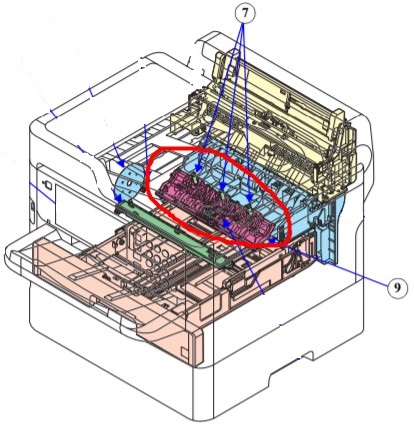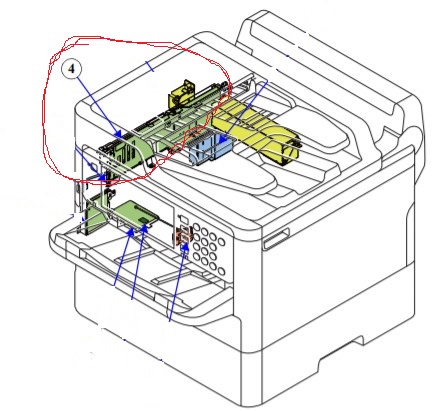– Epson WF-C579, WF-C529R Troubleshooting, click here
– To know more about Installation on Epson WF-C579, WF-C529, click here
WF-C579, WF-C529 PF fatal error 1
Error name:
- PF PID driving time error (error code: 000040)
- PF load position driving time error (error code: 000050)
Cause:
- The drive time of the motor exceeded the set time.
Suspected cause:
- Main Board Assy failure
Fix Epson WF-C579, WF-C529 error codes 000040, 000050?
– STEP 1: Check the reproducibility
- Check the reproducibility
Did the corresponding error occur?- Yes? – Replace the Main Board Assy
- No? – Inquire at Epson Service Support department.
WF-C579, WF-C529 PF fatal error 2
Error name:
- PF PID excess speed error (error code: 000042)
- PF load position excess speed error (error code: 000052)
Cause:
- State in which driven at unexpected speed (fast) for control.
Suspected cause:
- PF timing belt detached or broken
- PF gear train part damaged
- Main Board Assy failure (Motor driver failure)
Fix Epson WF-C579, WF-C529 error codes 000042, 000052?
– STEP 1: Check the PF timing belt
- Check that the PF timing belt is not detached or broken.
Is the result OK?- Yes? – Replace the Main Board Assy.
(If the trouble is not resolved after replacing the Main Board Assy, inquire at Epson Service Support department.) - No?
– When detached Reattach the PF timing belt.
– When broken Inquire at Epson Service Support department.
- Yes? – Replace the Main Board Assy.
Fix Epson WF-C579, WF-C529 error codes 100017, 100048, 100050, 100053… click here
Fix Epson WF-C579, WF-C529 fatal error codes 100065, 100070, 100066,… click here
WF-C579, WF-C529 PF fatal error 3
Error name:
- PF PID excess load error (error code: 000041)
- PF PID reverse error (error code: 000043)
- PF PID lock error (error code: 000044)
- PF load position excess load error (error code: 000051)
- PF load position reverse error (error code: 000053)
Cause:
- State in which load of PF motor exceeds expected load
- When rotated in the opposite direction to rotation direction
(There was a sudden load error, and the motor rotated in the opposite direction in reaction to it) - State in which load of motor exceeds expected load, and motor does not rotate at all
Suspected cause:
- Foreign object or jammed paper remaining
- Paper path damaged and feed roller worn out
- PF gear train part damaged
- PF encoder failure
- PF motor failure
- Main Board Assy failure
Fix Epson WF-C579, WF-C529 error codes 000041, 000043, 000044, 000051, 000053?
– STEP 1: Check for paper jam paper remaining and foreign object
- Check that there is no paper jammed paper or foreign object remaining in the paper feed path.
- Yes? – Go to step 2
- No? – Remove the paper jam paper and foreign object.
– STEP 2: Check the timing of error occurrence
- At what timing does the error occur with the product?
Does it occur when the power is turned on?- Yes? – Go to step 4
- No? – Go to step 3
– STEP 3: Check the operation of the feed roller (Paper Guide Upper Assy)
- For feed roller, check the following items.
• The feed roller is not damaged or worn out.
• Does the roller rotate?
Is the result OK?- Yes? – Go to step 4
- No? – Replace the Paper Guide Upper Assy.
– STEP 4: Check for damaged or broken part in the paper feed path
- Check that there is no damaged or broken part in the paper feed path.
(There is nothing hindering paper feeding.)
Is the result OK?- Yes? – Go to step 5
- No?
– When part can be replaced. Replace the damaged part.
– When part cannot be replaced Inquire at Epson Service Support department.
– STEP 5: Perform PF motor operation check 1
- Turn on the power and check the PF motor operation. Did the PF motor operate (rotate)?
- Yes? – Go to step 6
- No? – Go to step 7
– STEP 6: Perform PF motor operation check 2
- Is the PF motor operating normally? (The PF motor is not operating abnormally)
- Yes? – Replace the Main Board Assy.
(If the trouble is not resolved after replacing the Main Board Assy, inquire at Epson Service Support department.) - No? – Replace the PF encoder.
- Yes? – Replace the Main Board Assy.
– STEP 7: Check the PF drive gears
- Check if a foreign object impedes rotation or the PF drive gears are damaged.
Is the result OK?- Yes? – Inquire at Epson Service Support department.
- No? – Remove the foreign object or Replace the damaged part.
Fix Epson WF-C579, WF-C529 error codes 920403, 920518, 920623, 920903,… click here
Fix Epson WF-C579, WF-C529 error codes 920201, 920022, 920062, 920222,… click here
Epson WorkOffoce Pro WF-M5799 ошибка 000044.
Сообщение
manik.76 »
Доброго времени уважаемые.
Приперли 2 сих чуда.
На одном ошибка при старте 000044.
Как понял ошибка сканера и только замена платы сканера???
Это по найденным буржуйским темам в гугле.
У второго бошка не печатают дюзы частично…
Короче может у кого есть сервисник на это чудо???
Заранее благодарю.
Не спрашивал бы но с таким говном в первый раз сталкиваюсь…
Если достаточно долго портить машину, она сломается. «Закон Шмидта»
Steps to Resolve the Epson Printer Error 000044 Quickly
Epson printers are highly reliable devices that are used in many settings. However, you may still find some errors on your printer while attempting to print. One of the most common issues that users report is the Epson printer error 000044.
Basically, this error indicates an issue with the ink cartridge of your printer. So, fixing the cartridge problem will help you eliminate this error code. In addition, there are other causes for the 000044 glitch. To fix it properly, you must learn all the causes.
This article will list the reasons and ways to fix this error code on your Epson printer.
Contents
- 1 Reasons for the Epson Printer Error 000044
- 2 Different Fixes for the Epson Printer Error Code 000044
- 2.1 Restart the printer
- 3 Reboot the printer and install new drivers.
- 4 Examine the printer’s ink cartridge.
- 5 Fix the paper jam problem.
- 6 Final Thoughts
Reasons for the Epson Printer Error 000044
Your Epson printer will show the 000044 error for the reasons mentioned below.
- A problem with the printer’s cartridges.
- Low-quality ink cartridges will also cause this error.
- if your Epson printer drivers are corrupt, you are likely to face this issue.
- A problem with the hardware is another cause
- Epson printer paper jam is another reason for the 000044 error code.
Different Fixes for the Epson Printer Error Code 000044
Start using the resolutions here to troubleshoot the 000044 error on your Epson printing device.
Restart the printer
Sometimes, this error can arise because of a temporary hardware problem. So, a good way to fix it is to restart the printer. The process for this is very straightforward.
- If the printer is on, press its ‘Power’ button.
- This will turn it off.
- After that, unplug the power cable of the printer.
- Let your printer remain in this state for a while.
- Now, connect the Epson printer to the power supply.
- The printer will turn on.
- However, if these attempts do not make the printer respond, disconnect the printer forcefully.
- Take out the USB cables from the Epson printer.
- Detach the power cable from the printing device.
- Press and hold the ‘Power’ button for the printer for a minute.
- While doing so, plug back the power cord into the outlet.
- When the printer turns on, give a test print command.
Reboot the printer and install new drivers.
Corrupt printer drivers are also a leading cause of Epson error 000044. Here’s the stepwise process to fix this problem removing the driver, rebooting the printer, and installing new drivers.
- Start your printer again.
- Now, restart your system.
- As an administrator, sign in to your PC.
- Go to the ‘Start’ menu.
- Here, on the search menu, input ‘MMC.’
- By typing this, you can access the Microsoft Management Console application.
- Head over to the ‘File’ section.
- After that, go to the ‘Add/remove’ option.
- Choose the option ‘Print Management.’
- Add a local server and hit ‘Finish.’
- Choose the driver to remove.
- After the driver gets removed, reboot your printer.
- Now, install new printer drivers.
- Go to the official Epson website.
- Once there, download the Epson Connect Printer Setup Utility.
- Tap ‘Next’ on the service agreement.
- Next, click ‘Install.’
- Choose your product and click ‘Next.’
- Select ‘Printer Registration.’
- Click ‘Next’ followed by ‘Agree.’
- Tap ‘Next.’
- Click ‘OK’ when the window of Register a Printer to Epson Connect comes.
- Sign up with your existing account and click ‘Close.’
Examine the printer’s ink cartridge.
As mentioned above, problems with the printer’s ink cartridges are a leading cause for the Epson error 000044. If you are using a depleted cartridge, you will face this problem. So, change the old cartridge with a new one from the Epson brand. Do not use a third-party cartridge, as it may cause ink compatibility issues.
Your Epson printer has a certain temperature setting, and the ink cartridge functions in that particular setting only. If the cartridge cannot function in that setting, you will need to replace it.
Leaky ink cartridges can also cause this error code. Follow these steps to check for such cartridges.
- Open the access door of the cartridge.
- Take out the cartridge from the printer.
- Inspect the cartridge and see if there are any ink spots on or around it.
- If you find them, replace the cartridge as this one has become defective.
- Also, ensure that your printer is clean. There shouldn’t be ink on any part of it.
- Take a soft cloth and dip it in an ammonia-based solution.
- Now, wipe the areas where the ink has been with the cloth.
- Ensure to properly clean the printer’s interiors if there’s any ink.
- Now, reinstall the cartridge back and see if Epson printer error 000044 persists.
Fix the paper jam problem.
A paper jam can also cause various errors in Epson printers. Follow these points to get the jammed paper out of your printer.
- Turn off your printer and unplug it from its outlet.
- Let it remain in this state for about thirty minutes. It will help to cool the printer down.
- Now reposition the printer so you can access its rear side.
- Take out the paper from the printer’s tray.
- Take out all the blank paper from the cartridge.
- Now you can better examine the interiors of your printer.
- If the paper is stuck on the entry of the printer, remove every sheet.
- Begin from the center of the paper stack.
- After taking out the sheets, examine the machine carefully for any bits of paper inside.
- Do not put crumpled or torn papers on the tray.
- If you cannot remove the paper from the external access, open the printer.
- Laser printer users should take out the toner cartridge.
- Now, examine the insides of the printer and remove the paper jam.
- Finally, plug the power cable back in and restart the printer.
Final Thoughts
The Epson printer error 000044 is a fairly common problem. But restarting the device, checking cartridges, and reinstalling the drivers will help you fix it. If you need additional guidance, consult a printer technical expert.

Epson Printer Error 00004: If your printer is showing error code 000044, you don’t need to worry. It is nothing more than an ink cartridge issue that can be resolved with some tricks and tweaks. We have curated a step-by-step for our readers to fix the problem conveniently in a quick turnaround time. If you wish your printer to keep working seamlessly, read this guide and find the best possible ways to fix the errors.
Epson is the most demanding printer in the market for home and office purposes. Users can use it conveniently and print endless documents on their own with a single touch. Do you know why the Epson printer is the most preferred choice of the users? Epson Printer Glitches are easy to understand and resolve. Users usually resolve technical errors by themselves if they have the right guidance.
The most common issue that users usually confront is Epson printer error 000044. Technical issues are always unwelcome and can arise anytime, be it early morning or late night. Users should get ready with the handy tips because technical help is not always available. We bring you a simple guide on printer error code 000044 so that we can save your time in finding the right customer care experts and the solution.
But before we discuss the solutions for Epson printer error 000044, let’s find the major causes that are responsible for the error 000044. Finding the reasons for causing errors is the easiest way to resolve the problem.
Major Causes for Epson Printer Error 000044
If you know the main cause of the error, it would be convenient to fix it. We have discussed the possible causes in the below section; find and fix your printer error code 000044.
- Overload of the paper and feed mechanism
- Failure of the PF Encoder Sensor, Main Board, PF Motor
- Disconnection, Break, Skew or Damage of the PF Encoder FFC
- Contamination of the PF Encoder Scale
- PF timing Belt becomes frayed, jumping or the wheel train of the paper feed Mechanism is mismanaged or its tooth is broken.
So these might be the reasons to cause printer error code 000044. If you’re still unable to find the cause of the error and understand the situation, drop your concern in the comments section or write us a mail.
Step-by-step Guide to Resolve Epson Printer Error 000044
If you’re noticing ink cartridge issues with your Epson Printer, then changing the cartridge can be one of the solutions or you can follow the below-mentioned steps to fix Epson printer error 000044.
- Press and hold the ON/OFF button of the printer to reboot it
- Enter the Login Credentials in an Administrative users
- Click or Press ‘Start’ icon
- Enter ‘MMC’ in the search box
- On the Start Menu screen, MMC (Microsoft Management Console) shortcut will be displayed. Click on it
- Now go to the File Menu option.
- Choose and click on the Add or Remove Snap-in icon to open it
- Scroll down the list to find the ‘Print Management’ snap-in icon. Select it
- Now click on the Add icon
- Add the Local Server option, Click the Finish and then OK icon to continue the process
- Once it gets completed, drop down to the computer name and choose the drive option from the list
- Right-click on the Driver that you wish to remove
- Now Chose and click on the Remove Driver Package option
- Finally, Reboot the Printer device along with some new print drivers.
This is the one possible solution to Epson printer error 000044. If the issue still exists, check other possible ways to fix printer error code 000044.
- Check there is no jammed paper exists in the paper tray
- Check load of the printer factory
- Clean the PF Encoder Scale if it is contaminated
- Check with replacing the Main Board & PF Motor with a new one
- Check the connector of the PF Motor
- Try Replacing the PF Encoder Sensor with a new one
- Check the wheel train of the PF driver and the Timing Belt for fraying or looseness
Check these ways to fix Epson printer error 000044, if they can help you. Otherwise feel no hesitation to contact our experts for assistance. Whether you’re troubled with printer error code 000044 or ink cartridge problems prevent you from printing documents, we can help you effectively.
Drop your concern in the comment section or discuss your problem through the mail. We’re 24*7 available to assist our readers in any type of problem.
Tags: Epson
How to Resolve Epson Printer Error Code 000044
How to Resolve Epson Printer Error Code 000044– When it comes to finding the best printing devices no one can beat Epson printers. These are high-quality printing paper devices that offer a premium standard of documents. In general, with less frequent use, facing trouble may not be very much common. But with regular use, one can face some internal errors. This can raise the question of resolving ones. However, the most common error that is technically noted by the users and therefore raising concerns is “How to Resolve Epson Printer Error Code 000044.“
Tech Support Expert is a one-stop solution to all your information technology problems that may cause hurdles in your daily activities. Today, we will help you with the solution of How to Resolve Epson Printer Error Code 000044.
What is Epson Printer Error Code 000044?
The Epson Printer Error Code 000044 belongs to the group of ink cartridge errors. The occurrence of errors will result in the poor function of the printer. It may show the prints with blank paper, half prints of the paper, or even smudged ink too. There are several causes of the same and understanding these may help you ensure the solution for How to Resolve Epson Printer Error Code 000044.
Reasons Behind Epson Printer Error Code 000044
Here are some of the listed causes that trouble the person with the effects of errors. Chennalizeing the occurrence of errors is essential as this will serve with the appropriate solution on How to Resolve Epson Printer Error Code 000044.
- The presence of dust on the Ink cartridge.
- Improper position of ink Cartiage in the printer.
- Using poor-quality ink cartridges on a regular basis.
- An issue with the external elements of Hardware can also cause the error.
- Jamming of the paper can also cause the Epson Printer Error Code 000044.
Note that if any of the above mentioned reasons are true, the occurrence of Epson Printer Error Code 000044 is most likely to happen.
Tips Avoid the Epson Printer Error Code 000044
The precautions to avoid the Epson Printer Error Code 000044 are described below. Following these may not cause any issues.
- Maintain the hygiene of the printer.
- Open and clean the printer frequently to avoid the deposit of dust.
- Use of stands quality of Ink Cartridge is necessary.
- Before using the printer check whether any piece of paper is there or not.
How to Resolve Epson Printer Error Code 000044?
Let us now jump to the solution of How to Resolve Epson Printer Error Code 000044. The mentioned steps will offer the best solution and keep in mind to follow the steps one by one. Do not jump to any steps without trying the above-mentioned ones.
Restart the Printer immediately
When the computer or the PC displays the caption of Epson Printer Error Code 000044, that state the printer is not functioning you must initially restart your printer instantly.
- Press the Power Off of the Turn Off button of the printer.
- Let the printer take some time to turn off.
- Unplug all the wires of the printer.
- Wait for some time.
- Attach the wire again.
- Restart the printer.
- Wait at least five minutes before using it.
Installation of New Drives for the Printer
Sometimes there is a reported bug in the printer’s driver. Hence to get rid of the same and get the solution for How to Resolve Epson Printer Error Code 000044, you are required to install the drives again.
- Click on Start Menu.
- Search for Input MMC.
- The offers access to the Microsoft Management Console Application.
- Reach towards the File option at the top.
- You may see the option of Add or Remove, click it.
- Find the Print Management option and click to proceed further.
- Finish by adding a Local Server.
- Choose the drive associated with the printer and remove it.
- After you are done with removing the drive, it is now time you must proceed further by rebooting the printer.
- Visit the Official Website of Epson Printers.
- Download The Epson Connect Printer Setup Utility.
- Move further by installing it.
- Press Next and then Printer Registration.
- Agree on the terms and press OK.
Check the Epson Printer’s Ink Cartridge
If any of the above-mentioned doesn’t offer you the solution of How to Resolve Epson Printer Error Code 000044. it is your time to switch to this step.
- Open the printer.
- Check the places of the Ink cartridge.
- See the quantity of Ink present in the ink cartridge.
- adjust the setting of it.
- Replace the ink carriage if necessary.
- Clean the dust off from the printer.
- If there is a split of ink, clean it with a soft cloth.
- Place the ink Cartridge in the position.
- Start the printer and try to pein the page.
The above-mentioned point will provide the appropriate solution How to Resolve Epson Printer Error Code 000044. If you face any further issues, contact Tech Support Expert.
Contact Us!
Phone: 8007429005
Email- support@techsupportexpert.com