При установке пакета приложений Google gapps через рекавери TWRP возникает ошибка Error 70 — Insufficient memory. Обычно это обозначает, что на вашем устнойстве недостаточно памяти в разделе system и стоит попробовать меньший размер пакета gapps.
К сожалению, часто такая ошибка возникает даже при установке минимального пакета pico на устройство к котором достаточно памяти. В этом случае проблема вызвана неправильным форматированием разделов устройства. В этом случае проблема решается достаточно просто. Для этого:
- Перейдите в меню рекавери и выполните сброс до заводских настроек (Factory reset).
- Установите прошивку
- Перейдите в рекавери TWRP и перейдите в раздел wipe (это очень важный шаг).
- Затем выберите Advanced Wipe.
- В открывшемся меню выберите раздел System и нажмите кнопку Repair or change file system.
- Появятся несколько кнопок, нажмите сначала Repair File System, а затем Resize File System.
Это всё, теперь можно устанавливать приложения google apps без проблем.
Вопросы про Android
Solve TWRP Error 70 while installing GApps. GApps (Google Apps) is the Google core application and usually includes Google Play Store, Gmail, YouTube, Maps, Google+ and Google Drive, etc. If you have some of these apps, you already have GApps installed on your device. These apps are always running in the background under the process of com.google.process.gapps. However, these apps do not come pre-installed with third-party custom ROMs due to restrictions.
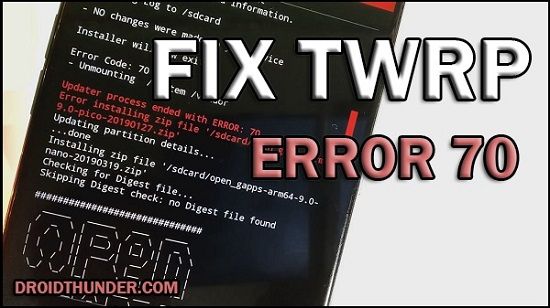
To overcome this issue, users often flash GApps externally as flashable zip package files through a custom recovery. But sometimes, while installing these Google apps, users have noticed certain errors like ‘Updater process ended with an error: 70 error installing zip file’ or ‘Error Status 7 Installation aborted’ or ‘zip signature verification failed twrp’. Soon after this error appears in TWRP recovery, the installation process fails.
Open GApps arm 8.0- Mounting /data /system - Gathering device & ROM information - Performing system space calculations... Insufficient storage space calculations in System partition. You may want to use a smaller Open GApps package or consider removing some apps using gapps-config. See: '/sdcard/Download/open_gapps_log.txt' for complete details and information. - Copying Log to /sdcard/Download - NO changes were made to your device Installer will now exit... Error Code: 70 - Unmounting /system Updater process ended with ERROR: 70 Error installing zip file '/sdcard/open_gapps-arm-8.0-stock-20190221.zip' Updating partition details... ...done
What is Error 70?
The Updater Process ended with Error: 70 appears in TWRP while flashing GApps (Google Apps). The main reason for this error is the insufficient storage space available in your device system partition.
That means you should free some space from your system partition to install the Open GApps package. Sometimes simply updating TWRP recovery can solve this problem. However, it is a very rare scenario.
Related:
- How to Fix Blocked by Play Protect Error
- How to Solve Error Executing Updater Binary In Zip
Along with GApps, even custom ROM like LineageOS, Resurrection Remix, etc., is installed in the system partition. Every Android phone and tablet has a separate, fixed-size system partition.
Moreover, this twrp error code 70 is usually observed in older Android phones with 2GB or less internal storage. Besides, the size of Open GApps increases with every update. Hence it becomes difficult to flash these GApps and avoid the TWRP 70 error.
To solve error 70 in TWRP, you can either flash a smaller GApps package or uninstall certain apps from your device. What if you flash pico GApps and still encounter error code 70?
In this easy steps guide, we’ll manually fix the twrp error code 70 GApps. This tutorial will guide you to solve TWRP error gapps using easy methods. Interested users may proceed to our actual article given below.
How to Fix Error 70 in TWRP while flashing GApps
In this article, we’ll use three methods to Fix Error code 70 while installing Google Apps.
Disclaimer
Proceed at your own risk. We will not be held liable for any damage whatsoever for the same.
Method 1: Resize System Partition
At first, we’ll use the Repair or Change File System option in the TWRP custom recovery.
Steps to Fix TWRP Error 70
- Boot your Android device into TWRP recovery.
- As you enter the TWRP, first create a Nandroid backup of your current ROM.
- From the main menu, select the Wipe option.
- On the next screen, swipe right to start the factory reset process.
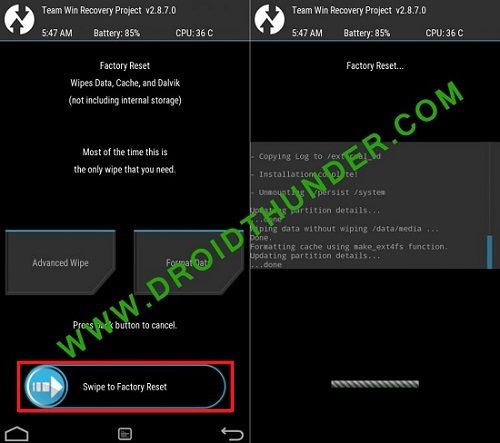
- This step will delete all the data present on your phone.
- Hence ensure to back up everything before doing this step.
- Now click on the Install option and flash the custom ROM.
- Again go to the main menu and select the Wipe option.
- Then click on the Advanced Wipe option.
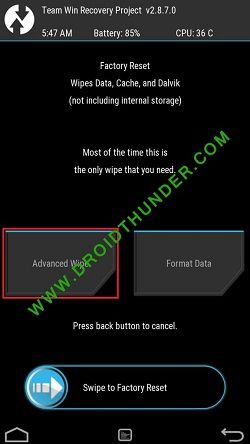
- Tick ONLY System Partition.
- Now click on the Repair or Change File System option.
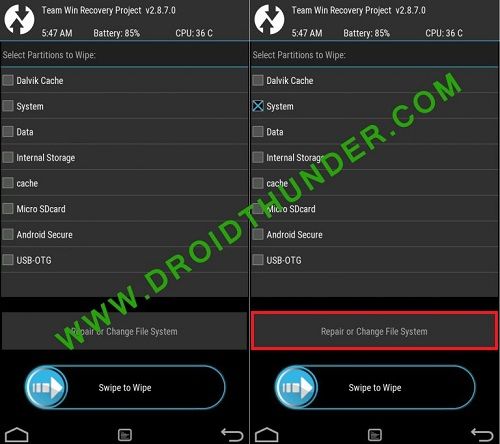
- On the next screen, select the Resize File System option.
- Swipe right to resize the system partition.
- If the resize system partition process fails, go back and implement the same steps again.
- As soon as it completes, go back and install the GApps package file.
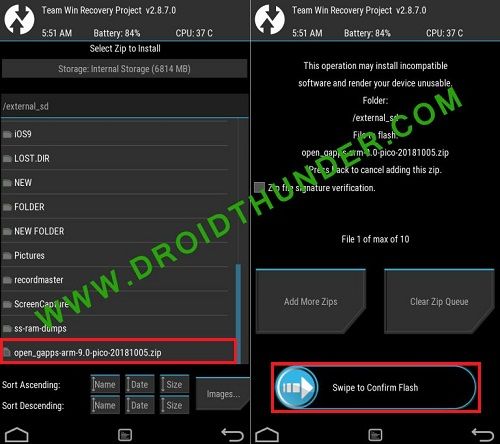
- Finally! This is how you can flash GApps successfully without getting error 70.
Method 2: Flashing Pico GApps
If Method 1 doesn’t work, and you still get Error 70 in TWRP, then follow Method 2 given below.
Steps to Fix TWRP Error 70
- Download the Pico GApps package.
- The Pico variant of Google Apps is the smallest and most compressed package file.
- And if you are confused between ARM, ARM64, or x86 GApps package, refer to our guide:
- Check which ARM, ARM64, OR x86 processor your Android phone uses.
- Install this GApps Pico variant from TWRP recovery. This time it will be installed without giving any TWRP error.
- Finally! This is how you can flash GApps Pico without getting an error.
Method 3: Using GApps config.txt
In this method, we’ll create a new Google Apps config text file and copy it into the GApps zip file.
Steps to Fix TWRP Error 70
- On your PC, create a text file.
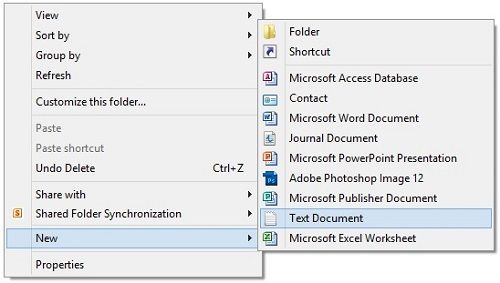
- Rename that text file as gapps-config.
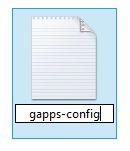
- Open that text file and write these lines in it:
Exclude Books Exclude Slides Exclude Sheets Exclude Keyboard Google Exclude Messenger Exclude PixelIcons Exclude Dialer Google Exclude ExchangeGoogle Exclude PlayGames Exclude VRService Exclude PixelLauncher Exclude CloudPrint Exclude Docs Exclude NewsWidget Exclude Camera Google Exclude Google Contacts Exclude Keep Exclude Hangouts Exclude Fitness Exclude Chrome Exclude Earth
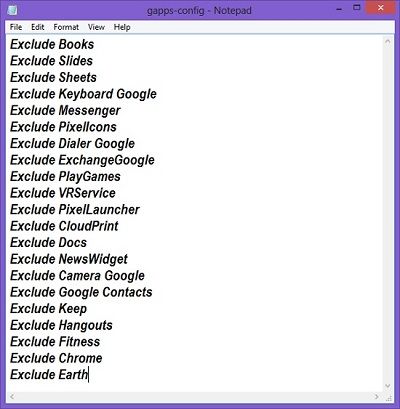
- Save the text file.
- Extract the GApp.zip file on your PC.
- Now copy the gapps-config.txt file into the extracted GApp folder.
- Right-click the folder and select Add to archive.
- Select the zip format and click OK.
- Install this gapps.zip file from TWRP recovery. This time it will be flashed without giving any error.
Conclusion
Finally! This is how you can flash GApps without getting error code 70. I hope this helps you to successfully flash Google Apps on your Android device. Unfortunately, if you face any difficulty during this process, then please comment below.
Source: XDA
Got error 70 while installing Gapps in TWRP? This error prompts up when your partition storage size is lesser than the size of the respective Gapps package.
Gapps are Google Apps, including the core Google application, like Gmail, YouTube, Google Play Store, Maps, etc., when you are flashing any custom ROM in your device, so due to some restrictions, GSuite apps aren’t pre-installed with third-party custom ROM’s.
To resolve the issue, the user often installs Gapps externally by using a flashable zip package file via custom recovery.
While installing Gapps, many people encountered certain errors like the ‘Updater process ended with an error: 70 error installing zip file’ or ‘Error Status 7 Installation aborted’ or ‘zip signature verification failed TWRP.’
Such glitches prevent you from a successful installation of a custom ROM.
Also, Read: Beans GApps Or Open Gapps; Which One to Choose?
If you also got stuck with such errors and want to get rid of this, so read this article to resolve error 70 while installing Gapps in TWRP.
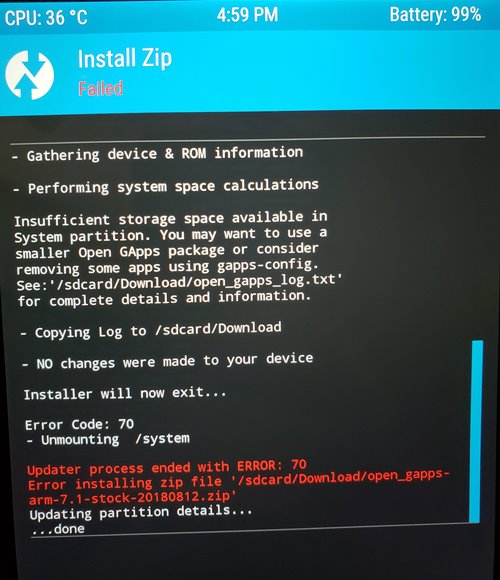
Here, in this post, we will discuss the causes of the error, and you can get out of it. So, let’s get started
Reasons for Error 70 While Installing Gapps in TWRP
The primary reason which causes the error 70 while installing Gapps in TWRP is lesser space in the device system partition.
That means you need to remove some apps and free some space so that the Open Gapps package can install. This issue is mainly observed with older Android devices with 2GB of storage or less.
Because custom ROM like Lineage OS is also installed in the system partition along with the Gapps package, and Android or tablet devices have fixed system partition space.
So, the device system partition size should be enough to store all the packages. Besides this, Gapp’s package size increases with updates.
So this makes it tough to flash the Gapps and resolve the error, but don’t worry, we will discuss some methods to help you resolve the error 70 while installing Gapps in TWRP.
Also, Read: How to Run Android APK Files in Windows 10?
The error will look like this or similar
Open GApps arm 8.0- Mounting /data /system - Gathering device & ROM information - Performing system space calculations... Insufficient storage space calculations in System partition. You may want to use a smaller Open GApps package or consider removing some apps using gapps-config. See: '/sdcard/Download/open_gapps_log.txt' for complete details and information. - Copying Log to /sdcard/Download - NO changes were made to your device Installer will now exit... Error Code: 70 - Unmounting /system Updater process ended with ERROR: 70 Error installing zip file '/sdcard/open_gapps-arm-8.0-stock-20190221.zip' Updating partition details... ...done
Fixes for Error 70 While Installing Gapps in TWRP
Resize System Partition
The aforementioned smaller system partition is the leading cause of error 70 while installing Gapps in TWRP.
So, by this method, we will try to resize the system partition; this will help us to fix error 70 while installing Gapps in TWRP. To do so, follow the given steps:
- Reboot your Android device into TWRP Custom Recovery mode.
- After entering TWRP, take the Nandroid backup of your current ROM.
- Now, choose the Wipe option from the main menu.
- On the next screen, swipe right to reset factory settings
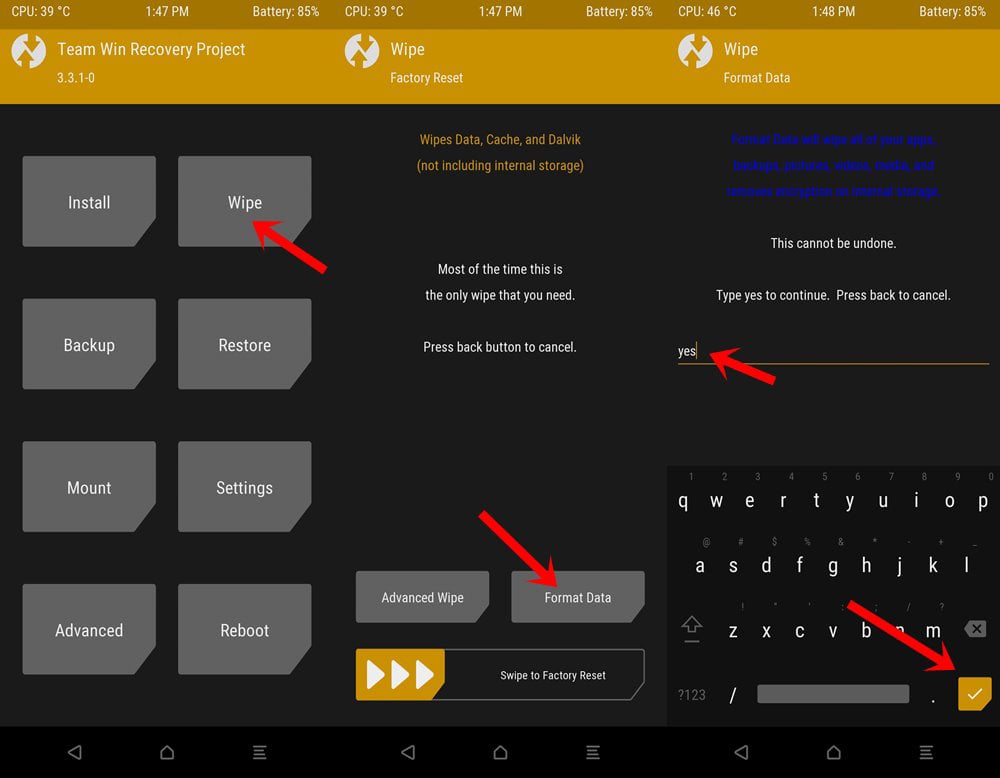
- This will clear all the data on your device (That’s why it is recommended to take a backup of all of your files).
- Click on the Install option to flash the custom ROM.
- Now, go to the main menu again.
- Choose the Wipe option.
- Click on Advanced Wipe Option.
- Now, mark the box check in front of the System.
- And click on Repair or Change File System.
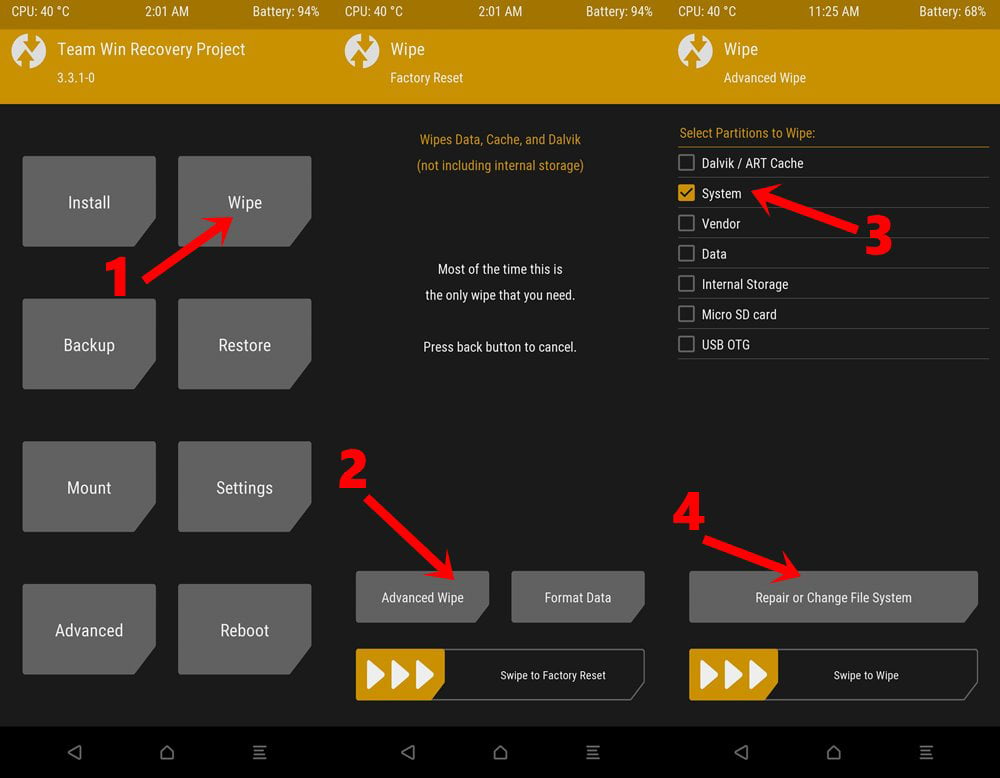
- Now, on the next screen, choose the Resize File System option.
- Now, swipe right to resize the system partition.
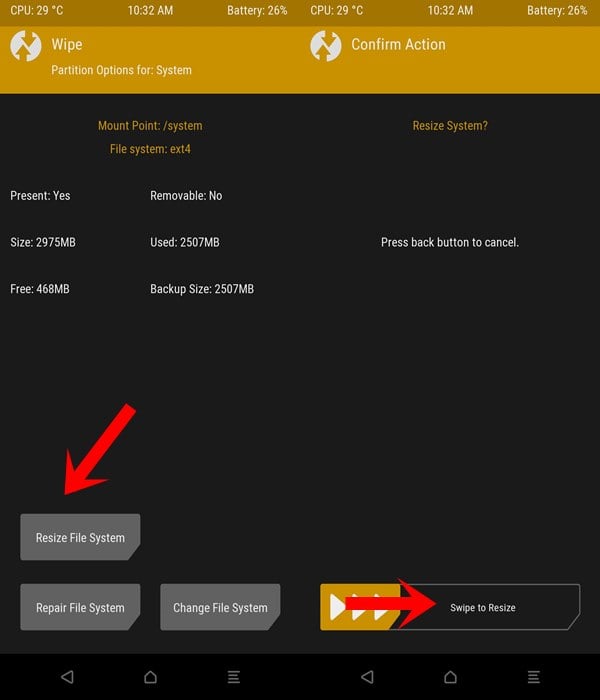
- If the process executes successfully, then proceed next steps; otherwise, go back and implement the above steps again.
- Now, install the Gapps package file.
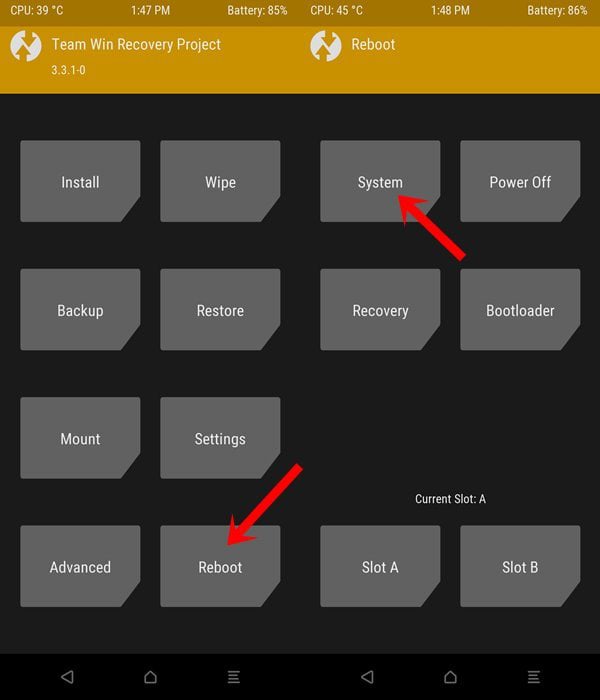
That’s it. You have successfully resized the system partition; this may resolve error 70 while installing Gapps in TWRP. If this doesn’t resolve the error so, proceed to the next method.
Also, Read: How to Get Digital Wellbeing on any Android Phone
Flashing Pico GApps
Pico GApps are the smallest and most compressed package file of GApps. To install them on your device and to resolve the error 70 while installing Gapps in TWRP, follow the following steps:
- First of all, go to OpenGApps‘ official website.
- Choose PicoVarient.
- Choose the appropriate Platform/ Architecture for your system. Match the below terms with your phone’s architecture
- ARM: ARMv7 or armeabi.
- ARM64: AArch64 or arm64.
- x86: x86 or x86abi.
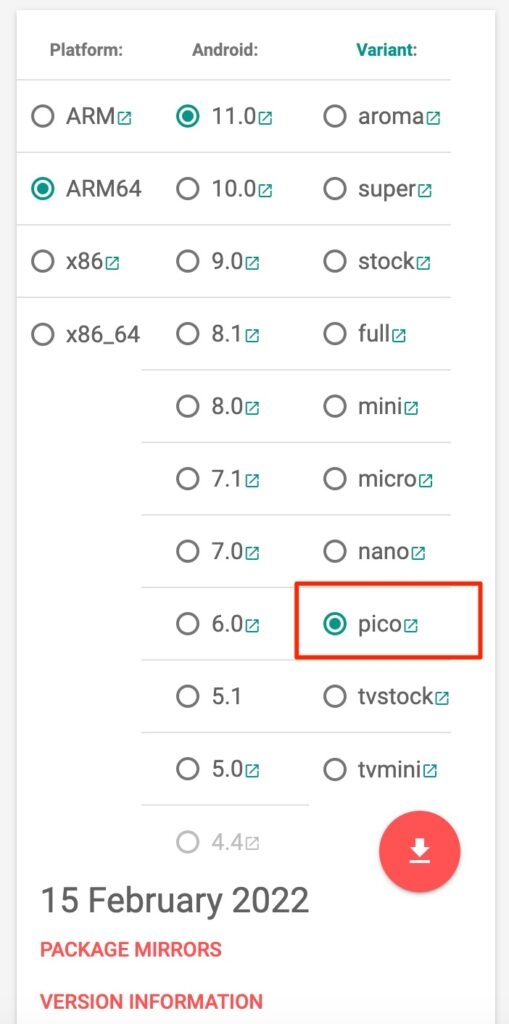
- Also, make sure to choose the correct version when you are choosing CyanogenMod for Google apps.
- Mod 11 is for Android 4.4
- Mod 12 is for Android 5.5
- Mod 12.1 is for Android 5.1
- Mod 13 goes with Android 6.0 Marshmallow
- That’s it; this time, it will install GApps without any error.
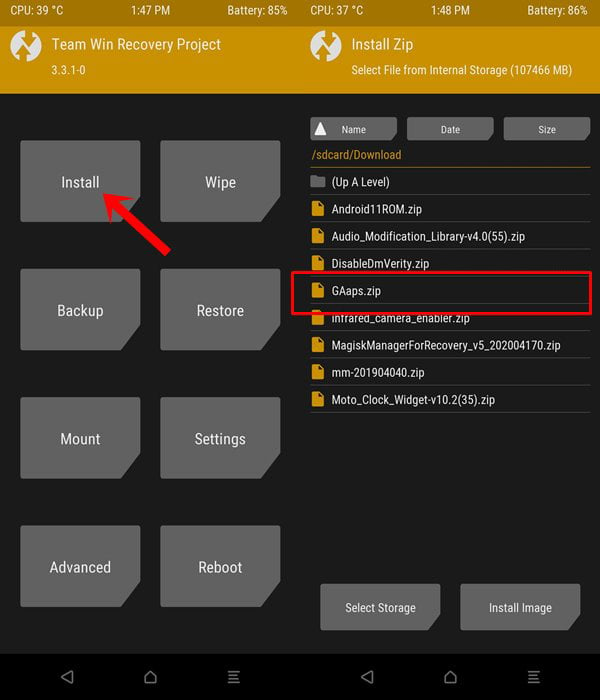
This method resolves 90% of cases encountered with the error 70 while installing GApps in TWRP. You can try one more method to resolve the same.
Also, Read: Download Latest GApps for Android 11
Using GApps config.txt
In this method, we will create a new GApps configuration text file and copy it into the zip file of GApps. To do so, follow the given steps
- Create a text file on your computer.
- Name the text file as gapps-config.
- Open gapps-config in any text editor, and write the following lines
Exclude Books Exclude Slides Exclude Sheets Exclude Keyboard Google Exclude Messenger Exclude PixelIcons Exclude Dialer Google Exclude ExchangeGoogle Exclude PlayGames Exclude VRService Exclude PixelLauncher Exclude CloudPrint Exclude Docs Exclude NewsWidget Exclude Camera Google Exclude Google Contacts Exclude Keep Exclude Hangouts Exclude Fitness Exclude Chrome Exclude Earth
- Save the changes.
- Now, copy the GApps Zip file into your computer.
- Extract it using your favorite archiver.
- Copy the gapps-config text file into the extracted folder.
- Zip the GApps file again.
- Now, Install the gapps.zip file from the TWRP recovery.
This method has resolved the error, and now you can flash GApps on your device easily without any error.
Also, Read: How to Remove Pre-Installed Android Apps
These are some methods that will help you fix the error. I hope the error 70 while installing GApps in TWRP recovery on your Android device has been resolved.
Unfortunately, if you are still facing some errors, kindly discuss it with us, and if you have another method to resolve error 70, please let us know in the comment section.
Проект с открытым исходным кодом CyanogenMod или Lineage OS не имеет разрешения на установку приложений Google (Gapps) во время прошивки прошивки. До 2009 года CyanogenMod поставлялся с предустановленными приложениями Google. Но позже Google попросил основателя CyanogenMod прекратить включение Gapps в CM ROM. Причина в том, что CyanogenMod может быть установлен на устройствах, у которых нет лицензии на использование приложений Google. На несколько дней разработка CyanogenMod ROM была остановлена. Интернет был полон пользователей Android, а сердце полно ненависти к Google. Затем был найден альтернативный способ внедрения Google Apps в CM. Метод состоял в том, чтобы прошить Gapps самостоятельно. При перепрошивке вы можете встретить много ошибок, одна из самых распространенных – это ошибка 70 при установке gapps. В этом руководстве мы рассмотрим, как исправить эту ошибку.
Установка Gapps на телефон Android такая же, как установка кастомного ПЗУ. Вам просто нужно прошить его с помощью кастомного рекавери. Используйте это руководство если вы не знаете, как прошить пользовательские ПЗУ и Gapps на телефон Android. Теперь перейдем к решению проблемы получения ошибки 70 при установке gapps.
Несколько дней назад я прошивал свой ПЗУ на своем телефоне Android. Я прошил прошивку и когда дело дошло до Gapps. Произошла ошибка.
это было Ошибка 70: Недостаточно места для хранения пространство доступно в системном разделе. (Эта ошибка довольно распространена при прошивке gapps, так что не беспокойтесь).
Потратив много времени, я разобрался с его решением. Одним из решений является переформатировать системный раздел и увеличить его размер. Это хлопотно, технически и может привести к поломке телефона. Если приведенный ниже метод не работает для вас, вы можете использовать это руководство увеличить системный раздел вашего телефона Android.
Другое решение, с которым я столкнулся, очень простое, и любой, кто может прошить собственное ПЗУ, может сделать это.
Решение простое. Получите самый маленький пакет Служб Google (pico) и прошейте его в своей системе.
Выполните следующие действия, если вы не знаете, как получить пакет Pico для своего пользовательского ПЗУ.
- Перейти к OpenGapps.
- Выбрать Пико Вариант, Он предоставит вам все сервисы Google Play и несколько Google Apps. Он имеет небольшой размер и достаточно хорош для вашего телефона, чтобы выполнять фоновые службы Google Android. Если вам нужны другие приложения Google, вы можете позже установить их из Google Play Store или файла APK.
- Выбрать Подходящая платформа / архитектура вашей системы. (Если вы не уверены в архитектуре вашего телефона см. это руководство.)
Если вы не понимаете термины, используемые в приведенном выше руководстве, сопоставьте приведенные ниже термины с архитектурой вашего телефона:
- РУКА: ARMv7 или armeabi.
- ARM64: AArch64 или arm64.
- x86: x86 или x86abi.
Рассмотрите следующие детали CyanogenMod, прежде чем выбрать соответствующие Google Apps:
- CyanogenMod 13: Это AOSP Android 6.0 Зефир.
- CyanogenMod 12.1: Это для Android 5.1.
- CyanogenMod 12: Это для Android 5.0.
- CyanogenMod 11: Это для Android 4.4.
Я надеюсь, что вышеупомянутое решение поможет вам исправить ошибку 70 при установке gapps на ваш телефон Android. Если у вас есть какие-либо другие ошибки при установке пользовательских ПЗУ или gapps на телефон Android, сообщите мне об этом в комментариях. Вы также можете поделиться любым другим решением этой ошибки 70 при установке gapps. Оставьте нам отзыв, если вышеуказанное решение сработает для вас.
The CyanogenMod or Lineage OS open-source project does not have permission to install the Google apps (Gapps) while flashing the firmware. Before 2009, CyanogenMod came with preinstalled Google apps. But later on, Google asked CyanogenMod founder to stop including Gapps in CM ROM. The reason was that CyanogenMod could be installed on devices that do not have a license to have Google apps. So for days development of CyanogenMod ROM was stopped. The Internet was full of Android users with hearts full of hatred for Google. Then an alternate method was found to introduce Google Apps in CM. The technique was to flash the Gapps on your own. While flashing, you might encounter many errors; one of the most common is error 70 while installing gapps. In this guide, we will deal with how to fix this error.
Installing Gapps on an Android phone is the same as installing a custom ROM. First, you have to flash it using a custom recovery. Use this guide if you don’t know how to flash custom ROM and Gapps on an Android phone. Now moving on to the solution of getting Error 70 while installing gapps.
A few weeks back, I was flashing custom ROM on my Android phone. I flashed the firmware, and when it came to flash, Gapps. An error occurred.
It was Error 70: Insufficient storage space available in the system partition. (This error is pretty common while flashing gapps, so don’t worry).
After spending a lot of time, I figured out its solution. One solution is re-formatting the system partition and increasing its size. However, it is troublesome and technical and can get your phone bricked. If the below method doesn’t work for you, you could use this guide to increase the system partition of your Android phone.
The other solution I came across is straightforward; anyone who can flash custom ROM can do this.
The solution is simple. Get the smallest package of Google Apps (pico) and flash it in your system.
Follow the steps below if you don’t know how to get the Pico package for your custom ROM.
- Go to OpenGapps.
- Select Pico Variant. It will give you all the Google Play Services and a few Google Apps. It is small and good enough for your phone to perform background google android services. If you want other Google apps, you can later install them from Google Play Store or APK file.
- Select the Appropriate Platform/Architecture of your System. (If you are unsure about your phone architecture, refer to this guide.)
If you don’t understand the terms used in the guide above, then match up the terms below with your phone’s architecture:
- ARM: ARMv7 or armeabi.
- ARM64: AArch64 or arm64.
- x86: x86 or x86abi.
Consider the following details of CyanogenMod before selecting appropriate Google Apps:
- CyanogenMod 13: It is an AOSP of Android 6.0 Marshmallow.
- CyanogenMod 12.1: It is for Android 5.1.
- CyanogenMod 12: It is for Android 5.0.
- CyanogenMod 11: it Is for Android 4.4.
I hope the above solution helps you to fix error 70 while installing gapps on your Android phone. If you have any other error while installing custom ROM or gapps on your Android phone, let me know in the comments. You can also share any other solution to this error 70 while installing gapps. Do give us feedback if the above solution works out for you.


