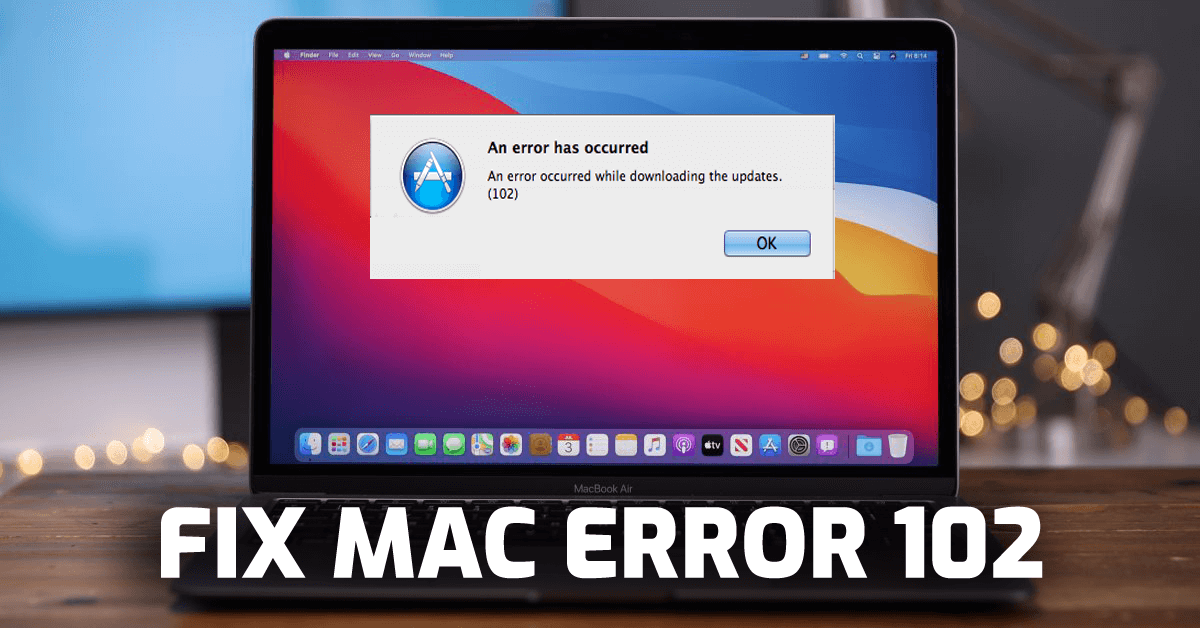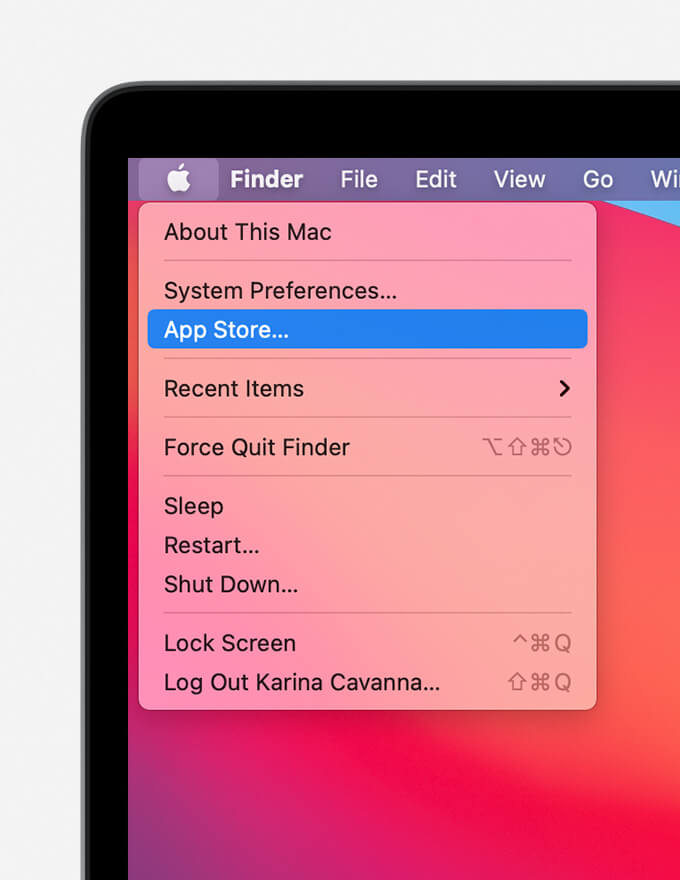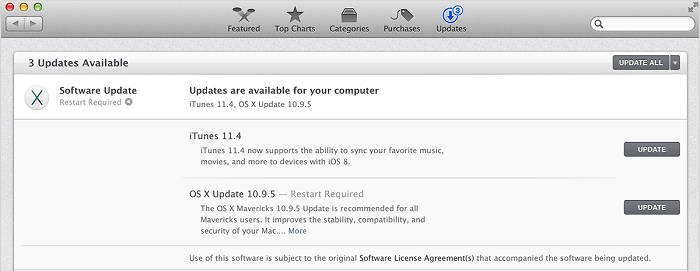- Информация о материале
- Категория: MacOSX
Всем привет сегодня разберем ошибку 102 которая появляется при обновлении Mac Os. Дальше дадим ряд советов, которые должны решить данную проблему.
Вот так ошибка выскакивает при попытке обновить Mac OS
Базовые действия которые можно сделать
1.Повторить попытку позже
2.Скачать обновление вручную и установить. Для этого переходим по адресу support.apple.com/en_US/downloads и скачиваем нужное обновление
3. Как вариант, попробуйте подключить жесткий диск (либо сам макбук в режиме внешнего жесткого диска) к другому маку и обновиться.
4. Раскройте пакет обновлений и установите каждый компонент отдельно вручную
Установите обновление в безопасном режиме.
Выключаем Macbook, включаем его предварительно зажав клавишу Shift как только появится окно входа отпускаем Shift. Сверху в правом углу появится надпись запуск в безопасном режиме.
Далее переходим в «Меню Apple» «Системные настройки» и «Обновить По» или можно перейти в App Store ищем там macOS Catalina допустим скачиваем и устанавливаем. Суть безопасного режима заключается в том, что работают только самые необходимые функции операционной системы т.е. всякие сторонние программы или системные глюки не должны помешать скачиванию и установке обновления.
Установка Mac OS c нуля
В начале сохраняем всю нужную информацию на внешнем носителе так как в процессе установки вся информация на ноутбуке будет стерта.
Далее выключаем компьютер и включаем его, зажав клавиши Command и R. Появится окошко Утилиты macOS там выбираем «Переустановить macOS» и следуйте инструкциям на экране. После установки открыаем App Store и скачайте нужные обновления.
На этом все надеюсь выше перечисленное вам как-то можете. Мне будет приятно если вы напишете какой-нибудь комментарий по данной тебе. Спасибо до новой статьи !
Комментарии ()
Оставьте свой комментарий
Материалы по теме
Пользователи Mac часто сталкиваются с ошибкой 102 на своем Mac при попытке обновить приложение или операционную систему. Ошибка может проявляться в различных формах. Некоторые из распространенных сообщений об ошибках включают:
crapFlavorNotFoundErr = -102, /* == noTypeErr*/oTypeErr = -102, /*No object of that type in scrap*/sOldSystem = 102, /*System is too old for this ROM*/
Каковы причины ошибки Mac 102
Если вы постоянно получаете сообщение об ошибке 102 на своем Mac при попытке обновить или установить приложение или при попытке обновить ОС, это может быть одной из следующих причин:
- Проблемы с правами доступа к диску
- Наличие ненужных файлов на Mac
- Поврежденные системные файлы или каталоги
- Устаревшие приложения или ОС
- Наличие вредоносных программ, возникающих из-за несанкционированных или подозрительных приложений
- Несовместимые приложения
1. Очистите элементы автозагрузки
Возможно, проблемное приложение находится в ваших элементах автозагрузки и вызывает проблемы. Итак, один из способов справиться с ошибкой Mac 102 — удалить проблемное приложение из списка элементов автозагрузки. Для этого выполните шаги, указанные ниже —
1. Нажмите на Яблоко меню.
2. Нажмите Системные настройки.
3. Открыть Пользователь и группы.
4. Выберите Текущий пользователь слева и нажмите кнопку Элементы входа вкладка сверху.
5. Найдите проблемное приложение и установите флажок рядом с ним.
6. Нажмите на – кнопка внизу.
2. Удалите проблемное приложение и переустановите его.
Если ошибка 102 часто возникает на Mac при попытке обновить приложение, лучшее решение — полностью удалить его, а затем переустановить. Бывают случаи, когда вы не можете удалить приложение обычными методами. Здесь вы можете активировать специальное приложение для удаления для Mac. Advanced Uninstall Manager — одна из лучших утилит Mac для удаления приложений на Mac. без остатков. Использовать Advanced Uninstall Manager очень просто:
1. Загрузите, установите и запустите Advanced Uninstall Manager..
2. Нажмите Удалить с левой стороны.
3. Перетащите проблемное приложение в кружок и щелкните значок Начать сканирование кнопка.
4. Вы можете удалить другие элементы, такие как Плагины, Панель предпочтений, а также Загрузки.
5. Можно даже удалить Элементы входа также.
3. Сбросьте PRAM и SMC
Иногда ваш Mac может барахлить, что указывает на проблему, связанную с оборудованием. Если ошибка 102 на Mac возникла из-за проблемы, связанной с аппаратным обеспечением, вы можете попробовать сбросить PRAM и SMC. Мы уже рассмотрели исчерпывающее руководство о том, как вы можете сбросить PRAM и SMC и необходимость этого делать. Чтобы сбросить PRAM –
1. Выключите Mac и нажмите кнопку Сила кнопка
2. Нажмите и удерживайте Команда + Опция + P + R комбинацию клавиш, пока Mac не перезагрузится.
3. Как только вы услышите два звуковых сигнала запуска, это означает, что вы сбросили PRAM.
Что касается SMC, мы рассмотрели способы в посте с гиперссылкой выше. Перед сбросом PRAM и SMC рекомендуется сделать резервную копию ваших данных на Mac.
4. Очистите ненужные файлы
Со временем, когда вы используете свой Mac, ненужные файлы неизбежно накапливаются, поскольку ваш Mac сохраняет некоторую историю использования приложений и их функций. Также рекомендуется время от времени избавляться от ненужных файлов, поскольку эти файлы могут вызывать такие проблемы, как ошибка 102 на вашем Mac. Тем не менее, вы не сможете очистить свой Mac от мусора вручную. Здесь вы можете воспользоваться помощью очистителя Mac. Например, CleanMyMac X — одно из лучших приложений для очистки Mac. С помощью этого инструмента вы можете избавиться от Системный мусор в виде пользовательского и системного кеша, файлов журналов и неработающих элементов входа в систему.
5. Исправьте права доступа к диску
Вы можете исправить права доступа к диску, чтобы иметь дело с файлами и проблемами, связанными с приложениями, такими как код ошибки 102 на Mac. В частности, запустив встроенную Дисковую утилиту Mac, вы можете сканировать диск, чтобы исправить проблемы с системными разрешениями. Вот шаги для того же —
1. Открыть Искатель
2. Нажмите Приложения
3. Дважды щелкните Дисковая утилита
4. Отправляйтесь в Загрузочный диск и далее нажимаем на Первая помощь вкладка
5. Нажмите Разрешение восстановления диска
6. Запуск и решение для защиты от вредоносных программ
Популярное мнение гласит, что Mac не может быть поражен вредоносными программами. Это неправда. Вполне возможно, что если вы имеете дело с кодом ошибки 102 на Mac и, несмотря на то, что испробовали все приемы в книге, если ошибка не устранена, рекомендуется проверить свой Mac на наличие вредоносных программ. Для этого вы можете выбрать из одно из лучших антивирусных программ для Mac. Помните, что CleanMyMac X, о котором мы только что говорили, тоже имеет Удаление вредоносных программ мод.
7. Переустановите macOS
Хотя мы уверены, что после выполнения описанных выше шагов вы сможете устранить ошибку с кодом 102 на своем Mac, но если что-то пойдет не так, как вы ожидали, вы можете переустановить macOS. Этот шаг поможет сохранить приложения, настройки и файлы, а также избавиться от поврежденных системных файлов, которые могут быть причиной проблемы.
Подведение итогов
Надеемся, что после выполнения одного или всех шагов, упомянутых выше, вы не увидите код ошибки 102 при загрузке обновления или приложения на macOS. И если это так, поделитесь с нами своей историей успеха в разделе комментариев ниже; чтобы узнать больше о таких темах, посетите WeTheGeek.
Содержание
- Ошибка 102 при обновлении mac os что делать
- Базовые действия которые можно сделать
- Установите обновление в безопасном режиме.
- Установка Mac OS c нуля
- Question: Q: Error 102 when trying to download OS X 10.8.5, Help!
- Helpful answers
- Если при обновлении или установке macOS произошла ошибка
- Проверка подключения к Интернету
- Установка в безопасном режиме
- Процессор Apple
- Процессор Intel
- Установка после восстановления диска
- Установка из раздела восстановления macOS
- Процессор Apple
- Процессор Intel
- Установка после стирания данных с компьютера Mac
- Ошибки обновления и восстановления iOS
- Первоочередные действия
- Выбор номера ошибки или сообщения об ошибке
- Обновите программное обеспечение на Mac или компьютере с Windows
- Убедитесь, что устройство подключается к серверам Apple.
- Сообщение о сбое сотового обновления или недоступности Apple Pay
- Проверка ПО для обеспечения безопасности
- Проверка подключений через USB
- Проверка аппаратного обеспечения
- Проверка на предмет устаревшего или измененного программного обеспечения
- Mac данные восстановление
- Единых решений для Mac восстановления данных
- Error 102 Mac : Испорчена удален Мака Восстановленные данные
- Введение в Error 102 Mac
- Error 102 Mac: Каковы причины для данных, недоступность
- Симптомы, относящиеся к Error 102 Mac выпуск
- Меры предосторожности и Советы по предотвращению Error 102 Mac
- Mac данные восстановление Программное обеспечение: Автоматический способом разрешения Error 102 Mac выпуск
- Поразительных особенностей Mac данные восстановление программное обеспечение
- Системные требования для Mac программное обеспечение восстановления данных
- Плюсы и минусы программного обеспечения
- Error 102 Mac : пользователя Руководство того чтобы работать Маc данные восстановление программное обеспечение
Ошибка 102 при обновлении mac os что делать
Всем привет сегодня разберем ошибку 102 которая появляется при обновлении Mac Os. Дальше дадим ряд советов, которые должны решить данную проблему.
Вот так ошибка выскакивает при попытке обновить Mac OS
Базовые действия которые можно сделать
1.Повторить попытку позже
2.Скачать обновление вручную и установить. Для этого переходим по адресу support.apple.com/en_US/downloads и скачиваем нужное обновление
3. Как вариант, попробуйте подключить жесткий диск (либо сам макбук в режиме внешнего жесткого диска) к другому маку и обновиться.
4. Раскройте пакет обновлений и установите каждый компонент отдельно вручную
Установите обновление в безопасном режиме.
Выключаем Macbook, включаем его предварительно зажав клавишу Shift как только появится окно входа отпускаем Shift. Сверху в правом углу появится надпись запуск в безопасном режиме.
Далее переходим в «Меню Apple» «Системные настройки» и «Обновить По» или можно перейти в App Store ищем там macOS Catalina допустим скачиваем и устанавливаем. Суть безопасного режима заключается в том, что работают только самые необходимые функции операционной системы т.е. всякие сторонние программы или системные глюки не должны помешать скачиванию и установке обновления.
Установка Mac OS c нуля
В начале сохраняем всю нужную информацию на внешнем носителе так как в процессе установки вся информация на ноутбуке будет стерта.
Далее выключаем компьютер и включаем его, зажав клавиши Command и R. Появится окошко Утилиты macOS там выбираем «Переустановить macOS» и следуйте инструкциям на экране. После установки открыаем App Store и скачайте нужные обновления.
Источник
Question: Q: Error 102 when trying to download OS X 10.8.5, Help!
I am using a Macbook Pro 8,2 on 10.8.4
When attempting to download and install the 10.8.5 update via the Mac App Store, I receive an error 102 before the download will begin! I even tried to download the update directly from the Apple support site only to be hit with an access denied page :/
MacBook Pro (15-inch Late 2011), Mac OS X (10.7.4)
Posted on Sep 18, 2013 10:36 AM
I t appears Apple ’ s download servers are ‘ overwhelmed’ today. I couldn’t download the newest iTunes update or IOS 7 and there are a lot of discussions today about not being able to download. One poster said they had chatted with App Store support who confirmed the problem.
Posted on Sep 18, 2013 12:41 PM
Helpful answers
Sep 18, 2013 12:01 PM
It took me 4 or 5 tries of partial download, then error message and try again. Finally completed entire download.
Sep 18, 2013 11:52 AM
There’s more to the conversation
Loading page content
Page content loaded
Lots of people having this problem today. I think their servers are just busy because everyone is trying to download updates. I would just give it some time and keep trying. Here’s a link that will explain things:
Sep 18, 2013 11:14 AM
I am receiving this, too. Has to be the iOS release causing these foul ups. A friend is also having unrelated iTunes trouble.
Sep 18, 2013 11:21 AM
It took me 4 or 5 tries of partial download, then error message and try again. Finally completed entire download.
Sep 18, 2013 11:52 AM
Sep 18, 2013 12:01 PM
I t appears Apple ’ s download servers are ‘ overwhelmed’ today. I couldn’t download the newest iTunes update or IOS 7 and there are a lot of discussions today about not being able to download. One poster said they had chatted with App Store support who confirmed the problem.
Sep 18, 2013 12:41 PM
I had the same problem on both my Macs (error 102), when I tried to install the OS X, iTunes, and AirPort update.
Perhaps this is a sign.
I was able to update iTunes 11.1.0 and AirPort Utility 6.3.1 individually from the App Store (which is part of the combo update).
I will wait a few days and try OS X 10.8.5 again.
Sep 18, 2013 1:49 PM
My issue was the same, but for a different reason. The update from the App store gave me the error 102. When I downloaded the update direct from the Apple site and tried to install that, I got an error that said my OS was incompatible with the update.
Here’s how I successfully did the update:
1. Opened app store and went to the «updates» tab
2. At the bottom of the description for the 10.8.5 update is a tiny link that expands the package into components. Install each one individually by clicking on the «install» button next to each one. I was able to install all the components from this update using this method except iPhoto 9.4.3.
3. Search for «iPhoto 9.4.3 update» on the apple site (not the App Store), downloaded that and installed it.
Источник
Если при обновлении или установке macOS произошла ошибка
В сообщении может быть указано, что при загрузке, подготовке или установке произошла ошибка либо что установщик поврежден или не может быть проверен.
Такие сообщения могут появляться по разным причинам, иногда эти причины являются временными. Если в сообщении рекомендовано решение проблемы, например повторная загрузка установщика перед повторением попытки, попробуйте его в первую очередь. Здесь предложены другие решения, начиная с самого простого. Если проблема не решена или нужны дополнительные инструкции, обратитесь в службу поддержки Apple.
Проверка подключения к Интернету
Даже если вы устанавливаете macOS не через Интернет, установщику требуется доступ в интернет для получения прошивки и другой информации, необходимой для компьютера Mac. Убедитесь, что компьютер Mac имеет активное и стабильное подключение к Интернету.
Установка в безопасном режиме
Выполните установку после запуска компьютера Mac в безопасном режиме. Для запуска в безопасном режиме убедитесь в том, что используете компьютер Mac с процессором Apple, а затем выполните следующие действия.
Процессор Apple
Процессор Intel
Установка после восстановления диска
Установка из раздела восстановления macOS
Выполните установку после запуска компьютера Mac из раздела восстановления macOS. Эта процедура позволяет установить последнюю версию macOS. Чтобы выполнить запуск из раздела восстановления macOS, выполните следующие действия.
Процессор Apple
Нажмите кнопку питания, чтобы включить компьютер Mac, и удерживать ее, пока не отобразится окно с параметрами запуска. Нажмите значок в виде шестеренки (меню «Параметры»), затем нажмите «Продолжить».
Процессор Intel
Включите компьютер Mac и сразу же нажмите и удерживайте клавиши Command (⌘)-R, пока не увидите логотип Apple или другое изображение.
Если вам предложат выбрать пользователя, пароль которого вы знаете, выберите такого пользователя, нажмите «Далее» и введите пароль администратора. После того как при запуске из раздела восстановления macOS отобразится окно утилит, выберите «Переустановить macOS», затем нажмите «Продолжить» и следуйте инструкциям на экране. Узнайте больше об использовании раздела восстановления macOS для переустановки системы.
Установка после стирания данных с компьютера Mac
Если другие решения не работают, сотрите данные с компьютера Mac, а затем переустановите macOS или восстановите из резервной копии.
Источник
Ошибки обновления и восстановления iOS
В этой статье описывается, как устранять ошибки обновления и восстановления iOS.
Первоочередные действия
Если сообщение об ошибке продолжает появляться, попробуйте выполнить следующие действия.
Выбор номера ошибки или сообщения об ошибке
Выберите возникающую ошибку, чтобы просмотреть инструкции по ее устранению.
Обновите программное обеспечение на Mac или компьютере с Windows
Если выводится ошибка 10, возможно, на вашем устройстве iOS установлена более новая версия iOS, которую ваш компьютер не поддерживает. Перед обновлением или восстановлением устройства iOS необходимо обновить программное обеспечение на компьютере Mac или приложение iTunes на компьютере с Windows.
macOS 10.11 и более поздних версий:
Если продолжает отображаться ошибка 10, или не открывается диалоговое окно с запросом обновления программного обеспечения на компьютере Mac, обратитесь в службу поддержки Apple.
Убедитесь, что устройство подключается к серверам Apple.
Появление ошибки 1671 означает, что на компьютер загружается необходимое программное обеспечение. Дождитесь окончания загрузки и повторите попытку.
Появление сообщения об одной из перечисленных ниже ошибок может означать, что компьютеру не удается подключиться к серверам Apple либо устройству iPhone, iPad или iPod touch.
Выполните следующие действия:
Появление ошибки 4037 означает, что обновить устройство с помощью компьютера невозможно, так как оно защищено код-паролем и не было разблокировано для обновления или восстановления. Разблокируйте устройство и повторите попытку. Узнайте, что делать, если вы не помните пароль.
Если сообщение об ошибке продолжает появляться, обратитесь в службу поддержки Apple.
Сообщение о сбое сотового обновления или недоступности Apple Pay
Проверка ПО для обеспечения безопасности
Проверка подключений через USB
Если появляется сообщение об ошибке 4005, 4013 или 4014, выполните инструкции в этой статье.
Если появляется сообщение об одной из ошибок, перечисленных ниже, проверьте подключение через USB, USB-кабель, USB-порт или компьютер:
Выполните следующие действия. После каждого действия проверяйте, устранена ли проблема:
Если сообщение об ошибке продолжает появляться, обратитесь в службу поддержки Apple.
Проверка аппаратного обеспечения
Если появляется сообщение об ошибке 53, выполните инструкции в этой статье.
Появление одной из перечисленных ниже ошибок может указывать на наличие проблемы с аппаратным обеспечением.
Выполните следующие действия. После каждого действия проверяйте, устранена ли проблема:
Если сообщение об ошибке продолжает появляться, обратитесь в службу поддержки Apple.
Проверка на предмет устаревшего или измененного программного обеспечения
Появление ошибки 1015 или сообщения «Не удается найти требуемый ресурс» может указывать на наличие несанкционированных модификаций ПО (взлом прошивки). Это также может означать, что выполняется попытка установить более раннюю версию iOS (понижение версии).
Чтобы восстановить программное обеспечение до последней версии, используйте режим восстановления iPhone или режим восстановления на iPad.
Если сообщение об ошибке продолжает появляться, обратитесь в службу поддержки Apple.
Источник
Mac данные восстановление
Единых решений для Mac восстановления данных
Error 102 Mac : Испорчена удален Мака Восстановленные данные
Сообщалось, что при обновлении приложения на Mac, пользователи сталкиваются с ошибкой 102 Mac. Ну, это может показаться редко, но всякий раз, когда происходят ошибки вы, кажется, не в состоянии сделать обновление в вашей системе действительно. Вот почему это наиболее важно, что нужно знать о том, как решать такого рода проблемы. Обычно это ошибочное состояние рейз из неподдерживаемых внешних устройств, поврежденных содержание кэша, неисправен программное обеспечение и т.д. Теперь двигаться в решении вопроса, и вы можете решить ошибке 102 ПДК в реализации этих следующие шаги, которые:
Однако выше меры, чтобы исправить ошибки 102 Mac используются, когда есть звук технические знания либо другому ситуацию будет превращена в более разрушительными. В отсутствие знаний рекомендуется принимать помощь от Mac сервисный центр. После проблема была решена, если каким-то образом было бы потеря данных произойдет, то восстановление Mac должны учитывать что делается либо-путь, включая руководство или с помощью раствора сторонних производителей. Руководство восстановление возможно только с резервной копии, а с другой стороны можно рассмотреть Mac программное обеспечение восстановления данных, как эффективный инструмент стороннего.
Введение в Error 102 Mac
Хотя Mac OS X является достаточно надежны, но тем не менее это не свободен от глюков. Иногда, пользователи также придется столкнуться Error 102 Mac неожиданно. Это один вопрос, который продолжает беспокоить независимо от версий Mac вы могли бы использовать. В конце концов, в результате этого, система Mac не в состоянии обработать все ваши запросы и может аварийно завершить серьезно. Что еще, из-за Error 102 Mac вопросу, пользователи также должны столкнуться с некоторыми трудностями при доступе к их жестком диске файлов и других установленных приложений, которые действительно нажимает кнопку паники в разы. Подождите, что это не конец, это также сообщалось, что скорость обработки системы может получить медленно и даже прекратить резко, что может привести к полной потере сохраненных данных на Mac. Если вы также в такой же ситуации и ищет Error 102 Mac решения, то вы не должны беспокоиться, потому что вы найдете полное руководство по исправить Error 102 Mac.
Error 102 Mac: Каковы причины для данных, недоступность
Существуют различные причины возникновения Error 102 Mac создавая паники ситуации. Любые несоответствия, относящиеся к Mac OS X файловой системе может привести к повреждению данных, таким образом, что делает его полностью недоступным. Давайте взглянем на некоторые из вероятных причин для того же.
Человеческих ошибок : это может быть связано с непреднамеренными ошибками, таких как случайного удаления, форматирования макинтош файлы и тома во процессе своей работы
опорожнения Trash : Много раз пользователи могут опустошить свои мусорные файлы без кросс проверяя их, что может привести к полной стирание даже важных данных Mac.
Внезапная прекращении системных файлов : Некоторое время из-за скачка напряжения, система Mac получает прекращается внезапно, в связи с чем некоторые из файлов не в состоянии установить и перестанет отвечать на запросы.
Прерванный чтения / записи операция : Шансы Mac повреждения файлов или удаления также имеет место, когда мы прервать текущий процесс чтения / записи в полпути, в результате Error 102 Mac ситуации.
Непреднамеренное Форматирование : Нажатие ту кнопку когда-нибудь привести к появлению очень критической Error 102 Mac проблемы.
Обмен данных / файла на неподдерживаемых платформ : из-за присутствие из неподдерживаемый платформа, иногда общие файлы перестает отвечать на запросы и получить повреждения.
Вирус атаки: Хотя Mac считается намного более безопасным по сравнению с Windows, но все же несколько неприятных вирусов пишутся для него. Загрузка приложения и другие файлы, связанные приведет к проблеме безопасности, что еще больше влияет на всю файловую систему.
Модификация в обстановке BIOS : Иногда, когда мы идем на некоторые изменения в BIOS секторе это приведет к всплытия в несколько ошибочной ситуации, связанной с Error 102 Mac проблемы, которые Вы никогда не хотели бы иметь.
Коррупция в файле заголовка : Заголовочный файл являются одним из важнейших файл, который содержит всю информацию о файле, который вы собираетесь открыть. Следовательно, если есть проблема запрашиваемый файл не отвечает и даже генерирует Error 102 Mac сообщения о коррупции.
Коррупция Каталог файлов узел : Каталог является система сгенерированный файл, который ведет учет типа файла и его недавней типа за доступом.
Проблема с загрузочного сектора : Когда есть проблема с загрузочного сектора, система Mac не загружается, и в результате вы не можете получить доступ к хранимым файлам данных и возникает Error 102 Mac вопросы.
Kernel Panic вопросы : Как BSOD в Windows, пользователи Mac могут натолкнуться на вопросы паники ядра.
Неправильная установка программы : установка нежелательных приложений и программ без проверки его источник и согласия.
Оборудование или программное обеспечение вопрос : Это также общий фактор, что вполне отвечает за Mac файл с коррупцией и в вместо появления ошибочной ситуации.
Все вышеперечисленные причины вероятные причины недоступности данных Mac. Теперь возникает вопрос, что, как начинающий пользователь знать о Error 102 Mac проблема? Ну, для вашего целесообразности здесь приведены некоторые из наиболее распространенных симптомов.
Симптомы, относящиеся к Error 102 Mac выпуск
Меры предосторожности и Советы по предотвращению Error 102 Mac
Существует хорошо известная поговорка, что меры предосторожности лучше, чем лечение, это тоже применимо в случае Mac данных. Во избежание Error 102 Mac ситуацию и сохранить все Mac файлы в безопасности, следующие советы могут оказаться полезными. Итак, давайте посмотрим.
Mac данные восстановление Программное обеспечение: Автоматический способом разрешения Error 102 Mac выпуск
Без сомнения, Mac восстановления данных программное обеспечение является чрезвычайно простым и надежным инструментом, который спасает данные в случае его утери. Кроме того, было отмечено, что, инструмент является достаточно эффективным в любом случае потери данных ситуации нет, независимо от причин вопросам коррупции или удаления. Кроме того, ее устойчивый алгоритм восстановления выполняет тщательное сканирование целых Mac жестких дисков либо его внутренних или внешних и предоставляют пользователям оптимального результата.
Кроме того, Mac восстановление данных программное обеспечение было хорошо развита обывателя перспективного для обеспечения простого рабочую среду для начинающих пользователей тоже. Другим свойством этой самой программного обеспечения является то, что она может быть легко установлена и работать с минимальным использованием системных ресурсов. Кроме того, из-за всех этих эффективности и выдающийся вклад в области восстановления данных, инструмент приобрел 8 из 10 наград по всему миру. Не откладывайте больше, нет ничего так хорошо, как Mac программное обеспечение восстановления данных. Просто скачайте и установите его, чтобы избежать Error 102 Mac выпуск.
Поразительных особенностей Mac данные восстановление программное обеспечение
Восстановление удаленного Mac данные: Расписание и заранее инструмент для выполнения гладкую восстановления Mac данных / файлов в любом Error 102 Mac ситуации.
Удаляется объем Восстановление: Также эффективно работает в случае Mac коррупции системных файлов или ошибочной ситуации
RAW восстановления файлов : Поддерживается восстановление более 300 популярных файлов, включая электронные таблицы, ZIP архивов, RAR файлов, PPT файлов, PSD файлов, RAW файлы, музыкальные файлы, видео и т.д.
потерянный восстановление разделов : Сейф для восстановления данных из NTFS, FAT, ExFAT, HFS, HFSX основе Boot Camp Перегородки
Системные требования для Mac программное обеспечение восстановления данных
Плюсы и минусы программного обеспечения
Плюсы:
Минусы:
Вывод: Теперь нет необходимости беспокоиться вообще! Вы можете легко сможет спасти данные Mac независимо от обстоятельств за Error 102 Mac выпуск использования надежной и эффективный Маc данные восстановление программное обеспечение.
Error 102 Mac : пользователя Руководство того чтобы работать Маc данные восстановление программное обеспечение
Шаг 1: Загрузите и установите Mac программное обеспечение восстановления данных для решения Error 102 Mac выпуск.
Шаг 2: нажмите на ссылку “Быстрое восстановление”, которая расположена ниже вкладки ‘диск восстановления’.
Шаг 3: Выберите том Mac, которая будет возмещена, нажав на любой “восстановление громкости” или опцию “отформатирован восстановления” за лучший Error 102 Mac решения.
Шаг 4: Теперь, нажмите на кнопку Начать проверку.
Шаг 5: Подождите, пока процесс сканирования получает над, после чего список проверенных файлов отображаются.
Шаг 6: Выберите файл / папку или том в ремонт, а затем выберите нужную папку для сохранения все восстановленные данные и таким образом исправить Error 102 Mac проблему.
Шаг 7: Прогресс бар подтвердит сохранение выбранных файлов к месту назначения.
Источник
Что такое ошибка 102 на Mac (01.29.23)
В целом продукты Apple великолепны, но иногда возникают некоторые проблемы, такие как код ошибки 102 на компьютерах Mac.
Что такое ошибка 102 на компьютерах Mac?
Ошибка 102 на Mac — это обычно возникает при попытке обновить приложения. Это также может быть вызвано проблемами с файлами настроек, проблемами Kernel Panic, установленными приложениями или полным использованием загрузочного диска.
Вот некоторые из симптомов кода ошибки 102:
- Повреждение или изменение файловой структуры без предупреждения.
- Медленная и низкая производительность Mac.
- Неожиданные сбои системы.
- Раздражающие сообщения об ошибках, такие как как «невозможно найти файл .dmg», «файл не найден» и «доступ запрещен»
Как исправить код ошибки Mac 102?
Как исправить код ошибки Mac 102? Исправить код ошибки Mac 102 непросто из-за множества потенциальных причин. Вот почему в качестве первого шага вам необходимо загрузить инструмент для ремонта Mac, например приложение для ремонта Mac.
Как это поможет, спросите вы? Что ж, инструмент восстановления начнет сканирование вашей системы на наличие типов ненужных файлов. К ним относятся файлы кеша из браузеров и приложений, прерванные загрузки и ненужные файлы журналов. Эта чистая, особенно неработающая загрузка и очистка обновлений могут помочь предотвратить появление кода ошибки 102 на вашем Mac.
Инструмент восстановления Mac также определит и удалит ненужные приложения. Эти приложения могут вызывать конфликт в вашей системе, что может привести к возникновению кода ошибки 102.
Есть ли другие способы устранения неполадок с кодом ошибки 102 на компьютерах Mac, на которых нет инструмента для восстановления Mac ? Конечно, есть несколько других способов решить ту же проблему. Давайте посмотрим на некоторые из них:
1. Удалите программу, которая вызывает ошибку
Для эффективного функционирования каждой компьютерной программы требуются определенные вещи, и если среда хоста не справляется с этой задачей, это может вызвать проблемы.
Таким образом, если вы начали сталкиваться с кодом ошибки 102 после установки программы на Mac, лучшим вариантом может быть ее полное удаление. Вот как удалить приложения на Mac:
2. Очистить связанные файлы настроек
macOS использует файлы настроек, чтобы сообщать приложениям, как они должны работать на устройстве. Если файлы настроек повреждены, может появиться код ошибки 102.
Один из сценариев, который приводит к повреждению или перегрузке файлов настроек, — это удаление программ через корзину. Этот метод плохо очищает систему и приводит к непредвиденным последствиям в виде накопления бесполезных файлов. Вот шаги, которые вы можете предпринять, чтобы удалить файлы настроек после удаления приложения:
3. Чистый запуск
Каждый раз, когда ваш Mac перезагружается или запускается, около десятка приложений также запускаются автоматически. Все это хорошо, если конкретные приложения вам полезны, но если нет, они просто тратят драгоценные вычислительные ресурсы. В то же время, если какая-либо из программ, которые должны запускаться автоматически, вызывает проблемы, это может вызвать ошибку 102.
В этом случае вы можете удалить проблемное приложение из списка стартовых позиций. Вот как отключить элемент запуска на Mac:
4. Очистить ненужные файлы
Невозможно предотвратить накопление ненужных файлов на вашем компьютере, потому что каждый раз, когда вы его используете, сохраняется некоторая «история» использования. Накопление этих файлов может вызвать всевозможные проблемы на вашем компьютере, включая код ошибки 102. Чтобы очистить кеш на Mac, выполните следующие действия:
Очистка кеша таким способом предоставит вам дополнительное место на жестком диске. Он также удалит проблемные файлы настроек, которые могут быть причиной ошибки 102 на вашем Mac.
5. Проверьте оборудование на предмет повреждений
Иногда ваш Mac может вести себя так из-за проблем с оборудованием. Он упал? Оперативная память в порядке? Жесткие диски повреждены? Вот некоторые из вопросов, которые вы должны задать себе, если все остальное не поможет.
Вы можете получить ответы на эти вопросы, выполнив диагностический тест оборудования. Вот как это сделать:
6. Посетите клинику Mac
Если все вышеперечисленные действия не помогли решить возникшие у вас проблемы, мы рекомендуем вам посетить клинику Mac. Apple имеет обширную и хорошо управляемую систему обслуживания клиентов. Ребята будут рады видеть вас и обязательно помогут решить проблему с вашим Mac, особенно если это связано с оборудованием.
Если вам есть что добавить или вам нужны пояснения, пожалуйста, не стесняйтесь сделайте это в разделе комментариев ниже.
YouTube видео: Что такое ошибка 102 на Mac
01, 2023
Mac system is one of the amazing product of Apple which is known for being stable and less troublesome in comparison to other Operating Systems. However, Mac users often found this OS plagued with errors and issues, such as Mac error 102.
So, if you are also one of the users who are getting the 102 error on their mac system, then here is a solution to your issue. Simply, go through this article and follow the given fixes to remove this error from your system.
In general, Apple’s products are amazing, but they do have some issues now and then such as the error code 102 on Macs.
What is Error 102 on Macs?
An error 102 Mac is commonly experienced when trying to update applications. It may also be caused by problems with Preference files, Kernel Panic issues, installed applications, or a full usage of start-up disk.
Here are some of the symptoms of error code 102:
- Corruption or change in the file structure without warning
- Slow and sluggish performance of a Mac
- Unexpected system crashes
- Annoying error messages such as “unable to find .dmg file”, “file not found” and “access denied”
Error 102 is one of the most common issues users face on the Mac system. Users experience this error message while updating the app or OS. This error usually pops up with a message:
The [program name] operation can’t be completed. An unexpected error occurred (error code 102)
Mac error code 102, is a common Mac issue that indicates a problem just happening on your computer, and it will not be disappeared until you get it fixed well.
In most cases, this error issue appears on the computer with a specific error message, such as:
- oTypeErr = -102, /*No object of that type in scrap*/
- crapFlavorNotFoundErr = -102, /* == noTypeErr*/
- sOldSystem = 102, /*System is too old for this ROM*/
This error 102 also occurred at the time of update showing messages like “Can’t Update MacBook Pro Error 102” or “Error 102 MacBook Air Update not possible”.
Also, for iTunes 12.4.3 update, it says an error iTunes 12.4.3 Error 102 has occurred or something went wrong with the update 102 as well as “Error 102 Mac Update 10.8 5 not possible”.
All these problems occur due to Mac Error Code 102. So, to fix these errors one needs to follow some methods to resolve it. These methods include both “Manual” and “Automatic” ways which are discussed one by one in the upcoming section.
Why You’re Getting the Error Code 102 on Mac?
Following are the most common reasons that may cause you to get this error message on your Mac system:
- Corrupted or damaged system files
- Performing incorrect operations on services, processes, applications and system
- Corrupted/damaged directories
- If you have not configured the system settings properly
- Virus/malware/spyware attack on your device
- If you have downloaded the suspicious files on your system
- Running outdated OS or apps
- If the installed applications are not compatible with your OS
- When there are disk permission issues on your Mac
- Due to the startup drive filled up with the junk and cache files
How to Fix the Mac Error Code 102?
How do you fix the Mac error code 102? Fixing the Mac error code 102 is not easy because of the many potential causes. That is why as a first step, you need to download a Mac repair tool such as Mac repair app.
How will this help, you ask? Well, a repair tool will begin by scanning your system for types of junk files. These include cache files from browsers and apps, broken downloads, and unneeded log files. This clean especially broken downloads and updates cleanups might help prevent the error code 102 from appearing on your Mac.
The Mac repair tool will also identify and delete unneeded apps. These apps may be causing conflict within your system something that might lead to the error code 102 being experienced.
Are there any other ways of troubleshooting the error code 102 on Macs that don’t have a Mac repair tool? Sure, there are a few other ways of resolving the same issue. Let us look at a few of them:
- Uninstall the Program That Is Causing the Error
Every computer program requires certain things to function effectively, and if the host environment is not up to the task, then it might cause problems.
Thus, if you started experiencing the error code 102 after installing a program on your Mac, the best option might be to remove it altogether. This is how to uninstall apps on a Mac:
- Click on the Finder icon and look for the application that you need to uninstall.
- If the app you want to uninstall is in a folder, check for an Uninstaller. Double-click on the Uninstaller, and follow the on-screen
- In case the app is not in a folder, or doesn’t come with an Uninstaller, drag it from the Applications folder to the
- Clean Associated Preference Files
macOS uses preference files to tell applications how they should work on a device. If the preference files are corrupted, the error code 102 may appear.
One scenario that causes preference files to be corrupted or overloaded is by uninstalling programs through the Trash. This method does not clean the system well and it has the unintended consequence of making useless files to accumulate. Here are the steps you can take to remove the preference files after removing an app:
- Navigate to Finder > Go > Go to Folder.
- Type “/Library/” in the search box, and press the Return key.
- Open the Preferences folder and find the preference files that are associated with the app that you have just removed. Drag them to Trash.
- Clean Start-up
Whenever your Mac reboots or starts, a dozen or so applications will also launch automatically. This is all good if the particular applications are of use to you, but if they are not, they are just wasting precious computing resources. At the same time, if any of the programs that is supposed to launch automatically is problematic, it may cause the error 102 Mac.
If this is the case, you can opt to remove the problematic app from the list of start-up items. Here is how to disable a start-up item on a Mac:
- Click on the Apple icon and navigate to System Preferences on the sub-menu.
- On the Users & Groups pane, you will find a list of the apps that launch automatically every time you launch your Mac.
- Select the item that you want to remove. Click the minus sign button to remove it.
- Clean Junk Files
There is no way of preventing junk files from accumulating on your computer because every time you use it, some ‘history’ of the usage is preserved. The accumulation of these files can cause all manner of problems on your computer, including the error code 102. To clear cache on a Mac, take the following steps:
- Navigate to Finder > Go to Folder.
- Type in ~/Library/Caches and hit enter.
- Go into each of the folders and clean out all the cache.
Cleaning the cache this way will provide you with an additional hard drive space. It will also remove problematic preferences files that may be responsible for the error 102 on your Mac.
- Check for Hardware Damage
Sometimes, your Mac may be behaving the way it is because of a hardware problem. Did it fall? Is the RAM okay? Are the hard drives damaged? These are some of the questions that you should be asking yourself, should all else fail.
You can get some answers to these questions by performing a hardware diagnostics test. Here is how to conduct one:
- Disconnect all external devices except the keyboard, mouse, the AC cable, and Ethernet cable. If you don’t disconnect all other devices, the Apple Hardware Test might not help you.
- Place your Mac on a hard, flat and stable surface.
- Shut down your Mac.
- Turn your Mac on and immediately press and hold the D key on your keyboard. Keep holding this key until you see the Apple Hardware Test icon.
- Select your preferred language and click the right arrow.
- To begin the test, press the letter T on your keyboard or Return. You can also select “Perform extended testing” before commencing the test. This will lead to a more thorough test.
- When the test is completed, you will see the test results in the lower right section of the window.
- To quit the Apple Hardware Test, simply restart your computer or shut it down.
- Use Disk Utility to Fix Disk Permissions
The disk permissions issue can also be the reason for getting the error code 102 on Mac. Fixing the disk permissions is the best and common way to deal with the applications and files related issues.
So, if you are getting the Mac error 102 because of improper permissions, then you can run the Mac inbuilt Disk Utility. It will help you to scan the disk in order to fix the system permission issues that are causing this problem on your Mac.
Apart from fixing the permissions, you can also reset the permissions in the home folder, to ensure all the services, programs, and other things have proper permissions.
However, if you are stick to fixing the permissions, then follow these steps:
- Open the Finder window > click on the Applications.
- Double-click on the Utilities.
- Next, double-click on the Disk Utility.
- Choose the startup disk > go to the First Aid tab.
- Click on the Repair Disk Permissions button.
- Reinstall Mac OS to Fix Mac Error 102
Reinstalling the OS is another potential solution to fix Mac error 102. Doing this will preserve all the settings, apps, files and will replace the core files with fresh copies.
So, if you are getting this error due to damaged or corrupted system files, then reinstalling the Mac OS would be the best choice to overcome this problem as it will not only fix this particular error but will also prevent the operating system from the damage.
Follow these steps to reinstall the Mac OS:
- Before moving ahead with the steps, make sure your system is connected to the Internet.
- Now, restart the Mac.
- After rebooting it, you will be shown a grey screen. Here, press and hold the Cmd + R keys.
- Once you get the OS X Utilities menu, choose the Reinstall OS X option.
- Now, follow the on-screen instructions to perform the reinstallation.
- After reinstalling the OS, check if the error is removed or not.
- Reset Mac PRAM and SMC
Sometimes, the Mac device starts malfunctioning for no reason. If you are getting the error code 102 even after trying all the possible fixes, then lastly you can perform a reset on your computer.
As this error can also be hardware related, performing the hardware-based solution can fix the error. Hence, you must try resetting the Parameter RAM (PRAM) and System Management Controller (SMC) on your Mac.
It is the best way to deal with the hardware related issues on the Mac device. But, before resetting the SMC & PRAM make sure to backup all of your data on the external drive as after resetting you will lose the data.
PRAM contains information about your Mac configuration, including things such as screen resolution, startup disk selection, speaker volume, & other control settings.
To reset the PRAM follow these steps:
- First, turn off the computer, then press the Power button.
- Press and hold the Command + Option + P + R keys together until the Mac reboots.
- If you can hear the startup sound two times, then it means you have successfully reset the PRAM.
Now, coming to SMC, it controls most of the physical parts of the Intel-based Mac, such as keyboards, LED indicators, cooling fans, other peripherals, & power buttons.
To reset the SMC, follow Apple’s official SMC Reset page as the steps vary with the different types of computer. First, find the model name or number of your computer, and then follow the instructions to perform a reset.
- Visit a Mac Clinic
If all the above steps fail to alleviate the issues that you are experiencing, we suggest that you visit a Mac clinic. Apple has an extensive and well-managed customer care system. The folks there will be glad to have you and will surely help resolve the issue with your Mac, especially if it is hardware related.
If you have anything to add, or need some clarification, please feel free to do so in the comment section below.
Vic is a certified gadget freak who feels the need to surround himself with cutting-edge technology. And this passion has helped him a lot in creating content that informs and guides users on using and troubleshooting the latest technology. He is an avid researcher who is always hungry for the latest news and updates on the most cutting-edge technology.
Vic is the one in charge of keeping our website running smoothly and efficiently, to make sure that our readers have a wonderful experience while visiting the website. He’s good at troubleshooting errors and fixing Windows issues that come up either when playing games or working on the computer.
Mac system is one of the amazing product of Apple which is known for being stable and less troublesome in comparison to other Operating Systems. However, Mac users often found this OS plagued with errors and issues, such as Mac error 102.
So, if you are also one of the users who are getting the 102 error on their mac system, then here is a solution to your issue. Simply, go through this article and follow the given fixes to remove this error from your system.
What is Error Code 102 in Mac OS?
Error 102 is one of the most common issues users face on the Mac system. Users experience this error message while updating the app or OS. This error usually pops up with a message:
The [program name] operation can’t be completed. An unexpected error occurred (error code 102)
In some cases, this error appears with many other different warning messages:
- oTypeErr = -102, /*No object of that type in scrap*/
- sOldSystem = 102, /*System is too old for this ROM*/
- crapFlavorNotFoundErr = -102, /* == noTypeErr*/
Why Am I Getting the Error Code 102 on Mac?
Following are the most common reasons that may cause you to get this error message on your Mac system:
- Corrupted or damaged system files
- Performing incorrect operations on services, processes, applications and system
- Corrupted/damaged directories
- If you have not configured the system settings properly
- Virus/malware/spyware attack on your device
- If you have downloaded the suspicious files on your system
- Running outdated OS or apps
- If the installed applications are not compatible with your OS
- When there are disk permission issues on your Mac
- Due to the startup drive filled up with the junk and cache files
Consequences of Getting Mac Error Code 102:
After coming across the error code 102, you may run into many other unexpected problems. So, here are the consequences you may have to face after getting this error:
- System crashing and freezing unexpectedly
- Slow & sluggish performance of the system
- Corruption and changed files structure without any warning
- Annoying error messages constantly appearing on the computer, such as file not found, unable to find .dmg file, access denied, etc.
- Facing problem while shutting down and starting the computer
- Several apps and features stopped performing and crashing/freezing
Solution 1: Update OS and Apps
Running outdated OS and apps are one of the biggest reasons for getting into the errors and issues. So, make sure your OS and other installed applications are updated. To update the apps and OS on Mac, do the following:
- Go to the Apple menu > click on the App Store.
- Click on the Updates icon.
- Now, you can see the updates available for the installed apps and OS.
- If there is an update available for the app and OS, then click on the Update button.
- If you have any app that can’t be updated from the App Store, then open the app > go to the Preference settings > access Software Update.
Solution 2: Check the Login Items to Remove Error 102 from Mac OS
In some cases, most of the errors get resolved by simply restarting the Mac. But if restarting the device didn’t fix the error, and you are still struggling with it, then you should try restarting the Mac in safe mode.
If after rebooting the device in safe mode, error 102 is removed from your Mac, then there must be some problem with the startup items that are causing this error on your system and login items are known for causing such issue.
To find out whether it is the actual reason, you need to check the login items & check if the Mac error 102 is related to any of the programs that are loading automatically on the startup.
To do so, you can go through the below instructions:
- Firstly, you need to open the System Preferences.
- Next, click on the Users & Groups.
- Go to your account given at the left pane of the screen and click on it.
- Click on the Login Items tab.
- Now, choose the items given in the list and click on the “-“ sign to remove the select items.
- Restart your Mac and check if the error 102 is still there or is removed.
If after rebooting the Mac, the error code 102 is disappeared, then it clearly shows that one of the Login Items was causing this issue. Now, to check which item is the culprit one, load each of the removed items one by one.
Solution 3: Delete Junk, Cache, and Temporary Files
As you all know the OS and other installed programs and applications create preferences, cache and temporary files on the system under the user account.
But sometimes, these files get corrupted which leads to many issues on the device, such as apps crashing, system hang, and many other problems while performing tasks. Hence, possibilities are Mac error code 102 causing due to the corrupted cache and temporary files.
Moving further, to fix the 102 error on Macbook, you need to log in to your Mac through the guest account to check if the issue is with your account or is rooted in the device.
If error 102 disappears after logging into the guest account, then there might be some problem with the home folder. In this case, you can try to clear the cache, temporary and duplicate files for the entire system, to check if doing this helps to fix the error.
There are basically three types of cache files on Mac: browser cache, system cache and user cache. You need to clean up all the types of cache files to get rid of the error code 102 on Mac OS.
To clean the cache files, go through these steps:
- Go to the Finder > Go > click on the Go to Folder.
- Type ~/Library/Caches > press the Enter key.
- Go to each folder > select all the cache files > click on the Delete button.
Solution 4: Remove/Disable Problematic Application
If the error code 102 is popping up only while using the specific programs, then it’s quite possible that the program itself may have some issue.
There could be instances, where applications/programs get corrupted while installing it on the system. So, if the application is corrupted or is incompatible with your OS, then it may lead to this manner of problems.
Now, to get out of this problem, uninstall the problematic application from your device. Here is how can you remove the apps on your Mac:
- Click on the Finder icon.
- Next click on the Applications.
- Select the app you want to uninstall.
- Drag the app to the trash can given on your dock.
- Or, you can also right-click on the app and select the Move to Trash option.
- If the app is under a folder, then first open the folder and click on the Uninstaller tool to remove it.
Solution 5: Clean the Associated Preference Files
The Mac OS uses the preference files to guide applications on how should they work on the system. If due to any reason, these preference files gets damaged or corrupted, it will lead to the Mac error code 102.
One of the reasons that may cause the preference files to be damaged or corrupted is the uninstallation of the program through the Trash. It will not clean the computer well and raise many other unintended consequences unless the corrupted files removed from the system
Following are the steps, you can follow to remove the preference files:
- Go to the Finder > click on the Go, then Go to Folder.
- Now, type “/Library/” in the search box.
- Next, press the Return key.
- Open the Preferences folder & search for the preference files that are associated with the application that was just removed from the system.
- Finally, drag the files to the Trash.
Solution 6: Use Disk Utility to Fix Disk Permissions
The disk permissions issue can also be the reason for getting the error code 102 on Mac. Fixing the disk permissions is the best and common way to deal with the applications and files related issues.
So, if you are getting the Mac error 102 because of improper permissions, then you can run the Mac inbuilt Disk Utility. It will help you to scan the disk in order to fix the system permission issues that are causing this problem on your Mac.
Apart from fixing the permissions, you can also reset the permissions in the home folder, to ensure all the services, programs, and other things have proper permissions.
However, if you are stick to fixing the permissions, then follow these steps:
- Open the Finder window > click on the Applications.
- Double-click on the Utilities.
- Next, double-click on the Disk Utility.
- Choose the startup disk > go to the First Aid tab.
- Click on the Repair Disk Permissions button.
Solution 7: Check for Hardware Damage
Sometimes, the Mac system starts behaving abnormally and throw errors due to hardware issues. So, you have to check if your RAM is okay or not or is there any hard drive damage.
To get the answer to these questions, you must perform the hardware diagnostic test. To do this, follow the below-given steps:
- Firstly, disconnect all the external devices except mouse, ethernet cable, AC cable and keyboard. If you will not disconnect the other devices, then Apple Hardware Test won’t help you to fix error 102 on Mac.
- Shut down the Mac.
- Turn on your Mac and then press & hold down the D key. Keep holding the key until you see the Apple Hardware Test icon on the screen.
- Now, choose the preferred language & click on the right arrow.
- Next, to start the test, press the T key or Return.
- Or, you may also choose the “Perform extended testing” option before initiating the test. Doing this will lead you to more thorough tests.
- Once the test is finished, you can see the test results at the bottom right section of the window.
- Now, to quit the Apple Hardware Test, restart the computer or simply shut it down.
Solution 8: Remove Malware/Virus from System
As I have already discussed above malware/virus attack or the presence of suspicious files on the system can also cause this issue. So, make sure your computer is secure and virus free.
However, if there is a virus or malware present on your computer, then you must remove it. Now, you must be thinking about how can you do this.
So, here I suggest using the Spyhunter. It is an antimalware tool that will keep your system secure from various threats, such as virus, malware, spyware and many other online threat.
Get Spyhunter to Remove Virus/Malware from System
Solution 9: Reinstall Mac OS to Fix Mac Error 102
Reinstalling the OS is another potential solution to fix Mac error 102. Doing this will preserve all the settings, apps, files and will replace the core files with fresh copies.
So, if you are getting this error due to damaged or corrupted system files, then reinstalling the Mac OS would be the best choice to overcome this problem as it will not only fix this particular error but will also prevent the operating system from the damage.
Follow these steps to reinstall the Mac OS:
- Before moving ahead with the steps, make sure your system is connected to the Internet.
- Now, restart the Mac.
- After rebooting it, you will be shown a grey screen. Here, press and hold the Cmd + R keys.
- Once you get the OS X Utilities menu, choose the Reinstall OS X option.
-
- Now, follow the on-screen instructions to perform the reinstallation.
- After reinstalling the OS, check if the error is removed or not.
Solution 10: Reset Mac PRAM and SMC
Sometimes, the Mac device starts malfunctioning for no reason. If you are getting the error code 102 even after trying all the possible fixes, then lastly you can perform a reset on your computer.
As this error can also be hardware related, performing the hardware-based solution can fix the error. Hence, you must try resetting the Parameter RAM (PRAM) and System Management Controller (SMC) on your Mac.
It is the best way to deal with the hardware related issues on the Mac device. But, before resetting the SMC & PRAM make sure to backup all of your data on the external drive as after resetting you will lose the data.
PRAM contains information about your Mac configuration, including things such as screen resolution, startup disk selection, speaker volume, & other control settings.
To reset the PRAM follow these steps:
- First, turn off the computer, then press the Power button.
- Press and hold the Command + Option + P + R keys together until the Mac reboots.
- If you can hear the startup sound two times, then it means you have successfully reset the PRAM.
Now, coming to SMC, it controls most of the physical parts of the Intel-based Mac, such as keyboards, LED indicators, cooling fans, other peripherals, & power buttons.
To reset the SMC, follow Apple’s official SMC Reset page as the steps vary with the different types of computer. First, find the model name or number of your computer, and then follow the instructions to perform a reset.
Conclusion
Coming across issues on the Mac system is not a big deal as like any other OS it is also prone to several errors. So, if unfortunately, you have encountered the Mac error code 102, then don’t get panic. Simply, follow the above-listed solutions.
All the fixes are tried and tested by users, so you can try them too. Now, I hope that you have got all your answers regarding error 102.
If you still have any query, then share them with us on Facebook or Twitter. Our team will help you in all possible ways to get your queries answered.
Hardeep has always been a Windows lover ever since she got her hands on her first Windows XP PC. She has always been enthusiastic about technological stuff, especially Artificial Intelligence (AI) computing. Before joining PC Error Fix, she worked as a freelancer and worked on numerous technical projects.
Overview: What Is Error 102 Mac When Update?
Have you been trying to update apps and receiving the error 102 Mac? Error 102 on Mac is a common problem when you try to update some applications. It can also happen when you are trying to update macOS.
I am getting the error code 102 when trying to update. I’m not sure what to do. from Apple Community
The error 102 Mac indicates to the users that updating programs, apps, or even the operating system has failed. There are three ways this error might appear:
- Warning
- It could not connect to the server. Error-code-102.
- An error has occurred. The operation couldn’t be completed. (NSURLErrorDomain error -1102.)(102)
- An error has occurred. An error occurred while downloading the updates (102).
You cannot proceed with the updates if you don’t take active steps to fix the error. Here are practical ways to fix error 102 on your Mac:
| Workable Solutions | Step-by-step Troubleshooting |
|---|---|
| Fix 1. Check Mac’s Network | Check if the network on your Mac is stable to fix the 102 error on MacBook Pro/Air…Full steps |
| Fix 2. Restart Your Mac | Go to the Apple icon on the home page. Choose Restart from the drop-down menu…Full steps |
| Fix 3. Separately Update Apps | Click on the Update All option in App Store. Updating the apps separately will take time and effort…Full steps |
| Fix 4. Delete Preferences Files | Open Finder and select Go. Choose Go to Folder from the menu, type ~/Library, and press Enter…Full steps |
| Other Practical Fixes | Disable startup items, clean cache files, reinstall macOS in Recovery Mode, and Restart PRAM/SMC…Full steps |
However, knowing more about the reasons is vital before you move forward with the solutions.
Causes: Why You Get Error 102 Mac
Have you come across Error 102 Mac? Various reasons can lead to this error. Well, multiple reasons can explain the occurrence of the error. Take a look.
- 🧩Temporary bugs: Sometimes, glitches or temporary bugs can lead to this error. A simple restart might resolve the issue.
- 😫Errors within the app: In some cases, the problem might be within the app. Updating the app can trigger the error.
- 😨Malware attacks: Virus attacks are notorious for causing various errors on the system. Error 102 is one of them.
- 🛠️Software incompatibility: Check if the hardware and software are compatible before updating any app or macOS.
- 📶Poor connectivity: Updating apps requires a strong and stable internet connection. Otherwise, the apps will not update, leading to Error 102.
How to Fix Error 102 on Mac: 9 Practical Fixes
Numerous solutions can help fix error 102 on Mac. Here are some of these fixes listed here:
Fix 1. Check Mac’s Network
The simplest solution to fix error 102 on Mac is to check the network. A stable internet connection is necessary to update Mac or apps. Otherwise, there will be issues or interference with the successful download of the installer. In that case, you will find the popup «An error occurred while downloading the update».
That is why ensuring the network is working correctly is vital. You can change the network or opt for Wi-Fi if there are issues. If that doesn’t work, contact the internet service provider and get it fixed.
Fix 2. Restart Your Mac
Temporary errors within the system can also lead to error 102. That is why a simple restart might help. It is the easiest solution and doesn’t take more than a few seconds. To restart MacBook Pro or Air:
Step 1. Go to the Apple icon on the home page.
Step 2. Choose «Restart» from the drop-down menu.
However, if the screen freezes and you cannot move the mouse, there is another way to hard restart MacBook. You need to press and hold the power button. You will witness the system shutting down. Release the button when you see the Apple logo on the screen. When the system restarts, check if the issue is resolved.
Share this article on social media to help others learn how to fix error 102 on Mac.
Fix 3. Separately Update Apps
Another solution is to update the apps separately. Sometimes, updating apps at the same time may lead to conflicts. That is why you need to refrain from clicking on the «Update All» option in App Store.
While updating the apps separately will take time and effort, it might resolve error 102. Moreover, you can ascertain which app is problematic and creating the error. That way, you can delete the app or see what else can be done to prevent the error from occurring.
Fix 4. Delete Preferences Files
Corrupted preference files might lead to the occurrence of error 102. The device uses preference files to direct apps about their work. You might be surprised, but uninstalling apps can corrupt the preference files.
Take a look at these steps to follow to delete preference files:
Step 1. Open «Finder» and select «Go».
Step 2. Choose «Go to Folder» from the drop-down menu.
Step 3. Type ~/Library. Press «Enter».
Step 6. Go to the «Preferences» folder.
Step 7. Now, drag the file of the app you have uninstalled.
Fix 5. Disable Startup Items
If uninstalling apps or deleting preference files doesn’t resolve the issue, you must stop apps from opening startup on Mac. It is a list of programs or apps that automatically starts when the Mac is powered on. If the app is on this list, you need to remove it.
Here are the steps to follow:
Step 1. Go to the Apple menu.
Step 2. Click on «System Preferences/Settings».
Step 3. Choose «General» from the left side.
Step 4. On the right, go to «Login items».
Step 5. Select the items you want to disable.
Step 6. Now, click on the minus (-) button at the bottom of the box.
Fix 6. Clean Cache Files
Removing or cleaning cache files is a great way to fix error 102 on Mac. However, it can become cumbersome if not done regularly. The bonus is that you can free up storage while deleting the junk and cache.
Check out these steps you need to follow to get rid of cache files:
Step 1. Open «Finder».
Step 2. Select «Go» followed by the «Go to Folder» option from the drop-down menu.
Step 3. Now, type ~/Library/Caches and press «Enter».
Step 4. Delete the cache files.
However, if you delete essential data mistakenly, there is no need to fret. You can choose EaseUS Data Recovery Wizard for Mac, an excellent data recovery software to recover deleted cache files on Mac.
There are various situations where data loss might occur. These include accidental deletion, formatting, partition issues, malware attack, hardware damage, etc. Irrespective of the scenario, the software aids in getting back lost data.
The user-friendly recovery tool helps restore deleted files on Mac, such as cache files, audio files, videos, photos, emails, etc. Follow the steps to recover your lost/deleted data with a few clicks:
Step 1. Scan for deleted files
Select the hard drive, external drive, or SSD where your important data & files were deleted, and click «Search for lost files».
Step 2. Filter the lost/deleted files
The software will run quick and deep scans and work hard to find as many deleted files as possible on the selected volume. Filter wanted files through the «Type» and «Path» options.
Step 3. Recover deleted files
Double-click the deleted files to preview. Then, click the «Recover» button to get them back.
Fix 7. Reinstall macOS in Mac Recovery Mode
You can reinstall macOS if you have tried all the above fixes and the issue is still unresolved. In that case, you will get a fresh OS and resolve system errors. It is an excellent way to fix error 102 on Mac.
For that, you need to follow the steps below:
Step 1. Enter Mac Recovery Mode. Here, you will come across the macOS Utilities window.
Step 2. Now, you must select «Reinstall macOS (X)». X is the representation of the OS that will get reinstalled, such as macOS Sonoma and Ventura.
Step 3. Click on «Continue» and follow the on-screen instructions to reinstall it.
Worry about data loss due to reinstallation of macOS? Read this article to solve this problem.
Does Reinstalling macOS in Recovery Mode Delete Everything on Mac
macOS Recovery helps you easily reinstall the Mac operating system on your built-in drive or an external drive. Read more >>
Fix 8. Use Disk Utility to Fix Disk Permissions
Improper permissions can be a possible reason for error 102 on Mac. That is why fixing disk permissions might resolve the error. Take a look at the steps you must follow:
Step 1. Open «Finder» and go to «Applications».
Step 2. Open «Utilities».
Step 3. Double-click on «Disk Utility».
Step 4. Select «Startup Disk» and choose the «First Aid» tab.
Step 5. Now, press the «Repair Disk Permissions» option.
Fix 9. Reset PRAM/SMC
In some cases, the reason for error 102 can be hardware. In that case, resetting the PRAM and resetting SMC on MacBook Pro/Air can help resolve the problem. In Intel-based Macs, you can reset SMC/PRAM by following a few steps.
To reset PRAM/NVRAM, here are the steps:
Step 1. Shut off the system.
Step 2. Press the power button.
Step 3. At the same time, press the «Command + P + R» keys and hold them.
Step 4. Release the keys when you hear the startup sound for the second time.
To reset SMC, you can follow these steps:
Step 1. Turn off the device.
Step 2. Remove the power cord connected to the system. Wait for a few seconds and reconnect the power cord.
Step 3. After five seconds, press the power button again.
Please note that backing up data is critical before you reset PRAM and SMC. That is because data loss occurs after the reset is done. If you don’t have a backup, there is a chance the data will be lost forever.
Note: Silicon-based Macs do not have M2 PRAM reset or SMC commands. It happens automatically when you reboot the device.
Conclusion
Error 102 on Mac is a common issue prohibiting users from updating apps or the OS. Fixing it quickly is necessary as it might affect the system’s performance. If the apps aren’t up-to-date, it might interfere with the normal functioning of the device. Luckily, there are multiple solutions one can apply to fix the issue.
However, data loss can happen when these methods resolve the issue. In that case, using professional data recovery software is a great idea. The EaseUS Data Recovery Wizard for Mac is an excellent data recovery tool that you can use to restore lost data with ease.
To learn more about Error 102 Mac, take a look at the questions and answers listed below:
1. What does error 102 mean?
Error 102 means the user cannot update an app or macOS. Various reasons can lead to this error. These include malware attacks, software incompatibility, app errors, etc.
2. How to clear the cache on Mac?
To clear the cache on Mac, you should follow the steps below:
Step 1. Open «Finder» and select «Go to Folder».
Step 2. Type ~/Library/Caches. A folder will open, and you can delete the cache files.
3. How do I fix the disk full error on Mac?
To fix the disk full error on Mac, you must delete music, audio, or other media present. You can also delete files from the Downloads folder. Freeing up storage space can aid in resolving the issue.
4. How to fix error 102 Mac software update?
Various solutions are available to fix the error 102 Mac software update. You can restart the system or delete cache files. Other solutions include disabling startup items, reinstalling macOS, resetting PRAM and SMC, etc.
Looks like no one’s replied in a while. To start the conversation again, simply
ask a new question.
So I recently received a 2015 MacBook Pro from a friend. When trying to complete a lot of updates that were necessary for the Mac. One in particular is struggling to update and that’s the itunes 12.4.3 update it constantly pops up with a error 102 and does not let me commence the update. Tried lots of things and am lost. Any advice?
MacBook Pro
Posted on Sep 3, 2022 9:10 PM
Similar questions
-
An error occurred while downloading the updates. (102)
I have a pretty old laptop and just did a full erase and a clean install.It’s a MacBook Pro Retina 13-inch Late 2012
Processor 2.5ghz intel core i5
memory 8gb 1600 mhz ddr3
os X version 10.8.5I want to update it to a newer OS, as I wanted to install some apps that I had running pre-erase.
When I look for updates, it only lists ‘itunes’; it listed more, but i was able to install those.It’s listing that it wants to update to iTunes 12.4.3, but then fails with the 102 error when i try to run it.
I don’t particularly need to be on the latest OS, I really want to get it to 10.10 though, as that’s what the app i need requires.
810
1
-
MacBook Air
I have a 2013 MacBook Air perfect condition. I have updated it and reset it but it won’t update past Mountain Lion OS X. ITunes is also on 11.0.4 but will not update to 12.4.3 which it gives me option too but doesn’t update. Error 102 pops up.I have tried going to apples website to update past mountain lion to high Sierra and more but none work.
It won’t update anything and I have also already downloaded each download going down the list. ITunes 12.4.3 is the only download available. Please Help
291
1
-
Updates
Hi, have a MacBook Pro, erased disk, reinstalled os (mountain lion 10.8), when I go to update iTunes error 102 keeps showing, can’t update os without getting latest iTunes, any suggestions, cheers.
425
1
8 replies
Sep 3, 2022 9:17 PM in response to reegy
reegy Said:
«Error 102 when updating iTunes 12.4.3: So I recently received a 2015 MacBook Pro from a friend. When trying to complete a lot of updates that were necessary for the Mac. One in particular is struggling to update and that’s the itunes 12.4.3 update it constantly pops up with a error 102 and does not let me commence the update. Tried lots of things and am lost. Any advice?«
——-
Set this Up Anew:
To get items to operate as they should, set this up anew. Being that your friend has given you this Mac, they should set this up anew (as if they were to sell it). Have them perform as instructed here, including iCloud sign out: What to do Before you Sell, Give Away, or Trade in your Mac — Apple Support
Sep 3, 2022 9:22 PM in response to TheLittles
Just to clarify, the mac itself was already cleared. I had already logged into the MacBook with my own Apple ID and such. Am I supposed to repeat the steps you had linked myself to solve the issue? Thank you for the response!
Sep 3, 2022 9:32 PM in response to reegy
reegy Said:
«Error 102 when updating iTunes 12.4.3: Just to clarify, the mac itself was already cleared. I had already logged into the MacBook with my own Apple ID and such. Am I supposed to repeat the steps you had linked myself to solve the issue? Thank you for the response!«
——-
Update to Newest macOS:
What is your iOS version? In macOS Catalina, iTunes was discontinued. The TV app is used for TV Shows and Movies, whereas the Music app is used for Music.
Sep 3, 2022 10:02 PM in response to reegy
reegy Said:
«Error 102 when updating iTunes 12.4.3:It says that I am on version 10.8.5. I’m trying to be able to update my Mac further and the error is the only thing preventing me in doing so.«
——-
What is the Model of your Mac?
Seem compatibility is the issue here. So, please provide the model of your Mac (year). To find out…
- Go to: Apple menu
- Click: About this Mac
- View: Second Line-Down
Sep 3, 2022 10:09 PM in response to TheLittles
It says early 2013. What is weird to me however is that the friend of mine said that this same mac was on a higher update with the newer interface that is now on all MacBooks. This was prior to when they had cleared themselves off of it reset it and gave it to me so I’m not sure why I’m encountering having issues updating it.
Sep 3, 2022 10:22 PM in response to reegy
reegy Said:
«Error 102 when updating iTunes 12.4.3: It says early 2013. What is weird to me however is that the friend of mine said that this same mac was on a higher update with the newer interface that is now on all MacBooks. This was prior to when they had cleared themselves off of it reset it and gave it to me so I’m not sure why I’m encountering having issues updating it.«
——-
Upgrade everything…
Upgrading a macOS:
Incompatibility may be the issue here. If so, then that is because your Mac does not have the hardware to go past macOS 10.13 High Sierra.
I. Verify Compatibility:
A. Start Here: Learn About Compatibility and how to Identify your Specific Mac Model — Apple Support
B. How to Verify:
I. Reveal your Model:
What is the Model of your Mac? To find out…
- Go to: Apple menu
- Click: About this Mac
- View: Second Line-Down
then…
II. Compare the Results:
See if the Model you found is shown here:
- macOS Monterey is Compatible with these Computers — Apple Support
- macOS Big Sur 11 Hardware Requirements — Apple Support
- macOS Catalina 10.15 — Hardware Requirements — Apple Support
- macOS Mojave 10.14 — Hardware Requirements — Apple Support
- macOS High Sierra 10.13 — Hardware Requirements — Apple Support
III. If Compatible:
Back Up your Mac First: Be certain you Create a Time Machine Backup of your Mac, so that way you can have something to restore your Mac from, should anything go wrong with the reconfiguration.
Sep 3, 2022 10:38 PM in response to TheLittles
Ahhhh okay I see. So if I’m capable of getting to version 10.13 from my current one (10.8.5), how come it isn’t allowing me to update that remaining update for the Mac? Am I misunderstanding and am stuck at this current version I’m at? I’m sorry for my confusion on this.
Error 102 when updating itunes 12.4.3