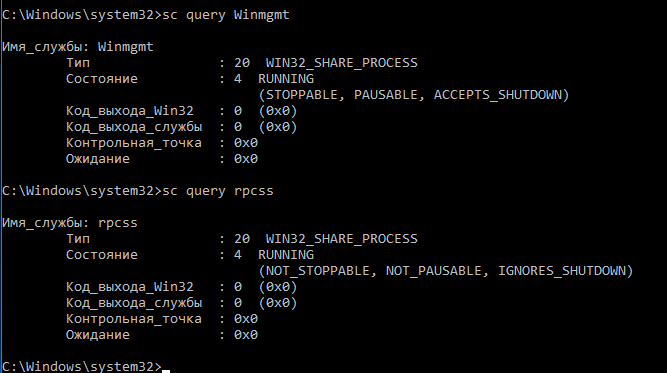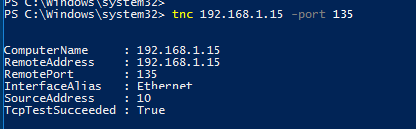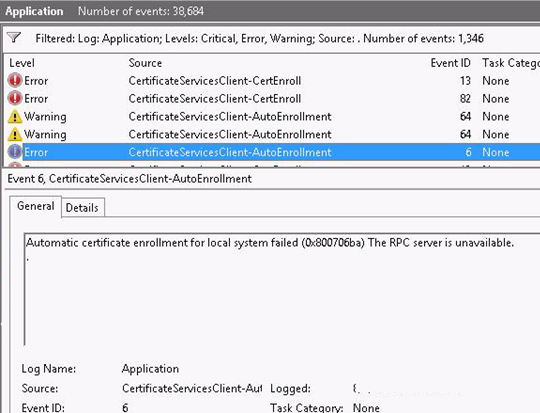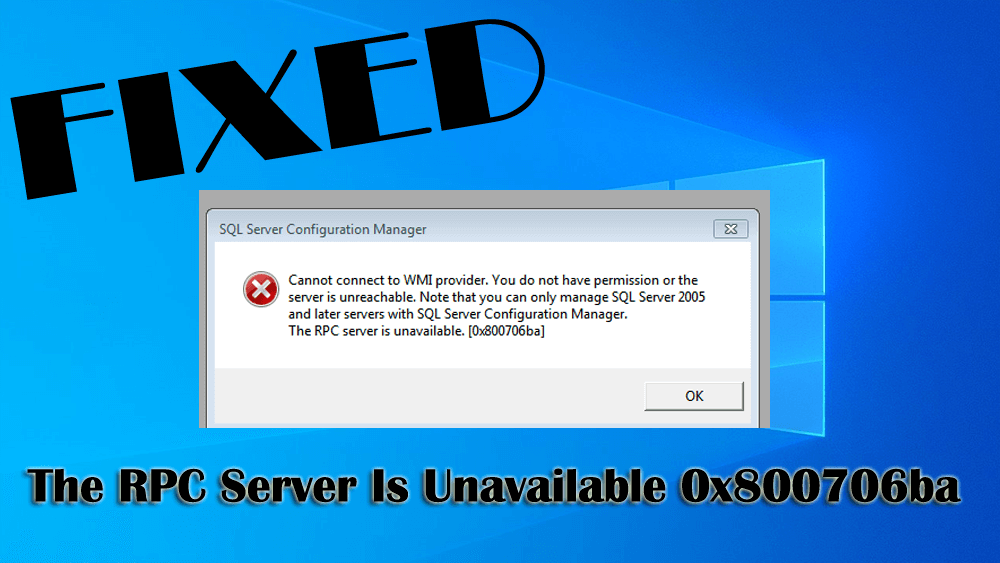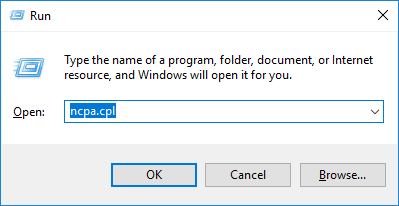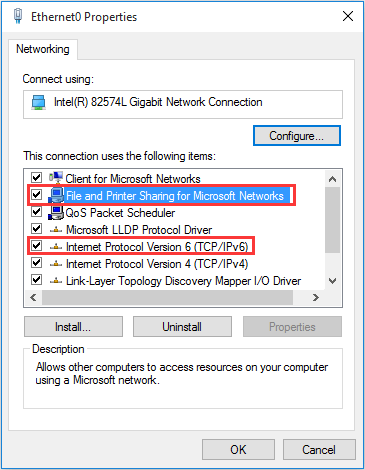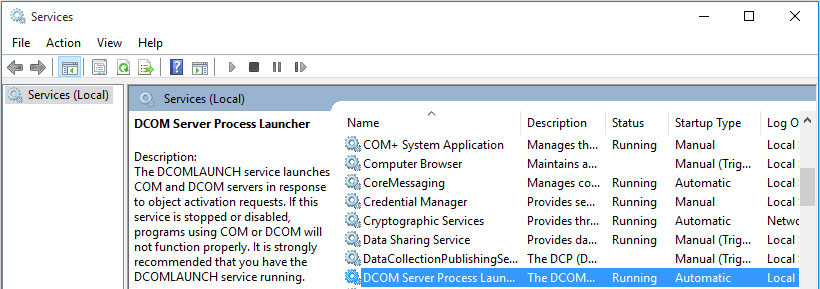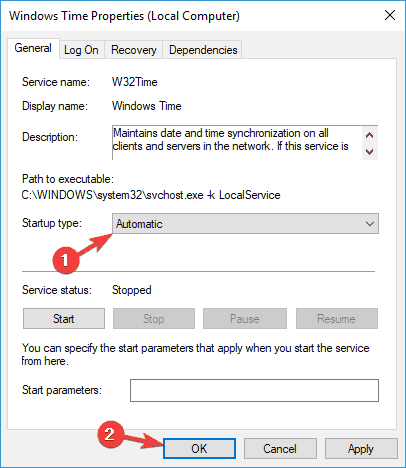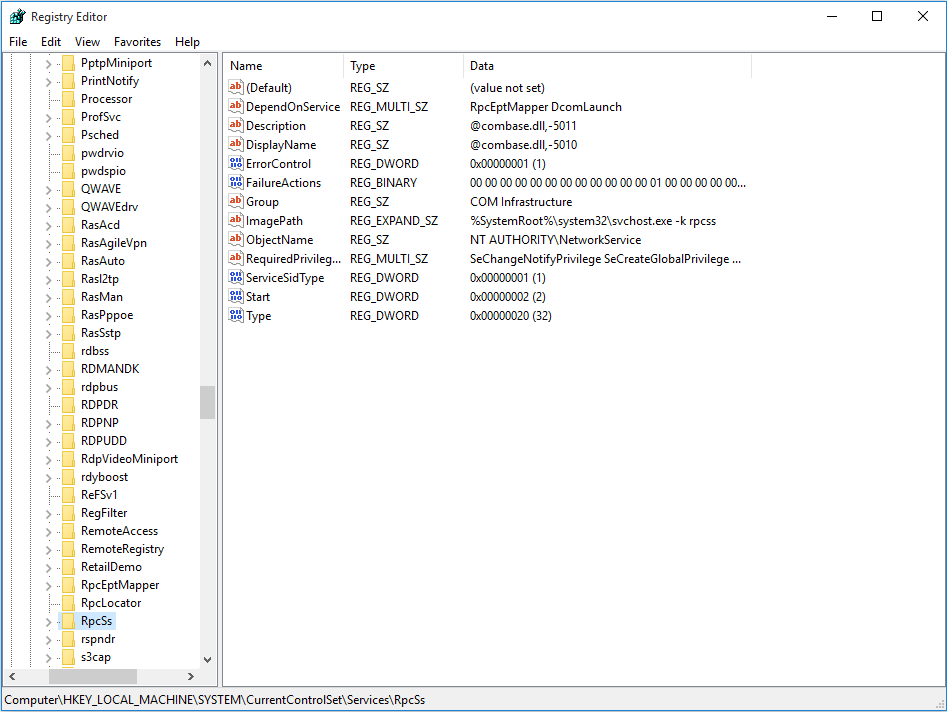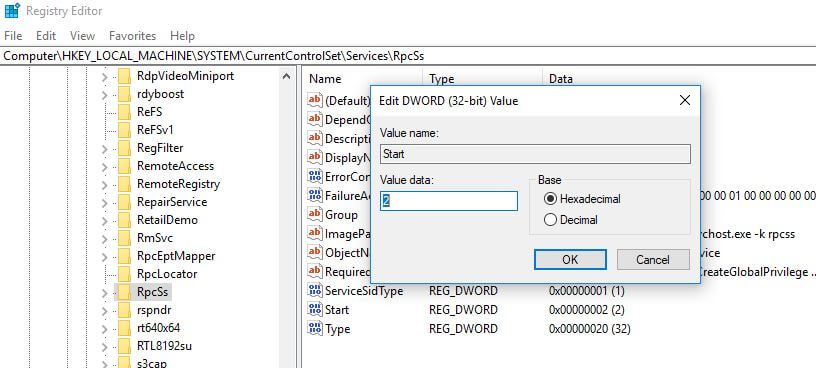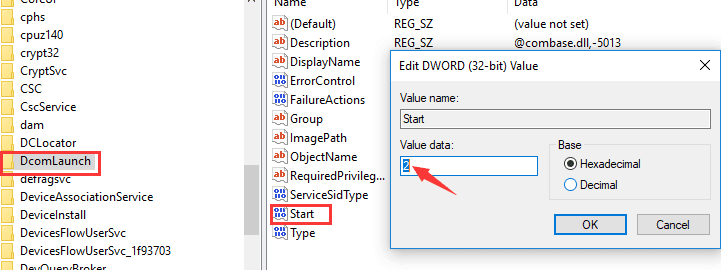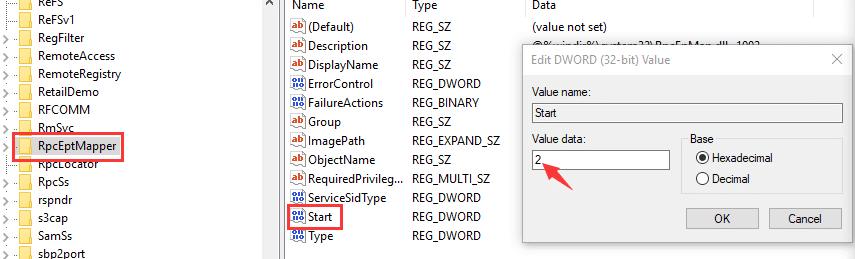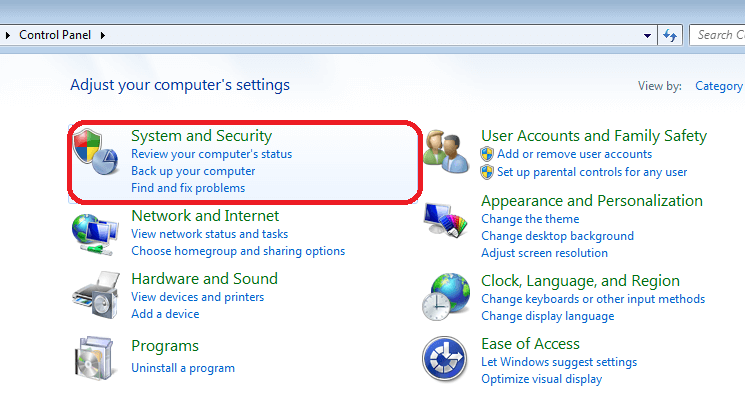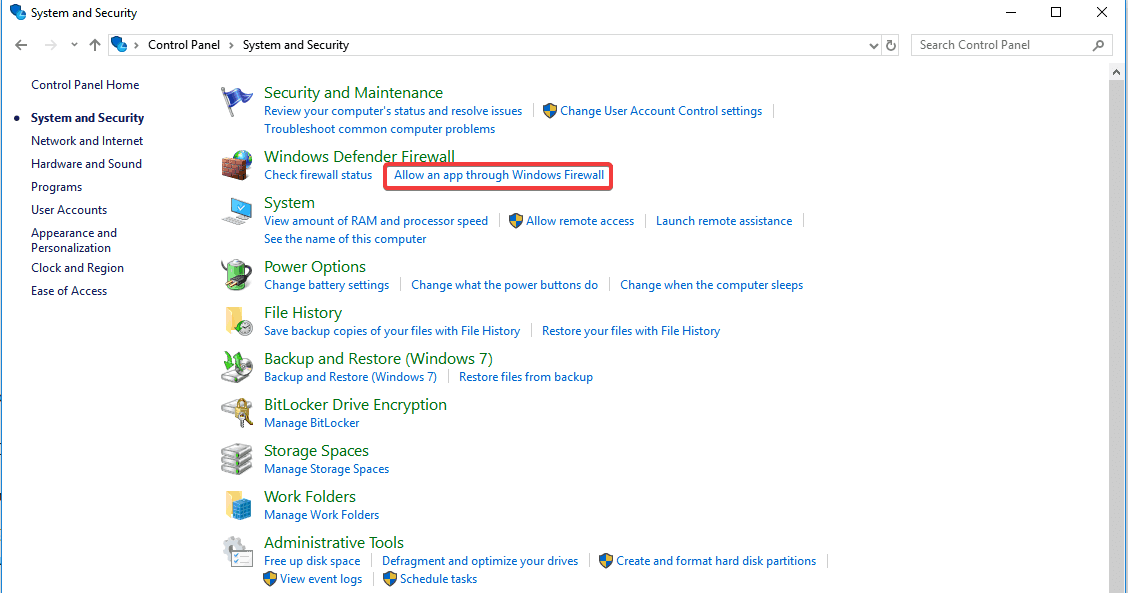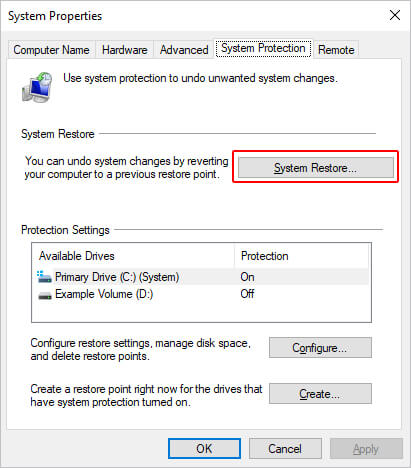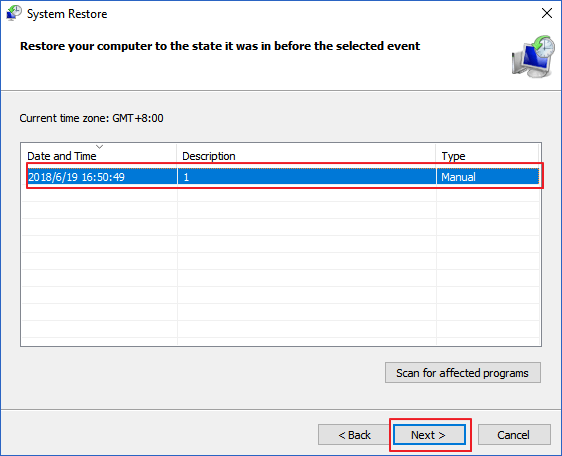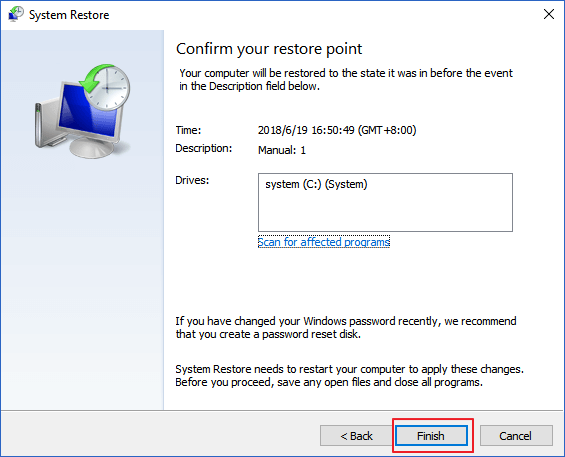Вы можете столкнуться с ошибкой Сервер RPC недоступен (Исключение из HRESULT: 0x800706BA) / The RPC server is unavailable (Exception from HRESULT: 0x800706BA) при попытке подключения к удаленному компьютеру или серверу через определенную MMC оснастку управления, WMI инструмент, PowerShell WinRM или другой протокол удаленного управления.
Проще всего проверить доступность службы RPC на удаленном компьютере с помощью простого WMI запроса. В моем случае я попытаюсь опросить удалённый компьютер через WMI из консоли PowerShell.
Get-WmiObject Win32_ComputerSystem –ComputerName 192.168.0.114
На скриншоте, видно, что удаленный компьютер не доступен по RPC.
Get-WmiObject : Сервер RPC недоступен. (Исключение из HRESULT: 0x800706BA)
строка:1 знак:1
+ Get-WmiObject Win32_ComputerSystem –ComputerName 192.168.0.114
+ ~~~~~~~~~~~~~~~~~~~~~~~~~~~~~~~~~~~~~~~~~~~~~~~~~~~~~~~~~~~~~
+ CategoryInfo : InvalidOperation: (:) [Get-WmiObject], COMException
+ FullyQualifiedErrorId : GetWMICOMException,Microsoft.PowerShell.Commands.GetWmiObjectCommand
Что нужно проверить, чтобы исправить ошибку «Сервер RPC недоступен 0x800706BA»:
- Проверьте, возможно вы указали неверный IP адрес / имя компьютера, или удаленный компьютер находится в состоянии выключения или еще только загружается.
- Убедитесь, что на удаленном компьютере запушены службы Удаленный вызов процедур (RPC) (Remote Procedure Call (RPC) ) и Инструментарий управления Windows (Windows Management Instrumentation). Вы можете проверить статус служб с помощью команд:
sc query Winmgmtиsc query rpcss. В том случае, если эти службы запущены команды вернут Состояние: 4 RUNNING. Если службы остановлены, запустите их командой:net start rpcss & net start Winmgmt - Возможно доступ к удаленному компьютеру через порты RPC блокируется на сетевом уровне файерволом (это очень распространённая причина). В том случае, если в вашей сети нет файерволов, попробуйте временно отключить Windows Firewall (а также антивирусы, т.к. файервол может быть встроен в них) на стороне клиента и сервера и проверить соединение. Дополнительно, для работы протокола RPC вы должны проверить доступность TCP порта 135 на стороне сервера. Проще всего это сделать командлетом Test-NetConnection:
Test-NetConnection 192.168.1.15 -port 135. Если служба RPC включена и доступ к ней не блокируется межсетевым экранов, в строке TcpTestSucceeded будет указано True.
Если вы столкнулись с ошибкой «Сервер RPC недоступен 0x800706BA» при выполнении автоматической регистрации сертификата на контроллере домена или в центре сертификации, то при этом в журнале приложений сервера скорее всего присутствует такая ошибка:
Source: CertificateServicesClient-CertEnroll Event ID: 13
Certificate enrollment for Local system failed to enroll for a DomainController certificate with request ID N/A from mskCA.vmblog.ru\ mskCA (The RPC server is unavailable. 0x800706ba (WIN32: 1722))
Или
Source: CertificateServicesClient-AutoEnrollment EventID: 6Automatic certificate enrollment for local system failed (0x800706ba) The RPC server is unavailable.
У данной проблемы может быть несколько вариантов решения, но в большинстве случае причина ошибки заключается в том, что у вашего сервера отсутствует доступ к DCOM на сервере со службой сертификации либо на DCOM установлены некорректные права.
- Убедитесь, что в вашем домене AD с центром сертификации существует группа CERTSVC_DCOM_ACCESS или Certificate Service DCOM Access.
- Добавьте в группу CERTSVC_DCOM_ACCESS/Certificate Service DCOM Access следующие доменные группы: Domain Users, Domain Controllers, Domain Computers.
- Выполните обновление настроек безопасности DCOM на сервере с ролью центра сертификации с помощью команд:
certutil -setreg SetupStatus -SETUP_DCOM_SECURITY_UPDATED_FLAG
net stop certsvc
net start certsvc - На хосте с развернутым центром сертификации проверьте разрешения во вкладке безопасность COM. Для указанной выше группы должны быть разрешены Удаленный доступ и Удаленная активация.
После этого попробуйте перезагрузить компьютер и проверить выдачу сертификата.
Occasionally I get this error when working on remote computers. It’s hit or miss on which computer I get it on. But I am able to ping the computer and test-connection pans out. For example, the computer I got this error on today I was able to get to yesterday. I know the computer is on because It’s right next me.
Get-WmiObject : The RPC server is unavailable. (Exception from HRESULT: 0x800706BA)
At line:1 char:14
+ get-wmiObject <<<< -Class win32_operatingsystem -ComputerName $current -Authentication 6 -credential $credential | Invoke-WMIMethod -name Win32Shutdown
+ CategoryInfo : InvalidOperation: (:) [Get-WmiObject], COMException
+ FullyQualifiedErrorId : GetWMICOMException,Microsoft.PowerShell.Commands.GetWmiObjectCommand
asked Oct 16, 2012 at 19:24
2
Check to see if the Remote Procedure Call (RPC) service is running. If it is, then it’s a firewall issue between your workstation and the server. You can test it by temporary disabling the firewall and retrying the command.
Edit after comment:
Ok, it’s a firewall issue. You’ll have to either limit the ports WMI/RPC work on, or open a lot of ports in the McAfee firewall.
Here are a few sites that explain this:
- Microsoft KB for limiting ports
- McAfee site talking about the same thing
answered Oct 16, 2012 at 21:46
NickNick
4,3122 gold badges24 silver badges38 bronze badges
1
You may get your answer here: Get-WmiObject : The RPC server is unavailable. (Exception from HRESULT: 0x800706BA)
UPDATE
It might be due to various issues.I cant say which one is there in your case. It may be because:
- DCOM is not enabled in host pc or target pc or on both
- your firewall or even your antivirus is preventing the access
- any WMI related service is disabled
Some WMI related services are:
- Remote Access Auto Connection Manager
- Remote Access Connection Manager
- Remote Procedure Call (RPC)
- Remote Procedure Call (RPC) Locator
- Remote Registry
For DCOM settings refer to registry key HKLM\Software\Microsoft\OLE, value EnableDCOM. The value should be set to ‘Y’.
bluish
26.4k27 gold badges122 silver badges180 bronze badges
answered Oct 17, 2012 at 4:55
Abhishek_MishraAbhishek_Mishra
4,5514 gold badges25 silver badges38 bronze badges
0
My problem turned out to be blank spaces in the txt file that I was using to feed the WMI Powershell script.
answered Dec 8, 2014 at 17:02
I had the same problem when trying to run a PowerShell script that only looked at a remote server to read the size of a hard disk.
I turned off the Firewall (Domain networks, Private networks, and Guest or public network) on the remote server and the script worked.
I then turned the Firewall for Domain networks back on, and it worked.
I then turned the Firewall for Private network back on, and it also worked.
I then turned the Firewall for Guest or public networks, and it also worked.
answered Mar 12, 2018 at 15:09
If anyone else is reading this eons later. My problem was I deployed a GPO a few months ago that disables printer spooling via Windows Firewall rules. One of the rules is «File and printer sharing (Spooler Service — RPC-EPMAP)». This was set to deny.
This blocked the «RPC Endpoint Mapper» port range inbound and didn’t specify a service. As a result this was blocking all traffic inbound on all RPC ports (tcp 1024-5000).
Disables the rule and this magically started working again.
TLDR; You need to allow the RPC Endpoint Mapper port range inbound on Windows firewall (tcp 1024-500) along with the WMI-In rule.
answered Apr 5, 2022 at 23:43
Duting create cluster, my error was:
An error occurred while creating the cluster.
Could not determine Management Point Network Type.
The RPC server is unavailable
Solution:
Server Manager
Local Server
Click on one of the network adapter links, like "Ethernet".
Control Panel\Network and Internet\Network Connections
Right click on the first network adapter
Internet Protocol Version 4 (TCP/IPv4)
Properties
Advanced
DNS
Click radio button:
Append primary and connection specific DNS suffixes
answered Sep 16, 2021 at 3:02
Most likely, a lot of you already faced an error The RPC server is unavailable. (Exception from HRESULT: 0x800706BA). This happens when you try to connect to a remote computer or server through a specific MMC snap-in, WMI, PowerShell, WinRM, or another remote management tool.
Troubleshooting RPC server unavailable error 0x800706BA
The easiest way to test the RPC connectivity between the local and remote computer is to run a simple WMI query against a remote host.
In our case, we tried to query a remote computer through WMI from the PowerShell console.
PS C:\Windows\system32> Get-WmiObject Win32_ComputerSystem –ComputerName 192.168.0.14
Get-WmiObject : The RPC server is unavailable. (Exception from HRESULT: 0x800706BA)
At line:1 char:1
+ Get-WmiObject Win32_ComputerSystem –ComputerName 192.168.0.14
+ ~~~~~~~~~~~~~~~~~~~~~~~~~~~~~~~~~~~~~~~~~~~~~~~~~~~~~~~~~~~~~
+ CategoryInfo : InvalidOperation: (:) [Get-WmiObject], COMException
+ FullyQualifiedErrorId : GetWMICOMException,Microsoft.PowerShell.Commands.GetWmiObjectCommand
In this example, you can see that the remote computer is not accessible via RPC.
Note. If the RPC communication between your hosts is working fine, you should get the remote computer info in the command output:
Several common problems can cause the RPC server unavailable error:
- The remote computer is switched off or there are other connectivity issues when the RPC client cannot reach the server due to a general network problem;
- The RPC service is stopped/failed on the remote computer;
- The RPC Endpoint Mapper port TCP/135 is not accessible on the remote computer;
- The Dynamic RPC port range is blocked by firewalls between your computer and the remote computer.
First of all, make sure RPC Endpoint Mapper port 135 is listening on a remote computer. Use the following command:
netstat -ano | find "135"
Now you need to check the next things in order to fix the error The RPC server is unavailable 0x800706BA:
- Check if you have entered the correct IP address or computer name; check if the remote computer is not currently in a shutdown/startup state;
- Verify that the Remote Procedure Call (RPC) and Windows Management Instrumentation services are running on the remote computer. You can check the status of the services using the following commands: sc query Winmgmt and sc query rpcss. If these services are started, the commands should return STATE: 4 RUNNING. If the services are stopped, run them with the command:
net start rpcss & net start Winmgmt
- Or you can run the Service management console GUI (services.msc) and make sure that the Remote Procedure Call (RPC) and DCOM Server Process Launcher services are in the running state and configured to start automatically.
Firewalls may block access to the remote computer through RPC ports (this is a very common reason). If there are no firewalls on your network, try temporarily disabling the firewall apps (including Windows Defender Firewall with Advanced Security) on both the client and server sides and check the RPC connectivity. Additionally, for the RPC protocol to operate, you must check the availability of port TCP/135 (RPC Endpoint Mapper) on the remote computer side. The easiest way to test for open/closed ports is to use the following PowerShell command:
Test-NetConnection 192.168.1.14 -port 135
If the RPC service is enabled and access to it is not blocked, the TcpTestSucceeded line should contain True.
If port 135 (RPC Endpoint Mapper) is available, but the error “The RPC server is unavailable” is still present, you need to ensure that firewalls are not blocking communication on a dynamic RPC port range. The RPC Dynamic Ports is a TCP port ranging from 49152 to 65535, that must be open for RPC technology to work properly.
Check that the Windows Defender firewall has rules that allow inbound traffic on port 135 (RPC Endpoint Mapper) and the TCP RPC Dynamic Ports range. If there are no rules for inbound RPC traffic (they have been removed), you will need to create them manually.
In Windows 2003 and Windows XP, the range of ports that are used for RPC is 1024 — 65535. In current versions of Windows, the Dynamic RPC port range uses ports from 49152 to 65535. Windows allows you to change the available RPC port range via the registry. This is often used when you need to restrict the open port range for RPC on the firewall.
For example, to restrict RPC ports to a range of 6000-6100, create the following registry settings in the HKEY_LOCAL_MACHINE\Software\Microsoft\Rpc key:
| Name | Type | Value |
| Ports | REG_SZ | 6000-6100 |
| PortsInternetAvailable | REG_SZ | Y |
| UseInternetPorts | REG_SZ | Y |
You can force Windows Defender Firewall to open the specified range of TCP ports.
Restart all services and applications that use dynamic RPC port allocation.
You can use a small command-line tool PortQry from Microsoft to get a list of RPC Dynamic ports used by the RPC Mapper service. Use the following command to get the list of RPC endpoints from a remote Endpoint Mapper Database:
PortQry.exe -e 135 -n 192.168.1.201
In this case, 151 endpoints were found. Each RPC point has a dynamic TCP port number next to it that it is listening on. You can check the availability of the RPC port for the desired service using the PowerShell command:
Test-NetConnection 192.168.1.201 -port 49703
Many firewalls block RPC and SMB/NetBIOS even if you have any-any rules enabled. In this case, you must specifically create a rule/policy to explicitly allow RPC dynamic ports.
Note. Windows RPC/DCOM connections often don’t work correctly when NAT is used. Try to connect to your RPC server directly, without using NAT.
Certificate Enrollment Error – 0x800706ba The RPC server is unavailable
If you are facing an error The RPC server is unavailable 0x800706ba when performing the automatic registration of a certificate on a domain controller or in a certification authority, you can find the following error event in the Event Viewer > Application log on the server:
Source: CertificateServicesClient-CertEnroll Event ID: 13
Certificate enrollment for the Local system failed to enroll for a DomainController certificate with request ID N/A from ServerCA.contoso.com ServerCA (The RPC server is unavailable. 0x800706ba (WIN32: 1722))
Or:
Source: CertificateServicesClient-AutoEnrollment EventID: 6
Automatic certificate enrollment for the local system failed (0x800706ba) The RPC server is unavailable.
When you try to enroll the certificate you can see the following message:
An error occurred while enrolling for a certificate.
The certificate request could not be submitted to the certification authority.
The RPC server is unavailable. 0x800706ba (WIN32: 1722 RPC_S_SERVER_UNAVAILABLE)
In this case, the domain controller or other client fails to enroll for certificates from the CA.
This problem can have several solutions, but in most cases, the source of the problem is that your computer is not a member of the DCOM access group (allows access to the certificate service via DCOM) or incorrect permissions are issued. This most commonly occurs when the CA is installed on a DC.
Follow the next steps:
- On the domain controller on which the certification service is deployed, you need to make sure there is an Active Directory group CERTSVC_DCOM_ACCESS or Certificate Service DCOM Access.
Note. If the CERTSVC_DCOM_ACCESS security group has been accidentally deleted, open the ADUC console and manually create it in the Users container (Group scope: Domain local, Group type: Security). - Add the following domain groups to the CERTSVC_DCOM_ACCESS/Certificate Service DCOM Access group: Domain Users, Domain Controllers, Domain Computers;
- Update the DCOM security settings on the server with the CA role using the commands:
certutil -setreg SetupStatus -SETUP_DCOM_SECURITY_UPDATED_FLAG net stop certsvc & net start certsvc
- On a server where the CA is deployed, check the COM security permissions. This group must have Remote Access and Remote Activation permissions allowed;
- After that, try to restart the computer and check the certificate enrollment.
Then check the DCOM Permissions on the server running the CA role. In some cases, even if RPC is configured correctly, incorrect DCOM permissions can block remote authentication.
- Run the command dcomcnfg.exe;
- Expand the section Component Services > Computers > My computer;
- Open the properties of My computer, go to the Default Properties tab, and ensure that the option Enable Distributed COM on this computer is checked;
- Then navigate to the COM Security tab and click on the Edit Limits button in the Access Permissions section. Check that the Certificate Service DCOM Access security group has Local Access and Remote Access permissions;
- Then click the Edit Limits button in the Launch and Activation Permission section and check that the Certificate Service DCOM Access group is allowed for Local Activation and Remote Activation.
If the above solution doesn’t work, use the nltest command to find out problems with netlogon calls to a domain controller:
Nltest /Server:dc01 /query
Then check that the Active Directory CA request interface is responding:
Certutil -ping
Server “test-DC01-CA” ICertRequest2 interface is alive (62ms)
CertUtil: -ping command completed successfully.
In order to trigger the renewal of a certificate on the CA, run the following command:
certutil –pulse
If you receive the error “Server could not be reached: The RPC server is unavailable. 0x800706ba (WIN32: 1722)” from the non-domain joined computer, ensure that the “Authenticated Users” group is added to the “Certificate Service DCOM Access” group on the CA server.
RPC Server Unavailable Error when Updating Group Policy Settings
When you remotely update Group Policy settings on domain computers from the Group Policy Management Console (gpmc.msc), you may receive error codes 8007071a: The remote procedure call was canceled and 800706ba:The RPC server is unavailable.
To resolve this issue, you must enable the following rules in Windows Defender Firewall:
- Remote Scheduled Tasks Management (RPC);
- Remote Scheduled Tasks Management (RPC-EPMAP);
- Windows Management Instrumentations (ASync-In);
- Windows Management Instrumentations (DCOM-In);
- Windows Management Instrumentations (WMI-In);
- Windows Management Instrumentations (DCOM-In);
- Windows Remote Management (HTTP-In).
You can create a new GPO and enable these rules manually (Computer Configuration > Windows Settings > Security Settings > Windows Defender Firewall > Inbound Rules).
Or you can activate the following default Starter GPOs:
- Group Policy Remote Update Firewall Ports;
- Group Policy Reporting Firewall Ports.
These policies contain all the necessary Windows Defender Firewall rules to remotely update Group Policy settings.
Go to the Starter GPOs section, click on each of the items, and select New GPO from Starter GPO. Create new GPOs and assign them to Organizational Units with target computers or servers.
After a while, try a remote Group Policy update. The error should disappear.

Cyril Kardashevsky
I enjoy technology and developing websites. Since 2012 I’m running a few of my own websites, and share useful content on gadgets, PC administration and website promotion.
The RPC server is unavailable 0x800706ba is an error that appears when a user executes the PowerShell scripts with the WMI request.
This error 0x800706ba indicates that the RPC (remote procedure call) is unavailable in your Windows operating system due to network connectivity issues, DNS issues or any third-party security application.
The RPC server is unavailable error 0x800706ba can be an irritating one as it prevents the users from connecting their device with the server and delay their tasks.
If you are among those Windows users that are encountering the server is unavailable 0x800706ba error, then continuing reading this article.
Here you will get the complete solutions to troubleshoot this error as well as other information regarding error 0x800706ba.
What does RPC Server Unavailable Mean?
The RPC server is unavailable error 0x800706ba means that the Windows PC is having an issue while communicating with other devices through the network that you are using.
How Do I Fix RPC Server Is Unavailable?
In order to overcome the RPC server is unavailable 0x800706ba error message, you need to perform the below-mentioned solutions that will guide you to solve this error.
Solution 1: Check Your Network Connection
Sometimes because of interruption in network connection there are chances for the RPC server is unavailable error message to appear.
Therefore, to solve this error make sure that your network connection is properly connected, working and configured. Follow the steps to do so:
- Press Windows + R keys
- Type ncpa.cpl and click OK
- Network Connections window will get open.
- Right-click on the network connection that is currently being used and click on Properties.
- Enable the “Internet Protocols” and “File and Printer Sharing for Microsoft Networks.”
If in case any of the above items are missing from the properties of the local area connection, then you need to reinstall them.
After you have check your network connection and enabled the items, try to connect to the server and if the error 0x800706ba the rpc server is unavailable appears or not.
Solution 2: Check the RPC Services
Improper functioning of the RPC services on the PC connected can cause the rpc is unavailable error 0x800706ba.
However, it is suggested to check the RPC services and make sure that it is running properly.
Below are the steps given to check the services:
- Press Windows + R key
- Type services.msc and then click on OK
- When the Services window opens, find the following items:
DCOM Server Process Launcher
Remote Procedure Call (RPC)
RPC Endpoint Mapper
- Make sure that the above items are running properly and are set to Automatic.
- If any of the above services are not working, then double-click on that particular service and select it properties
- Click on the startup type and set it to Automatic
- Now, also check the related services whether they are running properly like Windows Management Instrumentation and TCP/IP NetBIOS Helper
This way you can check all the services that required RPC are functioning properly. The RPC is unavailable problem will be fixed by this solution.
Solution 3: Check the Windows Registry
Even after checking the RPC services, error 0x800706ba the rpc server is unavailable still persists then you need to modify your Windows registry.
Before making any modification in the Windows registry, you must make a backup of the database. After you have created a backup now, you can proceed with the steps to make changes in the registry.
- Press Windows + R key
- Type regedit and click on OK
- Navigate the following path:
HKEY_LOCAL_MACHINE\SYSTEM\CurrentControlSet\services\RpcSs
- On the middle pane, double-click on the start and change its value to 2.
Note: If any of the items shown in the image does not exist then reinstall your Windows.
- Navigate the below path to check if any item is missing
HKEY_LOCAL_MACHINE\SYSTEM\CurrentControlSet\services\DcomLaunch.
- If you found that the DCOM Server Process Launcher is not correctly set, then double-click on the Start registry key and edit its value data to 2.
- Navigate to:
HKEY_LOCAL_MACHINE\SYSTEM\CurrentControlSet\services\RpcEptMapper
- If you found the setting of RPC Endpoint Mapper is not correctly set, then double-click on the Start registry key to edit its value data to 2.
- Close the Registry Editor and then restart your Window to let the change take effect.
Try to connect your remote device and check whether the RPC server is unavailable (0x800706ba) error is resolved or not. Modifying the registry also solves various registry errors in Windows 10.
Solution 4: Configure your Firewall
In few cases, there is a possibility that the Firewall can block the traffic which is requested by the RPC and due to which the RPC server is not available 0x800706BA error message appears on Windows when creating a system image.
To solve this issue you can check the configuration of the firewall and check whether it prevents RPC from connecting to the network.
Follow the steps to do so:
- Press the Windows key
- Type control panel and hit the enter key
- Select system and security
- Click on Windows firewall
- Select Allow an app or feature through Windows Firewall option
- In the next window, find remote assistance and select all the public and private boxes
- Click on OK to save changes
After the firewall is configured it won’t block the traffic requested by RPC and the server unavailable error won’t appear again on your Windows system.
Solution 5: Perform a System Restore
If none of the above solutions work for you in solving the error 0x800706ba the rpc server is unavailable, then try to perform a system restore.
This will revert back your Windows to its previous version and solve the server is unavailable issue. Here are the steps to perform a system restore:
- Press the Windows key
- Type create a restore point and hit the enter key
- In the system properties windows, click on system protection tab and then click on system restore
- The next window will be a welcome page of system restore wizard, click on Next
- Now, select the restore point available or click on show more restore points
- Click on Next
- In the confirm the restoration page, click on Finish button
The system restore process will take approx. 15 minutes, so be patient. Once the process is completed your Windows is restored to its earlier state.
Now, try to connect your device to see if the RPC server is unavailable 0x800706ba error got vanished or not.
Frequently Asked Questions:
How do I enable RPC Server?
In case you want to enable the RPC server, just need to enable the Remote Administration. Follow the steps to do so:
- Click on Windows key
- Type gpedit.msc and click on OK
- Expand the Computer Configuration —> Administrative Templates —> Network —> Network Connections —> Windows Firewall —> Domain Profile.
- Right-click on the Windows Firewall: Allow remote administration exception and click on Properties.
- Click on Enabled and click on OK.
What does RPC Server do?
RPC (Remote Procedure Call) is a mechanism that allows the Windows processes to create a communication either between a client or with the server across a network or in a single system.
How do I Fix Error Code 0x800706ba?
To fix error code 0x800706ba you can first, of all check your internet connection or run the SFC or DISM scan.
Open the command prompt with admin privilege and type sfc/scan in it to run the SFC scan and afterwards for DISM type the below commands and hit the enter key after each:
DISM /Online /Cleanup-Image /CheckHealth
DISM /Online /Cleanup-Image /ScanHealth
DISM /Online /Cleanup-Image /RestoreHealth
Recommended Solution- Fix Various PC Issues and Enhance its Performance
In Windows PC there are several errors that cannot be solved with the manuals solutions. Therefore, it is recommended to scan your system with the PC Repair Tool.
This repair tool is designed by the professionals that will scan your PC just once, detects all the errors and solves them automatically in just a few clicks.
Errors such as BSOD, registry, application, DLL, game, browser issue and many others. It also repairs corrupt or damaged system files, prevents viruses, improves the performance of your PC and much more.
Get the PC Repair Tool to Fix Various PC Issues and Enhance its Performance
Wrapping up things
Alright, fellows…here I am concluding my article.
I have listed down the solutions as well as provided the relevant information that will help you know about this RPC server unavailable error.
Perform the fixes carefully and connect your device with the server again without any error.
I hope this article turns out to be informative in resolving your queries. Apart from this, if you have any suggestions then write to us on our Facebook page.
Hardeep has always been a Windows lover ever since she got her hands on her first Windows XP PC. She has always been enthusiastic about technological stuff, especially Artificial Intelligence (AI) computing. Before joining PC Error Fix, she worked as a freelancer and worked on numerous technical projects.
Не знаю в толи место форума пишу, но ситуация такая
Из командной строке PowerShell хочу подключиться к WMI на удалённом компьютере
Образец кода
$ComputerName = «ИмяКомпьютера»
$Process = Get-WmiObject Win32_Process -computername $Computername
И если удалённый компьютер находится в той же подсети, что и компьютер с кот. я подключаюсь то всё хорошо
Но если удалённый компьютер находится в другой подсети то выдаётся сообщение об ошибке
Get-WmiObject : Сервер RPC недоступен. (Exception from HRESULT: 0x800706BA)
В строка:1 знак:25
+ $Process = Get-WmiObject <<<< Win32_Process -computername ИмяКомпьютера
И в ЕвентЛогах нахожу сообщение
Не удалось установить связь DCOM с компьютером «ИмяКомпьютера» через один из настроенных протоколов.
Дополнительные сведения можно найти в центре справки и поддержки, в http://go.microsoft.com/fwlink/events.asp.
Центр справки и подержки разъясняет
| Details | |
| Product: | Windows Operating System |
| ID: | 10009 |
| Source: | DCOM |
| Version: | 5.0 |
| Component: | System Event Log |
| Symbolic Name: | EVENT_RPCSS_REMOTE_SIDE_UNAVAILABLE |
| Message: | DCOM was unable to communicate with the computer %1 using any of the configured protocols. |
| Explanation | |
|
The network connections might not be configured properly. |
|
| User Action | |
|
Check the network connections. Check the registry entry HKEY_LOCAL_MACHINE/SOFTWARE/Microsoft/Rpc/DCOM_Protocols for the list of Remote Procedure Call (RPC) service protocol sequences. |
А куда копать всё равно не понятно.
С правави пользователя всё в порядке, администраторские.
Подскажите, люди добрые, что подкрутить надо