Some Oblivion is reporting that they end up seeing the ‘Install Blockfaces‘ error despite the fact that the BlockHead mode is already installed on their computer. This issue is reported to occur on every recent Windows version including Windows 7, Windows 8.1, and Windows 10.
After investigating this particular issue extensively, it turns out that there are several different underlying causes that might trigger this mod error on your PC. Here’s a list of potential culprits:
- The game is launched without any mods – Before you explore any potential causes that might be causing this issue, you need to ensure that the game actually launches with the modded infrastructure. So before you do anything else, ensure that you launch the game via the obse_loader.exe.
- Mod is launched via NMM – If you attempt to launch this mod via Nexus Mode Manager, this is most likely why you see this in-game error message. Keep in mind that Blockhead is a plugin that needs to be installed in Data/OBSE/Plugins in order to work properly. If you tied to install it via NMM, redo the installation via OBSE and see if the problem is now fixed.
- Corrupted headhuman.dds file – As it turns out, you can also expect to see this error popping up in instances where you’re dealing with some type of corruption that’s affecting your fleet of modes. In this case, you should be able to fix the problem by reinstalling the core game and removing any trace of mods and plugins before redoing the installation.
- Steam Overlay is Disabled – Keep in mind that the overlay feature in Steam is a super important requirement for OBSE that needs to be enabled in order for the mod launcher to work. If this feature is disabled by default, you should be able to fix the problem by accessing your Steam’s settings and enabling the overlay feature from the In-Game settings.
- Missing admin access – Under certain circumstances, you can also expect to see the BlockHead error due to permission issues. In this case, the game is unable to load up files outside the core installation, so none of your modes will actually be loaded. If you’re dealing with a permission issue, you should be able to fix the problem by forcing the Steam executable to run with admin access at all times.
- The executable is flagged as false-positive – Keep in mind that because the modded versions of Oblivion contain a lot of custom files, you can expect certain security suites to flag them as potential security threats. In this case, you can resolve the issue by establishing a whitelisting rule in your AV / Firewall settings that will accept both the main Oblivion executable and the main Steam executable.
Now that you know every potential culprit that might be responsible for causing the ‘Install BlockHead‘ error in Oblivion, here’s a list of methods that other affected users have successfully deployed in order to fix the issue:
Method 1: Launching the Game via obse_loader
If you’re encountering the ‘Install BlockHead‘ error while launching the game by double-clicking on the main executable (or launching directly through Steam or GOG Launcher), it’s possible that the game ends up launching without all the mods and plugins that you previously installed.
To make sure that’s not the case, navigate to the location where you installed the game and double-click on obse_loader.exe to ensure that the game launches with mods.
Note: This method assumes that you have correctly installed OBSE and the BlockHead mode correctly.
Once you have ensured that you launched the game through the OBSE loader, create a new game and see if the ‘Install Blockfaces‘ error is fixed.
In case you still end up seeing the same error code on the face of your character during the initial creation menu, move down to the next method below.
Method 2: Using OBSE instead of NMM (if applicable)
Turns out that the vast majority of users that are encountering this issue have installed the BlockHead mode via the Nexus Mode Manager application. However, it seems like this particular mode was not exactly designed to work with NMM.
Blockhead is a OBSE plugin that needs to be installed under Data/OBSE/Plugins. If your preferred way of installing is different, repeat the installation correctly.
According to some affected users finding themselves in a similar situation, the issue was finally resolved once they installed OBSE Loader (Oblivion Script Extender) and launched the mode from there. This is confirmed to fix the in-game faces with ‘Install BlockHead‘ message written on them.
If this scenario is applicable, follow the instructions below to reconfigure your Oblivion installation in order to load the BlockHead mode via the OBSE Loader utility:
- First things first, start by closing the game (if it’s opened) align with every piece of supporting software like Nexus Mode Manager.
- Next, open your default browser, visit the official download page of Oblivion Script Extender and click on the link associated with Latest Loader.
Oblivion script extender - Wait until the download is complete, then use a utility like WinRar, WinZip, or 7Zip to extract the contents of the obse_loader.zip archive.
- Once the contents of the archive have been extracted, take the obse_loader executable and paste it directly into the root location where you installed the game.
Note: The obse_loader should be located in the same location where you are storing the Oblivion.exe and OblivionLauncher.exe files. - Once the obse_Loader.exe is pasted in the correct location, double-click on it and wait until the game launches normally.
- Start a new game and see if the issue was resolved and the character faces are displayed without the annoying ‘Install BlockHead‘.
In case the same issue is still occurring, move down to the next potential fix below.
Method 3: Reinstall & Remove headhuman.dds file (if applicable)
If none of the methods below have worked in your case, you should assume that you’re either dealing with some kind of corruption that is affecting the BlockHead files that were brought along with the mod or you’re dealing with underlying issues with the OBSE loader.
If you find yourself in this particular situation, you should be able to fix the problem by ensuring that both the BlockHead mod files and the main OBSE Loader mode are correctly reinstalled.
Important: Keep in mind that on top of uninstalling Oblivion conventionally, you also need to get rid of any remnant mod files that are left behind in the installation folder.
If you’re looking for step by step instructions, here’s a sub-guide that will guide you through the whole screen:
- Ensure that Oblivion, any associated launcher, or mod is completely closed and no background process associated with the game or its support files are running in the background.
- Next, press Windows key + R to open up a Run dialog box. Inside the Run text box, type ‘appwiz.cpl’ and press Enter to open up the Programs and Features menu.
Opening the Programs and Features menu - Once you’re inside the Programs and Features menu, scroll down through the list of installed programs and locate the Oblivion installation. When you see it, right-click on it, then choose Uninstall from the context menu that just appeared.
- Next, follow the on-screen prompts to complete the uninstallation operation, then restart your computer.
- After your computer boots back up, open File Explorer and navigate to the location where Oblivion was previously installed. If you didn’t install it in a custom location via Steam, you should find it here:
C:\Program Files (x86)\Steam\steamapps\common\oblivion
- Once you’re inside the location where Oblivion was previously installed, select everything inside and delete it to ensure that you don’t carry over any data that might be corrupted to the new installation.
Note: If the installation folder contains files that you absolutely want to keep, at least make sure to access the imperial folder (located in Textures\characters\imperial) and delete the headhuman.dds file. - Reinstall the game from the same channels, then follow the instructions of clean installing OBSE and applying the blockhead plugin.
- Launch the game through the OBSE Loader and see if the problem is now fixed.
If this problem is still not resolved, move down to the next potential fix below.
Method 4: Enabling Steam Overlay (if applicable)
If you’re launching the game through Steam, keep in mind that you will need to ensure that Steam’s Overlay feature is also enabled if you want to make sure that OBSE is allowed to run at full capacity.
Several affected users have confirmed that the issue was finally resolved after they accessed Steam’s settings and enabled the in-game overlay feature before launching the modded version of Oblivion once again.
Follow the instructions below to access the built-in settings of Steam and enable the Steam Overlay feature in order to ensure that OBSE can make use of it:
- First things first, ensure that Oblivion is completely closed and no associated process is running in the background.
- Open Steam and sign in with your user credentials.
- Once you have successfully signed in with your credentials, click on Steam from the ribbon bar at the top, then click on Settings from the context menu that just appeared.
Accessing the Settings menu of Steam - Once you’re inside the Settings menu, click on In-Game tab from the menu on the left, then move over to the right-hand side and check the box associated with Enable the Steam Overlay while in-game.
Enable the built-in Steam overlay - Once the change has been enforced, click Ok to save the changes, then launch Oblivion once again conventionally and see if the issue is now fixed.
In case the issue is still not resolved, move down to the next potential fix below.
Method 5: Running Steam with Admin Access
According to some affected users, you can also expect to see the ‘Install Blockfaces‘ error if you’re dealing with a permission issue. Because the modded version of Oblivion relies on a lot of files outside the core installation, you need to ensure that you launch Steam in admin mode in order to allow the game to make use of all the modes that are installed alongside the regular installation.
Several affected users dealing with the same issue have confirmed that they managed to fix the issue by right-clicking on the executable that you use to launch Steam and choose Run as Administrator from the newly appeared context menu.
If this method was successful, you can take some time to modify the default behavior of the main Steam executable to make sure that it always opens with admin access:
- Ensure that Steam is closed and not running in the background.
- Next, open File Explorer (or My Computer) and navigate to the location where Steam is installed. By default, you’ll find it in the following location:
C:\Program Files (x86)\Steam
Note: if you installed Steam in a custom location, navigate there instead.
- Once you arrive at the correct location, go ahead and right-click on the steam.exe executable, then click on Properties from the newly appeared context menu.
Accessing the properties screen of Steam - Once you’re inside the Properties screen of Steam, click on the Compatibility tab from the ribbon menu at the top, then move over to the Settings menu and check the box associated with Run this program as an administrator.
Configuring the Steam’s executable to run with admin access - Once the change has been successfully enforced, click on Apply to save the changes, then launch the modded version of Oblivion once again and see if the issue is now fixed.
In case the same problem is still occurring, move down to the next potential fix below.
Method 6: Make Oblivion.exe + Steam a trusted file in your AV (if applicable)
If none of the methods above have worked in your case and you previously ensured that the game integrity is intact, one last culprit that you should investigate is interference caused by your security suite.
As it turns out, you can also expect to deal with the ‘Install BlockHead‘ error in situations where the main Oblivion executable is blocked by a security app (Firewall or Antivirus) due to a false positive.
Keep in mind that if you’re using mods, the game deviates from the standard file lineup that most AV suites will expect, which might trigger the false positive.
Unfortunately, if you’re using a 3rd party suite, we can’t provide you with a definitive guide as the steps of whitelisting an item will be different from software to software. In this case, you will need to search online for specific steps of whitelisting an executable in your 3rd party AV / Firewall.
On the other hand, if you’re using the default AV combo (Windows Defender and Windows Firewall), you can follow the instructions below to Steam.exe and the executable that you use to launch Oblivion:
Note: This fix assumes that you are launching the game through Steam. If you launch through GOG, you need to adapt the instructions below to the locations of GOG.
Here’s a quick step by step guide on making Oblivion.exe + the Steam executable trusted items in your AV:
- Open a Run dialog box by pressing Windows key + R. Next, type ‘control firewall.cpl’ and press Enter to open up the Windows Firewall window.
Accessing the Firewall menu via the Run box - Once you’re inside the main menu of Windows Defender Firewall, get access to the menu on the elect to click on Allow an app or feature through Windows Defender Firewall.
Allowing an app through Windows Defender firewall - Once you’re inside the Allowed apps menu, go ahead and click on the Change settings button, then click on Yes at the User Account Control prompt.
Changing the settings of Allowed items - Once the list finally becomes editable, navigate under Allow another app, then click on Browser and navigate to the location where the Oblivion game is installed.
Allowing another app to the list of allowed items Note: The default location of the main Oblivion executable is:
C:\Program Files (x86)\Steam\steamapps\common\oblivion - Once the Oblivion executable has been successfully added to the list of excepted items, do the same thing with the main Steam executable.
- Finally, after both the main game executable and Steam’s executable have been excepted inside your AV suite, ensure that you enable both the Private and Public checkboxes for both.
- Restart your computer, then launch Oblivion once again and see if the issue is now fixed.
Некоторые из Oblivion сообщают, что в конечном итоге они видят Установить Blockfaces «Ошибка, несмотря на то, что режим BlockHead уже установлен на их компьютере. Сообщается, что эта проблема возникает во всех последних версиях Windows, включая Windows 7, Windows 8.1 и Windows 10.
После тщательного изучения этой конкретной проблемы выяснилось, что существует несколько различных основных причин, которые могут вызвать эту ошибку мода на вашем ПК. Вот список потенциальных виновников:
- Игра запускается без модов — Прежде чем исследовать любые потенциальные причины, которые могут вызывать эту проблему, вам необходимо убедиться, что игра действительно запускается с модифицированной инфраструктурой. Поэтому, прежде чем делать что-либо еще, убедитесь, что вы запустили игру vithe obse_loader.exe.
- Запуск мода viNMM — Если вы попытаетесь запустить этот мод viNexus Mode Manager, скорее всего, вы увидите это сообщение об ошибке в игре. Имейте в виду, что Blockhead — это плагин, который необходимо установить в Data / OBSE / Plugins для правильной работы. Если вы связали для его установки viNMM, повторите установку viOBSE и посмотрите, устранена ли проблема.
- Поврежденный файл headhuman.dds. — Как оказалось, вы также можете ожидать появления этой ошибки в тех случаях, когда вы имеете дело с каким-либо типом коррупции, влияющей на ваш парк режимов. В этом случае вы сможете решить проблему, переустановив основную игру и удалив все следы модов и плагинов перед повторной установкой.
- Steam Overlay отключен — Имейте в виду, что функция наложения в Steam — это очень важное требование для OBSE, которое необходимо включить для работы модуля запуска модов. Если эта функция отключена по умолчанию, вы сможете решить проблему, зайдя в настройки Steam и включив функцию наложения в настройках игры.
- Отсутствует доступ администратора — При определенных обстоятельствах вы также можете ожидать увидеть ошибку BlockHead из-за проблем с разрешениями. В этом случае игра не может загружать файлы вне основной установки, поэтому ни один из ваших режимов фактически не будет загружен. Если у вас возникла проблема с разрешениями, вы сможете решить эту проблему, заставив исполняемый файл Steam всегда запускаться с правами администратора.
- Исполняемый файл помечен как ложноположительный — Имейте в виду, что, поскольку модифицированные версии Oblivion содержат множество пользовательских файлов, вы можете ожидать, что определенные пакеты безопасности будут отмечать их как потенциальные угрозы безопасности. В этом случае вы можете решить проблему, установив правило белого списка в настройках AV / Firewall, которое будет принимать как основной исполняемый файл Oblivion, так и основной исполняемый файл Steam.
Теперь, когда вы знаете всех потенциальных виновников, которые могут нести ответственность за Установить BlockHead ‘Ошибка в Oblivion, вот список методов, которые другие затронутые пользователи успешно использовали для решения проблемы:
Метод 1: запуск игры viobse_loader
Если вы столкнулись с Установить BlockHead ‘Ошибка при запуске игры двойным щелчком по основному исполняемому файлу (или запуску напрямую через Steam или GOG Launcher), возможно, что игра запустится без всех модов и плагинов, которые вы ранее установили.
Чтобы убедиться, что это не так, перейдите в папку, в которую вы установили игру, и дважды щелкните obse_loader.exe чтобы игра запускалась с модами.
Примечание: Этот метод предполагает, что вы правильно установили OBSE и правильно настроили режим BlockHead.
Убедившись, что вы запустили игру через загрузчик OBSE, создайте новую игру и посмотрите, Установить Blockfaces «Ошибка исправлена.
Если вы все еще видите тот же код ошибки на лице вашего персонажа во время начального меню создания, перейдите к следующему способу ниже.
Метод 2: использование OBSE вместо NMM (если применимо)
Оказывается, подавляющее большинство пользователей, которые сталкиваются с этой проблемой, установили режим BlockHead вместо приложения Nexus Mode Manager. Однако похоже, что этот конкретный режим не был специально разработан для работы с NMM.
Blockhead — это плагин OBSE, который необходимо установить под Данные / OBSE / Плагины. Если вы предпочитаете другой способ установки, повторите установку правильно.
По словам некоторых затронутых пользователей, оказавшихся в аналогичной ситуации, проблема была окончательно решена после установки. Загрузчик OBSE (Расширение сценариев Oblivion) и запустил режим оттуда. Подтверждено исправление лиц в игре с помощью ‘Установите BlockHead На них написано сообщение.
Если этот сценарий применим, следуйте инструкциям ниже, чтобы перенастроить вашу установку Oblivion, чтобы загрузить режим BlockHead через Утилита OBSE Loader:
- Перво-наперво, закройте игру (если она открыта) и совместите со всеми частями поддерживающего программного обеспечения, например Nexus Mode Manager.
-
Затем откройте браузер по умолчанию, посетите официальная страница загрузки Oblivion Script Extender и щелкните ссылку, связанную с Последний загрузчик.
Image - Подождите, пока загрузка будет завершена, затем используйте такую утилиту, как WinRar, WinZip или 7Zip, чтобы извлечь содержимое obse_loader.zip архив.
- После извлечения содержимого архива возьмите исполняемый файл obse_loader и вставьте его прямо в корневой каталог, в который вы установили игру. Примечание: В obse_loader должны находиться в том же месте, где вы храните Oblivion.exe а также OblivionLauncher.exe файлы.
- Однажды obse_Loader.exe вставлен в правильное место, дважды щелкните по нему и дождитесь нормального запуска игры.
- Запустите новую игру и посмотрите, была ли решена проблема, и лица персонажей отображаются без раздражающих ‘Установите BlockHead ‘.
Если проблема не устранена, перейдите к следующему потенциальному исправлению ниже.
Метод 3: переустановите и удалите файл headhuman.dds (если применимо)
Если ни один из приведенных ниже методов не помог в вашем случае, вы должны предположить, что вы либо имеете дело с неким повреждением, влияющим на файлы BlockHead, которые были доставлены вместе с модом, либо вы имеете дело с основными проблемами с OBSE. погрузчик.
Если вы окажетесь в этой конкретной ситуации, вы сможете решить проблему, убедившись, что как файлы мода BlockHead, так и основной режим загрузчика OBSE были правильно переустановлены.
Важный: Имейте в виду, что помимо обычного удаления Oblivion, вам также необходимо избавиться от любых файлов модов, оставшихся в папке установки.
Если вы ищете пошаговые инструкции, вот вспомогательное руководство, которое проведет вас через весь экран:
- Убедитесь, что Oblivion, любая связанная с ним программа запуска или мод полностью закрыты и что в фоновом режиме не запущены никакие фоновые процессы, связанные с игрой или ее вспомогательными файлами.
-
Далее нажмите Клавиша Windows + R открыться Запустить чат. Внутри Запустить текстовое поле, тип ‘Appwiz.cpl’ и нажмите Входить открыть Программы и компоненты меню.
Image - Как только вы окажетесь внутри Программы и компоненты прокрутите список установленных программ и найдите установку Oblivion. Когда вы его увидите, щелкните его правой кнопкой мыши, затем выберите Удалить из только что появившегося контекстного меню.
- Затем следуйте инструкциям на экране, чтобы завершить операцию удаления, а затем перезагрузите компьютер.
-
После того, как ваш компьютер загрузится, откройте проводник и перейдите в место, где ранее был установлен Oblivion. Если вы не устанавливали его в другое место, viSteam, вы должны найти его здесь:
C: / Program Files (x86) Steam / steamapps / common / забвение
- Оказавшись внутри места, где ранее был установлен Oblivion, выберите все внутри и удалите его, чтобы не перенести какие-либо данные, которые могут быть повреждены, в новую установку. Примечание: Если в папке установки есть файлы, которые вы абсолютно хотите сохранить, по крайней мере, убедитесь, что у вас есть доступ к имперской папке (расположенной в Текстуры / символы / имперские) и удалите headhuman.dds файл.
- Переустановите игру с тех же каналов, затем следуйте инструкция по чистой установке OBSE и применяя плагин болвана.
- Запустите игру через загрузчик OBSE и посмотрите, решена ли проблема.
Если проблема все еще не решена, перейдите к следующему потенциальному исправлению ниже.
Метод 4: Включение наложения Steam (если применимо)
Если вы запускаете игру через Steam, имейте в виду, что вам необходимо убедиться, что функция оверлея Steam также включена, если вы хотите убедиться, что OBSE может работать на полную мощность.
Несколько затронутых пользователей подтвердили, что проблема была окончательно решена после того, как они зашли в настройки Steam и включили функцию наложения в игре перед повторным запуском модифицированной версии Oblivion.
Следуйте приведенным ниже инструкциям, чтобы получить доступ к встроенным настройкам Steam и включить функцию Steam Overlay, чтобы убедиться, что OBSE может ее использовать:
- Перво-наперво убедитесь, что Oblivion полностью закрыт и никакие связанные процессы не работают в фоновом режиме.
- Откройте Steam и войдите в систему, используя свои учетные данные.
-
После того, как вы успешно вошли в систему со своими учетными данными, нажмите Готовить на пару на панели ленты вверху, затем нажмите Настройки из только что появившегося контекстного меню.
Image -
Как только вы окажетесь внутри Настройки меню нажмите на В игре в меню слева, затем перейдите в правую часть и установите флажок Включить оверлей Steam во время игры.
Image - После того, как изменение вступит в силу, нажмите ОК чтобы сохранить изменения, затем запустите Oblivion еще раз обычным способом и посмотрите, решена ли проблема.
Если проблема все еще не решена, перейдите к следующему потенциальному исправлению ниже.
Метод 5: запуск Steam с доступом администратора
По мнению некоторых затронутых пользователей, вы также можете ожидать увидеть » Установить Blockfaces«Ошибка, если вы имеете дело с проблемой разрешения. Поскольку модифицированная версия Oblivion полагается на множество файлов вне основной установки, вам необходимо убедиться, что вы запускаете Steam в режиме администратора, чтобы игра могла использовать все режимы, которые устанавливаются вместе с обычной установкой.
Несколько затронутых пользователей, столкнувшихся с той же проблемой, подтвердили, что им удалось решить проблему, щелкнув правой кнопкой мыши исполняемый файл, который вы используете для запуска Steam, и выберите «Запуск от имени администратора» во вновь появившемся контекстном меню.
Если этот метод был успешным, вы можете потратить некоторое время, чтобы изменить поведение по умолчанию основного исполняемого файла Steam, чтобы он всегда открывался с доступом администратора:
- Убедитесь, что Steam закрыт и не работает в фоновом режиме.
-
Затем откройте проводник (или «Мой компьютер») и перейдите в то место, где Готовить на пару установлен. По умолчанию вы найдете его в следующем месте:
C: / Program Files (x86) Steam
Примечание: если вы установили Steam в произвольном месте, перейдите туда.
-
Как только вы прибудете в правильное место, продолжайте и щелкните правой кнопкой мыши steam.exe исполняемый файл, затем нажмите Характеристики из появившегося контекстного меню.
Image -
Как только вы окажетесь внутри Характеристики экран Steam, нажмите на Совместимость в меню ленты вверху, затем перейдите в меню «Настройки» и установите флажок «Запускать эту программу от имени администратора».
Image - После того, как изменение будет успешно применено, нажмите Применять чтобы сохранить изменения, затем снова запустите модифицированную версию Oblivion и посмотрите, решена ли проблема.
Если проблема не устранена, перейдите к следующему потенциальному исправлению ниже.
Метод 6: сделайте файл Oblivion.exe + Steam надежным в вашем AV (если применимо)
Если ни один из вышеперечисленных методов не сработал в вашем случае, и вы ранее убедились, что целостность игры не нарушена, последний виновник, который вам следует расследовать, — это вмешательство, вызванное вашим пакетом безопасности.
Как оказалось, вы также можете столкнуться с Установить BlockHead ‘Ошибка в ситуациях, когда основной исполняемый файл Oblivion заблокирован приложением безопасности (брандмауэром или антивирусом) из-за ложного срабатывания.
Имейте в виду, что если вы используете моды, игра отличается от стандартной линейки файлов, которую ожидает большинство антивирусных программ, что может вызвать ложное срабатывание.
К сожалению, если вы используете сторонний пакет, мы не можем предоставить вам исчерпывающее руководство, так как шаги по добавлению элемента в белый список будут отличаться от программного обеспечения к программному обеспечению. В этом случае вам нужно будет найти в Интернете конкретные шаги по внесению исполняемого файла в белый список в стороннем антивирусном ПО или брандмауэре.
С другой стороны, если вы используете комбинацию AV по умолчанию (Защитник Windows и брандмауэр Windows), вы можете следовать приведенным ниже инструкциям для Steam.exe и исполняемого файла, который вы используете для запуска Oblivion:
Примечание: Это исправление предполагает, что вы запускаете игру через Steam. Если вы запускаете через GOG, вам необходимо адаптировать приведенные ниже инструкции к местоположению GOG.
Вот краткое пошаговое руководство по созданию Oblivion.exe + исполняемых доверенных элементов Steam в вашем AV:
-
Открыть Запустить диалоговое окно, нажав Клавиша Windows + R. Затем введите ‘Control firewall.cpl’ и нажмите Входить открыть Брандмауэр Windows окно.
Image -
Как только вы окажетесь в главном меню Брандмауэр Защитника Windows, получите доступ к меню, выбрав пункт Разрешить приложение или функцию через брандмауэр Защитника Windows.
Image -
Как только вы окажетесь внутри Разрешенные приложения меню, продолжайте и нажмите на Изменить настройки кнопка, затем нажмите на да на Контроль учетных записей пользователей Подсказка.
Image -
Как только список станет доступен для редактирования, перейдите в Разрешить другое приложение, затем нажмите Браузер и перейдите к месту, где установлена игра Oblivion.
Image Примечание: Расположение основного исполняемого файла Oblivion по умолчанию: C: / Program Files (x86) Steam / steamapps / common / забвение
- После того, как исполняемый файл Oblivion был успешно добавлен в список исключенных элементов, проделайте то же самое с основным исполняемым файлом Steam.
- Наконец, после того, как основной исполняемый файл игры и исполняемый файл Steam были исключены внутри вашего AV-пакета, убедитесь, что вы включили оба Частный а также Общественные флажки для обоих.
- Перезагрузите компьютер, затем снова запустите Oblivion и посмотрите, решена ли проблема.
Go to oblivion
r/oblivion
r/oblivion
A subreddit dedicated to mods, screenshots, videos, tactics, news and anything else related to Bethesda’s 2006 open world RPG — The Elder Scrolls IV: Oblivion.
Members
Online
•
by
[deleted]
Blockhead Not Working?
Mod Help
There’s text on the faces saying «INSTALL BLOCKHEAD». I’ve tried re-installing the mod, and nothing works. Please help!
#1

Posted 03 November 2016 — 08:30 am
Bongobasher
-
- Members
-
- 39 posts
Journeyman
Hi there,
So I have started modding with encouragement and support from the helpful mod community and have already had to start from install once. Here are my computer specs:
Win 10
Intel i5 4690k (not OC’ed)
16gb ram
GTX 970 gfx
I own CD copy of Oblivion and SI with no other DLC.
The second time around I installed a list suggested as an easy, stable start:
OBSE, OBSE plugins and others (install first):
- Oblivion Script Extender (OBSE) + updated loader from the official website —> http://obse.silverlock.org/
- MenuQue 16b
- Blockhead
- EngineBugFixes
- MessageLogger (might or might not be of use)
- Oblivion Stutter Remover 4.1.37
- Enhanced Music and Control 2 — EMC2
- MoreHeap (not an OBSE plugin, goes in the Oblivion directory with Oblivion.exe)
Normal mods (excluding Oblivion Reloaded, which should be installed last):
- Unofficial Oblivion Patch
- Unofficial Shivering Isles Patch
- Unofficial Oblivion DLC Patches (only pick the ones for DLC you have)
- Qarl’s Texture Pack 3
- Bomret’s Texture Pack for Shivering Isles
- Harvest Flora
- Atmospheres (I use v4 myself)
- Maskar’s Oblivion Overhaul
- Oblivion Character Overhaul 2
- Oblivion Reloaded
So I installed them and it seemed to work ok with fps running at 50-60fps however with big lags every second or so (that didn’t seem to be detected well). I went back and changed moreheap settings from loadout 256, 256 to 1024, 1024. Oblivion wouldn’t startup so I changed them again to 1026, 768. I then used the «BOSS» tool and it said everything was all good.
I started up the game to find the «install blockheads» on faces. Like wtf? SO I went and had a check in the OBSE folder and the file was there. I then saw something odd:
All the mods are installed within HDD\Games\Oblivion\Data\OBSE but the actual OBSE.ini file is located within another subfolder:
HDD\Games\Oblivion\Data\Data\OBSE
Has something gone wrong?
Cheers in advance
Back to top
#2

Striker879
Posted 03 November 2016 — 02:08 pm
Striker879
-
- Premium Member
-
- 12,122 posts
YAOF … just what the world needed
The steps to troubleshoot a Blockhead install issue are:
Start the game after installing OBSE and make a save. Check your Saves folder (by default found in the Users\[username]\ Documents\My Games\Oblivion\Saves folder for Windows operating systems Vista and newer) and see if you now have two save files each time you save (e.g. MySave09.ess and MySave09.obse). If you only see a single save each time you save then OBSE isn’t working.
The first time Blockhead starts after installing it, it will create the file Blockhead,ini (found in the Oblivion\Data\OBSE\Plugins folder … should be right there along side Blockhead.dll). The other test for Blockhead working (as you’ve discovered) is the Oblivion Character Overhaul v 2 error face … you will only see the error face if Blockhead isn’t working for some reason). If OBSE isn’t working then there is no chance for Blockhead to work.
For the disk version of Oblivion you will need the OBSE files obse_1_2_416.dll, obse_editor_1_2.dll and obse_loader.exe in your Bethesda Softworks\Oblivion folder (same folder as you will find the vanilla game’s Oblivion.exe and OblivionLauncher.exe) and the file obse.ini in the Bethesda Softworks\Oblivion\Data\OBSE folder. If those files are in any other folder structure they will not work.
Additionally, for users of the disk version of the game, for OBSE to work you must change how you start the game. The easiest way is to edit your desktop shortcut.
Right click on your current Oblivion desktop shortcut and select Properties. On the Shortcut tab of the Properties dialogue box find the field Target. The entire current path to the game’s EXE will be highlighted … just single left click immediately behind OblivionLoader.exe, which will remove the highlight and place a cursor at that location. Now backspace over OblivionLoader.exe to remove it and then type in obse_loader.exe so that the path shown in your target field now ends with Bethesda Softworks\Oblivion\obse_loader.exe» (make certain you still have the trailing quote mark). Click on Apply and now your game will start using obse_loader.exe (as is required for OBSE to work).
Back to top
#3

Bongobasher
Posted 03 November 2016 — 02:24 pm
Bongobasher
-
- Members
-
- 39 posts
Journeyman
Thanks Striker, I just checked saves and it is doing both files. Ok for some reason Blockhead is not showing up anywhere and it’s good to see that there shouldn’t be another data subfolder within the Data folder with another OBSE folder. Have moved the OBSE.ini file into the OBSE main folder as you said and deleted the duplicate Data subfolder (only had another OBSE subfolder with OBSE.ini in it).
I start the game with the OBSE loader. I have actually followed instructions as much to the letter as possible, must have still messed it up to create a second data subfolder but not sure how Blockhead is not there. If I install Blockhead now, will it cause issues being that I have installed after all the mods etc?
After doing this, will I need to do anything else? I have seen stuff on invalidation and creating bash projects and have assumed I don’t need to do these functions?
I saw some complex instructions on tweaking which made absolutely no sense to me:
To force the actual use of 3.0 Shaders after making the above change, you will also need to check your RenderInfo.txt file (see above), and on the last line of the file check which shader package it uses (e.g. Shader Package : 13). Then go to the \Program Files\Bethesda Softworks\Oblivion\Data\Shaders\ folder and rename that particular package to something else (e.g. rename shaderpackage013.sdp to shaderpackage013._bak. Now copy shaderpackage019.sdp and paste it back into the same directory, and rename this new copy to the package name your card uses (e.g. rename it to shaderpackage013.sdp in this example). This will force Oblivion to use the Shader Model 3.0 shaders in the game, which may increase (or reduce) performance and typically shows no image quality difference.
Are there up to date mods that will do an auto tweak? I want to tweak the game but find the technical jargon goes straight over my head and I don’t want to end up jumping from the frying pan and into the fire messing with stuff I don’t understand (says this fully aware of the irony)…
Thanks!
Back to top
#4

Striker879
Posted 03 November 2016 — 03:09 pm
Striker879
-
- Premium Member
-
- 12,122 posts
YAOF … just what the world needed
I’d suggest holding off on the advice Koroush gives in Oblivion Tweak Guide for a bit … crawl, then walk and then run.
Blockhead is an OBSE plugin. Oblivion Script Extender (OBSE) opens ways for plugins to alter the way the game works without using any of the previous tools (like using an ESP file to alter the way an ESM master file instructs the game to do things). OBSE plugins must be installed in the correct folder or they will be silently ignored. If you install Blockhead.dll in the Oblivion\Data\OBSE\Plugins folder and if OBSE is working then Blockhead will work. If you have an old failed install attempt Blockhead.dll somewhere else it can be safely deleted or left cluttering things up … it will make no difference to the game.
Note the last bit of that quote from Koroush … «and typically shows no image quality difference.» I have also seen a report by Alenet (the author of Oblivion Reloaded … very knowledgeable on how the game’s executable works) that trying to force shader model 3.0 doesn’t work, and the game still uses shader model 2.0 (I myself have no idea of whether or not forcing shader model 3.0 does anything, but I didn’t see any difference when I tried doing so).
Archive invalidation is a method developed to force the game to use assets from mods that don’t use an ESP file to force such a change (what I call «replacer mods»). There have been various methods tried over the years … the only one that works reliably and without maintenance issues is BSA Redirection. Ignore all advice you see to use any other method of archive invalidation such as BSA Alteration as it is outdated and for older mods at least, may have been made back in the days before BSA Redirection was invented.
There are various ways to implement BSA Redirection depending on which of the mod managers you decide to use to implement it … do you have a preference?
Back to top
#5

Bongobasher
Posted 03 November 2016 — 03:22 pm
Bongobasher
-
- Members
-
- 39 posts
Journeyman
I’d suggest holding off on the advice Koroush gives in Oblivion Tweak Guide for a bit … crawl, then walk and then run.
Blockhead is an OBSE plugin. Oblivion Script Extender (OBSE) opens ways for plugins to alter the way the game works without using any of the previous tools (like using an ESP file to alter the way an ESM master file instructs the game to do things). OBSE plugins must be installed in the correct folder or they will be silently ignored. If you install Blockhead.dll in the Oblivion\Data\OBSE\Plugins folder and if OBSE is working then Blockhead will work. If you have an old failed install attempt Blockhead.dll somewhere else it can be safely deleted or left cluttering things up … it will make no difference to the game.
Ok so installing now won’t cause any problems? If I decide to add other OBSE stuff, can I assume that won’t cause problems either?
Re: archive invalidation, I did read up and see the info on it but a lot of the info went straight over my head! I’m using wyre bash on the reccomendation of contrathetix.
Back to top
#6

Striker879
Posted 03 November 2016 — 03:53 pm
Striker879
-
- Premium Member
-
- 12,122 posts
YAOF … just what the world needed
And Wrye Bash would be my recommendation as well.
To check that BSA Redirection is turned on in Wrye Bash go to the Installers tab and from the right click context menu that opens when you right click on the word Package (or anywhere else along that header bar) make sure you have a tick mark beside BSA Redirection (if there isn’t on just toggle it on with a left click, but I think it may be on by default).
The vanilla game uses assets (meshes, textures, animations etc) that are stored in the BSA files that come with the game (e.g. Oblivion — Meshes.bsa and Oblivion — Textures — Compressed.bsa). To get the game to use assets other than those requires an ESP file to change the instructions the game gets from the Oblivion.esm master file.
If you wanted to make the green vanilla glass armor red you would need to create an ESP (e.g. MyRedGlassArmor.esp) using the Construction Set. The game has a limit on how many ESP files it will use, and it was recognized as a limitation to modding early on. Archive invalidation was invented as a method to get the game to use assets that are outside of the vanilla game BSA files, without requiring an ESP. Older methods of archive invalidation required you to create text files and keep them up to date every time you made a change/addition to your non-ESP mod list.
BSA Redirection uses a trick that doesn’t require any intervention from you once you implement it. If a mod wants to make the green glass armor red it simply places a red coloured texture file named the same as the green one it wants to replace in the exact same file path as the game uses internally in the BSA file Oblivion — Textures — Compressed.bsa and the game will use the newer file and not load the older one from the BSA … no ESP required.
OBSE plugins are all independent from one another (unless they state that they require something in their own install instructions, but I can’t recall ever seeing an OBSE plugin that required another OBSE plugin to work). The main thing to keep in mind about OBSE plugins is that they are all manual install … a simple copy/paste to the correct folder is all that is required.
Edited by Striker879, 03 November 2016 — 03:56 pm.
Back to top
#7

Bongobasher
Posted 03 November 2016 — 04:48 pm
Bongobasher
-
- Members
-
- 39 posts
Journeyman
Thanks Striker, your instructions were very helpful. Put Blockheads into the OBSE plugins folder and checked that BSA Redirection was switched on and it is. I started the game and faces are sorted but the sounds are bugged, when stuff attacked me there’s no sounds. Now and then a mouse will squeak but the actual attack doesn’t resister a sound…
Also, it’s so laggy that combat tends to be I see a rat coming and press att and it lags and the rat is either dead or somewhere else. The animation often doesn’t appear…
Something certainly isn’t right at all with settings
Edited by Bongobasher, 03 November 2016 — 04:50 pm.
Back to top
#8

Striker879
Posted 03 November 2016 — 04:50 pm
Striker879
-
- Premium Member
-
- 12,122 posts
YAOF … just what the world needed
If I recall correctly that was something people ran into with the latest version of OSR. Check the OSR comments … pretty sure reverting to an older version resolved the problem.
— Edit — Scroll down in the OSR mod comments to unwishedjack’s post and Supierce’s responses. You may want to make a post there to request a copy of Superiece’s OSR.ini as it seems unwishedjack found a solution that way.
Edited by Striker879, 03 November 2016 — 04:59 pm.
Back to top
#9

Surilindur
Posted 03 November 2016 — 04:53 pm
Surilindur
-
- Supporter
-
- 2,127 posts
merry within reason
I was just about to type about the Wrye Bash archive invalidation, but Striker apparently covered that. Great. Not many people remember it, some recommend OBMM because of the archive invalidation, but WB also covers that. Great.
Just to collect it all about the paths. The game would be:
...\Oblivion\
OBSE files would be (yes, the «src» folder is not needed, and obse_steam_loader.dll might also not be needed since you do not have a Steam version, the same might also go for obse_editor_1_2.dll, but I am not sure):
...\Oblivion\obse_1_2_416.dll ...\Oblivion\obse_editor_1_2.dll ...\Oblivion\obse_steam_loader.dll ...\Oblivion\obse_loader.exe ...\Oblivion\Data\OBSE\obse.ini
And OBSE plugins would be (Blockhead as an example):
...\Oblivion\Data\OBSE\Plugins\Blockhead.dll ...\Oblivion\Data\OBSE\Plugins\Blockhead.ini <-- this one gets generated on first launch
And if you want to see which plugins OBSE registers and loads, you could see the OBSE logs in the same directory as Oblivion.exe. The log files all have «obse» in their name, like «obse.log» and «obse_loader.log» or such, I cannot remember exactly.
Edit: A-ha! Posted just before me. Both of you. Great you got it sorted out. Since you use Oblivion Stutter Remover, do you have «heap replacement» turned on somewhere? If so, then you could try changing the heap type. One (1), the «FastMM4» or something, I cannot remember, could be one to try if it fixes it. Then maybe heap number 6 with a size of either 512 or 768 or something like that. If that does not help, then toggling the «hook critial sections» option might be another one to check.
Edit 2: Also, reverting to an older version of OSR should not be necessary. The latest version should also be the greatest, I think. It just takes a little tweaking. It was either the heap number (if having «replace heap» toggled on at the top of the file) or the critical section hooking. Most likely heap replacement, I think. But you should check it. I need to check it myself too when I have finished my assignments and have time for gaming things again.
Edited by Contrathetix, 03 November 2016 — 04:55 pm.
Back to top
#10

Striker879
Posted 03 November 2016 — 05:03 pm
Striker879
-
- Premium Member
-
- 12,122 posts
YAOF … just what the world needed
… hehe
Back to top
After investigating this particular issue extensively, it turns out that there are several different underlying causes that might trigger this mod error on your PC. Here’s a list of potential culprits:
Now that you know every potential culprit that might be responsible for causing the ‘Install BlockHead‘ error in Oblivion, here’s a list of methods that other affected users have successfully deployed in order to fix the issue:
Method 1: Launching the Game via obse_loader
If you’re encountering the ‘Install BlockHead‘ error while launching the game by double-clicking on the main executable (or launching directly through Steam or GOG Launcher), it’s possible that the game ends up launching without all the mods and plugins that you previously installed.
To make sure that’s not the case, navigate to the location where you installed the game and double-click on obse_loader.exe to ensure that the game launches with mods.
Note: This method assumes that you have correctly installed OBSE and the BlockHead mode correctly.
Once you have ensured that you launched the game through the OBSE loader, create a new game and see if the ‘Install Blockfaces‘ error is fixed.
In case you still end up seeing the same error code on the face of your character during the initial creation menu, move down to the next method below.
Method 2: Using OBSE instead of NMM (if applicable)
Turns out that the vast majority of users that are encountering this issue have installed the BlockHead mode via the Nexus Mode Manager application. However, it seems like this particular mode was not exactly designed to work with NMM.
Blockhead is a OBSE plugin that needs to be installed under Data/OBSE/Plugins. If your preferred way of installing is different, repeat the installation correctly.
According to some affected users finding themselves in a similar situation, the issue was finally resolved once they installed OBSE Loader (Oblivion Script Extender) and launched the mode from there. This is confirmed to fix the in-game faces with ‘Install BlockHead‘ message written on them.
If this scenario is applicable, follow the instructions below to reconfigure your Oblivion installation in order to load the BlockHead mode via the OBSE Loader utility:
In case the same issue is still occurring, move down to the next potential fix below.
Method 3: Reinstall & Remove headhuman.dds file (if applicable)
If none of the methods below have worked in your case, you should assume that you’re either dealing with some kind of corruption that is affecting the BlockHead files that were brought along with the mod or you’re dealing with underlying issues with the OBSE loader.
If you find yourself in this particular situation, you should be able to fix the problem by ensuring that both the BlockHead mod files and the main OBSE Loader mode are correctly reinstalled.
Important: Keep in mind that on top of uninstalling Oblivion conventionally, you also need to get rid of any remnant mod files that are left behind in the installation folder.
If you’re looking for step by step instructions, here’s a sub-guide that will guide you through the whole screen:
If this problem is still not resolved, move down to the next potential fix below.
Method 4: Enabling Steam Overlay (if applicable)
If you’re launching the game through Steam, keep in mind that you will need to ensure that Steam’s Overlay feature is also enabled if you want to make sure that OBSE is allowed to run at full capacity.
Several affected users have confirmed that the issue was finally resolved after they accessed Steam’s settings and enabled the in-game overlay feature before launching the modded version of Oblivion once again.
Follow the instructions below to access the built-in settings of Steam and enable the Steam Overlay feature in order to ensure that OBSE can make use of it:
In case the issue is still not resolved, move down to the next potential fix below.
Method 5: Running Steam with Admin Access
According to some affected users, you can also expect to see the ‘Install Blockfaces‘ error if you’re dealing with a permission issue. Because the modded version of Oblivion relies on a lot of files outside the core installation, you need to ensure that you launch Steam in admin mode in order to allow the game to make use of all the modes that are installed alongside the regular installation.
Several affected users dealing with the same issue have confirmed that they managed to fix the issue by right-clicking on the executable that you use to launch Steam and choose Run as Administrator from the newly appeared context menu.
If this method was successful, you can take some time to modify the default behavior of the main Steam executable to make sure that it always opens with admin access:
In case the same problem is still occurring, move down to the next potential fix below.
Method 6: Make Oblivion.exe + Steam a trusted file in your AV (if applicable)
If none of the methods above have worked in your case and you previously ensured that the game integrity is intact, one last culprit that you should investigate is interference caused by your security suite.
As it turns out, you can also expect to deal with the ‘Install BlockHead‘ error in situations where the main Oblivion executable is blocked by a security app (Firewall or Antivirus) due to a false positive.
Keep in mind that if you’re using mods, the game deviates from the standard file lineup that most AV suites will expect, which might trigger the false positive.
Unfortunately, if you’re using a 3rd party suite, we can’t provide you with a definitive guide as the steps of whitelisting an item will be different from software to software. In this case, you will need to search online for specific steps of whitelisting an executable in your 3rd party AV / Firewall.
On the other hand, if you’re using the default AV combo (Windows Defender and Windows Firewall), you can follow the instructions below to Steam.exe and the executable that you use to launch Oblivion:
Note: This fix assumes that you are launching the game through Steam. If you launch through GOG, you need to adapt the instructions below to the locations of GOG.
Here’s a quick step by step guide on making Oblivion.exe + the Steam executable trusted items in your AV:
Fix: Oblivion Crashes on StartupWindows 10 20H1 2004 Blocked By Windows Security App? Here’s A Solution To…Fix: Error:install motioninjoy driver fail.. Error code:0x-1ffffdb9Fix: Windows 10 Install Error 0xC1900101 — 0x20004

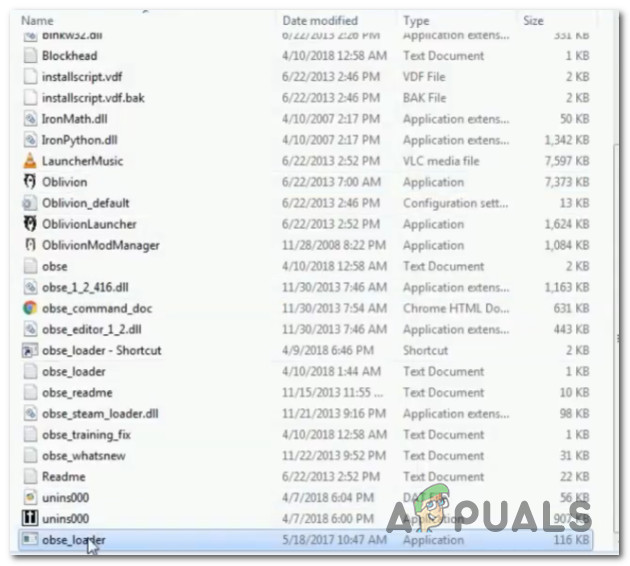
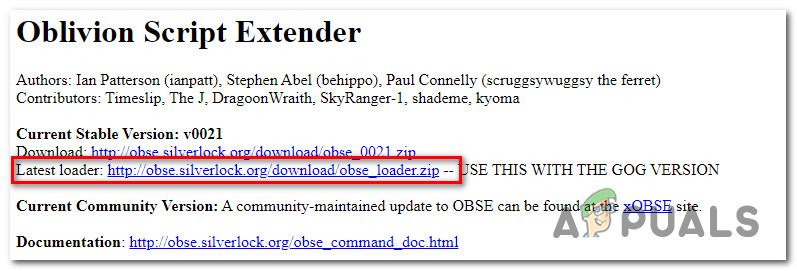
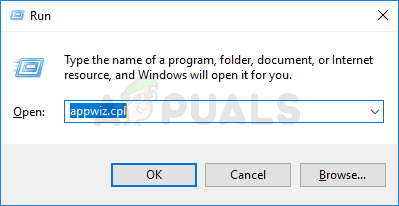
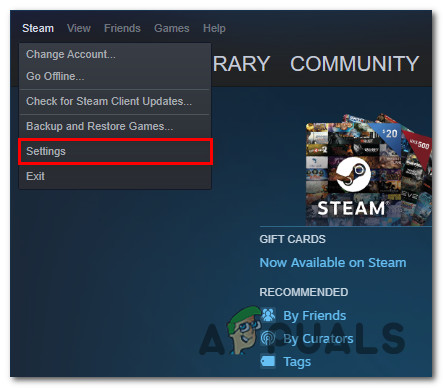
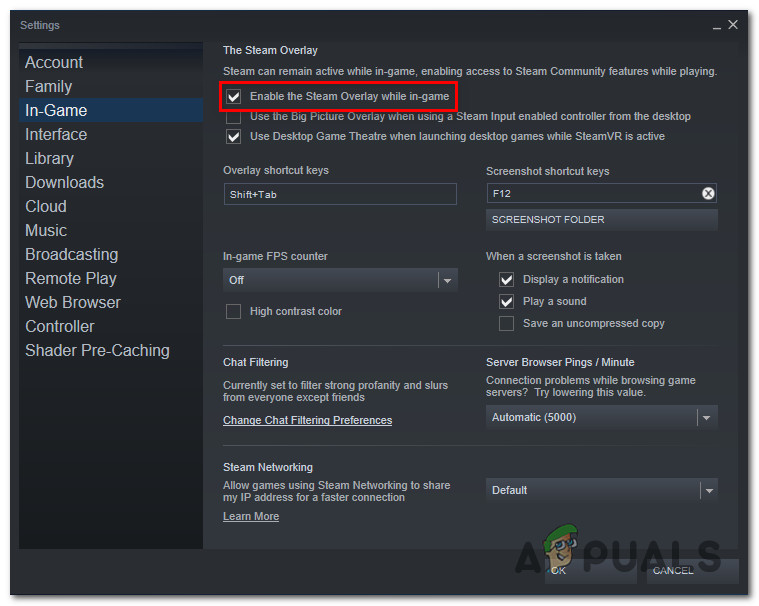
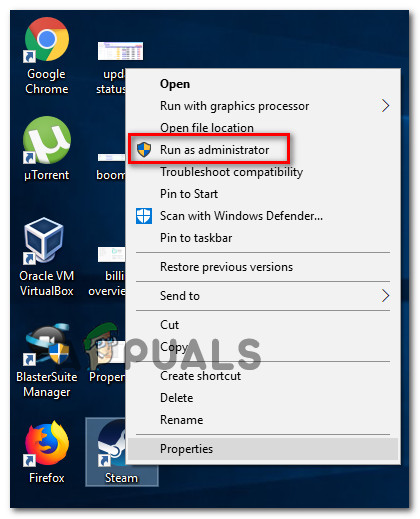
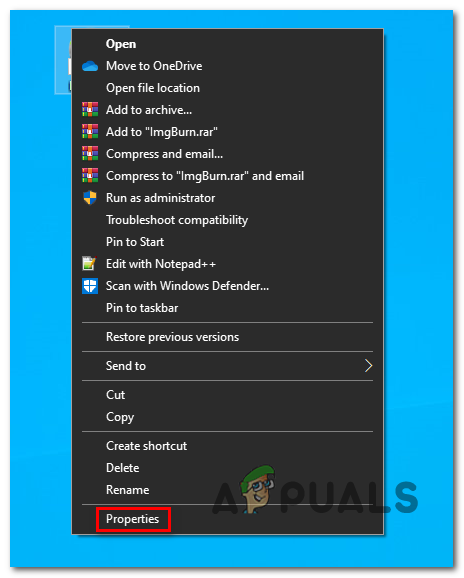
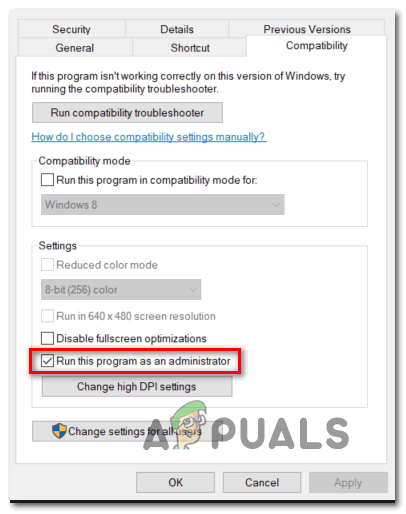
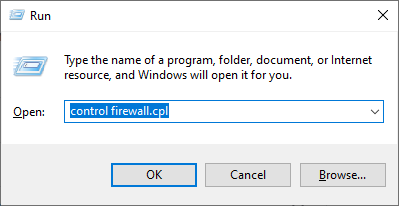
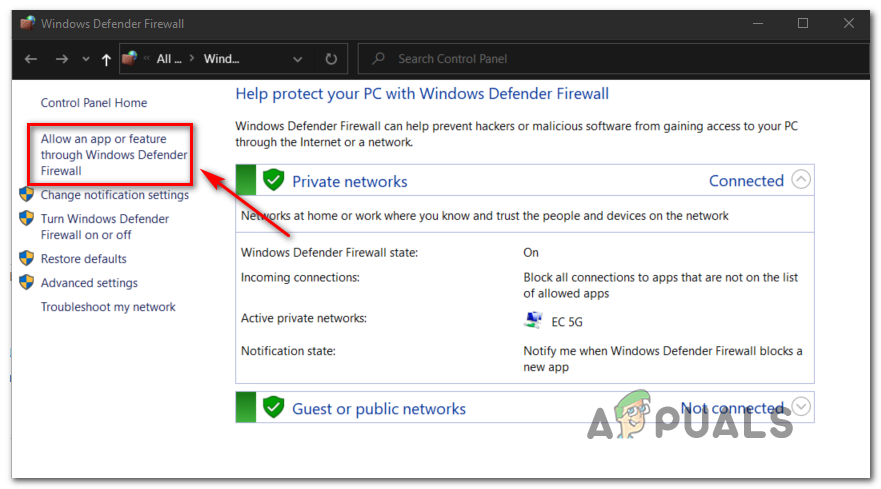
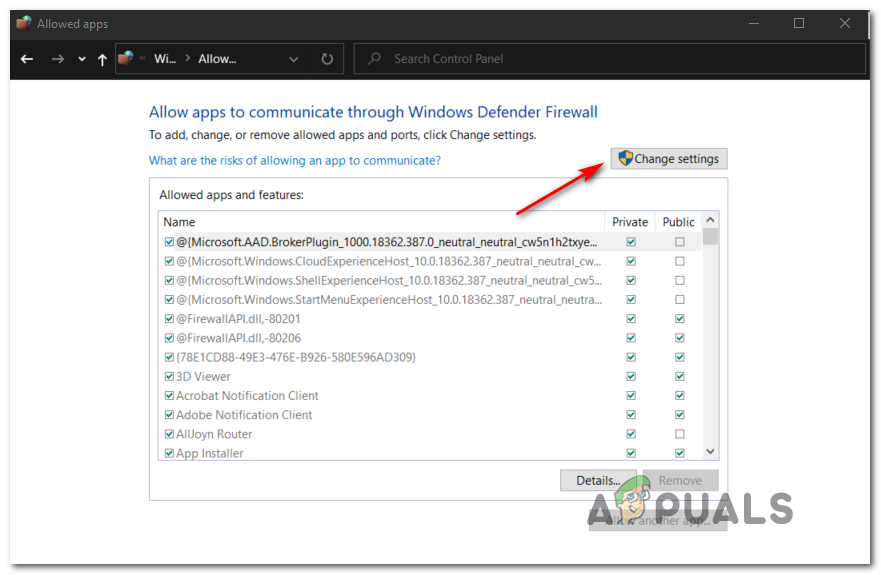
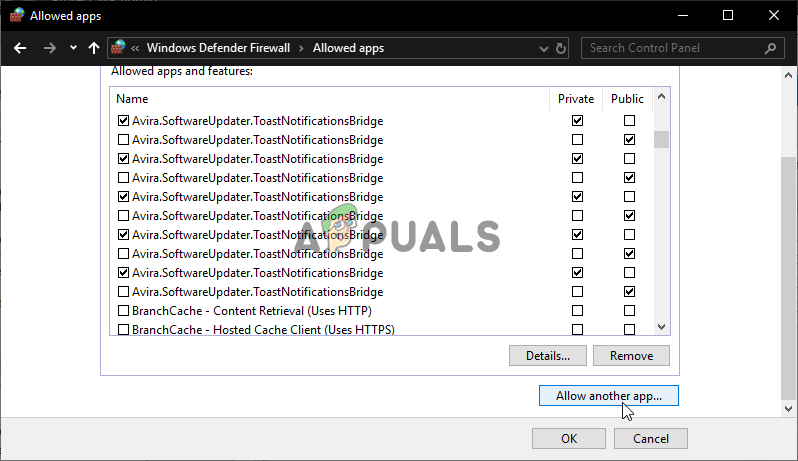














 Back to top
Back to top


