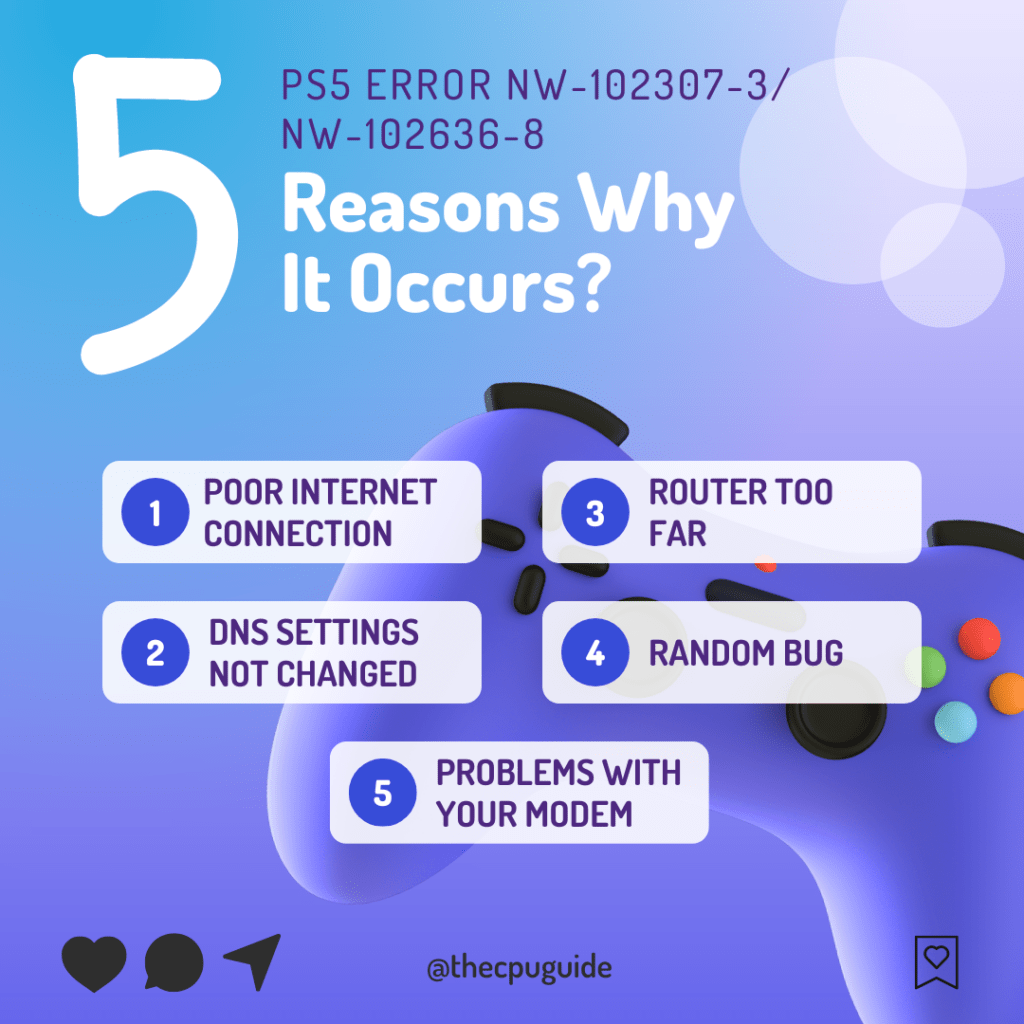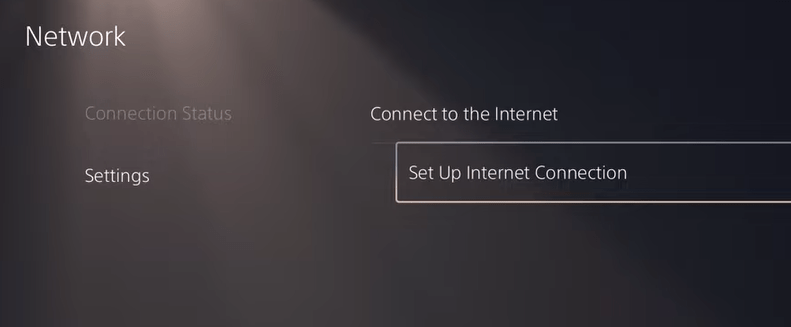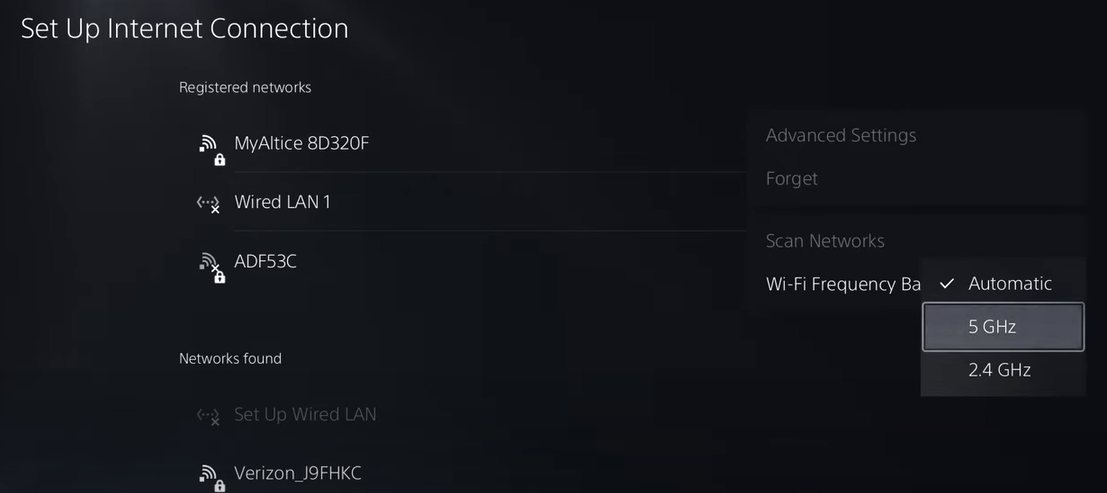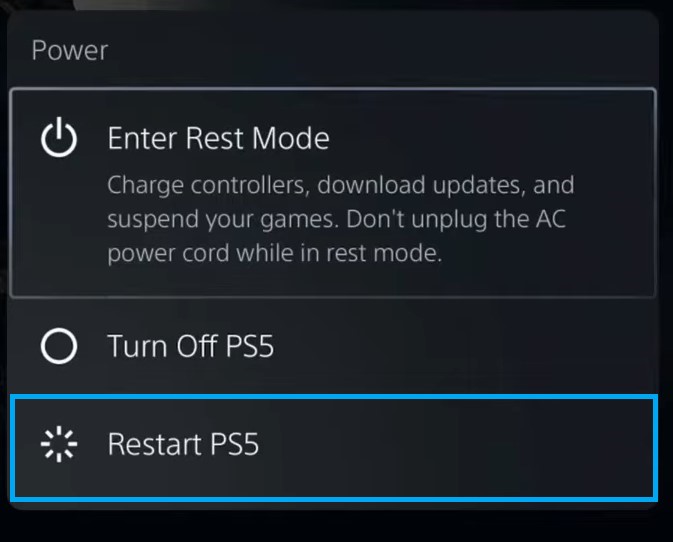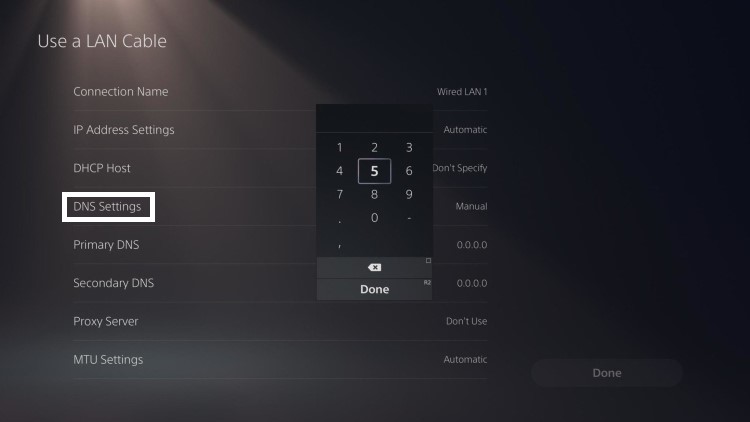Время ожидания подключения к PlayStation™Network истекло.
Попробуйте следующее:
- Проверьте настройки соединения с Интернетом.
- Выключите модем/маршрутизатор, подождите около 5 минут и снова включите.
- При использовании беспроводного подключения (Wi-Fi) поместите PlayStation®5 ближе к точке доступа или маршрутизатору и убедитесь, что ничто не препятствует сигналу между этими устройствами.
- Проверьте статус работы сервера на сайте разработчика игры и на странице статуса PlayStation™Network.
- Повторите попытку подключения позже.
Если вы обладатель PlayStation 5 и столкнулись с ошибкой nw-102636-8 во время попытки подключиться к интернету, не отчаивайтесь. В этой статье мы расскажем, как ее решить.
Что такое ошибка nw-102636-8
Ошибка nw-102636-8 является распространенной проблемой на PlayStation 5, которая может возникнуть при попытке подключиться к Интернету. Она связана с неполадками в работе сетевых настроек консоли. Как правило, эта ошибка возникает при первоначальной настройке подключения к Интернету или когда сетевые настройки были изменены.
Как решить проблему
Существует несколько способов решения этой проблемы.
1. Перезагрузите маршрутизатор и консоль
Первым шагом, который вы можете выполнить, для решения проблемы — перезагрузить маршрутизатор и консоль. Потому что иногда это может помочь решить многие проблемы, связанные с подключением к Интернету.
- Выключите PlayStation 5 и маршрутизатор.
- Отсоедините кабель питания от маршрутизатора и консоли.
- Подождите несколько минут.
- Подсоедините кабель питания к маршрутизатору и консоли.
- Включите маршрутизатор.
- Включите PlayStation 5 и попробуйте снова подключиться к Интернету.
2. Проверьте настройки сетевого подключения
Если после перезагрузки маршрутизатора и консоли проблема с подключением к Интернету не исчезла, попробуйте проверить настройки сетевого подключения.
- Нажмите кнопку «Домой» на контроллере и выберите «Настройки» (Settings).
- Выберите «Сеть» (Network).
- Выберите «Установить подключение к Интернету» (Set Up Internet Connection).
- Выберите «По кабелю» (Use a LAN Cable).
- Подключите консоль к маршрутизатору с помощью сетевого кабеля Ethernet.
- Настройте параметры подключения, как это указано в инструкции.
- Попробуйте снова подключиться к Интернету.
3. Обновите программное обеспечение на консоли
Если ни один из предыдущих методов не помог решить проблему, попробуйте обновить программное обеспечение на консоли.
- Нажмите кнопку «Домой» на контроллере и выберите «Настройки» (Settings).
- Выберите «Обновление системы» (System Software Update).
- Если доступно, выберите «Загрузить исправление» (Download Update).
- Когда закончилась загрузка, следуйте инструкциям на экране, чтобы обновить консоль до последней версии ПО.
4. Свяжитесь с технической поддержкой PlayStation
Если после всех перечисленных мер проблема с ошибкой nw-102636-8 не была решена, свяжитесь с технической поддержкой PlayStation. Они могут предоставить вам дополнительную помощь и решить проблему с вашей консолью.
Заключение
Ошибка nw-102636-8 может оказаться довольно раздражающей, но с помощью простых шагов, описанных в этой статье, вы сможете решить эту проблему. Если ничего не помогает, не стесняйтесь связаться с технической поддержкой PlayStation.
Перейти к содержанию
2 мин Просмотров 14
Описание ошибок и решение NW-102636-8 на PlayStation 5: истек таймаут подключения к сети PlayStation™Network
Ошибка NW-102636-8 на твоей PlayStation®5 — это сообщение о проблеме подключения к PlayStation™Network. Это может быть вызвано различными причинами, включая проблемы с настройками сетевого подключения или проблемы со статусом сервера PlayStation™Network.
Вот некоторые рекомендации по устранению ошибки NW-102636-8:
- Проверь настройки своего интернет-соединения:
- Перезагрузи свой модем/роутер:
- Проверь статус сервера:
- Попробуй подключиться снова в более позднее время:
— Убедись, что твоя консоль PlayStation®5 правильно подключена к Интернету.
— Проверь настройки сетевого подключения на своей консоли и убедись, что они настроены правильно.
— Если ты используешь беспроводное (Wi-Fi) подключение, убедись, что твоя консоль находится ближе к точке доступа или маршрутизатору. Проверь, нет ли препятствий, мешающих прохождению сигнала между устройствами.
— Выключи модем/маршрутизатор, подожди около 5 минут и снова включи его. Это может решить временные проблемы со связью.
— Проверь состояние серверов PlayStation™Network на сайте разработчика игры или на странице состояния PlayStation™Network. Если серверы недоступны или испытывают нагрузку, это может быть причиной ошибки NW-102636-8. Попробуй подключиться позже, когда проблемы с серверами будут решены.
— Если все вышеперечисленные рекомендации не решили проблему, попробуй через некоторое время снова попытаться подключиться к PlayStation™Network. Скорее всего, проблема носит временный характер и вскоре будет решена.
Если ни одно из вышеперечисленных решений не помогло, то рекомендуется обратиться в службу технической поддержки PlayStation для получения дальнейшей помощи и инструкций по решению проблемы.
В любом случае ошибка NW-102636-8 на PlayStation®5 может расстроить, но с помощью приведённых выше рекомендаций ты должен суметь решить проблему и подключиться к PlayStation™Network.

Алекс Гезанов
Работаю в сервисном центре по ремонту и обслуживанию бытовой техники. За более чем 10 лет трудовой деятельности, я сталкивался с решением большого количества проблем в работе ОС Windows, периферийных устройств, бытовой техники, игровых консолей Playstation и т. д.
PlayStation 5 is now available worldwide. Unfortunately, players are receiving PS5 error NW-102636-8 while starting the game. If you are also facing PS5 NW-102636-8 error code issue, here is a couple of fixes you can try.
Please follow the steps below:
How to Fix PS5 error NW-102636-8
The connection to the PlayStation Network has timed out.
Please try the following:
- Review your Internet connection settings.
- Turn off your modem/router and wait for more than 5 minutes, then restart it.
- When using wireless (Wi-Fi) communication, bring PlayStation®5 close to the access point or router and make sure that there is nothing interrupting the communication between those devices.
- Check the game server at the developer’s game website and PlayStation Network status page.
- Leave for a while before performing the operation.
A future update will fix the PS5 error code NW-102636-8 issue.
After 3 months of hunting and waiting I finally got my PS5 but the saddest part was that just after a few weeks I started facing an error known as PS5 Error Code NW-102307-3, NW-102636-8
DNS server cannot be used
Upon looking I found out that I was not the only one having this issue
So, eventually, I got it fixed, and below are 9 quick solutions that helped me solve the error.
What Causes PS5 Error Code NW-102307-3? Unable to Connect to Server?
Solution 1: Check if the Play Station Network (PSN) is Down?
The PSN servers might have gone under maintenance.
So, all you can do is confirm that this problem exists by checking the PSN status
How do I check my PSN status?
Here’s how you can check PSN status:
- Go to the PlayStation Network Service Status page.
- Check the service status and if there’s any issue all you have to do is wait.
If the servers are working fine then it may be the internet that’s causing the error
Solution 2: Restart your Router
The next thing you need to do to get over NW-102636-8 On PS5 is to power cycle your router
Restarting your router will allow you to establish a new connection with your ISP without any bugs.
Just follow the steps below:
- Turn off your router completely by taking out the power cable from the power switch
- Now leave it for 2 minutes and then plug it back in
- And check for your internet connection.
Best Routers To Buy
Budget Router
TP-Link WiFi 6 AX3000 Smart WiFi Router
Super Router
TP-Link Archer AX11000 Tri-Band Wi-Fi 6 Router
After checking the internet connection make sure you set the Wi-Fi frequency band to 5GHz and for that continue to the next solution.
Also Read: PS5 error code NP-107938-8
Solution 3: Set the Wi-Fi frequency band to 5GHz on PS5
Before trying this solution you need to make sure that your router is a 5GHz one
And if you don’t have one then you need can get one from the Above Solution
So, follow the steps below:
- Click Settings > Network > Settings.
- Then click Set Up Internet Connection.
- Select the network you are using and press the Options button on the controller
- Select Wi-Fi Frequency Bands and set it to 5GHz
Also Read: Call of Duty MW2 Dev Error 253 on PS5
Solution 4: Restart Your PS5
Restarting the console will eliminate any temporary error NW-102307-3 occurring due to the old cache.
So here is how you can restart your PS5:
- Turn on the PS5
- Press the Playstation button the quick menu will appear
- Select the Power option the small menu will appear
- Select the “Restart” Option
- Your PS5 restarts successfully
Still facing the error then proceed to update your router firmware.
Also Read: PS5 Not Connecting to Controller
Solution 5: Update Your Router’s Firmware
Sometimes outdated router software leads to a drop in internet speed resulting in NW-102636-8
So, it’s best to update your router firmware to get over the error.
And here’s how you can update your router firmware:
- Go to your router login page.
- Sign in and look for the software update option.
- And then follow the on-screen instructions to complete the process
So, updating your router firmware didn’t help you then continue to the next solution.
Solution 6: Improve Your Wi-Fi Speed
NW-102636-8 also occurs when the router is too far from your PS5, so try bringing your router close to your PS5, and will receive strong signals leading to a stable internet connection.
Make sure you use a wireless device that is compatible with the 5GHz band instead of 2.4GHz.
If not then one more thing you can do to improve your internet speed is to use an ethernet cable for an uninterrupted PS5 internet connection.
Are you still, facing the error?
Then try a different network
Solution 7: How to Change Your DNS Settings On PS5?
There are some faulty DNS servers that may cause PS5 NW-102307-3.
So, let’s change the DNS Settings:
- Click Settings > Network > Settings.
- Then click Set Up Internet Connection.
- Click on the network you are using.
- Now click Advanced Settings > DNS Settings > Manual.
- For Primary settings enter 8.8.8.8 and for Secondary 8.8.4.4 to match the Google DNS.
- Then click OK to save the changes.
- And Reboot your PS5.
Solution 8: Call Your ISP
If changing DNS couldn’t help you solve the error then contact your Internet Service Provider(ISP).
They will access that data that you can’t and will know what’s going wrong with your internet connection.
Moreover, tell your ISP to open the following ports:
- TCP: 80, 443, 3478, 3479
- UDP: 3478, 3479, 49152 ~ 65535
And if the situation is worse then they will be sending a professional and make it work for you.
Solution 9: Contact PlayStation Support
If none of the above solutions didn’t work for you then all you can do is visit the PlayStation Official Website and tell them about the PS5 NW-102307-3, NW-102636-8 on their support page and they will typically reply to you within 24 hours.
Make sure you tell all the solutions you have applied to your console. This will help the support agent to identify the main reason for this error.
If still, you have a query feel free to share your experiences and question in the comments section down below.
FAQs
-
What ports to forward for PS5?
The port forward for PS5 is mostly TCP: 80, 443, 3478, 3479, 3480, and UDP: 3478, 3479,49152~65535.
-
Why can’t my PlayStation connect to the server?
Your PlayStation can’t connect to the server as the server may be down or your internet connection not working properly
-
How long does it take for PSN to do maintenance?
It takes about 2 hours for PSN to do maintenance