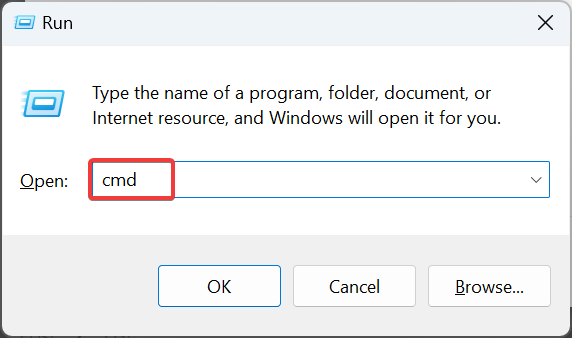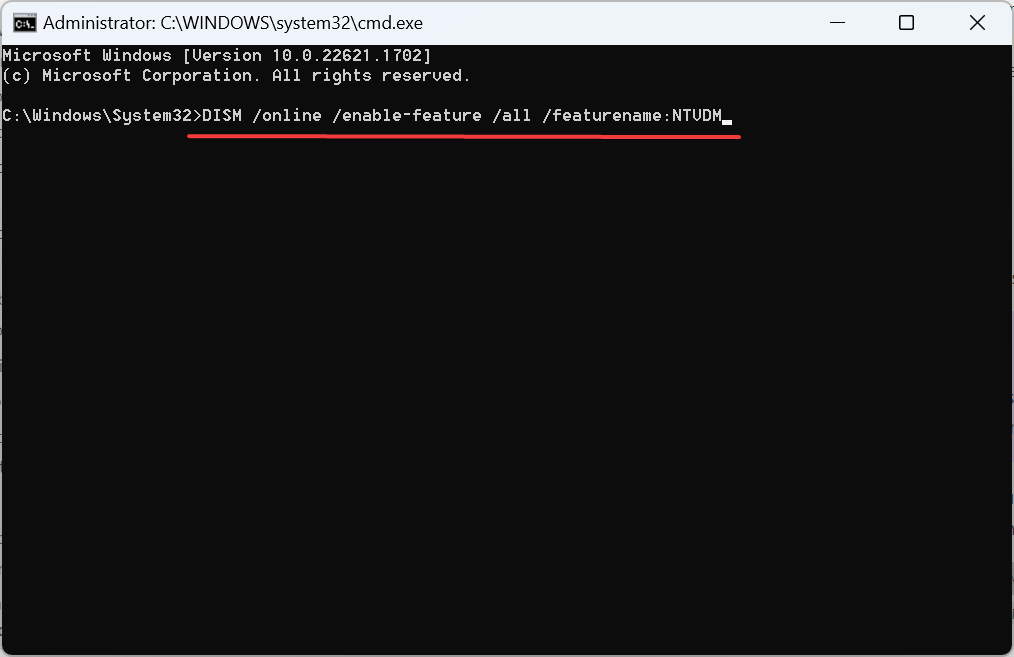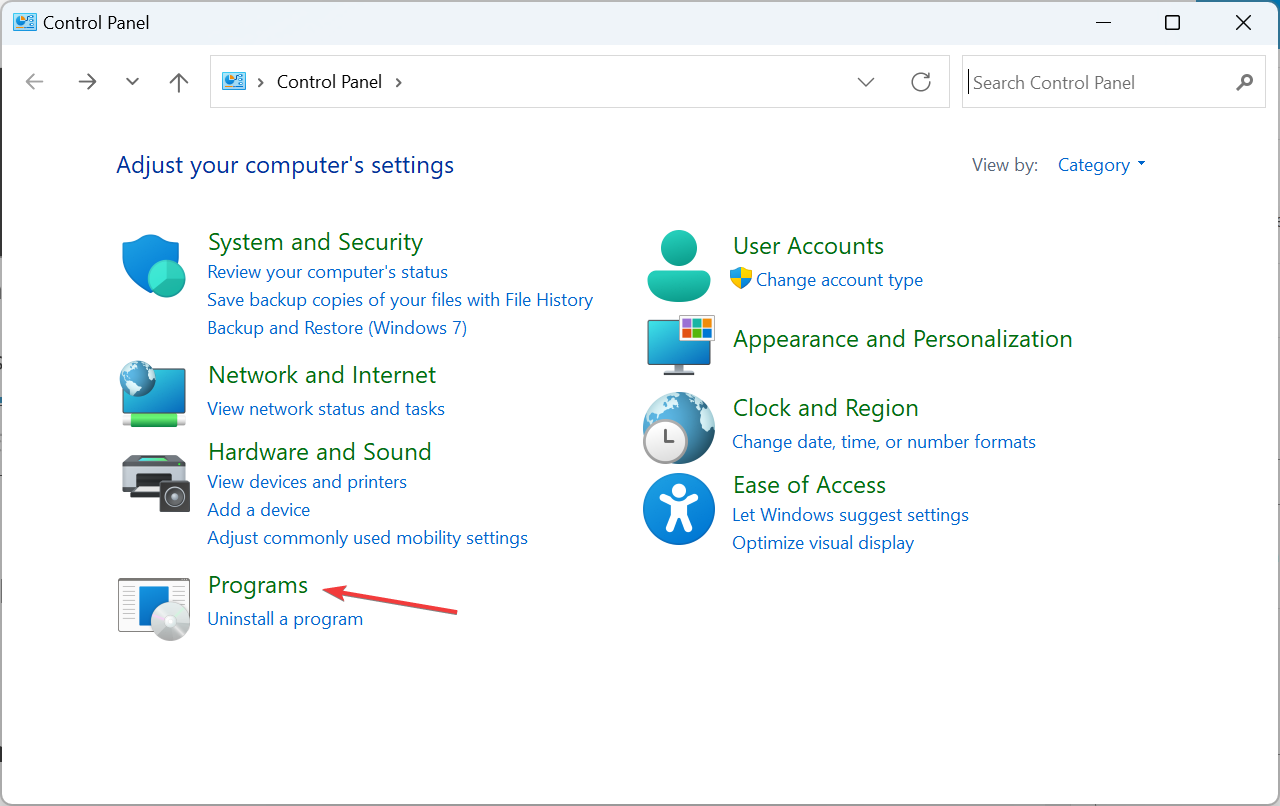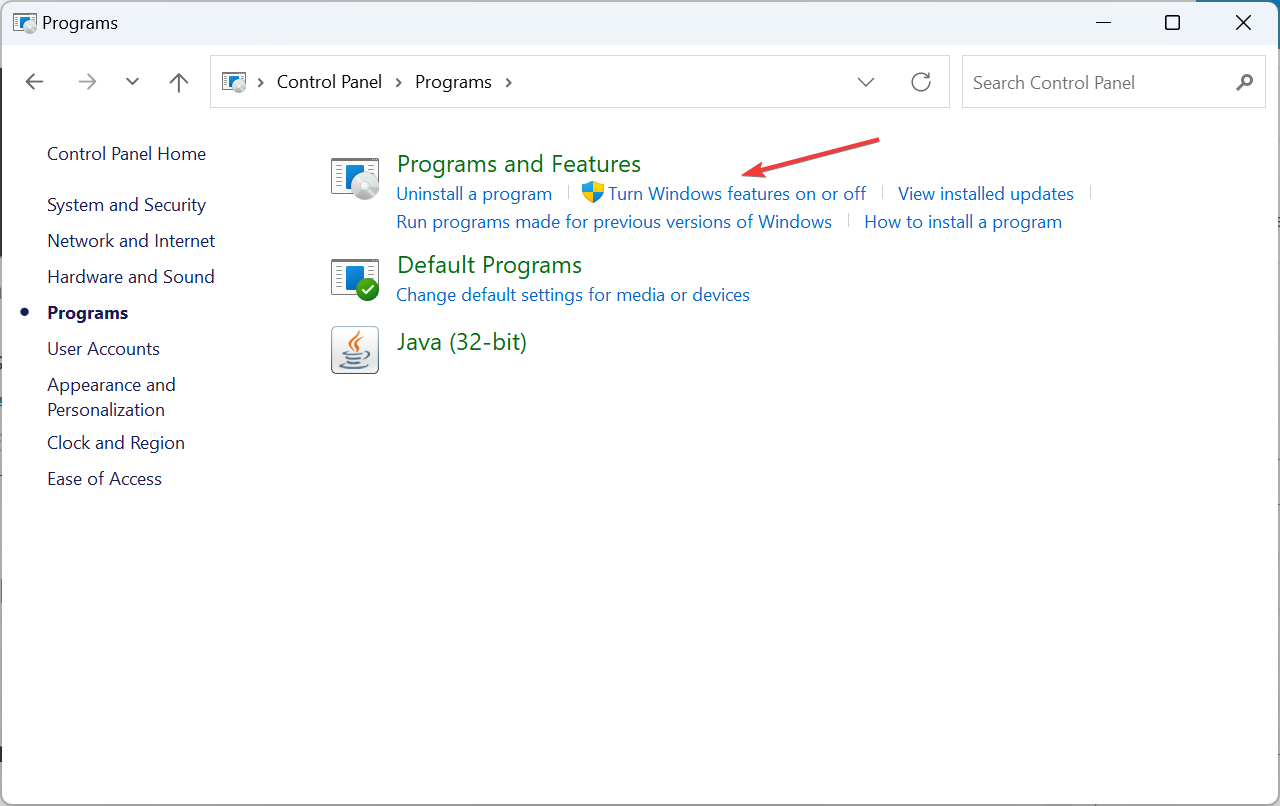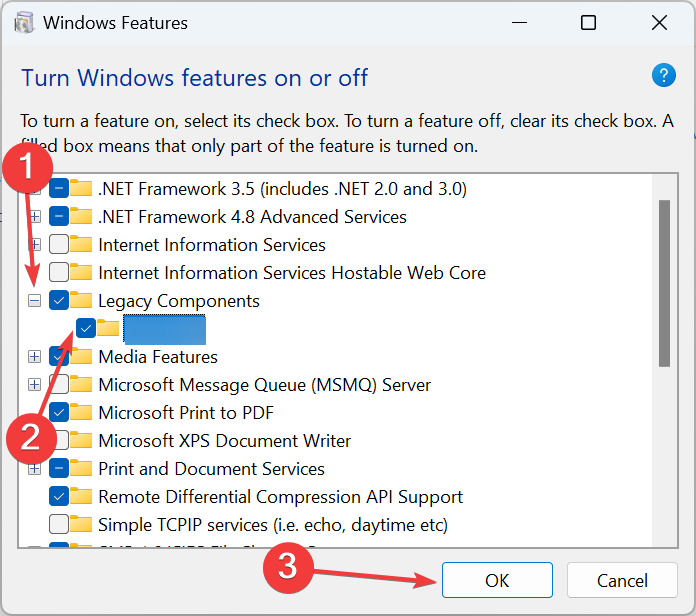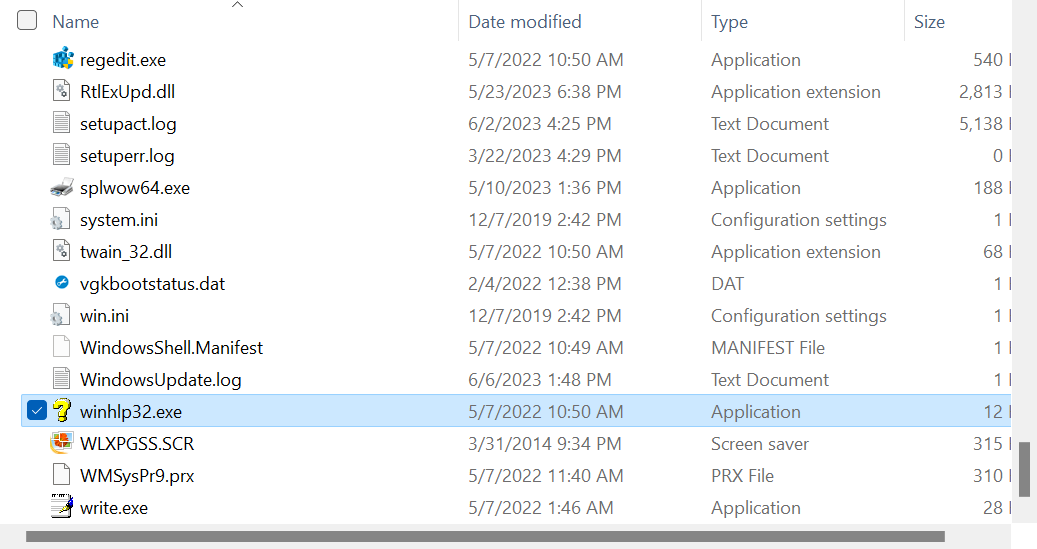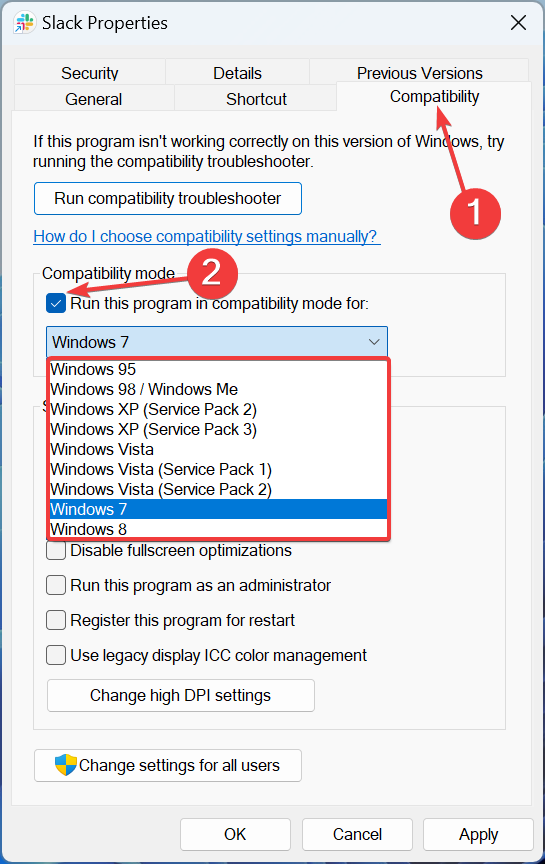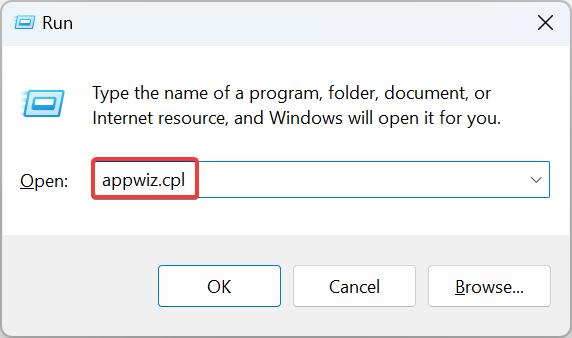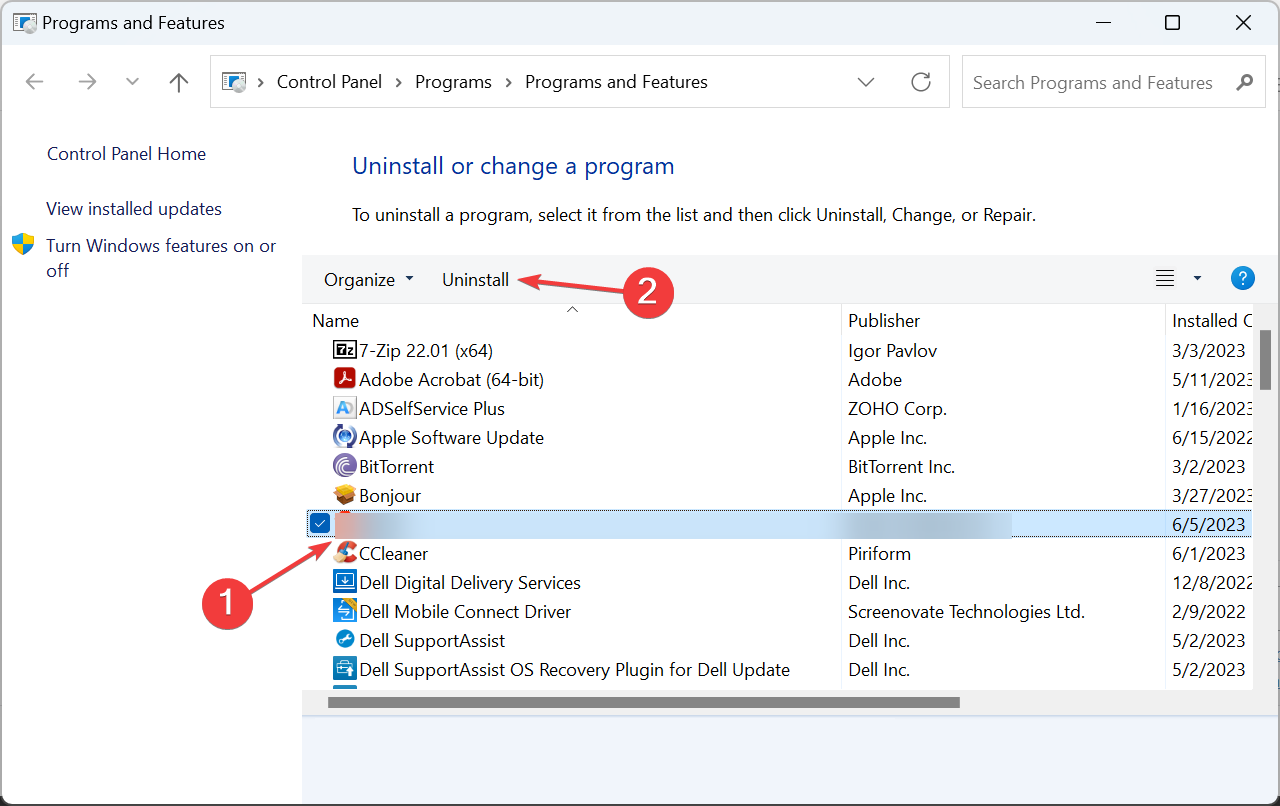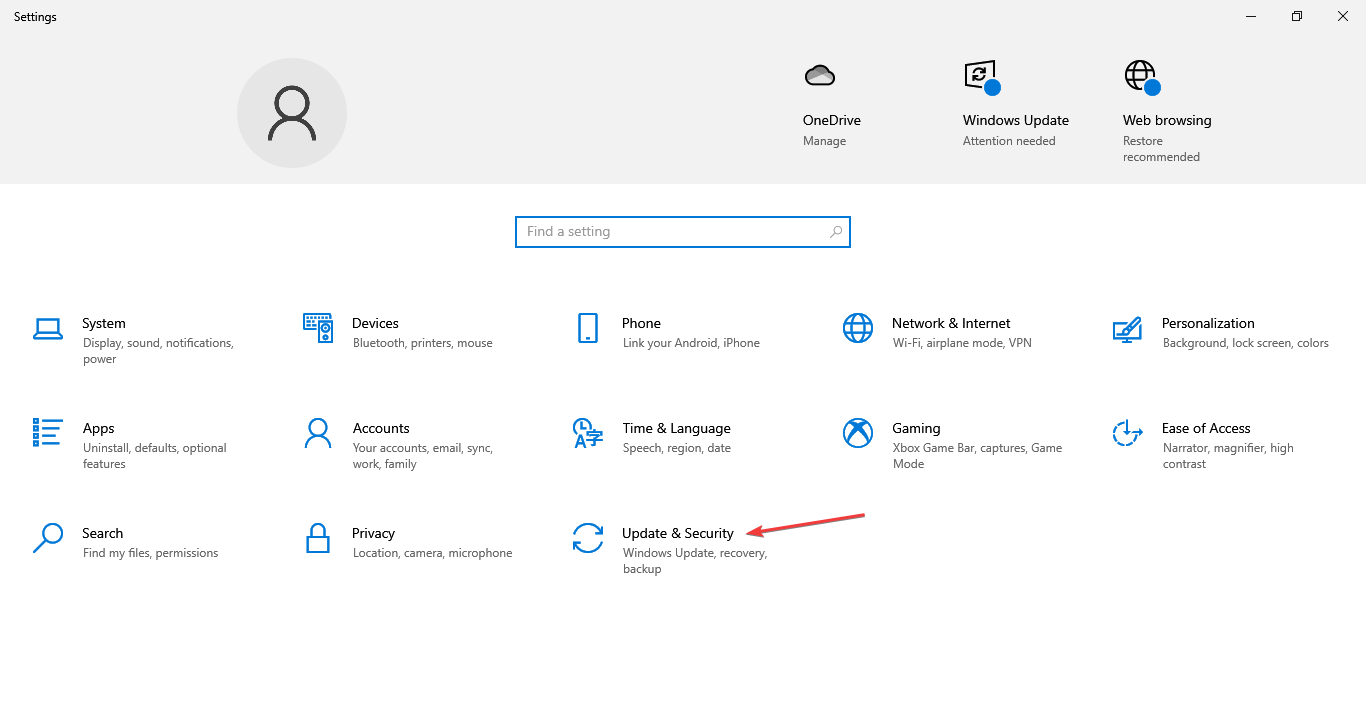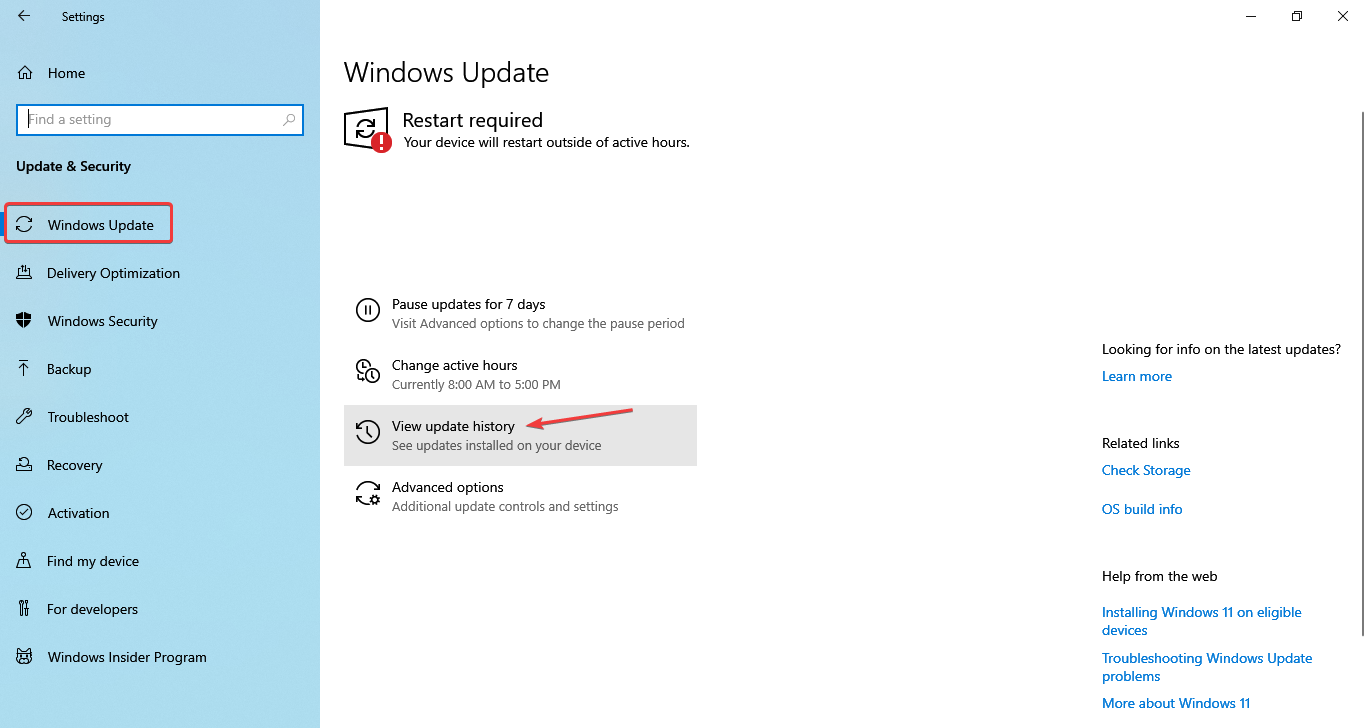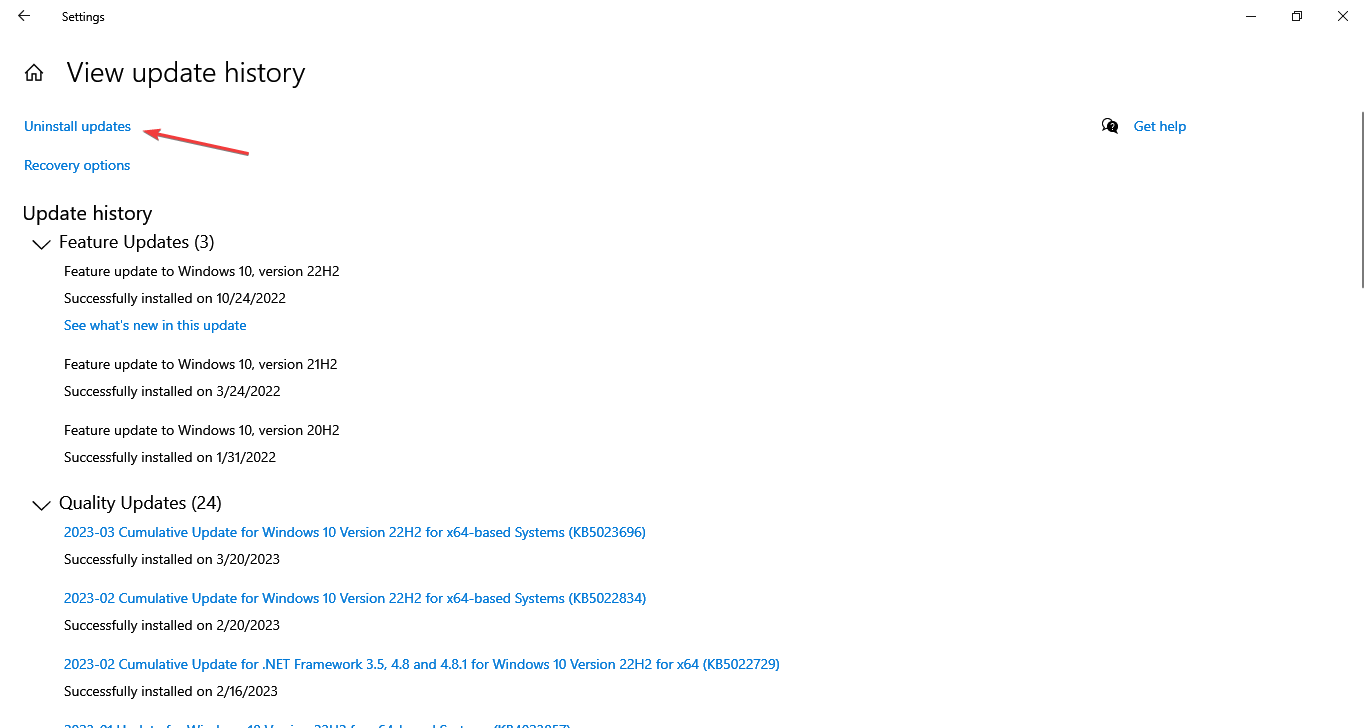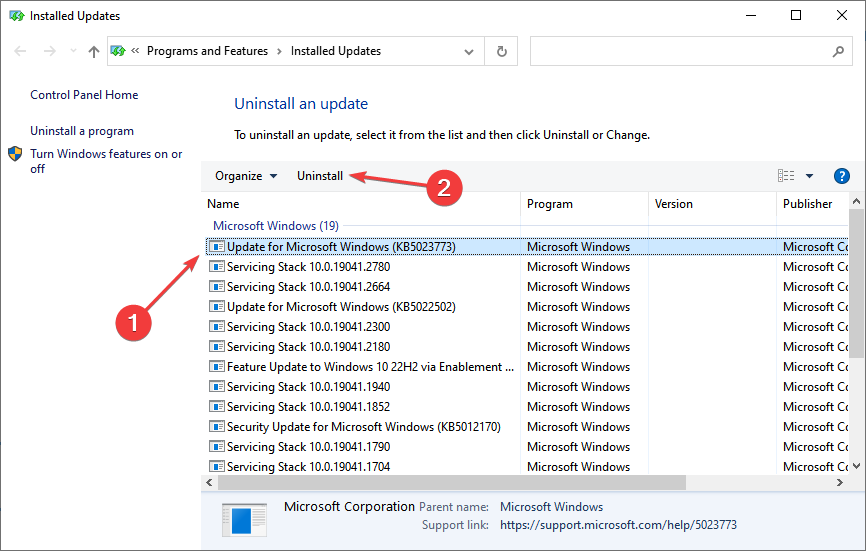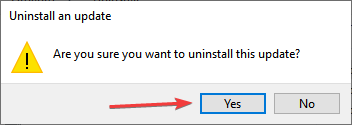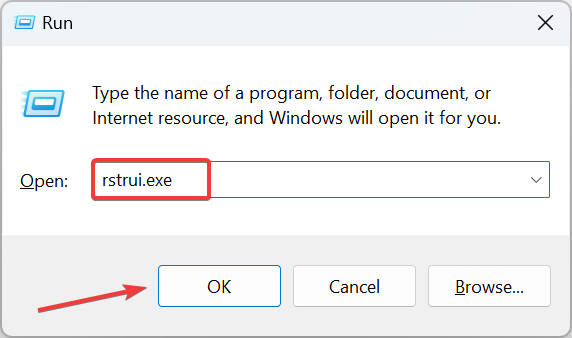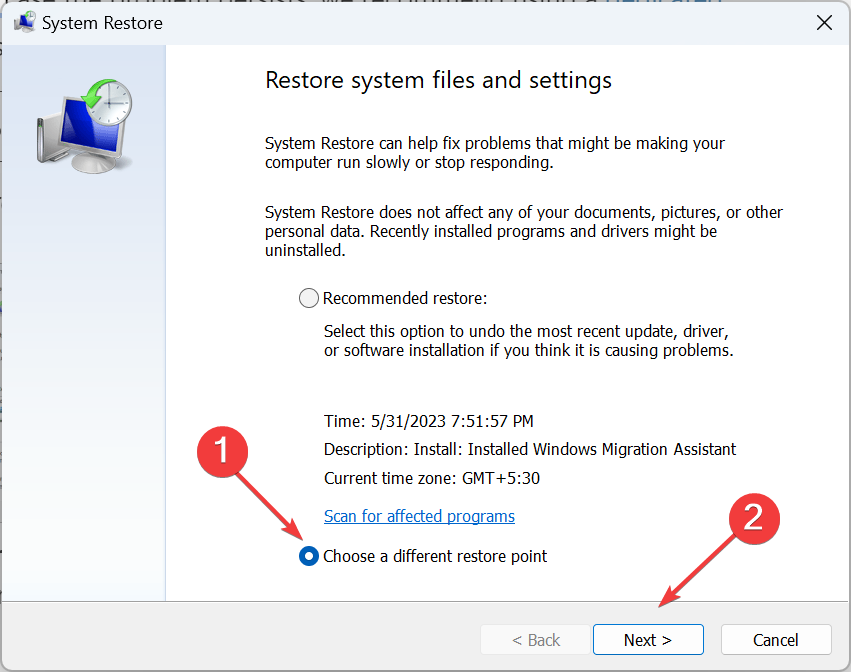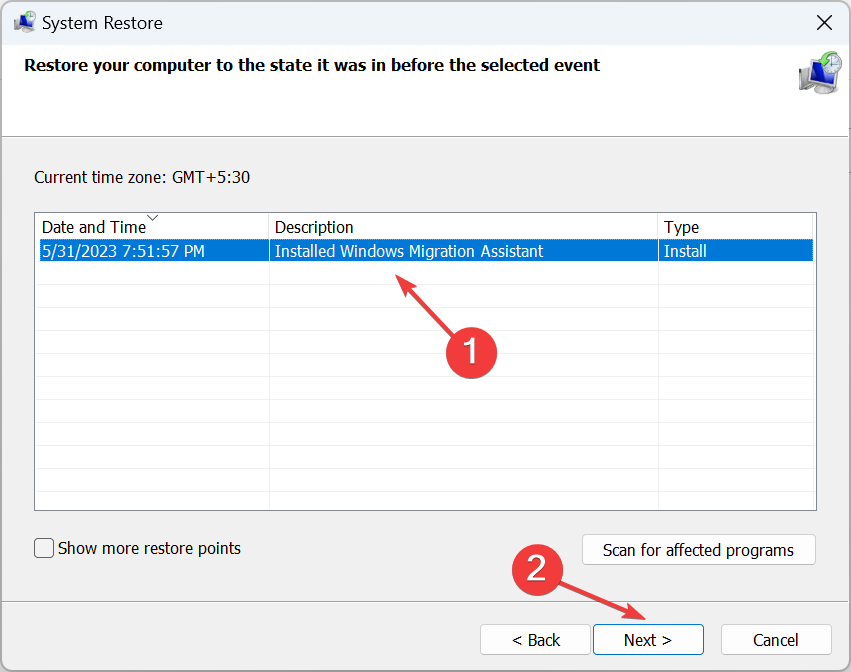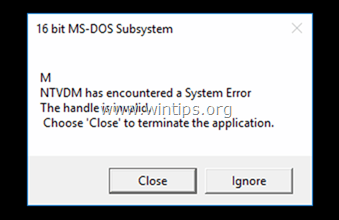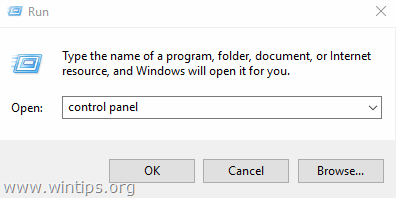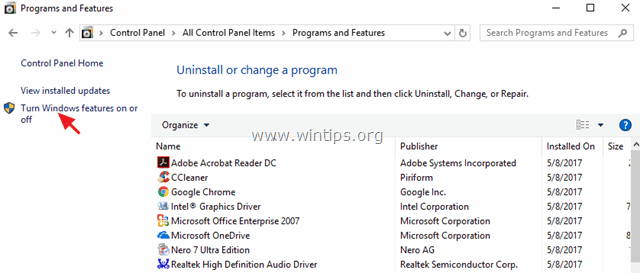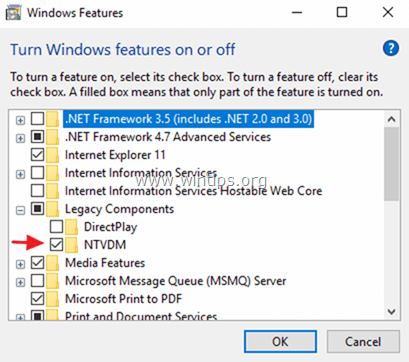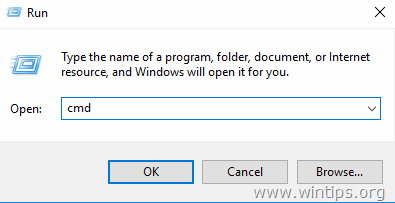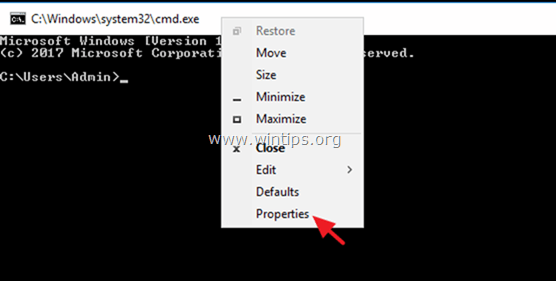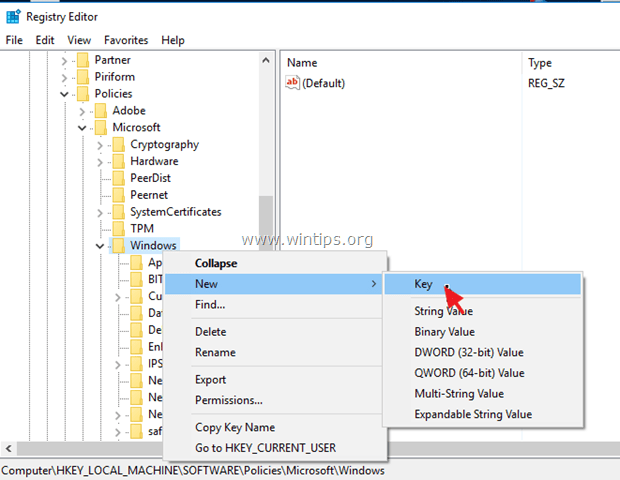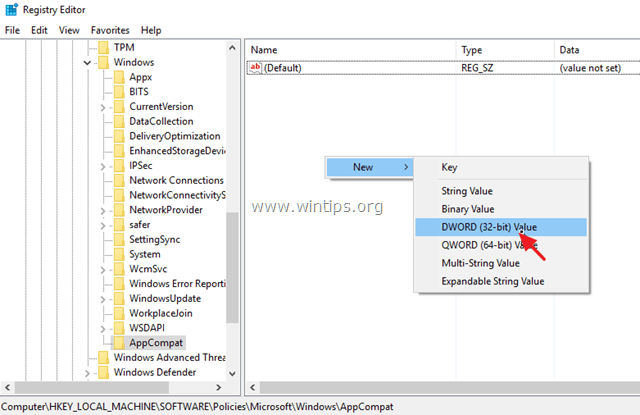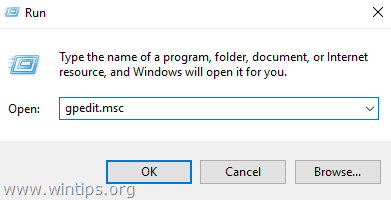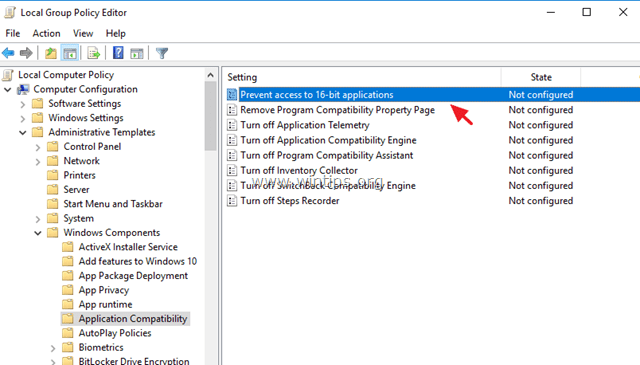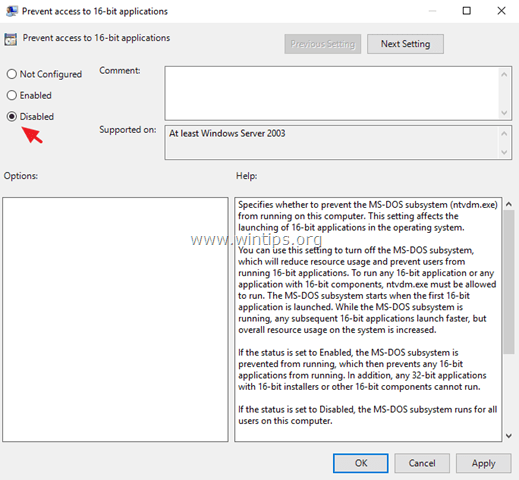Отвечает :
Попробуйте восстановить файлы autoexec.nt и config.nt в папке Windows/System32 — возможно, они были повреждены. Взять оригиналы можно в папке Windows\Repair или распаковать из дистрибутива систем.
Отвечает Коршиков Андрей Сергеевич:
В файле Windows\System32\autoexec.nt должна присутствовать строкаlh %SystemRoot%\system32\dosxПроверено на Windows Server 2003 Enterprise Edition Rus + Service Pack 1 и 1С-Предприятии, Бухгалтерии и Расчете 7.70.025.KorshikovForOAT at yandex.ru.
Отвечает Alhard:
У меня аналогичная ситуация, такое же сообщение. Копирование файлов autoexec.nt и config.nt c другого Windows Server 2003 ситуации не изменило. Вошёл в систему под другим пользователем с правами Администратора — и программа установилась.
Загрузка…
₽
Diter
24.12.06
✎
22:19
Зараза!!!!!!
сервер win2003 без СП.
при установке 1С (лицензия) выдаёт такую вот каку. делал всё что описано в
http://support.microsoft.com/defaul…id=kb;ru;314106
что можете посоветовать?
insider
24.12.06
✎
22:25
(0) перепрописать путь к папке Temp и саму папку сделать в корне диска
Diter
24.12.06
✎
22:26
(1) ГДЕ???????
я всё облазил, но где эта строка
%USERPROFILE%\Local Settings\Temp
?????
Diter
24.12.06
✎
22:26
которую блин исправить надо…..
insider
24.12.06
✎
22:26
+1 в папке system32 создать файлы (восстановить из дистра) autoexec.nt и config.nt
insider
24.12.06
✎
22:27
(3) мой комп-свойства-дополнительно-переменные среды
Diter
24.12.06
✎
22:27
(4) сделал
(5) а мля…. щас
Diter
24.12.06
✎
22:30
Мама дорогая…..
Саша — спасибо…..
insider
24.12.06
✎
22:30
исшо: Если в момент загрузки W2k в корне системного раздела присутствовал файл autoexec.bat, то значения переменной path, определенные в нём, добавятся к путям определенным в «Переменных среды». Если вы не хотите этого, в разделе реестра HKCU\Software\Microsoft\WindowsNT\CurrentVersion\Winlogon значение параметра ParseAutoexec: REG_SZ: установите 0.
(7) 
spock
24.12.06
✎
22:34
пока нашел сцылку уже все разрешилось.
хз, может для потомков сгодится:
http://support.microsoft.com/default.aspx?scid=kb;en-us;222975
Diter
24.12.06
✎
22:37
(9) см сабж — то же только по русски, но там про темпы ни слова
Diter
24.12.06
✎
22:38
ЗЫ. Какая удобная штучка «краб» для подключения моника, клавы и мышки к нескольким системникам
insider
24.12.06
✎
22:42
(10) а это загадочная мелкомягкая натура такая :))
spock
24.12.06
✎
22:44
(10)нужно взять за правило менять пользовательские и системные переменные TEMP/TMP на новых машинках, обычно некоторые проблемы отсеивает сразу.
insider
24.12.06
✎
22:46
(11) KVM чтоль? ну да, удобно, сам юзаю 
Diter
24.12.06
✎
22:48
Так а что теперь её надо? 1С не запускается и не ругается (ключ не стоит пока).
блин — конченаяоперационка
spock
24.12.06
✎
22:51
(15)даже в процессах нет?
может нужно DEP покрутить?
Diter
24.12.06
✎
22:51
процесс появляется в списке и спустя секунду исчезает
Diter
24.12.06
✎
22:53
ну что. пришлось дать её синюю таблетку — запустилась
spock
24.12.06
✎
22:54
пальцем в небо:
1. boot.ini параметр /noexecute=AlwaysOff
2. режим совместимости для 1cv7*.exe как Win98
но чета на w2k3 у меня таких проблем не наблюдалось…
Diter
24.12.06
✎
22:55
(19) пробовал все совместимости — болт. а помогло 18
Diter
24.12.06
✎
22:56
да у меня кореш с этого же диска ставил — всё окей…
Diter
24.12.06
✎
22:56
ладно — главное запустил…..
всем спасибо
ЗЫ
(19) можем же нормально общаться, как ЛЮДИ а не как скоты…..
spock
24.12.06
✎
22:58
(20)думается п.1 из (19) должен помочь.
(22)так веди себя «как ЛЮДИ, а не как скоты».
spock
24.12.06
✎
22:58
+23 без таблетки имею ввиду.
Diter
24.12.06
✎
23:00
(23) Я кажется сказал не «как скот». Опять в бутылку лезешь? нам всем нужно культуры добавить. теперь ты мою мысль понял?
Номенклатор
24.12.06
✎
23:34
опять дитер облажался на ровном месте…
Warlock
24.12.06
✎
23:49
(18)Проблемы с нахождением ключа?
Diter
24.12.06
✎
23:49
(27) вообще ничего не писала и процесс в памяти не держался… вылетал через секунду без сообщений
spock
24.12.06
✎
23:50
(28)обрати внимание в журнал событий.
Diter
24.12.06
✎
23:51
(29) завтра. сегодня я его уже отключил
Warlock
24.12.06
✎
23:51
(28)А версии дров какие? Были ли в сети машины с HASP LM?
Diter
24.12.06
✎
23:54
(31) нет. в сети нет машин вообще. ключа тоже нет. просто хотел попробовать стартануть до появления сообщения об отсутствии ключа — вылетала нафик
Get rid of the process with out expert solutions!
by Kazim Ali Alvi
Kazim has always been fond of technology, be it scrolling through the settings on his iPhone, Android device, or Windows. And at times, unscrewing the device to take… read more
Updated on
- The NTVDM.exe process relates to the vital component used to run 16-bit applications in 32-bit editions of Windows.
- The component is not available in 64-bit Windows OS.
- To fix the error, download NTVDM, delete relevant files, or uninstall recent Windows updates, amongst other solutions.
XINSTALL BY CLICKING THE DOWNLOAD FILE
To fix Windows PC system issues, you will need a dedicated tool
SPONSORED
Fortect is a tool that does not simply clean up your PC, but has a repository with several millions of Windows System files stored in their initial version. When your PC encounters a problem, Fortect will fix it for you, by replacing bad files with fresh versions. To fix your current PC issue, here are the steps you need to take:
- Download Fortect and install it on your PC.
- Start the tool’s scanning process to look for corrupt files that are the source of your problem
- Right-click on Start Repair so the tool could start the fixing algorythm
- Fortect has been downloaded by 0 readers this month, rated 4.4 on TrustPilot
Windows, though it offers a user-friendly interface, is a rather complex operating system if we look at what happens at the backend. There are several processes to support applications and enhance device security. One such that’s related to the former is NTVDM.exe.
But several users have been running into issues with NTVDM. While some get an error message at startup, others face problems while running an application. Fret not! It’s easily fixable, and we will show you how to get things running when NTVDM.exe is not working.
What is the NTVDM exe process?
NTVDM (NT Virtual DOS Machine) is a system component used to run 16-bit programs and DOS applications (both 16-bit and 32-bit) on the 32-bit architecture of Windows. Remember, it’s not available on 64-bit editions of the OS.
So, if you have installed Windows 11, which doesn’t offer a 32-bit edition or another 64-bit iteration of Windows, the component would be missing, and the NTVDM.exe error will be frequently encountered.
Also, Microsoft has confirmed that NTVDM, an older technology, does not receive the same support anymore and encourages users to switch to 32-bit or 62-bit versions of the application relying on it. Besides, given the security risk, Microsoft recommends against using NTVDM in enterprise environments.
But, since some users continue to utilize the feature to run apps, particularly older games, the NTVDM.exe error appears. And if that particular program is added to the startup folder, the error will appear as soon as you boot Windows.
How do I fix NTVDM.exe errors?
Before we head to the slightly complex fixes, here are a few quick ones:
- Restart the computer
- Install any available Windows updates and download the latest app version.
- Use other ways to run 16-bit applications.
If none work, move to the solutions listed next.
1. Enable NTVDM
- Press Windows + R to open Run, type cmd, and hit Ctrl + Shift + Enter.
- Click Yes in the UAC prompt.
- Now, paste the following command and hit Enter:
DISM /online /enable-feature /all /featurename:NTVDM - Once done, restart the computer and check whether the error has disappeared.
Often, all that’s required is for you to enable the feature to get rid of NTVDM errors.
2. Install NTVDM
- Open Control Panel, and click on Programs.
- Now, click on Turn Windows features on or off.
- Expand Legacy Components, tick the checkbox for NTVDM, and click OK to install the component.
- Restart the computer for the changes to come into effect.
If you just installed Windows and are facing the error, a quick solution is to download NTVDM.exe via the built-in Windows Features option.
3. Delete the relevant files
- Boot your PC into Safe Mode.
- Press Windows + E to open File Explorer, and navigate the following path:
C:\Windows - Locate winhlp.exe and winhlp32.exe files, select them, and then hit Delete.
- Choose the appropriate response in case a confirmation prompt appears.
For some users facing NTVDM.exe high CPU consumption and not using any application that relied on the component, deleting the relevant files did the trick. So try doing that as well.
4. Run the app in compatibility mode
- Right-click on the app throwing the error, and select Properties from the context menu.
- Navigate to the Compatibility tab, tick the Run this program in compatibility mode for checkbox, and select an older iteration of Windows from the dropdown menu.
- Once done, click on Apply and OK to save the changes.
- If the error persists, choose another iteration in compatibility mode. This basically is a hit-and-trial thing.
In the case of some apps, running in compatibility mode fixed things when users kept getting the NTVDM.exe has stopped working error. Here, the app is run in an environment similar to what it was developed for, thus eliminating any errors.
- How to Find & View Saved Passwords on Windows 11
- Fix: Secure Boot is Greyed Out on Windows 11
- Fix: Touchpad Clicks but Doesn’t Move on Windows 11
5. Remove the problematic app
- Press Windows + R to open Run, type appwiz.cpl in the text field, and hit Enter.
- Select the program throwing the error, and click Uninstall.
- Follow the on-screen instructions to complete the uninstallation process.
In case only a specific program requires NTVDM.exe, you should uninstall it since the component is now under maintenance mode and not development mode in recent iterations of Windows.
Also, for a few users, simply uninstalling the program didn’t work, and they had to clear the leftover files and registry entries. For that, we recommend you use a reliable uninstaller tool.
6. Uninstall recent Windows updates
- Press Windows + I to open Settings, and click on Update & Security.
- Click on View update history on the right.
- Click on Uninstall updates.
- Select the update after installing which the error first appeared, and click on Uninstall.
- Click Yes in the confirmation prompt.
If reports are to be believed, recent Windows Updates can also trigger the NTVDM.exe is not responding error for many users. And users managed to fix things by uninstalling Windows updates.
7. Perform a system restore
- Press Windows + R to open Run, type rstrui.exe in the text field, and click OK.
- Select Choose a different restore point, if the option is available, and click Next.
- Now, pick a restore point, one created before the error first apeared, and click on Next.
- Verify the restore details and click Finish to start the process.
- Wait for the restore to complete.
When nothing else works, often, a system restore does the job. It reverts your PC in time to a point where the error didn’t exist in the first place. That’s why we recommend creating restore points or configuring Windows to create some automatically before any major changes.
By now, you should have gotten rid of NTVDM.exe errors in Windows and should have the affected program either up and running or removed altogether.
Before you leave, do check some quick tips to optimize your PC for gaming and ways to make Windows run faster than ever.
For any queries or to share the solution that worked for you, drop a comment below.
-
SAA
- Сообщения: 2
- Зарегистрирован: Вт мар 10, 2009 3:36 pm
Аппаратная ошибка NTVDM
Помогите, пожалуйста. Я понимаю, что такие проблемы мало кого волнуют, но у нас учебное заведение. Азы программирования еще дают в бэйсике и паскале.
В QBasic не выводится графика на терминалах, например:
screen 9
circle(100,50),30,12
-
aka
- Разработчик
- Сообщения: 11675
- Зарегистрирован: Ср окт 01, 2003 12:06 am
- Откуда: Роcсия, Тольятти
- Контактная информация:
Re: Аппаратная ошибка NTVDM
Сообщение
aka »
Что такое QBasic? Откуда его надо устанавливать?
-
KVIK
- Сообщения: 402
- Зарегистрирован: Сб июн 17, 2006 5:45 pm
- Откуда: Украина, Черновцы
- Контактная информация:
Re: Аппаратная ошибка NTVDM
Сообщение
KVIK »
SAA писал(а):Помогите, пожалуйста. Я понимаю, что такие проблемы мало кого волнуют, но у нас учебное заведение. Азы программирования еще дают в бэйсике и паскале.
В QBasic не выводится графика на терминалах, например:
screen 9
circle(100,50),30,12
Попробуй это http://qbasic.tagan-online.ru/files/com … indows.exe
Но надо идти в ногу со временем. Используйте Visual Basic 2005 Express или Visual Basic 2008 Express, мелкомягкие же дают на его на шару.
The problem: When you try to launch any 16bit application on Windows 10 (32bit), you get the following error: «16 bit MS-DOS Subsystem. <Program’s name>. NTVDM has encountered a System Error. The handle is invalid. Choose ‘Close’ to terminate the application.»
This tutorial contains instructions to resolve the «NTVDM has encountered a System Error» issue when open 16-bit applications on Windows 10.
How to fix NTVDM encountered a System Error in Windows 7 & Windows 10. *
* Notes:
1. If you face the NTVDM error in Windows 7, try to change the compatibility mode of the DOS program to «Windows 98/Windows ME» and if the problem persists apply the instructions in Step 3.
2. If you face the NTVDM error in Windows XP, change the compatibility mode of the DOS program to «Windows 98/Windows ME» and if the problem persists apply the instructions uninstall the Updates KB2707511 and KB2709162.
Step 1. Enable NTVDM Component.
1. Simultaneously press the Win + R keys to open the run command box.
2. Type the following command and press OK.
- control panel
3. Change the View by to Small icons on the top right to view all control panel items.
4. Open Programs and Features and then click Turn Windows Features on or off from the left.
5. Expand Legacy Components, check the NTVDM option and click OK.
Step 2. Enable Legacy console.
1. Simultaneously press the Win + R keys to open the run command box.
2. Type cmd to open command prompt.
3. Right-click at the Command Prompt top bar (next to title) and choose Properties.
4. Check the «Use Legacy console (requires relaunch)» option and click OK.
5. Close Command Prompt and launch your MS-DOS application. The NTVDM problem must be resolved until now.
* Note: If you still receive the NTVDM error when running 16 bit applications then proceed to the next step.
Step 3 (Optional *). Enable Access to 16-bit Applications from Registry or Group Policy.
* Notice: The instructions at this step are optional. Apply them only if you still have problems when running 16-bit programs on Windows 10 (or in Windows 7 OS).
Windows 7 & 10 Home or Pro.
– To enable access to 16-bit applications on Windows 10 Home:
1. Simultaneously press the Win + R keys to open the run command box.
2. Type regedit and press Enter to open Registry Editor.
3. Navigate to this key from the left:
- HKEY_LOCAL_MACHINE\SOFTWARE\Policies\Microsoft\Windows
4. Right click on Windows and choose New > Key.
5. Name the new key «AppCompat» (without quotes) and press Enter.
6. Highlight the AppCompat key and then right click at the right pane and choose New > DWORD (32-bit) Value.
7. Name the new value «VDMDisallowed» (without quotes) and press Enter..
8. Double click at the VDMDisallowed value and type 0 in the data box.
7. Click OK when done and close Registry Editor.
8. Restart your computer.
Windows 7 & 10 Pro.
– To enable access to 16-bit applications on Windows 10 Pro.
1. Simultaneously press the Win + R keys to open the run command box.
2. Type gpedit.msc and press Enter to open the Local Group Policy Editor.
3. In Group Policy Editor navigate (from the left side) to:
- Computer Configuration > Administrative Templates > Windows Components > Application Compatibility.
4. Double click to open the Prevent access to 16-bit applications (at the right pane).
5. Click Disabled, click OK and close Group Policy Editor.
That’s it! Let me know if this guide has helped you by leaving your comment about your experience. Please like and share this guide to help others.