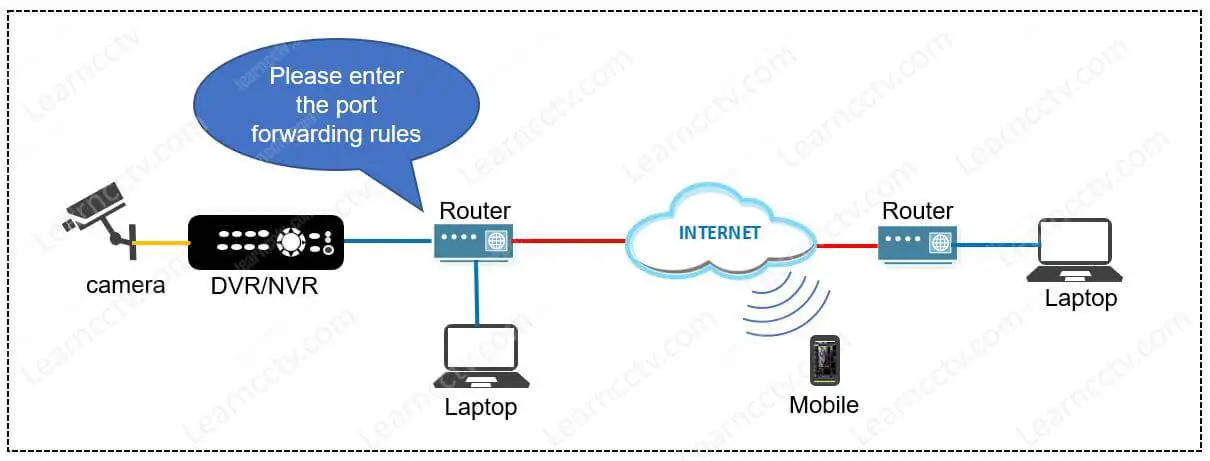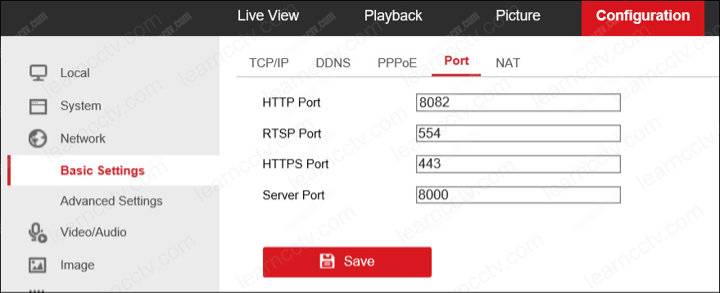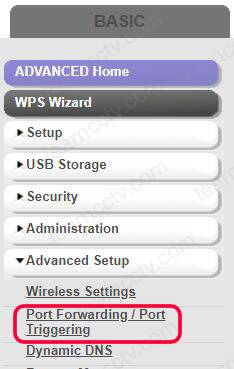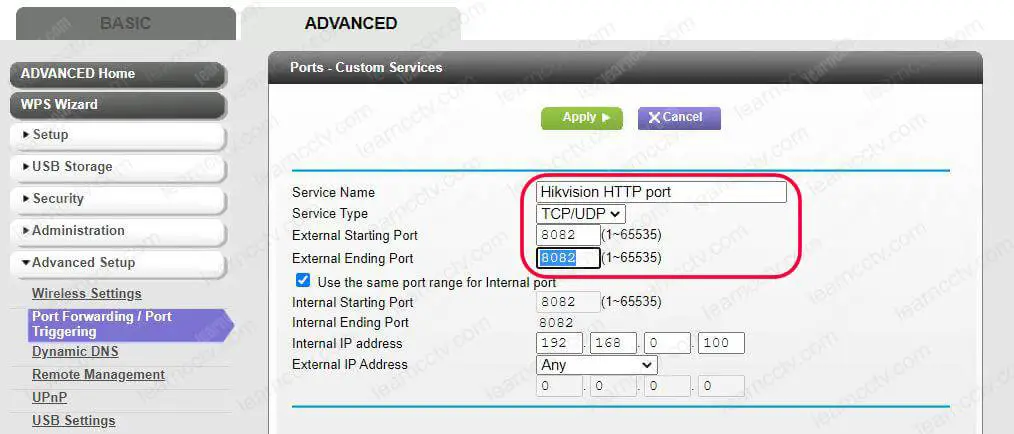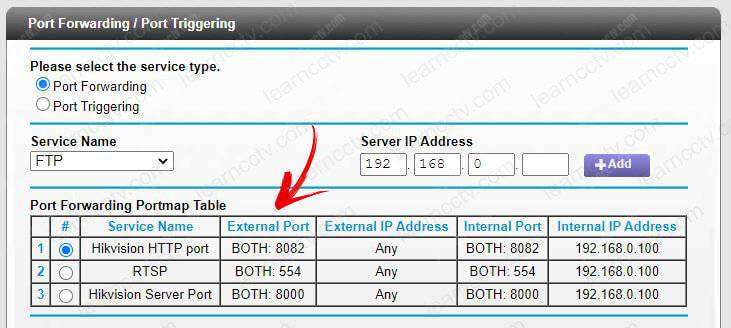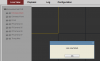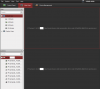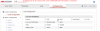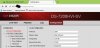Нет изображения с камер на мониторе видеорегистратора, no permission
Нет изображения с камер на мониторе видеорегистратора, и на всех 4х каналах надпись no permission. При этом заходя с паролем во внутрь под администратором, все отлично показывает. Все началось с того что мне нужно было поменять два регистратора местами, так как на один на 8 камер, а другой на 4. Для одного объекта хватало с остатком, а для другого BNC разъемов мало. В первом сбрасывал пароль, так как его забыли по истечению времени. Оба видеорегистратора аналоговые, бренда хиквижион, один более новый.
No permission, такая надпись появилась на мониторе при подключения его к регистартору, через программу IVMS-4500 и 4200 все прекрасно работает. Когда мышкой от видеорегистратора ввожу графический ключ, внутри все показывает без проблем. Подумал о разрешение на мониторе, но это не сработало. Тогда вспомнил что у меня кроме админа есть еще и оператор который смотрит камеры, со своим логином и паролем.
Настройку сделал так, зашел через IVMS-4200, далее — Система, внутри — Управление аккаунтом, щелкнул на оператора, и кнопка — Разрешение п, если подвести к ней мышь полный текст — Разрешение просмотра в режиме реального времени на экране блокировки. Простым языком говоря монитор подключенный к регистратору не будет ничего отображать пока вы не выберите все камеры и не подтвердите. Кстати можно указать только определенные.
За помощь и подсказки огромное спасибо лучшей компании SVITTEM
2023-09-21
| 714
| Видеонаблюдение
| Гость
- 1
- 2
- 3
- 4
- 5
The Hikvision error code 41 is displayed in the software iVMS-4200 when there’s a network error related to the communication to a device that is on the Internet.
The message «Error code HCNetSDK.dll[401]. (No permission)» shows up in the software and there’s no video streaming from the cameras.
To fix this problem check what are the ports used by the IP camera, DVR or NVR and use the information to configure the port forwarding features in your router.
Let’s see the details….
Understanding the error code 41
To communicate with the devices on the Internet, the DVR/NVR or IP camera needs to send the data through your local router so it can forward the traffic to reach a computer or mobile device that is a remote place.
The diagram below shows an example of how it works.
In this example, the DVR/NVR is connected to the router which wants to know what are the ports that must be forwarded to the Internet, so you need to enter the information.
Where to get the Hikvision DVR/NVR port number
The port number information is available in the device’s network menu.
Just log into your DVR/NVR and visit the network menu.
- Log in to your DVR or NVR
- Click On Basic «Configuration > Basic Settings > Port»
- rite down the information for the HTTP, RTSP and Server Port
HTTP: To connect to the DVR/NVR using a web browser.
RTSP: Universal protocol for audio/video streaming.
Server Port: Used by software such as the iVMS-4200.
Now that you have the information about each port, you need to enter it into the router so it can forward the traffic and the error code 41 should disappear 😉
How to port forward the ports
Log in to your router and look for the port forwarding menu.
The location is different for every router, I used to have a Lynksys 1200 where the port forwarding menu was labeled as «Application and games» on other routers perhaps you can find as «virtual server«.
On my new router ( a Netgear C6300 ) the port forwarding is in the Advanced Tab >> «Port Forwarding / Port Triggering» as shown in the picture below.
Just find where the port forwarding menu is located on your router and insert a rule to send the traffic that comes from the Internet to your DVR/NVR in the specific ports you got previously (HTTP, RTSP, and Server).
You need to know which IP your DVR/NVR is using, you can also get this information on the device’s network menu. Here’s the router configuration.
As you can see, I inserted a rule for the traffic that comes from the Internet and reach the router in HTTP port 8082. The traffic is then forwarded to the DVR/NVR that is in the local network using the IP 192.168.0.1.
The same process is done with the other ports and then the software i-VMS-4200 can connect to the DVR/NVR from the Internet without the annoying error 41.
The port forwarding rules are considering both protocols (TCP/UDP).
Conclusion
And that’s how to solve the Hikvision error code 41.
Now you should see it anymore.
Just in case you can’t make your system work read the related articles below which have useful information about Hikvision device configuration.
Please share this article with your friends.
Modified on: Thu, 12 Jan, 2023 at 4:43 PM
Question:
Getting a ‘no local operation permission’ error when live viewing cameras on the monitor connected to the recorder?
Answer:
- Log into the recorder using the admin credentials
- Go into System > User > click on ‘Live View Permission on Lock Screen’
- Select the cameras you want to live view on the monitor at all times, click apply, then OK
-
Forums
-
Manufacturer Specific Forums
-
Hikvision
You should upgrade or use an alternative browser.
Hello I am getting Error code HCNetSDK.dll[13] (No permission) when I try and connect to a stream.
-
Thread starterfitzyyy
-
Start date
-
#1
We can go into iVMS 4200 client and the user is registered there as a Super User. On the Actual main head unit, the user is rated as a «user». They can connect to the cameras in device management and list the cameras on the main head unit. However when it comes to viewing the stream we get the attached error.
Can you help fix this error?
thanks
- Messages
- 4,794
- Points
- 113
-
#2
- Thread starter
-
#3
- Messages
- 4,794
- Points
- 113
-
#4
- Thread starter
-
#5
- Thread starter
-
#6
- Messages
- 4,794
- Points
- 113
- Thread starter
-
#8
Attachments
-
Hik_Vision_configuration_screen.JPG
Last edited:
- Messages
- 4,794
- Points
- 113
-
#9
DOWNLOAD EU PORTAL
- Thread starter
-
#10
- Messages
- 4,794
- Points
- 113
-
#11
If so, and you still have problems, then please try running IE as an administrator:
Run Internet Explorer as an administrator
BTW — Other settings also may not ‘stick’ unless you use IE (and maybe run it as an admin — particularly where the browser needs to create new files)
-
#12
-
#13
Apparently, you need to — «Give Permission to user»
View attachment 1815
Hi Phil, this tool of yours…Can you share it?
-
#14
If it’s any help I had this error message too. In the NVR I had give the User settings for «Local: Live View». Even though I was on the same LAN I had to also enable «Rrmote: Live View». This fixed the issue.
- Messages
- 2,337
- Points
- 113
-
#15
— In the DVR local menu — Users. Click the icon to the right of the user names entry for «edit permissions» You’ll need the admin password to alter them.
— In the DVR web interface — System > User Management
We can go into iVMS 4200 client and the user is registered there as a Super User.
The Super User there is just the admin login for the iVMS software. It has no link as such to the DVR — it solely allows administration of the iVMS app.
-
#16
Similar threads
-
Forums
-
Manufacturer Specific Forums
-
Hikvision
-
#1
Hi All,
I just bought Hikvision DS-7616NI-SE/P and a few 2cd2032 cams. They all working great.
However, I have following issue. The remote monitoring via web or iVMS client does not work from my office network.
Here are what I got.
It working fine with my local network, on my 3G and my parent home internet. Which means all ports forwarding are correct.
I only have above problem with office network. I have allowed my laptop ip address access any destination ip address with ip protocol on cisco asa. I am able to access NVR, configure it, but cannot view image.
I have searched around and the live view failed is normally because of rtsp 554 does not forward correctly. But it works in my case on 3G and other home internet.
The interesting error is no permission showed on iVMS screenshot. I also used Wireshark to capture the package and found the NVR returns 404 Unauthorised on rtsp request from my laptop at work.
Why no permission? it does not make sense as I already login?
Anyone has idea of what is going wrong. I really need to make it work on my office network. I’m network admin, I can make change to cisco asa if need be. I already did allow all.
Any idea is appriciated.
Thanks Ken.
Last edited by a moderator:
-
#2
I have the same issue, I see an ip address logging in and out continously to my nvr device. Even I change the admin password that guy gets only one time illegal login failure in the log..
Looks like there is a big security issue or a vulnerability.
Hikvision should look into that.
-
#3
I’m having the same issue with the DS-7700 NVR, I can log into the web portal but cannot get a live view..Anyone figure this out yet?
DaveP
Getting the hang of it
-
#4
I see an ip address logging in and out continously to my nvr device.
Make a note of the ip address and work out who / what it is… the answer may be quite innocent.
I can log into the web portal but cannot get a live view.
Local configuration/Protocol change it to UDP may help.
-
#5
Make a note of the ip address and work out who / what it is… the answer may be quite innocent.
Local configuration/Protocol change it to UDP may help.
Changing the local configuration to UDP fixed this for me, thank you.
-
#6
Make a note of the ip address and work out who / what it is… the answer may be quite innocent.
Local configuration/Protocol change it to UDP may help.
hii.. which port that i must change to udp.?
my port is like this
HTTP : 80 (tcp)
RSTP : 554 (tcp)
HTTPS : 443 (tcp)
Server Port : 8200 (tcp)
-
#7
hii.. which port that i must change to udp.?
my port is like this
HTTP : 80 (tcp)
RSTP : 554 (tcp)
HTTPS : 443 (tcp)
Server Port : 8200 (tcp)
in a protocol i have to change it to UDP.
i mean in my router (mikrotik), am i have to change it to the UDP also.?
sorry for my bad english. 
DaveP
Getting the hang of it
-
#8
in a protocol i have to change it to UDP.
The original comment was relating to not being able to see ‘live view’ in a web browser, so changing to UDP in the camera settings was to fix that problem.
-
36.3 KB
Views: 1,033
-
#9
The original comment was relating to not being able to see ‘live view’ in a web browser, so changing to UDP in the camera settings was to fix that problem.

haii..
thanks for your respond..
i have to change it to the UDP, but it still didnt work for me..
for local network its was welldone, but for other netwrk (WAN / IP Public), its doesnt work..
-
81 KB
Views: 959
Last edited by a moderator:
DaveP
Getting the hang of it
-
#10
for other netwrk (WAN / IP Public), its doesnt work..
Then you have not forwarded the required port / ports in your router.
If you let us know exactly what you want to achieve and what you want to use, then we can let you know
-
#11
Hi
[h=2]Hikvision DS-7616NI-SE/P live view failed — HCNetSDK.dll[401] no permission[/h]i don’t know you still issue but i recommend you to upgrade ur DVR or NVR firmware it should be help
Here the link please choose ur correct device firmware
http://www.hikvision.com/en/us/download.asp
Wish it help another guy with the stress searching
-
#12
I was getting this error when attempting to edit the camera settings from within iVMS (although, live stream worked for me). I finally figured out that, within iVMS, you must use the admin/Super-User login and not a user login. That solved the error for me.
Hi All,
I just bought Hikvision DS-7616NI-SE/P and a few 2cd2032 cams. They all working great.
However, I have following issue. The remote monitoring via web or iVMS client does not work from my office network.
Here are what I got.


It working fine with my local network, on my 3G and my parent home internet. Which means all ports forwarding are correct.
I only have above problem with office network. I have allowed my laptop ip address access any destination ip address with ip protocol on cisco asa. I am able to access NVR, configure it, but cannot view image.
I have searched around and the live view failed is normally because of rtsp 554 does not forward correctly. But it works in my case on 3G and other home internet.
The interesting error is no permission showed on iVMS screenshot. I also used Wireshark to capture the package and found the NVR returns 404 Unauthorised on rtsp request from my laptop at work.
Why no permission? it does not make sense as I already login?
Anyone has idea of what is going wrong. I really need to make it work on my office network. I’m network admin, I can make change to cisco asa if need be. I already did allow all.
Any idea is appriciated.
Thanks Ken.
-
#13
Hi,
I am having this same problem on my office network. Were you able to solve the issue?
-
#14
I tried in following way:
0) Added device to WiFi router
1) Opened SADP application
2) Enabled DHCP (checkbox).. then added admin password
3) Then tried to login with new IP through Web browser and works.. // DCHP gave me new IP
-
#15
i have problem of HCNETSDK.DLL
I CAN»T CONFIGURATE MY HIKVISION FINGERPRINT
-
#16
What does changing it to UDP actually do?