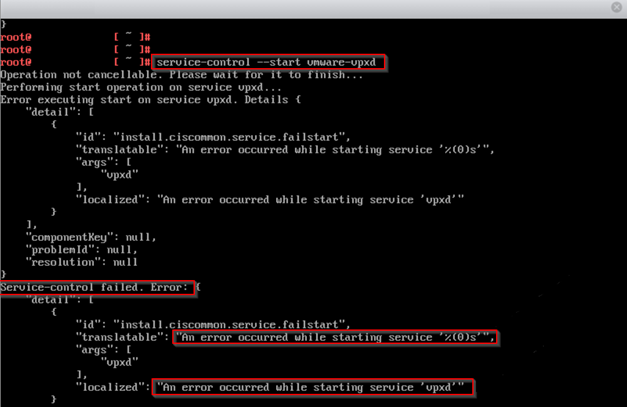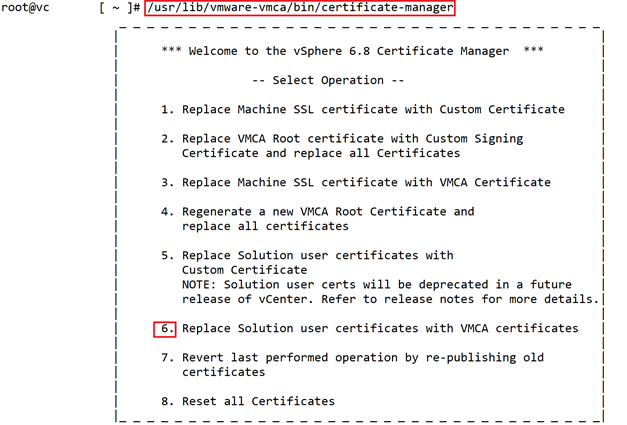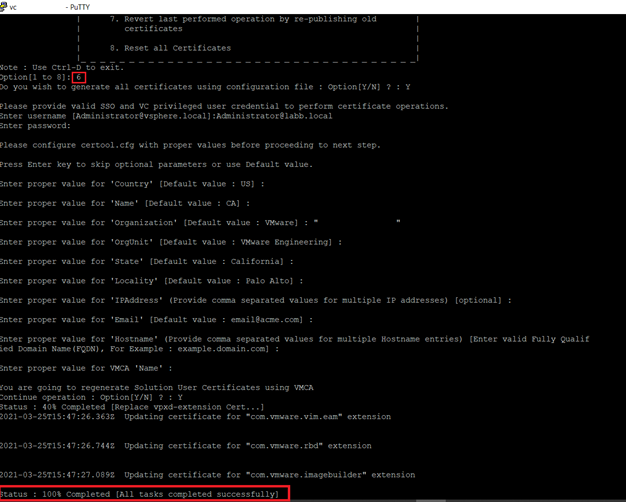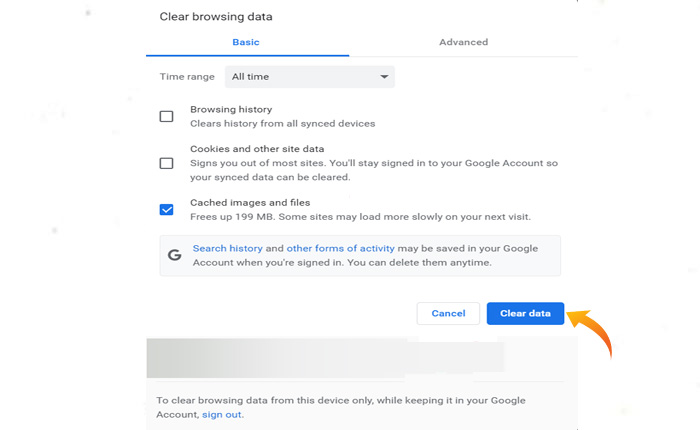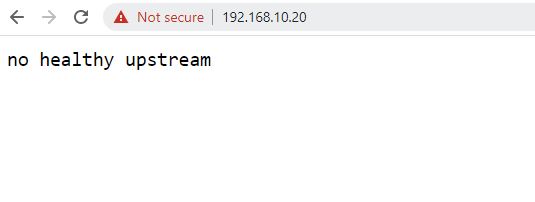After upgrading to vCenter 7 Update 1 , when I tried to browse vCenter HTML5 UI, I faced “no healthy upstream” error. I could access to vCenter Management Interface (VAMI) https://vCenter-IPaddress:5480 without any issues. I could also connect to vCenter Server through SSH but I realized couple of vCenter Server services could not start.
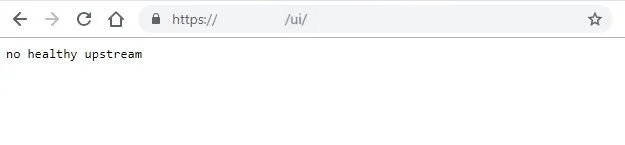
You can also check the details status of services by connecting to vCenter through SSH and run the following command:
#service-control --list Then I tried to force to start services by below commands:
#service-control --start --all
#service-control –-start {service-name}After waiting for a while, I got the underneath error.
After spending couple of hours reading logs and a bit of googling, I have been pointed towards different answers. First of all I went through all DNS, NTP and IP checks and in my case everything was working as it should.
In my scenario, vCenter’s SSL certificate were
replaced with a valid signed certificate and it was one of the reason that
points me to check certification validity. Beside this SSL certificate, there
are couple of other certificates that vCenter server uses. To get familiar with
vSphere certificates you can read the following vSphere documentation:
https://docs.vmware.com/en/VMware-vSphere/7.0/com.vmware.vsphere.authentication.doc/GUID-3AF7757E-A30E-4EEC-8A41-28DA72102520.html
In my case “Trusted root certificate, Machine SSL Certificate and SMS” were still valid . But ” Machine, vpxd, vpxd-extension and vsphere-webclient” were expired.
You can check the validity of each certificate by running below commands in vCenter server:
# /usr/lib/vmware-vmafd/bin/vecs-cli entry list --store TRUSTED_ROOTS --text | less
# /usr/lib/vmware-vmafd/bin/vecs-cli entry list --store MACHINE_SSL_CERT --text | less
# /usr/lib/vmware-vmafd/bin/vecs-cli entry list --store SMS --text | less
# /usr/lib/vmware-vmafd/bin/vecs-cli entry list --store machine --text | less
# /usr/lib/vmware-vmafd/bin/vecs-cli entry list --store vpxd --text | less
# /usr/lib/vmware-vmafd/bin/vecs-cli entry list --store vpxd-extension --text | less
# /usr/lib/vmware-vmafd/bin/vecs-cli entry list --store vsphere-webclient --text | lessBelow you can find the expired certificate screen shot:
In this case you need to update the expired certificates with use of vCenter certificate manager through running following command on vCenter CLI.
#/usr/lib/vmware-vmca/bin/certificate-managerchoose number 6 to replace Solution User certificates.
Then you need to answer the required information
- Do you wish to generate all certificates using configuration file : Option[Y/N] ? : Y
- Please provide valid SSO and VC privileged user credential to perform certificate operations.Enter username [Administrator@vsphere.local]:
Note: this is an example how to address each question you need to fill it out based on your environment.
- Enter proper value for ‘Country’ [Default value : US] :US
- Enter proper value for ‘Name’ [Default value : CA] : CA
- Enter proper value for ‘Organization’ [Default value : VMware] : “ vElements lab”
- Enter proper value for ‘OrgUnit’ [Default value : VMware Engineering] : VELEMENTSIT
- Enter proper value for ‘State’ [Default value : California]: California
- Enter proper value for ‘Locality’ [Default value : Palo Alto] : Palo Alto
- Enter proper value for ‘IPAddress’ (Provide comma separated values for multiple IP addresses) [optional] : you can press Enter or provide the required information
- Enter proper value for ‘Email’ [Default value : email@acme.com] : Press Enter
- Enter proper value for ‘Hostname’ (Provide comma separated values for multiple Hostname entries) [Enter valid Fully Qualified DomainName(FQDN), For Example : example.domain.com] : vc.velements.net
- Enter proper value for VMCA ‘Name’ : vc.velements.net You are going to regenerate Solution User Certificates using VMCA
- Continue operation : Option[Y/N] ? : Y
After I successfully updated the certificates , vCenter
services got started and I could reach the vCenter UI.
Below you can also find other solutions I found
when I was googling
Suggested answers to check
- Upgrade VMware Hardware version and choose the
correct OS for vCenter
Note: Take a snapshot from
vCenter Server VM before hardware version upgrade, as it’s none reversible task to previous versions.
- Shutdown the vCenter > right click on the VM
> Compatibility > Upgrade VM Compatibility. - Right click on the vCenter and choose Edit
settings > VM Options > General Options > Select VMware Photon OS - Check DNS (you should be able to resolve FQDN
names from vCenter) - Check NTP (Time should be synced and correct
between ESXi hosts and vCenter Server) - vCenter Server IP address should be set Static
All of the services which are set to Automatic start are running without any errors or warnings. Hopefully this will help you to solve your issue.
Hi,
I am trying to install vCenter last 3 weeks. no matter what i do , I have same error: no healthy upstream
I tried to deploy image via UI, via manual OVA deployment, no mater what method I do , same problem exists.
login into https://<vcenter_IP_ADDRESS>:5480 works. (Server Management)
I did deployment, then upgraded compatibility to esx7, changed to proton OS, instead 2 CPU / 12GB ram, I increased to 8 CPU / 24GB RAM and I got performace increase, but same error when trying to Launch vsphere client (HTML5)
I used version 7.0.0.10600 during installation / build version 16620007
tried before with build 16386292, and had same thing.
Since I am using trial version, I am not sure do I have rights for official support?
I could troubleshoot on my own , but I am not sure where to seek logs?
anyone can pinpoint locations where logs are located if I access wia SSH ?
best regards
—
Mladen
Are you getting the No Healthy Upstream Error? If your answer is YES then don’t worry you are not alone.
Many users reported that they are encountering the No Healthy Upstream Error on several platforms. This error message appears mostly on popular platforms such as Netflix, Spotify, vCenter, eBay, VMware vCenter, Kubernetes, and more.
It is a completely new error that users are encountering right now and the worst part of this error is it prevents users from accessing the service.
In this guide, we will talk about what is No Healthy Upstream Error and also show you how to fix this error message on Spotyfy, VMware Center, eBay, and Chrom Browser.
So keep reading the article and resolve your problem.
What Is A No Healthy Upstream Error?
Before we start troubleshooting this error message let’s understand a little bit about the No Healthy Upstream Error.
The No Healthy Upstream Error generally occurs when an upstream is unhealthy and data will not be sent to an administrator.
In simple words, a No Healthy Upstream Error is a software error that prevents users from performing a specific task.
If you are encountering the No Healthy Upstream Error on Spotify, you can fix this problem by using the methods mentioned below.
1. Restart Your WIFI Router
If you are encountering the No Healthy Upstream Error on Spotify, the first thing you need to do is power cycle your WIFI router.
To do that go to the location where your WIFI router is located and turn OFF the power button and unplug the pin from the soquite.
Now, wait for a few minutes and plug it back and turn ON the button. Wait for the router to start completely and check if your problem is fixed or not.
2. Open Incognito Mode
If you are using the web version of Spotify then you can try opening Spotify in Incognito mode.
Opening Spotify in incognito mode will prevent interference of cookies and extensions and also resolve all issues caused by these cookies and extensions.
To do that click on the Three Dots at the top right corner of your screen and select the New Incognito Window option from the menu.
Once you open the incognito tab, visit Spotify’s Official Website and log in to your account and see if your problem is fixed.
3. Update Browser
In some cases, it has been seen that users are able to resolve the No Healthy Upstream Error on Spotify just by updating their web browser.
If restarting your WIFI router and opening Spotify does not work for you then the last thing you need to do is update your web browser to the latest version.
How to Fix No Healthy Upstream Error On vCenter and eBay
Some users also encounter the No Healthy Upstream Error on vCenter and eBay. If you are a vCenter user and facing the same problem then we recommend you update your vCenter hardware.
You can also try closing and rebooting the vCenter and check if your problem is fixed or not.
If you are encountering the No Healthy Upstream Error while bidding, selling, and purchasing products on eBay then there is no way you can fix this error.
All you have to do is wait for the developer team to fix this problem and try again after some time.
How to Fix No Healthy Upstream Error On Browser
If you are encountering the No Healthy Upstream Error while trying to access any website on your web browser then you can fix it by using the methods mentioned below.
1. Clear Browser Cache
To fix the No Healthy Upstream Error on the web browser the first thing you need to do is clear your web browser’s cache files.
Here is how you can clear the cache on the Chrome browser:
- Open your Chrome browser and click on Three Dots at the top right corner.
- Select More Tools from the menu.
- Then select Clear Browsing Data… option from the submenu.
- This will open a new window.
- Make sure to select Clear Cached Images and Files option from the popup window.
- Click Clear Data to delete all cache files.
That’s it, close the window and visit the same website on which you will receive the No Healthy Upstream Error and check if your problem is fixed.
2. Try Accessing the Other Website
If you are encountering the issue while accessing the specific website then you can try accessing any other website.
If you are able to access the other website then there is an issue with the server of that website. In that case, you need to contact Customer Support and report your problem.
3. Try Different Browser
Sometimes issues will be browser specific. If you have tried accessing other websites but still facing the same problem then there is an issue with your default web browser.
If that is the case, then we suggest you try accessing the same website by using any other web browser such as Microsoft Edge, Firefox, and more.
If you are able to access the website using another web browser then you need to make sure that you are using the latest version of the web browser and uninstall and reinstall the web browser if the error persists.
That’s all you need t know about how to fix the No Healthy Upstream Error.
When you encounter no healthy upstream error, it means that the vCenter is not up and ready yet. Just wait a few minutes before connecting to vCenter via a web browser.
But every no healthy upstream error is because of an unprepared vCenter. There might be some issue that does not allow the services of vCenter to be running properly.
There is another guide to help you fix no healthy upstream error of vCenter 7. It might be occurred after upgrading vCenter 6.7 to vCenter 7.
- Shutdown the vCenter
- Upgrade the VM hardware version
- Edit settings > VM Options > General Options > Select VMware Photon OS
Note: make sure you have allocated enough memory and CPU for the vCenter 7 virtual machine. The vCenter 7 is CPU and memory hungry.
Read the related community post on vMware forum.
Related article: Setup a Penetration Testing Lab.
Hardware Requirements for the vCenter Server Appliance
When you deploy the vCenter Server appliance, you can select to deploy an appliance that is suitable for the size of your vSphere environment. The option that you select determines the number of CPUs and the amount of memory for the appliance. The hardware requirements for a vCenter Server appliance depend on the size of your vSphere inventory.
The upgrade of the appliance is a migration of the old version to the new version, which includes deploying a new appliance of version 7.0. You can deploy the new vCenter Server appliance on an ESXi host 6.5 or later, or on a vCenter Server instance 6.5 or later. Your system must also meet specific software and hardware requirements.
Hardware Requirements for a vCenter Server Appliance
| Number of vCPUs | Memory | |
|---|---|---|
| Tiny environment (up to 10 hosts or 100 virtual machines) | 2 | 12 GB |
| Small environment (up to 100 hosts or 1,000 virtual machines) | 4 | 19 GB |
| Medium environment (up to 400 hosts or 4,000 virtual machines) | 8 | 28 GB |
| Large environment (up to 1,000 hosts or 10,000 virtual machines) | 16 | 37 GB |
| X-Large environment (up to 2,500 hosts or 45,000 virtual machines) | 24 | 56 GB |
Note: If you want to add an ESXi host with more than 512 LUNs and 2,048 paths to the vCenter Server inventory, you must deploy a vCenter Server appliance for a large or x-large environment.
Let us know if you still have issues with vCenter no healthy upstream.
Reading Time: 2 minutes
I recently faced an issue – with not being able to access vCenter (v7 Update 1) appliance, after a successful motherboard upgrade. The observed errors were as below:
————————————————————————————————
1. Accessing vCenter GUI – “No healthy upstream”

2. Starting “vCenter server (vmware-vpxd) service” would fail straight away – “An error occurred while starting service ‘vpxd’”

3. Jumping to the vCenter login page by using bookmark (URL) saved before – “[400] An error occurred while sending an authentication request to the vCenter Single Sign-On server – An error occurred when processing the metadata during vCenter Single Sign-On setup – Failed to connect to VMware Lookup Service https://:443/lookupservice/sdk – SSL certificate verification failed.”

Ok, the last error was misleading, as I knew that I had not changed any certificates and therefore I isolated it, also I was able to resolve FQDNs from vCenter successfully, implying that the DNS was working.
After spending a few hours troubleshooting, restarting the appliance, monitoring logs and googling – I could not find anything concrete for me to dig further, until I noticed the vCenter had time travelled!! in the future i.e. year 2026, despite being setup to sync time with the ESXi host (where the time was correct):


My new motherboard came with a BIOS timestamp of the year 2014 (which I updated straight away) i.e. 6 years in the past but not in future that vCenter decided to jump to.
Anyhow, toggling the mode in “Synchronization Settings” to “disabled” and then back to “host” again – resolved the time sync issue, followed by successfully starting all vCenter services:

Hope this helps… and good luck!
5 comments
-
Thank you for your post. I was able to resolve my issue with the information provided here. My case was a bit different. I had changed the display/system timezone in vcenter and the issue started.
I resolved my issue by changing it back to UTC.Thanks!
-
Hi, I looked around and applied many solutions until I found yours and it works
Thank you very much
-
awesome post! Correcting the BIOS time fixed my problem with VCSA services not starting. Thanks!!
-
Thanks a lot! It solved my problem. 🙂
-
Thanks a lot! It solved my problem.
service-control –start vmware-vpxd