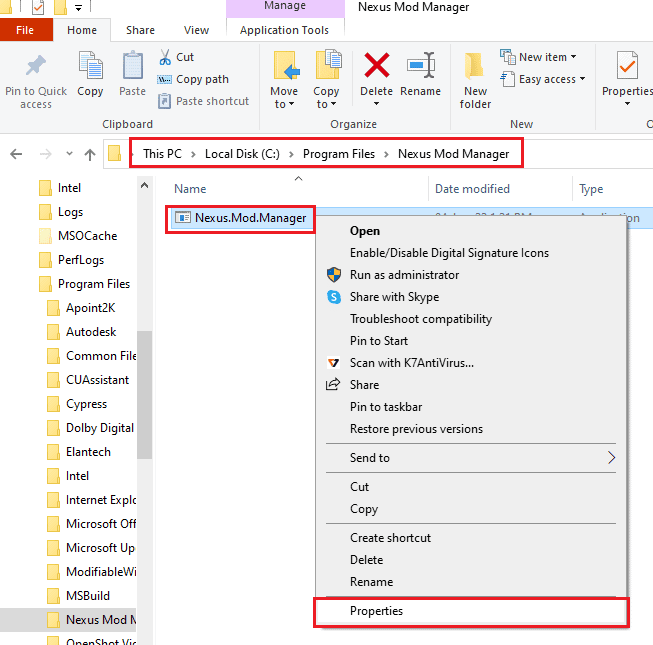Содержание
- Что вызывает «Nexus Mod Manager — проблема возникла во время установки»?
Nexus Mod Manager — это, вероятно, выбор номер один для всех, когда речь идет о программном обеспечении, которое может управлять модами, которые вы хотите установить, для настройки игр, установленных на вашем компьютере. Этот инструмент значительно упрощает этот процесс, но он также страдает некоторыми проблемами, такими как та, что указана в заголовке.
Ошибка «Диспетчер модов Nexus — возникла проблема во время установки» появляется, когда пользователи пытаются установить моды для определенных игр, которыми они владеют. Сообщение об ошибке иногда содержит дополнительную информацию. Мы подготовили несколько рабочих решений, поэтому обязательно прочтите статью от начала до конца, чтобы, надеюсь, решить проблему!
Среди различных вещей, которые могут вызвать эту проблему, когда NMM не может установить мод для вашей игры, есть несколько из них, которые распространены среди большого количества пользователей, и мы решили перечислить их здесь.
Во-первых, NMM может не иметь достаточных разрешений для доступа к файлу из определенного места. Виновником может быть ваш антивирус или вам просто нужно запустить NMM от имени администратора. Кроме того, вы можете использовать устаревшую версию NMM, и вам обязательно нужно установить последнюю версию, которая должна решить проблему.
Наконец, нехватка места также является серьезной проблемой, поскольку моды, как правило, занимают в 10 раз больше места при распаковке, поскольку их сжатие, вероятно, слишком велико. Попробуйте выбрать другое место.
Как исправить ошибку Nexus Mod Manager, возникшую во время установки
Решение 1. Отключите антивирус и запустите NMM от имени администратора.
Иногда у Nexus Mod Manager (NMM) возникают проблемы с получением достаточных разрешений на вашем компьютере для доступа к определенным файлам, необходимым для установки. Часто это означает, что инструмент блокирует либо ваша антивирусная программа, либо его нужно запускать с правами администратора!
Отключение антивируса — это процесс, который сильно отличается от одного антивирусного инструмента к другому, но каждый должен отключить Защитник Windows для успешной установки, поэтому для этого выполните следующие шаги!
Тем не менее, большинство из них можно отключить, щелкнув правой кнопкой мыши их запись на панели задач (нижняя правая часть экрана) и выбрав параметр Отключить.
- Однако, если вы являетесь пользователем Windows 10, вам обязательно следует отключить Защитник Windows, если у вас не установлен другой антивирус. Щелкните правой кнопкой мыши значок щита на панели задач и нажмите «Открыть».
- Если вы не видите значок, вы можете открыть приложение «Настройки», нажав кнопку меню «Пуск» и значок шестеренки над кнопкой меню «Пуск».
- Щелкните, чтобы выбрать раздел «Обновление и безопасность», и перейдите на вкладку «Безопасность Windows». В верхней части окна нажмите кнопку «Открыть центр безопасности Защитника Windows».
- Когда откроется Центр безопасности Защитника Windows, щелкните значок щита под значком главного экрана, откройте настройки защиты от вирусов и угроз и отключите защиту в реальном времени и облачную защиту, чтобы отключить Защитник.
- Перейдите к значку браузера (второй в правом меню) и отключите параметр Проверять приложения и файлы.
- Это отключит Защитник, пока вы устанавливаете мод, из-за которого возникают проблемы. Не забудьте отменить изменения, которые вы внесли на этих этапах, поскольку это оставляет ваш компьютер незащищенным.
Вторая часть этого решения фактически заставляет NMM работать с правами администратора на вашем компьютере. Обычно это не рекомендуется для сторонних приложений, но NMM — проверенный инструмент.
- Сначала вам нужно будет найти папку установки NMM на вашем компьютере. Лучше всего щелкнуть правой кнопкой мыши ярлык инструмента на рабочем столе или в любом другом месте и выбрать в меню Открыть расположение файла. Вы также можете просто проверить в C >> Program Files или C >> Program Files (x86), поскольку это папка по умолчанию для установки.
- В любом случае, оказавшись в папке установки, вы должны увидеть файл с именем Nexus Mod Manager, и это должен быть исполняемый файл. Щелкните этот файл правой кнопкой мыши и выберите «Свойства» в контекстном меню.
- Перейдите на вкладку «Совместимость» в окне «Свойства» и убедитесь, что вы установили флажок рядом с параметром «Запускать эту программу от имени администратора».
- Примените внесенные вами изменения и попробуйте повторить процесс установки, чтобы увидеть, появится ли снова сообщение «Проблема возникла во время установки».
Решение 2. Получите последнюю версию NMM
Похоже, что Nexus решил отказаться от поддержки этого инструмента и стал проектом GitHub, в котором старые разработчики NMM все еще выпускают новые сборки. Обычные версии NMM с сайта содержат эту ошибку, но им удалось исправить ее в новейшей сборке. Возможно, вам придется сначала удалить старую версию NMM, так как могли быть внесены радикальные изменения.
- Прежде всего, убедитесь, что вы вошли в систему с учетной записью администратора, так как вы не сможете удалять программы, используя какие-либо другие права учетной записи.
- Вы не должны терять установленные вами моды, так как в процессе удаления четко указано, что моды останутся нетронутыми, что бы вы ни делали.
- Щелкните меню «Пуск» и откройте панель управления, выполнив поиск или введя «control.exe» в диалоговом окне «Выполнить», которое можно открыть с помощью комбинации клавиш Win Key + R. Кроме того, вы можете нажать на значок шестеренки, чтобы открыть приложение «Настройки», если вы используете Windows 10.
- В панели управления выберите «Просмотреть как: Категория» в правом верхнем углу и нажмите «Удалить программу» в разделе «Программы».
- Если вы используете приложение «Настройки» в Windows 10, при нажатии на раздел «Приложения» немедленно откроется список всех установленных на вашем компьютере программ.
- Найдите в списке запись Nexus Mod Manager и щелкните по ней один раз. Нажмите кнопку «Удалить» над списком и подтвердите все диалоговые окна, которые могут появиться. Следуйте инструкциям на экране, чтобы удалить NMM, а затем перезагрузите компьютер для завершения процесса.
Теперь вы должны загрузить последнюю версию NMM, чтобы завершить этот метод.
- Щелкните эту ссылку, чтобы перейти к ссылке GitHub, где теперь хранится NMM, и щелкните ссылку Nexus.Mod.Manager-0.65.10.exe, чтобы начать загрузку.
- Щелкните его правой кнопкой мыши в папке «Загрузки» и выберите «Открыть». Установите его, следуя инструкциям на экране. Затем откройте его и проверьте, исчезла ли проблема.
Решение 3. Освободите место на вашем компьютере или используйте другой раздел
Недостаток места может быть проблемой, с которой вы столкнулись при получении этой ошибки. Когда вы пытаетесь установить моды, его размер может вырасти до 10 раз, так как они часто сильно сжаты. Существуют моды, которые изначально весят 800 МБ, но теперь занимают 8 ГБ.
Вот почему для успешной установки вам следует освободить место на вашем компьютере. Сначала попробуйте удалить ненужные файлы, например скачанные установщики. Попробуйте переместить некоторые документы в облако. Удалите программы, которые вы не используете; особенно игры, в которые вы больше не играете, поскольку они занимают больше всего места. После этого попробуйте запустить установку, чтобы увидеть, исчезла ли проблема.
Альтернатива: Если у вас есть второй раздел или второе физическое запоминающее устройство, подключенное к вашему компьютеру, вы даже можете изменить папку, в которой NMM будет хранить файлы, извлеченные из мода. Это проблематичная часть, поскольку эти файлы впоследствии удаляются, но вы не можете правильно установить игру. Выполните следующие действия, чтобы изменить этот параметр на другое место!
- Откройте NMM, дважды щелкнув его ярлык на рабочем столе или выполнив поиск в меню «Пуск» и щелкнув первый доступный вариант. Когда откроется его пользовательский интерфейс, щелкните значок шестеренки в верхнем меню, чтобы открыть окно его настроек.
- Внизу окна настроек вы должны увидеть опцию Temporary Path Directory. Сверните окно и перейдите в место, где у вас достаточно места для хранения. Щелкните правой кнопкой мыши это место, открытое в проводнике, выберите «Создать» >> Папка и установите для него имя «Темп».
- Вернитесь в окно настроек NMM и нажмите кнопку с тремя точками, которая должна открыть проводник. Перейдите к созданной вами папке Temp и выберите ее. Нажмите OK и обязательно перезапустите NMM после этого. Проверьте, появляется ли проблема во время установки!
Решение 4.Установите моды в безопасном режиме
Этот метод является скорее обходным решением, но если вы столкнетесь с этой проблемой при установке одного или двух модов, это может быть идеальным выбором, поскольку он быстрый и простой. Запуск Windows в безопасном режиме приведет к отключению некоторых элементов от запуска и загрузит только базовые вещи, необходимые Windows для работы при запуске, и это отличный способ устранить проблему.
- Этот метод полезен для версий Windows старше Windows 10. Используйте комбинацию клавиш Windows + R на клавиатуре, чтобы открыть диалоговое окно «Выполнить», и введите «msconfig» перед тем, как нажать OK.
- В окне «Конфигурация системы» перейдите на вкладку «Загрузка» справа и установите флажок рядом с записью «Безопасная загрузка». Нажмите OK и перезагрузите компьютер, чтобы загрузиться в безопасном режиме.
- Если вы используете Windows 10 на своем компьютере, есть другой способ получить доступ к безопасному режиму на вашем компьютере. Используйте комбинацию клавиш Windows + I, чтобы открыть Настройки, или щелкните меню «Пуск» и нажмите кнопку с шестеренкой в нижней левой части.
- Щелкните Обновление и безопасность >> Восстановление и выберите параметр «Перезагрузить сейчас» в разделе «Расширенный запуск». Ваш компьютер продолжит перезагрузку, и вам будет предложено с помощью экрана Выбрать параметры.
- Нажмите клавишу с цифрой 4 или F4, чтобы запустить компьютер в безопасном режиме в Windows 10.
Теперь, когда вы успешно перешли в безопасный режим после перезагрузки компьютера, вам следует запустить NMM и попытаться установить мод, из-за которого возникла проблема. Проверьте, появляется ли снова та же ошибка!
Nexus Mod Manager is probably everyone’s number one choice when it comes to software which can manage the mods you want to install to tweak games you have installed on your computer. This tool makes this process a whole lot easier but it also suffers from certain issues such as the one in the title.
The “Nexus mod manager – a problem occurred during install” error appears when users try to install mods for certain games they own. The error message sometimes provides further info. We have prepared several working solutions so make sure you follow the article from beginning to end to hopefully solve the problem!
Among various things which can cause this problem when NMM can’t install a mod for a game you own, there are few of them which are common among plenty of users and we have decided to list them here.
First of all, NMM may not have sufficient permissions to access a file from a certain location. The culprit may be your antivirus or you simply need to run NMM as an administrator. Furthermore, you may be using an outdated version of NMM and you should definitely install the latest one which should solve the problem.
Finally, not enough space is also a major problem as mods tend to take up to 10 times more spaces when unpacked as their compression is probably too high. Try selecting a different location.
How to Fix Nexus Mod Manager ‘Problem Occurred during installation Errors
Solution 1: Disable Your Antivirus and Run NMM as Administrator
Sometimes the Nexus Mod Manager (NMM) has problems gaining enough permission on your computer in order to access certain files needed for the installation to go through. This often means that it’s either your antivirus program blocking the tool or it needs to be run with administrator permissions!
Disabling the antivirus is a process which greatly differs from one antivirus tool to another but everyone should disable Windows Defender for the installation to succeed so follow the steps below in order to do so!
Still, most of them can be disabled by right-clicking their entry in the system tray (lower right part of your screen) and choosing the Disable option.
- However, if you are a Windows 10 user, you should definitely disable Windows Defender if you don’t have any other antivirus installed. Right-click on the shield icon on your taskbar and click on Open.
- If you don’t see the icon, you can open the Settings app by clicking the Start menu button and clicking the gear icon just above the Start menu button.
- Click to select the Update & Security section and navigate to the Windows Security tab. From the top of the window, click the Open Windows Defender Security Center option.
- When Windows Defender Security Center opens, click on the shield icon below the home icon, open Virus & threat protection settings and turn off Real-time protection and Cloud-based protection in order to disable Defender.
- Navigate to the browser icon (second from the of the right-side menu) and turn off the Check apps and files option.
- This will disable Defender while you install the mod which is giving you the problems. Don’t forget to revert the changes you have made during these steps as this leaves your computer unprotected.
The second part of this solution is actually making NMM run with admin permissions on your computer. This is usually not recommended for third-party apps but NMM is a verified tool.
- You will first have to locate NMM’s installation folder on your computer. The best way would be to right-click the tool’s shortcut on Desktop or anywhere else and choose Open file location from the menu. You can also simply check under C >> Program Files or C >> Program Files (x86) as that is the default folder for the installation
- Anyway, once inside the installation folder, you should be able to see a file named Nexus Mod Manager and it should be an Executable file. Right-click this file and choose Properties from the context menu.
- Navigate to the Compatibility tab in the Properties window and make sure you check the box next to the “Run this program as an administrator” setting.
- Apply the changes you have made and try repeating the installation process to see if the “a problem occurred during install” message appears again.
Solution 2: Get the Latest Version of NMM
It appears that The Nexus decided to drop support for the tool and it moved on to become a GitHub project where the old NMM developers are still releasing new builds. The common NMM versions from the site contain this error but they managed to fix it in the newest build. You might need to uninstall the old version of NMM first as drastic changes may have been made.
- First of all, make sure you have logged in with an admin account as you won’t be able to uninstall programs using any other account privileges.
- You shouldn’t lose the mods you have installed as the uninstall process clearly states that the mods will stay intact no matter what you do.
- Click on the Start menu and open Control Panel by searching for it or by typing “control.exe” inside a Run dialog box which can be opened with the Win Key + R key combination. Alternatively, you can click on the gear icon in order to open the Settings app if you are using Windows 10.
- In Control Panel, select to View as: Category at the top right corner and click on Uninstall a Program under the Programs section.
- If you are using the Settings app on Windows 10, clicking on the Apps section should immediately open a list of all installed programs on your PC.
- Locate the Nexus Mod Manager entry on the list and click on it once. Click on the Uninstall button above the list and confirm any dialog boxes which may appear. Follow the instructions on-screen in order to uninstall NMM and restart your computer afterwards to complete the process.
Now you should download the latest version of NMM in order to complete this method.
- Click this link to navigate to the GitHub link where NMM is now stored and click the Nexus.Mod.Manager-0.65.10.exe link in order to start the download.
- Right-click on it from the Downloads folder nad choose open. Install it by following the instructions on-screen. Open it afterwards and check to see if the problem has disappeared.
Solution 3: Free up some Space on Your PC or Use a Different Partition
A lack of space may just be the problem you are facing when receiving this error. When you try to install mods, its size may grow up to 10 times as they are often highly compressed. There are mods which weigh 800MB originally but grow to take up 8GB of space.
That is why you should free up space on your computer for the installation to succeed. Firstly try deleting the files you don’t need such as downloaded installers. Try moving some of your documents to cloud. Uninstall programs you don’t use; especially games you no longer play as they tend to take up the most space. Try running the installation afterwards to see if the problem is gone.
Alternative: If you have a second partition or a second physical storage device connected to your computer, you can even change the folder where NMM will store extracted files from the mod. This is the problematic part as these files are deleted afterwards but you fail to install the game properly. Follow the steps below to change this setting to a different location!
- Open NMM by double-clicking its shortcut on the Desktop or by searching for it in the Start menu and clicking the first available choice. When its user interface opens, click the cog icon from the top menu in order to open its settings window.
- At the bottom of the settings window, you should see the Temporary Path Directory option. Minimize the window for now and navigate to a location where you have enough storage space available. Right-click this location open in File Explorer and choose New >> Folder and set its name to Temp.
- Go back to the NMM Settings window and click the three dots button which should open the File Explorer. Navigate to the Temp folder you have created and choose it. Click OK and make sure you restart NMM afterwards. Check to see if the problem during installation still appears!
Solution 4: Install Mods in Safe Mode
This method is more of a workaround but if you receive this problem when installing a single mod or two, this may be the perfect choice as it’s quick and easy. Starting Windows in Safe Mode will disable certain items from starting up at all and it will load only basic things Windows needs to operate on startup and it’s a great way to troubleshoot the issue.
- This method is useful for version of Windows older than Windows 10. Use the Windows + R key combination on your keyboard in order to start the Run dialog box and type in “msconfig” before clicking OK.
- In the System Configuration window, navigate to the Boot tab to the right and check the box next to the Safe Boot entry. Click OK and restart your computer in order to boot into Safe Mode.
- If you are using Windows 10 on your PC, there is another way to access Safe Mode on your computer. Use the Windows Key + I key combination in order to open Settings or click the Start menu and click the gear key at the bottom left part.
- Click on Update & security >> Recovery and click the Restart Now option under the Advanced startup section. Your PC will proceed to restart and you will be prompted with the Choose an options screen.
- Click the number 4 key or F4 in order to start your PC in Safe Mode on Windows 10.
Now that you have successfully navigated to Safe Mode after restarting your computer, you should run NMM and try to install the mod which was giving you the problem. Check to see if the same error appears again!
Kevin Arrows
Kevin Arrows is a highly experienced and knowledgeable technology specialist with over a decade of industry experience. He holds a Microsoft Certified Technology Specialist (MCTS) certification and has a deep passion for staying up-to-date on the latest tech developments. Kevin has written extensively on a wide range of tech-related topics, showcasing his expertise and knowledge in areas such as software development, cybersecurity, and cloud computing. His contributions to the tech field have been widely recognized and respected by his peers, and he is highly regarded for his ability to explain complex technical concepts in a clear and concise manner.
#1

Posted 21 October 2016 — 04:02 am
A handful of mods have been giving me problems. I don’t want to install them manually because it’s a pain in the ass to uninstall them later. I’m getting this error:
Armorsmith Extended v3.2-2228-3-2 // A problem occurred during install:
Access to the path ‘C:\Games\Nexus Mod Manager\Fallout4\Mods\cache\Armorsmith Extended v3.2-2228-3-2\Armorsmith Extended v3.2\fomod\info.xml’ is denied.
The mod was not installed. // Install //
What do I need to do to fix it?
Back to top
#2

damanding
Posted 21 October 2016 — 06:30 pm
damanding
-
- Premium Member
-
- 4,583 posts
Fixes it or Decorates it
Try running NMM as administrator. For some reason it doesn’t have permissions to access the file.
Back to top
#3

JSharp206
Posted 22 October 2016 — 01:10 am
JSharp206
-
- Members
-
- 6 posts
Stranger
I’m having the same problem somewhat frequently … running as admin doesn’t help. the file structure is there but the info.xml isn’t there. I noticed it was set to read only (but so is everything else in the mods cache) I tried unchecking the read-only box, but still no luck. I guess I’ll try manual install now.
Back to top
#4

libulan
Posted 22 October 2016 — 01:14 am
same here. herd some where its not reading a dill file or something. kind of noobish need help
Back to top
#5

Colleenfrances
Posted 22 October 2016 — 01:36 am
Try running NMM as administrator. For some reason it doesn’t have permissions to access the file.
Tried that and didn’t work. Also made sure I was logged in. Also weird since I don’t think the files I tried to install have fmod info files in them.
Back to top
#6

JSharp206
Posted 22 October 2016 — 02:50 am
JSharp206
-
- Members
-
- 6 posts
Stranger
I found a solution — tho it likely has drawbacks — especially if there is anything crucial that needs to be stored there. after attempting an install and failing due to not being able to access the info.xml,
go to the location where the info.xml file was supposed to be … make a new folder and name it info.xml … and attempt the install again.
to my suprise it worked…
no drawbacks as of yet, and the mod is working fine … for now at least. ^_^ It’s a quick «fix» till we find out how to do it right. lol
Back to top
#7

Colleenfrances
Posted 30 October 2016 — 09:19 am
I found a solution — tho it likely has drawbacks — especially if there is anything crucial that needs to be stored there. after attempting an install and failing due to not being able to access the info.xml, go to the location where the info.xml file was supposed to be … make a new folder and name it info.xml … and attempt the install again. to my suprise it worked… no drawbacks as of yet, and the mod is working fine … for now at least. ^_^ It’s a quick «fix» till we find out how to do it right. lol
That worked! Thanks!
Back to top
#8

p4ssive
Posted 03 November 2016 — 07:38 pm
p4ssive
-
- Supporter
-
- 6 posts
Stranger
Hey, i stumbled across this and couldnt find a Solution but i found it in reddit.
Disable your Antivirus bevore install and reactivate it afterwards ofc. Run the NMM in Admin and it should work.
Greetings P4ssive
Back to top
#9

Sylbanea
Posted 04 November 2016 — 07:35 pm
Sylbanea
-
- Members
-
- 2 posts
Stranger
I found a solution — tho it likely has drawbacks — especially if there is anything crucial that needs to be stored there. after attempting an install and failing due to not being able to access the info.xml, go to the location where the info.xml file was supposed to be … make a new folder and name it info.xml … and attempt the install again. to my suprise it worked… no drawbacks as of yet, and the mod is working fine … for now at least. ^_^ It’s a quick «fix» till we find out how to do it right. lol
What if there is a info.xml there?
Edited by Sylbanea, 04 November 2016 — 07:40 pm.
Back to top
#10

bren97122
Posted 05 November 2016 — 09:25 pm
bren97122
-
- Premium Member
-
- 59 posts
Regular
I found a solution — tho it likely has drawbacks — especially if there is anything crucial that needs to be stored there. after attempting an install and failing due to not being able to access the info.xml, go to the location where the info.xml file was supposed to be … make a new folder and name it info.xml … and attempt the install again. to my suprise it worked… no drawbacks as of yet, and the mod is working fine … for now at least. ^_^ It’s a quick «fix» till we find out how to do it right. lol
OH MY GOD IT WORKED
Thank you so so much!
Back to top
You have just altered the game and created a mod that is exclusive to your liking. When you are trying to play the mod using the famous NMM you are not able to play the game. Instead, you receive the following message that states Nexus Mod Manager a problem occurred during install. The troubling situation for any Gamer cum Coder, isn’t it? The NMM a problem occurred during install is a common issue for all the regular users. The issue of NMM not installing mods can be rectified by fixing the issues in the NMM and configuring other settings. The article explains the methods to fix the issue with the NMM and after clearing the issue, you can use the NMM to install the mods easily.
Table of Contents
How to Fix Nexus Mod Manager a Problem Occurred During Install in Windows 10
The Nexus Mod Manager is an open-source program available for the Microsoft Windows platform. The NMM is associated with the Nexus mods and you can use the NMM to install the game mods on your PC. The game mods are the alterations made in the video games such as overhauls. The mod can also be downloaded from various torrents and you can install them in the NMM. In addition to using your PC for playing the games, you can also use any gaming console for playing the games in the Nexus Mod Manager.
The possible causes for which you are not able to use the NMM for installing mods on your PC are listed in this section. You can easily fix the issue in the Nexus Mod Manager by having a good understanding of the causes of the issue.
- Installing the games you own in the NMM- Whenever you are trying to use the NMM to install the games you own or the game version with the changes you have made, you may see this issue.
- Insufficient permissions to access the files- The issue with the installation arises if the NMM is not given the permissions to access the files in the specified location.
- Outdated version of the NMM- An outdated version of the NMM may give you this issue and you may not be able to install the mods in an outdated version.
- Insufficient free Hard Drive storage space- As the mods take up space up to 10 times more, the issue may arise of the storage space allocated for the NMM and the mods are not sufficient enough to store the files.
- Bug in the Nexus Mod Manager Settings- If the NMM is not able to accept the download links, a bug may be created in the app, hence, will not allow you to install the mods.
- Conflict in the Browser setting- If the web browser setting is conflicting with the Nexus Mod Manager setting, the installation issue may arise.
Method 1: Basic Troubleshooting Methods
The Nexus Mod Manager a problem occurred during install issue can be resolved by following the methods in the Basic troubleshooting section below. This will clear all the glitches and issues in the NMM and fix other errors on your PC.
The following methods will help you deal with the glitches caused due to the security software and then allow you to install the mods.
1. Disable Anti-virus Software
The third-party security software on your PC may stop the NMM from gaining access to the files on your PC. To fix the issue, you need to disable the Anti-virus software on your PC and then use the NMM to install the mods. Read the article provided here to disable the anti-virus software on your PC using the link given here.
2. Disable Windows Defender
Windows Defender is the default anti-virus engine on Windows PC and may block you from using the NMM to install mods. Use the link given here to permanently disable Windows Defender in Windows 10 to fix the issue.
If the issue is due to the settings on your PC, you can try implementing the methods below to fix the Nexus Mod Manager a problem occurred during install issue.
3. Clear Storage Space
Since the mod files and the NMM take up a lot of space on your PC, you can try to clear some space. Read the article on 10 ways to free up Hard Disk space on Windows 10 to fix the issue with the installation.
Also Read: Fix Nexus Mod Manager Not Opening on Windows 10
4. Perform System Restore
If the Nexus Mod Manager was working fine in the previous version of the PC and the configurations you have made recently created the issue, you can try fixing the issue by performing a System Restore on your PC. Read the article to know how to use system restore on Windows 10.
The methods described below will help you fix the issues using the settings window on the Nexus Mod Manager.
Method 2: Install on Different Drive
The Nexus Mod Manager a problem occurred during install issue may be due to insufficient space in the Partition Hard Drive. To fix this NMM a problem occurred during install issue, you can select another hard drive for installing the mods using the steps given below.
1. Hit the Windows key, type NMM and click on Open.
2. Open the Settings window or the gear button on the main interface.
3. In the General tab, click on the three-horizontal dots button in the Temporary Path Directory section.
4. Select a different partition drive on the File Explorer and click on the OK button to save the changes.
5. Finally, restart the Nexus Mod Manager and try to install the mod again.
Note: You can alternatively select the Nexus Mod Manager in the Local Disk (C:) > Program Files in the Windows Explorer, press the Ctrl + X keys simultaneously to cut the folder, then hit Ctrl + V keys together to paste the folder on a different Hard Drive.
Also Read: Fix Nexus Mod Manager Login Error
Method 3: Associate with NXM URLs
If the NXM URLs are not associated with the mods for installation, you may see in the Nexus Mod Manager a problem occurred during install issue. You need to enable this option to fix the issue on the NMM.
1. Launch the Nexus Mod Manager app from the Windows search bar.
2. Open the Settings window or the gear button on the main interface.
3. In the General tab, select the Associate with NXM URLs option in the Associations section, and click on the OK button.
Note: If the option is greyed out, run the Nexus Mod Manager as an Administrator and then repeat the step.
Method 4: Run NMM as Administrator
In most instances, the NMM may not be given the administrative privileges and you may see the Nexus Mod Manager a problem occurred during install issue. You need to run the Nexus Mod Manager as an Administrator and grant the permissions to install the mods on the NMM.
1. Launch the Nexus Mod Manager by typing in the Windows search bar and click on the Open file location option in the right pane of the app result.
2. Right-click on the executable file of the Nexus Mod Manager and click on the Properties option in the list.
3. Move to the Compatibility tab and select the option Run this program as an administrator in the Settings section.
4. Click on the Apply and then on the OK button to run the NMM app as an Administrator.
5. Launch the Nexus Mod Manager and try to reinstall the mod on the app.
Also Read: Fix Steam Workshop Not Downloading Mods
Method 5: Clear Cache Files
Cache files allow you to reduce the launching time of the apps and the mods. However, excessive cache files give the Nexus Mod Manager a problem occurred during install issue. You can use the method to clear the cache files on your PC associated with the NMM to fix NMM a problem occurred during install issue.
1. Press the Windows + R keys together to launch the Run dialog box.
2. Type %temp% and hit the Enter key to open the Temp folder.
3. Select all the files in the folder and press the Delete key to clear the cache files.
Note: Check the Hidden items box in the View tab at the top to delete the hidden files too.
Method 6: Update Nexus Mod Manager
Using an outdated Nexus Mod Manager to install the mods can cause the issue. To fix the issue, you need to update the NMM on your PC. Follow these steps to update Nexus Mod Manager.
1. Open the Nexus Mod Manager.
2. Now, click the OK button. The mod manager will check for updates.
3. If an update is available, click on the Update button. The mod manager will be updated.
Note: If the application Update tab does not appear to function properly, you will need to manually download and install the newest version from its official website.
4. For manual update: If you’re running 0.60.x or later, you should download 0.65.0 or if you’re using Nexus Mod Manager 0.52.3, you need to upgrade to 0.52.4.
Also Read: 5 Ways to Fix GTA 5 Game Memory Error
Method 7: Reinstall Nexus Mod Manager
If the above methods don’t clear the issue with the installation, you can try the uninstall-reinstall option to fix the Nexus Mod Manager a problem occurred during install issue.
Step I: Uninstall Nexus Mod Manager
As a first step, you need to uninstall the existing Nexus Mod Manager on your PC using the Control Panel app and delete all the associated files. Follow the steps in the method below to uninstall the app from your PC.
1. launch the Control Panel on your PC by typing in the Windows search bar. Click on Open.
2. Set View by > Category, then click on the Uninstall a program in the Programs section.
3. Select the Nexus Mod Manager in the list and click on the Uninstall button on the top bar.
4. Follow the on-screen instructions on the wizard to uninstall the NMM and click on the Yes button to remove the Nexus Mod Manager for Windows altogether.
5. Press the Windows + E keys to launch the Windows Explorer and navigate to the location path as Local Disk (C:) > Program Files.
6. Select the Nexus Mod Manager folder, right-click on the folder, and click on the Delete option in the list.
7. Press the Windows key, click on the Power button, and click on the Restart option to restart your PC.
Step II: Reinstall Nexus Mod Manager
The NMM has been taken over by GitHub and they provide the regular releases of the app. You have to install the latest version to fix the Nexus Mod Manager a problem occurred during install issue.
1. Open the official website for the Nexus Mod Manager on your default web browser.
2. Click on the NMM-0.83.6.exe file on the menu in the Assets section to install the Mod Manager.
3. Follow the on-screen instructions to install the NMM on your PC.
Also Read: How to Uninstall Steam Games
Method 8: Install Mods in Safe mode
If you are not able to install the mods in NMM in the regular mode, you can try entering into the Safe Mode to install the mods. This way, the Nexus Mod Manager a problem occurred during install issue can be resolved easily.
Step I: Boot into Safe Mode
You need to boot your PC into the Safe mode to troubleshoot the issues on your NMM and the mod files. Read the article on how to boot your PC into the Safe mode using the link provided here.
Step II: Install Mods on NMM
After you enter into the Safe mode, run the Nexus Mod Manager and install the problematic mod or the mod which you were not able to install in the regular mode. After the installation is complete, exit from the Safe mode and restart your PC to fix NMM a problem occurred during install issue.
Method 9: Modify Web Browser Preferences
The preferences in the Web Browser should be in alignment with the NMM app. To fix the Nexus Mod Manager a problem occurred during install issue, you need to make sure that the preferences are selected correctly. In this method, we will be using the Mozilla Firefox as the default Web Browser and modifying the setting on the browser.
1. Press the Windows key, type Mozilla Firefox and click on Open.
2. Click on the Open Application Menu indicated by three horizontal lines at the top-right corner of the home page and click on the Settings option in the list.
3. Then, click on the General tab on the left pane, and scroll to the Applications section.
4. Select the Nexus Mod Manager in the Content Type column and click on the down arrow icon in the Action pane.
5. Click on the Use other… option in the menu displayed.
Note: If the Nexus Mod Manager is available in the list, click on the option.
6. Next, click on the Browse… button in the Select Helper Application window to browse for the file.
Note: If the Nexus Mod Manager is available in the list, click on the option.
7. Navigate to the This PC > Local Disk (C:) > Program Files > Nexus Mod Manager folder, click on the NexusClient.exe file and click on the Open button.
8. Click on the OK button on the Select Helper Application window to configure the setting on the Web Browser.
Also Read: Fix Fallout 4 Mods Not Working
Method 10: Use Vortex
If you are still unable to resolve the Nexus Mod Manager a problem occurred during install issue on the NMM, you can use an alternative. One of the best alternatives for installing the mods on your PC is the Vortex. Open the Vortex official GitHub website on your default web browser. Click on the vortex-setup-1.5.13.exe file to install the Vortex and you can use the Vortex to install the mods.
Recommended:
- What Happened to Monkey App?
- 4 Ways to Fix SMITE Unable to Connect to Steam
- Fix Hi Rez Studios Authenticate and Update Service Error
- Fix Frosty Mod Manager Not Launching Game in Windows 10
The article discusses the methods to fix Nexus Mod Manager a problem occurred during install issue on Windows 10. NMM a problem occurred during install is a common issue and you may not be able to use the NMM to install any mod. If you have faced the NMM not installing mods issue, you can try following the methods in this article to fix the issue. Please share your views on the article and let us know your suggestions and queries in the comments section below.
«A problem occurred during install:
Could not extract files! Message: File is corrupted. Data error has occurred.
The mod was not installed.»
This is the message I get when I click on the mod that won’t install in the Mod Activation Queue. This has occurred with two mods now; Ultimate Deadly Encounters, aka Sands of Time or Way of the Dovahkin(https://rd.nexusmods.com/skyrimspecialedition/mods/3093?tab=posts), and Footprints(https://rd.nexusmods.com/skyrimspecialedition/mods/3808). I am indeed trying to install mods for Skyrim SE, and this has never been an issue before. I have communicated with the mod authors to attempt to understand why this could be happening, but I haven’t heard from them yet. Please help, I would like to use these mods and any future mods.
Thank you for your time.
Have you solved the problem? My mod manager is doing the same thing, only its just my xp32 maximum skeletons, the original and the extended. any help would be appreciated.
No I have not solved it, I apologize, and I have also discovered that this occurs with every mod I attempt to activate.
Mine isn’t to that point yet. It just picks and chooses and recently
crashed on me after I got it working and didn’t change anything so I give
up on Skyrim. thanks for getting back to me. Hope you have better luck.
…
Hey, it just started happening to me as well yesterday. The only thing I can recount on doing differently was downloading a few new mods on January 2, 2018. I made sure they were all fully downloaded and then turned my pc off. The next day, everything I try to install just gets up to like 63% and then gives me «A problem has occurred during install:»












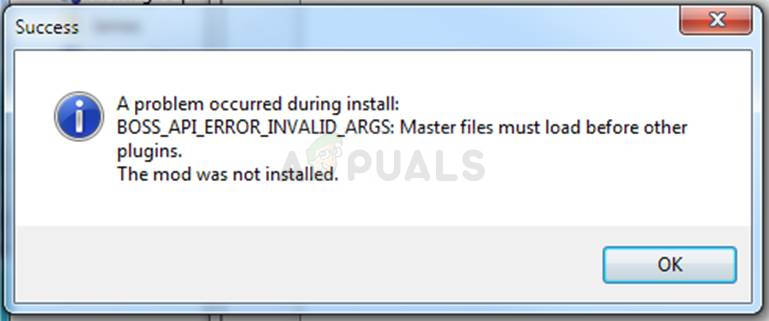
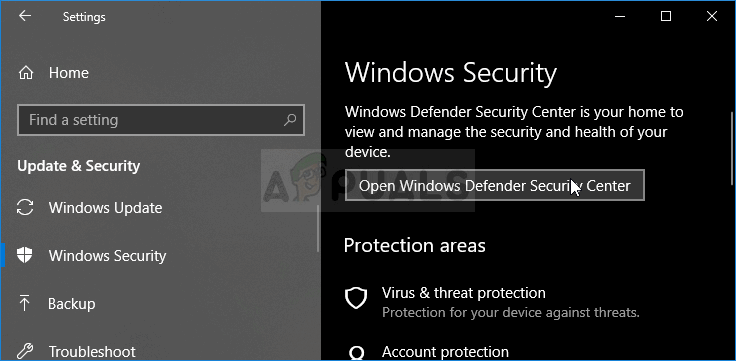
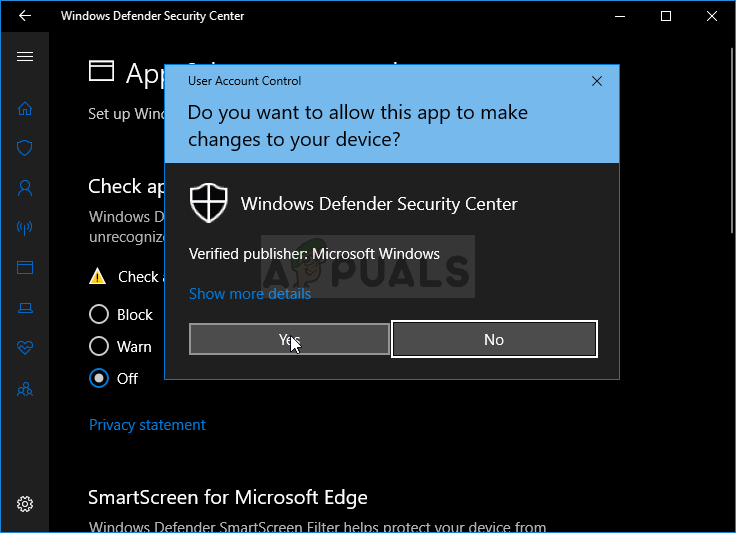
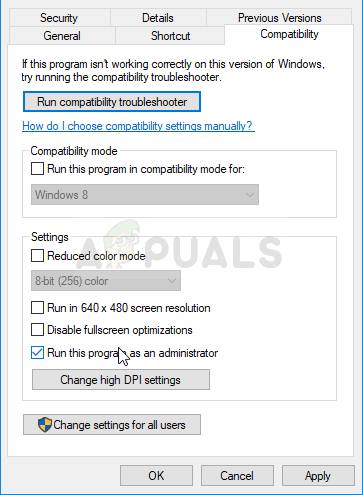
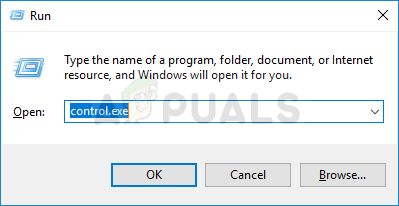
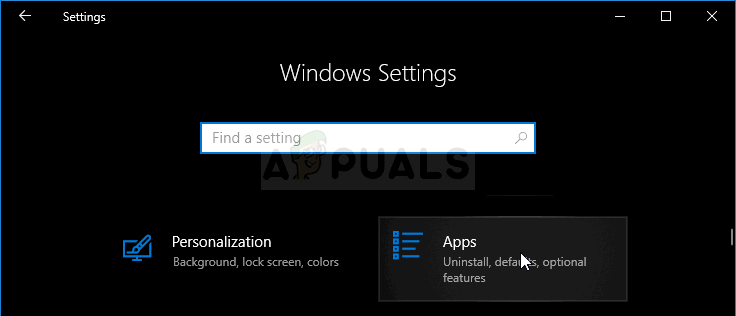
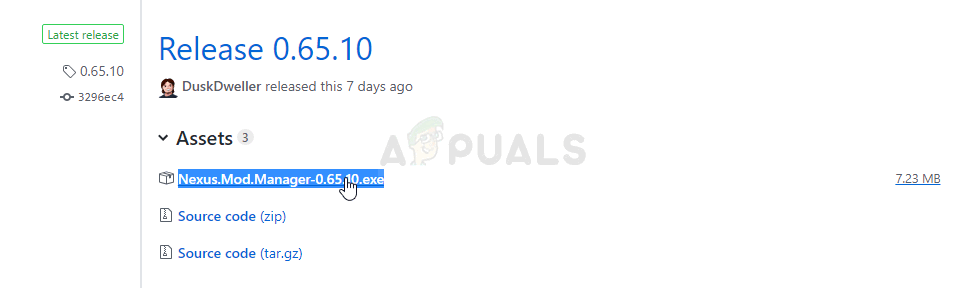
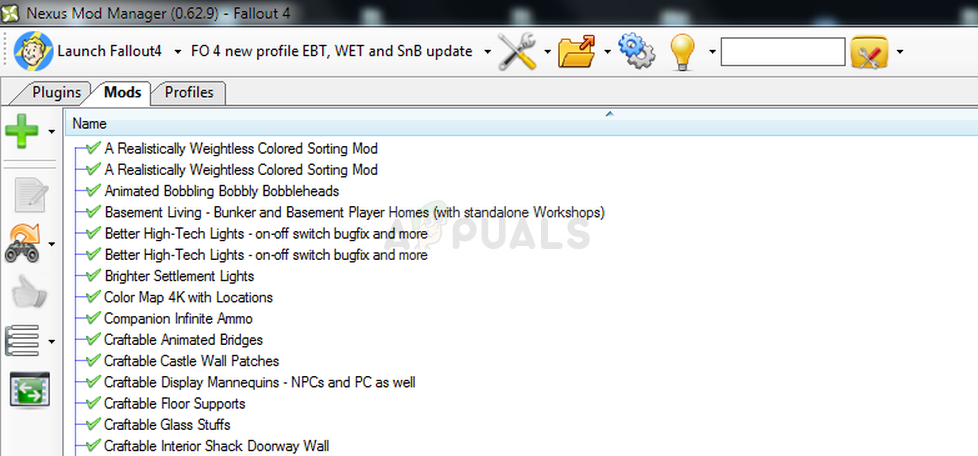
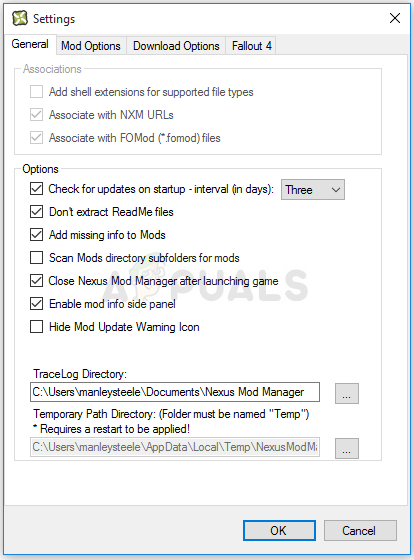
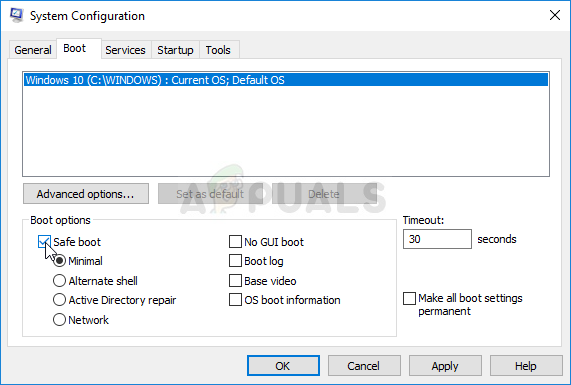
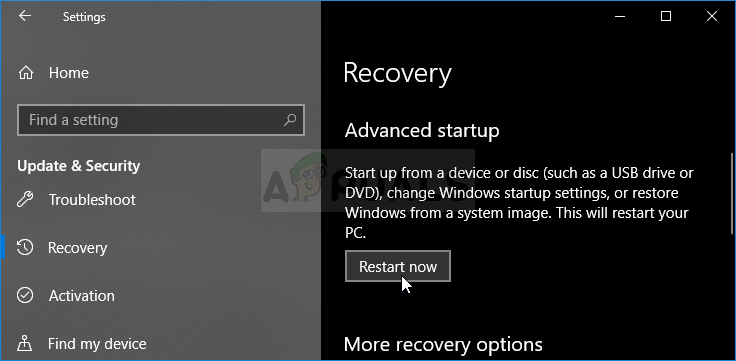

 Back to top
Back to top