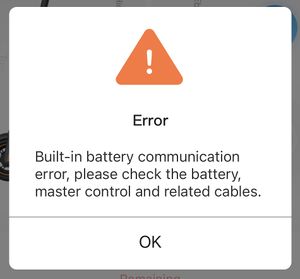Posted: 09 april 2019, 23:01
Ответ пользователю
Mitnev_s : 09 april 2019, 21:40
на это сообщение (развернуть)
Всем привет! У меня возникла такая проблема. Стоял самокат Segway ninebot2, решил установить приложение на телефон,…
Всем привет! У меня возникла такая проблема. Стоял самокат Segway ninebot2, решил установить приложение на телефон, вернее айфон. Появилось окно обновление прошивки, решил обновить. На 81 проценте все зависло, ещё раз попытался обновить, и тут началось самое страшное. Самокат стал пищать и показывать на табло ошибку 21. Немного поискал проблему и нашёл какую ту ерунду. Если у кого то было, подскажите. А ещё лучше как сбросить вручную все ошибки, возможно это поможет.
Выше ссылка на файл, там ошибка описана
Mitnev_s
Новичок
Posted: 10 april 2019, 6:05
Приветствую! Спасибо за подсказку. Вчера ночью снял руль (буду объяснять простым языком, так как не технарь) и проверил соединение проводов который были внутри. Очень туго разъединяются и также туго соединяются. В приложении данных об аккумуляторе нет. Не видит ни температуру, не остаток заряда и прочую информацию. Но не смотря на все это, решил проверить, будет ли вращаться колесо если нажать на рычажок. Провернул и нажал кнопку — колесо крутилось. Где ещё нужно проверить спайку проводов? В нашем городе нет таких мастеров, к которым можно отвезти самокат.
Posted: 11 april 2019, 11:16
Руль ни при чём, у вас ошибка связи с встроенной батареей. Видимо обновляли со старой 1.2.х версии, прошилось всё, кроме батареи, и теперь они «не дружат». Откатите прошивку основного контроллера на 1.2.х (вот этим приложением https://mimod.ru/ru_RU/es-rollback/) и обновитесь ещё раз.
Вообще надо бы в отдельную тему это, оно же не «ошибка 50». Почему все так стесняются начинать новую тему?)
► Answers: 1
Posted: 11 april 2019, 11:58
[quote=»Conejo«]Почему все так стесняются начинать новую тему?)[/quote]
Ну разные могут быть причины 
► Answers: 1

Mitnev_s
Новичок
Posted: 11 april 2019, 21:28
Ответ пользователю
Vladimir Lavrulin : 11 april 2019, 11:58
на это сообщение (развернуть)
[цитата Conejo] Ну разные могут быть причины Но ничего страшного, перенести — дело пяти секунд
[quote=»Conejo«]Почему все так стесняются начинать новую тему?)[/quote]
Ну разные могут быть причины 
Добрый вечер! А можно подробнее? И как с Вами можно связаться?
► Answers: 1
Posted: 12 april 2019, 13:07
Ответ пользователю
Mitnev_s : 11 april 2019, 21:28
на это сообщение (развернуть)
Добрый вечер! А можно подробнее? И как с Вами можно связаться?
Добрый вечер! А можно подробнее? И как с Вами можно связаться?
Подробнее: нужен телефон на Android, на него скачиваете и ставите приложение с указанной ссылки, дальше в нём подключаетесь к самокату, Next, в Select module выбираете Main controller, ждёте пока проценты пробегут до 100%, ниже в Select firmware выбираете версию 1.2.0, Next, Flash, ждём окончания процесса, Finish.
Можно попробовать наоборот — не откатывать контроллер, а сразу обновить батарею: в Select module выбираем Internal battery, в Select firmware — версию 1.3.6.
► Answers: 2

Aleksei677
Новичок
Posted: 13 may 2019, 6:23
Ответ пользователю
Conejo : 12 april 2019, 13:07
на это сообщение (развернуть)
Подробнее: нужен телефон на Android, на него скачиваете и ставите приложение с указанной ссылки, дальше в нём…
Подробнее: нужен телефон на Android, на него скачиваете и ставите приложение с указанной ссылки, дальше в нём подключаетесь к самокату, Next, в Select module выбираете Main controller, ждёте пока проценты пробегут до 100%, ниже в Select firmware выбираете версию 1.2.0, Next, Flash, ждём окончания процесса, Finish.
Можно попробовать наоборот — не откатывать контроллер, а сразу обновить батарею: в Select module выбираем Internal battery, в Select firmware — версию 1.3.6.
А если в приложении не видит ничего кроме контроллера?
GatoViejo
Новичок
Posted: 13 may 2019, 19:09
Тоже выскочила ошибка 21, сразу после очередной полной зарядки. Прошивку не обновлял с прошлого лета. Пробег всего 200 км, батарея работала великолепно, в максимальном режиме не езжу, только в стандартном.
Кто-то уже решил проблему с этой ошибкой? Куда копать?
► Answers: 1
Aleksei677
Новичок
Posted: 13 may 2019, 21:50
Ответ пользователю
GatoViejo : 13 may 2019, 19:09
на это сообщение (развернуть)
Тоже выскочила ошибка 21, сразу после очередной полной зарядки. Прошивку не обновлял с прошлого лета. Пробег…
Тоже выскочила ошибка 21, сразу после очередной полной зарядки. Прошивку не обновлял с прошлого лета. Пробег всего 200 км, батарея работала великолепно, в максимальном режиме не езжу, только в стандартном.
Кто-то уже решил проблему с этой ошибкой? Куда копать?
У меня она вылезла когда самокат после распаковки был один раз включён и убран до лета, перепробовал все, от проверки штекеров, до отката прошивки, в итоге достал контроллер, обнаружил небольшую накипь на контактах, зачистил, заново все штекеры перевоткнул, и вуаля пропала ошибка
GatoViejo
Новичок
Posted: 14 may 2019, 1:15
@Aleksei677 спасибо за ответ. Тоже была мысль, что окислились контакты за период зимнего хранения (хотя несколько поездок успел сделать после этого). Разобрал рулевую стойку, вытащил из трубы АКБ, плату контроллера- окисла на контактах не обнаружил, пропаял на всякий случай все разъемы на плате — не помогло. Остается пропаять еще контакты разъемов на кабелях, на неисправность АКБ не похоже.
Олег Еремеев
Новичок
Posted: 16 may 2019, 22:33
Всем добрый день.
Ninebot by Segway ES4
Выскочила ошибка 21. При зарядки всё равно ошибка встроенной батареи. Задержка курков при включении не даёт ничего. Перепрошился 2 дня назад на актуальную версию и всё было хорошо. Что можете порекомендовать?
johndohn
Новичок
Posted: 27 may 2019, 17:47
Ответ пользователю
Conejo : 12 april 2019, 13:07
на это сообщение (развернуть)
Подробнее: нужен телефон на Android, на него скачиваете и ставите приложение с указанной ссылки, дальше в нём…
Подробнее: нужен телефон на Android, на него скачиваете и ставите приложение с указанной ссылки, дальше в нём подключаетесь к самокату, Next, в Select module выбираете Main controller, ждёте пока проценты пробегут до 100%, ниже в Select firmware выбираете версию 1.2.0, Next, Flash, ждём окончания процесса, Finish.
Можно попробовать наоборот — не откатывать контроллер, а сразу обновить батарею: в Select module выбираем Internal battery, в Select firmware — версию 1.3.6.
Conejo, спасибо за Вашу рекомендацию. У меня такая же ошибка.
Мне недавно один приятель, работающий в фирме FLASH (сервис проката самокатов) в Берлине, отдал их тестовую версию самоката SNSC1.0, и после того, как я попытался через приложение на айфоне обновить прошивку (это предложение вышло после подключения к устройству), самокат перезагрузился и после включения начал пищать и выдавать на экране ошибку 21. На экране телефона ошибка была следующей «Built-in battery communication error, please check the battery, master control and related cables». При этом никаких ремонтных действий на самокате не предпринималось. Новая версия прошивки, согласно информации на телефоне, 0.3.0.1.5.
Вы не знаете, в чём дело, почему возникла эта ошибка и как её устранить? Самокат перестал работать.
После того, как установил приложение Вами рекомендованное, в нём было возможно перепрошить только External Battery. Все остальные устройства не получается перепрошить, увы.
С уважением,Тимофей
Posted: 04 june 2019, 10:09
Выскочила ошибка21 . Что нужно сделать?
Posted: 21 june 2019, 20:39
Всем привет! После очередной зарядки ninebot es 2 выдал ошибку 21, разобрали, перебрали все контакты, не помогло. Прикрепляю видео ( почему то не загрузилось) на нем сама батарея аккумулятора ровно горит синим ( надо ли менять в таком случае саму батарею аккумулятора?), А на плате мигает зелёный диод, что это может значить?

Posted: 21 june 2019, 20:43
На последнем фото видно, что контакт синего провода немного оплавился почему-то
Posted: 24 october 2019, 9:11
ошибка 21 это нет связи между батареей процессором на плате контроллера
если прошивка в батарее старая или контроллере будет ошибка 21
или контакты подгнили на разъемебатареи но чаще всего проблема в процессоре а в нем прошивка а шить новые stm32 k ninebot никто не умеет отсюда вывод искать новый контроллер если прошивка не помогла
Posted: 25 october 2019, 11:34
[quote=»profesor34«]новые stm32 k ninebot никто не умеет[/quote]
А чем отличается «новые» от старых?
Просто у меня ещё не попадались stm32, которых я б не смог прошить, тем более в кикскутер.
Что БМС,что контроллер, что голову. Могу чистий чип пролить, поправить ключ и црц, поверьте все заколосится!
Кто сомневается, или кому нужна помощь — пишите в личку.
Могу прошить пустой новый проц STM8 для БМС, останется заменить и наслаждаться.
Posted: 23 november 2019, 8:14
у меня 50% контроллеров с ошибкой 21
можешь помочь с прошивкой ?
я в алматы казахстан живу
rv.scooter
Новичок
Posted: 29 september 2020, 17:35
Добрый вечер господа!
ninebot es2 попался к нам в сервис центр с перепаханным контроллером!
Есть донор с сгоревшим МК, но с хорошей мат платой!
В общем сделал слияние ,все заработало ,но появилась ошибка 27.
Уже неделю борюсь ,голова кругом от перечитанной инфы ,так и толком по этой ошибки ничего нету.
Помогите пожалуйста люди добрые))) может кто сталкивался и разрешил этот вопрос!
Ps; если включать со сбросом(газ+тормоз) то все ОК, но это же не дело!
Sctklan
Новичок
Posted: 07 december 2020, 11:27
Была ошибка 21 при сбое прошики, не мог подключиться ни с телефона ни с компа, самокат прям свежий по начинке видимо
Помогло только приложение xiao nine flasher в маркете есть
Подключается без проблем, там установил стоковые прошивки, все исправилось
Note: As an amazon associate I may earn a small commission from qualifying purchases if you click to amazon from my site and choose to make a purchase.You can read my complete affiliate disclosure for more details
If you’ve had the frustrating experience of trying to ride one of these self-balancing scooters and getting error 21, then you know what a pain this can be.
Sometimes, you may need to take your Ninebot into a shop for repairs, but there are many things you can do to fix error 21 yourself.
The most crucial part of fixing this error is knowing what causes it in the first place.
Here are four different ways that might have caused error 21.
Fixing an error 21 Ninebot can be a frustrating task. However, it’s possible to resolve this issue by following the steps below.
Reset the Ninebot by pressing and holding down two buttons on the back of the board, near where it connects with the charger. Remove any added peripherals to the Ninebot, such as power banks or lights. Check that your battery has charged before attempting to connect your controller.
Other ways to Fix error 21
– Restart your Ninebot and see if that fixes your issue. If so, you can add in accessories again. If the problem persists, continue with the steps below.
– Check that you are using a genuine Ninebot charger and not a fake one. The notification light on the charger should go from purple to green when you appropriately connect it to the board.
– If there is a red LED lit on the face of your Ninebot, turn off the board and unplug it from any chargers or power banks.
– Leave the board off for 3-4 minutes and try turning it on.
– Use the batteries that come with your board. If you are using a replacement battery, make sure that it is a genuine Ninebot branded battery.
– If you purchased your Ninebot secondhand, try using the original charger to charge your battery before attempting to use the board. If this doesn’t work, swap out the charger as well.
– Should your board still have issues, there may be an issue with your Ninebot controller.
Segway Ninebot Error Codes- Guide
The Segway Ninebot error codes signify how and when you were riding your Segway but got stuck, and an error occurred.
You can correct most errors by manually restarting the Segway or turning it off again. You will need to reset your hoverboard first before turning it back on.
However, some error codes detail more severe problems that may require factory-authorized repairs.
The main error codes are here, and possible fixes are in the footnotes below.
For the safest way to correct errors, you should always follow Segway’s advice to fix your error code or contact a professional service center.
Problems with your battery, software, or charger will be specific to the hoverboard and will not typically require outside assistance.
Segway Ninebot Error Code 10
Your Segway Ninebot may have told you it cannot find a corresponding Ninebot application. This error can be a result of:
- Incorrect USB connection to your computer.
- Outdated driver installed on your computer.
- Corrupted Ninebot application data.
Please follow one of these methods below to resolve this issue:
– If you have installed a driver update for your computer, please read on. You can do this using a program such as Windows Update or Windows Device Manager.
If you experience this issue within an hour of checking for updates, please uninstall the driver using the steps below and reinstall. 1. Click on the Windows Start button.
– In the search box, type devmgmt.MSC and press Enter.
– The Device Manager window will pop up.
– From this window, expand Buses > USB and look for Segway Inc.
– If you see a yellow exclamation mark next to it, right-click on the listing and uninstall it from your computer.
2. If there is no exclamation mark next to Segway Inc . you may have an out-of-date driver. Please look in your Windows Device Manager for the same device listed above.
If you do not see it, take the following steps to check for updates:
– Check on the manufacturer’s website. If there is a software update available, follow their instructions.
– Download and install the most recent driver version from the manufacturer’s website.
– Restart the computer and try to navigate your Ninebot again.
– If you see a yellow exclamation mark on your Ninebot, right-click on one of your Ninebot activity files and choose Manage Add-ons.
– If you see a yellow exclamation mark on your Ninebot application data, please follow the steps on our Troubleshooting page to repair this data.
Segway Minipro And Ninebot S Error Codes And Solutions
Brand new Segway miniPRO and Ninebot S error codes and solutions.
The Segway miniPRO hit the market on August 10th, 2016, so it would be good to learn how to use it. Segway is a popular brand in personal transportation.
There are a few errors and codes that can happen with your Segway.
1. When you start your Segway, the battery may be low, perhaps after charging it. Try connecting it to a different charger, or put more charge in the battery.
Then try pressing the big blue button on the handlebars of your Segway, and it will go backward.
2. Sometimes, the handlebars can stick for no apparent reason. It may not go backward or forward, it may not go left or right, and it may not turn.
This is a rare occurrence, but it happens. The handlebars can get warm and soft after riding for a while, perhaps on a sunny day, but this shouldn’t be a problem if you don’t ride for an extended period.
3. When you turn on your Segway, sometimes there is an error message that gives you an option for a fix. It will say “please enter,” and underneath, it will say:
A) Please enter the odometer value (for Segway miniPRO only). B) Please enter the odometer value (for Ninebot S only). C) Please restart your device (all devices).
Know how to use it before entering the correct code or continuing. If you need to check your device, a great way is to set it on the Smart Wheels App and start.
A) If you have a Segway miniPRO, enter the last three numbers of miles logged onto the device. Or if you have none entered, enter “000”. B) If you have a Ninebot S (A2), enter “000”.
4. The other common error is when your Segway doesn’t turn on. This typically happens after charging it.
If the device takes a long time to turn on, and you still don’t know why it’s not turning on, try turning it off, then on again.
Press and hold the big blue button on the handlebar of your Segway.
5. Sometimes, your Segway may not start when you press the big blue button if you carry it in your pocket for a while or carry it with a heavy backpack. As long as you press the button again, it will start.
6. The other common error is when you press the big blue button, it goes backward.
It should go forward, but your handlebars will likely go forward and backward if it goes backward.
Try turning the handlebars around and try to get it unstuck. If this doesn’t work, please call Segway directly to try their troubleshooting options.
Error 21 Ninebot Es4
The latest firmware for the Ninebot ES4, released on January 8th, 2017, fixes a bug that led to an error 21 (no response from Ninebot’s control unit) when connected to a smartphone via Bluetooth.
For those who have already encountered this issue, and after updating their device with the latest firmware file available on Ninebot’s U.S. website, error 21 should no longer appear.
An error 21 is more than a simple connectivity failure: it prevents the user from driving their ES4 for a period ranging from 15 minutes to 24 hours.
This time varies depending on the type of error. The user can still use and recharge their ES4 without a Bluetooth connection but cannot perform any action from their smartphone (no acceleration, braking, or locking).
A bug causes error 21 in the communication protocol between the Ninebot platform and the smartphone.
Sometimes, a command from the smartphone to the ES4 (for example, asking for acceleration or braking) isn’t a consideration.
Updating the firmware of all ES4s on January 8th, 2017, fixed the specific bug.
However, some users are still experiencing an error 21 after updating their device. No one currently knows the cause of this issue.
Nevertheless, Ninebot assures its customers that error 21 is no longer an issue and that you can safely use all ES4s as they already have version 40 updates.
This update will prevent the user from experiencing any error 21 situations.
If a user encounters an error 21 after updating their device with the latest firmware, they should contact Ninebot Support to request a refund or exchange their device.
Segway Minipro And Ninebot S Error Codes And Solutions
The Segway miniPRO and the Ninebot S are incompatible products, and there are a few known issues can occur when you pair the two products together.
Below are the most common Segway miniPRO and Ninebot S error codes and solutions.
1. ‘db’ error on Segway miniPRO
The error code ‘db’ relates to the device not completing the firmware update process.
To fix this, try rebooting and when powering on the product, remove your finger from the power button immediately. Many people have found that this solves their problems.
If it doesn’t solve your problem, please proceed with step 2.
2. Connection Error on Segway miniPRO and Ninebot S
Most of the time, the error code ‘Connection Error’ means that you have not correctly paired your device and Ninebot’s device.
To pair them, you will need to complete the following guide: pairing step by step. Please ensure you have enabled Bluetooth on both devices and turned on your Bluetooth in your settings.
Segway miniPRO and Ninebot S Connection Error fix
2. ‘c’ error on Segway miniPRO and Ninebot S
You can relate the ‘c’ error code to some problems with your Bluetooth connection. You can make some of these connections by default, but others cannot.
Error 21 Ninebot Es4
Error 21 Ninebot eS4 means the Ninebot ES4 has stopped communicating with the server.
This error occurs when a device cannot connect with the Ninebot Drive companion app or the company’s servers.
This issue can be because of several problems:
Poor Wi-Fi connection, device battery getting too low and not getting a proper charge;
An incompatible update, or third-party applications running on your device interfering with the communication between your phone and Ninebot Drive.
To resolve this issue, try:
Closing all applications and running background tasks
Wiping your device cache, wiping storage with a factory reset followed by a factory restore.
Uninstalling all applications and running background tasks that may interfere with the Ninebot Drive server.
This could include streaming Apps such as Netflix or logging you into another social media account while connected to the Internet.
While connected to your Ninebot Drive companion app (i.e., logging in to Facebook during a test drive). Make sure your device has enough power.
Make sure you enable your Bluetooth on your device and Ninebot Drive. Try rebooting your mobile device and computer.
Note: If you download and install the latest updates, it will improve communication between the Ninebot Drive companion app and your device.
You will have to agree to a new End User License Agreement (EULA) when you update. Read through the list of the licenses associated with each update at the bottom.
Once you are clear of any licensing issues, download and install the latest updates.
M365 Error 21
m365 error 21 means that your device cannot connect to our servers because of various factors like the device being out of range.
The server not being able to reach your device, or m365 is experiencing a temporary outage.
The error 21 may also appear as “server not responding” or “server not found.”
Follow the tips below to help you fix the issue:
1. Update your m365 App and ensure you have the latest version.
2. Disable Wi-Fi and 3G/4G connection on your device.
3. Try re-connecting to our server with another device in your pocket or computer stock browser (not chrome) if possible.
4. Restart your device.
5. Close the m365 App and re-open it, and check if the issue persists.
6. Boot your device into safe mode and check if the issue persists or not
7. Check your network connection settings (network provider settings) to see if there is any problem on that front
8. Contact your network provider or m365 support to figure out where the problem lies in network connectivity or if there is any interference from mobile providers, etc.
9. Uninstall and reinstall the m365 App again.
10. Contact your network provider to inform them you are trying to use m365 since they sometimes block the m365 App, as it may be a malicious application.
If none of the above tips solve your problem, you can always head over to our corporate contact form at www.m365.com/contact and contact our support team;
Who would be more than happy to help you with this issue or any other issues you might have on your device.
Ninebot Scooter Error 19
Ninebot scooter error 19 means your Ninebot electric scooter is out of batteries — and that’s a bummer. But don’t lose hope.
You can still do some things before your battery gets too low to jumpstart again, like charging the battery using a car charger.
There are also some maintenance procedures you can perform to extend the life of your batteries, like discharging and recharging your batteries regularly.
The front light strip will be green when you plugin and charge your Ninebot scooter. You’ll know when your batteries need a recharge because that light strip turns red.
When you see this indicator, it’s time to charge up your batteries. You might ride for a bit before the battery goes below 10%, but that can be dangerous for your batteries.
The scooter will also sound an alarm when the batteries are running low.
If you hear the alarm, try riding further away from your docking station before parking to give you a head start on charging.
When your scooter is dead, it will show an error code of 19 (“Low Battery”) and the red battery indicator light.
When this happens, it’s time to recharge your batteries and wait for them to charge up. You can use your charging cable and any car adapter to charge with.
Turn on your Ninebot scooter battery charger, and connect the Ninebot scooter’s external charging port to it.
The Ninebot scooter should detect the battery charger and start charging.
Segway Ninebot Throttle Hall Sensor Error- Guide
How to work with Segway Ninebot Turbo – repair, Troubleshooting, Error Codes.
The throttle Hall Sensor is a sensor that detects the rotation of the handlebars to adjust the current speed of the Segway Ninebot.
The signal from this sensor transmits to other parts of your Segway Ninebot and tells them the selected speed.
The throttle Hall Sensor is a very simple device, and it communicates with the mainboard by sending a constant signal when you have your hands on the handlebars.
In most cases, if your Segway Ninebot does not speed up or decelerate properly or does not respond at all to handlebar rotation, a faulty Hall Sensor may cause this.
It can damage the Hall Sensor in case of abuse of the Segway Ninebot or poor storage conditions.
This can cause the Hall Sensor to misinterpret your movements, fail acceleration, or completely stop.
If you notice that your Segway Ninebot responds differently to hand movements, check the throttle Hall Sensor. It’s easy to verify using a multimeter.
Simply connect the red probe of your multimeter to various points on the Hall Sensor and measure its resistance with patience.
If you have a digital multimeter, you can simply check it while you are on the Ninebot.
If your Hall Sensor cannot respond correctly to handlebar movements, then you need to replace this device.
The only disadvantage of using the throttle Hall Sensor is the trouble of getting used to the new control unit.
You need around 10 minutes of practice to get used to a new device until your Segway Ninebot becomes as easy as always.
It’s not very difficult to replace the Hall Sensor, but you will need the right tools and equipment. You can easily replace this part of your Segway Ninebot with a few simple steps.
The throttle Hall Sensor does not differ much in terms of size as compared to other sensors. To remove it from your Segway Ninebot.
You need to unscrew six screws from its base, and it will ultimately detach from the rest of the device. You need to lift out its base once you get all the screwing off.
You need to remove the Hall Sensor from the rest of the Ninebot by pulling it with a pair of pliers.
Before replacing The Hall Sensor, you need to test its performance by measuring its resistance.
Connect the multimeter’s red probe to two places on this sensor and measure them for a given time.
Once it finishes, attach the old Hall Sensor in its place and use two wires to connect this new part.
Ninebot Max Error Codes
Ninebot max error codes boast a user-friendly interface and are compatible with the most popular operating systems and graphics card platforms.
Instead of requiring a lot of time to set up the system, you can start enjoying immediate error detection and quick access to resolutions within minutes.
Its powerful engine supports various scanning methods, so you can detect different types of errors to improve the quality of your web application.
The software also provides intuitive error reports that cover helpful information about these errors and how to address them.
The software is compatible with Windows 7, 8, 8.1, 10 (64-bit and 32-bit) and comes in English, German and French versions. As of now, no Mac support is available for this software.
Ninebot max error codes download exits the system safely if users cannot solve their errors by browsing the error report in detail.
Ninebot max error codes identify and report errors that may occur in a computer’s system and web application programs using the global resource.
It will also offer troubleshooting tips to help users resolve these errors and issues.
The global resource also provides detailed information regarding each type of error to help users identify the nature of their problem.
After downloading this software, you can start using it immediately: it’s compatible with Windows 7, 8, 8.1, 10 (64-bit and 32-bit) and is available in English, German, or French versions.
It’s software designed to run on Windows 7/8/8.1/10 64-bit machines that provide an error reporting feature to help users check the stability of their computer systems and web application programs.
Also, it provides the tools for you to troubleshoot some common errors found in web application applications.
The error reporting feature identifies and reports errors that may occur in a computer’s system and web application programs.
It also provides troubleshooting tips to help users resolve these errors and issues.
Segway Es3 Error Codes
Segway es3 error codes are the most common error codes on this piece of machinery. Seemingly minor glitches like a shorted wire or a loose battery cable can stop it from functioning.
Fortunately, our technicians can quickly diagnose and fix any errors with your Segway es3.
There are several errors you may get on your Segway es3. One of the most common types is an error code, which stops the machine from functioning.
Sometimes there are a few distinct problems with the device, such as a result of loose wiring or a shorted wire.
The other main issue is the battery cable, which may be loose and cause intermittent failures. One can quickly fix an electronic glitch that causes the unit to malfunction.
While most people know that experts can solve Segway es3 errors and difficulties, there may be times when you feel like calling in a professional.
These issues include problems with the battery not charging properly or an error because of a loose cable.
Either of these situations will need us to contact the manufacturer and see what kind of troubleshooting steps you need to take so that you can get your machine working again.
How to Fix Error 18 When the Hall Sensors Are Faulty
Error 18 is a diagnostic code for Hall sensors, monitoring certain gases’ internal pressure and flow rates.
If you correctly install the sensor, Error 18 may appear on display. There may also be an audible or visual fault if specified when ordering your unit.
It has the following symptoms:
If you correctly install the sensor, you may detect the incorrect system pressure, and it will generate an internal fault signal.
This could cause many other problems, such as compressor failure or pump burnout.
To check if you have correctly installed the sensor, you first need to measure the system pressure (SP) with a good reference unit.
Error 18: You have installed the hall sensor incorrectly (or replaced it incorrectly) and given a fault code in place of air or gas flow.
I strongly recommend measuring the system pressure (SP) with a good reference unit. If the pressure is wrong, you may have an incorrect sensor.
It could cause many other problems, such as compressor failure or burnout. If your system pressure (SP) is correct, then there are other things you can do:
Something else may have caused the fault code if the SP is correct. This could be:
You can search the Internet for “Error 18” and your make and model of an autoclave.
If you can’t find any information relating to your autoclave, please contact Technical Support.
Ninebot kickscooter ES2 Brake hall sensor error15
I have had a Ninebot ES2 kick scooter for about four months now.
Recently I’ve been experiencing an error at random times ― the brakes would go out, sometimes the left axle would stop working, and occasionally the scooter wouldn’t start.
I was so frustrated that it took me over a month to finally find an answer through trial and error (and some help from my friend). Unfortunately, this error is common for the ES2 model.
It seems like any of the following can trigger this error:
- Light rain/splash.
- Debris on the ground.
- Hitting pebbles and small rocks.
- Hitting curbs (because the sensor is just behind the front wheel).
- Jolting too hard (e.g., when applying brakes).
The symptom that might follow would be an error code in your app saying “Brake hall sensor error.” There’s a light on the scooter that will also blink to show the problem.
The solution is to open up the scooter and clean around the hall sensor (it looks like a round disk with two wires connecting to it).
Some models have a spring located directly under the sensor, but mine didn’t have one. Thus, I removed the gear cover and carefully cleaned the sensor with an air duster.
This usually solved my problem on its own.
If you cannot solve the problem by applying brakes after cleaning up the sensor, you’ll have to apply a hot air gun and heat the sensor for about 30 seconds.
This will reset it, and you should solve the error.
Conclusion
Ninebot errors are not uncommon. These can result from various things such as battery failure, rain, hitting rocks and other debris on the ground, etc. Most of them are easily fixable with minimal tools and tools that you can find at home/work/wherever.
Автор: Ваше имя
Введение
Ninebot G30 — это электрический самокат, разработанный компанией Ninebot. Он предлагает удобную и экологически чистую альтернативу транспортировке в городе. Однако, как и в любой электронике, иногда могут возникать ошибки, например, ошибка 21. В данной статье мы рассмотрим, что означает эта ошибка, а также предложим подробные инструкции по ее устранению.
Ошибка 21 на Ninebot G30
Ошибка 21 на Ninebot G30 указывает на проблемы с коммуникацией между мотором и платой управления. Это может свидетельствовать о неисправности проводов, разъемов или самой платы управления. Если вы столкнулись с этой ошибкой, необходимо принять соответствующие меры для ее устранения.
Необходимые инструменты
Перед тем, как приступить к устранению ошибки 21, вам потребуются следующие инструменты:
- Отвертка
- Пинцет
- Прижимные клещи
- Вольтметр (проверяющее устройство)
Подробный гайд по устранению ошибки 21
Следуйте этим шагам, чтобы устранить ошибку 21 на Ninebot G30:
Шаг 1: Первичная проверка
- Перед началом работы у вас должен быть полностью заряженный Ninebot G30. Убедитесь, что самокат подключен к источнику питания.
- Убедитесь, что питание включено, и попробуйте перезапустить самокат, выключив его и включив снова.
- Проверьте, работает ли самокат в нормальном режиме после перезапуска. Если ошибка 21 продолжает появляться, переходите к следующему шагу.
Шаг 2: Проверка проводов
- Введите режим обслуживания, нажав и удерживая кнопку включения в течение 5 секунд.
- Откройте крышку моторного отсека при помощи отвертки.
- Внимательно осмотрите провода, соединяющие мотор и плату управления. Убедитесь, что провода не повреждены и хорошо подключены.
Шаг 3: Проверка разъемов
- Используя пинцет, аккуратно проверьте разъемы между проводами и платой управления. Убедитесь, что они не повреждены и хорошо соединены. Если обнаружены повреждения, необходимо заменить или восстановить разъемы.
Шаг 4: Проверка платы управления
- С помощью отвертки откройте кожух платы управления.
- Внимательно осмотрите плату управления, ища видимые повреждения, плавящийся припой или другие неисправности.
- Если обнаружены какие-либо повреждения, необходимо заменить плату управления.
Шаг 5: Проверка напряжения
- Используя вольтметр, проверьте напряжение на проводах, соединяющих мотор и плату управления. Удостоверьтесь, что напряжение соответствует спецификациям производителя.
- Если обнаружены отклонения от нормального напряжения, проконсультируйтесь с производителем или сервисным центром для получения дополнительной помощи.
Заключение
Ошибки в работе электротранспорта могут быть раздражающими, но с помощью этого подробного гайда вы должны справиться с ошибкой 21 на Ninebot G30. Если же проблема остается неразрешенной, рекомендуется обратиться к производителю или сервисному центру для квалифицированной помощи. Помните, что проведение ремонта без достаточных навыков может повредить ваш самокат.
Error 21 on a Ninebot Max.
"Built-in Battery Communication Error, Please check the Battery, Control Board & related connections"
If your Ninebot Max is beeping or has a red wrench icon and flashes this code, read below.
If you clicked the wrong error code, go back to the Error Code Index.
Previous Error Code: Ninebot Max Error Code 20 — Next Error Code: Ninebot Max Error Code 22
If you have a Ninebot ESX (ES1, ES2, ES3, or ES4), instead see: Ninebot ESX Error Code 21
Cause
This error is thrown when the ESC is unable to receive any data from the BMS/Battery.
This may be because the 4-pin BMS data line has come unplugged or is not firmly plugged into the ESC.
It can also happen when the battery is fully dead or something has killed the BMS board inside.
A failed BMS flash can also cause this error code.
Fix
The first thing to check is that the battery had not somehow become unplugged:
- Remove the bottom panel and the control board so that you can access the wires more easily.
- Unplug and then plug the 4-pin data line back in, making sure it clicks into place in the JST connector.
- Plug the scooter into the charger and leave it for a few hours.
If the error is still being thrown, check that the blue LED light is still blinking in the window on the battery.
If the led is not blinking, but the scooter is still able to remain powered on (even with the error code), the BMS may be dead.
If you have a multimeter, it would be wise to check that the battery voltage is somewhere between 30-42v.
If it is, the BMS board needs to be replaced.
Alternatively, the entire battery can be replaced as the BMS replacement is a bit involved.
There are still some unknowns about this error code and as of yet, the cause is yet to be fully understood in some cases.
Приведенный ниже список кодов ошибок для Ninebot сигнализируют о тех или иных неисправностях. С их помощью вы можете определить проблемы, связанные с двигателем, аккумулятором, контроллером и другими системами, что в дальнейшем существенно упростит процесс диагностики и ремонта.
| Код ошибки | Описание и способ решения | Неисправный элемент |
|---|---|---|
| 10 | Нет связи между панелью приборов и панелью управления, проверьте контакты. | Панель управления, панель приборов |
| 11 | Нет тока (или недостаточен) фазы А на электродвигателе, проверьте Панель управления. | Панель управления |
| 12 | Нет тока (или недостаточен) фазы B на электродвигателе, проверьте Панель управления. | Панель управления |
| 13 | Нет тока (или недостаточен) фазы C на электродвигателе, проверьте Панель управления. | Панель управления |
| 14 | Неисправность дроссельной заслонки, проверьте контакты дросселя, панель приборов и соединяющие контакты. | Панель приборов, дроссельная заслонка |
| 15 | Тормозная система, проверьте контакты тормозов, панель приборов и соединяющие контакты. | Панель приборов, электронные тормоза |
| 16 | Контроллер аккумулятора неисправен, проверьте Панель управления. | Панель управления |
| 17 | Контроллер внешнего аккумулятора неисправен, проверьте Панель управления. | Панель управления |
| 18 | Неисправность электродвигателя, проверьте электродвигатель, Панель управления, соединительные провода. | Панель управления, электродвигатель |
| 19 | Ошибка напряжения на аккумуляторе, проверьте Панель управления, соединительные провода. | Панель управления, аккумулятор |
| 20 | Ошибка напряжения на внешнем аккумуляторе, проверьте Панель управления, соединительные провода. | Панель управления, аккумулятор |
| 21 | Потеря соединения с аккумулятором, проверьте Панель управления, соединительные провода. | Аккумулятор |
| 22 | Не удается считать код аккумулятора, замените аккумулятор. | Аккумулятор |
| 23 | Неверный серийный номер аккумулятора, замените аккумулятор. | Аккумулятор |
| 24 | Не пройден тест напряжения, проверьте Панель управления. | Панель управления, аккумулятор, внешний аккумулятор |
| 25 | Не определено | — |
| 26 | Ошибка записи во флэш память, проверьте Панель управления. | Панель управления |
| 27 | Ошибка контроллера, замените Панель управления. | Панель управления |
| 28 | Короткое замыкание на верхнем мосту контроллера электродвигателя. | Панель управления |
| 29 | Короткое замыкание на нижнем мосту контроллера электродвигателя. | Панель управления |
| 30 | Не определено | — |
| 31 | Ошибка прошивки, проверьте Панель управления. | Панель управления |
| 32 | Не определено | — |
| 33 | Не определено | — |
| 34 | Не определено | — |
| 35 | Ошибка чтения серийного номера, замените Панель управления. | Панель управления |
| 36 | Не определено | — |
| 37 | Не определено | — |
| 38 | Не определено | — |
| 39 | Ошибка термодатчика аккумулятора, замените аккумулятор. | Аккумулятор |
| 40 | Ошибка температуры панели управления, проверьте Панель управления. | Панель управления, аккумулятор |
| 41 | Ошибка температуры внешнего аккумулятора, замените внешний аккумулятор. | Внешний аккумулятор |
| 42 | Ошибка связи с внешним аккумулятором, проверьте внешний аккумулятор, Панель управления, соединительный кабель. | Панель управления, внешний аккумулятор |
| 43 | Ошибка чтения данных с внешнего аккумулятора, замените внешний аккумулятор. | Внешний аккумулятор |
| 44 | Неверный серийный номер внешнего аккумулятора, замените внешний аккумулятор | Внешний аккумулятор |
| 45 |
Внутренняя батарея слишком разряжена и не может заряжаться. Замените батарею. |
Внутренний аккумулятор |
| 46 | Плохой контакт внутри аккумулятора, замените внешний аккумулятор. | Внешний аккумулятор |
| 47 | Не определено | — |
| 48 | Неисправна плата защиты внешнего аккумулятора, замените аккумулятор. | Внешний аккумулятор |
| 49 | Дата обновления не соответсвует, обновите прошивку батареи. | Внутренний аккумулятор. |