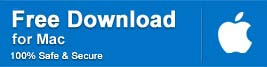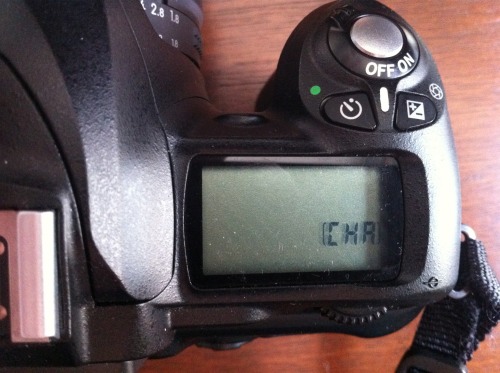- Вы не можете создать новую тему
- Вы не можете отвечать в этой теме
#45997
Отправлено 08 Январь 2007 — 15:45
Здраствуйте!
недавно на д50 приобрел новую линзу тамрон 28-75 2.8, и во время съемки переодически стала возникать ошибка F—. В мануале про это пишут «не установлен объектив или установлен объектив без процессора». Ошибка не частая, может прояти сама, или после включения — выключения камеры. Т к ошибка не регулярная, установить кто виноват — объектив или камера пока не могу. С предыдущим объективом никкор 28-105 такого не было.
Никто не встречался с подобной проблемой? В сервис сразу обращатся сложно — до москвы 500 км.
Буду благодарен советам/рекомендациям.
0
- Наверх of the page up there ^
Ответить
#46008
Константин В
Отправлено 08 Январь 2007 — 16:14

Здраствуйте!
недавно на д50 приобрел новую линзу тамрон 28-75 2.8, и во время съемки переодически стала возникать ошибка F—. В мануале про это пишут «не установлен объектив или установлен объектив без процессора».
Проверьте хорошо-ли объектив встаёт в байонет, происходит-ли защёлкивание. Попробуйте почистить контакты объектива и камеры.
0
- Наверх of the page up there ^
Ответить
#46073
Борис Анипченко
Отправлено 08 Январь 2007 — 22:17
Если есть возможность, попробуйте еще и другой объектив.
0
- Наверх of the page up there ^
Ответить
#46090
step
- Автор темы
Отправлено 08 Январь 2007 — 22:41

Проверьте хорошо-ли объектив встаёт в байонет, происходит-ли защёлкивание. Попробуйте почистить контакты объектива и камеры.
Да, защелкивается объектив. контакты визуально все нормальные, чистые. Действительно, ошибка похожа на ситуацию вызванную дребезгом контактов.

Если есть возможность, попробуйте еще и другой объектив.
Да, буду пробовать. надо погонять в разных вариантах.
0
- Наверх of the page up there ^
Ответить
#46101
avt23
Отправлено 08 Январь 2007 — 23:03
Может это и не та ошибка, но проверьте кольцо диафрагм.
У меня иногда проскакивает ошибка «FEE» — почти всегда помогает доведение диафрагмы до минимальной (у меня это 22). Если я правильно понял, в этом положении камера сама управляет диафрагмой объектива, а в других выдает ошибку.
0
- Наверх of the page up there ^
Ответить
#46160
Борис Анипченко
Отправлено 09 Январь 2007 — 08:51

Может это и не та ошибка, но проверьте кольцо диафрагм.
У меня иногда проскакивает ошибка «FEE» — почти всегда помогает доведение диафрагмы до минимальной (у меня это 22). Если я правильно понял, в этом положении камера сама управляет диафрагмой объектива, а в других выдает ошибку.
FEE и F— это разные ошибки.
Первая вызвана тем, что кольцо диафрагмы установлено не на минимальную позицию. Про вторую автор темы правильно написал из мануала, см. первый пост. В случае его Тамрона это означает, что нет полного контакта в контакной группе, может, конечно, шлейф в объективе отвалился или еще чего, но не будем раньше времени о грустном…
0
- Наверх of the page up there ^
Ответить
#46161
oven
Отправлено 09 Январь 2007 — 09:04

Здраствуйте!
недавно на д50 приобрел новую линзу тамрон 28-75 2.8, и во время съемки переодически стала возникать ошибка F—. В мануале про это пишут «не установлен объектив или установлен объектив без процессора». Ошибка не частая, может прояти сама, или после включения — выключения камеры. Т к ошибка не регулярная, установить кто виноват — объектив или камера пока не могу. С предыдущим объективом никкор 28-105 такого не было.
Никто не встречался с подобной проблемой? В сервис сразу обращатся сложно — до москвы 500 км.
Буду благодарен советам/рекомендациям.
Уведите кольцо диафрагмы на значение 32 (оно выделено желтым), в таком положении объектив переходит в режим управления диафрагмой с камеры.
0
- Наверх of the page up there ^
Ответить
#46251
Lens a Lot
Отправлено 09 Январь 2007 — 15:06

Проверьте хорошо-ли объектив встаёт в байонет, происходит-ли защёлкивание. Попробуйте почистить контакты объектива и камеры.
Кстати, помнится лет так 8 назад приятель обращался за помощью — у него F50 такую же байду выдавал, кажется…
35-135 почистили контакты и вставили. Стало как новый!
0
- Наверх of the page up there ^
Ответить
#46754
andrew nikon d50
Отправлено 11 Январь 2007 — 12:22

Здраствуйте!
недавно на д50 приобрел новую линзу тамрон 28-75 2.8, и во время съемки переодически стала возникать ошибка F—. В мануале про это пишут «не установлен объектив или установлен объектив без процессора». Ошибка не частая, может прояти сама, или после включения — выключения камеры. Т к ошибка не регулярная, установить кто виноват — объектив или камера пока не могу. С предыдущим объективом никкор 28-105 такого не было.
Никто не встречался с подобной проблемой? В сервис сразу обращатся сложно — до москвы 500 км.
Буду благодарен советам/рекомендациям.
У меня тоже была подобная проблема, но только с одним объективом 50-200. Обращался в службу поддержки Nikon, мне ответили, что плохой контакт между байонетом и объективом. Но сперва я долго рыл в инете изучая похожие случаи, в основном ~90% это контакт, но бывает и тушка…
На других объективах ошибки error F— небыло.
Советую почистит контакы на байонете и объективе.
0
- Наверх of the page up there ^
Ответить
#138031
Bam
Отправлено 26 Январь 2008 — 03:02
Товарищи, подскажите, что это за ситуация такая происходит с моей камерой:
На Д80 одеваю обьектив Nikkor AF 50/1.8 (Не D) до щелчка, выдаёт ошибку FEE, значение диафрагмы ставил на минимальное (22) и стопорил. Но если чуток как бы открутить обьектив, буквально на 1мм — уже может снимать, но не видит диафрагму: F—
Проверял другой обьектив на Д80 — всё ок, использую 50/1,8 на F-801s и точно так же всё в норме.
Помогите пожалуйста, что делать..?
0
- Наверх of the page up there ^
Ответить
- ← Предыдущая тема
- КАМЕРЫ
- Следующая тема →
- Вы не можете создать новую тему
- Вы не можете отвечать в этой теме
1 посетителей читают эту тему
0 пользователей, 1 гостей, 0 скрытых
Well, in most of my earlier posts I have written several memory card errors and their fixes. In this blog, I am going to discuss few Nikon error solutions that will surely help you to fix Nikon error codes effectively.
I have found in many communities and forum websites, that people using Nikon DSLR digital cameras are getting “Nikon error messages”.
This Nikon camera error message is creating havoc to the users. Below you can see the real user’s example.
Let us take a users example:
I’m not sure what is going on, but my D90 is showing “err” on the top display. I’ve removed the battery and turned the camera on and off a few times and no change. I have removed the lens and remounted and still not change.
Does anyone have an idea of what else I should check?Thank you
Source:https://www.photographytalk.com/forum/nikon-camera-forum-nikon-cameras-lenses-and-accessories/224570-nikon-d90-error-message-on-top-display
Almost all modern Nikon DSLR cameras such as Nikon D90, D80, D60, D40x, D40, D5000, D3000, D200, D300, D300s, D3, D3s and D3x display different kind of Nikon error codes. This can be really problematic – particularly if you are a photographer and you have no idea on how to fix Nikon Camera error message.
Well, you do not need to get worried about it as I have listed some of the Nikon Camera error codes and their fixes in the next section of this blog that you can do it by yourself.
Troubleshooting Nikon Error Codes/Messages
- Fix Blinking “Err” Message
- Fix Blinking “fEE” Message
- Fix Triangle with letter “F” Error
- Fix Continuous (-E-) Message/No Memory Card Error message
- Fix Blinking “CHA/CHR” Message
- Fix “f–” or “f0” Error Message
- Fix Stuck on R-number
- Fix “Information” icon error message
- Fix Cannot record the movie error message
- Fix Shutter release error message
- Fix This Image Cannot Be Deleted error message
1. Blinking “Err” Message
Blinking Err is one of the most occurring error messages that you might see on the Nikon camera – because it occurs due to several numbers of problems.
The most common reasons are the dust particles that lie between the lens and camera, so you have to simply clean the area carefully and check again.
Another reason could be due to the camera startup problem. In this case, you can turn OFF the camera and remove the battery out of the camera and then re-insert it back and check again.
If you are still seeing the same Nikon error message – then try another lens on the camera in order to identify which part of the camera is faulty. If another lens is working fine, then it is clear that the problem is still in the contacts on the lens creating the issue. In such a situation you can visit the Nikon Service Centre.
2. Blinking “fEE” Message

To fix this, simply turn it back to this point – highlighted in orange color. If you are able to lock the aperture ring into its place, then you must do it – it will stop you from thumping it out of the alignment again.
3. Triangle With The letter “F”
Most of the time, this F Error message is limited to Nikon DLSR cameras. This particular error message appears when the camera is not able to communicate with the lens.
To fix F– error message, clean the contacts on the rear of the lens with the help of microfiber cloth and make sure that the lens is locked into its place.
If the problem still persists, then try different lenses to identify whether the problem is in the lens or camera. If you are not able to fix it by yourself, then you can take your camera to the service center.
4. Continuous (-E-) Message/No Memory Card Error message
Continuous (-E-) Message means that there is no memory card installed in the camera. But, if you are getting this error message even when you have inserted a memory card in the camera – then your camera is not able to read the card properly.
In order to fix no memory card error or continuous (-E-) message, turn off the camera and remove the card and clean it (particularly the metal parts that make the connection with the camera). Now insert the card and turn ON the camera and see if this fixes the problem.
Second, make sure that the card type you are using is compatible with your Nikon camera.
Third, ensure that the card is not full – if it is full of photos/videos and there is no space then transfer the photos and videos from the card to PC and delete them from the card.
If you are still facing the same error message, then you must format your memory card. You can either format the card within the camera or on the PC.
Note: Formatting memory card will erase all photos and videos from the card, hence, it is recommended that you must first back up all data of the card to PC and then format it.
5. Blinking “CHA/CHR” Message
Blinking “CHA/CHR” error message means that there is a problem with the memory card. It commonly occurs when you have copied the images from the card.
However, it can be easily fixed by formatting the card within the camera. But if in case the problem is not solved and you are still having the issue, then it is possible that you have a problem with the contacts. Clean the contacts and check the problem is solved or not – if not then send it to the Nikon service center.
6. “f–” or “f0” Error Message

To troubleshoot Nikon error codes – simply unmount and remount the lens and make sure that it gets placed into its proper place. If you are using the older lens then you may get the error message again because it is possible that older lens may not have electronic contacts, hence, it can’t communicate with the camera.
7. Stuck On R-Number
This is particularly not the error message, but several numbers of photographers reported that their Nikon camera has stuck on r-number, not allowing them to shoot photos even when the shutter is fully pressed. The r-number could be anything like r36 or any other number. What it actually means – well, it shows that you can take a remaining number of a photo on the buffer and it appears when you half-press the shutter.
But, why your camera is not able to take a photo even when the shutter is completely pressed? Well, there could be several reasons for this problem.
By default, your camera is set to focus on an image before taking the photos, so when you are taking photos in a very dark room or environment and your camera is not able to get proper focus then you will the r-number until it gets stuck to something.
Another reason behind the occurrence of this Nikon error codes is that your camera has been set to self-timer and hence the r-number will get displayed until the timer is complete.
8. “Information” Icon Error Message
There could be 3 reasons for a Nikon camera “information” icon error message (you will see “I” in a circle).
- First, a battery might be discharged – so charge the battery.
- Second, the memory card may be locked or full – to troubleshoot the problem, look for a small toggle switch located just on the side of the card and just swipe it to the “unlocked” position. If your card is full, then move the files from the card to PC.
- Third, it is possible that your camera has spotted that one of the subjects of the photo blinked as and when you take a shot – showing you to take a photo again.
9. Cannot Record Movie Error Message
Cannot record movie error message occurs when your Nikon DSLR camera is not able to transfer the data to the memory card as quickly to record it.
This Nikon r99 error commonly occurs due to memory card – hence, you will require card that has faster read and write process speed. However, this problem can also refer to the camera – but you must first try different memory cards.
10. Shutter Release Error Message
If your Nikon DSLR camera shutter release is jammed then you get shutter release error message.
To fix Nikon d7100 error codes, you must check the shutter button. If there is any object or any other sticky grime that might be jamming the shutter button then, clean the button and try again.
11. This Image Cannot Be Deleted Error Message
An image cannot be deleted error message mostly occurs when the image you are trying to delete is protected through the software in the camera.
To fix Nikon d7200 error codes issue – you have to first remove the protection from the image and then you can delete it.
Recover Data From Nikon DSLR Camera Using Nikon Cemara Recovery Tool
You can repair ‘Nikon error codes’ by following the aforementioned solutions. But there is also a huge possibility to lose media files from Nikon camera card while fixing the Nikon d50 error codes. So, in such circumstances, how do you recover data after fixing Nikon d610 error codes?
Below you can find the solution for Nikon camera data recover!
Nikon DSLR Camera Recovery Tool is a suitable tool that can easily restore lost photos and videos from Sandisk memory card.
It is one of the powerful software that will help you to recover corrupted, inaccessible, lost, deleted or formatted files such as photos, videos and audio files from the card devices.
emid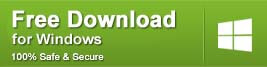
* Free version of the program only scans and previews recoverable items.
Steps To Recover Deleted Data From Nikon Camera Memory Card
Step 1: Select Desired Location
Firstly, select the drive, external media or volume from which you want to recover deleted media files. After selecting, click on ‘Scan‘.
Step 2: Preview Recovered Media Files
Next, you can preview the recoverable media files after the scanning process is completed.
Step 3: Recover Media Files
Lastly, you can select the images, audio, video files you want to restore and click on ‘Recover‘ option to save them at the location you want.
Final Verdict
I hope by reading the above fixes, you are able to resolve Nikon d80 error codes displayed by the Nikon DSLR camera.
But do remember that different model of Nikon camera display different sets of Nikon error codes that are listed above. In case while fixing Nikon d7000 error codes, if you find that the data gets deleted, then you can try the Nikon DSLR Camera Recovery Tool to get them back.
If the above fixes do not help you to solve the issue, then you can carry your Nikon camera to Nikon Service Centre.
Best of luck for troubleshooting Nikon DSLR camera error codes messages!
Taposhi is an expert technical writer with 5+ years of experience. Her in-depth knowledge about data recovery and fascination to explore new DIY tools & technologies have helped many. She has a great interest in photography and loves to share photography tips and tricks with others.
Summary: Are you unable to use your Nikon camera due to errors like ERR, FEE, F, F0, For, E, etc.? Learn how to fix 12 most common Nikon errors and how to recover photos and videos from camera lost due to these errors.

Table of Content:
- 12 Nikon camera error codes & their solutions
- How to format Nikon camera SD card?
- How to recover photos and videos lost or deleted due to error?
- How to repair photos & videos corrupted due to Nikon error?
- Tips to avoid errors on Nikon camera
Nikon users often face various kinds of errors that pop up on their camera display panel. The common ERR, FEE, For, E, etc. freeze camera to the extent that even turning it off and on doesn’t help. The situation is annoying as these errors don’t let you use your camera further and may lead to loss of photos and videos from the camera SD card.
Whether it is Nikon D70, D80, D90, D750, D3500, D7200 or any other model, the error could be due to multiple reasons such as non-CPU lens, improper SD card, dust, etc.
Read on to know how to fix 12 such common Nikon errors, and how to recover deleted or corrupt Nikon photos & videos from Nikon cameras.
12 Most Common Nikon Camera Error Codes & Solutions
- ERR error message
- FEE error message
- ‘F’ error message
- Triangle with ‘F0’ error
- ‘For’ error code
- ‘Cd/Err’ error code
- Information icon error in Nikon
- Nikon Error (-E-)
- Nikon ‘This card cannot be used/read’ error
- Nikon error ‘Recording interrupted. Please wait.’
- Error Press shutter release button
- Nikon error code r18, r19, r02, etc.
1. ‘Err’ error message
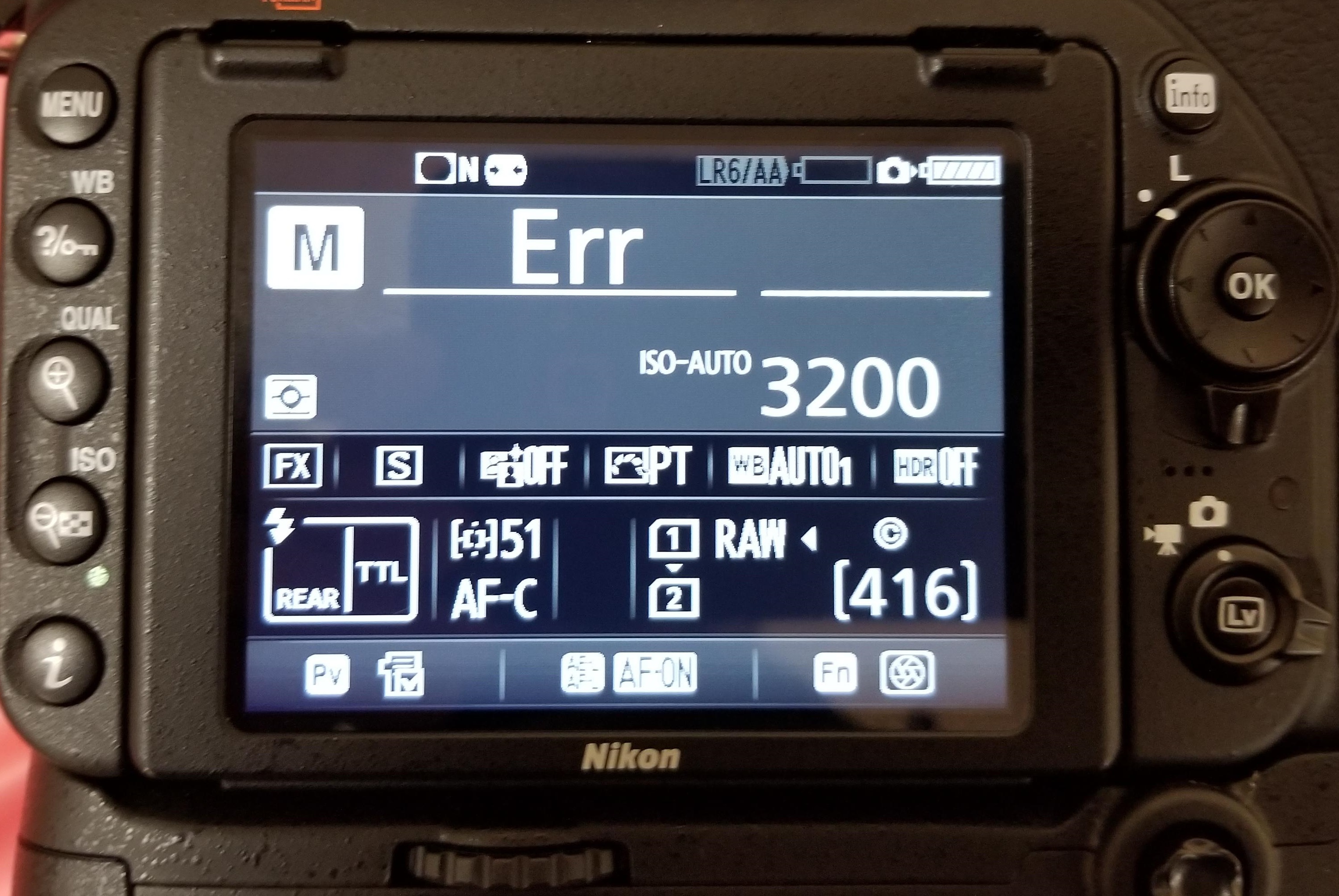
Figure 1: Nikon ‘Err’ message in D750
‘Err’ message on Nikon D750, D80, D810, D90, etc., points toward internal camera issues. The error could be because of faulty lens, dirt, incompatible SD card, inappropriate camera exposure settings. It may also occur when you turn-on the camera and immediately start recording at high shutter speed, which more often than not, disables or crashes your Nikon DSLR.
Solution: You can do the following to fix Nikon ‘Err’ camera error:
- Remove and reattach the lens.
- Clean the connection points on the lens and the camera using a microfiber cloth.
- Remove the camera battery and SD card for 10-15 min and then re-insert.
- Check if the lens connection pins or Aperture control lever are broken.
- Replace the lens with a new one.
- If the problem persists, contact an Authorised Nikon Service Centre for service or for damaged Aperture lever.
2. ‘FEE’ error message

Figure 2: FEE error message on Nikon DSLR
The ‘FEE’ error on Nikon DSLR appears when the camera lens is not attached properly; has incorrect aperture setting; or you’re using non-CPU lens such as the NIKKOR AF or NIKKOR P lenses.
Solution: To fix ‘FEE’ error in Nikon, you may try the following:
- Set the aperture to F22, or the highest aperture number normally marked in orange on the lens. Lock it using the aperture locking switch.
- Check that the EE servo coupling on the lens and F-min switch highlighted on the camera body are not broken.
Figure 3: Highest aperture marked in orange in camera
Figure 4: EE servo coupling on Nikon lens Figure 5: F-min switch on Nikon camera
If either of the two is broken, the lens issue could be due to this. Contact the authorized service centre for return or service.
3. ‘F’ error message
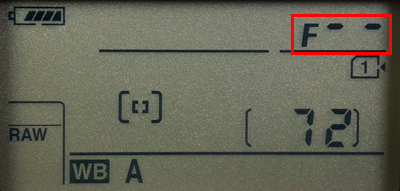
Figure 6: F error on Nikon camera screen
If you see ‘F’ error message on your Nikon D7000, D7100, D850 or other camera, this can indicate a lens issue. Either the camera lens is not connected properly or the non-CPU lens is attached.
Solution: Remove and reattach the camera lens ensuring that it fixes properly. It’s recommended to use a CPU lens, such as NIKKOR lenses type D, E and G. However, if you have old non-CPU lens, select the exposure mode A (aperture-priority auto) or M (manual) on the camera.
If the problem continues, try a different lens.
4. Triangle with F0 error

Figure 7: Nikon error triangle with F0
A triangle with ‘f0’ is typically reported in Nikon D700, D300, and D200 using G-series lenses. It is also one of the case where the lens is not attached to the camera properly because of dirt or alignment issue.
Solution: Turn-off the camera. Remove and reattach the lens so that it attaches properly to the camera. Also, clean the connection points between the lens and camera using a microfiber cloth.
5. ‘For’ error code
Nikon D7200, D500, D80, D90, D70 and others often show ‘For’ error code in the camera’s control panel. It is a format card error, which means your DSLR is unable to read the first sector of the SD Card.
Solution: To fix the ‘For’ error in Nikon devices, you may do the following:
- Turn-off the camera.
- Format your camera SD card.
- Insert a new memory card in the camera.
6. ‘Cd/Err’/’Cha’ error code
Figure 8: Nikon D80 Cha error
‘Cd/Err’ or ‘Cha’ is old Nikon D40, D70, D80 error issue. When you see ‘Cd’ or ‘Cha’ error in the control panel of the camera, it indicates memory card problem. Either your camera doesn’t recognize the SD card or it has detected an invalid partition. ‘Cha’ error is commonly reported after users copy or delete photos from the Nikon SD card and reuse it without formatting.
Solution: You can do the following to fix ‘Cd or ‘Cha’ error:
- Try once by removing and then reinserting the SD card properly.
- Format SD card within the camera.
- Ensure you are using a memory card compatible with Nikon model.
- If the problem remains, contact the Nikon service centre.
7. Information icon error in Nikon
If you see an ‘i’ in a circle on your camera display, it is the information error icon. The error appears because of camera battery or SD card issue. Nikon battery may be drained out or your camera SD card is unable to store photos and videos.
Solution:
- Remove and charge the camera battery, if it is drained out.
- Unlock your camera SD card, if it’s write-protected. Slide upward the lock switch.
- Check if the SD card is full. Transfer its photos and video files to another device.
8. Nikon Error (-E-)
The (-E-) message on Nikon display screen is a memory card error. Either SD card is not inserted in camera or the camera is unable to read the card.
Solution: Do the following to fix the Nikon error:
- Turn-off the camera. Remove its SD card. Clean and insert it again.
- Use a Nikon approved SD camera.
- If the SD card is full, it will not record any more videos or photos and may show error. Move the files from camera card to your PC or other media.
- If still the same error message appears, then format your SD card either within the camera or on the computer.
9. Nikon ‘This card cannot be used/read’ error
‘This card cannot be used’ or ‘this card cannot be read’ error message on Nikon camera means your SD card is either incompatible with the camera, damaged, corrupt or not inserted properly.
Solution: Do the following to fix Nikon memory card error:
- Use Nikon approved memory card.
- Remove and reinsert the SD card properly.
- Check the camera card, it is not damaged.
- Gently clean the SD card and contact points with camera with soft dry cloth. Next re-insert the card.
- Reformat the SD card.
- If none of the methods are helpful, change SD card, and make sure you use the Nikon approved camera card.
You can also apply the same troubleshooting methods in case of ‘No memory card error’ message on Nikon screen.
10. Nikon error ‘Recording interrupted. Please wait.’

Figure 9: Nikon Recording interrupted error
You turn on the camera and start recording. But after few seconds receive the message, ‘Recording interrupted please wait’. This may be followed by camera freeze or ERR card error, after you turn-off and turn-on your Nikon DSLR.
The record movie error, ‘Recording interrupted. Please wait’ is commonly reported in Nikon D750, D3100, D3300 and other D-series models. It occurs when the camera can’t save the recording data to the SD card. This usually happens when the memory card is of lower Class, which has slow read/ write speed. Most of the other video recording error messages in Nikon camera are due to slow SD card.
Solution: Get a memory card that has faster write speed. It is recommended to use Class 10 SD cards such as Extreme SanDisk SDXC UHS-I Card or Lexar Professional 633X UHS-I etc.
11. Press shutter release button
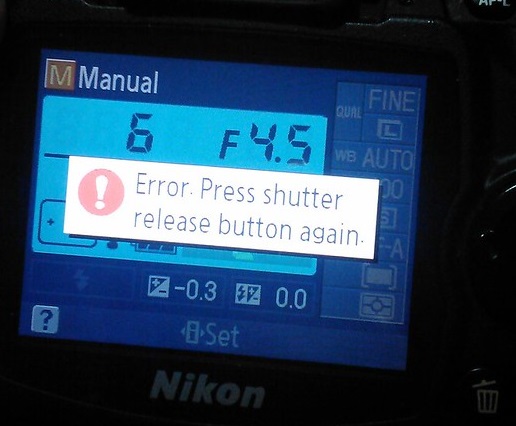
Figure 10: Nikon Shutter Release error
Nikon ‘Press Shutter Release button’ error appears when your camera’s shutter is jammed due to dust particles.
Solution: Turn off the camera and clean the Shutter button.
12. Nikon error code r18, r19, r02 etc.
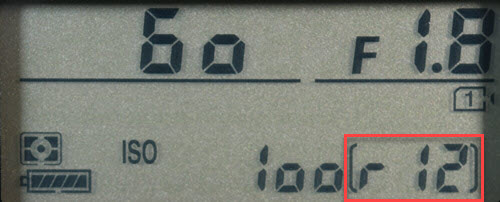
Figure 11: Nikon r12 error
Nikon camera display stuck with letter ‘r’ and a number like r13, r12, r04, etc., when you half press the shutter button is often mistaken as an error. However, it’s simply a notification from your camera about the number of more shots your buffer memory can hold under the current camera settings. When the buffer shots are full, you won’t be able to shoot temporarily till the images are processed. Post processing, buffer space is again available and recording automatically continues. So no need to worry if you receive r12, r02, r20 and so on message on Nikon camera.
How to format Nikon camera SD card ?
Before formatting camera card, backup your photos and videos. If the SD card is not accessible due to any error or other logical issue, use a Nikon SD card recovery software that retrieves lost photos and videos.
Also read:
How to fix corrupt SD card on Windows PC
How to fix corrupt SD card on Mac
Steps to format the Nikon SD card in camera :
- Go to Menu > Setup Menu > Format memory card
- Choose your card slot in case there are more than one slot
- Select OK. Wait till the process completion message appears.
If you are trying to fix any Nikon DSLR error using formatting, but the problem doesn’t resolve, it means the SD card is damaged. Get the new SDXC or SDHC camera card.
How to recover photos & video lost after fixing Nikon error?
Get the Nikon file recovery software — Stellar Photo Recovery . It is compatible with all models of Nikon cameras and their memory cards. The software can help you restore files deleted or lost while fixing Nikon camera error. Stellar Photo Recovery is an advanced tool that recovers photos and videos from corrupt and formatted camera SD cards as well. It is available for both Windows and Mac system.
Step-by-step: How to recover from Nikon photos and videos
- Install and launch Stellar Photo Recovery on your computer.
- Connect the Nikon SD card to the system.
- Next, select the SD card in software interface and click Scan.
- Click Recover
- Preview and Save the recovered photos and videos.
Note: Don’t use the camera SD card, until the lost files are recovered to avoid overwriting of data.

How to Repair Photos & Videos Corrupted due to errors in Nikon DSLR?
There are instances reported that after fixing an error code in Nikon DSLR, the saved videos and photos are corrupted.
You can use Nikon photo repair software – Stellar Repair for Photo to fix corrupt JPEG, and RAW (NEF and NRW) image files.
While the best tool to repair corrupt video is Stellar Repair for Video that supports Nikon H.264/ H.265 MP4, MOV, and AVI files.
These software are compatible with Nikon memory cards including Class 10 UHS-I SanDisk, Transcend, Lexar Professional and others.
Recommended: You may be interested in Stellar Photo Recovery Premium — a unique software that not only recovers Nikon’s deleted photos and videos but also repairs those (photos +videos) that get corrupt.
You can avoid the above errors on Nikon Camera! Here are the tips.
- Use Nikon CPU lens instead of old non-CPU lens.
- Use only Nikon approved SD cards of Class 10 speed.
- After copying, format the Nikon SD card instead of deletingthefiles.
- Always format card inside the camera.
- Carefully insert/ remove SD Card from camera.
- Don’t wait for Nikon battery to fully discharge. Recharge it before.
- Don’t continue recording when the card storage is nearly full
Wrapping Up
Nikon camera error troubleshooting is helpful. However, if you are not able to fix the error, contact the authorized Nikon Service Centre near you.
In order to recover photos & videos lost due to camera error, use Nikon Recovery software – Stellar Photo Recovery. It’s best to try the free demo version to preview the recoverable Nikon camera files.

Few things are as frustrating as seeing an error message appear on your DSLR digital camera’s LCD or electronic viewfinder. However, before you get too frustrated, take a deep breath. The nice thing about error messages is that they give you clues to the problems your camera might be experiencing, which is better than no error message at all.
The eight common errors listed here include tips for diagnosing and fixing problems with your Nikon DSLR camera.
ERR Error Message
If you see «ERR» on your LCD or electronic viewfinder, you likely have experienced one of three problems.
- The shutter button may not have depressed properly. Make sure the button is seated properly and pressed fully.
- The camera could not capture the image using your manual exposure settings. Change the settings or using automatic settings.
- The Nikon camera may have experienced a start-up error. Remove the battery and memory card for at least 15 minutes and turn on the camera again.
F— Error Message
Most of the time, this error message is limited to Nikon DSLR cameras because it’s related to a lens error. Specifically, the F— error message indicates that the lens and camera are not communicating. Check the lens to ensure it’s locked into place.
If you cannot make this particular lens work, try a different lens to see whether the F— error message continues. You’ll then know whether the problem is with the original lens or the camera.
FEE Error Message
The FEE error message on a Nikon DSLR camera indicates that the camera cannot shoot the photo at the aperture you selected. Turn the manual aperture ring to the highest number, which should fix the error message. You may need to allow the camera to automatically choose the aperture to shoot the photo at the proper exposure.
‘Information’ Icon Error Message
If you see an «i» in a circle, it indicates one of three likely errors.
- The battery may be exhausted. Charge it.
- The memory card may be full or locked. Look for a small toggle switch on the side of the card and flip it to the unlocked position to fix the problem.
- The camera may have detected that one of the subjects of the photo blinked as the photo was shot, allowing you to shoot the photo again.
No Memory Card Error Message
If you have a memory card installed in the camera, the No Memory Card Error message can have a few different causes.
- Make sure the type of memory card is compatible with your Nikon camera.
- The card may be full, meaning you’ll need to download the photos on it to your computer.
- The memory card could be malfunctioning or may have been formatted with a different camera. If this is the case, you may need to reformat the memory card with this camera. Keep in mind that formatting a memory card erases all data stored on it.
Record Movie Error Message
The Cannot Record Movie error message usually means that your Nikon DSLR cannot pass the data to the memory card fast enough to record it. This is almost always a problem with the memory card; you’ll need a memory card with a faster write speed. This error message also could refer to a problem with the camera, but try a different memory card first.
Shutter Release Error Message
A Shutter Release Error message with your Nikon DSLR camera indicates a jammed shutter release. Check the shutter button for any foreign objects or any sticky grime that could be jamming the shutter button. Clean the button and try again.
This Image Cannot Be Deleted Error Message
The image you are trying to delete has been protected by the software in the camera. You’ll need to remove the protection label from the image before you can delete it.
Further Troubleshooting
Different models of Nikon cameras may provide a different set of error messages than shown here. If you see Nikon camera error messages that aren’t listed here, check with your Nikon camera user guide for a list of other error messages specific to your camera model.
After reading through these tips, if you still cannot solve the problem indicated by the Nikon camera error message, you may need to take the camera to a repair center. Look for a trustworthy camera repair center when trying to decide where to take your camera.
Thanks for letting us know!
Get the Latest Tech News Delivered Every Day
Subscribe
Вы получаете ошибку CHA / CHR на камере Nikon? Невозможно исправить ошибку? Ищете подходящее решение? Ну, ваш поиск заканчивается здесь, потому что вы, наконец, в нужном месте. Это очень раздражает, когда вы используете камеру Nikon, и внезапно ошибка мигает и останавливает вашу работу. Из-за этой ошибки вы можете сделать больше снимков и не можете получить доступ к захваченным снимкам, потому что если вы нажмете кнопку воспроизведения, вы увидите ошибку ЭТА КАРТА НЕ МОЖЕТ ИСПОЛЬЗОВАТЬСЯ Но не грусти, потому что эта статья поможет вам исправить эту ошибку.
Вы можете столкнуться с ошибкой CHA / CHR на камере Nikon из-за установленной на ней карты памяти. Вот некоторые возможные причины, по которым возникает эта досадная ошибка:
- Неформатированная карта памяти . Использование новой карты памяти в камере Nikon без форматирования может привести к ошибке CHA / CHR.
- Карта памяти заполнена : если на карте памяти вашей фотокамеры Nikon не хватает памяти и вы продолжаете хранить данные, вы можете получить эту ошибку.
- Несовместимая карта памяти : использование несовместимой карты памяти в камере Nikon иногда приводит к сообщению об ошибке CHA / CHR.
- Поврежденная карта памяти : атака вредоносного ПО, неправильное использование, неправильное извлечение могут привести к повреждению карты памяти и появлению сообщения об ошибке.
- Выключите камеру Nikon и снова включите ее через некоторое время. Но не забудьте не выключать камеру, когда индикатор занятости все еще включен.
- Подождите некоторое время, пока ошибка CHA / CHR перестанет мигать. После этого вы можете снова нажать кнопку воспроизведения.
- Сделайте резервную копию ваших данных и просто отформатируйте карту памяти. Вы можете сделать это прямо с камеры Nikon или подключив карту к компьютеру.
Программное обеспечение для восстановления фотографий после CHA / CHR Ошибка
Многие пользователи форматируют свою карту памяти, чтобы устранить ошибку CHA / CHR. Форматирование сотрет все данные, сохраненные на карте, но не волнуйтесь, вы можете легко восстановить отформатированные изображения с помощью программы восстановления фотографий. Это удивительное программное обеспечение, которое использует алгоритм сканирования для сканирования отформатированного или поврежденного запоминающего устройства, чтобы помочь вам восстановить потерянные изображения. Независимо от того, отформатировали ли вы карту или она стала недоступной по какой-либо причине, просто используйте это программное обеспечение, и вы спасете свои данные.
Краткий обзор на CHA/CHR Error On Nikon Camera
Глядя на решения из CHA/CHR Error On Nikon Camera? Это один из основных вопросов, которые почти каждый пользователи могли бы встретить в любом случае их жизни. Цифровые фото и видео можно получить случайно удаленные или может получить поврежден из-за какой-либо конкретной ошибки. В такой ситуации, ранее сохраненные файлы не могут быть доступны в дальнейшем. На данном этапе возникает необходимость фото восстановления программного обеспечения. Это один из самых опытных утилита, которая была разработана для достижения CHA/CHR Error On Nikon Camera выпуск удобно. Это лучший инструмент для восстановления поврежденных, удаленных без вести, отформатированных и недоступных изображения и видео с цифровой камеры или любые другие устройства хранения. Это был предназначен исключительно профессионалами, чтобы спасти фотографии, а также видео и преодолеть проблемы коррупции карта памяти независимо от его причины.
CHA/CHR Error On Nikon Camera: почему фото становится недоступный
Фотографии становятся недоступными и пользователь может потерять свои ценные картины из запоминающего устройства, по следующим причинам: –
- Когда сохраненные изображения удаляются случайно то CHA/CHR Error On Nikon Camera может столкнуться.
- Если вы отформатировали диск.
- В связи с тяжелой вируса атаки.
- Неправильная обработка из Устройство.
- из-за файловой системы коррупция.
- из-за физически поврежденные медиа.
- Файл с коррупцией Заголовок.
Помимо упомянутых выше причин, не может быть также некоторые другие возможности, благодаря которым, необходимые для CHA/CHR Error On Nikon Camera решения возникает для пользователей. К сожалению, если вы столкнулись с потерей фотографий по любой из вышеупомянутых причин и не иметь действительный резервного копирования, то лучше сделать выбор в пользу фото восстановление Программное обеспечение к решать CHA/CHR Error On Nikon Camera выпуск в то же время.
Избежание типичных ошибок, чтобы предотвратить CHA/CHR Error On Nikon Camera вопросов для будущего
Один глупые ошибки или небольшое беспечность достаточно, чтобы стереть все памятные и захватывающие моменты своего прошлого. Недаром сказано, “Профилактика всегда лучше лечения”. В то время как большинство проблем, связанных с CHA/CHR Error On Nikon Camera есть решение, но было бы лучше, чтобы не противостоять ему, принимая некоторые меры. Таким образом, пользователям рекомендуется позаботиться о следующих пунктах, указанных ниже, если они не хотят быть в ужасном положении CHA/CHR Error On Nikon Camera, который может быть довольно грязным время от времени.
- Никогда не вынимайте карту памяти, когда она находится в использовании.
- Всегда безопасно извлечь карту памяти перед ее извлечением из гнезда.
- Не нажимайте фотографии и записывать видео, когда батарея разряжена, чтобы избежать CHA/CHR Error On Nikon Camera.
- Всегда будьте осторожны при удалив ненужные файлы
- избегать использования “Удалить все” кнопки из цифровой камеры
- Не плохо обращаться цифровой камеры или карты памяти.
Примечание: Не используйте карты памяти, если вы удалили все фотографии и видеосюжеты с это. Это не позволит возможности перезаписи и замены данных на карте памяти. После перезаписи, вариант для спасательных данных в случае CHA/CHR Error On Nikon Camera будет почти невозможно.
Лучшее решение для CHA/CHR Error On Nikon Camera
фото восстановление Программное обеспечение является одним из надежных и продвинутый инструмент, который обладает способностью, чтобы спасти потерянные или удаленные фотографии. Она была разработана на работающих специалистов, которые имеют большой опыт в этой области. Программное обеспечение имеет сильную технику сканирования и все новейшие функции, которые могут легко разрешить CHA/CHR Error On Nikon Camera и восстановления фотографий и видео. Она сканирует устройство хранения глубоко и обнаружить все недостающие файлы. После этого он предоставляет возможность увидеть превью извлекаемых элементов и восстановить их куда вы хотите для быстрого доступа. Сегодня она имеет множество довольных пользователей во всем мире, которые пытались его для того, чтобы исправить CHA/CHR Error On Nikon Camera выпуск. Мало того, что у него есть также некоторые удивительные особенности, что делает его популярным в сегменте из фото восстановления. Однако можно сказать, что это единственный безопасный способ, которые обеспечивают полное и мгновенное решение для CHA/CHR Error On Nikon Camera в очень меньше времени, не теряя ни одной фотографии во время восстановления. Поэтому можно рассчитывать на программное обеспечение, чтобы получить удовлетворение и впечатляющие результаты.
Преимущества использования фото восстановление Программное обеспечение для CHA/CHR Error On Nikon Camera
- это способен решать CHA/CHR Error On Nikon Camera и восстановить потерянные, удаленные и поврежденные фотографии, видео с карты памяти.
- Имеет потенциал, чтобы восстановить даже сильно поврежденные файлы, а также отформатированную карту памяти.
- Совместим с ОС Windows и Mac OS.
- Легко восстановить JPEG, PNG, TIFF, MOS, PSP, РСТ, JPG, GIF, BMP и т.д. файлы и исправить CHA/CHR Error On Nikon Camera.
- Также восстановить удаленные или поврежденные аудио, видео и другие мультимедийные файлы в удобном виде.
- Обеспечить механизм, чтобы добавить заголовки файлов в списке фото, аудио, видео товары по Просто перетащите метод.
- Генерация превью восстанавливаемых файлов перед его сохранением.
- Удобный графический интерфейс для удобной навигации.
- Наличие различных опций сканирования, как, Advance, быстрый, Полная проверка.
- Совместимость со всеми Mac OS X, а также Windows операционная система.
- Поддерживает различные Mac или Windows, версии, как Mac OS X Tiger, Lion Leopard, Panther и Windows Vista, 7, 8 и т.д. соответственно.
- Поддержка различных файловой системы, такие как HFSX, HFS, HFS +, NTFS, FAT и т.д.
- Возможность восстановить изображения с карты памяти, чтобы преодолеть CHA/CHR Error On Nikon Camera на устройствах хранения, таких как микро-SD, CF, XD карты, SDHC и т.д.
- Поддерживает все цифровые камеры, мобильные телефоны, планшеты и т.д.
- Восстановление фотографий с системного жесткого диска, опустели корзины или перестанет загружаться объема.
- Обеспечить полное решение для CHA/CHR Error On Nikon Camera, даже не имея технических навыков.
- Доступен как бесплатную пробную версию и лицензионной версии.
Эти несколько характерные особенности фото восстановление Программное обеспечение лучших в этом классе. Если вы хотите, чтобы преодолеть CHA/CHR Error On Nikon Camera вопрос, то без каких-либо задержек попробовать этот удивительный инструмент и получить желаемый результат.
Ограничения реализации фото восстановление Программное обеспечение преодолеть CHA/CHR Error On Nikon Camera выпуск
Хотя программное обеспечение фото восстановление Программное обеспечение одним из безопасный способ, чтобы удовлетворить потребность в CHA/CHR Error On Nikon Camera раствора в очень меньше времени. Тем не менее, пользователи должны знать о своих ограничений, которые рассматриваются ниже: –
- Демо-версия предоставляет с превью удаленных и поврежденных фотографий и видео.
- Пользователи должны воспользоваться лицензионной версии для того, чтобы восстановить удаленные или потерянные фотографии и преодолеть CHA/CHR Error On Nikon Camera.
Системные требования для фото восстановление Программное обеспечение
Для Windows
- Процессор: – Pentium класса.
- Операционная система: – Windows Vista, Windows7, 8 и т.д.
- Память: – Оперативная память 1 ГБ.
- Жесткий диск: – 100 Мб свободного места на.
Для Mac
- Процессор: – Intel (G5 или его более поздняя версия)
- Память: – Оперативная память должна быть не менее 1 Гб.
- Жесткий диск: – Свободное место должно быть 100 Мб.
- Операционная система: – 10. 4 Tiger, 10.5 Leopard, 10.6 Snow Leopard, 10.7 Lion, 10.8 Mountain Lion, 10.9 Маверицкс или любой другой последнее Mac OS X.
Руководство пользователя к решить CHA/CHR Error On Nikon Camera: Следуйте Пошаговый мастер для запуска программного обеспечения
Шаг: 1 Загрузите и установите фото восстановление Программное обеспечение для достижения CHA/CHR Error On Nikon Camera вопрос
Шаг: 2 После установки, запустите программу, дважды щелкнув по иконке настоящее время на рабочем столе.
Шаг: 3 Подключите устройство хранения, которые должны быть отсканированы с ПК.
Шаг: 4 После подключения, программа автоматически определит устройство хранения, которое было подключено.
Шаг: 5 Нажмите на кнопку Scan, чтобы начать процесс сканирования. Не забудьте выбрать точный тип файла из списка для быстрого поиска.
Шаг: 6 После того, как проверка завершится, вы получите предварительный просмотр файлов, который был удален, поврежден. Выберите файл для восстановлены и сохранены на нужное место на компьютере. Тем не менее, вы должны иметь лицензионную версию программного обеспечения для реализации CHA/CHR Error On Nikon Camera задачу.
Шаг 7: Наконец, появится индикатор хода выполнения, который показывает продолжающийся процесс хранения фотографий и видео в нужное место, чтобы преодолеть CHA/CHR Error On Nikon Camera проблеме
CHA generally means there is a error reading your flash memory. When you got format your memory card, do it inside your camera and not the PC, that way you choose the format that is the most native to your camera.
Also, How old is a Nikon D50?
The D50 is a 6.1-megapixel entry-level digital single-lens reflex camera, sold from June 2005 until November 2006 by Nikon. It was Nikon’s first DSLR aimed at the consumer market, and sold for US$899. It uses the Nikon F mount.
Beside above Why does my Nikon say cha? Blinking “CHA/CHR” Message
This error indicates that there is a problem with your memory card. 90% of the time, this error shows up when people copy images from their memory cards and then delete images, instead of formatting the card.
Why does my Nikon camera says this card Cannot be used?
Whenever you grab your Nikon camera to take some photos you don’t expect to see the message “This Memory Card Cannot Be Used” and sometimes followed by “Card may be damaged. Insert another card”. This means that if you did not have any photos on that memory card, you are in luck.
Is Nikkor and Nikon the same?
But today, most of the Nikon lenses are branded with Nikkor. Even a basic cheap Kit lens will be branded with Nikkor. Hence ‘Nikkor’ stands for the lens brand of Nikon. … To summarize, almost all of the Nikon lenses are clubbed under the Nikkor brand today.
Should I buy Nikon Z50?
The Z50 is a good, but not exceptional, debut for Nikon’s Z mount APS-C mirrorless system. It has great handling, good shooting speeds and autofocus, nice image quality and solid video performance for its intended market. If this camera had come out even a year ago, it would have been near the top of my list.
How do I fix the CHA error on my Nikon D70?
SOLUTION 1 – Turn the camera off then turn it back on. This should allow the pictures to be viewed when the playback button is pressed. WARNING: DO NOT turn off the camera when the busy light is ON. SOLUTION 2 – Wait for the “CHA” message to stop blinking (approximately 30 seconds) and press the playback button.
How do I format an SD card?
How to Format an SD Card for Android Phone
- Go to your phone’s “Settings.”
- Select “Device Care/Device Maintenance.”
- Choose “Storage” and hit the “Advanced” button.
- Under the “Portable” storage menu, select “SD Card.”
- Hit the “Format” button, read the following message, and choose “Format SD Card.”
Why does my Nikon camera SAY card is full?
Well, the possible reasons could be: It might be possible that files on SD card are hidden or invisible and hence the SD card shows full but no files. The SD memory card was not formatted properly or correctly. Your camera or phone goes wrong.
Why does my Nikon say Cannot display file?
Causes of such a problem could be the camera, the sd card, the cable used to transfer the files if straight from camera, the card reader/cable if card reader used, the SD cards themselves but if you have the same problem with both cards that would suggest that’s not the problem assuming you checked your files and cards …
Why won’t my camera read my SD card?
There is a possibility that data in the memory card is broken. Insert the memory card into your PC to back up the data. Then, format the memory card with the camera. … REINSERT MEMORY CARD: If using a Micro SD card with an SD card adaptor, make sure that the Micro SD card is inserted correctly.
What is the sharpest lens for Nikon?
Nikon’s own sharpest DX lens, according to DxOMark’s tests, is the quite inexpensive Micro-Nikkor 40mm f/2.8G, which costs just £200. With 1:1 magnification it’s a good option for DSLR users on a budget. Meanwhile, the DX 35mm f/1.8G fast normal prime is even more affordable at around £150.
Is FX better than DX?
Yes, FX camera bodies and lenses are full frame! The FX sensor, with more “light gathering” area, offers higher sensitivity and, generally, lower noise. … The circle cast by a DX lens is smaller and corresponds to the size of a DX sensor. Non-DX lenses cast a larger image circle corresponding to an FX-format sensor.
Do all Nikon lens fit all Nikon cameras?
People don’t have to buy new lenses just for the new cameras. That’s why lots of older Nikon lenses are still popular today—they can still be used for even the latest Nikon cameras. Still, this doesn’t mean that all Nikon lenses can be used for all Nikon cameras. That’s just not possible, even for Nikon.
Is Nikon Z50 better than Nikon D7500?
This Nikon Z50 vs D7500 comparison might look like it has an obvious winner; the Z50 is newer, smaller, lighter and has a faster continuous shooting speed than the D7500, which has been around since 2017.
Is Nikon replacing the D7500?
Category: Nikon D7600
Nikon D7600 is an upcoming professional DX DSLR camera to be announced in 2019. It will replace current Nikon D7500 with a lot of great new features.
Do professionals use mirrorless cameras?
Pros Don’t Use Mirrorless Cameras: The Quality Myth
Professional photographers are still using DSLR. That’s not true. There are many world-renowned photographers who have switched to mirrorless. … There are many pro graded lenses out there for mirrorless cameras, so image quality is not an issue.
How do I fix my Nikon D70?
D70s Camera Repair How-To
- Step 0: Preparations.
- Step 1: Back panel removal. Now, gently lift off the back panel. …
- Step 2: Bottom panel removal. The bottom panel is held in place by 8 screws. …
- Step 3: CF Subpanel removal. …
- Step 4: Fixing the pins. …
- Step 5: Testing and reassembly. …
- Step 6: Go out and shoot great pics!
How do I set my SD card as default storage?
Go to device “Settings”, then select “Storage”. Select your “SD Card”, then tap the “three-dot menu“ (top-right), now select “Settings” from in there. Now, select “Format as internal”, and then “Erase & Format”. Your SD Card will now be formatted as internal storage.
How do I use my SD card as internal storage?
How to use a MicroSD card as internal storage on Android
- Put the SD card on your Android phone and wait for it to be recognized.
- Open Settings > Storage.
- Tap the name of your SD card.
- Tap the three vertical dots on the top right corner of the screen.
- Tap Storage Settings.
- Select Format as internal option.
Why do I have to format my SD card?
Regular formatting allows your camera to write information more efficiently to the card, so it’s a good idea to do this once all the information on the card has been safely stored on a computer or hard drive.
How do you know when an SD card is full?
If your mobile is using Android operation system, then follow the steps to check the available space:
- Go to the Home screen.
- Select the Menu key.
- Select Settings.
- Select SD card & phone storage.
- At the top, under SD card, you will find the Total space and Available space on your SD card.
What happens when my SD card is full?
When the memory card is full, the oldest video will be be replaced and recording continues as expected. …
Why does my brand new SD card say its full?
If the SD card not full but says full issue is caused by the incorrect file system, you can try to reformat this SD card and restore it to its normal state. But, you will lose the data present in the SD card after formatting. … Before the formatting, remember to connect the SD card to your computer.
Many Nikon cameras use the CHA or CHR error syntax for a variety of common errors. Common culprits and associated fixes are included.
I have been using Nikon cameras for quite a while. I have experienced several different circumstances where the Nikon will throw a CHA or CHR error message. Typically, these errors are directly related to SD memory card.
I believe Nikon officially refers these to CHA errors. A couple of my photog friends refer to them as CHR errors. The confusion is that on the Nikon screen, the difference between the letters A and R are not clear.
Before formatting or manipulating a SD card that is giving errors, always been sure to copy the images to another device such as a computer. If the computer cannot read the card and you have images on it, you will need to attempt to salvage your photos with some type of memory card recovery software first.
1. Unformatted card. Buy a SD card, throw it in, and you get a CHA/CHG error. Using the camera’s format command will fix it. Most people figure this one out.
2. Wrong size or type of memory card. If your new SD card does not work after formatting or if the device refuses to format it, it is very impossible that the SD card is not compatible with your camera. Most frequently, this is due to the SD card being too big. Many popular Nikon cameras like the D50 cannot handle large SD cards. Updating your firmware occasionally helps with this.
3. Write protection enabled. On the side of SD cards is a slider that prevents a device from being able to write to the card. Often these sliders get accidentally enabled when putting the memory card in or out of the device. Move the slider away from the “lock” selection and try again.
4. Bent or broken SD camera pins. If a card is forced in backwards or at an awkward angle, the pins in the camera that serve as digital connectors can get damaged. If multiple SD cards do not work, repair may be the only option.
5. Failing or Buggy SD memory. If a card is failing or contains errors, often it will throw a CHA/CHR error. Move all the pictures off the card and then attempt to use your camera’s format function to clear the memory. If that fails, you can try formatting it using your computer first. If you have to do this repeatedly, then the memory is likely failing. I am not typically concerned by the requirement for an occasional reformat.
6. SD card is full. Once a card is full, the Nikon will display this error. If the camera locks and you are unable to delete pictures off the card, just wait until the memory light quits blinking and then restart the device. Often the device will then allow you to delete images and resolve the error.
David Kirk
David Kirk is one of the original founders of tech-recipes and is currently serving as editor-in-chief. Not only has he been crafting tutorials for over ten years, but in his other life he also enjoys taking care of critically ill patients as an ICU physician.
OK, CHA is a generic warning that indicates the camera (God Bless it’s pointy little head) cannot connect with the SD Card, for whatever reason. 99.9 percent of the time this can be corrected by going through a set procedure.
1. Take a soft pink eraser and erase in the contact strips of the card. In cheaper cards, these contacts get grungy, and if you get rid of the grunge the contacts will be clean and contact reestablished. With more expensive cards, that are gold plated, this is less likely to happen.
2. Make sure the little “Lock” switch is in the “Off” position. If it is, flip- it back and forth between locked and unlocked a few times and give her a try. It works, sometimes, Allah alone knows why.
3. Make sure its a 2 gig or less card. A 4 or 8 gig card WILL work in a D-50, but only if it’s been formated in a FAT-32 situation, like in a PC. Your dim-witted little D-50 isn’t bright enough to do this. It can ONLY format a 2 gig or less card. So if your card has become corrupted (A not infrequent occurrence, you will need to format it on a PC. You will “lose” the pictures that are on it, but the chances are you can save them with a good freeware file recovery program, since formatting doesn’t erase the files,. it just deletes the file headers. A good program should be able to save most or all of your priceless pix files of your dog licking your nephew’s face. Then you can reinstall said card in the D-50 and it should operate with great joy and vigor. JUST DON’T TRY TO FORMAT IT IN THE CAMERA!
4. If, after you have done all the above, and the camera and card are still not playing nice, the most likely culprit is a fubarred card. Time for a new one. Get a 2 gig card or smaller and save yourself the frustration. If the issue happens with other cards too, then the issue is most likely with the camera. Try resetting it to default firmware position and seeing if that helps. If not, It’s SOL time and a trip back to the Nikon Service Center…
Hope this helps!
#1


Posted 31 May 2017 — 05:08 AM

redmosquito
-
- Forum Member
-
- 1 posts
New Member
Hi all, new here and hoping for a bit of help!
My trusty Nikon D50 has started displaying a CHA error message at the top of the screen, and also at the bottom right corner when I look through the viewfinder to take a photo (which at present, I can’t). I’ve tried various memory cards, my cards aren’t accidentally in locked mode, and I’ve tried in-camera formatting of the memory cards. Any ideas/ anyone had this issue? Or is it time to take to the shop?
Thank you!
says:
I recently came across something new on my ~8 year old D50. I get the «CHA» message on a variety of my SD cards (of various sizes and ages).
I did a search and the common solution seems to be to reformat the card. Every time I try that in camera, in fails to complete and I sometimes get a «this card cannot be used» error. Five of my cards report the CHA error.
However, two of my cards are recognized just fine!
On the assumption that my five cards that report the error are the problem, I bought a new card (16 GB SanDisk Extreme HC I) but it’s displaying the same CHA error and «this card cannot be used» error.
So … is it a media issue, and I bought the wrong brand / type? Or is my camera card ready going wonky? If I need to have it repaired, how much $ are we talking about?
7:28PM, 12 January 2013 PDT
(permalink)
124
Те
хничес
кие примечания—Устранение неисправностей
Индикатор
Неисправность
Устранение
Контрольный
дисплей
Видоискатель
Объект слишком темный,
снимок будет недоэкспонирован.
• Выберите более высокую
чувствительность.
• Используйте встроенную
вспышку.
• В режиме:
S увеличьте выдержку
A установите большую
диафрагму (меньшее число f/)
39
36
43
44
(мигает)
• Для получения правильной
экспозиции требуется
вспышка (режимы P, S, A, M)
• Вспышка работает на полную
мощность ( мигает в течение
трех секунд после вспышки)
• Поднимите встроенную
вспышку.
• Проверьте снимок
на мониторе; если он
недоэкспонирован,
отрегулируйте настройки и
повторите съемку.
36
24
(мигает)
(мигает)
Установлена вспышка, не
поддерживающая управление
вспышкой i-TTL, и для нее
выбран параметр TTL.
Измените параметр режима
вспышки на дополнительной
вспышке.
110
127
(мигает)
выбрано в режиме
M и диск выбора режимов
установлен на S.
Измените выдержку или
выберите режим M.
43
45
(мигает)
выбрано в режиме M и диск
выбора режимов установлен
на S.
Измените выдержку или
выберите режим M.
43
45
(мигает)
Неправильная работа
фотокамеры
Спустите затвор. Если
ошибка сохраняется или
появляется часто, обратитесь к
представителю авторизованной
сервисной службы компании
Nikon.
—
Step 1 – Solve Nikon D50 Error Codes
Is Nikon D50 Error Codes appearing? Would you like to safely and quickly eliminate Nikon D50 Error which additionally can lead to a blue screen of death?
When you manually edit your Windows Registry trying to take away the invalid nikon d80 error codes keys you’re taking a authentic chance. Unless you’ve got been adequately trained and experienced you’re in danger of disabling your computer system from working at all. You could bring about irreversible injury to your whole operating system. As very little as just 1 misplaced comma can preserve your Pc from even booting every one of the way by!
Troubleshooting nikon d70 error codes Windows XP, Vista, 7, 8 & 10
Simply because this chance is so higher, we hugely suggest that you make use of a trusted registry cleaner plan like CCleaner (Microsoft Gold Partner Licensed). This system will scan and then fix any Nikon D50 Error Codes complications.
Registry cleaners automate the entire procedure of finding invalid registry entries and missing file references (including the Nikon error) likewise as any broken hyperlinks inside of your registry.
Issue with nikon d300 error codes
Backups are made immediately prior to each and every scan providing you with the choice of undoing any changes with just one click. This protects you against doable damaging your pc. Another advantage to these registry cleaners is that repaired registry errors will strengthen the speed and performance of one’s procedure drastically.
- http://photo.net/nikon-camera-forum/00Ky6H
- https://support.nikonusa.com/app/answers/detail/a_id/2605/~/what-does-the-fee-or-f—error-message-displayed-on-an-slr-camera-mean%3F
- https://www.youtube.com/watch?v=BxH2s11gyjU
- https://photographylife.com/nikon-dslr-error-messages
Cautionary Note: Yet again, for those who are not an state-of-the-art consumer it’s very encouraged that you simply refrain from editing your Windows Registry manually. If you make even the smallest error within the Registry Editor it can result in you some serious issues that may even call for a brand new set up of Windows. Not all difficulties attributable to incorrect Registry Editor use are solvable.
Fixed: nikon d100 error codes
Symptoms of Nikon D50 Error Codes
“Nikon D50 Error Codes” appears and crashes the energetic method window.
Your Personal computer routinely crashes with Nikon D50 Error Codes when running the exact same system.
“Nikon D50 Error Codes” is shown.
Windows operates sluggishly and responds little by little to mouse or keyboard input.
Your computer periodically “freezes” for the number of seconds in a time.
Will cause of Nikon D50 Error Codes
Corrupt obtain or incomplete set up of Windows Operating System software program.
Corruption in Windows registry from a new Windows Operating System-related application adjust (install or uninstall).
Virus or malware infection which has corrupted Windows method documents or Windows Operating System-related application data files.
Another method maliciously or mistakenly deleted Windows Operating System-related files.
Mistakes this sort of as “Nikon D50 Error Codes” can be brought about by several different elements, so it really is important that you troubleshoot every of the achievable brings about to forestall it from recurring.
Simply click the beginning button.
Variety “command” inside the lookup box… Will not hit ENTER nonetheless!
Although keeping CTRL-Shift in your keyboard, hit ENTER.
You’re going to be prompted that has a authorization dialog box.
Click on Of course.
A black box will open having a blinking cursor.
Variety “regedit” and hit ENTER.
Within the Registry Editor, choose the nikon d80 error codes connected key (eg. Windows Operating System) you wish to back again up.
Within the File menu, choose Export.
Inside the Preserve In list, pick out the folder in which you wish to save the Windows Operating System backup key.
Inside the File Title box, sort a reputation for the backup file, these types of as “Windows Operating System Backup”.
From the Export Vary box, ensure that “Selected branch” is selected.
Click on Help you save.
The file is then saved by using a .reg file extension.
You now use a backup within your nikon d70 error codes related registry entry.
Solution to your nikon n50 error codes problem
There are actually some manual registry editing measures that can not be talked about in this article due to the high chance involved for your laptop or computer method. If you want to understand more then check out the links below.
Additional Measures:
One. Conduct a Thorough Malware Scan
There’s a probability the Error Nikon Codes D50 error is relevant to some variety of walware infection. These infections are malicious and ready to corrupt or damage and possibly even delete your ActiveX Control Error files. Also, it’s attainable that your Nikon D50 Error Codes is actually connected to some element of that malicious plan itself.
2. Clean nikon d50 r10 error Disk Cleanup
The a lot more you employ your computer the extra it accumulates junk files. This comes from surfing, downloading packages, and any sort of usual computer system use. When you don’t clean the junk out occasionally and keep your program clean, it could turn into clogged and respond slowly. That is when you can encounter an Nikon error because of possible conflicts or from overloading your hard drive.
Once you clean up these types of files using Disk Cleanup it could not just remedy Nikon D50 Error Codes, but could also create a dramatic change in the computer’s efficiency.
Tip: While ‘Disk Cleanup’ is definitely an excellent built-in tool, it even now will not completely clean up Error Codes discovered on your PC. There are numerous programs like Chrome, Firefox, Microsoft Office and more, that cannot be cleaned with ‘Disk Cleanup’.
Since the Disk Cleanup on Windows has its shortcomings it is extremely encouraged that you use a specialized sort of challenging drive cleanup and privacy safety application like CCleaner. This system can clean up your full pc. If you run this plan after each day (it could be set up to run instantly) you are able to be assured that your Pc is generally clean, often operating speedy, and always absolutely free of any Error error associated with your temporary files.
How Disk Cleanup can help nikon d50 error codes fee
1. Click your ‘Start’ Button.
2. Style ‘Command’ into your search box. (no ‘enter’ yet)
3. When holding down in your ‘CTRL-SHIFT’ important go ahead and hit ‘Enter’.
4. You will see a ‘permission dialogue’ box.
5. Click ‘Yes’
6. You will see a black box open up plus a blinking cursor.
7. Variety in ‘cleanmgr’. Hit ‘Enter’.
8. Now Disk Cleanup will start calculating the amount of occupied disk space you will be able to reclaim.
9. Now a ‘Disk Cleanup dialogue box’ seems. There will be a series of checkboxes for you personally to pick. Generally it will likely be the ‘Temporary Files’ that consider up the vast majority of your disk area.
10. Verify the boxes that you want cleaned. Click ‘OK’.
How to repair nikon d50 manual
3. System Restore can also be a worthwhile device if you ever get stuck and just desire to get back to a time when your computer system was working ideal. It will work without affecting your pics, paperwork, or other crucial information. You can discover this option with your User interface.
Error Codes
Manufacturer
Device
Operating System
Nikon D50 Error Codes
4 out of
5
based on
28 ratings.


 Ответить
Ответить