When running a web server powered by NGINX, you may encounter some errors. One such error is “NGINX 500 Internal Server Error”. This error indicates that something went wrong on the server side, preventing it from processing requests.
This error can be a headache for developers, especially in the production environment, as they break the functionality of the entire website. However, it is possible to make your server work again after identifying the causes of this error and fixing it. So, in this article, we will explore common causes of NGINX 500 Internal Server Error and provide you with potential fixes to resolve the issue.
What is the NGINX 500 internal server error?
NGINX 500 Internal Server Error is a generic HTTP status code implying an internal problem within the server. Unlike error codes that pinpoint the problem, such as Error 404 for “Not Found” or 403 for “Forbidden”, the 500 error does not reveal the exact cause of the problem.
NGINX is multipurpose software. Both reverse proxy server, load balancer or web server can cause such error. When you encounter a 500 Internal Server Error, it indicates that the NGINX server encountered an error while trying to perform its tasks.
Possible causes for the NGINX 500 internal server error
As mentioned above, this error indicates a general problem with your server that has not been detailed. However, there are some possible causes to consider that might trigger the error. Some possible causes of the NGINX 500 Internal Server Error include:
Misconfigured Server Settings
One of the primary causes of the Nginx 500 Internal Server Error is misconfigured server settings. These settings control the server’s behavior, and incorrect configurations can lead to unexpected errors. Misconfigured server configuration files may contain incompatible directives or incorrect syntax.
Insufficient Server Resources
Another potential cause of the Nginx 500 Internal Server Error is insufficient server resources, such as CPU, RAM or disk space. When these resources are exhausted, the server cannot respond to users’ requests. This causes a “bottleneck” situation. This issue can also be caused by many simultaneous users in your website, or it can be caused by malicious requests sent automatically to harm your website.
Backend Application Errors
The Nginx 500 Internal Server Error can also be a result of errors in the backend application that Nginx is proxying to. In Nginx, proxying refers to the action of forwarding client requests to another server or service. For example, Nginx can receive requests from clients and forward them to a Nodejs backend application. At this point the issue can occur if you didn’t configure the proxy connection between Nodejs and Nginx.
Insufficient File Permissions
Nginx needs the appropriate file permissions to access and serve the requested files. Nginx may not be able to access the required resources and cause a 500 Internal Server Error if you have incorrect permissions. For example, let’s say you are hosting a WordPress site, your public_html folder permissions should be set to allow your php and html files to be served.
Browser Related Problems
This cause is about client-side. You may not be seeing the 500 Internal Server Error message only because of server-related issues. If you are sure that you have configured your server well, you may be getting this error due to the caching mechanism of browsers or the extensions you have installed on your browser.
How to fix NGINX 500 internal server error
We have discussed the problems that can cause 500 Internal Server Errors. Now let’s look at the steps that can be taken to fix these problems.
Fixing Misconfigured Server Settings
- Fix 1 – Check Nginx Error Logs
Start by checking the NGINX error log file, it can provide valuable insights into the specific configuration error. The default location for the error log is usually /var/log/nginx/error.log. So, run the following commands in Linux to access it.
cd /var/log/nginx
cat error.logThis page will show you errors affecting NGINX functionality. For example, in the image below, the error indicates that an SSL/TLS connection was not established between a client and server due to an issue with the SSL certificate.
Of course, that’s just a problem, you may find different kinds of errors in your Nginx log file. In this case, you can find the cause of your problem with a simple google search.
- Fix 2 – Verify the Configuration Syntax
Then, review your Nginx configuration files, paying attention to syntax errors or misplaced directives. Commands like nginx -t or nginx -t -c /path/to/nginx.conf will help you validate the syntax and detect any errors. You can simply run the following commands to navigate to the config files and detect errors.
cd /etc/nginx/sites-available
nginx -tAfter running the commands above, you should get an result as show in image below.
However, if you see a syntax error, you must fix it. Once fixed the syntax errors, restart the Nginx server using the command sudo service nginx restart or else nginx -s reload.
Fixing Insufficient Server Resources
- Fix 3 – Monitor System Resources
If you suspect a lack of system resources, you firstly need to check the system’s memory usage, CPU load and disk space availability. You can achieve this using the commands like top , htop and free . Here is an example of using the htop command to see the server’s remaining resources.
Once you identify the problem in sources, you can try to remove unnecessary files, if the resource limitations persist, you should consider upgrading your server hardware or migrating to a higher-performance hosting solution.
Fixing Backend Application Errors
- Fix 4 – Check Backend Application Logs
Inspect the logs of the backend application to identify any errors or exceptions. The logs may be located in different locations depending on the application stack (e.g. /var/www/example.com/logs/error.log for WordPress or pm2 logs if you are using the pm2 package with Nodejs)
- Fix 5 – Check Proxy Configurations
Ensure that the proxy pass configuration in your Nginx server block correctly set up. You can look for the proxy_pass directive and ensure it points to the correct backend server. For example:
location / {
proxy_pass http://backend_server;
}If you’re using Nginx as a reverse proxy, issue could be related to the upstream configuration. You can check the file mostly located in the path /etc/nginx/nginx.conf on linux. For example:
upstream backend {
server backend_server1;
server backend_server2;
}backend_server1 and backend_server2 should be replaced with the actual addresses or hostnames of your backend servers and make sure each backend server is running on different ports and these ports ports do not conflict.
After making any changes, restart the Nginx service to apply the modifications using commands sudo service nginx restart or nginx -s reload .
Fixing Insufficient File Permissions
- Fix 6 – Check directory permissions
Check the permissions of the file or directory that Nginx is trying to access. You can use the chmod command to modify the permissions, typically 644 for files and 755 for directories.
- Fix 7 – Confirm ownership
Ensure that the file or directory is owned by the user running the Nginx process. You can check the ownership using the ls -l command, which will display the owner and group. If the ownership is incorrect, you can change it using the chown command. For example:
chown www-data:www-data path/to/fileAfter making changes in permissions and ownership, you should restart the Nginx using commands sudo service nginx restart or else nginx -s reload .
Fixing Browser Related Problems
- Fix 8 – Clear Browser Cache
Cached files in the browser can sometimes conflict with the server, clearing the browser cache can help resolve this issue. In Google Chrome, you can remove cached files as in shown image below.
- Fix 9 – Disable Browser Extensions
Some browser extensions, especially vpn related extensions, can block communication between the browser and the server. So, you can try disabling all extensions and then reload the webpage to see if the error persists. You can find your extensions on Google Chrome as shown below:
FAQ
Are there other less common causes for the NGINX 500 Internal Server Error?
Yes. Various factors can cause the NGINX 500 Internal Server Error. So troubleshooting the exact cause requires analyzing server logs and configuration settings. However, some common causes of the NGINX 500 server error include, i.e.:
- PHP configuration issues: If you’re using PHP with NGINX, misconfigurations in the PHP settings, such as incorrect file permissions, memory limits, or incompatible modules, can trigger a 500 error. Checking the PHP error logs and ensuring the PHP configuration aligns with the server requirements can help resolve such issues.
- Incorrect NGINX configuration: Errors in the NGINX configuration files, such as syntax errors or conflicting directives, can lead to a 500 server error. Verifying the NGINX configuration files and ensuring they are correctly written and properly structured is essential to resolve these issues.
- Insufficient file or directory permissions: NGINX may encounter a 500 error if it lacks proper permissions to access required files or directories. Ensuring that the NGINX user (usually “www-data” or “nginx”) has appropriate read, write, and execute permissions on the necessary files and directories can resolve such issues.
- Faulty upstream server: If NGINX is configured to proxy requests to an upstream server (e.g., a backend application or another web server), a 500 error may occur if the upstream server is experiencing issues. Checking the logs and health of the upstream server can help identify and address any problems.
- Resource limitations: Insufficient server resources such as CPU, memory, or disk space can cause NGINX to encounter a 500 error. Monitoring the server’s resource usage and ensuring it has adequate resources available can help prevent such errors.
It’s important to note that the 500 Internal Server Error is a generic error indicating that something went wrong on the server side, and the specific cause may vary depending on the server configuration and setup. Analyzing the NGINX error logs and consulting with server administrators or web developers can help diagnose and resolve the issue effectively.
Is NGINX a reliable web server? Or is this error frequent?
Yes, NGINX is widely regarded as a reliable and high-performance web server. It has gained popularity for its ability to handle high levels of concurrent connections and efficiently serve static and dynamic content. NGINX is known for its lightweight architecture, scalability, and robustness, making it a popular choice for websites and web applications of all sizes.
Here are some reasons why NGINX is considered a reliable web server:
NGINX is designed to handle a large number of concurrent connections and deliver content quickly. It uses an asynchronous, event-driven architecture that optimizes resource utilization and provides high-performance delivery of web content.
NGINX is highly scalable and can handle a significant amount of traffic. It efficiently distributes incoming requests across multiple worker processes or threads, enabling it to handle heavy workloads and spikes in traffic without sacrificing performance.
Stability
NGINX is known for its stability and resilience. It has a small memory footprint, efficient memory management, and effective handling of connections, which contributes to its stability under high loads. NGINX’s modular architecture also allows for easy customization and configuration to meet specific requirements.
NGINX has a reputation for reliability and uptime. It has built-in features for load balancing, fault tolerance, and high availability, which help ensure continuous service even in the event of server failures or network issues.
NGINX has a large and active community of users and developers, which provides extensive support, documentation, and resources. The NGINX community actively contributes to the development and improvement of the web server, making it reliable and well-maintained.
While no web server is entirely immune to issues or vulnerabilities like the error 500, NGINX has proven to be a dependable choice for hosting websites and serving web content due to its performance, scalability, stability, and strong community support.
Conclusion
Nginx 500 Internal Server Error indicates that there are some problems with your server. In this article, we have discussed the possible causes of these problems, how to detect them and the steps needed to fix them. Remember, such errors prevent access to your website, so you should test your application step by step both while developing and publishing it to avoid such errors in production.
Thank you for reading.
Was this helpful?
Thanks for your feedback!
При разработке веб-сайтов и веб-приложений можно столкнуться с ошибкой 500 internal server error. Сначала она может испугать и ввести в заблуждение, поскольку обычно веб-сервер выдает более конкретные ошибки, в которых указана точная причина проблемы, например, превышено время ожидания, неверный запрос или файл не найден, а тут просто сказано что, обнаружена внутренняя ошибка.
Но не все так страшно и в большинстве случаев проблема вполне решаема и очень быстро. В этой статье мы разберем как исправить ошибку Internal server error в Nginx.
Дословно Internal server error означает внутренняя ошибка сервера. И вызвать её могут несколько проблем. Вот основные из них:
- Ошибки в скрипте на PHP — одна из самых частых причин;
- Превышено время выполнения PHP скрипта или лимит памяти;
- Неправильные права на файлы сайта;
- Неверная конфигурация Nginx.
А теперь рассмотрим каждую из причин более подробно и разберем варианты решения.
1. Ошибка в скрипте PHP
Мы привыкли к тому, что если в PHP скрипте есть ошибки, то сразу же видим их в браузере. Однако на производственных серверах отображение сообщений об ошибках в PHP отключено, чтобы предотвратить распространение информации о конфигурации сервера для посторонних. Nginx не может отобразить реальную причину ошибки, потому что не знает что за ошибка произошла, а поэтому выдает универсальное сообщение 500 internal server error.
Чтобы исправить эту ошибку, нужно сначала понять где именно проблема. Вы можете включить отображение ошибок в конфигурационном файле php изменив значение строки display_errors с off на on. Рассмотрим на примере Ubuntu и PHP 7.2:
vi /etc/php/7.2/php.ini
display_errors = On
Перезапустите php-fpm:
sudo systemctl restart php-fpm
Затем обновите страницу и вы увидите сообщение об ошибке, из-за которого возникла проблема. Далее его можно исправить и отключить отображение ошибок, тогда все будет работать. Ещё можно посмотреть сообщения об ошибках PHP в логе ошибок Nginx. Обычно он находится по пути /var/log/nginx/error.log, но для виртуальных доменов может настраиваться отдельно. Например, смотрим последние 100 строк в логе:
tail -n 100 -f /var/log/nginx/error.log
Теперь аналогично, исправьте ошибку и страница будет загружаться нормально, без ошибки 500.
2. Превышено время выполнения или лимит памяти
Это продолжение предыдущего пункта, так тоже относится к ошибкам PHP, но так, как проблема встречается довольно часто я решил вынести её в отдельный пункт. В файле php.ini установлены ограничения на время выполнения скрипта и количество оперативной памяти, которую он может потребить. Если скрипт потребляет больше, интерпретатор PHP его убивает и возвращает сообщение об ошибке.
Также подобная ошибка может возникать, если на сервере закончилась свободная оперативная память.
Если же отображение ошибок отключено, мы получаем error 500. Обратите внимание, что если время ожидания было ограничено в конфигурационном файле Nginx, то вы получите ошибку 504, а не HTTP ERROR 500, так что проблема именно в php.ini.
Чтобы решить проблему увеличьте значения параметров max_execution_time и memory_limit в php.ini:
sudo vi /etc/php/7.2/php.ini
max_execution_time 300
memory_limit 512M
Также проблема может быть вызвана превышением других лимитов установленных для скрипта php. Смотрите ошибки php, как описано в первом пункте. После внесения изменений в файл перезапустите php-fpm:
sudo systemctl restart php-fpm
3. Неверные права на файлы
Такая ошибка может возникать, если права на файлы, к которым обращается Nginx установлены на правильно. Сервисы Nginx и php-fpm должны быть запущены от имени одного и того же пользователя, а все файлы сайтов должны принадлежать этому же пользователю. Посмотреть от имени какого пользователя запущен Nginx можно командой:
nginx -T | grep user
Чтобы узнать от какого пользователя запущен php-fpm посмотрите содержимое конфигурационного файла используемого пула, например www.conf:
sudo vi /etc/php-fpm.d/www.conf
В моем случае это пользователь nginx. Теперь надо убедится, что файлы сайта, к которым вы пытаетесь обратиться принадлежат именно этому пользователю. Для этого используйте команду namei:
namei -l /var/www/site
Файлы сайта должны принадлежать пользователю, от имени которого запущены сервисы, а по пути к каталогу с файлами должен быть доступ на чтение для всех пользователей. Если файлы принадлежат не тому пользователю, то вы можете все очень просто исправить:
sudo chown nginx:nginx -R /var/www/site
Этой командой мы меняем владельца и группу всех файлов в папке на nginx:nginx. Добавить права на чтение для всех пользователей для каталога можно командой chmod. Например:
sudo chmod o+r /var/www/
Далее все должно работать. Также, проблемы с правами может вызывать SELinux. Настройте его правильно или отключите:
setenforce 0
Выводы
В этой статье мы разобрали что делать если на вашем сайте встретилась ошибка 500 internal server error nginx. Как видите проблема вполне решаема и в большинстве случаев вам помогут действия описанные в статье. А если не помогут, напишите свое решение в комментариях!
Обнаружили ошибку в тексте? Сообщите мне об этом. Выделите текст с ошибкой и нажмите Ctrl+Enter.
Статья распространяется под лицензией Creative Commons ShareAlike 4.0 при копировании материала ссылка на источник обязательна .
If you’ve ever encountered the 500 internal server error Nginx on your website, we know how frustrating and stressful it can be. You may have spent hours or even days creating and designing your website, and the thought of visitors being unable to access it can be disheartening.
But you do not need to worry, we’re here to help you to fix this Nginx server error with the best possible troubleshooting methods!
In this Guide, we’ll walk you through the main causes that trigger 500 internal server error Nginx, How to prevent it, and the steps to fix the Nginx 500 error and get your website back up and running.
![How to Fix 500 Internal Server Error Nginx? [9 Solutions] 3 500 Internal Server Error Message Nginx](https://www.wpoven.com/blog/wp-content/uploads/2023/03/500_internal_server_error_Nginx_1.png.webp)
Let us get started then!
Read: 🚩 How to fix HTTP 500 Internal Server Error in WordPress?
What does the 500 internal server error Nginx mean?
The 500 internal server error Nginx simply means that something has gone wrong on the server side of things. It is a generally comprehensive response that indicates the server could not able to determine the exact error code in response.
This could be due to a variety of factors, including faulty scripts, misconfigured servers, incompatible plugins, or inadequate file permissions.
Whatever the cause may be, the 500 Internal Server Error Nginx is a sign that something is preventing the server from functioning as it should.
One of the most common reasons for this error is an issue with one of the web servers that NGINX is working with, such as Apache. If the web server encounters an issue and returns a 500 error response to NGINX, this error message can then be returned to the client’s browser and displayed on the screen as 500 Internal Server Error Nginx.
What Are The Causes Of 500 Internal Server Errors Nginx?
The Nginx 500 Internal Server Error can be a real headache for website owners, causing frustration and anxiety. Below are some of the most common reasons that cause 500 internal server errors in Nginx.
- Misconfigured Server
- Incompatible Plugins
- A faulty script
- Inadequate File Permissions
1. A misconfigured server
A misconfigured server can lead to an error, causing a conflict between the server and the browser, leading to a disruption in the communication between the two. This can be due to server mismanagement, which can be caused by human error, a lack of expertise, or outdated software.
2. Incompatible plugins
Sometimes the WordPress plugins that you have installed can be the possible cause of the 500 internal server error Nginx. These plugins may have compatibility issues with the website, leading to the error. This can be due to plugin updates, which can cause compatibility issues with other plugins or website software.
3. A faulty script
A faulty script is another possible cause of the Nginx 500 Internal Server Error. Scripts can become corrupted, causing issues with the website’s functionality, and leading to the error. This can be due to programming errors, file corruption, or compatibility issues.
4. Inadequate file permissions
Insufficient file permissions can prevent the server from accessing or modifying files, leading to errors. This can be due to user error, misconfigured file permissions, or file corruption.
By understanding and identifying the root cause of the 500 Internal Server Error in Nginx, you can take the necessary steps to resolve the issue and ensure that the website runs smoothly and efficiently.
Let us check out them in detail.
1. Force Refresh or Reload your Webpage
The 500 Internal Server Error in Nginx can sometimes appear on your screen due to a temporary issue with your server. The server may be restarting or may be overburdened with too many requests to handle, resulting in insufficient resources to process them.
If it is the case, then Force refreshing or reloading the webpage can do the job. To do this,
- Press the Windows + R key simultaneously or Press the F5 key in windows.
- For Mac, Press Apple + R or Cmd+shift+ R key simultaneously
- For Linux, Press F5 Key
2. Clear Browser Cookies and Cache memory
If the Nginx 500 internal server error is triggered due to a cache-related issue, clearing your browser’s cookies and cache memory can help. Here are the steps you can follow:
Note: Since Chrome has a major Browser market share, here we will be using Chrome for this tutorial.
Step 1: Depending on your browser, navigate to the settings menu. In Google Chrome, you can click on the three vertical dots in the upper right corner of the window.
Step 2: Select “More tools” and Click on “Clear browsing data“.
Step 3: A pop-up window will open on which, you can select all three options under the “Basic” section as shown in the picture below. These options are “Browsing history“, “Cookies and other site data“, and “Cached images and files“.
Step 4: Click on “Clear data” to initiate the process.
Quick tip: Alternatively you can try to access the website in Private or Incognito mode, in which the browser doesn’t store any cookies/cache of the website you visit.
3. Deactivate or Disable VPN
Sometimes, your Internet Service Provider (ISP) can be at fault. You can add a VPN or use a VPN client to access the website again.
However, if you have already used VPN, try to deactivate it and then access the website. To do this,
Press the Windows Key + I simultaneously to open the settings interface.
Go to the Network and Internet
Click on VPN, located on the right pane, select your VPN and click on the Remove button.
If you are using any VPN client, do not forget to disconnect it from the VPN.
![How to Fix 500 Internal Server Error Nginx? [9 Solutions] 4 Removing VPN from Windows PC](https://www.wpoven.com/blog/wp-content/uploads/2023/03/disable_vpn.png.webp)
After completing all the steps, restart your device and check whether the 500 internal server error in Nginx has been resolved or not.
4. Remove Unwanted Browser Extensions
If you have installed a lot of plugins or extensions on your browsers, try to delete or remove the unwanted ones. Sometimes, extensions can also create issues that can trigger such types of errors.
5. Check Server Logs
You can also check out your error logs and find out the possible causes that trigger 500 internal server errors Nginx. All you need to do is log in to the FTP client and then navigate to the Error log Directory and either download it or directly open it in an editor.
This will help you to narrow down the issue so that you easily figure out the exact problem and you can immediately fix it.
You can also read our complete guide on How to access and set up WordPress error logs?
6. Check out the Scripts
- Check Nginx error logs: The first step is to look at the error logs for Nginx, which are usually located in the /var/log/nginx/error.log file (or a similar location depending on your configuration). Look for any error messages related to the 500 error, such as “upstream timed out” or “connect() failed”.
- Check PHP error logs: If you’re running PHP scripts, check the PHP error logs as well. These logs may provide more specific information about the cause of the error, such as syntax errors or runtime issues.
- Check permissions: Make sure that the script and any files it accesses have the correct permissions. Check the owner and group of the script and files and make sure they match the user running the Nginx process.
- Check syntax: If the script is written in a scripting language like PHP, make sure that the syntax is correct. You can do this by running the script from the command line and checking for any syntax errors.
- Check for infinite loops: If the script is in a loop that never ends, it can cause Nginx to timeout and return a 500 error. Look for any infinite loops in the script and fix them.
- Check resource limits: Check the resource limits for the server, such as the maximum memory or CPU usage. If the script is using too many resources, it can cause Nginx to timeout and return a 500 error. Increase the limits if necessary.
- Check for database errors: If the script is accessing a database, check the database logs for any errors or connection issues.
Read: 🚩 How to Fix HTTP 504 Gateway Timeout Error?
7. Check whether adequate permission is granted to folders and files.
To make the WordPress website work perfectly fine, it is essential to have all the directory and file permissions correctly configured. The recommended file permission settings are as follows:
- 755 for all folders and sub-folders.
- 644 for all files.
Incorrect permission settings will lead to the blocking of some plugins, themes, and scripts to work.
At WPOven you can use the “Fix Permissions” tool for fixing file permissions in Sites->Tools in the dashboard.
8. Check all your redirections
Sometimes misconfigured or incorrect redirections in web servers can show 500 internal server error Nginx. Make sure to check that files like mod_rewrite or .htaccess are properly configured and working as they should be.
9. Increase Script timeout value
Sometimes, web servers take longer time than usual to send a request, and if the response time exceeds the timeout value, the web server may time out on the request without waiting for Nginx to respond. This can result in a 500 internal server error Nginx.
To avoid this situation, it is recommended that you increase your web server’s timeout value. This will give your server more time to connect with Nginx and receive a valid response.
10. Contact your Web hosting provider or Developer
If none of the above-mentioned methods can help you fix the 500 Internal Server Error Nginx, the last option left is to contact the support team of your web hosting provider or seek assistance from a developer for further help
Best Practices For Preventing 500 Internal Server Error Nginx
- Regularly update server software and plugins
- Monitor server logs
- Use a content delivery network (CDN)
- Optimize website performance and reduce resource usage
- Use a backup system
Regular Update Server Software and plugins: Regularly updating server software and plugins with their latest version available is crucial to ensure that your website is running on the latest and most secure version of your server and plugins. Outdated software can be vulnerable to security threats, which can cause internal server errors.
Monitor server logs: Monitoring server logs is also important, as it can help you identify potential issues before they become major problems. Checking server logs regularly can help you detect unusual activity or errors, allowing you to take quick action before it causes an internal server error.
Use CDN: CDN or Content Delivery Network can help improve website performance and reduce server load, reducing the risk of internal server errors. CDNs help distribute website content across multiple servers, reducing the load on any single server and improving website speed.
Optimizing website performance and reducing resource usage: It is another important step in preventing internal server errors. This can involve techniques like image compression, minification of code, and reducing the number of HTTP requests.
Use a backup system: It is crucial for ensuring that your website can quickly recover from any internal server errors or other issues. Regular backups can help you restore your website to a previous version quickly and easily, reducing downtime and minimizing the impact of any errors or issues. Check out this dedicated blog on “How to Backup WordPress Site in 5 minutes“.
Conclusion
Tackling the 500 internal server error Nginx can be stressful and frustrating for any individual, but with the proper troubleshooting steps outlined that we have mentioned in this guide, you can easily figure out the issue and fix it.
In addition to that, also do not forget to implement the best practices that we have mentioned to prevent to prevent this error to happen in the future.
Always remember, a well-functioning website is essential for the success of your business, and we’re here to assist you in achieving that. If you have any queries or would like to add any valuable points to it, please do let us know in the comment section below.
Frequently Asked Questions
How do I fix NGINX 500 internal server error?
Here are some best troubleshooting methods you can try to fix 500 internal server errors Nginx on Ubuntu, PHP, WordPress, or other platforms.
1. Force Refresh or Reload your Webpage
2. Clear Browser Cookies and Cache memory
3. Deactivate or Disable VPN
4. Remove Unwanted Browser Extensions
5. Check Server Logs
6. Check out the Scripts
7. Check whether adequate permission is granted to folders and files.
8. Check all your redirections
9. Increase Script timeout value
What causes 500 internal server error?
Here are some of the most common issues due to which your WordPress website has an HTTP 500 Internal Server Error.
1. Corrupt .htaccess file
2. Exceeding PHP Memory Limit
3. Faulty Plugin or theme Issue
4. Corrupted Core Files
5. Check File Permissions
6. Unsupported PHP Version
7. Incorrect DNS entries
8. Problem with the Server itself
9. Inode Limitation Reached
Is a 500 error my fault?
If you are getting 500 internal server error Nginx message, it means there is something went wrong on the server side. There is nothing wrong, with the client side, i.e browser, your computer, or the internet connectivity. It is simply a problem with your website.
Sometimes NGINX server may give 500 Internal Server Error due to various reasons. In this article we will look at what does 500 Internal Server Error mean in NGINX and how to fix 500 Internal Server Error in NGINX.
NGINX gives 500 Internal Server Error when there is a server-side error that prevents NGINX from returning a proper response. It can be due to many different reasons such as faulty script, missing files referenced by code, inadequate file permissions, etc. NGINX is typically used as a reverse proxy server, so the most common reason for 500 Internal server is an error in one of its web servers like Apache that has encountered an issue and returned a 500 error response to NGINX, which is then returned to client browsers. There are various ways to fix internal server error in NGINX.
Bonus Read : How To Fix 504 Gateway Timeout Error in NGINX
How to Fix 500 Internal Server Error in NGINX
Here are the steps to fix 500 Internal Server Error in NGINX on localhost, CPanel, PHP, Ubuntu and other platforms.
1. Hard Refresh
Sometimes you may get 500 internal server error in NGINX because your server is being restarted at that moment, or there are too many requests for web server to handle.
So it doesn’t have enough resources to serve your request.
In such cases, you can simply do a hard refresh of your page to force the browser to get latest web page version and fix 500 internal server error in NGINX. You can do this by pressing
- Windows: Ctrl + F5
- Mac: Apple + R or Cmd + R
- Linux: F5
Bonus Read : How to Fix 502 Bad Gateway Error in NGINX
2. Examine Server Logs
Open your server log in a text editor to analyze the most recent requests. Every server log contains information about requested URLs and response code for each request.
Find out which requests result in 500 internal server error. It may be that only one page, or a few pages give this error while others work fine.
Find out which requests cause 500 internal server error. Once you have identified the problematic URLs, open a browser and request them again to confirm that is indeed the case.
Bonus Read : How to Increase Request Timeout in NGINX
3. Examine Your Script
Next, analyze the script to process the problematic requests. Is it actually present at the right location? Are you referencing it properly, in your URL mapping/routing file?
If your script refers to another file, find out if that file path is correct. If you have referenced any program/function, have you called it correctly?
4. Check File/Folder Permission
This can also be due to improper file/folder permissions. Did you add/modify any file/folder recently?
Typically, files need a 644 permission and folders need a 755 permission. You can use FileZilla (Windows) and Chmod (Linux) to modify file permissions.
You can also look at the permissions of other files & folders in your code and update the same for your files/folders accordingly.
Bonus Read : How to Increase File Upload Size in NGINX
5. Check redirections
If you have incorrectly setup any redirections in web server, it can give 500 internal server error. For example, if you use Apache web server, make sure you have properly configured mod_rewrite module and .htaccess file.
Also use a third-party tool to check the syntax of redirection/URL rewrite rules in your server configuration file.
6. Increase Script Timeout
You may also get 500 internal server error in NGINX if your web server (e.g Apache) is timing out on the request. In such cases, increase your web server (not NGINX) timeout value so that it stays connected to NGINX longer, and returns a proper response.
Hopefully, the above tips will help you fix 500 internal server error in NGINX.
Ubiq makes it easy to visualize data in minutes, and monitor in real-time dashboards. Try it Today!
Related posts:
- About Author
Are you getting internal server error 500 in NGINX? If your answer is YES then look no further as we have got you covered.
A lot of users took to social media platforms and complained that they are encountering the internal server error 500 in NGINX while accessing a website.
You must be thinking that this error is happening due to your internet connection or some other issues in your device.
Unfortunately, this error is nothing to do with your device or your internet connection. There are multiple reasons that could cause the internal server error 500 in NGINX and of them is a server outage.
In this guide, we will not only teach you how to fix the NGINX internal server error 500 but also explain all possible reasons that could lead you to this frustrating error.
Without any further ado, let’s get started:
What is a 500 Internal Server Error in NGINX?
NGINX is open-source software that is widely used for web serving, reverse proxying, caching, load balancing, media streaming, and more.
But because of the issue in the background servers, people are getting the 500 Internal Server Errors in NGINX.
This error occurs due to many reasons such as faulty script, missing files, improper file permissions, etc.
Irrespective of what reason cause this NGINX error, we have mentioned a bunch of ways that can be used to fix it.
To make your work easier, we have got you a bunch of ways that can be used to resolve the internal server error 500.
To know what those methods are and how they work, you need to keep on reading:
1. Hard Refresh
Sometimes, users encounter the 500 Internal Server Errors in NGINX because they attempt to access the website or web service the moment it is restarted.
Another reason for getting this error is that there are too many requests on the server and it does not have enough resources to handle them.
In that case, you need to hard refresh the web page to fix the 500 Internal Server Errors in NGINX.
To do so, press the following keys on your keyboard,
- Windows: Ctrl + F5
- Mac: Apple + R or Cmd + R
- Linux: F5
2. Examine Server Logs
If hard refresh does not for you then you should try to Examine the Server Logs.
For the unversed, the server stores information about requested URLs and response codes for each request in the Server Logs.
To find out which request results in 500 Internal Server Errors in NGINX, you need to open the server log.
In the logs, you need to find out which request actually caused the 500 Internal Server Errors in NGINX.
Once you find out the request that causes the problem, you have to request them again in the browser.
3. Check File/Folder Permission
You must be getting the 500 Internal Server Errors in NGINX because of improper file or folder permissions.
To fix this issue, you need to check the permission of your files and folders.
Generally, files need 644 permission, and folders need 755 permission to run properly.
If you find any file or folder that has permissions other than these then you need to change it.
FileZilla command in Windows and chmod command in Linux to modify file permissions.
4. Increase Script Timeout
500 internal server error in NGINX could also occur because your web server is timing out on the request.
In such a case, you need to increase the time-out value of your webserver to resolve this error.
That’s all you need to know about how to fix the NGINX internal server error 500.

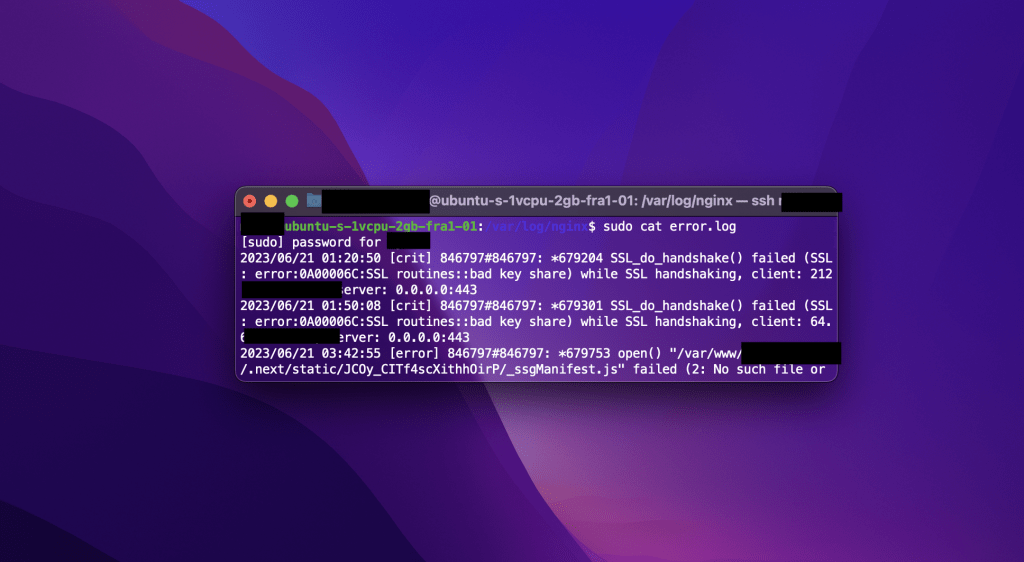
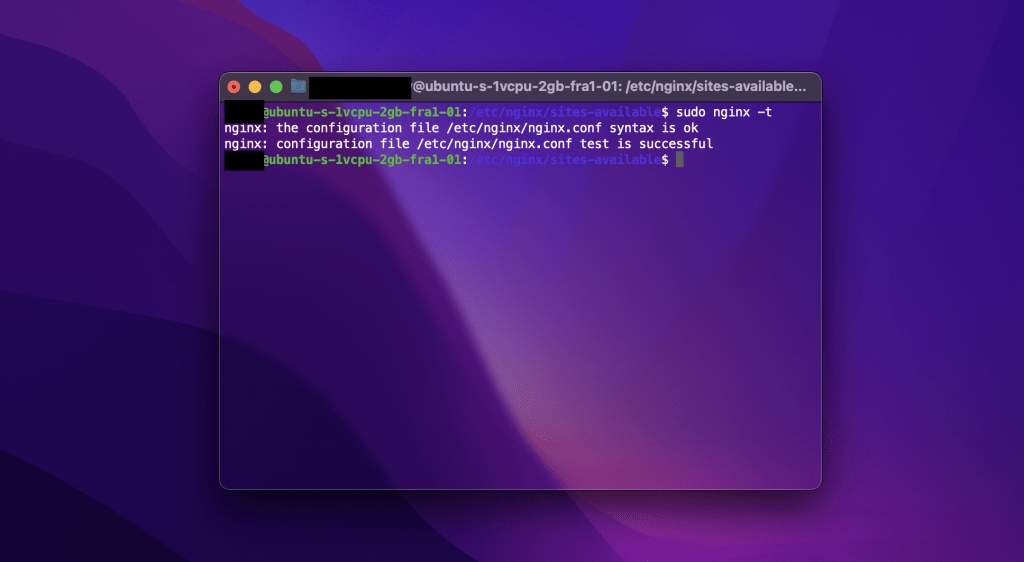
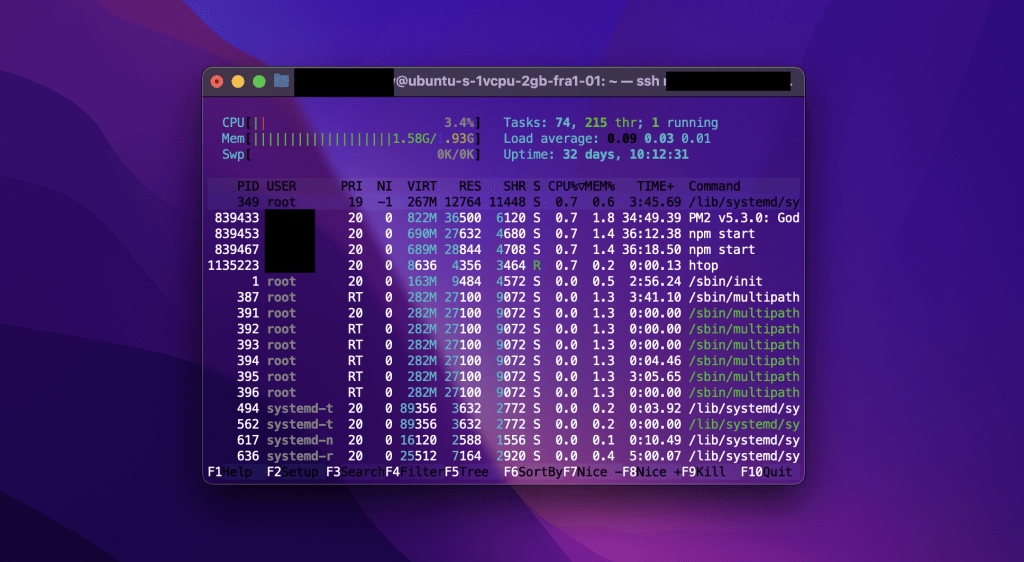
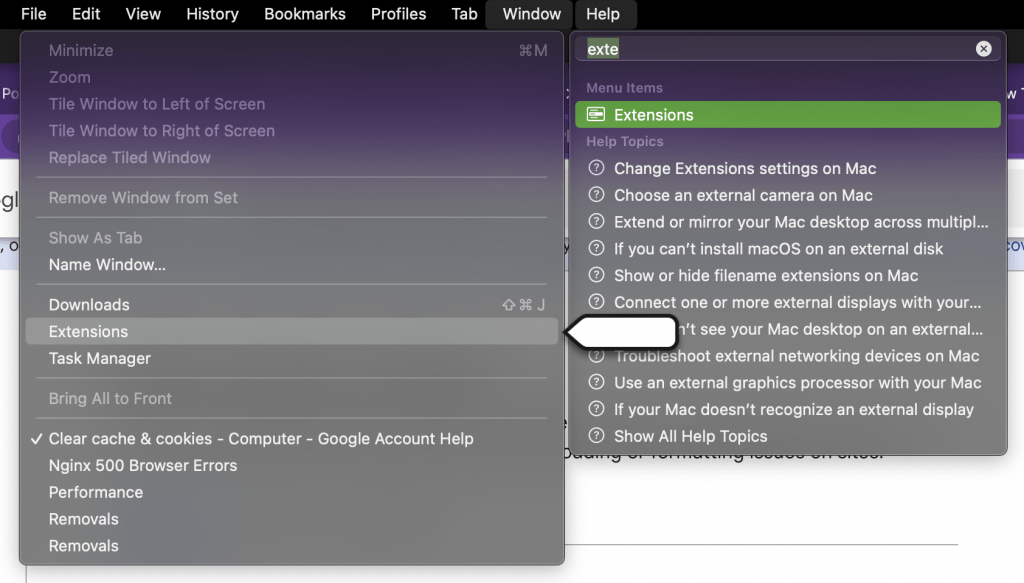
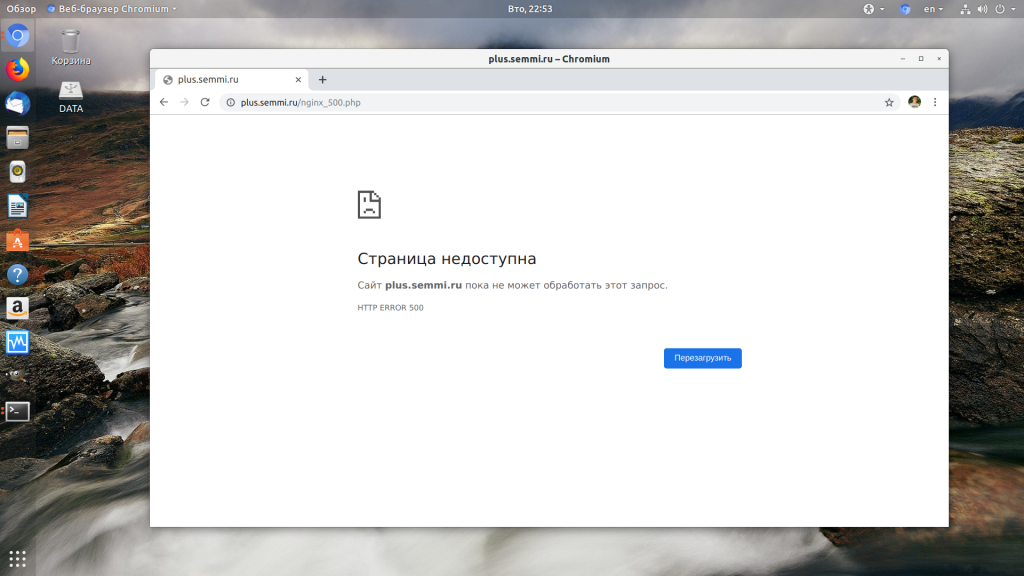
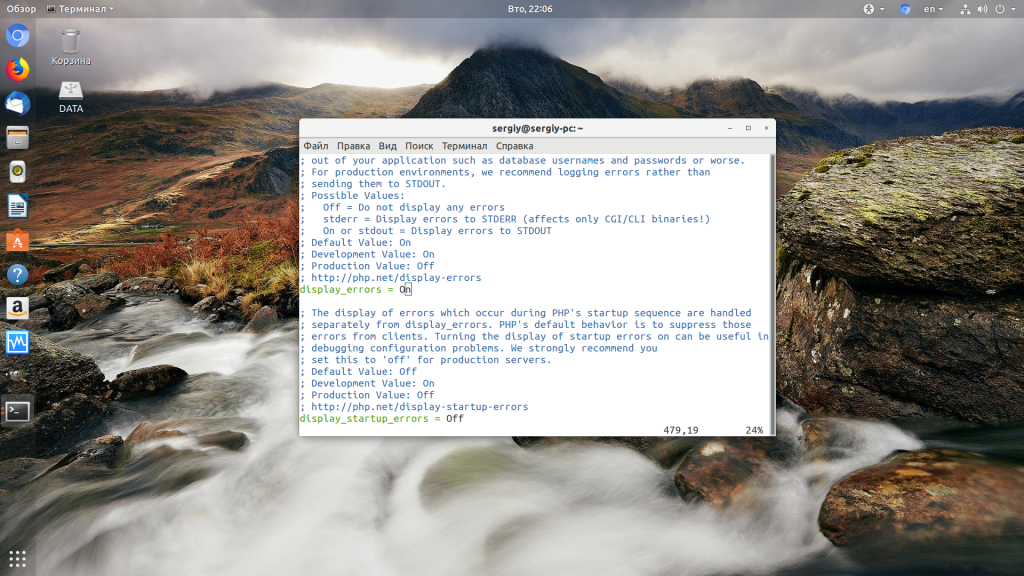
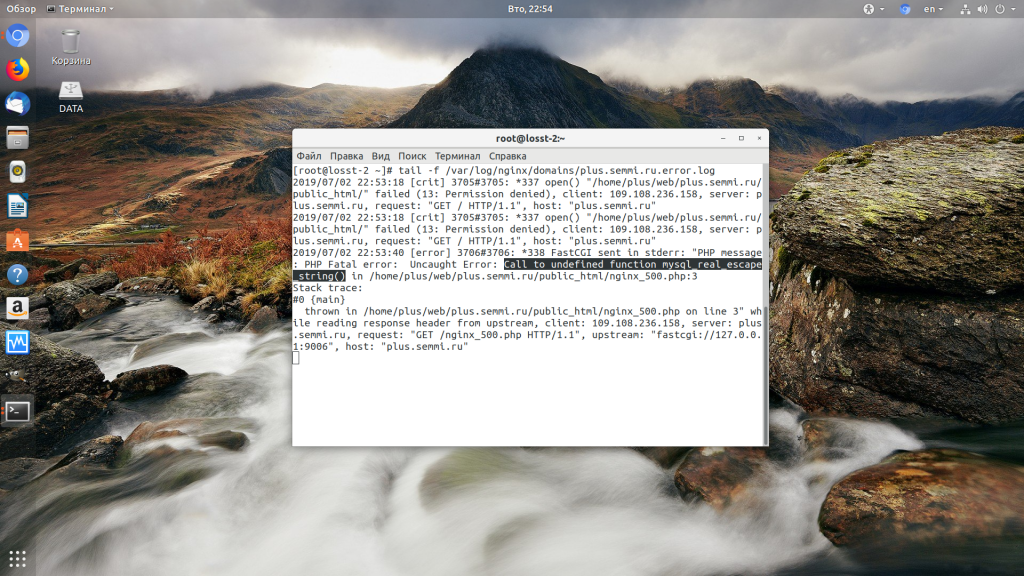
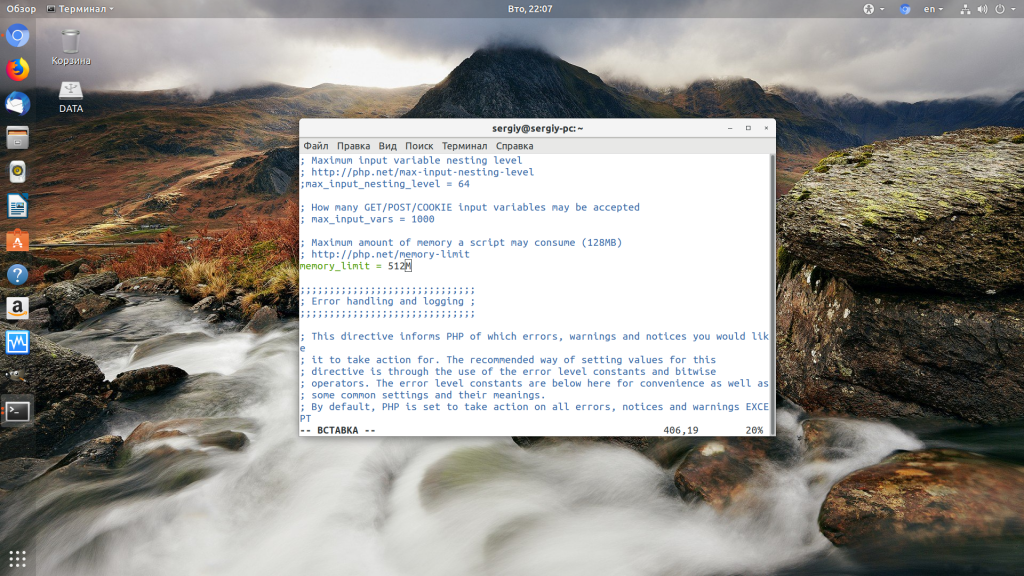
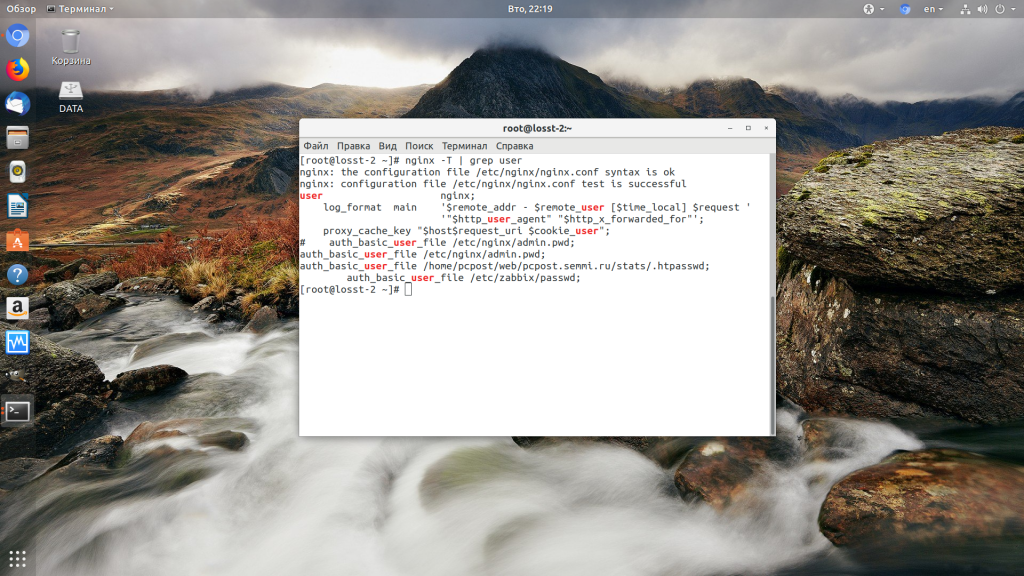
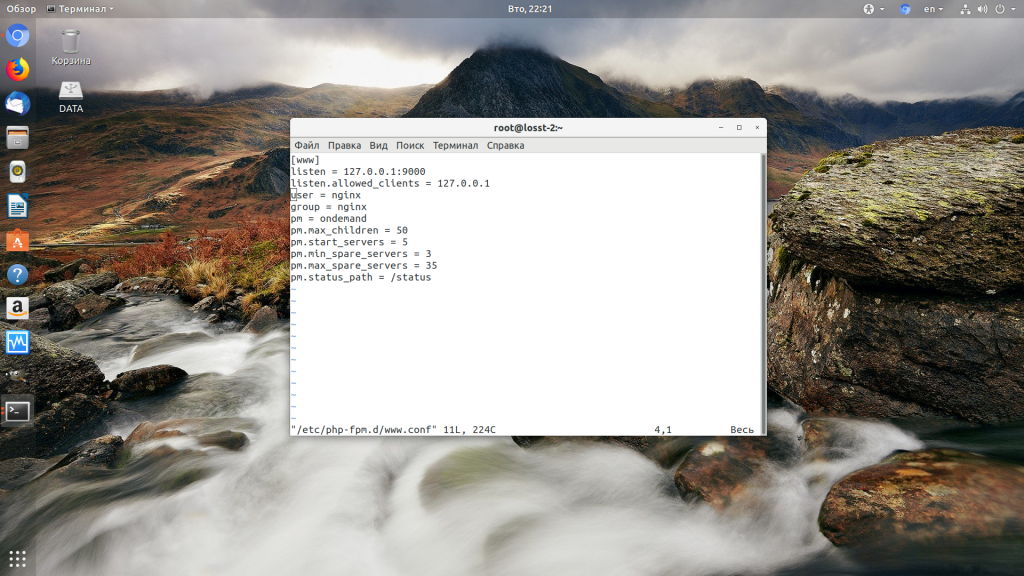
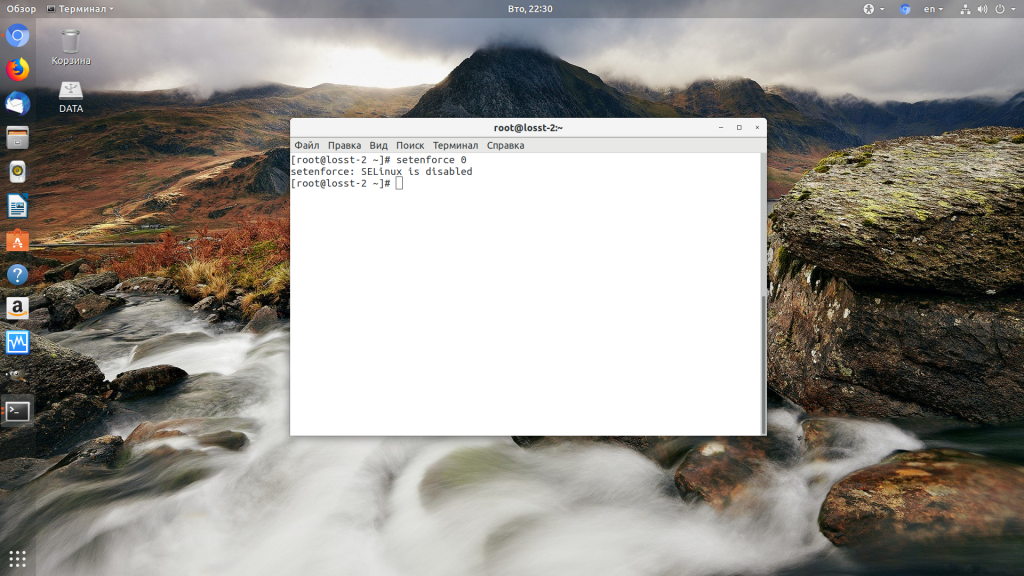

![How to fix the DNS_PROBE_STARTED Error? [8 Ways] 7 Clear browsing data on Chrome](https://www.wpoven.com/blog/wp-content/uploads/2023/03/7.png)
![How to fix the DNS_PROBE_STARTED Error? [8 Ways] 8 Clearing data in Google Chrome](https://www.wpoven.com/blog/wp-content/uploads/2023/03/8.png)
