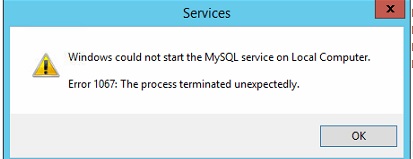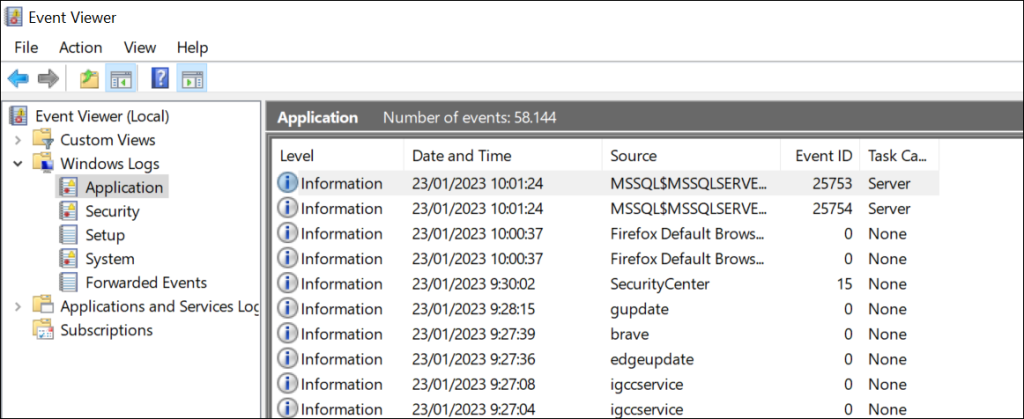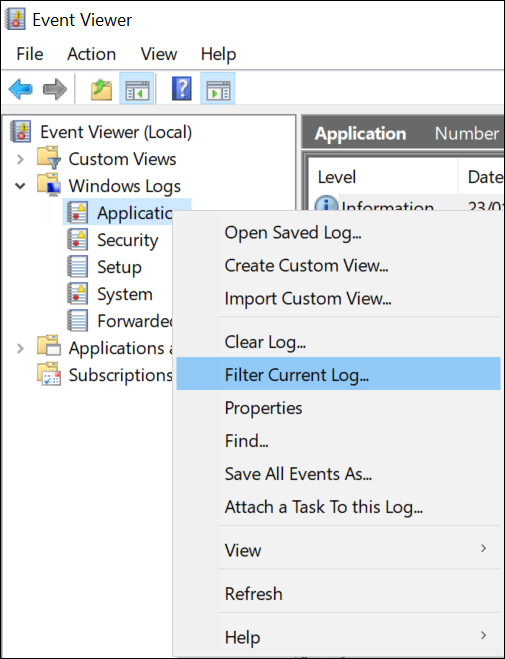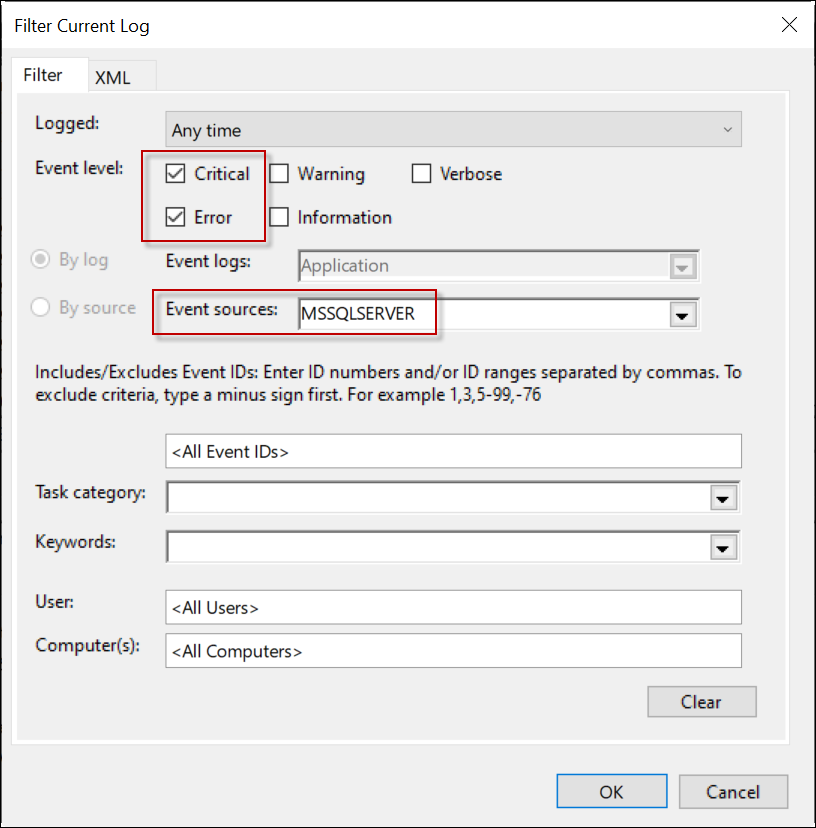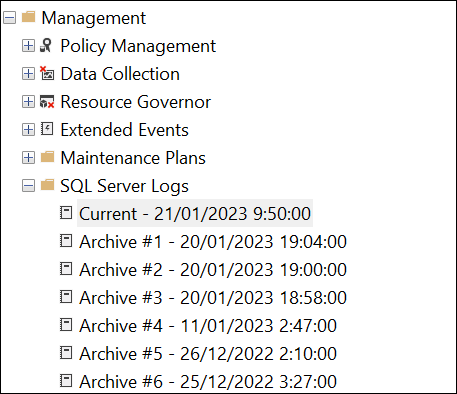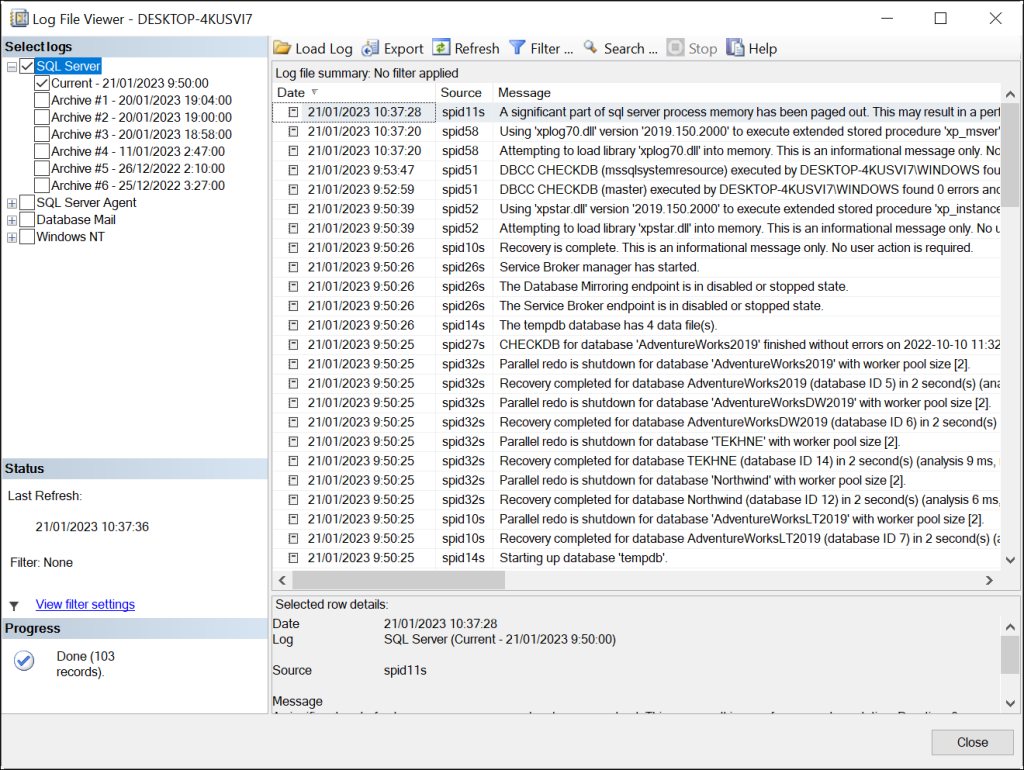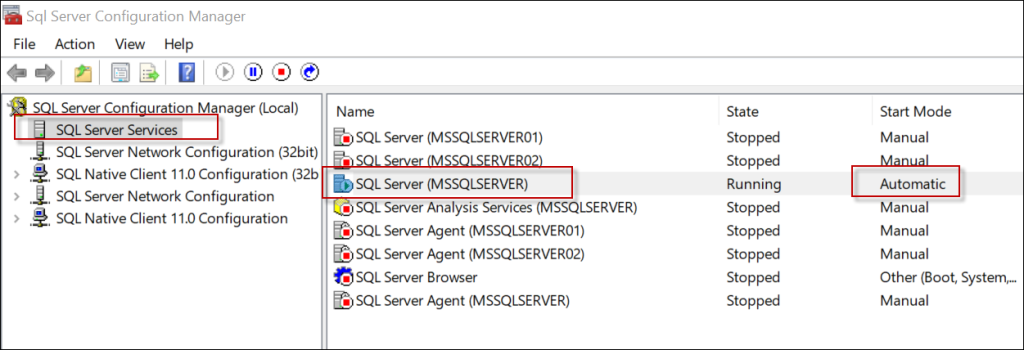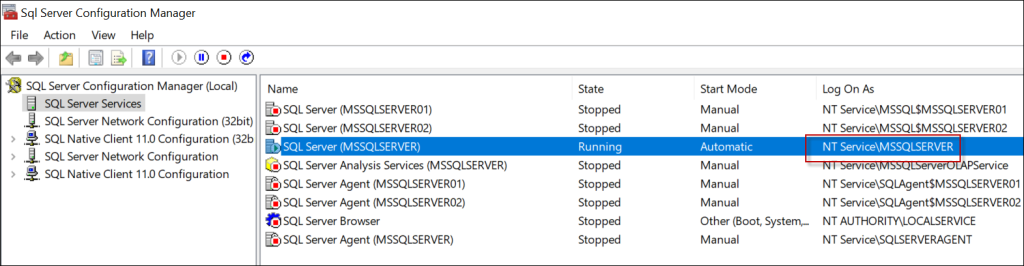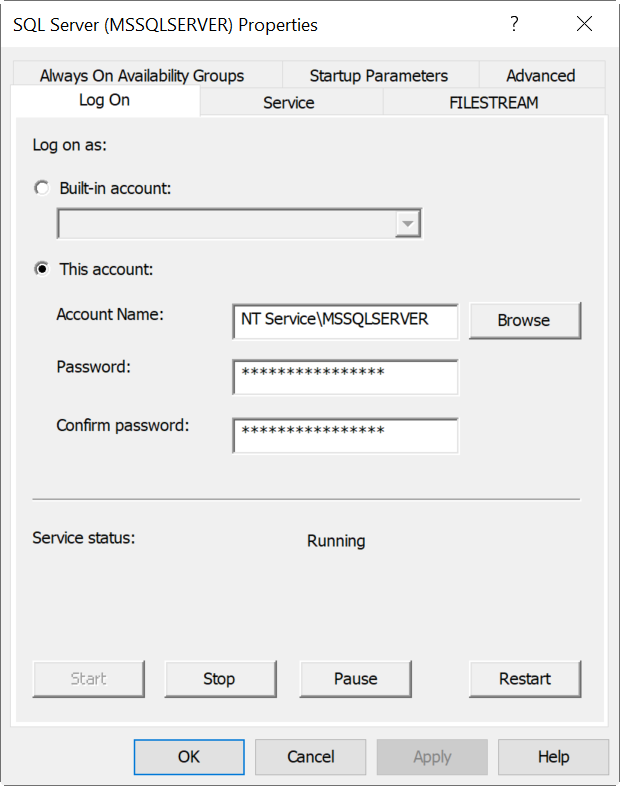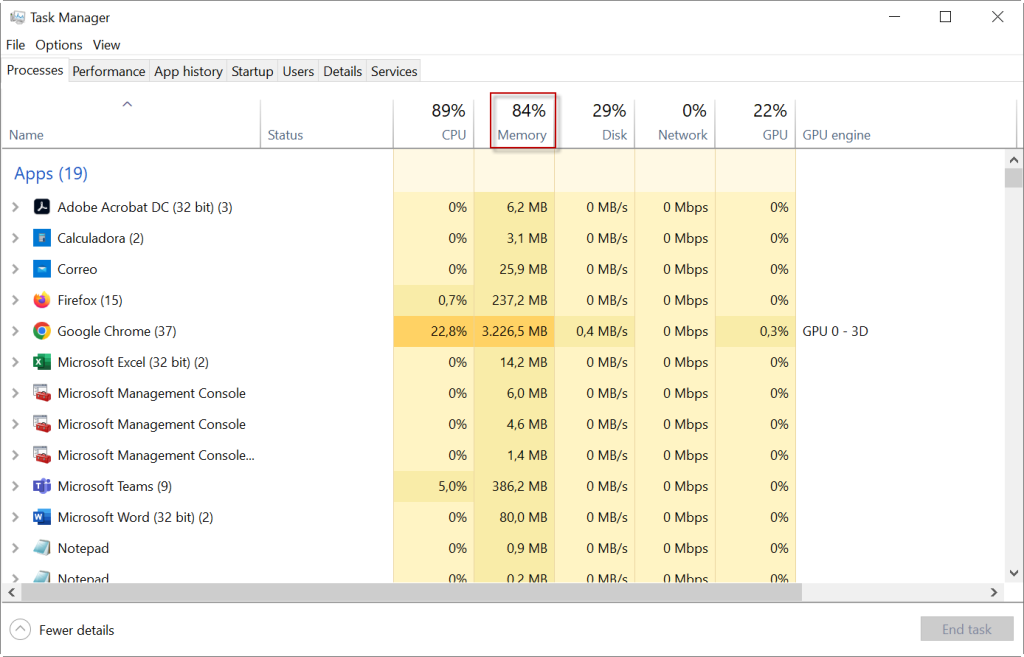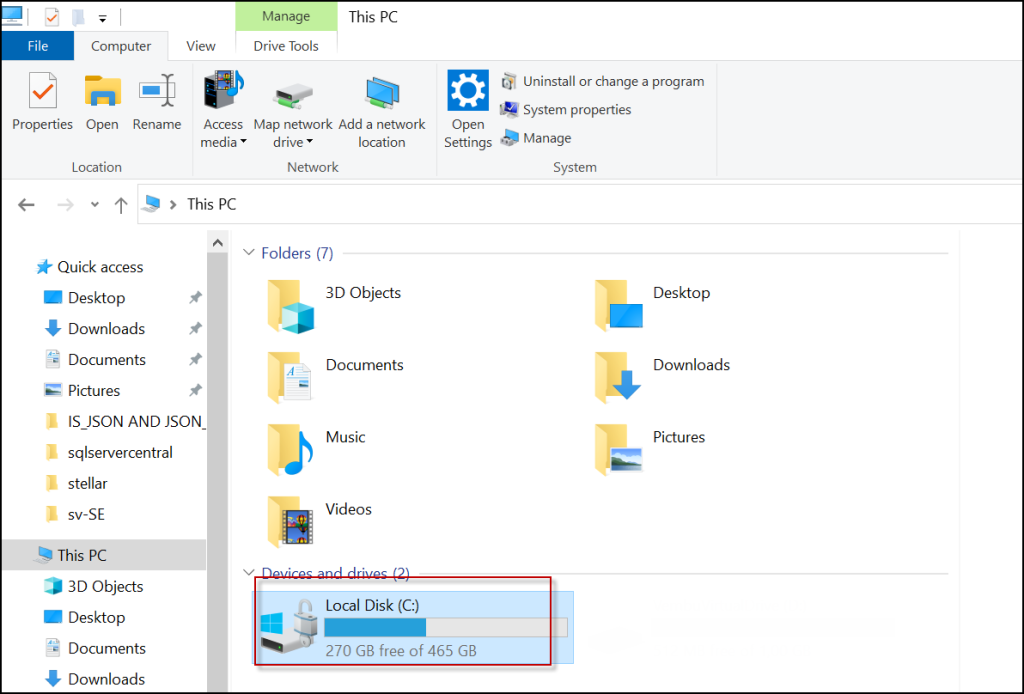Сообщение об ошибке 1067 «Процесс был неожиданно завершен» возникает при попытке выполнить действие, которое вызывает запуск службы. Чаще происходит при запуске службы SQL и ей подобных. Узнаем подробнее, как ее исправить.
Предоставление учетной записи управлять службой
Проблема часто связана с различными разрешениями и для ее решения предоставьте текущей учетной записи пользователя доступ к элементам управления службой. Это решение примените в первую очередь. Поскольку оно универсально и может быть использовано независимо от того, какая служба отображает сообщение об ошибке 1067.
Нажмите Win + R и выполните команду services.msc.
Найдите службу, которая выдает ошибку, щелкните на нее правой кнопкой мыши и перейдите в Свойства. На вкладке Общие посмотрите состояние. Если она запущена, остановите ее нажатием на соответствующую кнопку.
Затем на вкладке Вход в систему кликните на «Обзор».
В поле ввода имен выбираемых объектов наберите имя текущей учетной записи, кликните на «Проверить имена», чтобы проверить ее правильность, и нажмите на «ОК». Либо выберите имя с помощью кнопок Дополнительно – Поиск.
Затем введите пароль, и примените изменения на «ОК». Закройте окно, и перезагрузите компьютер. В большинстве случаев, этим способом удается исправить ошибку с кодом 1607.
Переустановка службы
В этом решении используем более продвинутый способ перезапуска службы, которая была повреждена и ее не удается исправить в свойствах.
Откройте редактор реестра выполнением команды regedit из окна Win + R.
На левой панели перейдите к разделу:
HKEY_LOCAL_MACHINE\SYSTEM\CurrentControlSet\Services
В разделе Services найдите проблемную службу, кликните на нее правой кнопкой мыши и удалите. Подтвердите все запросы, которые могут возникнуть в процессе удаления, и перезагрузите компьютер
Если не удается удалить проблемный раздел, попробуйте добавить дополнительные разрешения.
Правым щелчком мыши на службе в левой панели вызовите контекстное меню и выберите «Разрешения».
В разделе группы или имена пользователей найдите текущую учетную запись. Если не отображается, нажмите Добавить – Дополнительно – Найти. Выберите ее из результатов поиска.
Установите курсор на текущую учетную запись в разделе группы и имена пользователей, отметьте флажком поле полный доступ в разделе Разрешения и примените изменения.
После этого попробуйте снова удалить раздел и перезагрузите компьютер.
После перезагрузки запустите командную строку от имени администратора с помощью системного поиска.
Запустите следующую команду, которая позволит восстановить удаленный раздел из реестра:
sfc /scannow
Дождитесь завершения сканирования и перезапустите ПК. Проверьте, решена ли проблема.
Перезапуск MySQL
Если ошибка 1607 связана со MySQL, сначала ее остановим, затем удалим несколько файлов в каталоге установки.
Откройте Панель управления командой control из окна Win + R.
В правом верхнем углу экрана установите просмотр на крупные значки и перейдите в раздел Администрирование. В правой части окна выберите Службы.
Найдите MySQL и дважды кликните на нее, чтобы открыть свойства. Остановите ее нажатием на соответствующую кнопку.
Затем перейдите в проводнике в каталог установки MySQL, который находится на системном диске в папке Program Files (x86). Откройте его и перейдите в папку Data. Найдите два файла ib_logfile0 и ib_logfile1, кликните на них правой кнопкой мыши и удалите.
Вернитесь в окно служб и запустите MySQL. Проверьте, удалось ли устранить ошибку 1067.
Get to Know How to Fix Error 1067 in SQL Server
“This problem is related to SQL Server version 2008. Whenever I try to launch my SQL Server in my system I get an error message. It says, “Windows could not start SQL Server (mssqlserver) service on local computer error 1067 the process terminated unexpectedly.” Can anyone tell me why am I getting this message? The last time when I operated the server, it was in good condition and did not show any error. Kindly tell me how to resolve error 1067 in SQL Server.”
It is not less than a nightmare, when you try to open SQL Server and an error message pops-up on the screen. And, when the Microsoft SQL Server throw error message of SQL Server Error 1067 The Process Terminated Unexpectedly , then definitely it is a sign of a big trouble.
Therefore, in this post, we have decided to address error 1067 the process terminated unexpectedly SQL Server.
Recommended Blog :- Know How to Repair SQL Database Efficiently
1067 Error in SQL Server All Messages
Before we process, users must understand a few key points. It’s important to know all the messages of this particular error as they have different meanings.
This message appears frequently, especially in the older versions of SQL Server. While it pops up, users are unable to access the database as it gets suddenly terminated. So, we can see that this problem causes quite an inconvenience to the users. So, without wasting any time, we will illustrate the troubleshooting techniques for SQL Server error code 1067. Initially, we will see the reasons for this error.
- Unable to Start the Program Services on the Local System.
- Service terminated for SQL Server (MSSQLSERVER) with an error 1067 that is particular to the service.
- The SQL Server (MSSQLSERVER) service terminated by an error specific to the service: The process terminated unexpectedly.
These are the messages that users get due to this error.
Fix Error 1067 SQL Server in 5 Easy Steps
- Launch the recovery Software in system.
- Hit the Open button to Add the MDF files.
- Enter the Scan Mode: Quick or Advanced.
- Enter the Destination Server path for files.
- Click the Export button to get final results.
Potential Causes for 1067 error in SQL Server
There are multiple situations that give rise to Microsoft SQL Server error 1067. Some of them are:-
Reason 1:- Incorrect Configuration
The very first reason is the wrong configuration of application due to which Windows could not start the SQL Server service on the local computer.
Reason 2:- Memory Issues
Program using more memory than what has been allocated to it. In short problem of memory space.
Reason 3:- Corruption in Files
It might be possible that there is a damage or corruption in SQL Server system files.
Reason 4:- Files Deletion
Deletion of any necessary file or component of the application.
Reason 5:- False License
Inclusion of wrong license information.
If your SQL database is damaged, you need to repair it as soon as possible to access data. To do this, you can use the SQL recovery tool, which you can use to recover SQL database without backup and external applications.
Download Tool Purchase Now
How to Fix SQL Server Error 1067 Manually by Fixing Permission Issues?
After going through the reasons for this error, you can understand that the missing or corrupt files are the main culprits. Now is the time to find the solution to this problem. In the following section, the readers will be familiar with three workarounds that can be used to fix error code 1067 in Microsoft SQL Server.
If permission issues are responsible for error 1067 in SQL Server, having access to service controls from personal user profile can help.
Step 1. Press Windows Key + R keys to open Run box. Type “services.msc” in the box. Afterward, click on OK. to open the Services tool window.
Step 2. Select the Services option from the list.
Step 3. Opt for the service which shows the error and perform right-click on it. Afterward, opt for Properties option from the menu.
Step 4. If the service is running, stop it by clicking on the corresponding button. If it is not running anyway, select Log On tab and click on Browse.
Step 4. Type the name of your account in the “Enter the object name to select” section and click on Check Names. Now, wait till the name becomes available.
Step 5. Finally, you need to click on OK. Afterward, add the password if asked and the problem will go away.
Step 6. Start the application without any issues.
Method #2: Delete Log Files
To resolve SQL Server error 1067, deletion of some SQL Log files from the install directory can become useful for the SQL users.
Step 1: Click on the Start menu of your system and open Control Panel.
Step 2: Change the view of Control Panel into Large Icons. Now click on Administrative Tools.
Step 3: Click on Services shortcut.
Step 4: Services list will open and you have to find out MYSQL service from there. Right-click on the option to select Properties.
Step 5: Click on Stop >> OK.
Step 6: Go to the folder where SQL Server has been installed. It should be C: drive>> Program Files/ Program Files (x86). After moving inside the folder, you have to open Data folder.
Step 7: Now, locate ib_logfile0 and ib_logfile1 files and select them. Now right click and choose Delete.
Step 8: Return to the Services window. Start SQL service from its properties.
Method #3: Reinstall the Service
It can be seen that reinstalling SQL service often result in an error-free SQL Server.
Step 1: Press Win + R keys to open Run dialog box where you have to type regedit and hit Enter.
Step 2: Go to the following key located in the left pane of the window:
HKEY_LOCAL_MACHINE\SYSTEM\CurrentControlSet\Services
Step 3: Find out the service key that is having the issue, Delete the key by right-clicking on it and selecting the option.
Step 4: Confirm if any other dialog box appears and restart your system. SQL Server error 1067 will go away.
Fix Error 1067 in SQL Server – Alternate Option
The very first thing users need to do to fix error code 1067 in Microsoft SQL Server is to mend the database corruptions and restore deleted SQL components. Various applications are available in the market that can perform these tasks. But we would suggest using SQL MDF File Repair tool out of all. Why? Here are your answers:
Download Tool Purchase Now
Here is how you can remove corruption and retrieve files in 4 Steps:
Step-1. Setup the software & add MDF or NDF file in the tool.
Step-2. Select the Scan Mode here from the two options: Quick Scan or Advance Scan. The software will auto-detect the SQL version here.
Step-3. All database objects will be available for preview. Here, you can also view the deleted table records.
Step-4. Afterward, select where you want to export the recovered database – SQL Server or SQL Server Compatible Scripts.
Step-5. At last, export the database by clicking on Export button.
Why Choose SQL Recovery Software – Know Its Features
There are plenty of features present in the automated solution because of which it acts so perfect. Below is the list of the most useful features in this tool.
- Dual mode scanning for complete corruption removal
- Recover deleted records from MDF, NDF, and LDF files
- Compatibility with ASCII and Unicode XML data type
- Support for SQL 2017, 2016 and every other version
- Process both SQL Server and SQL compatible scripts
- Auto-detect SQL version besides manual add option
Tips to Check Error 1067 SQL Server
There are a few tips that can help users to check if this error in their SQL Server. Let’s Explore this in-depth:
Using the Event Viewer
- Hit a Right Click on Applications > Select Filter Current Logs option.
- Here, find all the SQL Server Error Logs & then filter all of the critical errors.
Using Configuration Manager
- Launch Configuration Manager > SQL Server Services > Verify Automatic Start Mode to proceed.
- Verify the important permissions are given here in order to start the service.
- Double Click the Service Name & Go to Log on Tab. Select Other accounts to check errors.
Error Log File Check
Navigate to the Object Explorer first to begin.
- Click Management Folder & then SQL Server Logs.
- Now, Double Click on the Log files to continue further.
- Simply check if there are any errors or not.
Memory Issues Check
Open the task manager to check the memory usage of your system. The aim here is to keep the memory usage under the 90% bar. Close programs that are not in current use but still occupy the memory.
Disk Space Check
Check if your disk/drive has enough storage space. You can simply make sure tis through “My Computer”.
Final Words
In this technical post, we have provided some efficient techniques to fix SQL Server error 1067. The blog discusses different methods to fix the glitch – Microsoft SQL Error 1067 The process terminated unexpectedly. You can choose any of the workaround to resolve error code 1067 in Microsoft SQL Server. In a situation, if the database files are corrupted then, go with the software solution.
Frequently Asked Questions –
Q-1. How can I fix error code 1067 in Microsoft SQL Server 2017?
Ans: One can try the following methods –
1. Reinstall the Problematic Service
2. Deletion of Log Files
3. Reconfiguration of SQL Server
Q-2. What is the major cause of ‘Error 1067 The process terminated unexpectedly’?
Ans: Originally, it occurs due to Windows system malfunction.
Q-3. What happened when error code 1067 occurs in the SQL Server application?
Ans: The SQL server program crashes or stop working. Due to which user cannot access the database further.
Q-4. Can we Fix error 1067 the process terminated unexpectedly SQL Server manually?
Ans: Yes, there are both manual & automated solutions available. However, experts suggest users opt only for automated solutions.
Q-5. Is this software to solve Windows could not start the SQL Server on local computer error 1067 affordable?
Ans: Yes, this software is one of the best as per pricing in the market. Also, it beats others in terms of features & security as well.
Let’s explore the methods to fix the 1067 SQL server error in this article. Bobcares, as a part of our Server Management Services offers solutions to every query that comes our way.
Why Does 1067 SQL Server Error Occur?
Many users and big organizations are using SQL Server database as it is one of the best database management systems. However, many customers experience problems with SQL servers, such as server crashes, database corruption, error messages, and so on. In this article, we will look into one such error and discuss some of the methods to fix the error.
Error 1067 occurs due to multiple reasons. They include:
- When the software consumes more memory than was allocated.
- Poor configuration of the program.
- When the associated files got deleted accidentally or purposefully.
- When the system files got corrupted.
- When using the wrong license details.
How To Fix 1067 SQL Server Error?
There are several methods to fix the 1067 SQL Server error.
Method 1
If the error occurs due to permission issues, then we have to execute the following commands:
- Firstly, open the Run box by pressing Windows Key + R.
- Then type “services.msc” in the box.
- To open the Services tool window, click on OK
- Select the Services
- Now, proceed to the service that produced the error.
- From the menu, select the Properties option.
- Stop the running services by clicking the appropriate button.
- Select Browse options from the Log On tab.
- Now, enter the account name and click the Check Names button.
- Finally, click the OK button and enter the password if prompted.
Method 2
Sometimes deleting log files of the SQL database from the install directory may help in fixing the error code 1067.
- Firstly, open Control Panel by clicking the Start button.
- Select Administrative Tools.
- Select the Services shortcut.
- Locate the MYSQL service and right-click to see its properties.
- Now, click the Stop button, followed by the OK button.
- Navigate to the SQL Server installation directory.
- Navigate to the Data Folder.
- Finally, remove ib-logfile0 and ib_logfile1 from the Data Folder.
Method 3
The re-installation method also works for the 1067 SQL server error.
- Press the Win + R keys, type regedit, and hit Enter.
- Then select HKEY_LOCAL_MACHINE>SYSTEM>CurrentControlSet>Services.
- Find and delete the service key that is causing the problem.
- Lastly, restart the system and start the SQL server.
Method 4
All the above methods are manually done. Now let’s see an automated method to fix the 1067 error on the SQL server.
- Firstly, download and run the SysTools SQL Recovery
- Then add MDF or NDF files in the software.
- All database components will be previewed by the software.
- We can now see the table records that are no longer there.
- Choose whether to save the restored database as a SQL Server database or as SQL Server Compatible SQL Scripts.
- Finally, click the Export option to save the recovered database files.
[Need help with another query? We’re here to help.]
Conclusion
In this article, we provide four methods from our Tech team to fix the 1067 SQL server error.
PREVENT YOUR SERVER FROM CRASHING!
Never again lose customers to poor server speed! Let us help you.
Our server experts will monitor & maintain your server 24/7 so that it remains lightning fast and secure.
GET STARTED
Fix SQL Server Error 1067 with the Best Possible Methods
There are many users and big organization which is using SQL Server database. It is the best database management system. Although, many users face issues with SQL servers such as server crashes, database corruption, error messages, etc. Therefore, in this blog, we will focus on one such error that is error 1067. This error cause inconvenience to the users as users are unable to access the database.
Generally, this error message pops up on the screen like this:
So, if you are also facing the same issue, then we will discuss how to fix this SQL Server Error 1067 using manual ways as well as by using an automated tool by using SQL Database Recovery Application.
Table of Content
- Error Messages
- Causes of Error
- Solution Checklist
- Fix Permission Issues
- Delete Log Files
- Reinstall the Service
- Tool for Repairing Corruption
- Error 1067 SQL Server Solution Steps
- Conlcusion
Error 1067 SQL Server Occurs with these Messages
This 1067 error of the SQL server is quite common among users who work on the environment & below is the intent of these common messages displayed by the system. If you are facing similar issues, then this blog has all the answers to your questions.
- Unable to Start the Program Services on the Local System.
- Service terminated for SQL Server (MSSQLSERVER) with an error 1067 that is particular to the service.
- The SQL Server (MSSQLSERVER) service terminated by an error specific to the service: The process terminated unexpectedly.
Causes For Microsoft SQL Server Error 1067
There are several reasons why this error comes up to users. In order to stop getting these messages, avoiding such mistakes can help users to a great extent.
- Wrong configuration: Sometimes Windows could not start the SQL Server service on the local computer due to the wrong configuration of the application.
- Memory space: Sometimes the program takes more memory than the allocated memory. Therefore, users need to make sure that there is no issue with the memory or the disk space.
- Corrupted SQL file: This error might occur due to corrupt or damaged SQL server database files. Repairing the files & removing corruption is the straight & simple solution.
- Deletion of files: The deletion of important files or components can also cause error 1067. To prevent this issue, all that users need to do is just focus on having a backup file.
- Wrong license: The involvement of wrong license information can also cause this error. Plenty of users do not renew or update their licenses which can be riskier in the long run.
Finding the root cause means you’re halfway there. That’s why missing out on the causes, results in getting the same error again & again after resolving it.
Significant Checklist to Identify the Error Issues
Below is the sweet & simple checklist that if users go through, they can have a clear understanding of what they actually need to do in such scenarios.
Event Viewer Check
Open the Event Viewer to understand what all sorts of errors are happening with the system & applications. It also covers the issues of SQL server which is our main concern for now.
- Right Click Applications >> Choose Filter Current Log options to filter out the errors.
- Find out the MSSQLServer Errors & filter all critical errors.
Error Log Check
Always check your error log. Users can do this through the SSMS (SQLServer Management Studio) with ease.
- Go to Object Explorer >> Management Folder >> SQL Server Logs
- Double-Click the Log File & see if there are any errors in these files.
Configuration Manager Check
Do not forget to cross-check if the SQL server’s configuration is set to start the SQL Server automatically.
1. Open SQL Server Configuration Manager >> SQL Server Services >> Verify Automatic Start Mode here.
2. Verify if the account has the Necessary Permissions for starting the service.
3. In case the account looks suspicious, try to restart the service with a different account.
4. Double Click Service Name >> Go to the Log On tab >> Select Other Accounts to cross-check the issue.
Memory Issues Check
Use the Task Manager to check if there are any issues with the memory. Try to make the memory usage under 90%. Moreover, if most of the memory is sued by other programs, close the ones that are not in immediate use.
Disk Space Check
Disk space issues are also common for a long time. Check if your disk has enough storage for the data files. If not, then either try to increase storage by deleting unnecessary data or attach the database to a new disk having enough space.
Know SQL Server Attach Database process to solve this issue without hassles.
Manual Methods To Fix SQL Server Error 1067
In the following section, we will discuss the manual ways to fix SQL server error code 1067.
Method 1: Fix Permission Issues
If permission issues are responsible for SQL server error code 1067, then access to service controls from a personal user profile may fix this issue.
- Press Windows Key + R keys to open Run box.
- Type “services.msc” in the box.
- Click on the OK button to open the Services tool window.
- Choose the Services
- Now, go for the service which caused the error.
- Click on the Properties option from the menu.
- Stop the running services by clicking on the corresponding button.
- Click the Log On tab and select browse options.
- Now, here type your account name and click on the Check Names
- Finally, click on the OK button and add the password if it asks.
Method 2: Delete Log Files
The deletion of log files of the SQL database from the install directory may help in fixing the error code 1067.
- Click on the Start menu and open Control Panel.
- Click on the Administrative Tools.
- Choose the Services shortcut.
- Find MYSQL service and right-click on the option to open properties.
- Now, click on the Stop button and then click on the OK button.
- Go to the location of SQL Server installation directories.
- Open the Data Folder.
- Delete both files ib-logfile0 and ib_logfile1 from the Data Folder.
Method 3: Reinstall the Service
By reinstalling the SQL service may often fix the SQL server error 1067
- Press Win + R keys, type regedit and hit Enter.
- Click on the HKEY_LOCAL_MACHINE>SYSTEM>CurrentControlSet>Services.
- Now, find and delete the service key that is having the issue.
- Restart your system and start the SQL server database.
Automated Tool to Repair Corrupted Data Files & Solve Error
Fixing the SQL server error code 1067 in Microsoft SQL Server is simply mean to remove the database corruptions and restore deleted SQL components. Various applications are available in the market that can perform this task. But there is a chance of losing files by other applications. So, to fix the error without losing files we would suggest using SQL Database Recovery software.
With the help of this software, the user can repair the corrupted MDF / NDF files. Also this application provides the facility preview deleted database objects. Moreover, this software is compatible with Microsoft SQL Server 2019 / 2017 / 2016 / 2014 / 2012 and its below version.
Download Now Purchase Now
To fix the SQL database corruption issues, Follow the Below-mentioned instructions:
How to Fix Error 1067 in SQL Server by Repairing Corruption from Files
Also Read: Know How to Recover Corrupt SQL Database
Conclusion
In this blog, we have discussed the cause of Microsoft SQL server error 1067 and also manual methods as well as one automated method to fix the SQL server error 1067. However, if you are not so familiar with the manual methods, then we prefer you to opt for the automated method to fix this error.
Summary: In this post, we will guide you on how to fix error code 1067 in SQL server by using a couple of easy methods.
“Hello! I am facing issues with my SQL Server. It is showing an error message “Windows could not start SQL Server (mssqlserver) service on local computer error 1067 the process terminated unexpectedly.” Can anyone help me resolve this issue? This is super urgent.”
Sometimes, a user encounters “SQL Server Error 1067 The Process Terminated Unexpectedly” error, when starting the SQL service. This error does not let the SQL service start on your computer and terminates the process mid-operation.
This can mean severe stress for the users, so in this blog we will discuss some effective methods to resolve this error.
But first, let us understand the reasons behind this sudden error in SQL server.
Reasons Behind Error Code 1067
There are several reasons why this error occurs in the SQL server, such as
- Incorrect configuration of server application
- Memory issues
- SQL Server system files damage or corruption
- Accidental deletion of an application file
- Inauthentic license information
In case your SQL database is corrupt or damaged, try MS SQL Repair tool to recover inaccessible data.
How to Fix SQL Server Error 1067?
Typically, file damage or corruption is the main reason behind this error along with the others mentioned above. You can also check the SQL Error log to know the cause and effect of error 1067 in SQL server. After analyzing the possible causes, the next step is to see how it can be resolved. Here’s some easy DIY methods for you try:
- Check Access/Permissions
There might be access control or permission issues that are causing error 1067 in SQL Server. Check your user profile for adequate access & permissions to the server. Follow these steps:
- Press Windows + R to open Rundialog box. Type “services.msc” and click OK. The Services window will be displayed.
- Select Services from the list.
- Right-click on the service which is showing the error and choose Properties.
- Stop the service by clicking on the Stop In case it is not running already, go to the Log On tab and click Browse.
- Enter your account name in the “Enter the object name to select” section and click Check Names. The object name will be displayed.
- Next, click OK. Enter password if prompted.
This should resolve the error. Also, if you are using a system with credentials that are managed by an active directory, your SQL server credentials may not be synchronized with active directory credentials. If this does not solve the error, move on to the next method.
- Uninstall SQL Server
Try to uninstall the SQL server, if the above methods fail to resolve MS SQL Error 1067 and then re-install it. Follow the steps below:
- Back-up the Registry.
- Press Win + R keys to open Run dialog box.Type regedit and press Enter.
- Go to HKEY_LOCAL_MACHINE\SYSTEM\CurrentControlSet\Services and delete all keys related to MS SQL server.
- Next, restart the system after running clean-up utility to remove all SQL server files. Now, re-install the server. This might help fix the error.
Fix Error 1067 in SQL Server using Alternative Solution
If none of the above manual methods is able to fix ‘Error 1067, process terminated unexpectedly’ issue in MS SQL server, download a professional SQL recovery tool i.e. Stellar Repair for MS SQL. The software can resolve any SQL database corruption issues. It can also repair corrupt MDF and NDF files and recover Indexes, Views, Tables, Triggers, Stored Procedures, Rules, User Defined Functions, and Keys from SQL database.