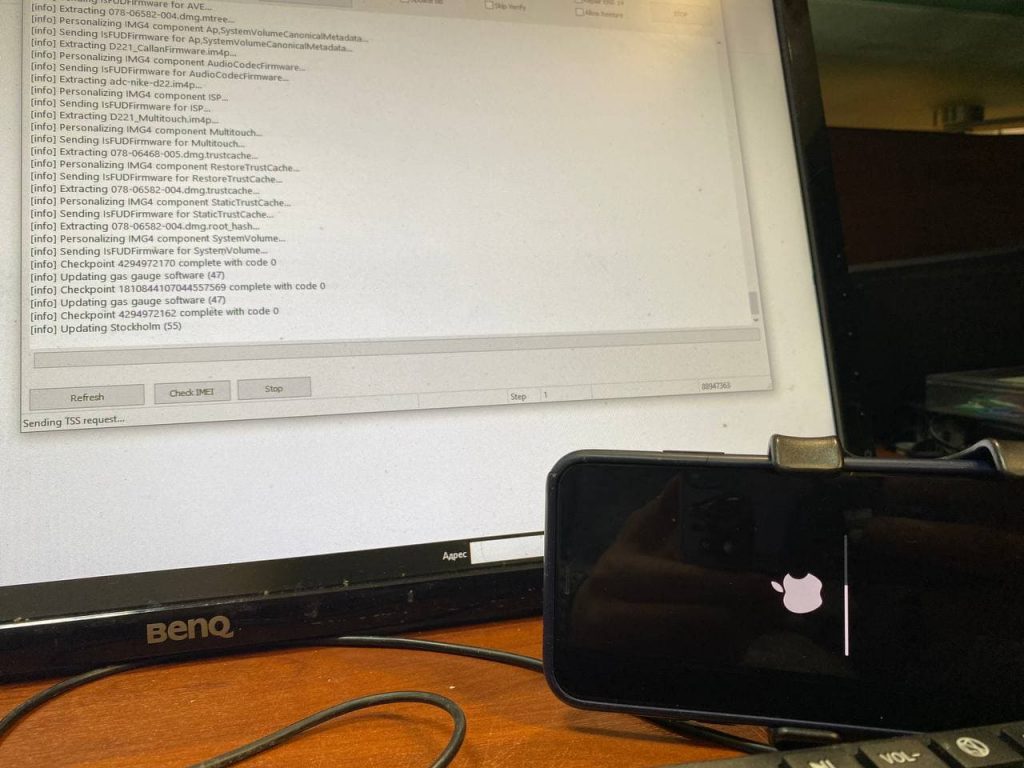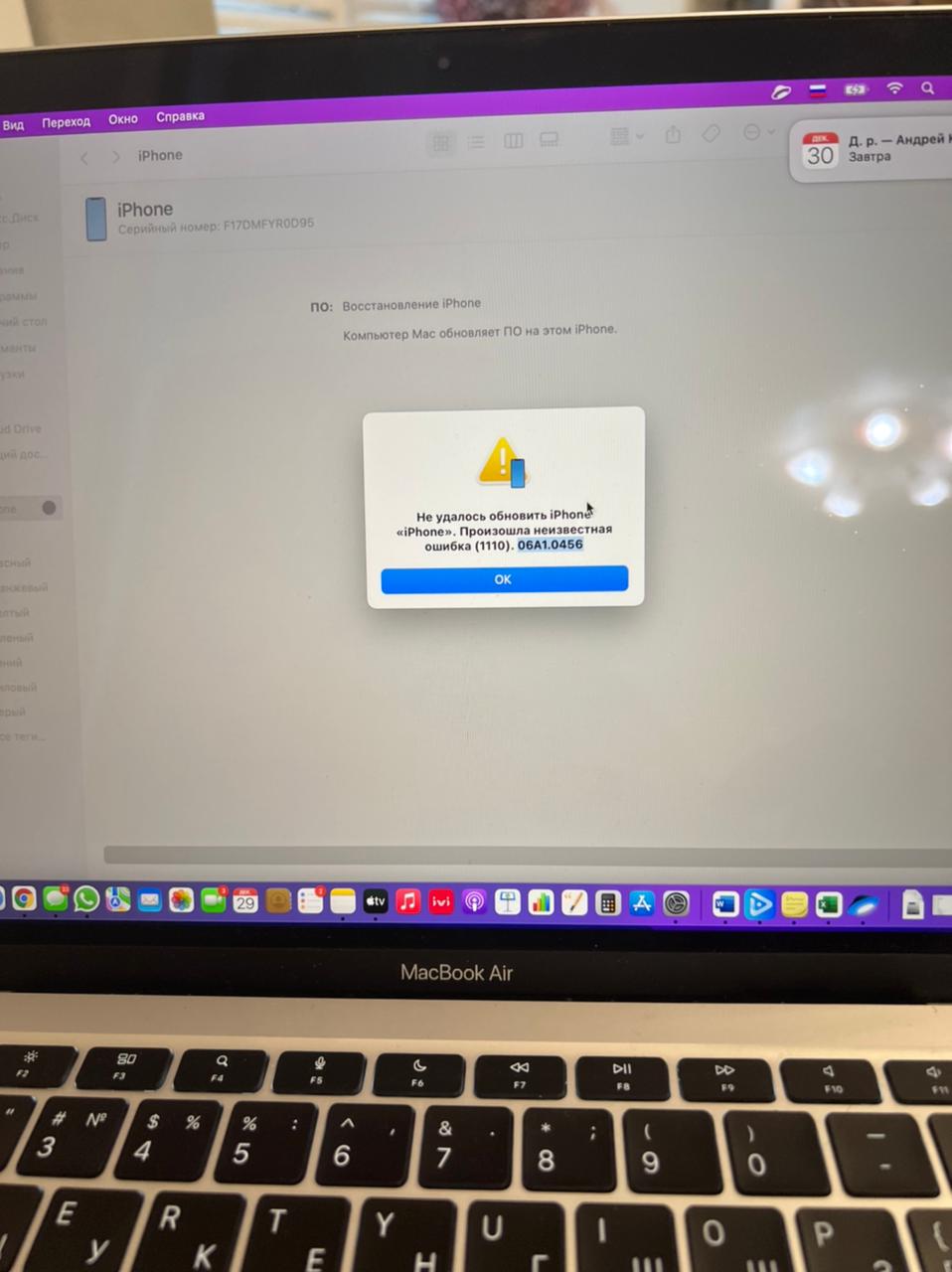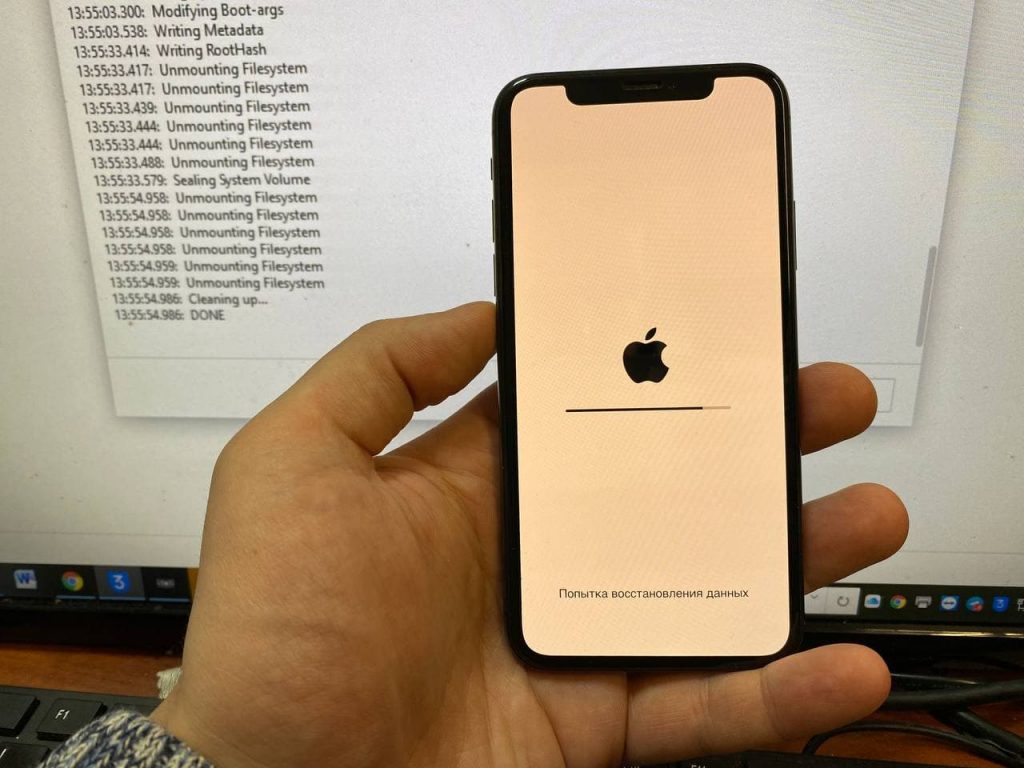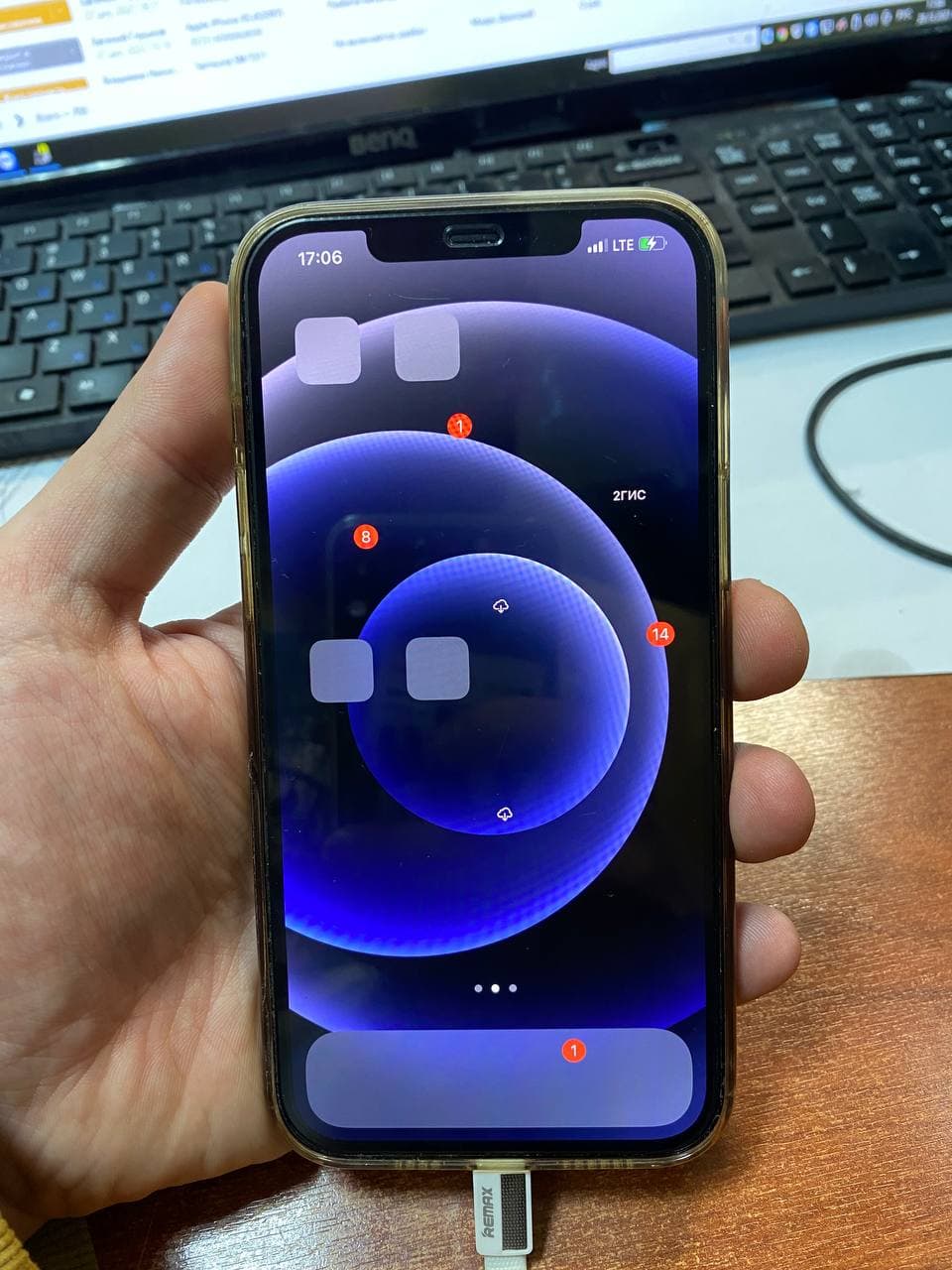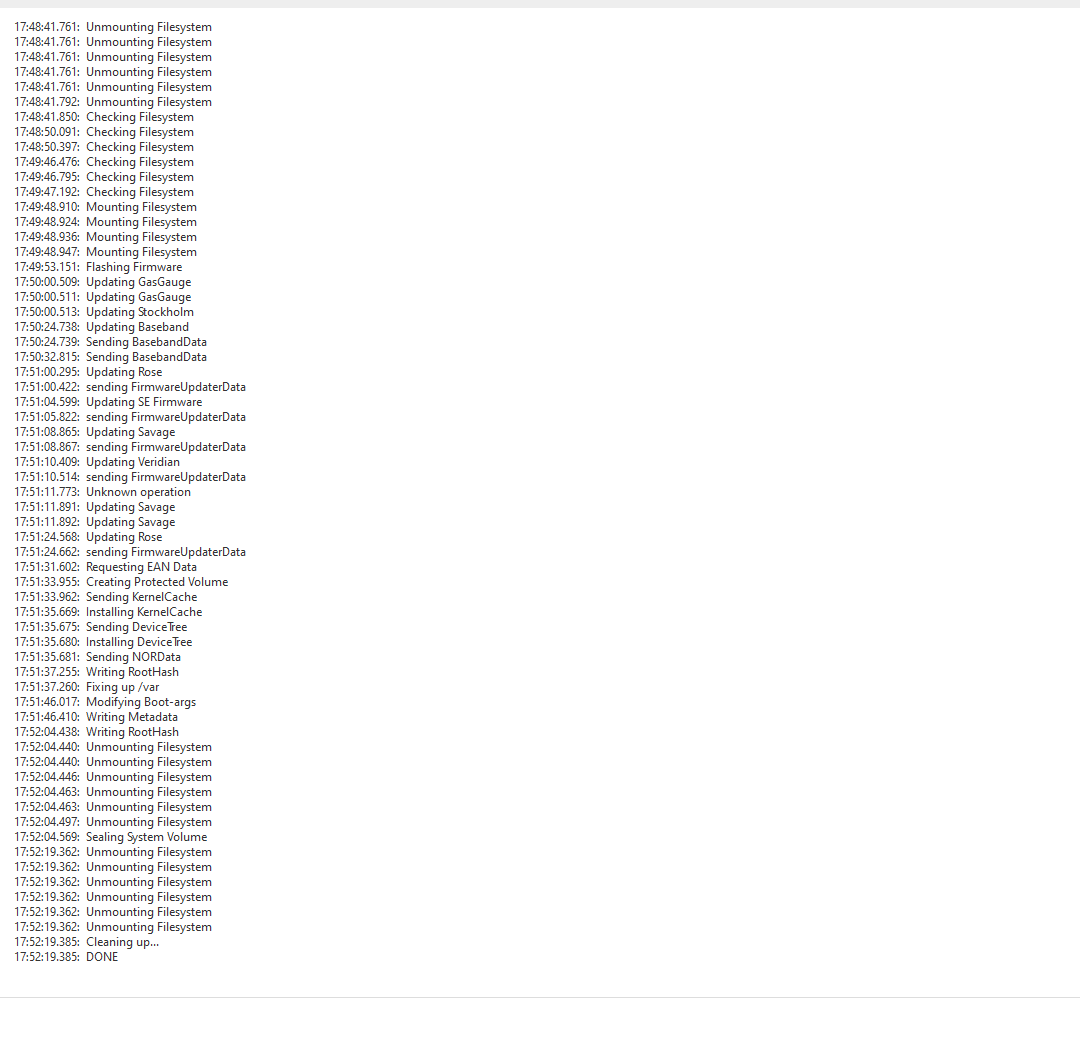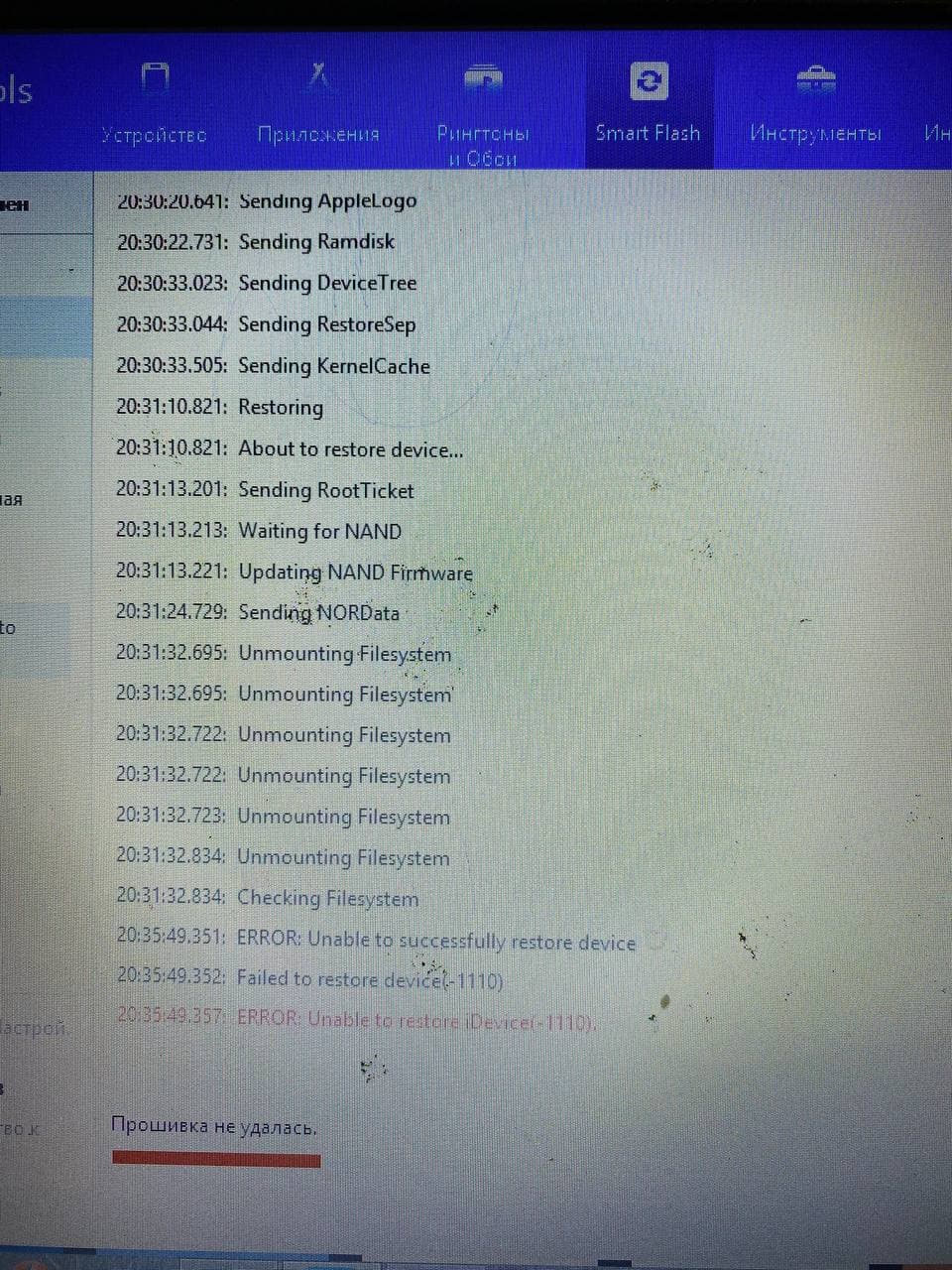- Подробности
- Категория: iPhone OS основные ошибки

Базовые действия
- Удаляем и зонного устанавливаем актуальную версию iTunes
- Используем оригинальный кабель от iPhone. Как видно на фото снизу в компонентном плане разница существенная
- При восстановлении используем порт USB 2.0 он черного цвета.
- Отключаем все сторонние устройства подключённые к компьютеру
- Отключаем антивирус и брандмауэр
- Используем другой компьютер для восстановления
- Так же возможно, что нет доступа к серверу обновлений Apple или плохое интернет-соединение.
Пробуем восстановиться через 3uTools
Благодаря 3uTools можно легко восстановить и обновить iPhone любого поколения. Большинство сервис центров используют именно его. Краткая инструкция по прошивке iPhone
1.Скачиваем 3UTools и устанавливаем его
2. В ходе установки утилита попросит установить драйвера для iPhone . Если iTunes не установлен то ставим
3. Далее подключаем iPhone к копьютеру через оригинальный кабель появиться уведомление даем согласие на подключение и после чего 3uTools распознает iPhone и появится такое окошко
4. Далее выбираем раздел «Прошивка и JB» «Прошивка» и ставим галочу возе подходящей прошивки желательно не beta. Если ходите сохраниь данные то ставим галочку «Прошивка без потери данных» и нажимаем кнопку прошить.
5. После чего начнется процесс прошивки если все пройдет удачно iPhone должен заработать
Аппаратная не исправность
Если посмотреть в лог файл ошибки 75 то мы увидим следующее «Missing data volume on APFS formatted device, erase required error» что дословно переводиться как «Отсутствует том данных на устройстве, отформатированном в APFS, требуется стереть ошибку»
Из этого можно сделать вывод что если вышеперечисленные способы не помогли, то вероятнее всего вышла из строя микросхема NAND или ее обвязка. В этом случаи проверяем нет ли короткого замыкания в обвязке если все ок то можно попробовать перекатить или поменять микросхему нанд.
Было бы приятно если бы вы в комментариях написали свое мнение о данной ошибке. Все спасибо до новых статьей!
{youtube}-DJPd8DkZGk{/youtube}
- Добавить свои
Оставьте свой комментарий
Материалы по теме
Код ошибки 75 означает, что iTunes не удалось установить последнюю версию iOS на ваш iPhone. Та же ошибка может также появиться на экране, когда iTunes не удается восстановить ваше устройство iOS. Если вы уже отключили iPhone от компьютера, но ошибка не исчезла, следуйте приведенным ниже решениям по устранению неполадок.
СОДЕРЖАНИЕ
-
Как исправить ошибку 75 на iPhone?
- Обновите macOS и перезагрузите устройства
- Подключите свой iPhone прямо к компьютеру
- Закройте фоновые приложения
- Заключение
- Похожие сообщения:
Как исправить ошибку 75 на iPhone?
Обновите macOS и перезагрузите устройства
Перво-наперво убедитесь, что на вашем устройстве достаточно места для хранения данных. Освободите место при необходимости и попробуйте обновить свой iPhone еще раз. Затем установите последние обновления macOS и iTunes.
- Сначала отключите iPhone от компьютера.
- Запустите App Store и нажмите Обновления.
- Если доступна более новая версия iTunes, нажмите Установить.
- Затем перейдите в Системные настройкии щелкните Обновление программного обеспечения.
- Проверьте наличие обновлений и установите последнюю версию macOS.
Если вы используете iTunes в Windows, запустите приложение, щелкните значок Помощь меню и выберите Проверить обновления. Этот метод работает, только если вы установили iTunes с веб-сайта Apple.
Если вы загрузили приложение из Microsoft Store, запустите приложение Store, перейдите в Обновления, и обновляет iTunes.
После обновления iTunes и вашей ОС перезагрузите компьютер и iPhone. Тем временем перезапустите маршрутизатор, чтобы обновить подключение к Интернету.
На вашем iPhone перейдите в Настройки, нажмите Общий и выберите Обновление программного обеспечения. Проверьте, можете ли вы установить последнюю версию iOS без использования iTunes.
Если у вас не получается, подключите телефон к компьютеру и попробуйте обновить его еще раз через iTunes.
Подключите свой iPhone прямо к компьютеру
Не менее важно подключить iPhone непосредственно к USB-порту компьютера. Использование концентратора USB для подключения двух устройств может вызвать различные проблемы и сбои. Если ошибка 75 повторяется или появляется другая ошибка, попробуйте другой кабель и проверьте, заметили ли вы какие-либо улучшения. Излишне говорить, что используйте оригинальный кабель Apple. Кабели сторонних производителей могут не работать должным образом.
Закройте фоновые приложения
Убедитесь, что ничего не мешает процессу обновления. Закройте все приложения и процессы, работающие в фоновом режиме.
- В macOS щелкните значок Меню Apple и выберите Принудительный выход.
- Выберите приложения, которые хотите закрыть.
- Ударь Принудительно выйти кнопка.
- На вашем iPhone смахните вверх от нижней части экрана, чтобы вывести список фоновых приложений.
- Затем смахните вверх по каждому приложению, чтобы закрыть их.
Если вы используете iTunes на компьютере с Windows, запустите Диспетчер задач и закройте все фоновые приложения.
Затем временно отключите антивирус, брандмауэр и VPN на всех своих устройствах. Эти инструменты могут иногда заблокировать процесс обновления. Подключите iPhone к компьютеру и снова проверьте наличие обновлений.
Если проблема не исчезнет, у вас есть два варианта: вы можете либо восстановить свой iPhone или обратитесь в службу поддержки Apple. Мы рекомендуем вам сначала обратиться в службу поддержки Apple. Используйте параметр восстановления в крайнем случае.
Заключение
Код ошибки 75 обычно возникает, когда вы пытаетесь обновить свой iPhone через iTunes. Чтобы исправить это, перезагрузите свои устройства, включая маршрутизатор. Затем проверьте наличие обновлений iTunes и macOS. Подключите iPhone прямо к компьютеру и закройте все фоновые приложения, включая антивирус и брандмауэр. Если ошибка не исчезнет, обратитесь в службу поддержки Apple.
Вы нашли другие способы избавиться от кода ошибки 75? Дайте нам знать в комментариях ниже.
I was updating my iPhone to iOS 16, an error code 75 was returned and was unable to update or restore.»
A lot of iPad users are asking why is my iPad software not updating? Well, in every case and error message named error 75 appeared on the screens of the iPads and stopped the update process in its tracks. There is not much info available of this error 75 but in order to get more info, read the article below.
What Is Error 75? Why Does Error 75 Occur While Updating to iOS 16/17
Error 75 is a particular error message that only appears while updating an iPhone or iPad via iTunes. This makes the user unable to update the said iPad and without any fix, it stays like that.
There was no official release regarding this particular error and we weren’t able to gather much data on it but we have compiled a list of reasons that could be behind this message.
- Network connection issue
- Less storage space on your device
- Unable to connect to the Apple update server
- An issue with the iTunes app.
The Simplest Way to Avoid Error 75 While Updating to iOS 16/17
Your first choice of action to avoid error code 75 would be updating the iOS device without iTunes. Like most iOS users you can update to iOS 16/17 with iTunes app but we recommend you stay away from it. There are a lot of complaints about the app performance, which is nothing new.
So, it is best to avoid using iTunes as you are already having issues to update the iPad. Instead, you can use a 3rd party software! Such a professional program is easily available and the performance is quite good. Tenorshare ReiBoot is such an exceptional software, we recommend using it to update to iOS 16/17 on your iPad/iPhone, in order to avoid any errors.
Here’s How to Update iPad to iOS 16/17
-
Begin with the download and installation of ReiBoot on your computer and connect the iPad.
-
Run ReiBoot on your computer and then click “Start”.
-
In the following panel, choose the “Standard Repair” and proceed.
-
Afterward, you will be directed to the firmware download page. Choose the required firmware, click “Browse” and choose a path for the firmware and then click “Download”. The program will start downloading the firmware immediately.
-
Once the firmware is downloaded. Click “Start Repair” and ReiBoot will start installing the new firmware immediately.
So, if you were asking how to fix error code 75? Updating the iPad OS will be the most effective option and doing it via Tenorshare ReiBoot will be hassle-free too.
Common Solutions to Fix iPad/iPhone Could Not Be Updated Error 75
We may not have been able to pinpoint the exact reason; why does my iPad says error when I try to update it but we have gathered a list of effective fixes; proved effective against the said issue.
- Solution 1: Update Mac/PC System or iTunes to Fix Error Code 75
- Solution 2: Restart Both of Your Computer and iPad
- Solution 3: Check Your Computer’s Software which May Interfere with iTunes
- Solution 4: Enter Your iPad into Recovery Mode/DFU Mode to Try Again
- Solution 5: Fix Error 75 via Checking and Removing Jailbreak from Your iPad
Solution 1: Update Mac/PC System or iTunes to Fix Error Code 75
Your first step to fix error 75 is to update the iTunes app on your PC or Mac. You are also required to update Windows or Mac system as well.
Update Mac
Updating a Mac is pretty simple. here are the steps:
- Open your Mac and navigate to “System Preferences”.
-
Then, click on “Software Update”.
- Mac will immediately look for available updates. It will show on the screen if any updates are available. Click “Update Now” in order to download and install the macOS update.
Update Windows
Updating Windows OS manually is also very simple:
- Open your PC and click on “Start”. Then, click on “Settings”, identified with the gear icon.
-
After that, choose the “Update and Security” tab and click on “Windows Update”.
- After that, you have to click on “Check for Updates”. If there are any updates available, it will get installed immediately.
Update iTunes
You are also required to update the iTunes app to its latest version.
If you are using Mac, then follow the steps below:
-
Launch the iTunes app. Click on “iTunes Menu” and click on “Check for Updates”.
- A pop-up will be displayed on the screen. Click “Download iTunes”. Click on the “Update” button.
If you are using the iTunes app on Windows PC, then you don’t have to worry about updating the app, as it gets updated automatically.
Solution 2: Restart Both of Your Computer and iPad/iPhone
The second solutions are pretty simple, just restart both of the involved devices. This means you need to restart your computer and iPad as well.
Restart iPad
Restarting an iPad is pretty simple. Just use the following steps:
- Press and hold the Power button on your iPad.
- Wait for the Power Slider to appear on the screen. As soon as it appears, drag it to the end of the screen and the iPad will be turned off.
Now, just wait for a few seconds and turn on the iPad again.
Restart Mac
Restarting Mac is also pretty simple. Press the “Power” button and a dialog box will appear on the screen. Click “Restart”.
Restart Windows
On your Windows PC; go to “Start” and click on the “Power” button. The “Restart” option will be available there.
Solution 3: Check Your Computer’s Software which May Interfere with iTunes
You should also check for installed 3rd party programs on your computer which may interfere with the performance of the iTunes app. Uninstall, those programs, then you may be able to update the iOS successfully.
Solution 4: Enter Your iPad into Recovery Mode/DFU Mode to Try Again
It is imperative to put the iPad into Recovery Mode or DFU Mode if you are having trouble to update it. The steps are pretty simple.
Recovery Mode
- Connect the iPad to the computer and launch iTunes.
- Then, turn off the device.
-
Now, press and hold Power and Home buttons together, until the Recovery screen appears. Then you can use iTunes to update your iPad
DFU Mode
- Connect the iPad to the computer and launch iTunes.
- Now, press and hold the Power and Home buttons together for 10 seconds.
- After that, release the Power button and just hold the Home button for 5 more seconds. The screen will go completely black. You can now update your iPad with iTunes.
Solution 5: Fix Error 75 via Checking and Removing Jailbreak from Your iPad
If you are using a jailbreak iPad, then it is quite possible that errors appearing due to the said procedure. So, if you are using a jailbroken iOS device, then remove the jailbreak immediately.
The removal of jailbreak is pretty simple, just Factory Reset the iPad using iTunes. Here are the steps:
- First, you need to connect the iPad to the computer and launch iTunes if it doesn’t open automatically.
- After establishing a successful connection, click on the “Device” icon at the top-left side of the iTunes panel.
-
Then, click on “Summary” at the top left-hand side of the panel and the “Restore iPad” option will be available to you. Click on it.
Now, you just have to wait for iTunes to restore your iPad. After the device is restored successfully, you will be able to update to iOS effectively.
What If It Is iTunes that Causes Error 75 While Updating iPad to iOS 16/17
Some users went out of their limbs and figured out that it is possible that iTunes is behind this particular error. This is the reason, they are asking why is there an error when I try to restore my iPad?
But if the claim is true, then it will be a very easy fix as you only have to use TunesCare by Tenorshare to fix the iTunes app. The app is equipped with some very genuine features:
- It can fix all the sync problems related to the iTunes app.
- All the iTunes errors can be fixed as well.
- Capable of boosting the performance of the iTunes app.
- Gully compatible with iTunes 12.10.1.
The operation of the said program is also very simple. Here’s how to fix iTunes error with Tenorshare TunesCare:
-
Download and install TunesCare on your computer and connect the iPad.
-
After successfully establishing the connection, launch the program and click on “Fix All iTunes Issues” on the main interface.
-
The program will start repairing the app.
-
A few moments later the repair will be finished. The notification will be visible on the screen.
If error 75 appeared on your iPad due to an issue with the iTunes app, then this is the most effective way to get rid of it.
Conclusion
Nonetheless, error 75 on iPad is a real issue and it has been bothering a large number of users while they are trying to update. Stopping them in their tracks, forcing to use the old version of iPadOS. We may not able to pinpoint the exact reason for the appearance of this error but we have provided you with an article that contains all the necessary information about fixing the said error, espeically for the efficient tool Tenorshare ReiBoot.
Jerry Cook
- Updated on 2023-06-05 to Fix iPhone
iPhones are famous for their extraordinary interface and are recognized among users, yet they also have numerous system issues. These issues with the iPhone/iPad can disturb them. These issues incorporate a dark screen, iPhone stuck on the Apple logo, and iPhone Error 75. So let’s dig in and learn more about the possible causes and solutions of iPhone Error 75.
- Part 1: What Is the iPhone Error 75?
- Part 2: How to Troubleshoot Error 75 while Updating to iOS 16
- Part 3: How to Fix Error 75 while Updating to iOS 16
- Part 4: What Cause the iPhone Error 75?
- Part 5: What Are iPhone Error 1100 and Error 9 iPhone?
Part 1: What Is the iPhone Error 75?
The iPhone Error 75 is a specific error message while updating an iPhone or iPad through iTunes. This makes you incapable of updating the said iPad, and with no fix, it stays like that.
Error code 75 demonstrates that iTunes couldn’t install your iPhone’s most recent iOS version. A similar error may likewise pop on the screen when iTunes neglects to update your iDevice.
Part 2: How to Troubleshoot Error 75 while Updating to iOS 16
- Solution 1: Update Your iOS Version without iTunes
- Solution 2: Restart iPhone and PC
- Solution 3: Disable Antivirus on Your Computer
Solution 1: Update Your iOS Version without iTunes
It is possible to update your iOS version directly on your iPhone without connecting it to a computer. To do this:
- Keep your iPad/iPhone on a good internet connection and go to the Settings application.
- Search for the General tab and open the Software Update menu.
- Click on the update, and your iPhone will start upgrading to the latest version of iOS.
After the update is complete, iPhone Error 75 will be fixed. It is as simple as that. However, if the issue persists, we suggest you follow the other methods mentioned in this guide. We hope this method comes in handy in your case.
Solution 2: Restart iPhone and PC
When you face the iPhone Error 75 issue, you can try restarting your phone to fix the problem. To restart your iPhone, press and hold power and home buttons simultaneously until seeing the Apple logo on your iPhone 6 screen. Then release the buttons, and your phone should restart.
- If you’re using a Mac, go to «Start» and click «Restart.»
- If you’re using Windows, press the «Power» button on your computer, and a dialog box will appear with a «Restart» option.
Solution 3: Disable Antivirus on Your Computer
You should check for any third-party programs that may be installed on your computer and interfere with the performance of the iTunes app. Uninstall those programs, and then you can update the iOS successfully.
A common situation is that most computer users install an antivirus on their computers. Undoubtedly, antivirus protects computers from virus attacks efficiently. However, it may stop the normal software process mistakenly. Hence, shutting down the antivirus while updating the iPhone device is a possible iPad/iPhone Error 75 fix.
Part 3: How to Fix Error 75 while Updating to iOS 16
There are multiple fixes for iPhone Error 75 when you update to the latest version of iOS. Here, we have narrowed down the list of the best ones for you:
- Way 1: Fix iPad iPhone Error 75 via UltFone iOS System RepairHOT
- Way 2: Use Recovery Mode/DFU Mode to Fix iPhone Error 75
- Way 3: Remove Jailbreak from Your iPhone
Way 1: Fix iPad iPhone Error 75 via UltFone iOS System Repair
For everyone who has been there or is confronting the iPhone Error 75, we will help you out. This is why we have brought a successful and economical answer for all iOS system issues. UltFone iOS System Repair is a proficient and working software that can assist you in tackling such iOS problems.
- Downgrade from iOS 16 without the use of iTunes.
- Reset iPhone/iPad/iPod Touch without using a password, iTunes, or the Finder.
- 1-Click to enter and leave iPhone/iPad/iPod recovery mode.
- Repair 150+ iOS system issues, such as reboot loop, and black screen, without losing data.
- All iOS versions and iPhone models are supported, including the current iPhone 14 series and iOS 16/iPadOS 16.
Free Download
For PC
Secure Download
Free Download
For Mac
Secure Download
BUY NOW
BUY NOW
-
Step 1 Connect your iPhone to the computer after downloading and running this program on your PC/Mac. Then click «Start».
-
Step 2To proceed, click «Standard Repair» on the following screen.
-
Step 3 Before proceeding with the system repair, click the «Download» option to obtain your device’s automatically matched firmware package.
-
Step 4After successfully downloading the firmware package, please click «Start Standard Repair» to resolve the iOS issues on your smartphone. When the iOS system recovery is complete, your iPhone or iPad will reboot, and everything will return to normal.
Way 2: Use Recovery Mode/DFU Mode to Fix iPhone Error 75
If you continue getting the iPhone Error 75 code, it may be better to try DFU mode instead. If you are confused about how to put your device into DFU mode, connect it to your computer and follow these steps:
For iPhone 6 and earlier models
Hold the Side/Power key for 3 seconds, then press and hold the Home button simultaneously for 10 seconds. Then, leave the Power button and keep holding the Home button for another 5 seconds. If the screen turns black, your iPhone is in DFU mode.
For iPhone 7 and 7 Plus:
Hold both the Power/Side button and Volume Down button simultaneously for 10 seconds. Then release the Side button and continue holding the Volume Down button for 5 seconds.
If your screen is black, now your iPhone enter into DFU mode.
For iPhone 8 and later models:
Press and hold the Power/Side key for 3 seconds, then hold the Volume (-) button at the same time. Next, keep both buttons pressed for 10 seconds, then release the Side/Power button while holding the Volume Down button for 5 seconds. If your screen is still black, you successfully entered DFU mode.
Way 3: Remove Jailbreak from Your iPhone
You may experience more errors and problems if you have a jailbroken iPhone. For example, iPhone Error 75 might happen because you are using a jailbroken iPhone. To fix this, you can remove the jailbreak by following these steps:
- Open iTunes on PC and connect your iPhone to computer.
- Click on the «Restore iPhone» option in the Summary section on the left side of the screen.
- Your iPhone will now be restored to its original factory settings without jailbreak.
Part 4: What Cause the iPhone Error 75?
- Before you know the solution, it is good to see why the iPhone Error 75 is happening. Users who need to update their iPad/iPhone to the most recent software version use iTunes and update the device through it. During this process, Error Code 75 may happen, and you get a warning that iTunes couldn’t install the most recent iOS variant on your iPhone. Not having the option to update your phone is a significant issue, and there are some reasons for this error:
- Internet Network: Updating your iPhone’s software through iTunes requires steady web connection strength. If this is not stable during the updating process, Error Code 75 will appear.
- Broken Cable: You should utilize a lightning cable for the update, so not using a proper cable might cause an issue.
- Storage Space: You likely need more storage space expected for the new software to be introduced on your iPhone. In this way, if adequate space is not there, the process won’t happen.
Part 5: What Are iPhone Error 1100 and Error 9 iPhone?
- While updating to iOS 16, you could see the process halted and the iPhone Error 1100 on the iTunes screen. This characterizes that iTunes neglected to update your iPhone, as required. The error can be puzzling and will waste plenty of your time.
- On the other hand, iTunes Error 9 primarily occurs during iOS gadget updating or restoration. When that happens, all the advancement will be lost, and the iDevice will successfully be trapped in the task it was doing. It is much like Error 1100, 4013, 4014, and 3600, but it can hit hard.
Conclusion
iPhone error 75 is not an extreme issue. A few methods can help you fix it without help from anyone else. We have narrowed down the list of the best strategies to overcome it. However, UltFone iOS System Repair is a top tool for quickly fixing and settling such problems without any loss.
Проблема завиcания айфона на Яблоке и переполнения памяти.
На сегодняшний день проблема переполненной памяти на айфоне является одно из самых частых поломок, с которой сталкиваются пользователи техники Apple. Проблема обрела массовость с выходом IOS 14 а также при переносе данных на новейший iPhone 13. С более старых устройств, что также очень неприятно. За уведомлением «память iPhone переполнена – следуют многочисленные ошибки: сначала перестают запускаться некоторые приложения (в том числе Сбербанк Онлайн и WhatsApp), а затем и сам телефон начинает висеть на Яблоке (логотип Apple) и циклично уходить в ребут. К сожалению, многие пользователи, не успев стать нашими клиентами – самостоятельно по совету техподдержки Apple либо по рекомендациям из старых роликов Youtube пытаются обновить зависший телефон через iTunes в надежде сохранить данные и получают еще более серьезный КИРПИЧ, из которого вообще ничего уже не скачать…
Если ваш телефон ещё не свалился в ошибку 75 и имеет какие либо другие проблемы с тем, что память переполнена — мы поможем восстановить данные за 5900 рублей.
Ошибка 75 itunes и 3uTools
Ошибка 75 возникает у многих пользователей при попытке обновить IOS до версии 15.2 или 15.1.1. Данная ошибка возникает на определенном этапе обновления при невозможности смонтировать APFS раздел накопителя с данными айфона.
CFError domain:AMRestoreErrorDomain code:75 description:Missing data volume on APFS formatted device, erase required.
Основная причина данной ошибки – это использование пользователем или сервисным центром программы iTunes и нажимания в ней кнопки «Обновить iPhone». Помимо этого. причиной могут быть провалы напряжения или пульсации по питанию NAND памяти Айфона, но мы этот случай сразу отбрасываем, если известно что до прошивки выскакивала ошибка «память iPhone переполнена». Error 75 известна своей популярностью с Января 2021 года и по сей день нет никакого решения данной проблемой. Учитывая опыт с историями по переполнению памяти телефонов Apple мы все. Еще ждем решения от сторонних разработчиков. Если на экране телефона горит яблоко и он не загружается – НЕ используйте itunes от Apple, вы получите кирпич на шнурке, а мы не сможем заработать денег и помочь Вам.
Ошибка 1100 при обновлении IOS
Ошибка 1100 возникает при проблемах с нижним шлейфом iPhone (как правило на 11 моделях), а также при скачивании с серверов Apple ipsw прошивки с ошибками в данных. Ошибка обратимая и у нас есть успешный. Опыт. Восстановления данных с айфонов на этой ошибки. Также обязательно пересчитывать контрольные суммы (хэши) файлов перед тем как обновлять или прошивать ваш iPhone. В нашем. Сервисном центре – эта часть процесса является обязательной.
Ошибка 1110 при обновлении IOS в том числе 3utools
Update от 23.01.2022г: В настоящий момент найдена возможность устранения ошибки 1110. Приём с данной ошибкой ведется по записи, на ремонт требуется до 24 часов. Цена вопроса — 7500 рублей. Мы написали статью об этой проблеме. Error 1110 fix.
Возникновение ошибки 1110 замечено совершенно недавно, мы начали сталкиваться с ней в декабре 2021 года. Пока ее появление замечено лишь при восстановлении данных с телефонов 11 Pro и 11 Pro Max, возможно также ее появление на iPhone XS и XS Max, так как это аппараты одной серии прошивок. Ошибка 1110 согласно логам 3utools, связана с невозможностью должным образом освободить свободное место на айфоне для запуска процесса обновления телефона с. Сохранением данных. Она возникает на айфонах 11 Про с. Вероятностью 20% при обращении в наш сервисный центр и не приводит к удалению данных или порче раздела с фотографиями и видео. Мы ожидаем, что в ближайший месяц китайцы выпустят обновления специального софта и научатся обходить эту ошибку. Если вы столкнулись с данной проблемой и вам очень важно не потерять ваши данные – отложите ваш телефон на полку и возьмите на это время другой аппарат. Решение этой ошибки рано или поздно должно быть найдено.
ошибка 1110 в iTunes при обновлении iphone 12 Pro
Полностью восстановить все данные и приложения на айфоне после ошибки 1110 можно абсолютно безопасно в нашем сервисном центре в г. Москва.
Ошибка 14 iTunes при обновлении iPhone
Ошибка 14 возникает также из-за переполнения внутренней памяти телефона. Мы научились успешно исправлять её и сохранять все данные на телефоне. Цена вопроса — 5900 рублей.
Ошибка 9 iTunes при подключении к Macbook
Ошибка 9 возникает при проблемах со шлейфом iPhone, проблемах с прошивочным кабелем либо при несовместимостью компьютера и телефона, на котором производится устранение проблемы с зависанием айфона на Яблоке. Данная ошибка также может привести к потере пользовательских данных, тем не менее мы имели успешные случаи восстановления данной проблемы. Восстановление данных с телефона, который не может обновиться и выдает ошибку 9 — стоит 7500 рублей в случае успешного завершения. Вам обязательно понадобится вспомнить ваш код пароль от телефона. Чаще возникает на iPhone 8 Plus, X, Xr и Xs после переполнения памяти телефона.
Ошибка 9 itunes и успешное восстановление
Ошибка Unable to restore iDevice-100
Данная ошибка -100 стала появляться при некорректном восстановлении данных на айфонах с переполненной памятью, возникает на 80% прогресса и связана с появлением улучшенной проверки контрольных сумм образа IOS 16 при загрузке на iPhone. В настоящий момент полностью устранима в сервисном центре Ремдевайс или по удалёнке. Мы написали подробную статью про ремонт ошибки 100.
Восстановление iPhone после переполнения памяти
Мы настоятельно рекомендуем вам не заниматься вам прикладной некромантией и сдать ваш телефон для восстановления данных в наш сервисный центр. Ходят слухи, что некоторые сервисные центры неплохо наживаются на данной проблеме на клиентах, заряжая ценник в 60-120 тысяч, мотивируя это необходимостью перепайки FLASH памяти на телефон-донор, включая его приобретение. Данный развод клиента является полным бредом… поломка и зависание на яблоке после переполнения памяти – является исключительно программной и ремонт включает в себя подготовительные процедуры, не дрогнущую руку инженера и использование китайского программного комплекса под Windows 10 для восстановления iPhone.
Примеры восстановления данных iPhone, когда память переполнена.
Начнем с 12 Pro Max. Успешное восстановление после предупреждения iPhone Storage Almost full.
Не прогружается 12 Pro Max после ввода кода. Не даёт запускать приложения и настройки
LOG файл успешного завершения очистки системы от мусора и переустановки компонентов.
А вот результат при ошибке 1110, точнее его отсутствие..
Error -1110 Iphone 11 Pro
В нашем сервисном центре возможно свести практически к нулю шанс возникновения подобных проблем, если ваш iPhone перестал загружаться. Главное, это не заниматься самодеятельностью не имея должного опыта и оборудования (процесс очень чувствителен не только к шнурам, но и к железу, версии софта, состоянию нижнего шлейфа и так далее). К сожалению большая часть роликов на Yotube относится к годичной давности и не отражает суть проблемы. В итоге клиенты лишаются своих данных, а мы уже ничем не сможем помочь ни за какие деньги (обычно это всё сводится к заваливанию APFS раздела с данными). Стоимость наших услуг по восстановлению данных и приложений (в том числе переписок WhatsApp) — 5900 рублей. Находимся мы на Кузнецком Мосту и Октябрьском Поле (по записи). Оплата только после результата.
Логи ошибок восстановления (открытый доступ)
Мы создали отдельную страницу с логами восстановления айфонов с целью публикации для разработчиков ПО и специалистов. Здесь ссылка на лог файлы. Пожалуйста относитесь к логам внимательно и с пользой дела.