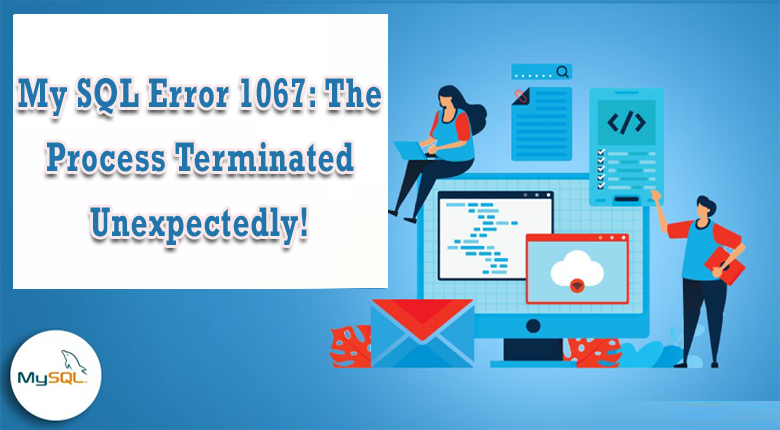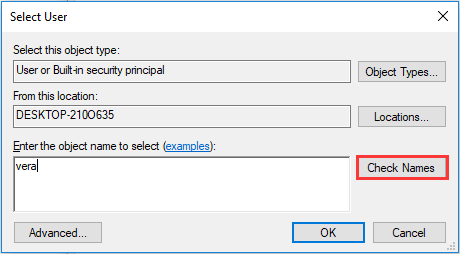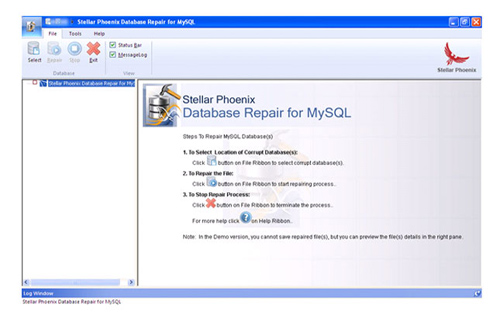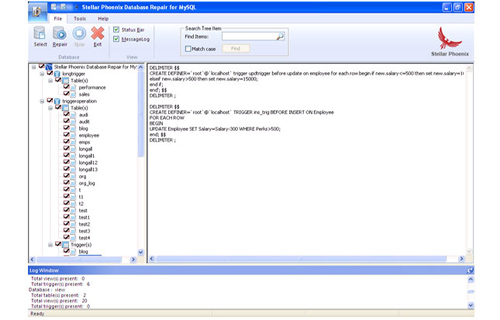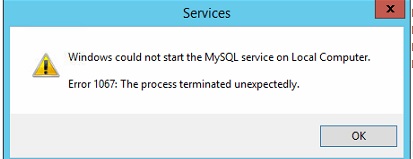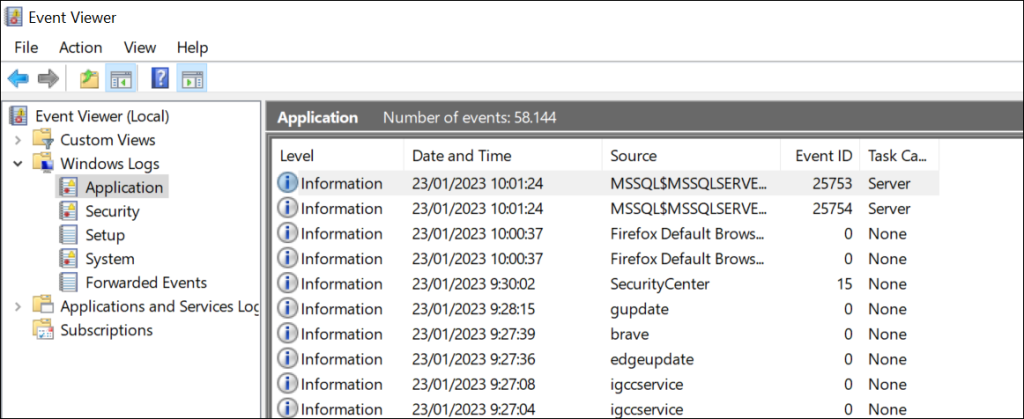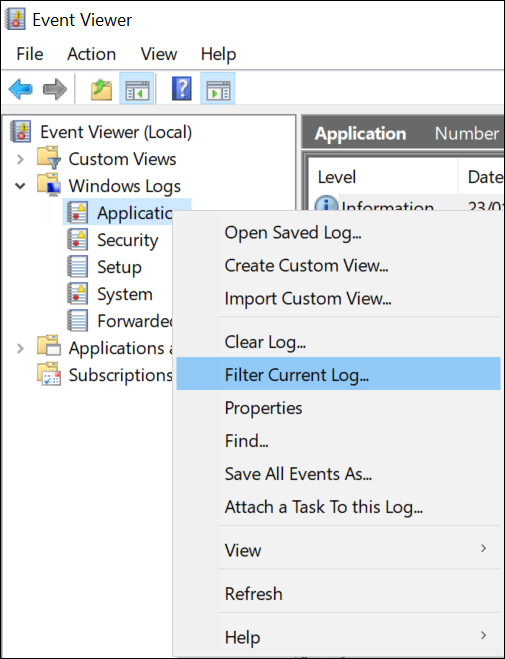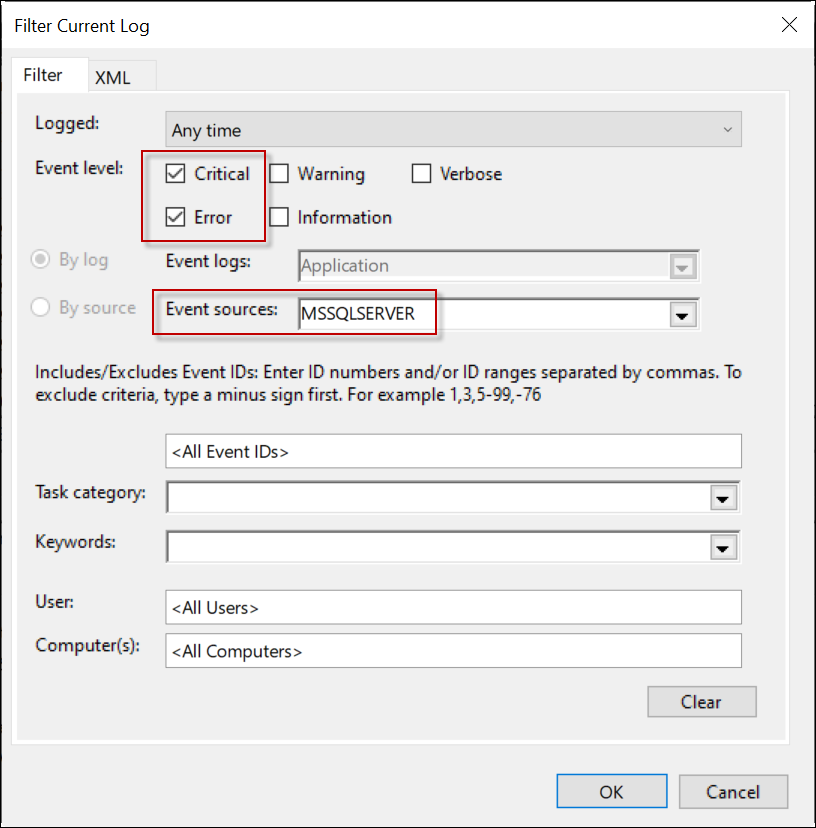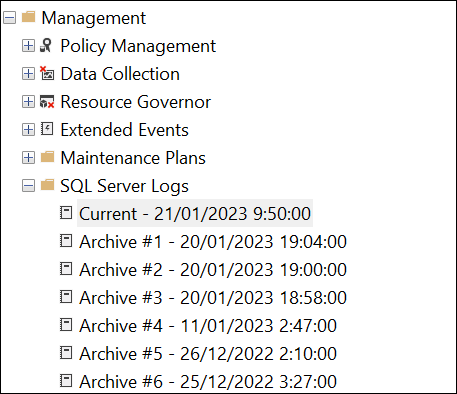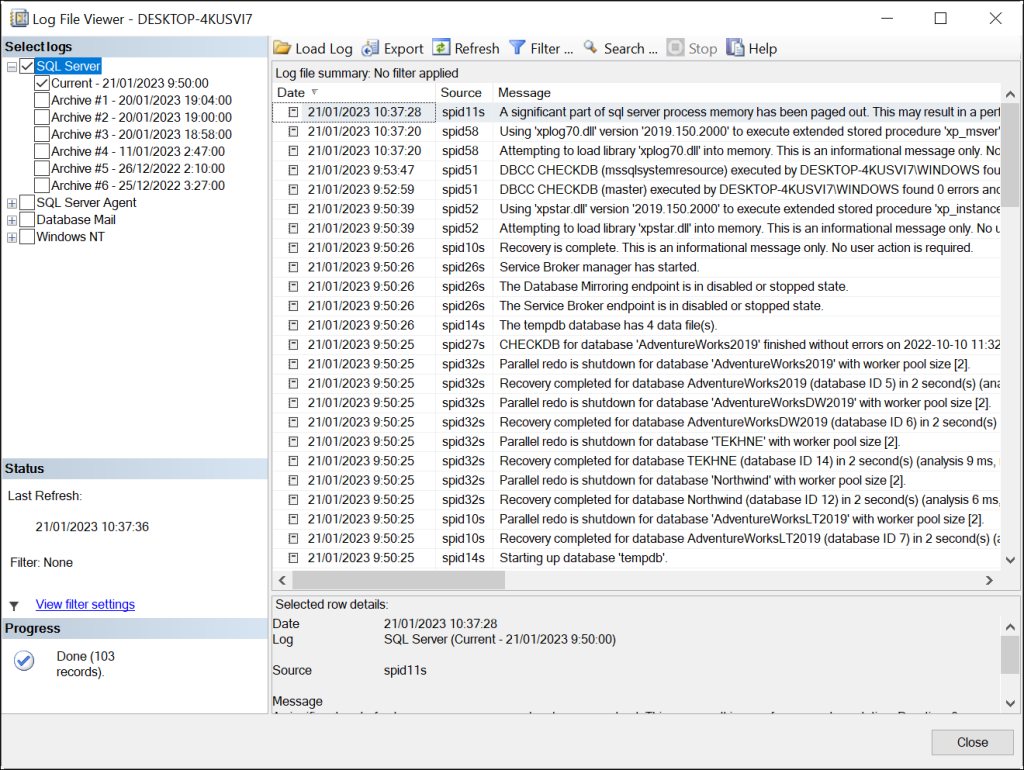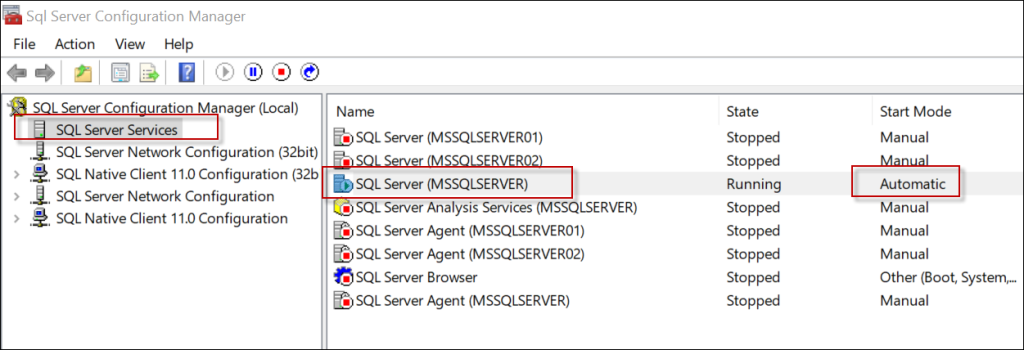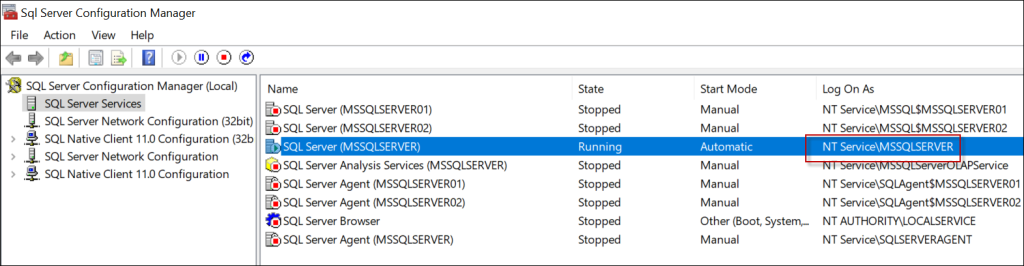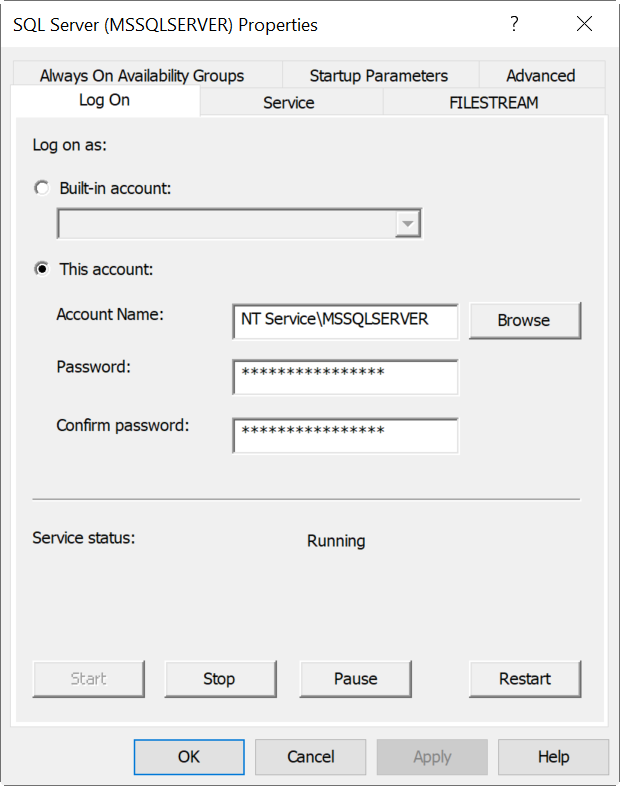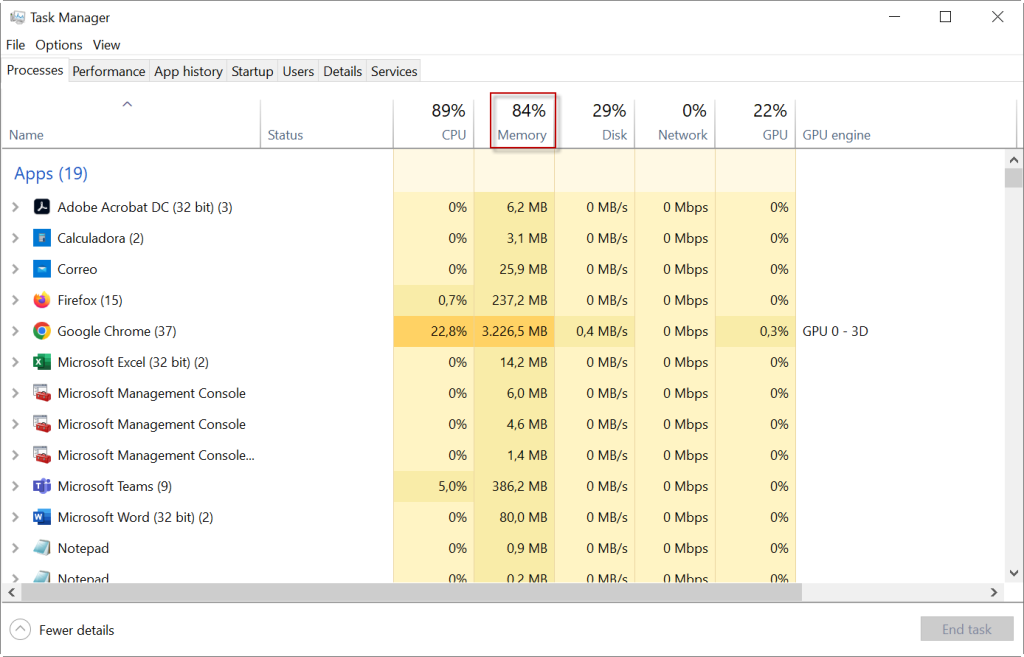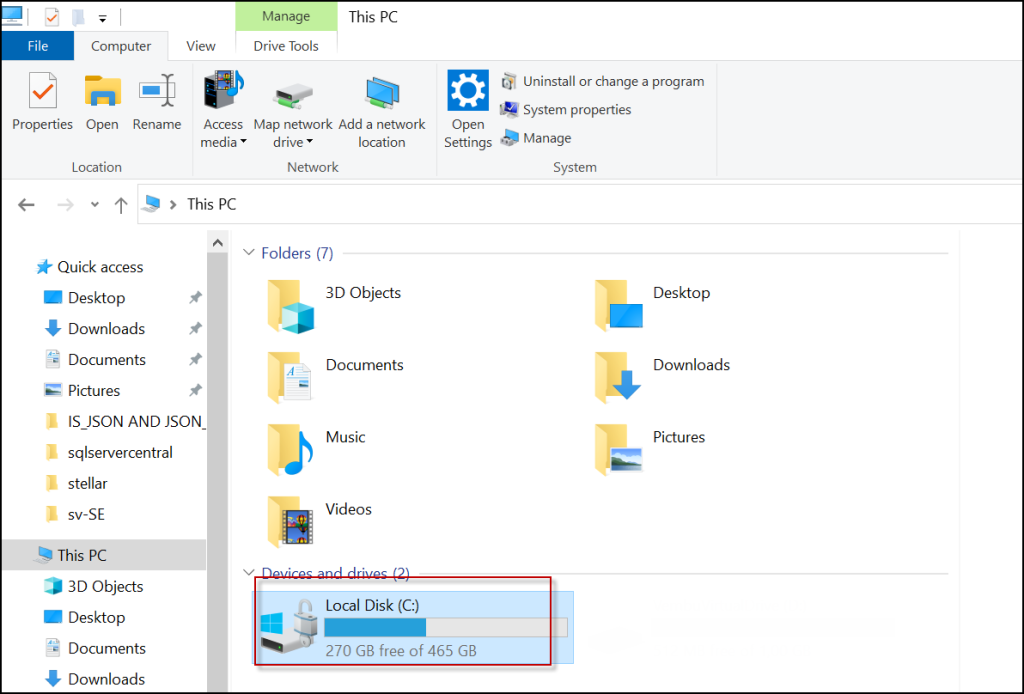Сообщение об ошибке 1067 «Процесс был неожиданно завершен» возникает при попытке выполнить действие, которое вызывает запуск службы. Чаще происходит при запуске службы SQL и ей подобных. Узнаем подробнее, как ее исправить.
Предоставление учетной записи управлять службой
Проблема часто связана с различными разрешениями и для ее решения предоставьте текущей учетной записи пользователя доступ к элементам управления службой. Это решение примените в первую очередь. Поскольку оно универсально и может быть использовано независимо от того, какая служба отображает сообщение об ошибке 1067.
Нажмите Win + R и выполните команду services.msc.
Найдите службу, которая выдает ошибку, щелкните на нее правой кнопкой мыши и перейдите в Свойства. На вкладке Общие посмотрите состояние. Если она запущена, остановите ее нажатием на соответствующую кнопку.
Затем на вкладке Вход в систему кликните на «Обзор».
В поле ввода имен выбираемых объектов наберите имя текущей учетной записи, кликните на «Проверить имена», чтобы проверить ее правильность, и нажмите на «ОК». Либо выберите имя с помощью кнопок Дополнительно – Поиск.
Затем введите пароль, и примените изменения на «ОК». Закройте окно, и перезагрузите компьютер. В большинстве случаев, этим способом удается исправить ошибку с кодом 1607.
Переустановка службы
В этом решении используем более продвинутый способ перезапуска службы, которая была повреждена и ее не удается исправить в свойствах.
Откройте редактор реестра выполнением команды regedit из окна Win + R.
На левой панели перейдите к разделу:
HKEY_LOCAL_MACHINE\SYSTEM\CurrentControlSet\Services
В разделе Services найдите проблемную службу, кликните на нее правой кнопкой мыши и удалите. Подтвердите все запросы, которые могут возникнуть в процессе удаления, и перезагрузите компьютер
Если не удается удалить проблемный раздел, попробуйте добавить дополнительные разрешения.
Правым щелчком мыши на службе в левой панели вызовите контекстное меню и выберите «Разрешения».
В разделе группы или имена пользователей найдите текущую учетную запись. Если не отображается, нажмите Добавить – Дополнительно – Найти. Выберите ее из результатов поиска.
Установите курсор на текущую учетную запись в разделе группы и имена пользователей, отметьте флажком поле полный доступ в разделе Разрешения и примените изменения.
После этого попробуйте снова удалить раздел и перезагрузите компьютер.
После перезагрузки запустите командную строку от имени администратора с помощью системного поиска.
Запустите следующую команду, которая позволит восстановить удаленный раздел из реестра:
sfc /scannow
Дождитесь завершения сканирования и перезапустите ПК. Проверьте, решена ли проблема.
Перезапуск MySQL
Если ошибка 1607 связана со MySQL, сначала ее остановим, затем удалим несколько файлов в каталоге установки.
Откройте Панель управления командой control из окна Win + R.
В правом верхнем углу экрана установите просмотр на крупные значки и перейдите в раздел Администрирование. В правой части окна выберите Службы.
Найдите MySQL и дважды кликните на нее, чтобы открыть свойства. Остановите ее нажатием на соответствующую кнопку.
Затем перейдите в проводнике в каталог установки MySQL, который находится на системном диске в папке Program Files (x86). Откройте его и перейдите в папку Data. Найдите два файла ib_logfile0 и ib_logfile1, кликните на них правой кнопкой мыши и удалите.
Вернитесь в окно служб и запустите MySQL. Проверьте, удалось ли устранить ошибку 1067.
If you are trying to install MySQL v5.5 on the Windows machine with Windows 7×64 Enterprise edition and it is installed fine but when you are running the “MySQL Instance Configuration Wizard” it gets paused forever. Then you will come to know that the “MySQL” service hasn’t started, and if try to restart it, it says “Windows could not start MySQL Service on Local Computer. Error 1067: The process terminated unexpectedly.”
This error stuck the screen for long time and it does not go until you kill the process.
If your machine works 100% on every other way and it is 100% good in installing any other compatible databases such as InfiniDB.
Update 2010-12-20
You can try using MySQL v5.1 update but it does not work. The amazing part of this is that if you type “mysqld /?”, or “mysqld -help” then it will not provide you help and if you restart the service manually then it will not display any error message. So it cannot be helpful for you.
Update 2010-12-21
If you install the MySQL 6.0 alpha at this time then it will work.
Update 2010-12-21
You will find that it deals with the troubleshooting problems with windows. You will even discover that you can generate an error log if this service does not work.
Update 2010-12-21
To see the actual error you need to use this version of MySQL to see this, add “console”.
mysqld –console
This wil return:
101221 13:57:28 [Note] Plugin ‘FEDERATED’ is disabled.
InnoDB: The InnoDB memory heap is disabled
InnoDB: Mutexes and rw_locks use Windows interlocked functions
InnoDB: Compressed tables use zlib 1.2.3
101221 13:57:28 InnoDB: Initializing buffer pool, size = 203.0M
101221 13:57:28 InnoDB: Completed initialization of buffer pool
InnoDB: Error: log file .\ib_logfile0 is of different size 0 56623104 bytes
InnoDB: than specified in the .cnf file 0 106954752 bytes!
101221 13:57:28 [ERROR] Plugin ‘InnoDB’ init function returned error.
101221 13:57:28 [ERROR] Plugin ‘InnoDB’ registration as a STORAGE ENGINE failed.
101221 13:57:28 [ERROR] Unknown/unsupported storage engine: INNODB
101221 13:57:28 [ERROR] Aborting
101221 13:57:28 [Note] mysqld: Shutdown complete
Update 2010-12-21
In this version of MySQL you can see the same problem.
How To Fix Error 1067: The Process Terminated Unexpectedly MySQL?
Below find out the possible ways to fix MySQL error 1067: the process terminated unexpectedly in a hassle-free manner.
Method 1: Fix The Permissions Problems
The first method that you can try to repair error code 1067 MySQL is to fix a permission issues that are responsible for causing this error. To do so, here are the easy steps:
- First of all, press the Win+ R keys together to open a Run utility
- Then type in there services.msc & hit the Enter.
- Find a service that has an error from services list and click on it
- Select the Propertiesfrom a context menu.
- At this time, if your service is working, then stop it. But, if it’s already stopped, then go to the tab Log On & tap on Browse
- Now, type your account name & Enter the object name to select section
- After this, tap on Check Names and wait for a few minutes.
- Tap on OK button if it’s needed, then input password.
After finishing these steps, you’ll see that your will start working without any issue.
Method 2: Uninstall The SQL Server
Another option you can try to resolve MySQL error 1067 invalid default value error that is uninstall and re-install the server. By following the below steps, you can do so:
Step 1: At first, Back-up a Registry.
Step 2: Next, press the Win + R keys at the same time to launch the Run box. Then, type the regedit & press the Enter.
Step 3: After this, go to the HKEY_LOCAL_MACHINE\SYSTEM\CurrentControlSet\Services & delete all the keys related to the SQL server.
Step 4: Then, reboot your PC after running the clean-up utility and remove all the MySQL server files.
Step 5: Lastly, re-install a server again. This solution may help you to resolve error code 1067 at start service MySQL.
Method 3: Delete Certain Files
If the above two techniques fail to fix MySQL error 1067: the process terminated unexpectedly, then you can erase some log files from install directory. Follow the below steps:
- Just open the Control Panel & let it show all the items via large icons.
- In the second step, you have to tap on Administrative Tools & Services.
- Locate MySQL service, make right-click on it & select Properties.
- Then, click Stop & OK.
- Now, go to a folder where you’ve installed the MySQL. Generally, its C:\Program Files or C:\Program Files (x86).
- Under the folder, click on Data folder, find ib_logfile0 and ib_logfile1, and then delete them.
- Go to the Services window and start the MySQL service again.
Best Way to Error 1067 The Process Terminated Unexpectedly SQL Server
In order to solve MySQL error 1067: the process terminated unexpectedly problem, you can even try the best MySQL Repair Tool. It will eliminate all the error that your MySQL database encounters.
This tool helps to rectify all the problems that comes with your database even error comes while installation of MySQL. And the best part about this software is that – it has ability to save the retrieved information in Transact-SQL script which is helpful for quick database recreation.
With its user friendly interface you can easily use this software because it doesn’t require technical knowledge so non-technical user can also operate it. It has an amazing quality of repairing the corrupted data.
So without any delay download this software and experience its amazing features.

Steps to fix MySQL Error 1067: The Process Terminated Unexpectedly
Step 1: Download, install and launch the MySQl Database repair tool.
Step 2: Click ‘Select’ button to find and add corrupt MySQL database to the application and then select OK. Here you have the option of ‘Repair corrupt database which is stored at default location of MySQL’ and ‘Manual option to selct your database from default location’.
Step 3: After the scanning process you can now see the preview of the file in the left panel of the software.
Step 4: Now you can start the reairing process, just click on Repair button. A dialoguie box will appear. Click Yes.
Step 5: After successful completion of the process, a message box is displayed as ‘repair process finished successfully’. Click ‘OK’ to close the message box.
Time To Conclude
Last but not the least, if you get of this error message then don’t worry, just go through the solutions mentioned in this blog. Simply follow the solutions on how to repair MySQL error 1067: the process terminated unexpectedly.
But if you want the direct solution to fix this issue, then I would like to suggest you to try MySQL Repair Tool. This is the best solution you can try even without any technical help.
That’s all…
Jacob Martin is a technology enthusiast having experience of more than 4 years with great interest in database administration. He is expertise in related subjects like SQL database, Access, Oracle & others. Jacob has Master of Science (M.S) degree from the University of Dallas. He loves to write and provide solutions to people on database repair. Apart from this, he also loves to visit different countries in free time.
-
Home
-
News
- 3 Fixes for Error 1067: the Process Terminated Unexpectedly
By Vera | Follow |
Last Updated
Have you received error 1067: the process terminated unexpectedly when trying to perform an operation that usually causes a service to start? What should you do when encountering the Windows service error 1067? Now, MiniTool offers you some simple methods in this post.
Windows Error 1067 on Services
Many users of Windows 10/8/7, Server 2012 R2/2016, etc. are reporting to have a problem while trying to execute an operation that is based on a service. And the detailed error message that appears on the computer screen is:
“Windows could not start the XX service on Local Computer.
Error 1067: The process terminated unexpectedly.”
Tip: Here XX refers to the name of the problematic service. Usually, the error commonly occurs in the SQL, MySQL, Windows Deployment Services Server, Migration Center Job Server service or other services.
The 1067 error code appears mainly because of corrupted settings of that particular service, faulty services, Windows system malfunction, etc. Now, in this article, we will tell you how to fix the service error and all of them have been proved to be useful by users who had the same problem.
Fixes for Windows Service Error 1067
Method 1: Fix Permissions Issues
Sometimes the permissions problems are responsible for the error 1067. To fix the issue, having access to the service controls from a personal user profile is helpful.
What you should do is here:
1. Press Win+ R keys at the same time to open the Run utility, type services.msc and hit Enter.
2. Find the service which has the error 1067 from the services list, right-click on it and choose Properties from the context menu.
3. If the service is running, stop it. If it is stopped, go to the Log On tab and click the Browse button.
4. Type your account name to the Enter the object name to select section and click Check Names. Wait for the name to be available.
5. Click OK If needed, input the password. Now, the service should start without error code 1067.
Method 2: Repair the Problematic Service
Sometimes error 1067: the process terminated unexpectedly occurs because the service you are trying to start becomes faulty or corrupted. So, you can try to delete and install the service to get rid of the trouble.
The detailed instructions are described here:
1. Launch the Run dialog (mentioned in method 1), input regedit and click Enter.
2. After opening the Registry Editor window, head to the path: HKEY_LOCAL_MACHINE > SYSTEM > CurrentControlSet > Services.
3. Find the service that has the error 1067 from the list (Here, we take the ACPI service as an example). Right-click on it, click Export to save it to the desktop or any place, name it ACPI and click Save. We do this process is to create a backup for the service.
4. Then right-click on the service and choose Delete to remove it from the services list.
5. Run Command Prompt with administrative rights, input sfc /scannow, and press Enter to perform a scan for your Windows system.
6. Restart your computer. Then, find the backup of the registry key you have saved, right-click on it and choose Merge.
7. Open the Services window via the Windows search bar, right-click on the service and click Start.
Now, you can try to check if the Windows service error 1067 is resolved.
Method 3: Delete Certain Files
If you are bothered by SQL or MySQL error 1067, you can delete some log files from the install directory to fix it.
- Open Control Panel and let it show all items by large icons.
- Click Administrative Tools and Services.
- Find the MySQL service, right-click on it and choose Properties.
- Click Stop and OK.
- Go to the folder where you have installed MySQL. Usually, it is C:\Program Files or C:\Program Files (x86).
- In the folder, click the Data folder, find ib_logfile0 and ib_logfile1, and then delete them.
- Go to the Services window and start the MySQL service again.
The End
If you are having the error 1067: the process terminated unexpectedly, now try these 3 common methods to troubleshoot the issue. These solutions are proved to be useful and hope you can also get rid of the trouble.
About The Author
Position: Columnist
Vera is an editor of the MiniTool Team since 2016 who has more than 7 years’ writing experiences in the field of technical articles. Her articles mainly focus on disk & partition management, PC data recovery, video conversion, as well as PC backup & restore, helping users to solve some errors and issues when using their computers. In her spare times, she likes shopping, playing games and reading some articles.
Fix SQL Server Error 1067 with the Best Possible Methods
There are many users and big organization which is using SQL Server database. It is the best database management system. Although, many users face issues with SQL servers such as server crashes, database corruption, error messages, etc. Therefore, in this blog, we will focus on one such error that is error 1067. This error cause inconvenience to the users as users are unable to access the database.
Generally, this error message pops up on the screen like this:
So, if you are also facing the same issue, then we will discuss how to fix this SQL Server Error 1067 using manual ways as well as by using an automated tool by using SQL Database Recovery Application.
Table of Content
- Error Messages
- Causes of Error
- Solution Checklist
- Fix Permission Issues
- Delete Log Files
- Reinstall the Service
- Tool for Repairing Corruption
- Error 1067 SQL Server Solution Steps
- Conlcusion
Error 1067 SQL Server Occurs with these Messages
This 1067 error of the SQL server is quite common among users who work on the environment & below is the intent of these common messages displayed by the system. If you are facing similar issues, then this blog has all the answers to your questions.
- Unable to Start the Program Services on the Local System.
- Service terminated for SQL Server (MSSQLSERVER) with an error 1067 that is particular to the service.
- The SQL Server (MSSQLSERVER) service terminated by an error specific to the service: The process terminated unexpectedly.
Causes For Microsoft SQL Server Error 1067
There are several reasons why this error comes up to users. In order to stop getting these messages, avoiding such mistakes can help users to a great extent.
- Wrong configuration: Sometimes Windows could not start the SQL Server service on the local computer due to the wrong configuration of the application.
- Memory space: Sometimes the program takes more memory than the allocated memory. Therefore, users need to make sure that there is no issue with the memory or the disk space.
- Corrupted SQL file: This error might occur due to corrupt or damaged SQL server database files. Repairing the files & removing corruption is the straight & simple solution.
- Deletion of files: The deletion of important files or components can also cause error 1067. To prevent this issue, all that users need to do is just focus on having a backup file.
- Wrong license: The involvement of wrong license information can also cause this error. Plenty of users do not renew or update their licenses which can be riskier in the long run.
Finding the root cause means you’re halfway there. That’s why missing out on the causes, results in getting the same error again & again after resolving it.
Significant Checklist to Identify the Error Issues
Below is the sweet & simple checklist that if users go through, they can have a clear understanding of what they actually need to do in such scenarios.
Event Viewer Check
Open the Event Viewer to understand what all sorts of errors are happening with the system & applications. It also covers the issues of SQL server which is our main concern for now.
- Right Click Applications >> Choose Filter Current Log options to filter out the errors.
- Find out the MSSQLServer Errors & filter all critical errors.
Error Log Check
Always check your error log. Users can do this through the SSMS (SQLServer Management Studio) with ease.
- Go to Object Explorer >> Management Folder >> SQL Server Logs
- Double-Click the Log File & see if there are any errors in these files.
Configuration Manager Check
Do not forget to cross-check if the SQL server’s configuration is set to start the SQL Server automatically.
1. Open SQL Server Configuration Manager >> SQL Server Services >> Verify Automatic Start Mode here.
2. Verify if the account has the Necessary Permissions for starting the service.
3. In case the account looks suspicious, try to restart the service with a different account.
4. Double Click Service Name >> Go to the Log On tab >> Select Other Accounts to cross-check the issue.
Memory Issues Check
Use the Task Manager to check if there are any issues with the memory. Try to make the memory usage under 90%. Moreover, if most of the memory is sued by other programs, close the ones that are not in immediate use.
Disk Space Check
Disk space issues are also common for a long time. Check if your disk has enough storage for the data files. If not, then either try to increase storage by deleting unnecessary data or attach the database to a new disk having enough space.
Know SQL Server Attach Database process to solve this issue without hassles.
Manual Methods To Fix SQL Server Error 1067
In the following section, we will discuss the manual ways to fix SQL server error code 1067.
Method 1: Fix Permission Issues
If permission issues are responsible for SQL server error code 1067, then access to service controls from a personal user profile may fix this issue.
- Press Windows Key + R keys to open Run box.
- Type “services.msc” in the box.
- Click on the OK button to open the Services tool window.
- Choose the Services
- Now, go for the service which caused the error.
- Click on the Properties option from the menu.
- Stop the running services by clicking on the corresponding button.
- Click the Log On tab and select browse options.
- Now, here type your account name and click on the Check Names
- Finally, click on the OK button and add the password if it asks.
Method 2: Delete Log Files
The deletion of log files of the SQL database from the install directory may help in fixing the error code 1067.
- Click on the Start menu and open Control Panel.
- Click on the Administrative Tools.
- Choose the Services shortcut.
- Find MYSQL service and right-click on the option to open properties.
- Now, click on the Stop button and then click on the OK button.
- Go to the location of SQL Server installation directories.
- Open the Data Folder.
- Delete both files ib-logfile0 and ib_logfile1 from the Data Folder.
Method 3: Reinstall the Service
By reinstalling the SQL service may often fix the SQL server error 1067
- Press Win + R keys, type regedit and hit Enter.
- Click on the HKEY_LOCAL_MACHINE>SYSTEM>CurrentControlSet>Services.
- Now, find and delete the service key that is having the issue.
- Restart your system and start the SQL server database.
Automated Tool to Repair Corrupted Data Files & Solve Error
Fixing the SQL server error code 1067 in Microsoft SQL Server is simply mean to remove the database corruptions and restore deleted SQL components. Various applications are available in the market that can perform this task. But there is a chance of losing files by other applications. So, to fix the error without losing files we would suggest using SQL Database Recovery software.
With the help of this software, the user can repair the corrupted MDF / NDF files. Also this application provides the facility preview deleted database objects. Moreover, this software is compatible with Microsoft SQL Server 2019 / 2017 / 2016 / 2014 / 2012 and its below version.
Download Now Purchase Now
To fix the SQL database corruption issues, Follow the Below-mentioned instructions:
How to Fix Error 1067 in SQL Server by Repairing Corruption from Files
Also Read: Know How to Recover Corrupt SQL Database
Conclusion
In this blog, we have discussed the cause of Microsoft SQL server error 1067 and also manual methods as well as one automated method to fix the SQL server error 1067. However, if you are not so familiar with the manual methods, then we prefer you to opt for the automated method to fix this error.