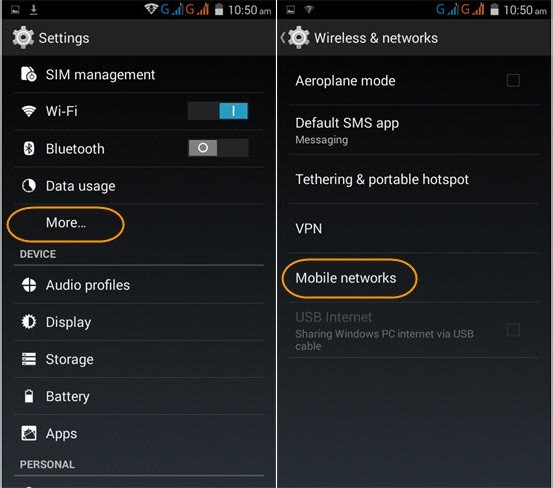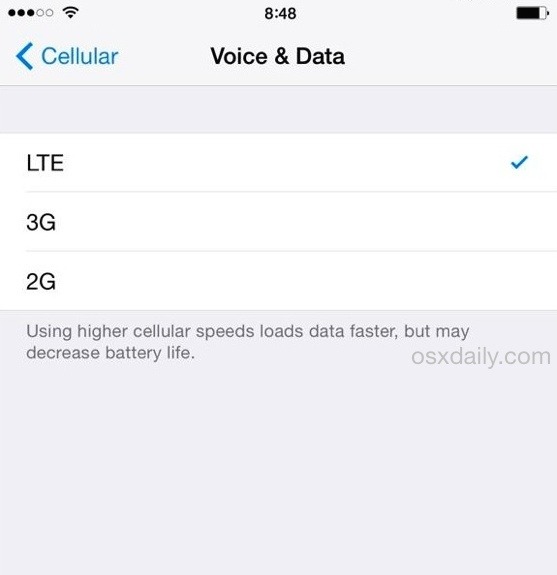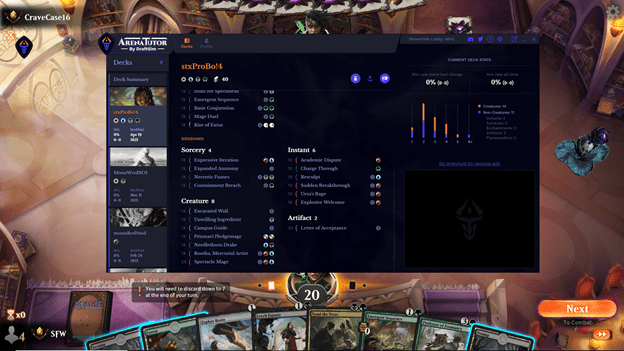MTG Arena (Magic: The Gathering Arena) в основном показывает ошибку обновления из-за неправильной конфигурации прокси. Однако в некоторых случаях ограничения, применяемые интернет-провайдером или игровыми серверами, также могут вызвать ошибку обновления. Обычно пользователь сталкивается с этой ошибкой при запуске игры, и будет показано следующее сообщение:
«Ошибка обновления данных: пожалуйста, проверьте ваше соединение и попробуйте снова».
MTG Arena Ошибка при обновлении данных
Если пользователь нажимает кнопку повторного запуска, может появиться начальная страница игры, и когда пользователь вводит свои учетные данные для входа в систему, снова появляется сообщение. Это очень распространенная проблема, которая может быть решена с помощью простых обходных путей, перечисленных ниже.
Решение 1. Отключите встроенные параметры прокси-сервера Windows
Если ваше интернет-соединение использует настройки прокси, это может сделать игру неспособной правильно подключиться к серверам и, следовательно, вызвать ошибку обновления данных. В этом случае отключение прокси-сервера может решить проблему (решение, о котором сообщают многие затронутые пользователи). Если вы не используете прокси-сервер, даже тогда попытайтесь отключить все связанные настройки, упомянутые в решении.
- Выходите из арены MTG.
- Щелкните правой кнопкой мыши по кнопке Windows, а затем в появившемся меню выберите «Настройки».
Откройте настройки Windows
- Теперь нажмите на Сеть и Интернет.
Выбор параметров «Сеть и Интернет»
- Затем в левой части окна нажмите Прокси.
- Теперь в правой части окна отключите параметр «Автоматически определять настройки».
- Затем отключите использование скрипта установки.
- Теперь отключите использование прокси-сервера.
Отключить прокси в Windows
- Затем запустите MTG Arena, теперь появится сообщение «ищем обновления».
- Ждите завершения обновлений.
- После завершения обновлений перезапустите MTG Arena и проверьте, нет ли ошибок.
Решение 2. Используйте VPN
Если ваш интернет-провайдер или игровые серверы применяют региональные ограничения, игра MTG Arena может не обновиться должным образом. В этом случае VPN может использоваться для обхода этих ограничений.
- Выйти из игры. Скачайте и установите VPN (если еще не установлен).
- Запустите VPN и подключитесь к другому месту.
- Теперь запустите игру.
- Если игра начинает обновляться, то пусть обновится.
- После завершения процесса обновления проверьте, работает ли игра нормально.
- Затем отключите VPN и игра должна работать нормально.
Решение 3: Использование Epic Games Launcher
MTG Arena также доступна в магазине Epic Games. Если вы по-прежнему сталкиваетесь с ошибкой при обновлении данных, рекомендуется удалить игру, а затем использовать ее в средстве запуска Epic Games. Программа запуска Epic Games – это отдельная платформа, на которой размещена игра. Есть шансы, что он будет отлично работать здесь.
- Выйти из игры. Нажмите клавиши Windows + S, а затем в поиске Windows введите Панель управления. Затем в показанных результатах нажмите на панель управления.
Открытая панель управления
- Затем нажмите «Удалить программу».
Удалить программу
- Теперь, в списке установленных программ, щелкните правой кнопкой мыши на «Magic the Gathering Online» и выберите «Удалить».
Удалить MTG Arena
- Теперь следуйте инструкциям на экране, чтобы завершить процесс удаления.
- Перезагрузите вашу систему. После перезапуска запустите браузер и перейдите к Страница MTG Arena эпических игр.
- Теперь войдите в систему, используя свои учетные данные Epic Games; в противном случае зарегистрируйтесь.
- Затем на странице MTG Arena нажмите «Получить».
Нажмите Получить для MTG Arena
- Теперь нажмите на кнопку покупки игры (так как эта игра бесплатна, значит, вы не будете платить).
- Затем запустите игру в Epic Games Launcher (если он установлен), в противном случае загрузите и установите модуль запуска.
Используйте Epic Games Launcher
- Теперь откройте MTG Arena и войдите в систему, используя свои учетные данные. Посмотрите, решена ли проблема навсегда.
Get the Reddit app
Scan this QR code to download the app now
Or check it out in the app stores
Go to MagicArena
r/MagicArena
r/MagicArena
A subreddit devoted to the game Magic the Gathering: Arena!
Members
Online
•
by
fariszafri
Error -1
Question
Have u ever encounter error -1 when logging in? How to solve it?
На чтение 3 мин Просмотров 385 Опубликовано
MTG Arena (Magic: The Gathering Arena) в основном показывает ошибку обновления из-за неправильной конфигурации прокси. Однако есть случаи, когда ограничения, применяемые интернет-провайдером или игровыми серверами, также могут вызывать ошибку обновления. Обычно пользователь сталкивается с этой ошибкой при запуске игры, и отображается следующее сообщение:
« Ошибка обновления данных: Пожалуйста, отметьте ваше соединение и повторите попытку. ”
Если пользователь нажимает кнопку повтора, может появиться стартовая страница игры, а когда пользователь вводит свои учетные данные для входа в систему, сообщение появляется снова. Это очень распространенная проблема, которую можно решить с помощью простых обходных путей, перечисленных ниже.
Содержание
- Решение 1. Отключите встроенные настройки прокси-сервера Windows
- Решение 2. Используйте VPN
- Решение 3. Использование программы запуска Epic Games
Решение 1. Отключите встроенные настройки прокси-сервера Windows
Если ваше Интернет-соединение использует настройки прокси-сервера, это может сделать игру неспособной правильно подключаться к серверам и, следовательно, вызвать ошибку обновления данных. В этом случае отключение прокси-сервера может решить проблему (решение, о котором сообщили многие затронутые пользователи). Если вы не используете прокси-сервер, даже тогда попробуйте отключить все связанные настройки, упомянутые в решении.
- Выйти из MTG Arena .
- Щелкните правой кнопкой мыши кнопку Windows , а затем в появившемся меню нажмите Настройки
- Теперь нажмите Сеть и Интернет .
- Затем на левой панели окна нажмите Прокси-сервер .
- Теперь на правой панели окна отключите Автоматически определять настройки .
- Затем отключите Используйте сценарий установки .
- Теперь отключите Использовать прокси-сервер .
- Затем запустите MTG Arena, теперь будет показано сообщение« ищет обновления ».
- Подождите , пока е завершение обновлений.
- После завершения обновлений перезапустите MTG Arena и проверьте, устранена ли ошибка.
Решение 2. Используйте VPN
Если ваш интернет-провайдер или игровые серверы накладывают региональные ограничения, игра MTG Arena может не обновляться должным образом. В этом случае для обхода этих ограничений можно использовать VPN.
- Выйдите из игры. Загрузите и установите VPN (если он еще не установлен).
- Запустите VPN и подключитесь к другому месту.
- Теперь запустите игру.
- Если игра начинает обновляться , пусть она обновится.
- После завершения процесса обновления проверьте , нормально ли работает игра.
- Затем отключите VPN и игра должны работать нормально.
Решение 3. Использование программы запуска Epic Games
MTG Arena также доступна на Epic Магазин игр. Если вы по-прежнему сталкиваетесь с ошибкой обновления данных, рекомендуется удалить игру, а затем использовать ее через средство запуска Epic Games. Программа запуска Epic Games – это отдельная платформа, на которой размещается игра. Есть шансы, что здесь он сработает идеально.
- Выйти из игры. Нажмите клавиши Windows + S , а затем в поиске Windows введите Панель управления . Затем в отображаемых результатах нажмите Панель управления .
- Затем нажмите Удалить программу .
- Теперь в список установленных программ , щелкните правой кнопкой мыши « Magic the Gathering Online », а затем выберите Удалить .
- Теперь следуйте подсказкам на экране, чтобы завершить процесс удаления.
- Перезагрузите вашу систему. После перезапуска запустите браузер и перейдите на страницу MTG Arena в Epic Games.
- Теперь войдите с помощью Epic Учетные данные для игр; в противном случае зарегистрируйтесь .
- Затем на странице MTG Arena нажмите Получить .
- Теперь нажмите кнопку купить в игре (так как эта игра бесплатна, поэтому плата не взимается).
- Затем запустите игру в Epic Games Launcher (если он установлен), в противном случае загрузите и установите программу запуска.
- Теперь откройте MTG Arena и войти , используя свои учетные данные. Посмотрите, решена ли проблема навсегда.
Last updated on July 18, 2022
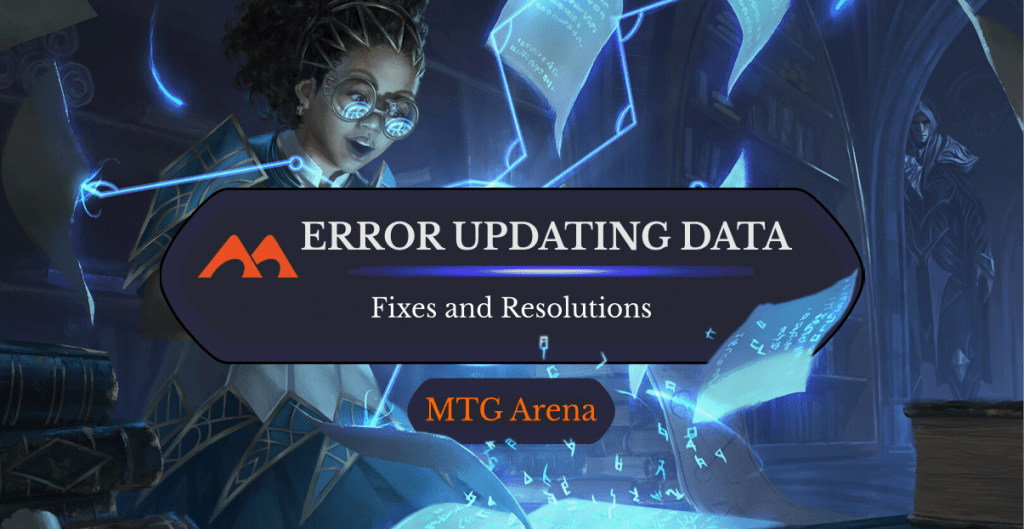
Solve the Equation | Illustration by Lie Setiawan
Yikes. You were planning on grinding some Arena games today, maybe even testing out this crazy new deck you had in mind, but you got a message that looked like this when you booted up your game client:
If you’re like me, you didn’t even bother reading the error message because all you saw was the “Retry” button. You clicked it and the same error message loaded again. Okay, what does it say? “Please check your connection and try again.” Well, your internet seems to be working fine.
Before you lose all hope and uninstall the game, try reading this brief troubleshooting guide! I’ve researched some of the most common causes for this problem as well as some of the most successful fixes to those problems. Hopefully I can get you back to playing MTGA in no time.
Let’s go!
What Does “Error Updating Data” Even Mean?

Thirst for Meaning | Illustration by Brian Valeza
It’s always a good idea to understand what the problem actually is before you start fixing it. Based on the content of the error screen it looks like your device (mobile or PC) is suffering from an internet connection issue. As you know, your internet isn’t down since other apps seem to be working fine.
The only logical conclusion you can make at this point is that the problem lies with MTGA itself. If you have any experience playing the game, you’ll know that Arena isn’t perfectly built software and any error message it displays may not identify the root cause of the problem.
Let’s look at the possible causes for this error message.
Cause 1: Internet Connection

Scroll of Origins | Illustration by Dany Orizio
Just because your internet is working fine doesn’t mean that it isn’t responsible for the error message. Tech-savvy people know that not all internet connections are identical. Some apps identify the nature of your internet connection before running.
MTGA is picky about what type of internet connection you’re using, especially when you’re playing on mobile.
Fix 1: Switch from Mobile Data to Wi-Fi
Players using mobile data to connect to Arena servers suffer from this error message the most. Simply turning off your cellular data and switching to a Wi-Fi network will do the trick if you’re lucky.
If there aren’t any Wi-Fi networks available near you, fear not! I have more solutions for you.
Fix 2: Use 3G instead of 4G or 5G
The only real difference between 3G, 4G, and 5G is the speed at which they transmit data. Higher bandwidth networks are more likely to work with MTGA in theory, but that’s actually not the case. Arena’s network detection system works in strange ways so I won’t bother trying to come up with a justification for this. All I know is that switching to 3G works for some players and it may work for you, to.
Here’s how to switch network modes:
Android
1. Go to Settings > Connections > Mobile Networks > Network Mode
2. Toggle between the different available network modes
iPhone
1. Go to Settings > Mobile Data > Mobile Data Options > Voice & Data
2. Toggle between your options
Fix 3: Use a VPN
When most people think about using a VPN to circumvent a problem, it’s usually to get around a site’s regional restrictions. VPNs are especially popular for watching Netflix in foreign countries or shopping for items at better prices.
But using a VPN can also get rid of that pesky error message since MTGA won’t see the type of mobile data connection you’re using but the VPN itself. This workaround is similar to Fix #2 (switching to 3G) but it’s much more convenient and won’t slow down your internet speed if you’re paying for a high-quality VPN.
Cause 2: Corrupted Files

Corrupt | Illustration by Alex Horley-Orlandelli
If you’ve previously been able to play Arena on your device and the error message only started showing up recently, then there’s a high chance that your game files have been corrupted. That basically means that one or more files have been altered in such a way that it can no longer function properly. Having a corrupted file is possible even if you haven’t tinkered around with the files themselves.
Up next are a few possible fixes if you think this happened to your game. Just keep in mind that most of these solutions only apply to PC or Mac OS, not the mobile version.
Fix 1: Uninstall and Reinstall MTG Arena
Going through every single file and verifying that it’s working properly isn’t really feasible, so the best way to uncorrupt your files is to delete them and then download them again. Uninstalling and reinstalling an app is one of the oldest and most reliable troubleshooting techniques out there. Honestly, this is even the first thing we usually tell users to do when they’re having issues with our own MTGA software, Arena Tutor.
Each of my fixes in this section involves doing this to some degree.
First things first, though: uninstall Arena and then download and install it fresh. If the error message persists, keep reading.
Fix 2: Manually Delete the MTG Arena Folder Before Reinstalling
Sometimes Arena won’t delete every game-related file when you uninstall it. This can be problematic if one of those files is corrupted. To make sure you delete every single Arena-related file on your computer, navigate to the install folder (if you’re not sure where that is, right-click on the game’s icon on your desktop, select “Open file location”, and then backtrack to the “Wizards of the Coast” folder) and delete the “MTGA” folder.
After you’ve deleted the folder and uninstalled Arena (this is important!), try downloading it again. Fix 3 provides an alternative solution if this still doesn’t work.
Fix 3: Manually Delete the MTG Arena Folder and Then Reinstall on Epic Games
If you aren’t already playing Arena through Epic Games, you might want to consider switching over. Don’t worry, the game itself will be completely the same as before but this should get rid of the error message since you’re downloading your Arena files from a different game distributor.
Cause 3: MTGAAssistant
UPDATE: We had a report from a user that sometimes an errant deck tracker extension like MTGA Assistant could potentially be the cause of issues updating data in MTG Arena.
Fix 1: Uninstall MTGAAssistant
If none of the other solutions above worked, try uninstalling MTGA Assistant and testing by restarting MTGA.
If this seems to do the trick, you’ve solved the problem!
Alternatives to MTGAAssistant
If it does turn out that the app was the cause of the issue, try out our app Arena Tutor instead. It provides virtually the same functionality, along with some additional features and a gorgeous design.
Wrap Up

Dramatic Finale | Illustration by Steve Argyle
Not being able to login to MTG Arena can be frustrating and too many of us know what it’s like to feel helpless in the face of an error message. Hopefully MTGA’s game developers will fix it soon, but you’re better off trying one (or several) of our fixes so you can get back to crushing your opponents in the meantime.
If your Arena client still says “error updating data” even after you’ve tried everything I suggested, let us know. You can contact us on Reddit, Twitter, Facebook, and I’ll update this to cater to your needs with any new info. You can also contact Wizard’s technical support; they’ll look into permanently fixing any bugs that you find.
And if you managed to fix the problem and are back at it, consider downloading Arena Tutor for free to start winning more MTGA games!
Follow Draftsim for awesome articles and set updates:
The final version of the game for Windows users was released at the end of 2019.
So, this a rather newcomer to the digital world, and often you get stuck invalid command-line error when trying to run the game.
Some users have complained that they were not able to boot up the game properly and meeting MTG Arena invalid command line error.
Reason Behind Mtg Arena Invalid Command Line Error
Sometimes the machine is below our minimum specs and you face crashes, performance issues, or graphics problems.
Otherwise make sure that you have properly installed MTG Arena and have the latest updates. Otherwise bad installs may trigger the issue.
Another problem may exist with the gaphics drivers. Remember that you have the latest Windows and Graphics driver installed.
Throughout the article, we shall try to search for the solutions for the mtg arena invalid command line error. Let’s explore.
Solution 1: Uninstall And Reinstall The Game
The first and foremost thing to combat the MTG Arena invalid command-line error is to completely uninstall the game and then reinstall it. His is probably the most common fix for any problem with the apps or programs.
Follow the steps mentioned below:
Step 1: First of all, go to the Start menu.
Step 2: Then, go to Settings, then visit the App.
Step 3: Navigate to find Magic: The Gathering Arena in the displayed App list.
Step 4: Now, select it and click to Uninstall.
Solution 2: Use Registry Editor
One thorough uninstallation and reinstallation of the game may fix the MTG Arena invalid command line issue. This can be done with the help of the Registry Editor. Though this guideline, we will provide you details of the process for cleaning the Windows 10 Registry.
This proved to be a useful step to clean everything related to a faulty app creating some unwanted issues. Though whenever we try to do it with registry error there prevails some risk. So, we will advise you to be extra cautious while performing the task.
Step 1: Click the Search bar and enter Regedit. Or you may open the Search bar by using the Windows Key + S.
Step 2: Go to the left side navigation panel and find: HKEY_CURRENT_USER and then move on to Software.
Step 3: In case any registries are left from the uninstalled app, find them here. Then right-click on the file and then hit the Delete button.
Solution 3: Run The Installer From The Temporary Folder
If stuck with an invalid command line MTG Arena, try to run the installer from a temporary folder. This solution is a proven one and it works all the time.
You will just have to follow few steps to commence the task:
Step 1: Open the Run dialog box by pressing Windows Key + R. Now type %temp% in the dialog box to access – AppData temporary folder.
Step 2: Navigate to find MTGA and then run the MTGA installer located there.
Step 3: Hopefully this will fix the issue, so, just check after you have performed the steps properly.
Solution 4: Change Start In Value In The Command Prompt
Invalid command line error may occur frequently with MTG Arena’s online card game. To resolve this problem with the MTG Arena invalid command line, you will have to change the Start in value in the Notepad Properties dialog box or the Command Prompt Properties dialog box.
This handy solution may prove to be helpful to solve your issue. Just follow the steps properly:
Step 1: First of all, click Start and go to All Programs.
Step 2: Now, click Accessories. After that, Right-click on Command Prompt or Notepad, and then select Properties.
Step 3: In the Start box, proceed to change the value from %HOMEDRIVE%%HOMEPATH% to a system-wide value like – %WINDIR%.
Step 4: Finally, hit the OK button and check whether the issue is fixed.
Solution 5: Turn Off The Windows Firewall
Before you install MTG Arena, turn off the Windows firewall. This may probably fix the problem.
Here, we recommend a proper workaround to help you accomplish the task with much ease. Follow these steps:
Step 1: Open the search box and type firewall there.
Step 2: Select the Windows Defender Firewall and open the Control Panel.
Step 3: Now, choose to Turn Windows Defender Firewall on or off to open the options.
Step 4: Customize the Settings window. Now, you need to select the Turn off Windows Defender Firewall radio buttons.
Step 5: Finally, hit the OK button and check whether the problem is solved.
Solution 6: Install The Game In A New Admin Account
This is a quite simple procedure you may follow if MTG Arena keeps reinstalling. You need to take the help of Command Prompt to accomplish the task.
Follow the below-mentioned procedure:
Step 1: Type Command Prompt in the search box to open it.
Step 2: Run the following command:
net localgroup Administrators user name /add. You need to replace the username with a title for your user account.
Step 3: Now, log out of Windows and then log into your new admin account.
Solution 7: Run The MTGA Installer As An Administrator
If the above-mentioned steps have not worked for you, you may try this step as well. Although this is a very short procedure often it proved to be a sure shot cure for the problem raised.
The steps are provided for your convenience:
Step 1: Open the folder that includes the installer and right-click on the MTGA installation file.
Step 2: Now, select the Run as administrator option to run the MTGA installer as an administrator. This will start the installation process. Hope this will fix the problem.
Solution 8: Fix The Error Reading From File Error
Some users have found this method helps to fix the issue when you install MTG Arena. Follow the steps mentioned below:
Step 1: Open File Explorer and select the Hidden Items checkbox option on the View tab.
Step 2: Open the below-mentioned folder path:
C:/Users/ Your user/AppData/Local/Temp.
Step 3: Right-click on the Temp folder and then you need to select Properties.
Step 4: Now, check the Security tab. If You cannot find System in the Group or usernames box, then click the Edit option.
Step 5: Then press the Add button and type SYSTEM in the object names box. After that hit the OK button.
Step 6: If you can find, select SYSTEM in the Group or username box. Then choose the Full Control option within the Allow column.
Step 7: Finally click the Apply option and then select OK.
Solution 9: Disable Third-Party Antivirus Utilities
You may also fix MTGA installation issues by disabling the third-party antivirus software.
The procedure to disable third-party antivirus software for a temporary period will differ from software to software.
You may proceed to turn off the protection service by right-clicking on the antivirus tray icon and then selecting your preferred time.
Closing Words
So, hopefully, by now you have found some solution for the MTG Arena invalid command line error.
For any such related queries or suggestions, you may shoot us a mail or come up with your issues in the comment section below.
We always look forward to hearing from you.