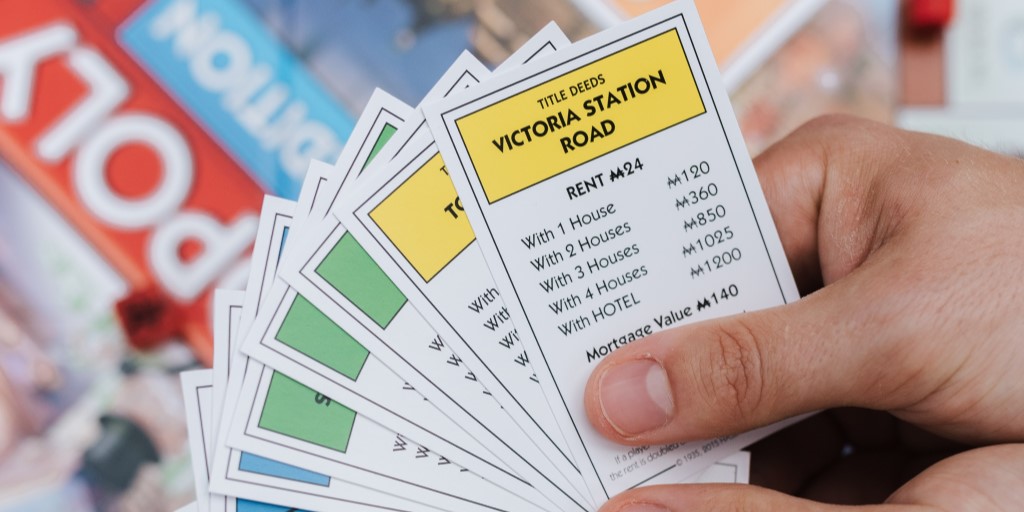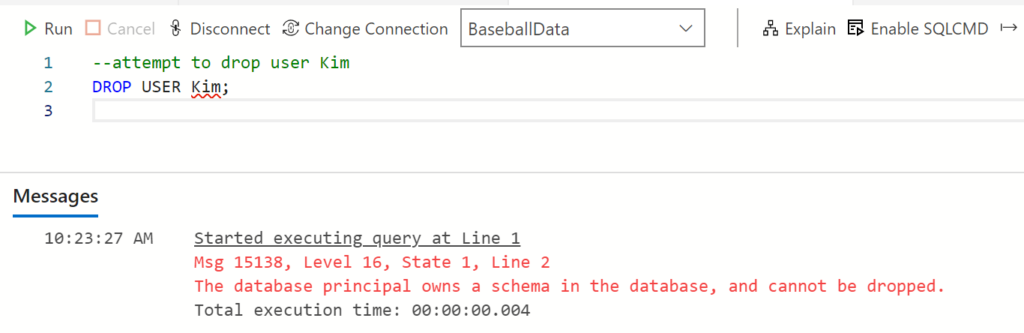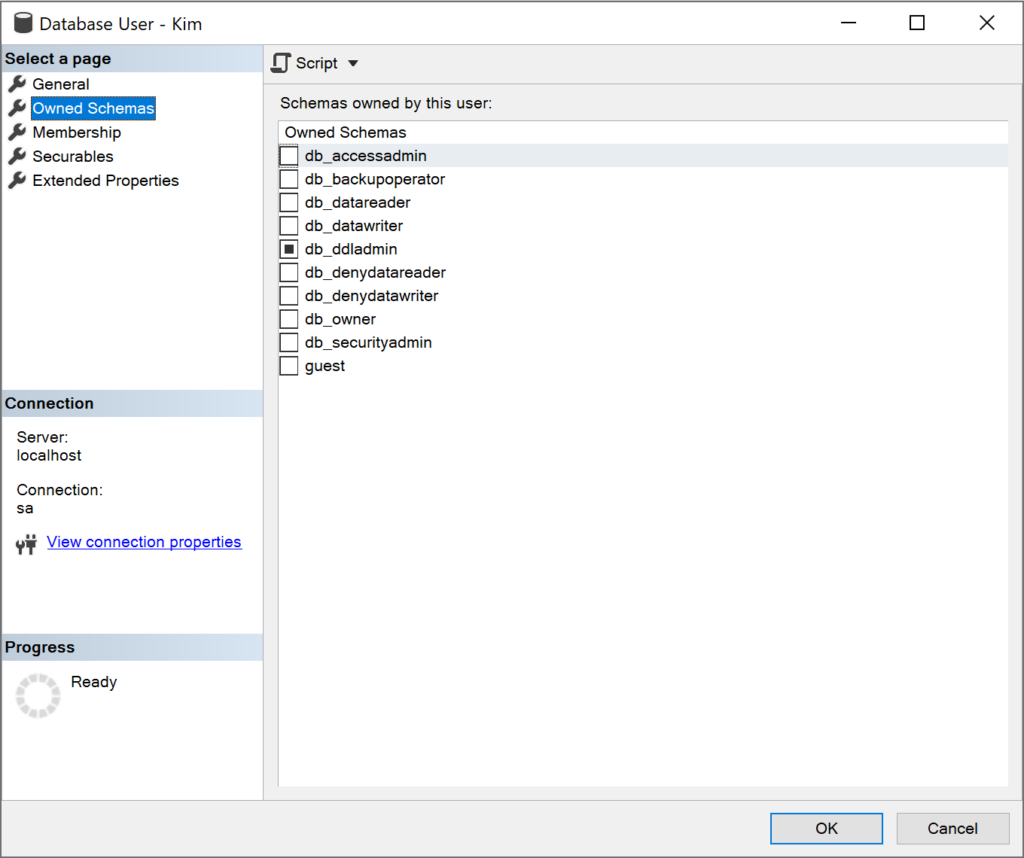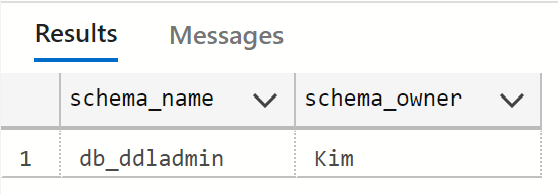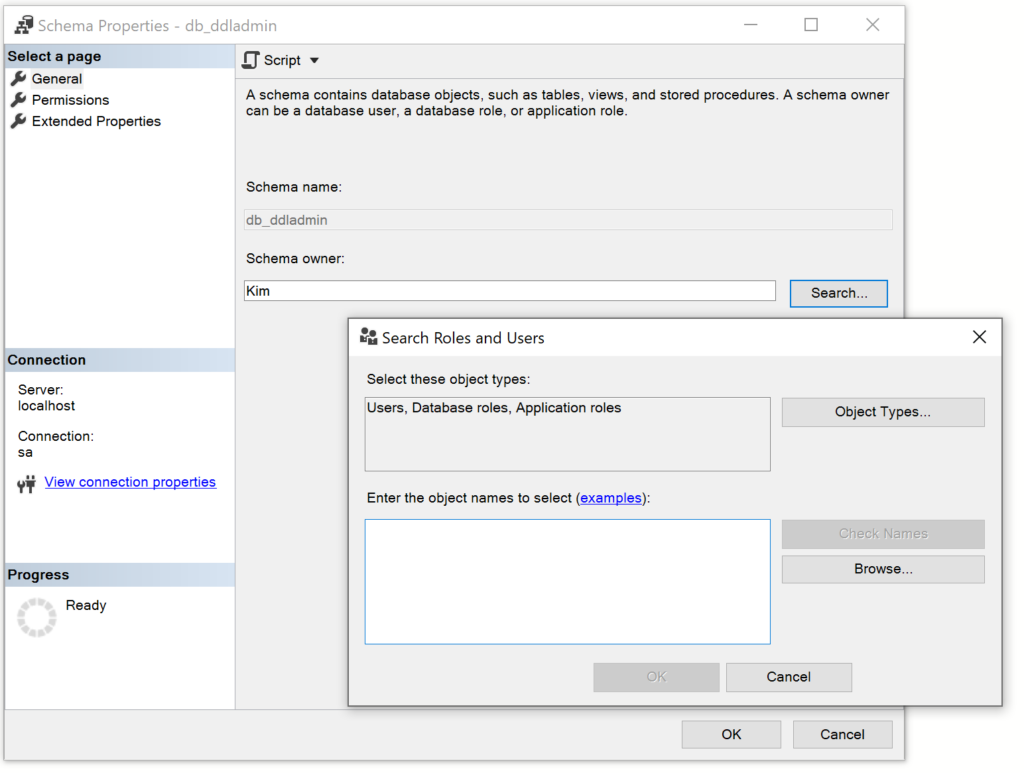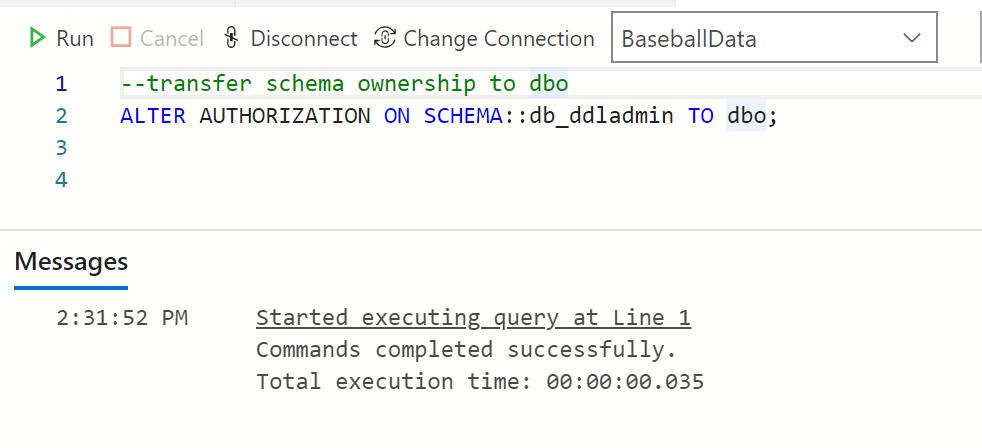SQL error 15138 triggers while dropping a database user that owns some schemas at the database level.
As a part of our Server Management Services, we help our Customers to fix SQL related errors regularly.
Let us today discuss the possible causes and fixes for this error.
What is SQL error 15138?
As we discussed earlier the SQL error 15138 occurs while dropping a database user. It generally happens when the user owns some schemas at the database level. A typical error message would look like:
Changing the owner of the identified schema prior to dropping the user can fix it. Let us now look at the steps to perform this task.
What is SQL error 15138?
The steps to resolve the SQL error 15138 includes the following processes:
- Identify the schemas owned by the user
- Transfer the ownership of the schema
- Drop the User
Lets us now look at each of these in detail.
Identify the schemas owned by the user
First process to resolve the 15138 error is to identify the schemas that the user to be deleted owns. With the series of steps below, we can check the schema that a user owns in the database.
1. Connect to SQL Server Instance in SQL Server Management Studio.
2. Expand the database folder followed by the actual database name in which the user exists or created.
3. Expand Security folder inside the target database followed by the Users folder and we will find a list of database users.
4. Right-click on the user and select Properties.
5. Select Owned Schemas in the left pane of the window. A list of schemas will be displayed. The user owns the ones which are ticked.
Another option is to query schema names from sys.schemas table for the user. Here is the query:
USE DBName
GO
SELECT s.name SchemaName
FROM sys.schemas
WHERE s.principal_id = USER_ID('xyz')Change DBName with the database name which is owned by the user “xyz”.
Transfer the ownership of the schema
Once we have identified the schemas that are owned by the user, the next step is to transfer its ownership to some other user.
We can change the owner of the schema using the ALTER AUTHORIZATION command. This command can be used to change the ownership of any securable that has an owner. We transfer the ownership to dbo, which is a type of user account in SQL Server that has permissions to perform all activities in the database. We can drop the user after changing the ownership.
To change the owner of the schema, execute the query given below:
USE [DBName]
G0
Alter Authorization ON Schema::[SCHEMA_NAME] TO [dbo]
GoChange DBName with the database name and Schema_Name with the schema name that the user owns. This can also be done using SQL Server Management Studio. The steps to be followed for it include:
1. Connect to SQL Server Instance in SQL Server Management Studio.
2. Expand the database folder followed by the actual database name in which the user exists or created.
3. Expand Security folder inside the target database followed by the Schemas folder.
4. Right-click on the schema that has to be modified. We can see the user “xyz” as the owner. Change it to “dbo” or some other user to resolve the error. We can just enter the user and click OK to save the change or use Search to find a user.
Drop the user
As we have removed the user from the ownership of the schema, we can finally proceed to drop the user. Run below command to drop the user.
USE [DBName]
Go
DROP USER USERNAME
GoChange DBName with the database name where the user exists and USERNAME with the user name which you want to drop.
We can perform this from SQL Server Management Studio as well by right-clicking on the user and choose the delete option.
1. Connect to target SQL Server Instance.
2. Expand the Database folder in which the user exists.
3. Expand the Security folder and then Users folder to get the target user name.
4. Right-click and choose delete on the identified user which needs to be deleted.
5. Click on the Ok button of the user deletion window.
[Need any further assistance in fixing SQL errors? – We’re available 24*7]
Conclusion
In short, SQL error 15138 occurs while dropping a user. This happens mainly when the user owns a schema at the database level. Today, we saw how our Support Engineers fix this error.
Here we will learn how to fix Microsoft SQL Server error 15138 & error 3729 that we receive while dropping a database user and a schema in SQL Server. Let us check the details to fix this issue one after another.
Microsoft SQL Server Error 15138
I have discussed similar type of issue in my last tip, where a server level login was owner of some databases which causes to fail the login removal and throws error 15174. We changed the ownership and then tried to drop that login and it was successful.
Microsoft SQL Server Error 15138 which i am discussing in this tip is also similar kind of error. Here, user has owned some schemas at database level. We will do the same thing, we will change the owner of identified schema and drop the user.
The details of SQL Server error 15138 is given below.
Drop failed for User ‘xyz’.
The database principal owns a schema in the database, and cannot be dropped. (Microsoft SQL Server, Error:15138)
As error clearly says that a schema is owned by this user in the database so let us check the schema that is owned by this user. Please follow the below process to check the owned schema for an user in the database.
- Connect to SQL Server Instance in SSMS.
- Expand the database folder followed by the actual database name in which your user exists or created.
- Expand Security folder inside your target database followed by the Users folder and double click on the target user which you want to drop.
- You can see a section named “Owned Schemas. Here you can see the schemas that are owned by this user.
If you find any schema that is owned by this user in above steps, you need to change the owner from this user to some other user or you can change it to dbo as well. See the below screenshot of the owned schema for a user.
Solution
Now we have identified the schema which is owned by this user. Our Next step is to change is owner of the identified schema and then drop the login.
--Change DBName with your database name and Schema_Name with your schema name which is owned by this user. USE [DBName] G0 Alter Authorization ON Schema::[SCHEMA_NAME] TO [dbo] Go
Once above command will execute, next step is to drop the user again. Run below command to drop the user.
--Change DBName with your database name where user exists and USERNAME with user name which you want to drop. USE [DBName] Go DROP USER USERNAME Go
This time it will work and user will drop from the database. You can also delete this user from SSMS by right click on the user and choose the delete option. SSMS way is given below:
- Connect to target SQL Server Instance.
- Expand Database folder in which user exists.
- Expand the Security folder and then Users folder to get the target user name.
- Right click and choose delete on the identified user which needs to be deleted.
- Click on Ok button of the user deletion window.
There are many reasons which causes to fail the user or login deletion. You can find many errors and their solutions in given links. Learn to fix:
- Error Code 15174: Login Owns one or more databases(s). Change the owner of database(s) before dropping the login.
- Error Code 15173: Revoke the permission(s) before dropping the login.
Microsoft SQL Server Error 3729
We have seen how to drop an user who was owner of a schema in above section. Now we will understand how to drop a schema that is referenced by an object. If you try to run DROP Schema statement and that particular schema is referenced to some object you will get below error. The details of SQL Server error 3729 is given below.
Drop failed for Schema ‘abc’.
Cannot drop schema ‘abc’ because it is being referenced by object ‘Locations’. (Microsoft SQL Server, Error 3729)
In order to fix this issue, we will change the schema of table “Locations” to remove the reference. We will use sp_changeobjectowner system stored procedure to change schema from abc to dbo. Run below command to change the schema of the table “Locations” from abc to dbo.
--Change DBName with your database name where user/schema/table exists --Change the abc to your schema name. USE DBName GO sp_changeobjectowner 'abc.Locations','dbo'
Now go ahead and drop the schema post executing above command. This time it will drop without an error.
--Change DBName with your database name where user/schema/table exists --Change the abc to your schema name which you want to delete. USE [DBName] GO DROP SCHEMA [abc] GO
You can also drop the same using SSMS as well. Go to schema folder inside the security folder of your database. Right click on identified schema and choose delete option. it will delete your schema.
Learn to fix below errors as well:
- Error Code 15174: Login Owns one or more databases(s). Change the owner of database(s) before dropping the login.
- Error Code 15173: Revoke the permission(s) before dropping the login.
I hope you like this article. Please follow us on our facebook page and on Twitter handle to get latest updates.
- Author
- Recent Posts
I am working as a Technical Architect in one of the top IT consulting firm. I have expertise on all versions of SQL Server since SQL Server 2000. I have lead multiple SQL Server projects like consolidation, upgrades, migrations, HA & DR. I love to share my knowledge. You can contact me on my social accounts for any consulting work.
- Remove From My Forums
-
Question
-
Error: 15138 The database principal owns a schema in the database, and cannot be dropped.
I have tried most options with google, but unable to drop the user, checked SUSER, SID nothing found. Please advise.
-
Edited by
Thursday, February 11, 2016 10:24 AM
formatted the question
-
Edited by
Answers
-
Hi Satishs1206,
Please execute the following query provided by Erland in this similar
thread.SELECT ' IF EXISTS (SELECT * FROM sys.' + quotename(o.name) + ' WHERE principal_id = user_id(''youruser'')) PRINT ''sys.' + o.name + '''' FROM sys.all_objects o JOIN sys.all_columns c ON o.object_id = c.object_id WHERE c.name = 'principal_id' AND o.schema_id = 4 AND o.type = 'V' AND o.name NOT LIKE 'pdw%'Run result set from the above, and investigate the catalog view it prints.
Thanks,
Lydia Zhang
Lydia Zhang
TechNet Community Support-
Proposed as answer by
Lydia ZhangMicrosoft contingent staff
Monday, February 22, 2016 4:27 AM -
Marked as answer by
Lydia ZhangMicrosoft contingent staff
Tuesday, February 23, 2016 7:23 AM
-
Proposed as answer by
- Remove From My Forums
-
Question
-
Error: 15138 The database principal owns a schema in the database, and cannot be dropped.
I have tried most options with google, but unable to drop the user, checked SUSER, SID nothing found. Please advise.
-
Edited by
Thursday, February 11, 2016 10:24 AM
formatted the question
-
Edited by
Answers
-
Hi Satishs1206,
Please execute the following query provided by Erland in this similar
thread.SELECT ' IF EXISTS (SELECT * FROM sys.' + quotename(o.name) + ' WHERE principal_id = user_id(''youruser'')) PRINT ''sys.' + o.name + '''' FROM sys.all_objects o JOIN sys.all_columns c ON o.object_id = c.object_id WHERE c.name = 'principal_id' AND o.schema_id = 4 AND o.type = 'V' AND o.name NOT LIKE 'pdw%'Run result set from the above, and investigate the catalog view it prints.
Thanks,
Lydia Zhang
Lydia Zhang
TechNet Community Support-
Proposed as answer by
Lydia ZhangMicrosoft contingent staff
Monday, February 22, 2016 4:27 AM -
Marked as answer by
Lydia ZhangMicrosoft contingent staff
Tuesday, February 23, 2016 7:23 AM
-
Proposed as answer by
You’re cleaning up some old usernames in a database. The users are no longer needed so you want to drop them and maybe even the server login. You issue the standard DROP USER username; command in the query editor and it immediately comes back with Msg 15138, Level 16, State 1, Line 1 The database principal owns a schema in the database, and cannot be dropped.
The error message is telling us that the user owns a schema in this database. And as long as that’s the case, the user cannot be dropped. So, we need to determine which schema(s) are owned by the user.
Who owns a schema? Finding the reason for Msg 15138
There are a couple of easy ways to determine which schemas a user owns. You can view properties window for the user, or you can write a quick query. Let’s look at each method.
Viewing Owned Schemas in the Properties window
To see which schemas a user owns, drill down in the server, database, Security, Users in the connections pane of SQL Server Management Studio or Azure Data Studio. Right-click the user and select Properties. You’ll see the following Database User properties window open. Click on the Owned Schemas page.
In this example, Kim owns the db_ddladmin schema. That’s preventing you from dropping the user.
Using T-SQL to see the schemas owned by a user
Not really a point-and-click kind of person? The following query will show you a list of the schemas owned by a specific user. Of course, you can omit the WHERE clause to see a list of all schemas and who owns them. Replace Kim with the user you’re interested in.
--what schemas does this user own?
SELECT SCHEMA_NAME,
SCHEMA_OWNER
FROM INFORMATION_SCHEMA.schemata
WHERE SCHEMA_OWNER = 'Kim';
The results are below.
Fixing the Msg 15138 The Database Principal Owns a Schema error
Ok, we know the schema that’s preventing us from dropping the database. Now we need to fix the problem. To do that, we need to transfer the ownership of the schema to another user. As before there are a couple of ways to do this.
Changing the schema owner using the Properties window
To change the owner of a schema using SQL Server Management Studio or Azure Data Studio, use the connection list to drill down into the server, database, Security, Schemas. Right-click on the schema in question and select the Properties menu item.
On the General page, you’ll see the Schema Owner. Click Search to open a window that allows you to find another user. Enter the username you’d like to be the new owner, and click Check Names. Once, verified, click Ok, and then Ok again to close the Properties window.
Changing who owns a schema using T-SQL
Once again, we can use a quick T-SQL statement instead of the point-and-click method. Run the following statement to change the owner of the schema. Of course, change the schema and username to fit your needs.
--transfer schema ownership to dbo
ALTER AUTHORIZATION ON SCHEMA::db_ddladmin TO dbo;
Who should own a schema?
This begs a question: who should own a schema?
Generally, unless you have a compelling reason to do otherwise, having the schema owner be dbo is often preferred. This keeps things simple and straightforward. A good case for this would be when schemas are used to create a logical workspace or namespace for the database objects.
But a compelling reason may exist. For example, schemas are sometimes used as part of a broader security implementation. You can assign permissions to a schemas and all database objects in the schema will inherit those permissions. That can be convenient. If that’s the case in your environment, it’s worth discussing whether a specific user should own the schema.
So, as is frequently the case, the answer is: It depends.
Want to work with The SERO Group?
Here are some other posts posts that may be helpful, And be sure to check out our Script Library.
- Who’s the SQL Server Database Owner and How Can You Change It?
- What Takes Precedent db_datareader (GRANT) or db_denydatareader (DENY)?
- Who Has sysadmin Access to your SQL Servers?
Want to learn more about how SERO Group helps organizations take the guesswork out of managing their SQL Servers? It’s easy and there is no obligation.
Schedule a call with us to get started.