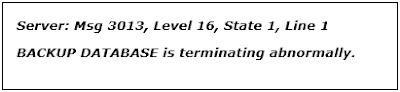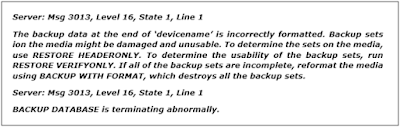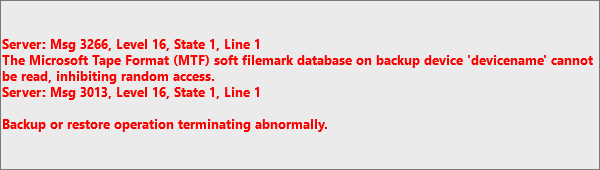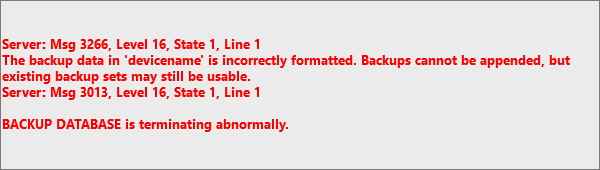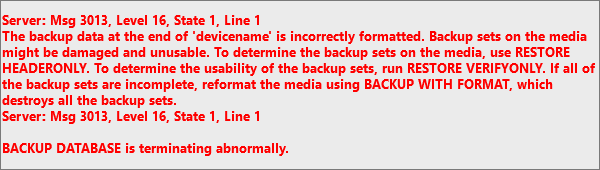Summary: This blog will discuss version-specific occurrences of the SQL Server Error 3013, the reasons behind the error, and methods to fix it. If you cannot restore the database (DB) from backup, it usually means that the backup (.bak) file is damaged or corrupt. There is no manual method to restore the database from a corrupt .bak file. In that case, use Stellar Repair for MS SQL Technician for backup recovery to recover the DB from the backup (.bak) file.

Contents
- Version-Specific Occurrences of SQL Error 3013
- What Causes SQL Server Error 3013?
- Methods to Fix SQL Server Error 3013
- What if You Cannot Restore SQL Server Database from Backup?
- Conclusion
Sometimes, when performing an SQL Server database (DB) backup to a storage device or trying to restore the DB from backup, you may encounter the following error message:
Msg 3013, Level 16, State 1, Line 1
BACKUP DATABASE is terminating abnormally.
The frequency of this error may vary depending on the versions of SQL Server application you are using.
Version-Specific Occurrences of SQL Error 3013
- SQL Server 7.0: In this SQL version, the error occurs when a clustered index is created in every filegroup of the table. The error message is as follows:
- SQL Server 2000: If the database of volume less than 2 GB is already available and an attempt is made to back up another database having more than the existing volume, it results in 3013 error code. And, you will receive an error message similar to:

- SQL Server 2005: In this version, the error occurs when Backup Administrator tries to restore data files and log files together in a single instance of time. The error message appears as:

What Causes SQL Server Error 3013?
Plausible reasons that result in SQL Server restore database is terminating abnormally error are as follows:
- An attempt to view the Network drive has been made by an unauthorized user.
- The storage device, on which the backup file (.bak) is stored, has failed.
- A write failure has occurred during backup creation.
- When there is not enough storage on the backup drive.
- When an attempt is made to execute backup on transactional logs when Database is in SUSPECT mode.
Methods to Fix SQL Server Error 3013
NOTE: Since backup has terminated abruptly, avoid rewriting the same backup, as it may result in the same error again.
Depending on the version-specific occurrence of SQL Server Error 3013, follow these methods to fix the error:
NOTE: Methods 1, 2, and 3 may resolve the problem, provided the error has not occurred during backup restoration. But, if you have encountered backup failed error 3013 during the restoration process, skip to Method 4.
Method 1 – Check the Security Permission for User
Follow these steps to check if a user is denied permission to take DB backups in SQL Server:
Step 1: Browse the location of the backup folder to find the database ‘.bak’ file.
Step 2: Right-click the backup file, and select Properties.

Step 3: In the Properties window, click the Security Tab.

Step 4: Now check the Deny permissions for Authenticated Users.

Step 5: Click Edit and remove the denied permission.

Step 6: Click OK.
Method 2 – Delete the Previous Backup
Manually delete the previous backup and enable the SQL server to execute new backups to the backup device to fix the error. Use the following command for manual deletion of the last backup:
BACKUP DATABASE mydatabase TO DISK= ‘C:\Mydatabase.bak’ with formatMethod 3 – Perform Full Backup Restoration
Sometimes, partial restoration is not the solution, try performing a full backup restoration technique. To perform a full backup, first, uninstall the backup application followed by re-installation. Check that the account under which SQL service binds is the member of “Domain User Group” and has been provided with ‘Write’ access to the Windows server.
Method 4 – Try Retrieving another Backup Set
If backup restoration is behind the error, try retrieving other backup sets within the backup device by specifying the file number.
NOTE: The file number signifies the backup set series that needs to be restored.
Run the following command to retrieve the backup set from Query Analyzer:
RESTORE HEADERONLY FROM DISK=’C: \MyDatabase.bakNext, specify the particular backup set for retrieval by using the following command:
RESTORE DATABASE mydatabase FROM DISK=’C: \MyDatabase.bak WITH FILE = FileNumberThe above command may help you restore some backup sets from the damaged device, but there is a possibility that the backup restoration process is not complete. So, it is mandatory to verify the integrity of the restored database.
You can identify the success or failure of backup operation or restore operation in the SQL Server error log, as well as, from the backup history tables in the MSDB system database.
What if You Cannot Restore SQL Server Database from Backup?
If you’re unable to restore your database from the .bak file, it is likely that the file has turned corrupt. And, you cannot restore from a corrupt .bak file. But, you can try to extract data from the file by using Stellar Repair for MSSQL Technician software. It is trusted by Microsoft MVPs and is a combination of 3 powerful tools that help repair corrupt SQL Server database, extracts database from corrupt .bak file, and reset SQL Server password.

Conclusion
When your backup system is hit with SQL Server Error 3013 before restoring the database, you can try any of these manual methods to fix the error:
- Check for user security permission and change it.
- Try deleting the old data from the backup device and enable SQL Server application to implement a new backup operation.
- Try performing a full backup restoration.
If you get a 3013 error when restoring the DB, check for other backup sets available on the storage device and retrieve them. But, if you’re unable to restore the .bak file, chances are that the file is corrupt. If that’s the case, you can try extracting data from the .bak file by using the Stellar Repair for MS SQL Technician software.
About The Author
Priyanka Chauhan
Priyanka is a technology expert working for key technology domains that revolve around Data Recovery and related software’s. She got expertise on related subjects like SQL Database, Access Database, QuickBooks, and Microsoft Excel. Loves to write on different technology and data recovery subjects on regular basis. Technology freak who always found exploring neo-tech subjects, when not writing, research is something that keeps her going in life.
Overview of SQL Server Error 3013
One of the most frustrating situations that a user experiences while working with SQL Server is when errors are encountered. These errors disrupt the normal functioning of SQL Server and in worst case scenario may even lead to data loss. Sometimes, SQL Server Backup Detected Corruption In the Database Log. In this write-up, we are going to discuss about one such SQL Error 3013.
Error Description
SQL Server Error 3013 mainly occurs when the backup process to a disk/tape or a restoration process from a disk/tape is under process.
What is «Restore Database Terminating Abnormally» in SQL Error 3013 ?
The error message and the occurrence factors of SQL Server error 3013 vary according to the SQL Server version the user is currently working with.
SQL Server 7.0
In this SQL version, the error is encountered when the clustered index has been created in all the filegroups of the table.
SQL Server 2000
In this case, if the database of size 2 GB already exists and a separate database of size more than 2 GB is restored in the existing database, the error is generated.
SQL Server 2005
In the instance of restoration of both the data and log files at the same time, the Error 3013 is encountered.
Reason behind Its Occurrence
The dominant reason behind the occurrence of this error is the inability of the database to read the filemark present in the backup device or inaccessibility of the filemark itself. Before proceeding further, let us know what filemark actually is.
A filemark in a backup device is the element that does not store user data. In order to organize and unify the storage patterns, the filemarks, divide the partition in smaller segments. Their primary task is splitting data of all the individual files that are stored in the backup device.
The other reasons, which also play an important role in the occurrence of SQL error 3013, are:
- Media failure on the device in which the backup has been stored.
- Write failure whilst the execution of the backup process.
- Connectivity loss during the network backup process.
Workaround
1. The error can be removed by manual deletion of the device and ensuring that the server performs new backup to the device. The command to do so is:
2. In case the restoration process is the reason behind the error occurrence, it is possible to retrieve the other backup data by specifying the file number in the device.
In order to check the presence of multiple backup sets on the device, run the following code:
For indicating a specific set of backup, run the following command:
Note: The FileNumber term is used to represent the file series that the user wants to restore
Conclusion
In the blog, we discussed about the SQL Server Error 3013. With the help of the workarounds mentioned in the above section, the users can easily remove this error and continue with the restoration and backup process. In case if you failed with manual solution then you can also try SQL BAK recovery tool to successfully repair corrupt SQL .bak file.
SQL Server used by many large organization and any error in SQL will harmful to users. “Backup Database is Terminating Abnormally” error 3013 will appear on the user’s screen when they perform SQL database backup restore. If you one of the users who experienced the same problem, you do not have to worry. Here, we will provide the step by step process of how to fix SQL 3013 error manually or using SQL Server BAK File repair tool.
SQL Server Error 3013 Restore Database
Msg 3201, Level 16, State 1, Line 4
Cannot open backup device 'D:\Adventureworks.bak'. Operating system error 5(Access is denied.).
Msg 3013, Level 16, State 1, Line 4
BACKUP DATABASE is terminating abnormally.
Reasons For SQL Error 3013 – Know the Fault in Your Database
There can be many reasons that cause 3013 error. Here is a list of some reasons why users need to restore database is terminating abnormally.
1. Failed the medium in which the data backup was stored.
2. A write failure occurs simultaneously while the backup process is running.
3. A loss of connectivity occurred during the network backup procedure.
4. There is not enough space on the backup drive.
Apart from this, there can be several technical issues & errors like exclusive access not obtained database use, error 3417, etc. In order to solve this restore headeronly is terminating abnormally issue & other similar errors, simply go through both the manual & automated ways & then select your preferred one.
SQL Server Error 3013 Restore Database is Terminating Abnormally – Different Versions
The error 3013 depends on the SQL versions, you may receive different messages when they encounter the error.
- MS SQL Server 7.0– SQL database error 3013 occurs when you create a clustered index on each group of files in the table.
- SQL Server 2000– If the database whose volume is less than 2 GB is already available and you are trying to save another database whose volume is larger than the existing volume, the result is the error 3013 in SQL Server.
- SQL Server 2005– A 3013 error occurs when the backup administrator attempts to restore data files and log files together in a single instance of time.
Manual Ways to Fix Backup Database is Terminating Abnormally Error
Method 1. Check Security Permission
First, you need to check the security permission of the users by following the below instructions:
1. Go to the location where you saved .bak file
2. Right-click on the backup and select Properties
3. Now, click on Security tab and check the Deny permission for Authenticated Users
4. Click on the Edit and remove Deny
5. Click OK to end the process & solve restore database is terminating abnormally issue.
Method 2. Delete The Device
In order to fix SQL Server 3013 error restore database, you must delete the device to perform a new backup to the backup device. Follow the mentioned command to perform the task:
BACKUP DATABASE mydatabase TO DISK='C:\MyDatabase.bak' with FORMAT
Note:- Backup your SQL Server database before deleting or erasing your data.
Method 3. Run Query Analyzer
If the error 3013 Backup Database is Terminating Abnormally occurs during a restore operation, you may be able to retrieve other backup sets from the device by specifying the file number. Run the following command to restore the backup from the Query Analyzer.
RESTORE HEADERONLY FROM DISK='C:\MyDatabase.bak'
In order to specify a specific database backup set, run the following query:
RESTORE DATABASE mydatabase FROM DISK='C:\MyDatabase.bak WITH FILE = FileNumber
Note- File number is the number of the backup set that you want to restore.
Quick Solution to Restore SQL Database From BAK File
If the Backup Database is Terminating Abnormally 3013 error restore is still not resolving using all these manual methods. Then maybe your backup file is corrupted and there is no option to restore data from corrupt .bak file. To repair corrupt SQL Server backup file, you must try SysTools SQL Backup Recovery Tool.
This is an advanced software application which is able to repair corrupt SQL .bak file and also restore repaired data into SQL Server Database. The working of the tool is very simple and easy to use even for non-technical users. It supports all versions of SQL Server such as SQL Server 2017, 2016, 2014, 2012, 2008, etc.
Steps – How to Repair Corrupt .BAK File And Restore in SQL Server?
In order to recover corrupted SQL Server backup file and restore the repaired data from bak file, follow the mentioned steps.
Step-1. Download Launch SQL BAK File Repair Tool.
Download Now Purchase Now
Step-2. Open and Browse to load .bak file.
Step-3. Select version of SQL Server backup file.
Step-4. Click on the Multiple Backup File Options to recover and restore multiple .bak files.
Step-5. Click on the Recover option and once the recovery process is done, the tool displays a preview of all recovered data items.
Step-6. Now, click on the Export option to proceed & fix backup database is terminating abnormally.
Step-7. Choose the Export option between Export to SQL Server Database and SQL Server Compatible Scripts. After that fill all the required details.
Step-8. If you want to restore SQL BAK file to new database, then select Create New Database option. Otherwise, select Export to Existing Database option.
Step-9. Choose Export with only schema or Export with schema & data option as per your requirement.
Step-10. Click on the Export button to start restoring the SQL Server database from the BAK file. This way users can finally fix their SQL error 3013 smartly. After this, your restore headeronly is terminating abnormally issue can be easily solved.
Also Read: Critical Difference Between Nolock and With Nolock In SQL Server
Final Words
In the above discussion, we explained the manual, as well as the smart solution to fix backup database is terminating abnormally – SQL Server error 3013 restore database. Here, we mentioned three manual tricks to fix the SQL Server Database error 3013.
Sometimes, the manual process does not resolve the error, therefore, we recommend the SQL BAK File Repair tool. You can try both solutions and easily pick that suitable for you. Certainly, it’s quite common to face restore database is terminating abnormally issue & it can be fixed with the right technique.
Overview of MS SQL Server Error Code 3013/3266
When you are trying to perform a database backup to a disk or tape, or a restore from disk or tape, error 3013/3266 may occur. For different SQL users, they may receive different messages when they encounter the error.
For SQL Server 7.0 Users:
For SQL Server 2000 Users:
For SQL Server 2005 Users:
What Can Cause Error Code 3013/3266
Several reasons can cause the «BACKUP DATABASE is terminating abnormally» error. Let us have a look:
- Media failure in which the data backup has been stored.
- Write failure occurs during the execution of the backup process at the same time.
- Connectivity loss occurred during the network backup procedure.
- There’s not enough space. The size of the database is 2 GB while a separate database is larger than 2 GB. It is restored in an existing database.
- The database is unable to read the file mark, which is available in a backup device or inaccessibility of file mark itself.
Method 1. Manually Fix MS SQL Error 3013
To fix the error manually, follow the solutions below:
1. Delete or Erase the Device
To fix the error, you must delete or erase the device to perform new backups to the backup device. Before you delete or erase your data, back up your database in advance.
BACKUP DATABASE mydatabase TO DISK=’C:\MyDatabase.bak’ with FORMAT
2. Run Query Analyzer
If the error message occurs during a restore operation, it may be possible to retrieve other backup sets from the device by specifying the file number. Run the following command to retrieve the backup from Query Analyzer.
RESTORE HEADERONLY FROM DISK=’C:\MyDatabase.bak’
Each backup set has one entry in the output. To indicate a specific backup set, use this code:
RESTORE DATABASE mydatabase FROM DISK=’C:\MyDatabase.bak WITH FILE = FileNumber
Important: FileNumber is the backup set number you want to restore.
Method 2. Fix Microsoft SQL 3013 Error with EaseUS MS SQL Recovery
What if error 3013 still exists even after performing all the manual solutions? What can you do? You can restore the data from a corrupt .bak file. You should try EaseUS MS SQL Recovery to fix this error. It is a superior database repair software. It can repair corrupted MDF or NDF SQL server database and solve SQL database problems. Besides, it can do the following things:
- Repairs corrupted SQL server database components — tables, triggers, indexes, keys, rules & stored procedures.
- Undelete SQL records from SQL Database.
- Save the database scan results to resume data recovery at a later stage.
- Export the repaired file to CSV, MDF, HTML, and MDF formats.
Follow the steps to repair your database and fix the error:
Step 1: Select the corrupted database for recovery
- Launch EaseUS MS SQL Recovery.
- Select the corrupted database file by clicking «Browse» (the two dots) or «Search».
- After selecting the file, click the «Repair» button to start the Analyzing process.
Note: To use this software, you need to stop the SQL Server service.
Step 2: Repair the corrupted database
- The software displays all the recoverable items in a tree-like structure. The items are shown in a left pane.
- Select the desired component to be recovered. From the window, click the «Export» button.
Step 3: Export to the database or as scripts
- Choose to export the database objects to database or export the items as scripts
- If you choose «Export to database», enter the information required and choose the target database.
- A window appears up asking you to provide credentials to connect to the server and the destination to save the recovered items. In order to begin the repairing process, click «OK».
Note: Before clicking «OK», you need to restart the SQL Server service.
Search code, repositories, users, issues, pull requests…
Provide feedback
Saved searches
Use saved searches to filter your results more quickly
Sign up