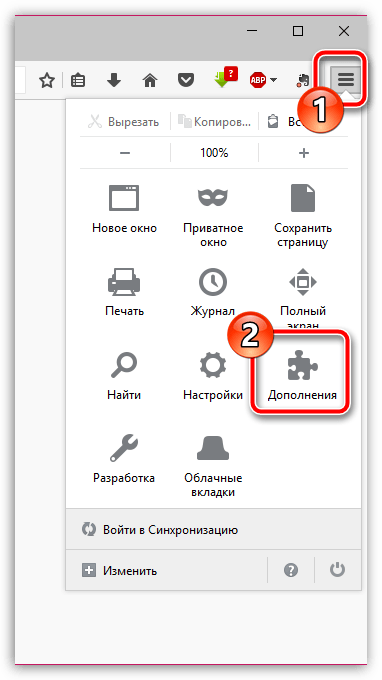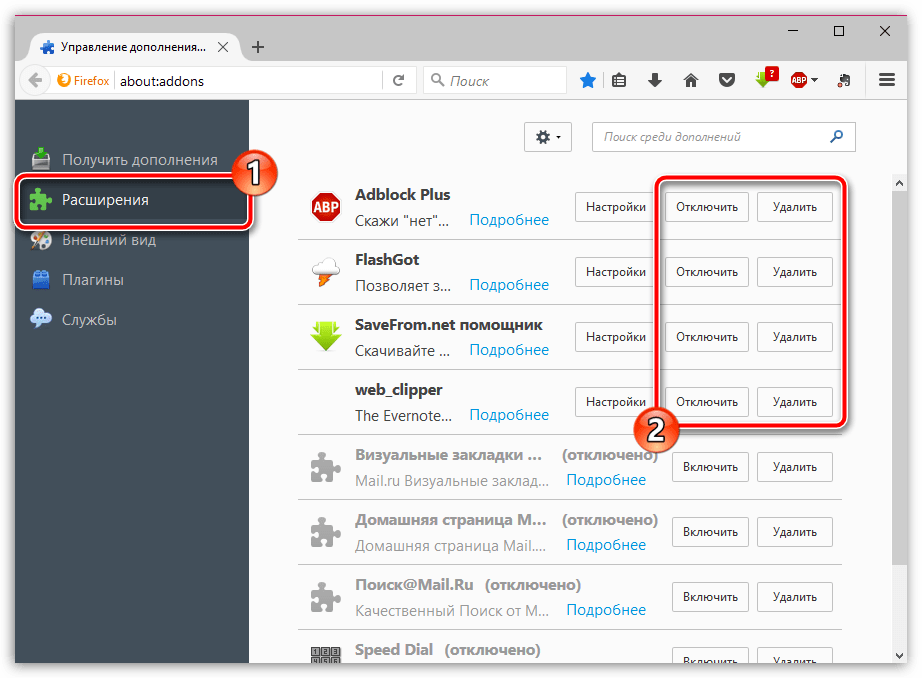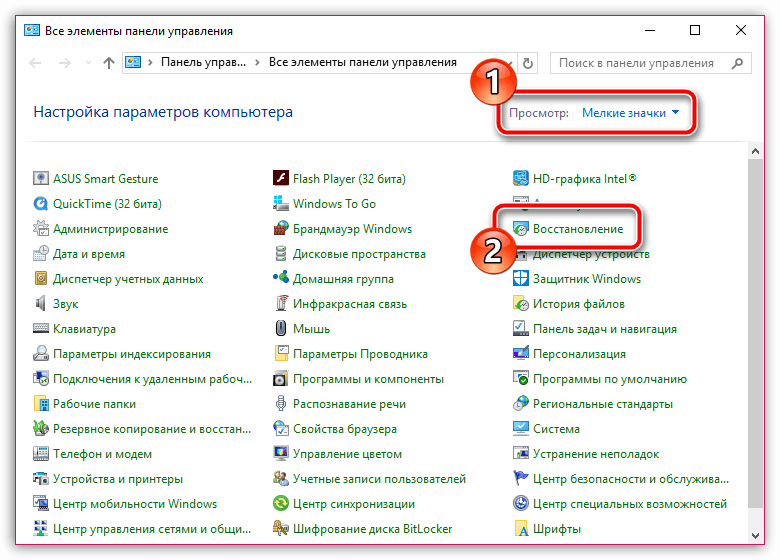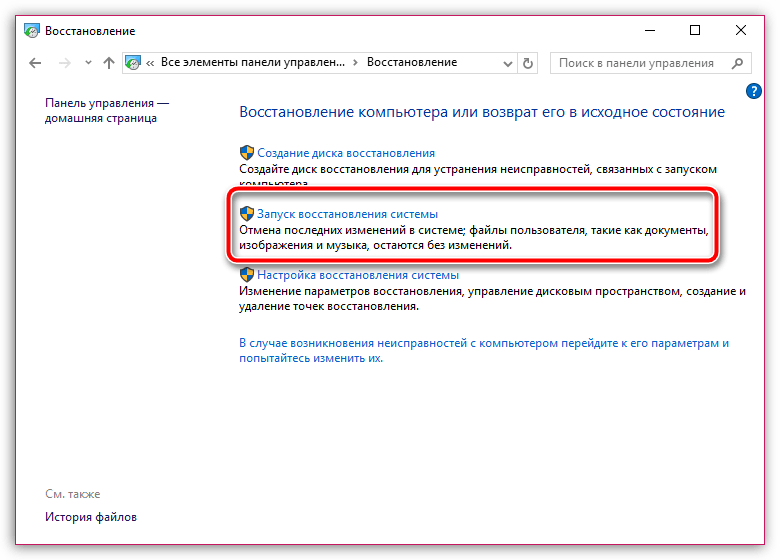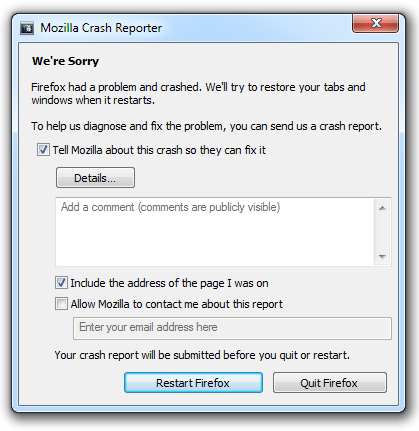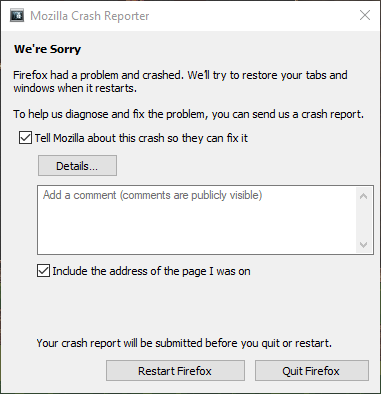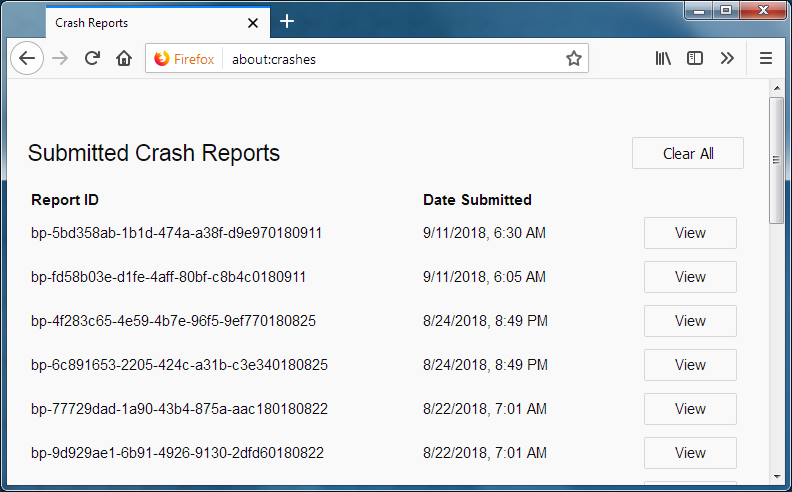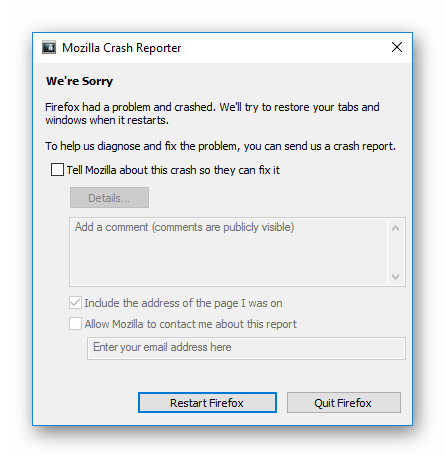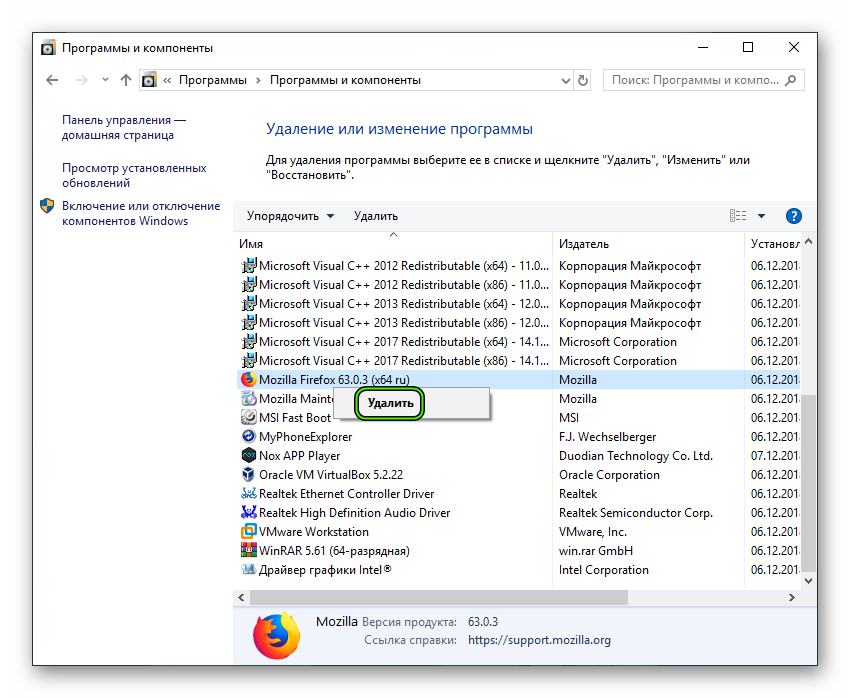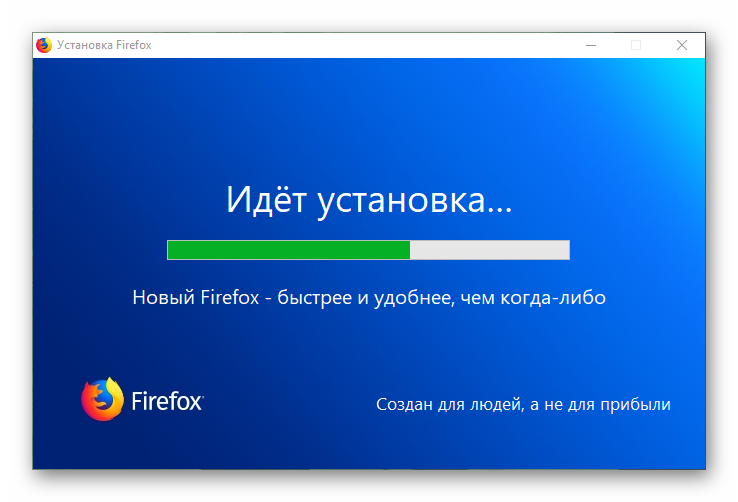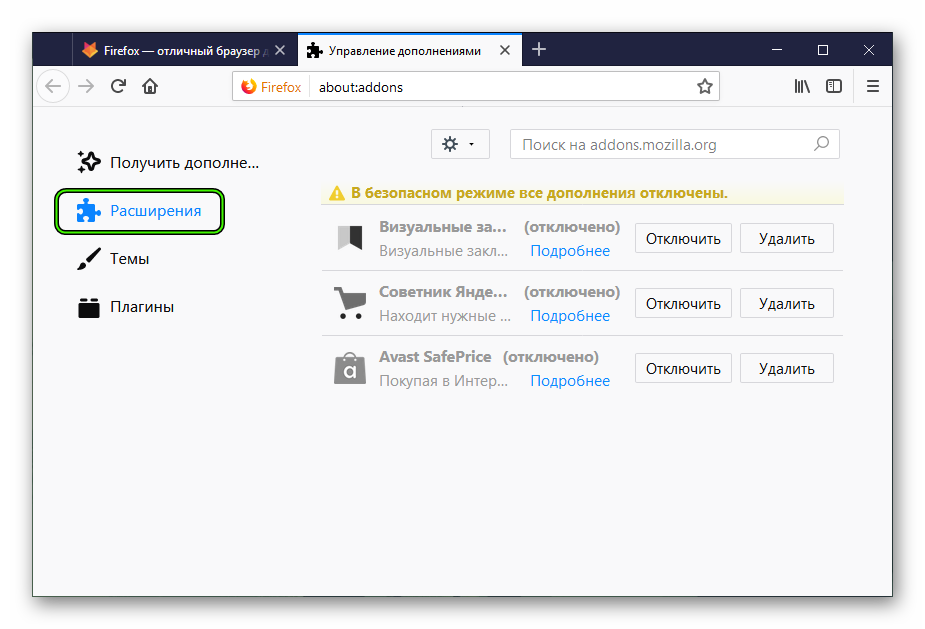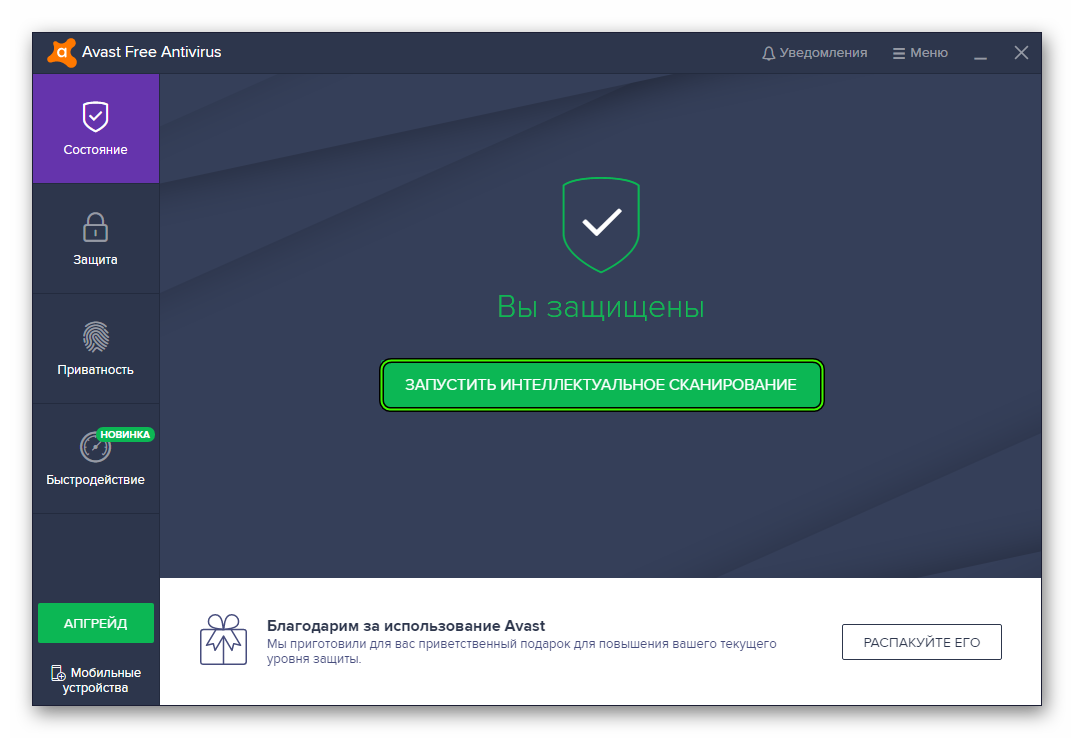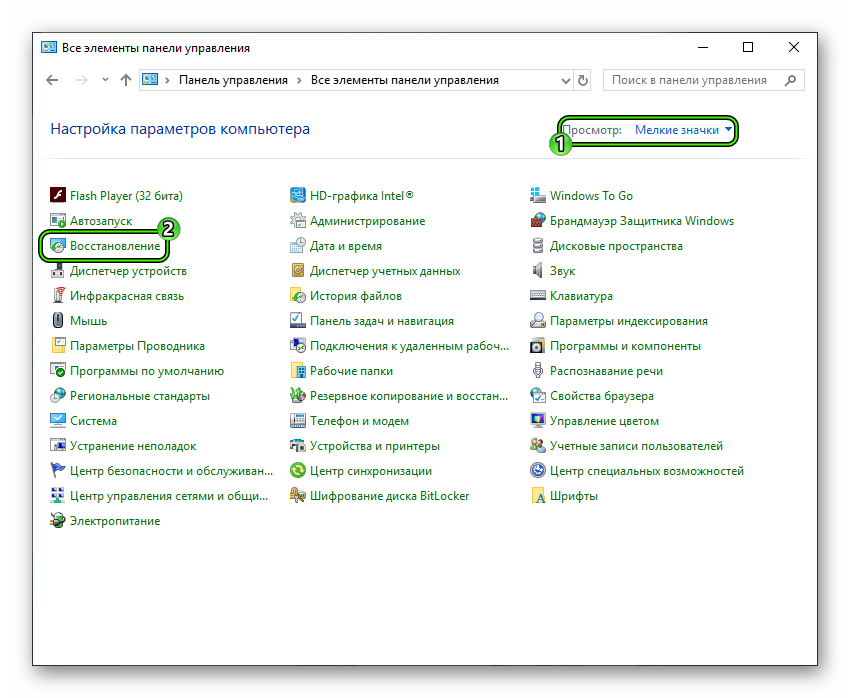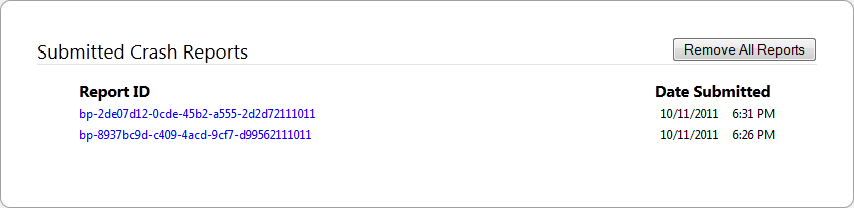Содержание
- Причины возникновения ошибки «Mozilla crash reporter»
- Причина 1: устаревшая версия Mozilla Firefox
- Причина 2: конфликт дополнений
- Причина 3: некорректно установленная версия Firefox
- Причина 4: вирусная активность
- Причина 5: конфликты в системе
- Вопросы и ответы
Браузер – самая важна программа для большинства пользователей. Поэтому, если она работает некорректно, это может вызывать массу неудобств. Сегодня мы рассмотрим одну из неполадок, когда браузера Mozilla Firefox резко прекращает свою работу, а на экране появляется сообщение об ошибке «Mozilla crash reporter».
Ошибка «Mozilla crash reporter» говорит о том, что произошел крах браузера Mozilla Firefox, в результате чего он не может продолжать свою работу. Подобная проблема может возникнуть по различным причинам, и ниже мы рассмотрим основные.
Причина 1: устаревшая версия Mozilla Firefox
Прежде всего, произведите перезапуск системы, а затем проверьте браузера на наличие обновлений. Если обновления для Firefox были обнаружены, вам их потребуется обаятельно установить на компьютер.
Как обновить браузер Mozilla Firefox
Причина 2: конфликт дополнений
Кликните по кнопке меню Firefox и во всплывшем окошке пройдите к разделу «Дополнения».
В левой области окна вам нужно выполнить переход ко вкладке «Расширения». Деактивируйте работу максимально возможного количества дополнений, которые, на ваш взгляд, могут и приводить к вылету Firefox.
Причина 3: некорректно установленная версия Firefox
Например, из-за некорректных ключей в реестре браузер вполне может некорректно работать, и чтобы решить проблему с работой Firefox, вам потребуется переустановить веб-обозреватель.
Прежде вам необходимо деинсталлировать Mozilla Firefox с компьютера, но выполнить данную процедуру вам необходимо не стандартным способом, а с помощью специального инструмента – программы Revo Uninstaller, которая начисто удалит Mozilla Firefox с компьютера, захватив с собой абсолютно все файлы, папки и ключи реестра, связанные с веб-обозревателем.
Как полностью удалить Mozilla Firefox с компьютера
Завершив полное удаление Mozilla Firefox, вам потребуется перезагрузить компьютер, чтобы система окончательно приняла изменения, после чего можно приступать к скачиванию свежего дистрибутива с официального сайта разработчика и последующей инсталляции его на компьютер.
Скачать браузер Mozilla Firefox
Причина 4: вирусная активность
Столкнувшись с некорректной работой веб-обозревателя, следует обязательно заподозрить вирусную активность. Чтобы проверить эту вероятность проблемы, вам обязательно потребуется просканировать систему на наличие вирусов, воспользовавшись функцией своего антивируса или специально предназначенной для этого лечащей утилитой, например, Dr.Web CureIt.
Скачать утилиту Dr.Web CureIt
Если по результатам проверки системы на компьютере были найдены вирусные угрозы, вам понадобится их устранить, а затем произвести перезагрузку системы. Вполне возможно, что после удаления вирусов работа Firefox налажена не будет, поэтому вам может потребоваться выполнить переустановку интернет-обозревателя, как это было описано выше.
Причина 5: конфликты в системе
Если проблема с работой Mozilla Firefox появилась относительно недавно, например, после установки на компьютер каких-либо программ, можно запустить процедуру восстановления системы, которая позволит выполнить откат системы к тому моменту, когда проблем с работой компьютера не наблюдалось.
Для этого выполните вызов меню «Панель управления», проставьте в верхнем правом углу пункт «Мелкие значки», а затем выполните переход к разделу «Восстановление».
Во всплывшем окне откройте пункт «Запуск восстановления системы».
Спустя пару мгновений на экране высветится окно с доступными точками отката. Вам понадобится сделать выбор в пользу той точки, когда неполадок с работой компьютера не выявлялось. Учтите, что процедура восстановления системы может затянуться на несколько часов – все будет зависеть от размера изменений, которые были внесены со дня формирования точки отката.
Рекомендации, приведенные в статье, как правило, позволяют решить проблему с ошибкой «Mozilla crash reporter» браузера Mozilla Firefox. Если у вас есть свои рекомендации, позволяющие решить проблему, поделитесь ими в комментариях.
Диалоговое окно Mozilla Crash Reporter появляется при неожиданном закрытии Firefox, и позволяет вам отправить сообщение о падении разработчикам для устранения падений в будущих версиях Firefox. Это статья описывает, как он работает, а также покажет вам, как получить доступ к вашим сообщениям о падениях.
- Для получения советов о том, как предотвратить падение Firefox, прочитайте статью Решение вопросов с падениями Firefox (неожиданное закрытие или выход).
Оглавление
- 1 Когда происходит падение Firefox
- 2 Просмотр сообщений о падениях
- 2.1 Просмотр сообщений без использования Firefox
- 3 Получение помощи с сообщениями о падениях
Когда происходит падение Firefox
После падения Firefox, появляется окно Mozilla Crash Reporter.
Сообщить о падении в Mozilla, чтобы они могли это исправить: Если этот флажок установлен, Mozilla Crash Reporter пошлет сводную информацию о падении в Mozilla. Снимите этот флажок, если вы не хотите отправлять сообщение в Mozilla.
Подробности…: Откроет окно «Содержание сообщения» в котором можно просмотреть технические детали падения.
Добавить комментарий (комментарии публично доступны): Используйте это поле, чтобы добавить любую дополнительную информацию, которая может быть полезна для разработчиков, пытающихся найти причину падения. Комментарии, которые вы разместите здесь, могут быть прочитаны кем угодно.
Включить адрес страницы, на которой я был в это время: Когда установлен этот флажок, информация, которую вы отправляете в Mozilla, будет включать адрес веб-страницы, которую вы посетили перед падением.
Разрешить Mozilla связаться со мной по поводу этого сообщения:
Mozilla удалила поле для ввода электронной почты для Firefox версий 88+. Если вы выбирите эту опцию и вводёте адрес электронной почты, Mozilla не сохранит ваш адрес электронной почты и не свяжется с вами об этом падении.
Введите здесь свой адрес электронной почты: Если вы решили помочь нашим разработчикам получить информацию и воспроизвести это падение, то введите здесь адрес электронной почты, по которому можно будет с вами связаться.
Выйти из Firefox: Закроет диалоговое окно и не будет запускать снова Firefox.
Перезапустить Firefox: Запустит Firefox снова. Firefox даст вам возможность восстановить окна и вкладки, которые были открыты до падения. Если Firefox падает снова после того, как вы решили восстановить ваши окна и вкладки, то одна из страниц, на которой вы были, является причиной этого падения. В этом случае выберите Закрыть, чтобы начать новую сессию.
Просмотр сообщений о падениях
Для просмотра сообщений о падениях из Firefox:
- В адресной строке введите about:crashes и нажмите EnterReturn. Появится список ваших сообщениий о падениях.
- Щёлкните по кнопке Просмотреть, чтобы просмотреть сообщение.
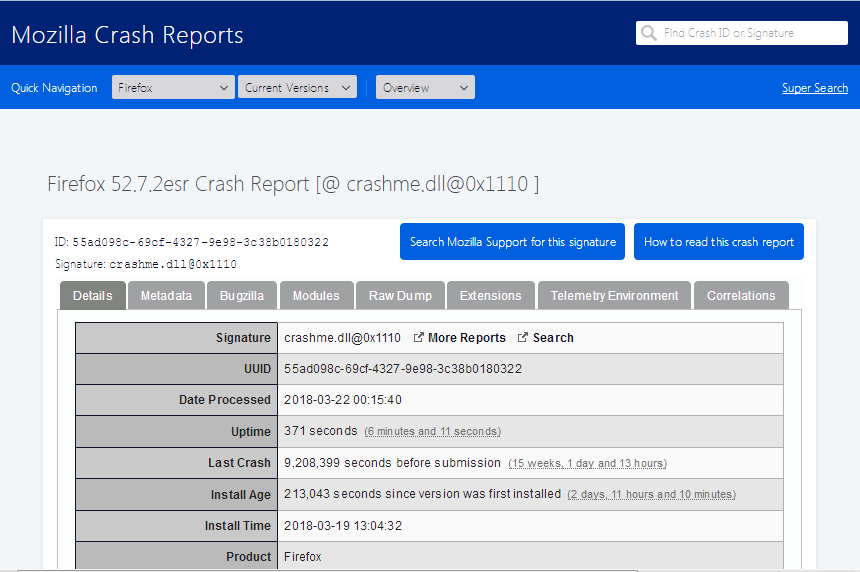
Просмотр сообщений без использования Firefox
Если вы не можете использовать вышеупомянутый метод, потому что Firefox падает при запуске, вы также можете просмотреть сообщения в файлах на вашем компьютере, произведя следующие шаги:
- Нажмите на клавиатуре
+R. Откроется диалоговое окно Выполнить.
- В диалоговом окне Выполнить наберите %APPDATA%\Mozilla\Firefox\Crash Reports\ и нажмите Enter.
Сообщения о падениях хранятся в ~/Library/Application Support/Firefox/Crash Reports/ (отобразите скрытые папки в Mac OS X 10.7 и выше, удерживая клавишу Option при открытии меню Переход в Finder, а затем выбрав Library).
Сообщения о падениях хранятся в ~/.mozilla/firefox/Crash Reports/
Папка Crash Reports будет содержать две вложенные папки: pending и submitted. Папка submitted содержит текстовые файлы для каждого сообщения о падении, а каждый файл содержит ID падения. Например, файл с именем bp-031b02bb-26b6-4168-ac0e-2de492090531.txt будет содержать следующий текст:
Crash ID: bp-031b02bb-26b6-4168-ac0e-2de492090531
Вы можете перейти на https://crash-stats.mozilla.com/ и вставить ID падения в поле поиска, чтобы найти сообщение.
Получение помощи с сообщениями о падениях
Чтобы использовать сообщение о падении для получения помощи в решении вашей проблемы с Firefox прочитайте статью Решение вопросов с падениями Firefox (неожиданное закрытие или выход).
Эти прекрасные люди помогли написать эту статью:
Станьте волонтёром
Растите и делитесь опытом с другими. Отвечайте на вопросы и улучшайте нашу базу знаний.
Подробнее
Несмотря на старания разработчиков, часто ПО имеет множество недоработок и лагов. Многим пользователям это не нравится, а они забывают, что причина может крыться в настольной платформе. Сегодня мы поговорим о том, что это за ошибка – Mozilla Crash Reporter. Также в процессе повествования рассмотрим причины ее возникновения и методы решения.
Содержание
- Коротко о главном
- Устранение
- Устаревшее ПО
- Конфликт дополнения
- Некорректно установленная версия
- Вирусные проделки
- Конфликтная система
- Подведем итоги
Коротко о главном
Firefox – популярный браузер, занимающий вторую строчку в рейтинге наиболее распространенных поисковых сервисов на планете. Успех объясняется следующим набором сильных сторон:
- высокая производительность работы;
- мультиязычность пользовательского интерфейса;
- кроссплатформенность ПО;
- низкий порог освоения встроенных возможностей.
«Crash Reporter» – ошибка, которая говорит о неработоспособности браузера, аварийном прекращении его работы.
Устранение
В Сети и на официальном сайте разработчиков можно найти несколько распространенных причин краха системы. Далее мы рассмотрим каждую из них.
Для удобства восприятия разобьем дальнейшее повествование на несколько логических блоков.
Устаревшее ПО
Первый пункт в перечне активных действий – обновление браузера. Если используется и без того актуальная версия, то двигаемся дальше. В противном случае вам придется его переустановить вручную. Процедура стандартная для Windows. Сначала удалите Firefox с помощью инструмента «Программы и компоненты», вызываемого через Панель управления.
Затем посетите оф. сайт https://www.mozilla.org/ru/firefox/ и загрузите оттуда последнюю версию. Ну и установите ее на компьютер, открыв полученный файл.
Конфликт дополнения
Обилие расширений может вызвать баги системы, которые приводят к аварийному завершению ее работы. Используем следующую пошаговую инструкцию для нивелирования возможного деструктива:
- Запустите браузер в безопасном режиме вторым из предложенных способов.
- Теперь нажмите на Ctrl + Shift + A.
- В левой части интерфейса кликаем на вкладку «Расширения», в правой стороне дисплея открывается перечень установленных плагинов.
- Удаляем или отключаем все «спорные» элементы.
Некорректно установленная версия
Часто обновление «становится» неудачно, из-за чего возникают баги и лаги системы. Для решения проблемы нужно полностью деинсталлировать Мазилу, избавиться от всего остаточного мусора и записей в реестре.
Для этого используем стандартные механизмы настольной системы, ПО сторонних разработчиков. После глобальной чистки скачиваем актуальный дистрибутив и переустанавливаем Firefox.
Вирусные проделки
Деструктивный код способен на многое, в том числе вносить изменения в системные файлы приложений и операционной системы. Для нивелирование возможного заражения рекомендуется проверить платформу лечащими утилитами или предустановленным антивирусом.
Конфликтная система
Если краш Мазилы появился недавно, то причина может крыться в некорректной работе самой операционной системы. Для решения проблемы используем стандартную функцию по откату.
Пошаговая инструкция по претворению задуманного в жизнь представлена ниже:
- Открываем Панель Управлением.
- Выбираем вариант отображения «Значки».
- Переходим в раздел «Восстановление».
- Там выбираем пункт «Запуск восстановления системы», после чего выбираем предпочтительную точку отката.
- Процедура активируется автоматически, ждем ее завершения.
Подведем итоги
Существует масса причин краша системы браузера Mozilla Firefox. Точно определить локализацию или место поражения сложно, поэтому здесь предпочтительнее использовать комплексный подход. Да, он потребует больше времени, но со 100% вероятностью решит возникшую проблему.
Starting with Firefox 3, Thunderbird 3, and SeaMonkey 2, Mozilla applications use an open source crash reporting system that incorporates the Breakpad crash reporting tool developed by Google engineers and the Socorro web server for processing crash report data. Mozilla’s new crash reporting system (also known as «Breakpad») and the Mozilla Crash Reporter user interface replace the old Quality Feedback Agent (aka «Talkback») reporting system that was used in previous Mozilla applications.
Contents
- 1 Mozilla Crash Reporter
- 1.1 Can I disable Crash Reporter?
- 1.2 Why didn’t Breakpad capture my crash?
- 2 Location of crash reports
- 3 Viewing crash reports
- 3.1 Using the application to view crash reports
- 3.2 Using the file system to view crash reports
- 4 Referencing crash reports in Bugzilla
- 5 See also
- 6 External links
- 6.1 Related bug reports
Mozilla Crash Reporter
Crash Reporter is a core part of program installation in Firefox 3.0, Thunderbird 3, and SeaMonkey 2.0 and above. Unlike the «Talkback» global extension in earlier Mozilla applications, it cannot be deselected during custom Windows install [1]. The crash reporter tool, «crashreporter.exe» on Windows, «crashreporter.app» on Mac OS and «crashreporter» on Linux, is located in the program’s installation directory.
When your Mozilla application crashes, it saves a binary «dump» file and you will see a notification, similar to the one shown here. This Crash Reporter allows you to submit a crash data report to a web server. The Socorro-based web server at crash-stats.mozilla.com is used to search and view crash report data.
Can I disable Crash Reporter?
Mozilla Crash Reporter is enabled by default and there is no user interface to disable it. Advanced users who prefer the standard application error notifications (e.g., the Windows error dialog «<application> has encountered a problem and needs to close» and Event Viewer record) can disable the Mozilla Crash Reporter by adding a system environment variable named MOZ_CRASHREPORTER_DISABLE and setting its value to 1. [2] [3] Note: Another method to disable the Mozilla Crash Reporter was to open the «application.ini» file in the installation directory, find the entry [Crash Reporter] Enabled=1 and change the 1 to 0 (repeating the edit if an application update replaces the file) but this may no longer work since the fix for bug 686466.
Note: Unchecking the «Submit crash reports» option/preference (e.g., in Firefox Options -> Advanced / General (tab), under «System Defaults») does not turn off the Crash Reporter; it simply toggles the default of the «Tell Mozilla about this crash so they can fix it» check box in the Mozilla Crash Reporter dialog (upon crash). On Windows XP you need to modify the registry; otherwise, this setting is not saved and the «Submit crash reports» option will again be checked when you next restart your Mozilla application. The value SubmitCrashReport needs to be set in HKEY_LOCAL_MACHINE\Software\Mozilla\Firefox\Crash Reporter for all users and HKEY_CURRENT_USER\Software\Mozilla\Firefox\Crash Reporter for a single user. When the DWORD value of SubmitCrashReport is 0, the Crash Report will not be submitted. [4] [5] [6]
Why didn’t Breakpad capture my crash?
In some installations with a problematic plug-in or an old operating system library, a Mozilla application may crash but no «dump» file is captured, so the crash reporter is unable to report the crash. Also, crash reporter does not work for applications built for and run in 64 bit mode. See Alternative ways to get a stacktrace, and fixes or workarounds listed at Related bug reports that may enable it to capture the dump file in the future. To test whether cash reporter is working for you, install crashmenow add-on, run it from Tools to crash your application, then Attempt to find the report. If you can’t find at with your crash report id at crash-stats then it’s likely it’s not getting submitted to the crash server and it’s stuck in your profile’s «pending» directory.
Location of crash reports
The «Crash Reports» directory has two folders: pending for crash reports that haven’t yet been submitted to the server yet, and submitted for reports that have been sent. «Crash Reports» folder locations are shown below. (On Windows, Linux, and starting in Mac OS X 10.7, you may need to show hidden files and folders to navigate to these locations, which are hidden by default).
Firefox
- Windows: Open %APPDATA%\Mozilla\Firefox\Crash Reports\ from a Windows Run or start search box or navigate to the folder location shown below:
- Windows 7/Vista: C:\Users\<username>\AppData\Roaming\Mozilla\Firefox\Crash Reports\
- Windows XP/2000: C:\Documents and Settings\<username>\Application Data\Mozilla\Firefox\Crash Reports\
- Mac OS: /Users/<username>/Library/Application Support/Firefox/Crash Reports/
- Linux: /home/<username>/.mozilla/firefox/Crash Reports/
SeaMonkey
- Windows: Open %APPDATA%\Mozilla\SeaMonkey\Crash Reports\ from a Windows Run or start search box or navigate to the folder location shown below:
- Windows 7/Vista: C:\Users\<username>\AppData\Roaming\Mozilla\SeaMonkey\Crash Reports\
- Windows XP/2000: C:\Documents and Settings\<username>\Application Data\Mozilla\SeaMonkey\Crash Reports\
- Mac OS: /Users/<username>/Library/Application Support/SeaMonkey/Crash Reports/
- Linux: /home/<username>/.mozilla/seamonkey/Crash Reports/
Thunderbird (reference Thunderbird profile location)
- Windows: Open %APPDATA%\Thunderbird\Crash Reports\ from a Windows Run or start search box or navigate to the folder location shown below:
- Windows 7/Vista: C:\Users\<username>\AppData\Roaming\Thunderbird\Crash Reports\
- Windows XP/2000: C:\Documents and Settings\<username>\Application Data\Thunderbird\Crash Reports\
- Mac OS: /Users/<username>/Library/Thunderbird/Crash Reports/
- Linux: /home/<username>/.thunderbird/Crash Reports
Viewing crash reports
Using the application to view crash reports
Crash reports are stored and analyzed at mozilla crash reports, aka crash-stats. Crash reports are linked from the about:crashes «Submitted Crash Reports» page, which you can open from your Mozilla application. (If you can’t start the application or don’t find the crash report this way, see Using the file system to view crash reports, below.)
- Open the «Submitted Crash Reports» page using one of these methods:
- In Firefox or SeaMonkey, type about:crashes in the address bar
- Open the Troubleshooting Information page from the Help menu and click the about:crashes link
- Install the ViewAbout extension for Thunderbird, for Firefox,for SeaMonkey; restart the app. then go to View | ViewAbout | about:crashes
- In the Code: line of the Error Console, type openDialog(«about:crashes»); and, to the immediate right, click Evaluate.
- In Thunderbird, use «Tools -> Options -> General -> Location», type about:crashes and click OK. Then do Go, Mail Start Page
- In the about:crashes display (shown below in Firefox) , click on a crash link to view the data at crash-stats. If the link isn’t prefixed with bp-, then the crash didn’t successfully submit to crash-stats. Clicking the link will attempt to submit your crash. Report IDs are of the form bp-<guid> where the last 6 characters of <guid> are a date.
- Crash-stats will show reported bug numbers if any bug summaries match the crash signature. If crash-stats does not show a bug number, please file a bug report. In the bug, include the crash Report ID, and in the bug summary title provide the crash signature formatted as «crash [@ <signature>]», where <signature> is copy and pasted from crash-stats.
- If you can add helpful information to the bug please do so. This might include clear steps to reproduce, and whether you can reproduce in Safe Mode.
Using the file system to view crash reports
You can also use the files stored on your computer when a crash report is submitted, to locate and view the report. This can be useful if your Mozilla application will not open or crashes at startup and you cannot access the Submitted Crash Reports list.
Each submitted crash report is identified as a text file, located in the «Crash Reports» folder within the «submitted» subfolder (see Location of crash reports, above). Files are named bp-GUID where GUID is a unique identifier and functions as the report’s ID. You can open the text file for a given crash report to view its contents.
For example, in older version crash reports, a file «bp-3c2a9b80-a143-11dd-8241-001cc4e2bf68.txt» created 10-28-2008 may contain the following text:
Crash ID: bp-3c2a9b80-a143-11dd-8241-001cc4e2bf68 You can view details of this crash at http://crash-stats.mozilla.com/report/index/3c2a9b80-a143-11dd-8241-001cc4e2bf68
Text files for submitted crash reports (at time of writing) may now include only the Crash ID, without a URL. For example, a file «bp-031b02bb-26b6-4168-ac0e-2de492090531.txt» created 5-31-2009 may contain only the following text:
Crash ID: bp-031b02bb-26b6-4168-ac0e-2de492090531
Append the GUID portion of the Crash ID to the Breakpad report URL (currently http://crash-stats.mozilla.com/report/index/) and go to that URL to view the crash report (e.g.,
http://crash-stats.mozilla.com/report/index/031b02bb-26b6-4168-ac0e-2de492090531).
Referencing crash reports in Bugzilla
Comments in Bugzilla should reference crash reports using the Crash ID, bp-GUID, including the «bp-» prefix before the GUID; for example, bp-031b02bb-26b6-4168-ac0e-2de492090531 (see above). Crash reports referenced in this way are linked by Bugzilla to the correct report at http://crash-stats.mozilla.com/
See also
- Firefox crashes
- Breakpad.reportURL
External links
- Mozilla Crash Reporter (Firefox Support)
- Breakpad — MozillaWiki
- Crash reporting — MDC
- How to get a stacktrace for a bug report — MDC
- Breakpad development and server operation
- How mozilla finds crash bugs
- Bug 216827 – implement an open-sourced crash reporting tool to replace talkback.
- Bug 379396 – Enable Breakpad Support In Thunderbird
- Bug 382124 – Crash Reporter (= Breakpad) doesn’t write minidumps on Windows 2000 (old DbgHelp.dll / MiniDumpWriteDump())
Windows 2000. Fix: from Breakpad issue 76 download dbghelp.dll, put it in directory of application .exe file (e.g., C:\Program Files\Mozilla Firefox\). - Bug 383125 – Use breakpad for SeaMonkey trunk
- Bug 391977 — Crash Reporter does not restart browser with right profile when crashing after an app-initiated restart (software update, extension install, etc)
- Bug 411490 – about:crashes
- Bug 503645 – Flash 10 prevents Breakpad from catching crashes
Linux. Workaround: disable Flash plugin. - Bug 512479 — Pending crash reports should be identifiable on the «Submitted Crash Reports» page
- Bug 577221 — Firefox doesn’t remember «submit crash report» check box
- Bug 583738 — «Remove All Reports» doesn’t remove pending crash reports in about:crashes
- Bug 686466 — Get rid of application.ini in non-xulrunner applications
- Bug 698038 — Update Preferences help for the new section to control crash report submission.
Mozilla crash reporter error in Mozilla Firefox: causes and solutions
The browser is the most important program for most users. So if it doesn’t work properly, it can cause a lot of inconvenience. Today we will see one of the problems when the Mozilla Firefox browser stops working abruptly and an error message appears on the screen «Mozilla crash reporter».
The «Mozilla crash reporter» error indicates that the Mozilla Firefox browser has crashed and therefore cannot continue its work. This type of problem can occur for several reasons, and we are going to talk about the main ones below.
Cause 1: Out of date version of Mozilla Firefox
First of all, reboot the system and check if your browser is up to date. If updates have been detected for Firefox, you will be happy to install them on your computer.
How to update your Mozilla Firefox browser
Cause 2: Plugin conflict
Click on the Firefox menu button and in the window that appears, go to «Accessories»..
In the left area of the window, you must navigate to the tab «Extensions».. Disable all add-ons that you think may be causing Firefox to crash.
Cause 3: Wrong version of Firefox installed
For example, due to incorrect keys in the registry, it is very possible that the browser will not work properly, and you will have to reinstall the web browser to fix the Firefox problem.
First of all, you must uninstall Mozilla Firefox from your computer, but you must perform this procedure not in the standard way, but with the help of a special tool — the Revo Uninstaller program, which will cleanly remove Mozilla Firefox from your computer, taking absolutely all of it with you. the files, folders and registry keys related to the web browser.
How to completely remove Mozilla Firefox from your computer
Once the complete removal of Mozilla Firefox is complete, you will have to restart your computer for the system to finally accept the changes, after which you can proceed to download a new distribution from the official developer page and then install it on your computer.
Download Mozilla Firefox browser
Reason 4: viral activity
If a web browser is not working properly, you should definitely be suspicious of virus activity. To check this probability of the problem, you will definitely have to scan your system for viruses using its antivirus function or a specially designed healing utility like Dr.Web CureIt.
Download the Dr.Web CureIt utility
If the results of the system scan find virus threats on your computer, you will have to remove them and then restart your system. It is quite possible that after the virus removal, Firefox will not work properly, so you may have to reinstall your web browser as described above.
Cause 5: Conflicts in the system
If the problem with Mozilla Firefox has appeared relatively recently, for example, after installing a program on your computer, you can run a system restore procedure that will allow you to roll back the system to a time when there were no problems with it. computer.
To do this, invoke the menu «Control Panel», check the item in the upper right corner «Small icons.»and then navigate to «Recovery»..
In the window that appears, open the item «Run system restore.».
After a couple of moments, a window will appear with the available reversal points. You should select a point where there are no problems with your computer. Note that the system restore procedure can take several hours, depending on the number of changes that have been made since the rollback point was generated.
The recommendations given in the article usually fix the Mozilla crash reporter error of the Mozilla Firefox browser. If you have your own recommendations to solve the problem, share them in the comments.
We are glad that we were able to help you with your problem.
Describe what has not worked for you.
Our specialists will try to respond as quickly as possible.