Common Problems¶
First off, make sure:
- You have eAccelerator disabled during install. eAccelerator can cause problems when doing the heavy lifting during the install process.
- You followed all the directions here for your distribution.
- You are using at least PHP 5.1.1+, but not 5.1.6 or 5.2.0
- You are using MySQL later than 4.1.20, but not any iteration of MySQL 5.0.51 (including 5.0.51a).
- Clear the
core/cache/directory entirely before starting setup; sometimes improper file permissions can cause issues. - Clear your browser cache and cookies
PDO Error Messages¶
If you are getting PDO-related error messages during install, before proceeding to specific error messages as below, please confirm that your PDO configuration is setup correctly. You can do so by running this code (replace user/password/database/host with your setup):
<?php
/* Connect to an ODBC database using driver invocation */
$dsn = 'mysql:dbname=testdb;host=localhost';
$user = 'dbuser';
$password = 'dbpass';
try {
$dbh = new PDO($dsn, $user, $password);
} catch (PDOException $e) {
echo 'Connection failed: ' . $e->getMessage();
}
?>
If this fails, then your PDO setup is not configured correctly.
Common Errors¶
Here are some common problems that might occur during installation and their solutions:
«I get a blank white screen instead of the options page!»¶
You probably copied config.inc.tpl to config.inc.php, which is incorrect. Make the config.inc.php file an empty, writable file.
If you renamed the config.inc.tpl to config.inc.php, rename it back to config.inc.tpl and create a blank file named config.inc.php that is writable.
«I clicked install and got a blank white screen!»¶
Make sure your memory_limit setting in php.ini is set to at least 32M. For slower servers, you might need to up it to 64M.
«Cannot connect to database» in the database options page¶
One of the common causes of this problem is that you’re using a non-standard port for MySQL. Try putting this syntax into the hostname field (replacing the data with your mysql server’s host and port):
my.database.com;port=3307
Warning: PDO::__construct() [pdo.—construct]: [2002] Argument invalid (trying to connect via unix://) OR «Checking database:Could not connect to the mysql server.»¶
This means your MySQL socket is incorrectly configured. Usually this can be remedied by adding to (or updating) your php.ini:
mysql.default_socket=/path/to/my/mysql.sock
mysqli.default_socket=/path/to/my/mysql.sock
pdo_mysql.default_socket=/path/to/my/mysql.sock
The login page keeps redirecting me back to the login screen with no error¶
This can happen with older Revolution beta installs. To fix it, delete the following 3 system settings from the DB table [prefix]_system_settings (where prefix is your table prefix):
-
session_name -
session_cookie_path -
session_cookie_domain
Then delete the core/cache/config.cache.php file.
Unless, of course, you’ve changed these explicitly for some purpose of your own.
Things sometimes don’t load, the page flakes out, etc (eAccelerator)¶
Are you running eAccelerator? In some server configurations, this can cause problems. You might need to disable it. You can do so via your php.ini:
eaccelerator.enable = 0;
eaccelerator.optimizer = 0;
eaccelerator.debug = 0;
or in your .htaccess in the modx root directory, if your server supports php_flag server directives:
php_flag eaccelerator.enable 0
php_flag eaccelerator.optimizer 0
php_flag eaccelerator.debug 0
General weirdness in the Manager (not eAccelerator)¶
On some systems, especially with shared hosting, there can be a problem with the compress_js and/or compress_css System Settings. Go to System -> System Settings and type ‘compress’ (without the quotes) in the search box at the upper right. Turn the two settings off, then log out, delete all files in the core/cache directory, clear your browser cache and cookies, and log back in.
If the Manager is messed up enough that you can’t change the settings, see the note below about changing the two System Settings in the modx_system_settings table in the database with PhpMyAdmin.
Resource / Elements / File tree not appearing¶
Additional, page «flake outs» may stem from items stored within your own browser’s cache, which may result with the resource / elements / file tree not appearing due to old versions of javascript and other files being utilized on the client side. This can be verified by accessing the manager with a browser not previously utilized in doing so.
The simple fix: clear your browser’s cache, and log back into the manager.
A more complete solution:
- Under System Clear Cache
- Under Security Flush Permissions and then Flush Sessions
- This will dump everything and log you out
- Last step Clear your browser cache
I can’t login to the manager after installing!¶
If you’re redirecting back to the login screen every time, try setting this in your .htaccess file in the root of your MODX install:
php_value session.auto_start 0
Could not connect to the database server. Check the connection properties and try again. Access Denied¶
Often on shared hosting, if you create a username for your database with an underscore (_) in it, it will cause problems. Ensure your database username does not contain an underscore, and try again.
More common issues to come…
The manager displays as plain text after installation¶
The MODX manager loads compressed CSS and JS assets. Some server configuration See «JS Errors in the Manager due to Error 4
The Manager displays as plain text, Manager parts are missing, or there are JavaScript 400 Errors in the Manager¶
If your MODX manager is not loading properly due to 400 errors in the manager when trying to load the Google Minify-compressed JavaScript code, this is likely due to a server misconfiguration on your end. If this cannot be rectified from a server angle, you can manually disable JS and CSS compression the following way:
- Go into the DB using PhpMyAdmin and find the
table_prefix_system_settingstable (table_prefixis usually modx). - Find the rows with key
compress_jsandcompress_cssand set their value to 0 and save them. - Empty your
core/cache/directory. - Clear your browser cache and cookies
- Log in to the manager.
This will allow you to use the manager without JS and CSS compression.
Manager parts are missing, undefined language strings, or there are JavaScript 500 Errors in the Manager¶
- Make sure your
connectors/folder has 0755 permission
Still Having Issues?¶
If you’re still having problems, post your error and your server environment information in our forums here, and we’ll try and address your issue as soon as possible.
Open COllective
Support the team building MODX with a monthly donation.
The budget raised through OpenCollective is transparent, including payouts, and any contributor can apply to be paid for their work on MODX.
Backers
Budget
$407 per month—let’s make that $500!
Learn more
Summary
MODX installer fails and produces a 500 error when STRICT_TRANS_TABLES is enabled in MYSQL. This issue was previously discussed here: #2085.
Step to reproduce
Enable Strict SQL Mode in MYSQL’s /etc/my.cnf file => global sqlmode='STRICT_TRANS_TABLES' . OS X users may also need to check /usr/local/mysql/my.cnf and /usr/local/Cellar/mysql/5.x.xx/my.cnf (if installed with Homebrew).
Observed behaviour
On localhost, the installer stops immediately and outputs : Fatal error: Class 'xPDODriver_' not found in <core_path>/xpdo/xpdo.class.php on line 1880. On a Virtual Host, the installer proceeds until the summary step and produces a 500 error on the next. In the latter case, some tables are created and others are not.
A few errors found in the installer logs:
[2015-12-31 03:51:27] (ERROR @ /setup/index.php) Could not create table `modx_system_settings`
SQL: CREATE TABLE `modx_system_settings` (`key` VARCHAR(50) NOT NULL DEFAULT '', `value` TEXT NOT NULL, `xtype` VARCHAR(75) NOT NULL DEFAULT 'textfield', `namespace` VARCHAR(40) NOT NULL DEFAULT 'core', `area` VARCHAR(255) NOT NULL DEFAULT '', `editedon` TIMESTAMP NOT NULL ON UPDATE CURRENT_TIMESTAMP, PRIMARY KEY (`key`)) ENGINE=MyISAM
ERROR: Array
(
[0] => 42000
[1] => 1067
[2] => Invalid default value for 'editedon'
)
[2015-12-31 03:51:28] (ERROR @ /setup/index.php) Error 42S02 executing statement:
Array
(
[0] => 42S02
[1] => 1146
[2] => Table 'modx.modx_system_settings' doesn't exist
)
[2015-12-31 03:51:28] (ERROR @ /setup/index.php) Error saving vehicle object of class modSystemSetting; criteria: Array
(
[key] => access_context_enabled
)
...
A few errors found in the server log:
[Wed Dec 30 12:28:47.365884 2015] [:error] [pid 24378] [client 127.0.0.1:53329] PHP 7. xPDOManager_mysql->createObjectContainer() <modx_path>/setup/includes/tables_create.php:116, referer: http://modx.kleverr.dev/setup/index.php?action=summary
[Thu Dec 31 03:51:27.227113 2015] [:error] [pid 32129] [client 127.0.0.1:63055] PHP Notice: Undefined index: primary in /<core_path>/xpdo/om/mysql/xpdomanager.class.php on line 462, referer: http://modx.kleverr.dev/setup/index.php?action=summary
[Thu Dec 31 03:51:27.232336 2015] [:error] [pid 32129] [client 127.0.0.1:63055] PHP Notice: Undefined index: unique in <core_path>/xpdo/om/mysql/xpdomanager.class.php on line 462, referer: http://modx.kleverr.dev/setup/index.php?action=summary
Expected behaviour
MODX should be installable when MYSQL Strict SQL Mode is ON
Environment
MODX 2.4.x, Apache 2.4.16, PHP 5.5.X, 5.6.16, MYSQL 5.7.10 Homebrew, OS X El Capitan
Зачастую при необдуманном выборе хостинг-провайдера, в последующем, при возникновении каких-то ограничений или дискомфорта в использовании хостинга – многие решаются перенести свой сайт в другую хостинг-компанию, например, в Beget.
Но при, казалось бы, простом и успешном переносе сайта, находящегося на CMS MODX Revolution, можно столкнуться с рядом ошибок. Одна из них – «500 Error Site temporarily unavailable».
Эта же ошибка возникла и у меня при переносе, и сейчас я расскажу, как быстро с ней справиться.
1. Итак, первое, что вам необходимо сделать – это подключиться к вашему сайту по FTP.
2. Затем перейдите в папку /core/ и удалите в ней папку cache.
3. Третьим шагом будет проверка корректности указанных данных для подключения к базе данных. Для этого откройте файл config.inc.php в папке /core/config/.
Здесь нас интересуют эти строки:
$database_type = 'mysql'; // Тип базы данных
$database_server = 'localhost'; // Сервер базы данных
$database_user = ''; // Пользователь базы данных
$database_password = ''; // Пароль базы данных
$dbase = ''; // Название базы данных
$database_dsn = 'mysql:host=localhost;dbname=название базы данных;charset=utf8'; Тип и сервер базы данных уточните у своего хостинг-провайдера, но чаще всего они именно такие, какие по умолчанию указаны в файле.
Пользователь и название базы данных чаще всего одинаковые, но этот момент так же уточните у своего хостинг-провайдера.
Обратите внимание, что в последней строке также указывается название базы данных. В моем случае все было сделано, но именно в ней я забыл указать название базы данных и из-за этого не мог зайти в панель управления сайтом.
4. И завершающим шагом будет прописывание корректного пути к папкам от корня сервера в файлах:
config.core.php (корневая папка /);
config.inc.php (папка /core/config/);
config.core.php (папка /connectors/);
config.core.php (папка /manager/).
Во всех файлах, вы ищите что то типа:
/home/s/pandogecom/www.pandoge.com/core/Здесь вам необходимо изменить часть «/home/s/pandogecom/www.pandoge.com» на правильную.
О том, как узнать полный путь от корня сервера, читайте в этой статье.
В некоторых файлах замену нужно произвести в нескольких местах. Не торопитесь, будьте внимательны – и все у вас получится!
Зачастую при необдуманном выборе хостинг-провайдера, в последующем, при возникновении каких-то ограничений или дискомфорта в использовании хостинга – многие решаются перенести свой сайт в другую хостинг-компанию, например, в Beget.
Но при, казалось бы, простом и успешном переносе сайта, находящегося на CMS MODX Revolution, можно столкнуться с рядом ошибок. Одна из них – «500 Error Site temporarily unavailable».
Эта же ошибка возникла и у меня при переносе, и сейчас я расскажу, как быстро с ней справиться.
1. Итак, первое, что вам необходимо сделать – это подключиться к вашему сайту по FTP.
2. Затем перейдите в папку /core/ и удалите в ней папку cache.
3. Третьим шагом будет проверка корректности указанных данных для подключения к базе данных. Для этого откройте файл config.inc.php в папке /core/config/.
Здесь нас интересуют эти строки:
$database_type = 'mysql'; // Тип базы данных
$database_server = 'localhost'; // Сервер базы данных
$database_user = ''; // Пользователь базы данных
$database_password = ''; // Пароль базы данных
$dbase = ''; // Название базы данных
$database_dsn = 'mysql:host=localhost;dbname=название базы данных;charset=utf8'; Тип и сервер базы данных уточните у своего хостинг-провайдера, но чаще всего они именно такие, какие по умолчанию указаны в файле.
Пользователь и название базы данных чаще всего одинаковые, но этот момент так же уточните у своего хостинг-провайдера.
Обратите внимание, что в последней строке также указывается название базы данных. В моем случае все было сделано, но именно в ней я забыл указать название базы данных и из-за этого не мог зайти в панель управления сайтом.
4. И завершающим шагом будет прописывание корректного пути к папкам от корня сервера в файлах:
config.core.php (корневая папка /);
config.inc.php (папка /core/config/);
config.core.php (папка /connectors/);
config.core.php (папка /manager/).
Во всех файлах, вы ищите что то типа:
/home/s/pandogecom/www.pandoge.com/core/Здесь вам необходимо изменить часть «/home/s/pandogecom/www.pandoge.com» на правильную.
О том, как узнать полный путь от корня сервера, читайте в этой статье.
В некоторых файлах замену нужно произвести в нескольких местах. Не торопитесь, будьте внимательны – и все у вас получится!
Здравствуйте, переношу сайт на новый сервер и столкнулся с ошибкой — 500 Site temporarily unavailable.
Делаю так:
1. Из админки чищу кеш
2. Руками удаляю все из папки с кешом
3. Правлю конфиг (пути, база )
4. Поверх накатываю чистый движок
5. Запускаю установку, выбираю обновить
6. Готово.
Ошибка происходит на финальном этапе, установка запускается, проверка проходит на ок, далее установка ядра и после этого происходит переход на www.site.com/setup/index.php?action=complete
и на этом баста. Может кто то сталкивался ? До этого таким способом перенес 6 сайтов и все ок было.
-
Вопрос заданболее трёх лет назад
-
23829 просмотров
Какая версия php на хостинге?
Права на файлы и папки?
Я бы сделал перенос в вашем случае так:
1. установил бы чистый MODX на хостинг
2. сохранил бы файл с конфигами config.inc.php из папки core/config на компе
3. удалил бы все свежеустановленные файлы MODX с хостинга и удалил бы все таблицы из базы
4. закачал бы все файлы того что работает локально и импортировал дамп работающей базы
5. заменил бы файл core/config/config.inc.php локально сохраненным
6. в остальных конфигурационных файлах MODX руками бы прописал пути из core/config/config.inc.php
Этот способ выглядит громоздким, но мне в 100% случаях все удавалось нормально перенести.
Ссылка 1
Ссылка 2
Пригласить эксперта
Была такая беда из-за несоответствия прав на папки, т.е. на одном хосте одни, а на новом другие стоят по-умолчанию.
Думаю, способ, который указал Михаил должен помочь.
-
Показать ещё
Загружается…
22 июн. 2023, в 00:59
8000 руб./за проект
22 июн. 2023, в 00:56
8000 руб./за проект
22 июн. 2023, в 00:39
12000 руб./за проект
Минуточку внимания
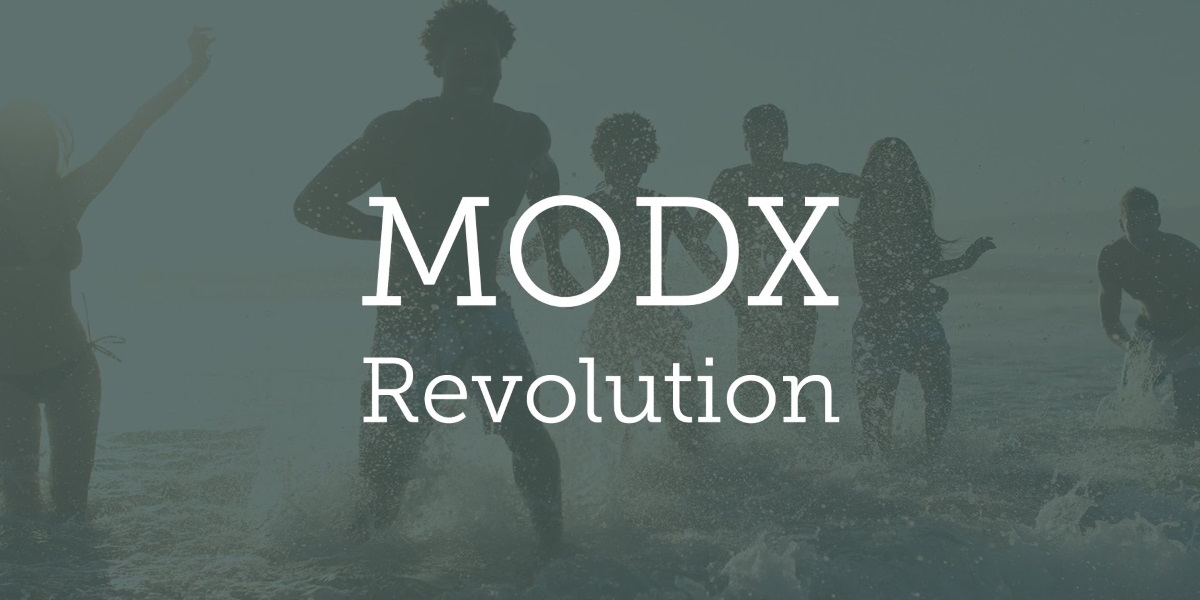
Планово обновляя движок сайта на MODX Revolution и установленные компоненты я столкнулся с тем, что simpleUpdater не позволяет выбрать релиз движка, а предлагает только последний, самый свежий — 3.0.
Мне это ни как не подходит, т.к. на рабочий сайт ставить тройку рано.
Принял решение удалить simpleUpdater и установить Updater.
После удаления плагина я не смог войти в админку.
Ошибка — HTTP ERROR 500
В файле /core/cache/logs/error.log есть строки в которых указывается на ошибку связанную с simpleUpdater: /core/xpdo/xpdo.class.php : 644 Could not load class: simpleUpdater from simpleupdater
Очистка Cache не помогла.
Решение:
- Через phpMyAdmin открываем таблицу
modx_site_plugins(префикс modx может быть другим) и находим там запись сname = simpleupdater. - Удаляем эту строку в таблице
modx_site_plugins(если нужна переустановка плагина, то выставляем в полеdisabledзначение1) - Поиском по базе данных ищем simpleupdater. Найденные вхождения удаляем из таблиц.
- Очищаем директорию cache в папке core
- Если нужен плагин, то авторизуемся в админке и устанавливаем.
04 июня 2022, 22:35
Александр
CMS
0
568
0
Из этой категории
-
Неправильное имя пользователя в MODX Revolution
MODX Revo: Закрываем внешние ссылки тегами
Устраняем дубли главной страницы в MODX Revolution
Размещение кода SAPE в MODX Revo
MODX Revo: Удаление старых пакетов из /core/packages
MODX Revo: Организовываем поиск по сайту с помощью SimpleSearch
Коды спецсимволов в HTML
MODX Revo: Вывод меню с помощью Wayfinder
MODX Revo: Ваш доступ к системе управления заблокирован администратором
Как узнать абсолютный путь к директории сайта?
Комментарии ()
Вы должны авторизоваться, чтобы оставлять комментарии.
Всех приветствую, при открытии сайта появляется белый экран и ошибка HTTP ERROR 500. При этом админ панель открывается нормально. Используется MODX Revolution 2.2.4-pl (traditional). В логах такие ошибки, в чем проблема и как исправить не имею понятия:
[2020-11-23 15:35:48] (ERROR @ /connectors/resource/index.php) xPDO->removeObject - Error deleting modDbRegisterMessage instance using query
[2020-11-23 15:36:31] (ERROR @ /manager/index.php) xPDO->removeObject - Error deleting modDbRegisterMessage instance using query
задан 23 ноя 2020 в 13:27
1
Похоже проблема с https://docs.modx.org/current/ru/extending-modx/services/modregistry
Если админка работает полноценно, попробуйте обновить поверх той же или более свежей версией.
Кстати, ваша версия катастрофически старая! Нужно последовательно обновить до актуальной, после этих шагов ситуация должна исправится(если не хватает прав, при обновлении установщик обычно подсказывает)
2.2.4 -> 2.3 — >2.4 -> 2.5 -> 2.6 -> 2.7 -> 2.8.1
ответ дан 23 ноя 2020 в 20:10
Anton TarasovAnton Tarasov
5941 золотой знак4 серебряных знака12 бронзовых знаков
1
На чтение 5 мин. Просмотров 36 Опубликовано 15.12.2019
Думаю в 100% случаев вы не полностью поправили все пути в конфигах. И скорее всего забыли про строку подключения к бд в файле core/config/config.inc.php
У меня эта ошибка возникла именно по этой причине.
1. Итак, первое, что вам необходимо сделать – это подключиться к вашему сайту по FTP.
2. Затем перейдите в папку /core/ и удалите в ней папку cache (она потом сама создастся при работе сайта).
3. Третьим шагом будет проверка корректности указанных данных для подключения к базе данных. Для этого откройте файл config.inc.php в папке /core/config/.
Здесь нас интересуют эти строки:
Обратите внимание, что в последней строке также указывается название базы данных. В моем случае все было сделано, но именно в ней я забыл указать название базы данных и из-за этого не мог зайти в панель управления сайтом.
4. И завершающим шагом будет прописывание корректного пути к папкам от корня сервера в файлах:
config.core.php (корневая папка /);
config.inc.php (папка /core/config/);
config.core.php (папка /connectors/);
config.core.php (папка /manager/).
almix
Разработчик Loco, автор статей по веб-разработке на Yii, CodeIgniter, MODx и прочих инструментах. Создатель Team Sense.
Здравствуйте, переношу сайт на новый сервер и столкнулся с ошибкой — 500 Site temporarily unavailable.
Делаю так:
1. Из админки чищу кеш
2. Руками удаляю все из папки с кешом
3. Правлю конфиг (пути, база )
4. Поверх накатываю чистый движок
5. Запускаю установку, выбираю обновить
6. Готово.
Ошибка происходит на финальном этапе, установка запускается, проверка проходит на ок, далее установка ядра и после этого происходит переход на www.site.com/setup/index.php?action=complete
и на этом баста. Может кто то сталкивался ? До этого таким способом перенес 6 сайтов и все ок было.
- Вопрос задан более трёх лет назад
- 16312 просмотров
Какая версия php на хостинге?
Права на файлы и папки?
Я бы сделал перенос в вашем случае так:
1. установил бы чистый MODX на хостинг
2. сохранил бы файл с конфигами config.inc.php из папки core/config на компе
3. удалил бы все свежеустановленные файлы MODX с хостинга и удалил бы все таблицы из базы
4. закачал бы все файлы того что работает локально и импортировал дамп работающей базы
5. заменил бы файл core/config/config.inc.php локально сохраненным
6. в остальных конфигурационных файлах MODX руками бы прописал пути из core/config/config.inc.php
Этот способ выглядит громоздким, но мне в 100% случаях все удавалось нормально перенести.
Постоянный вопрос у обладателей движка modx revo — как перенести его на другой хостинг — для многих это прям как ком в горле, не хочу. зачем. оказывается это не так сложно.
Да, возникают ошибки при переносе, но их можно решить.
Перенос сайта на modx revo на другой хостинг или на локальный компьютер по шагам :
- «На старом» — хостинге запаковываем все: все файлы(можно предварительно очистить папку /core/cache/ — но можно и потом, без разницы) и базу данных. То есть получаем 2 архива.
- Копируем все файлы на новый хостинг;
- Загружаем (импортируем БД).
- На новом хостинге или на домашнем компе меняем пути вот у этих файлов:
/config.core.php
/core/config/config.inc.php
/connectors/config.core.php
/manager/config.core.php Большая часть проблем с переносом именно в прописании этих путей, не всегда удается их прописать правильно (если сомневаетесь спросите у поддержки хостинга) или, если у вас есть другие сайты на этом хостинге, то можно посмотреть у них пути. И следующий вариант, это прогнать сверху установщиком (загружаете папку setup в корень сайта и делаете «новую установку»). Я на локалку на open sever сегодня ставил и пути поменять у меня оказалось не проблемой, так как у меня рядом был другой тестовый домен с modx revo тоже и я там просто подглядел пути и все, но потом была другая проблема, о ней ниже. - Папку кэш /core/cache/ очищаем.
Все! — должно заработать.
Какие ошибки при установке modx Revo могут быть и как их решать?
500 error site temporarily unavailable modx revo
Наверное самая распространенная ошибка — это «500 error site temporarily unavailable» — это типа проблемы с сервером «Сайт временно недоступен». Происходит она по разным причинам — и всегда это настройки сервера и сайта. Для диагностики находим логи по адресу core/cache/logs/error.log — тут вы увидите примерные ошибки и они расшифрованы и примерно понять можно. При переносе сайта клиента на modx на локалку — я там нашел свою причину и удивился, оказалось, что у меня БД перенеслась не полностью, как такое произошло я до конца не понял, может ограничение какое-то, она была около 300 мб, в общем штук 10 таблиц не поместилось в архив, потом взял их отдельно запаковал и залил и все заработало. То есть всегда нужно смотреть в этот log файл — если есть какая-то ошибка.
Решения ошибки 500 error site temporarily unavailable на modx revo :
- Смотрим целостность БД (ошибку смотрим в логах — как написано выше). Часть базы данных может не скопироваться, если она слишком большая.
- смотрим файл .htaccess — пробуем его временно скопировать в другую папку и посмотреть как отреагирует.
- версия php — она должна быть от 5.3 — все что ниже — тоже свалит в ошибку.
Более старые статьи:
- Часто под рукой должны быть примеры migx для modx revo
«>Migx использование и примеры
Часто нужно вывести определенные ресурсы, старые методы вывода — сильно нагружали сервер, поэтому лучше использовать pdoResources в этих случаях. …
«>Вывод ресурсов с помощью pdoResources
Если у вас при использовании shopkeeper ошибка ошибка TypeError: $(. ).fancybox is not a function и вы при этом используете fancybox , то это конфлик …
Step 1 – Solve Modx Revolution Error 500
Is Modx Revolution Error 500 appearing? Would you like to safely and quickly eliminate modx revolution templates which additionally can lead to a blue screen of death?
When you manually edit your Windows Registry trying to take away the invalid modx revo 500 error keys you’re taking a authentic chance. Unless you’ve got been adequately trained and experienced you’re in danger of disabling your computer system from working at all. You could bring about irreversible injury to your whole operating system. As very little as just 1 misplaced comma can preserve your Pc from even booting every one of the way by!
Troubleshooting modx revolution templates Windows XP, Vista, 7, 8 & 10
Simply because this chance is so higher, we hugely suggest that you make use of a trusted registry cleaner plan like CCleaner (Microsoft Gold Partner Licensed). This system will scan and then fix any Modx Revolution Error 500 complications.
Registry cleaners automate the entire procedure of finding invalid registry entries and missing file references (including the Revolution error) likewise as any broken hyperlinks inside of your registry.
Issue with modx revolution templates free
Backups are made immediately prior to each and every scan providing you with the choice of undoing any changes with just one click. This protects you against doable damaging your pc. Another advantage to these registry cleaners is that repaired registry errors will strengthen the speed and performance of one’s procedure drastically.
- http://modx.com/forums/index.php?topic=18618.0
- http://stackoverflow.com/questions/5221508/modx-500-server-error-when-trying-to-edit-a-resource-in-manager
- http://ru.stackoverflow.com/questions/176451/%D0%A7%D1%82%D0%BE-%D1%8D%D1%82%D0%BE-%D0%B7%D0%B0-%D0%9E%D1%88%D0%B8%D0%B1%D0%BA%D0%B0-500-internal-server-error
- http://bobsguides.com/modx-installation-faq.html
Cautionary Note: Yet again, for those who are not an state-of-the-art consumer it’s very encouraged that you simply refrain from editing your Windows Registry manually. If you make even the smallest error within the Registry Editor it can result in you some serious issues that may even call for a brand new set up of Windows. Not all difficulties attributable to incorrect Registry Editor use are solvable.
Fixed:
Symptoms of Modx Revolution Error 500
“Modx Revolution Error 500” appears and crashes the energetic method window.
Your Personal computer routinely crashes with Modx Revolution Error 500 when running the exact same system.
“Modx Revolution Error 500” is shown.
Windows operates sluggishly and responds little by little to mouse or keyboard input.
Your computer periodically “freezes” for the number of seconds in a time.
Will cause of Modx Revolution Error 500
Corrupt obtain or incomplete set up of Windows Operating System software program.
Corruption in Windows registry from a new Windows Operating System-related application adjust (install or uninstall).
Virus or malware infection which has corrupted Windows method documents or Windows Operating System-related application data files.
Another method maliciously or mistakenly deleted Windows Operating System-related files.
Mistakes this sort of as “Modx Revolution Error 500” can be brought about by several different elements, so it really is important that you troubleshoot every of the achievable brings about to forestall it from recurring.
Simply click the beginning button.
Variety “command” inside the lookup box… Will not hit ENTER nonetheless!
Although keeping CTRL-Shift in your keyboard, hit ENTER.
You’re going to be prompted that has a authorization dialog box.
Click on Of course.
A black box will open having a blinking cursor.
Variety “regedit” and hit ENTER.
Within the Registry Editor, choose the modx revo 500 error connected key (eg. Windows Operating System) you wish to back again up.
Within the File menu, choose Export.
Inside the Preserve In list, pick out the folder in which you wish to save the Windows Operating System backup key.
Inside the File Title box, sort a reputation for the backup file, these types of as “Windows Operating System Backup”.
From the Export Vary box, ensure that “Selected branch” is selected.
Click on Help you save.
The file is then saved by using a .reg file extension.
You now use a backup within your modx revolution templates related registry entry.
Solution to your problem
There are actually some manual registry editing measures that can not be talked about in this article due to the high chance involved for your laptop or computer method. If you want to understand more then check out the links below.
Additional Measures:
One. Conduct a Thorough Malware Scan
There’s a probability the Revolution Modx 500 Error error is relevant to some variety of walware infection. These infections are malicious and ready to corrupt or damage and possibly even delete your ActiveX Control Error files. Also, it’s attainable that your Modx Revolution Error 500 is actually connected to some element of that malicious plan itself.
2. Clean Disk Cleanup
The a lot more you employ your computer the extra it accumulates junk files. This comes from surfing, downloading packages, and any sort of usual computer system use. When you don’t clean the junk out occasionally and keep your program clean, it could turn into clogged and respond slowly. That is when you can encounter an 500 error because of possible conflicts or from overloading your hard drive.
Once you clean up these types of files using Disk Cleanup it could not just remedy Modx Revolution Error 500, but could also create a dramatic change in the computer’s efficiency.
Tip: While ‘Disk Cleanup’ is definitely an excellent built-in tool, it even now will not completely clean up modx revo discovered on your PC. There are numerous programs like Chrome, Firefox, Microsoft Office and more, that cannot be cleaned with ‘Disk Cleanup’.
Since the Disk Cleanup on Windows has its shortcomings it is extremely encouraged that you use a specialized sort of challenging drive cleanup and privacy safety application like CCleaner. This system can clean up your full pc. If you run this plan after each day (it could be set up to run instantly) you are able to be assured that your Pc is generally clean, often operating speedy, and always absolutely free of any Revolution error associated with your temporary files.
How Disk Cleanup can help
1. Click your ‘Start’ Button.
2. Style ‘Command’ into your search box. (no ‘enter’ yet)
3. When holding down in your ‘CTRL-SHIFT’ important go ahead and hit ‘Enter’.
4. You will see a ‘permission dialogue’ box.
5. Click ‘Yes’
6. You will see a black box open up plus a blinking cursor.
7. Variety in ‘cleanmgr’. Hit ‘Enter’.
8. Now Disk Cleanup will start calculating the amount of occupied disk space you will be able to reclaim.
9. Now a ‘Disk Cleanup dialogue box’ seems. There will be a series of checkboxes for you personally to pick. Generally it will likely be the ‘Temporary Files’ that consider up the vast majority of your disk area.
10. Verify the boxes that you want cleaned. Click ‘OK’.
How to repair
3. System Restore can also be a worthwhile device if you ever get stuck and just desire to get back to a time when your computer system was working ideal. It will work without affecting your pics, paperwork, or other crucial information. You can discover this option with your User interface.
modx revo
Manufacturer
Device
Operating System
Modx Revolution Error 500
4 out of
5
based on
21 ratings.



