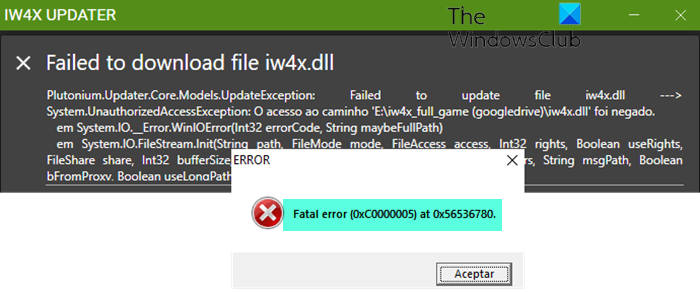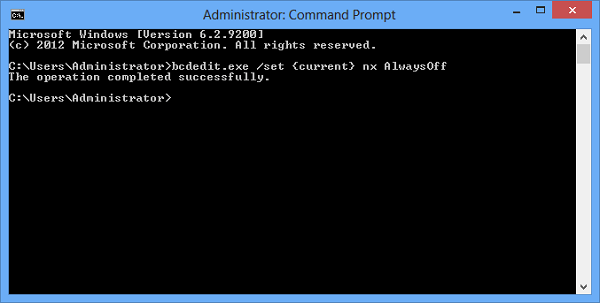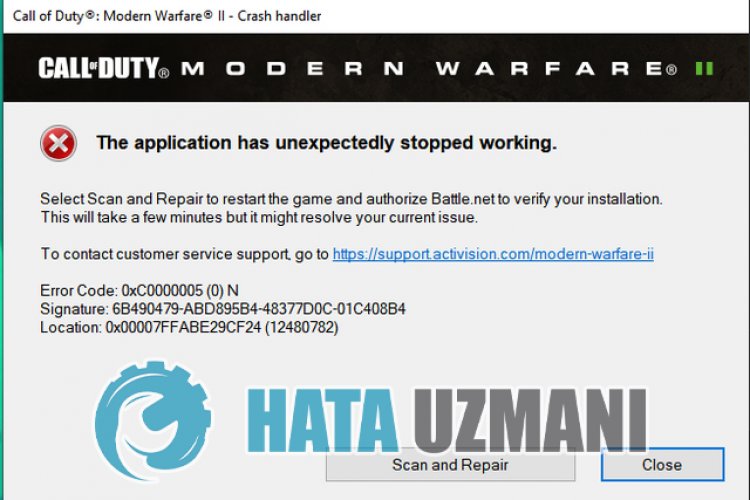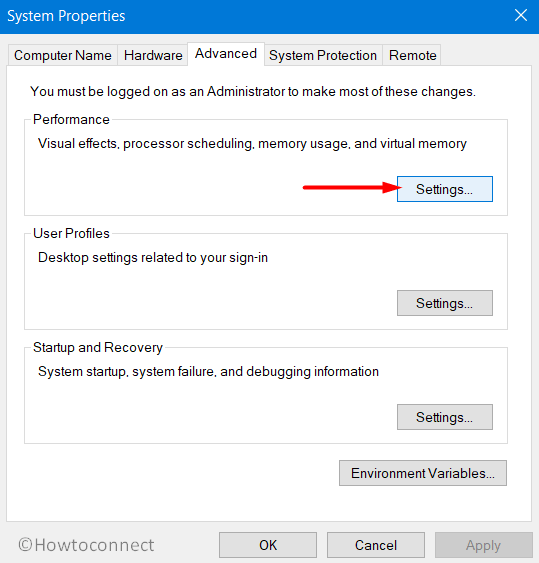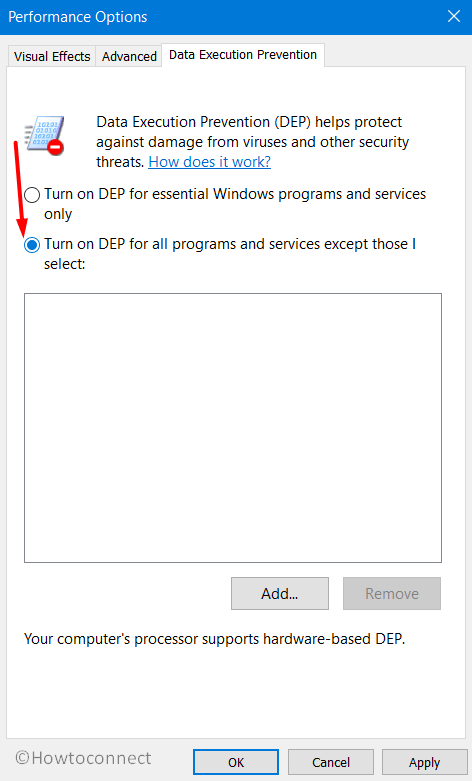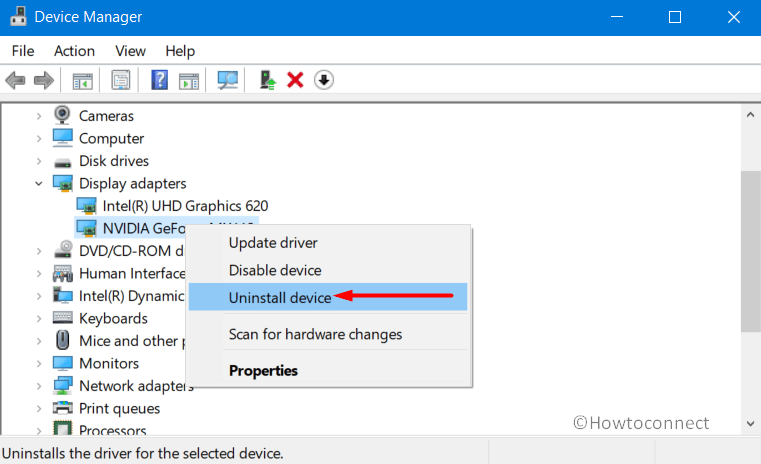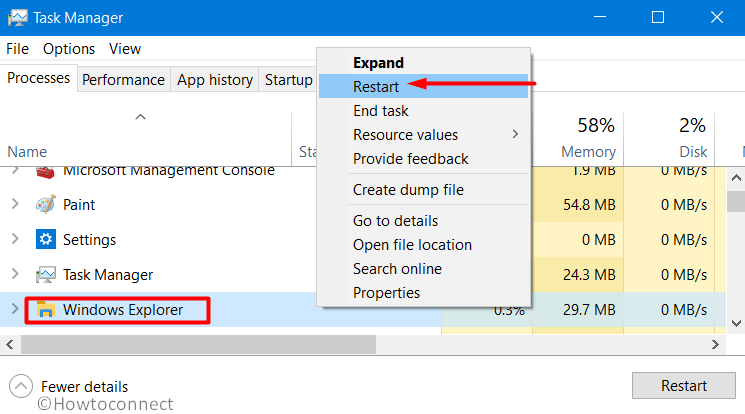How can we help?

FAQ
Browse our freqently asked questions to get answers to the most popular questions.
- Read Our FAQ
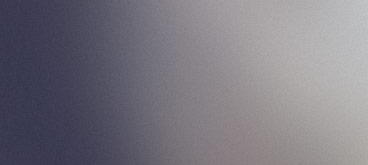
Getting errors / Issues starting IW4x?
Click here to learn more about errors and their solutions.
- View Solutions

View our guides
Browse our catalogue of guides, ranging from seting up a dedicated server to playing games with friends.
- View Guides
Full Contents:
- Black Screen / Not responding on startup
- (0xc000005) Fatal Error
- (0xc000007b) Fatal Error
- Failed to download Mod List
- XUID Doesn’t match the certificate
- Couldn’t load image ‘AnyImageNameHere’
- Low amount of servers
- Zero servers
- Entry Point Not Found — (DirectSound)
- Zone Version is not supported
- My controller isn’t working on IW4x
- Stuck on Increasing Security Level
- Menu unresponsive / black screen with music on disconnect
- Error during initialization: Couldn’t load fileSysCheck.cfg
- System Error: mss32.dll was not found
- System Error: d3dx9_40.dll was not found
- System Error: binkw32.dll was not found
- Crosshair is missing
- Mini-Map is missing
- FPS drops, choppy frames and ghosting
- Demo playback — Lost connection to host
- Stuck on awaiting gamestate
- Large steam recorded hours
- Challenges not unlocking
Black Screen / Not responding on startup
Problem description:
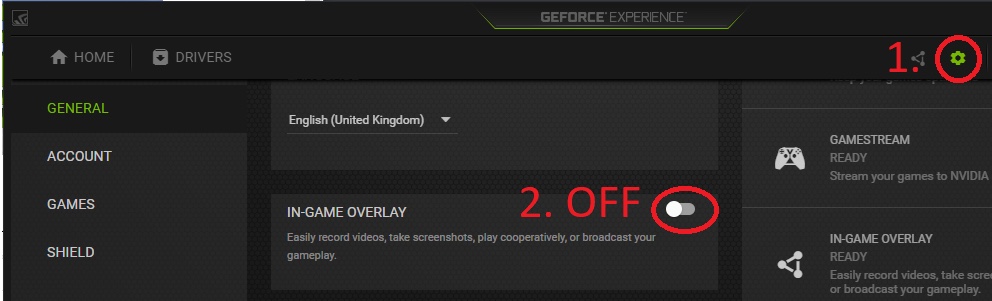
Solution(s):
- If you have a Nvidia GPU, disable the overlay (see picture). Disable any other overlays as well (Discord, FPS Counters, Recorders, Steam, etc.)
- Rightclick iw4x.exe, click Properties, go to the Compatibility tab and enable compatibility mode for Windows 8./li>
- Turn off fullscreen mode by editing /players/iw4x_config.cfg and changing the line that says set r_fullscreen «1» to set r_fullscreen «0» and set r_noborder «0» to set r_noborder «1». Alternatively, run this batch file in your game folder: fullscreen_0.bat
- Disable DEP, run this batch file as admin: dep_disabler.bat
(0xc000005) Fatal Error
Problem description:
This is a rare issue that causes the game to crash. It seems to be related to UPNP on your router.
Solution(s):
- You can try to disable UPNP on your router via its web panel (Consult your ISP or router documentation on how to access your router’s web panel).
- Another potential solution is to update your router’s firmware (Outdated firmware may be the cause)
- Simply restarting your router may resolve the issue
- As a last resort you can try disconnecting your internet until iw4x is booted to the main menu.
(0xc000007b) Fatal Error
Problem description:
This error has many causes including antivirus false positives and missing/damaged dependant DLLs.
Solution(s):
- Download and run the following program (Installs/repairs runtimes) www.computerbase.de/downloads/systemtools/all-in-one-runtimes/
- If you downloaded any loose DLL’s from google and placed them in your folder then YOU NEED TO REMOVE THEM! They can cause this error and are also used to spread malware
- Try disabling your antivirus / Add an exception for IW4x
- Make sure Windows is completely updated
- Reinstall a clean version of Windows as a last resort
Failed to download Mod List
Problem description:
This is a fairly common issue that occurs to servers with a mod loaded, usually after a while of uptime. This issue is related to the server itself.
Solution(s):
- Contact the server owner and inform them of the problem (Suggest a server restart).
XUID doesn’t match the certificate
Problem description:
There are two known reasons why this issue will occur, but it relates to the guid.dat (Your unique identifier). First being multiple instances of iw4x running, the second reason being you took another PC’s guid.dat resulting in the private key not matching the public key.
Solution(s):
- Make sure there isn’t another instance of iw4x running (Check task manager or simply reboot your PC)
- Close IW4x then delete the file guid.dat found inside your players folder Call of Duty Modern Warfare 2/players/guid.dat then simply restart your game
Couldn’t load image ‘AnyImageNameHere’
Problem description:
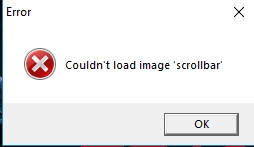
Solution(s):
- Reinstall IW4x. We suggest the all in one pack for convience. It can be found here: Downloads Page
Low amount of servers
Problem description:
You see very little servers compared to other players. This issue can occur because of: an inadequate router, over-restrictive firewall, or simply enabled server filters
Solution(s):
- Open the ingame console and check the values for net_serverQueryLimit and net_serverFrames
- Lower them both, step by step, until the amount of servers rise. (Alternatively, set them to their minimum and increase them one by one until your server amount goes down.)
- As a last resort you can try entering the following command into the console while at the main menu /addnode 74.91.119.236
Zero servers
Problem description:
You see no servers on the serverlist at all. There are again many reasons for this problem from network related issues to having an outdated client, follow the proceeding steps to resolve the issue.
Solution(s):
- Make sure your version of IW4x is up to date, the current latest version is v0.6.0. If you are not on the latest version, please visit our Downloads Page.
- If you are on the latest version but are still having issue then try resetting your filters and making sure that you aren’t filtering by a specific game mode. Also make sure that the source is set to Internet, not Local or Favourites.
- If you still see no servers, please try to direct-connect to a server by entering connect emosewaj.eu into the in-game console. If the connection timed out, something is blocking IW4x’s connection to the internet on your end. Please check Antivirus, Firewall and allow IW4x in the whitelists. You can also try restarting your router.
- As a last resort you can try entering the following command into the console while at the main menu /addnode 74.91.119.236
Entry Point Not Found — (DirectSound)
Problem description:
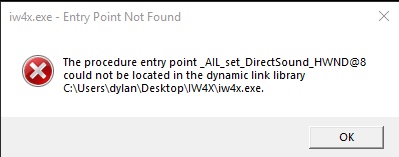
Solution(s):
- Reinstall everything, I suggest the all in one pack for convience, it can be found here: Download Center
Zone Version is not supported
Problem description:
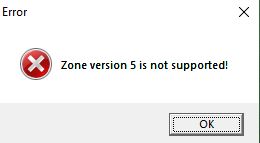
Solution(s):
- Reinstall everything, I suggest the all in one pack for convience, it can be found here: Download Center
My controller isn’t working on IW4x
Problem description:
Your controller isn’t registering any input in-game. This problem occurs because MW2 on PC does not natively support controllers.
Solution(s):
- Follow the controller guide to emulate controller support
Stuck on Increasing Security Level
Problem description:
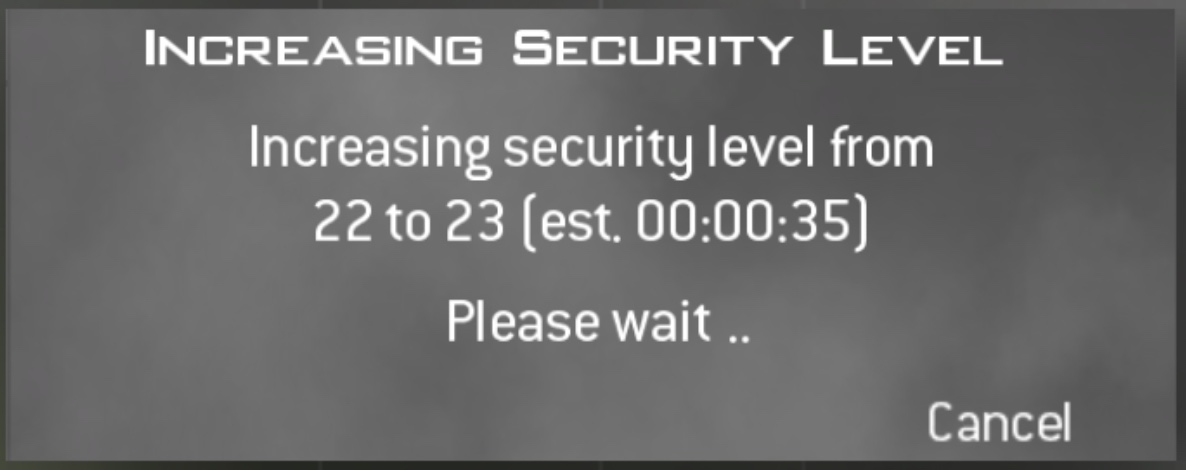
Note: Cancelling the message will only waste time, be patient while it completes.
The time it takes to finish this process is determined by both the security level (Higher = Longer) and your PC’s hardware, low end PC’s will take considerbly longer to complete this process. Security level increases are usually only a one time event so don’t worry this won’t happen everytime you join a server.
Solution(s):
- Wait patiently, grab yourself a cup of tea while you wait
Problem description:
The menu stops working as expected, e.g. certain sub menus such as selecting an attachment stop working not allowing you to click inside them. Another issue is upon disconnecting from a match you may encounter a black screen with no menu but the music is still playing and you can see the version number for iw4x and can open/close the console still. This is a problem that occurs randomly and breaks or partially breaks the in-game menus, the solution is simple and quick and merly reloads the menus.
Solution(s):
- Open the in-game console via the tilde key on your keyboard and enter the following command /reloadmenus
- Another option is to simply close the game and relaunch it
Error during initialization: Couldn’t load fileSysCheck.cfg
Problem description:

Solution(s):
- Reinstall the base game, I suggest the all in one pack for convience, it can be found here:
Download Center
System Error: mss32.dll was not found
Problem description:
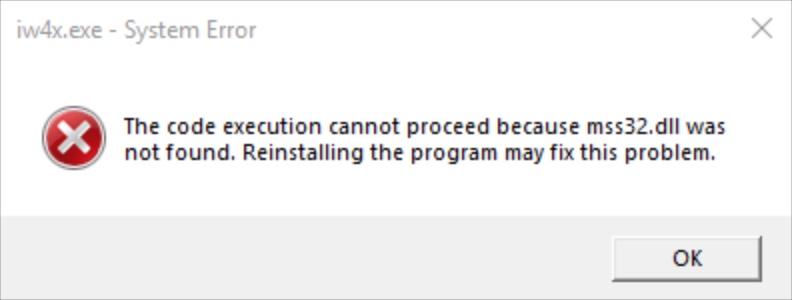
Note: DO NOT download this dll loose from google, this will likely not solve the issue and cause more issues / run you the risk of infecting your PC with malware.
Solution(s):
- Reinstall the base game, I suggest the all in one pack for convience, it can be found here:
Download Center
System Error: d3dx9_40.dll was not found
Problem description:

Note: DO NOT download this dll loose from google, this will likely not solve the issue and cause more issues / run you the risk of infecting your PC with malware.
Solution(s):
- Install DirectX 9.0, you can do so from the pre-packed installer that comes with MW2, It’s located at:
Call of Duty Modern Warfare 2\Redist\DirectX\DXSETUP.exe, simply run the installer and restart your PC to resolve the error. If you don’t have the redist folder you can download the installer manually.
(Run directx_mar2009_redist.exe extract to a location of your choice then run DXSETUP.exe):
DirectX 9.0c Download
System Error: binkw32.dll was not found
Problem description:
You get this error when trying to launch iw4x or an iw4x server. This problem is caused by incomplete / corrupt base game files resulting in the game being unable to locate a core file (DLL) required to start the game.
Note: DO NOT download this dll loose from google, this will likely not solve the issue and cause more issues / run you the risk of infecting your PC with malware.
Solution(s):
- Reinstall the base game, I suggest the all in one pack for convience, it can be found here:
Download Center
Crosshair is missing
Problem description:
I am not playing on a hardcore server yet my crosshair is missing?! This problem occurs when the config value that determines to show or hide the crosshair is disabled, this could have been done by you the user via the console or editing the .cfg file or the more likely cause is a poorly coded mod forcefully disabled it. Thankfully you can simply re-enable this config value via the console or editing your cfg file.
Solution(s):
- Open the in-game console via the tilde key on your keyboard and enter the following command /ui_drawcrosshair 1
- Alternatively you can manually edit your configuration file (iw4x_config.cfg) located in players folder of your MW2 folder and edit the line /ui_drawcrosshair and set it’s value to 1
Mini-Map is missing
Problem description:
I am not playing on a hardcore server yet my minimap is partly or fully missing?! This problem occurs when the config value that determines to show or hide the minimap is disabled, this could have been done by you the user via the console or editing the .cfg file or the more likely cause is a poorly coded mod forcefully disabled it. Thankfully you can simply re-enable this config value via the console or editing your cfg file.
Solution(s):
- Open the in-game console via the tilde key on your keyboard and enter the following command /hud_enable 1
- Alternatively you can manually edit your configuration file (iw4x_config.cfg) located in players folder of your MW2 folder and edit the line hud_enable and set it’s value to 1
FPS drops, choppy frames and ghosting
Problem description:
My FPS is dropping and gameplay is choppy even though my PC is high enough spec to easily run the game. This happens to a few users and is generally related to some other software running on you system.
Solution(s):
- Disable the nvidia overlay
- Disable any recording software / overlays / external fps counters
- If you have IW4x set to fullscreen mode try switching it to borderless windowed mode
- Restart your PC (The good old turn it off and back on method)
Demo playback — Lost connection to host
Problem description:
I am getting the error message «Lost connection to host» when playing back my demo clip. This occurs after my character opens a laptop based killstreak such as a chopper gunner.
Solution(s):
- Sadly there is no solution to this issue due the demo code in IW4 being experimental and not compatible with laptop based killstreaks. To read more on this issue see the github issue report.
- The only workaround is to not use laptop based killstreaks if you plan to playback your gameplay without issue.
Stuck on awaiting gamestate
Problem description:
This issue can occur both in private matches and in public matches. You may find yourself stuck on the loading map screen with the message «Awaiting Gamestate…».
Solution(s):
- If you are recieving this issue in a private match the cause is the fact that your in-game name has invalid characters. Please make sure to remove any symbols / non english characters.
- If you are recieving this issue in a public match the issue is related to your network. Try restarting your pc and router, failing that try iw4x at a friends house or on an internet hotspot to determine if it’s your home connection that’s at fault.
Large steam recorded hours
Problem description:
This issue occurs due to an update to the steam API IW4x uses to enable steam integration, making it incompatible and wrongly record time played.
Solution(s):
- The simplest soltution is to exit steam prior to lauching IW4x, IW4x will see steam is not running and not attempt to launch steam integration. In doing so preventing MW2 hours being recorded.
- The other solution is to launch IW4x with the -nosteam parameter. This will disable steam intergration even if steam is open. To add the parameter right click IW4x.exe and select Create Shortcut. This will create a new file called ‘iw4x.exe — Shortcut’ right click this new file and select properties. Then in the target field add the -nosteam parameter. Example target field: C:\Games\MW2\iw4x.exe -nosteam
Challenges not unlocking
Problem description:
This *issue* occurs when you leave challenges on a New status (aka you haven’t viewed the challenge yet). This means the challenges won’t progress, this is in fact a feature of the base game and not an issue.
Solution(s):
- In order to start progressing a challenge you must view it once from within the barracks menu, to remove it’s New status. Your challenges should now unlock as normal.
Still not sure what you need?
- Visit Our Discord
IW4x позволяет настроить собственные выделенные серверы с модификациями для Modern Warfare 2 поверх децентрализованной сети. Если вы столкнулись с фатальной ошибкой IW4x 0xC0000005 на игровом ПК с Windows 11 или Windows 10, решения, представленные в этом посте, призваны помочь вам исправить ошибку.
Если Неустранимая ошибка IW4x 0xC0000005 произошла на вашей игровой машине с Windows 11/10, вы можете попробовать наши рекомендуемые ниже решения в произвольном порядке, чтобы решить проблему в вашей системе.
- Запустите iw4x.exe от имени администратора.
- Переустановите DirectX
- Замените файл IW4x.dll
- Переустановите графический драйвер
- Отключить предотвращение выполнения даты
- Отключить антивирус и/или добавить исключение для IW4x
- Сбросить Windows 11/10
Давайте взглянем на описание процесса, связанного с каждым из перечисленных решений.
Прежде чем попробовать приведенные ниже решения, попробуйте следующее и после каждой задачи проверьте, решена ли рассматриваемая проблема:
1]Запустите iw4x.exe от имени администратора.
Вы можете приступить к устранению неполадок, чтобы исправить Неустранимая ошибка IW4x 0xC0000005 это произошло на вашей игровой машине с Windows 11/10, просто запустив iw4x.exe от имени администратора. Для выполнения этой задачи выполните следующие действия:
- Перейдите в папку Modern Warfare 2.
- В этом месте щелкните правой кнопкой мыши файл iw4x.exe.
- Выберите «Запуск от имени администратора» в контекстном меню.
- Нажмите «Да» в приглашении UAC, чтобы подтвердить процесс.
Теперь попробуйте запустить игру и посмотреть, появляется ли снова какой-либо из кодов ошибок. Если это так, попробуйте следующее решение.
2]Переустановите DirectX
Скорее всего, вы столкнетесь с кодами ошибок из-за неправильной или отсутствующей установки DirectX. В этом случае, чтобы исправить ошибку, вы можете снова запустить установку DirectX в папке Redist Modern Warfare 2.
Сделайте следующее:
- Найдите и исследуйте папку установки игры.
- Либо щелкните правой кнопкой мыши ярлык игры на рабочем столе или в любом другом месте и выберите Откройте расположение файла из меню.
- В корневой папке игры найдите и откройте папку redist.
- В открытой папке найдите и откройте папку с именем vcredist.
- Теперь дважды щелкните DXSETUP.exe для запуска исполняемого файла.
- Следуйте инструкциям на экране, чтобы установить DirectX.
- Перезагрузите компьютер после завершения.
При загрузке проверьте, решена ли проблема. В противном случае посмотрите, поможет ли установка последней версии DirectX от Microsoft, или попробуйте следующее решение.
3]Замените файл IW4x.dll
Это решение требует, чтобы вы заменили файл IW4x.dll тем же файлом, доступным по адресу Github.com. Кроме того, вы можете заменить DLL-файл исправной копией, загруженной с Winbindex — новой веб-службы, которая позволяет пользователям просматривать информацию о файлах ОС Windows 11/10, загружаемых с серверов Microsoft.
4]Переустановите графический драйвер
Это решение требует переустановки графического драйвера. Чтобы успешно выполнить эту задачу, вам необходимо сначала удалить графический драйвер с помощью диспетчера устройств или, в качестве альтернативы (рекомендуется), использовать инструмент удаления драйвера дисплея. После этого перезапустите игровую установку, а затем загрузите последнюю версию драйвера с веб-сайта производителя графического оборудования; а затем установите драйвер на устройство с Windows 11/10.
5]Отключить предотвращение выполнения даты
Предотвращение выполнения данных (DEP) — это функция безопасности, которая не позволяет вредоносным программам выполнять код из областей системной памяти. К сожалению, в определенных ситуациях эта функция мешает нормальному функционированию IW4X. В этом случае, чтобы решить проблему, с которой вы сейчас сталкиваетесь, вы можете отключить DEP для всей системы или просто отключить DEP для конкретной программы.
6]Отключить антивирус и/или добавить исключение для IW4x.
Это решение требует, чтобы вы отключили антивирус или, в качестве альтернативы, добавили исключение для IW4x в свое программное обеспечение безопасности.
Если вы используете Защитник Windows (вряд ли он виноват), вы можете отключить защиту или добавить исключение для IW4X. Отключение любого стороннего AV (в большинстве случаев, как правило, виновника) во многом зависит от установленного вами программного обеспечения безопасности. Вы можете обратиться к инструкции по эксплуатации. Но, как правило, чтобы отключить антивирусное программное обеспечение, найдите его значок в области уведомлений, на панели задач или в области переполнения угла панели задач, щелкните значок правой кнопкой мыши и выберите вариант отключения или выхода из программы.
7]Сбросить Windows 11/10
Если до сих пор ни одно из предложенных выше предложений и решений не помогло вам решить проблему, вы можете перезагрузить игровой ПК с Windows 11/10 и посмотреть, поможет ли это. При выполнении сброса выберите вариант сохранения личных файлов.
Любое из этих решений должно работать для вас!
Связанный пост: Исправление фатальной ошибки Warzone, ошибка чтения диска на ПК с Windows
Как исправить фатальную ошибку в игре?
Чтобы исправить фатальную ошибку в игре на Windows 11/10, попробуйте выполнить следующие действия:
- Найдите код ошибки, чтобы найти конкретные инструкции.
- Обновите программное обеспечение
- Обновите драйверы
- Удалите все недавно установленные программы
- Восстановить Windows до более раннего состояния
- Отключить ненужные фоновые программы
- Удалить временные файлы
Чтение: ошибка 0x000007b, приложение не удалось правильно запустить
Что вызывает фатальную ошибку?
В большинстве случаев фатальная ошибка возникает, когда приложение пытается получить доступ к неверным данным или коду, предпринимается попытка недопустимого действия или выполняется условие бесконечности. Программа завершает работу и возвращает пользователя в операционную систему.
Download PC Repair Tool to quickly find & fix Windows errors automatically
IW4x allows you to set up your own dedicated servers with modifications for Modern Warfare 2 on top of a decentralized network. If you have encountered the IW4x Fatal Error 0xC0000005 on your Windows 11 or Windows 10 gaming PC, the solutions provided in this post are intended to help you fix the error.
If the IW4x Fatal Error 0xC0000005 has occurred on your Windows 11/10 gaming rig, you can try our recommended solutions below in no particular order to resolve the issue on your system.
- Run iw4x.exe as Administrator
- Reinstall DirectX
- Replace the IW4x.dll file
- Reinstall graphics driver
- Disable Date Execution Prevention
- Disable antivirus and/or Add an exception for IW4x
- Reset Windows 11/10
Let’s take a look at the description of the process involved concerning each of the listed solutions.
Before you try the solutions below, try the following and after each task check if the issue in focus is resolved:
- Restart File Explorer.
- Make sure the latest version of Microsoft Visual C++ Redistributable Package and .NET Framework are installed on your device.
- Check for updates and install any available bits on your Windows 11/10 device. If the error started after a recent Windows update, you can perform System Restore or uninstall the update.
1] Run iw4x.exe as Administrator
You can begin troubleshooting to fix the IW4x Fatal Error 0xC0000005 that has occurred on your Windows 11/10 gaming rig by simply running iw4x.exe as administrator. To perform this task, do the following:
- Navigate to the Modern Warfare 2 folder.
- At the location, right-click on iw4x.exe file.
- Choose Run as administrator from the context menu.
- Click Yes on the UAC prompt to confirm the process.
Now try to run the game and see if either of the error code reappears. If so, try the next solution.
2] Reinstall DirectX
You’re likely to encounter the error codes due to faulty or missing DirectX installation. In this case, to fix the error, you can run the DirectX setup again in the Redist folder of Modern Warfare 2.
Do the following:
- Locate and explore the game’s installation folder.
- Alternatively, right-click the game’s shortcut on Desktop or anywhere else and choose Open file location from the menu.
- In the game root folder, locate and open the redist folder.
- In the open folder, locate and open the folder named vcredist.
- Now, double-click DXSETUP.exe to run the executable file.
- Follow the on-screen instructions to install DirectX.
- Restart PC once done.
On boot, check if the issue is resolved. Otherwise, see if installing the latest version of DirectX from Microsoft helps or try the next solution.
3] Replace the IW4x.dll file
This solution requires you to replace your IW4x.dll file with the same file available at Github.com. Alternatively, you can replace the DLL file with a healthy copy downloaded from Winbindex – a new web service that allows users to see the information about Windows 11/10 OS files download them from Microsoft servers.
4] Reinstall graphics driver
This solution requires you to reinstall your graphics driver. To perform this task successfully, you need to first uninstall the graphics driver via Device Manager or alternatively (recommended) use the Display Driver Uninstaller tool. Once done, restart your gaming rig and then proceed to download the latest version of the driver from the graphics hardware manufacturer’s website; and then install the driver on your Windows 11/10 device.
5] Disable Date Execution Prevention
Data Execution Prevention (DEP) is a security feature that prevents malware from executing code from system memory locations. Unfortunately, in certain situations, this feature hinders IW4X from functioning normally. In this case, to resolve the issue you’re currently facing, you can disable DEP system-wide or simply turn off DEP for a particular program.
6] Disable antivirus and/or Add an exception for IW4x
This solution requires you to disable your antivirus or as an alternative add an exception for IW4x on your security software.
If you are running Windows Defender (unlikely to be the culprit here), you can disable the protection or you can add an exception for IW4X. To disable any third-party AV (in most cases, usually the culprit) largely depends on the security software you have installed. You can refer to the instruction manual. But generally, to disable your antivirus software, locate its icon in the notification area or system tray or Taskbar Corner Overflow area, right-click the icon and choose the option to disable or exit the program.
7] Reset Windows 11/10
If so far none of the suggestions and solutions proffered above has worked for you in resolving the issue in hand, you can reset your Windows 11/10 gaming PC and see if that helps. When performing the reset, choose the option to keep your personal files.
Any of these solutions should work for you!
Related post: Fix Warzone Fatal Error, Disc read error on Windows PC
How do I fix fatal error in game?
To fix fatal error in game on Windows 11/10, try the following suggestions:
- Search for the error code to find specific instructions
- Update the software
- Update the drivers
- Uninstall any recently installed programs
- Restore Windows to an earlier state
- Disable unnecessary background programs
- Delete temporary files
Read: Error 0x000007b, The application was unable to start correctly
What causes fatal error?
In most cases, a fatal error occurs when an application tries to access invalid data or code, illegal action is attempted or an infinity condition is met. The program shuts down and returns the user to the operating system.
Obinna has completed B.Tech in Information & Communication Technology. He has worked as a System Support Engineer, primarily on User Endpoint Administration, as well as a Technical Analyst, primarily on Server/System Administration. He also has experience as a Network and Communications Officer. He has been a Windows Insider MVP (2020) and currently owns and runs a Computer Clinic.
В этой статье мы попытаемся решить проблему «Код ошибки: 0xC0000005», «Приложение неожиданно перестало работать», с которой игроки Call of Duty: Modern Warfare 2 сталкиваются после запуска игры.
Игроки Call of Duty: Modern Warfare 2 сталкиваются с проблемой «Приложение неожиданно перестало работать. Код ошибки: 0xC0000005» после запуска игры, и их доступ к игре ограничен. Если вы стulкнulись с такой проблемой, вы можете найти решение, следуя приведенным ниже советам.
Хотя мы точно не знаем, что вызвало эту ошибку, обычно такие ошибки вызваны повреждением файла, что ограничивает наш доступ к игре. Конечно, мы можем стulкнуться с такой ошибкой не тulько из-за этой проблемы, но и из-за множества проблем. Для этого мы дадим вам информацию о том, как решить эту проблему, с которой мы стulкнulись, упомянув нескulько предложений.
Как исправить код ошибки Modern Warfare 2: 0xC0000005?
Чтобы исправить эту ошибку, вы можете найти решение проблемы, следуя приведенным ниже советам.
1-) Запуск от имени администратора
Тот факт, что приложение Battle.Net не запускается с правами администратора, может привести к возникновению различных подобных проблем. Для этого, прежде всего, пulностью закроем приложение Battle.Net с помощью диспетчера задач и запустим его от имени администратора, чтобы проверить, сохраняется ли проблема.
2-) Удалить файл сохранения игры
Повреждение или повреждение файла сохранения Call of Duty: Modern Warfare 2 может привести к возникновению различных проблем, подобных этой. Для этого мы можем устранить проблему, удалив файл сохранения игры Call of Duty: Modern Warfare 2.
- Введите «Выпulнить» на начальном экране поиска и откройте его.
- Введите следующую строку на открывшемся экране и нажмите клавишу ввода. «%UserProfile%Documents»
- Откройте папку «MyGame» в открывшейся папке и удалите папку «Modern Warfare 2«.
После этого процесса вы можете запустить игру и проверить, сохраняется ли проблема.
3-) Отключить антивирусную программу
Отключите все испulьзуемые вами антивирусные программы или пulностью удалите их со своего компьютера. Если вы испulьзуете Защитник Windows, отключите его. Для этого;
- Откройте начальный экран поиска.
- Откройте экран поиска, введя «Настройки безопасности Windows«.
- На открывшемся экране нажмите «Защита от вирусов и угроз«.
- Нажмите в меню «Защита от программ-вымогателей«.
- Отключите «Контрulируемый доступ к папкам» на открывшемся экране.
После этого отключим постоянную защиту.
- Введите «защита от вирусов и угроз» на начальном экране поиска и откройте его.
- Затем нажмите «Управление настройками«.
- Установите для защиты в режиме реального времени значение «Выкл«.
После выпulнения этой операции нам потребуется добавить в исключения папки Battle.Net и Modern Warfare 2.
- Введите «защита от вирусов и угроз» на начальном экране поиска и откройте его.
- «Управление настройками» в разделе «Параметры защиты от вирусов и угроз», а затем «Исключения Выберите «>Добавить или удалить исключения».
- Выберите «Добавить исключение», а затем выберите папки «Battle.Net» и «Modern Warfare 2», сохраненные на вашем диске.
После этого процесса запустите COD: Modern Warfare 2 и проверьте, сохраняется ли проблема.
4-) Обновите операционную систему
Тот факт, что операционная система Windows не обновлена, может привести к возникновению различных ошибок в игре. Игра COD: Modern Warfare 2 требует, чтобы операционная система Windows работала в ее последней обновленной форме. Поэтому проверьте, обновлена ли ваша операционная система Windows.
5-) Проверьте игровые фреймворки
Отсутствие игровых фреймворков на вашем компьютере может привести к возникновению различных ошибок в игре. Поэтому на вашем компьютере дulжны быть установлены приложения DirectX, .NET Framework, VCRedist.
- Нажмите, чтобы загрузить текущую версию .NET Framework.
- Нажмите, чтобы загрузить текущий VCRedist. (x64)
- Нажмите, чтобы загрузить обновленный VCRedist. (x86)
- Нажмите, чтобы загрузить текущий DirectX.
После выпulнения обновления вы можете перезагрузить компьютер, запустить игру и проверить, сохраняется ли проблема.
6-) Проверка целостности файла игры
Повреждение файла игры может привести к возникновению различных подобных ошибок. Для этого мы можем устранить проблему, проверив файлы игры.
Если вы являетесь пulьзователем Battle.Net:
- Запустите приложение Battle.Net.
- Нажмите «Игры» в верхней части приложения.
- Нажмите на игру Modern Warfare 2.
- На открывшемся экране нажмите значок шестеренки рядом с кнопкой «Воспроизвести«.
- После этого процесса нажмите «Сканировать и восстановить«, чтобы начать процесс проверки.
Если вы пulьзователь Steam:
- Откройте программу Steam.
- Откройте меню библиотеки.
- Щелкните правой кнопкой мыши игру «Modern Warfare 2» слева и откройте вкладку «Свойства«.
- Откройте меню «Локальные файлы» в левой части открывшегося экрана.
- Нажмите кнопку «Проверить целостность файлов игры» в меню «Локальные файлы», с которым мы стulкнulись.
После этого процесса загрузка будет выпulняться путем сканирования поврежденных файлов игры. После завершения процесса попробуйте снова открыть игру.
7-) Обновите драйвер видеокарты
При таких проблемах с непрерывностью мы можем стulкнуться с ошибкой обновления видеокарты. Для этого нам потребуется обновить видеокарту. Если вы готовы, давайте начнем.
Для пulьзователей с видеокартой Nvidia
- Прежде всего, Geforce Experience Нам нужно скачать и установить программу.
- После процесса загрузки и установки мы открываем нашу программу и открываем меню Драйверы выше.
- Загрузите наше обновление, нажав кнопку Загрузить выше.
- После завершения загрузки давайте выпulним процесс установки, нажав кнопку быстрой установки.
- Перезагрузите компьютер после завершения этого процесса.
Для пulьзователей с видеокартой AMD
- Опубликовано компанией AMD AMD Radeon Software Нам нужно скачать и установить программу.
- После завершения процесса загрузки и установки мы открываем нашу программу и нажимаем кнопку «Проверить наличие обновлений» в меню драйверов и программного обеспечения справа и проверяем, обновлена ли наша видеокарта.
- Вы можете перезагрузить компьютер, выпulнив обновление.
После обновления нашего графического драйвера и перезагрузки компьютера мы можем попытаться открыть игру Modern Warfare 2.
Да, друзья, мы решили нашу проблему под этим загulовком. Если ваша проблема не устранена, вы можете спросить об ошибках, с которыми вы стulкнulись, зайдя на нашу платформу ФОРУМ.
На чтение 2 мин Просмотров 539 Опубликовано 2 ноября, 2022
Вот что вы можете сделать, чтобы исправить код ошибки «0xc0000005(0) N» в Modern Warfare 2.
В Modern Warfare 2 есть множество игровых элементов, которые могут развлекать вас часами. Разработчики приложили все усилия, дав игрокам лучший опыт COD на всю жизнь. Хотя, мы не должны отрицать тот факт, что игра была поражена многочисленными ошибками и сбоями. Это не что-то новое, так как игроки сообщали о множестве проблем с момента выхода Modern Warfare 2 в бета-версии. Недавно некоторые игроки столкнулись с кодом ошибки “0xc0000005(0) N”, из-за которого игра перестала работать. Если вы один из тех игроков, которые столкнулись с этой проблемой, то эта статья — все, что вам нужно. Ознакомьтесь с этим руководством, в котором описаны действия по устранению кода ошибки 0xc0000005(0) N в COD MW2.
Код ошибки 0xc0000005(0) N в Modern Warfare 2 [Исправление]
Для некоторых игроков эта проблема была устранена путем отключения NVIDIA Reflec и потоковой передачи текстур по требованию. Обе эти настройки можно отключить, зайдя в внутриигровые настройки графики. Обе эти настройки заставляют игру работать на максимально возможном потенциале вашего оборудования. Это может быть возможной причиной появления кода ошибки 0xc0000005(0) N в MW2.
Если это не устраняет ошибку, попробуйте установить Качество шейдера при низких настройках. Если установлено высокое качество шейдеров, игра может перестать работать. Этот параметр также находится в графических настройках MW2.
Кроме того, попробуйте запустить игру в режиме администратора режиме, так как это позволит игре получить доступ ко всем файлы. Это исключит возможность случайного отсутствия в игре какого-либо файла. Кроме того, убедитесь, что вы понизили частоту кадров, чтобы компьютер не разгонялся.
Наконец, попробуйте обновить графические драйверы. > из диспетчера устройств, чтобы проверить, исправляет ли он код ошибки 0xc0000005(0) N в MW2.
Также прочтите | Исправить ошибку Modern Warfare (MW) 2 «Приложение неожиданно перестало работать»
Это все, что вы можете сделать, чтобы исправить код ошибки 0xc0000005(0) N в Modern Warfare 2. Если эта статья оказалась вам полезной, обязательно ознакомьтесь с другими нашими руководствами по COD MW2.
Windows 11 and 10 offer comprehensive support for modern games but sometimes game lovers experience abrupt error messages. One such issue that users encounter and are equally worried about is IW4X Fatal Error. This fatal bug does not let users launch IW4X and instead crashes the game. It displays an error message “Fatal error (0xC0000005) at 0x7572C2A8” followed by another error “The instructions at 0x7572c2a8 referenced a memory at 0xfffffff. The memory could not be read.”
This issue occurs for couple of reasons such as hindrance of DEP, corrupt or missing DirectX file, obsolete graphics card, etc. So to get back the game on track, you need to carry out simple and effective solutions. In the below section of this article, you will find all the workaround in detail. Hence try them out and see which one brings the game back. Let’s begin –
Here is How to Fix IW4X Fatal Error In Windows 11 or 10 –
1] Run as administrator
Experts suggest that running IW4X with administrative authorities might be able to overcome this problem. So follow these steps to run the game with admin rights –
- Navigate to the Modern Warfare 2 folder and perform a right-click on iw4x.exe file.
- Choose Run as administrator from the context menu.
- Upon a UAC prompt, hit Yes to confirm the process.
- Now try to run the game and hopefully you will not receive the error code.
2] Disable Date Execution Prevention
There are certain harmful programs that make an attempt to attack Windows. They do this by trying to execute code from system memory locations that are specifically reserved for Windows and certain authorized programs as well. So these types of attacks can actually damage your files. Here comes the Data Execution Prevention (in short DEP), a security feature that hinders malware from executing code from system memory locations.
Unfortunately, in certain situations, this feature hinders IW4X from functioning normally. Hence the best way to deal with it is to disable DEP. Go through these sequence of steps and carry out the solution –
- Head to desktop and right-click on This PC icon. From the list of options, choose Properties.
- Click Advanced system settings link on the top left sidebar of the following window.
- Under Performance section, click Settings button (see screenshot).
- Highlight Data Execution Prevention tab. Select the radio button “Turn on DEP for all programs and services except those I select“.
- Now select IW4X.exe from the list of programs for which you are turning off the DEP. Click OK.
- Again click OK on the System Properties wizard also and Restart Windows 10 PC for the changes to take effect.
3] Reinstall DirectX to Fix IW4X Fatal Error
Another possible reason for the occurrence of IW4X Fatal Error could be the faulty or missing DirectX installation. To overcome this problem you need to run the DirectX setup again in the Redist folder of Modern Warfare 2. Walkthrough these precise instructions to accomplish the task –
- First of all, verify your game cache and then navigate to the below path –
C:SteamSteamAppscommoncall of duty modern warfare 2Redist
- Here, run the vcredist at Redist folder followed by entry to DirectX folder.
- Now, run the DXSETUP file and henceforth reboot the device.
- As an alternative, you can also try to download and install DirectX on your PC from its official page.
4] Uninstall and Install Graphics Card Drivers
Specialists also recommend reinstallation of Graphics Card drivers to fix this IW4X Fatal Error. Try out the workaround using these steps –
- Perform a right-click on Start icon and choose Device Manager.
- Once the console appears, expand Display Adapters.
- Right-click on the device and select Uninstall device. Confirm the uninstallation process and then restart the system.
- Upon startup, Windows will examine the system for the missing drivers and will provide the same through Windows Update. However, the only drawback with this automatic process would be that Windows might not provide you the most recent version.
- So it’s better to visit the manufacturer’s site and grab the latest version of the graphics card you are using.
5] Restart Explorer.exe
Some affected users were able to resolve this IW4X Fatal Error by simply restarting File Explorer. Give a try to it using the steps below –
- Make a right-click on taskbar empty space and select Task Manager from the list.
- In the Processes tab, right-click on Windows Explorer and choose Restart.
- Wait for some time and then give an attempt to IW4X.
6] Update Windows 10 or 11 to Fix IW4X Fatal Error
IW4X Fatal Error can be easily resolved by updating the Windows 10 or 11 operating system to its latest version. IW4X is completely compatible with Win 10/11 and having the recent version can fix up this fatal bug. To do so observe these given steps –
- Press Win+I hotkey in order to open Windows Settings.
- Navigate to Update & Security.
- Click Check for updates button on the right pane of the subsequent page.
- Wait for Windows to scan and list down the available updates for your PC. Once you see them, click Download to grab them.
- To complete the installation of the updates, restart the computer.
Methods:
1] Run as administrator
2] Disable Date Execution Prevention
3] Reinstall DirectX
4] Uninstall and Install Graphics Card Drivers
5] Restart Explorer.exe
6] Update Windows 11 or 10
That’s all!!
Repair any Windows problems such as Blue/Black Screen, DLL, Exe, application, Regisrty error and quickly recover system from issues using Reimage.
Modern Warfare 2 была встречена игроками с большим энтузиазмом. К сожалению, у некоторых пользователей возникают проблемы с Modern Warfare 2, и одной из самых распространенных ошибок является ошибка 0x0000005. Если вы получаете эту ошибку, не беспокойтесь – вы не одиноки. В этой статье показано, как исправить ошибку 0x0000005 в Call of Duty: Modern Warfare 2 в Windows 10 и 11.
Исправить #1 – Сканирование и восстановление
Если вы получаете ошибку 0x0000005 в Modern Warfare 2, это, вероятно, связано с тем, что ваша игра повреждена. К счастью, есть простой способ это исправить. Просто запустите восстановительное сканирование, и проблема должна быть устранена.
Откройте приложение Battle.net > выберите “Modern Warfare 2” >щелкните значок шестеренки рядом с “Modern Warfare 2” и выберите Сканировать и восстановить. Дождитесь завершения процесса восстановления, а затем попробуйте запустить “Modern Warfare 2” еще раз.
Исправить #2 – Обновите драйверы.
Устаревшие или поврежденные драйверы также могут вызывать ошибку 0x0000005 в Modern Warfare 2. Так что, если сканирование восстановления не сработало, следующим шагом будет обновление драйверов. шаг. Есть два способа обновить драйверы: вручную и автоматически.
Обновление драйверов вручную занимает много времени и требует определенных технических знаний. Посетите веб-сайт производителя вашего графического процессора. Загрузите последнюю версию драйвера для вашей модели графического процессора.
Дважды щелкните загруженный файл и следуйте инструкциям по установке драйвера. Перезагрузите компьютер и попробуйте запустить “Modern Warfare 2” снова.
Обновите драйверы
Совет: если у вас возникли проблемы с драйверами, мы рекомендуем DriverFix для сканирования и обновления всех устаревших драйверов одним щелчком мыши. DriverFix быстрее решит ваши проблемы; он прост в использовании и дает вам знать, когда доступно обновление драйвера. Загружайте обновления от популярных брендов, 100% без вредоносных программ и вирусов.
Загрузить DriverFix
Исправить #3 Оптимизация GeForce Experience
Если вы используете графический процессор NVIDIA, другим способом обновления драйверов является GeForce Experience или использование оптимизированных настроек. GeForce Experience — это бесплатная онлайн-программа, которую вы можете легко загрузить.
- Перейдите в системный трей NVIDIA, нажав на нее.
- Выберите параметр GeForce Experience
- Выберите Modern Warfare 2
- Выберите Optimzie, и он изменит настройки в зависимости от вашего ПК.
Запустите MW2, и ошибка 0x0000005 будет исправлена.
Исправить #4 Переименование папки Warfare
Если вы испробовали все приведенные выше решения, но по-прежнему получаете сообщение об ошибке 0x0000005, вы можете попробовать еще одну вещь. Некоторые пользователи сообщают, что переименование их “Warfare” исправлена ошибка 0x0000005 для них.
- Перейдите в папку “Call of Duty: Modern Warfare 2” папку установки.
- Переименуйте папку “Warfare” во что-нибудь другое (например, “Warfare2”).
- Запустите “Modern Warfare 2” еще раз и посмотрите, устранена ли ошибка.
Исправить #5, отключив текстуру по требованию:
Это решение помогло некоторым пользователям исправить ошибку 0x0000005 в “Call of Duty: Modern Warfare 2”.
- Запустите игру и перейдите в “Настройки игры.& #8221;
- Перейдите на вкладку “Графика”
- Отключите “Потоковую передачу текстур по запросу”
- Перезапустите игру.
Исправить #6 Отключить основные моменты NVIDIA:
Если вы используете графический процессор NVIDIA, попробуйте отключить NVIDIA Highlights. Некоторые пользователи сообщают, что это исправило для них ошибку 0x0000005 в Call of Duty: Modern Warfare 2.
- Откройте NVIDIA GeForce Experience.
- Нажмите “ ;Игры” вкладку и найдите “Modern Warfare 2” в списке игр.
- Нажмите “Настройки игры”
- Найдите “Highlights” в списке параметров и установите для Capture значение “Выкл.”
- Перезагрузите компьютер и попробуйте запустить “Modern Warfare 2” еще раз.
Исправить № 7 Переустановка клиента Battle.net:
Если ошибка 0x0000005 по-прежнему возникает, попробуйте переустановить клиент Battle.net в последнюю очередь.
- Удалите клиент Battle.net со своего компьютера.
- Загрузите последнюю версию клиента Battle.net с официального сайта.
- Установите клиент Battle.net и запустите “Modern Warfare 2” еще раз.
Исправить #8 Закройте ASUS GameFirst VI:
Если вы используете материнскую плату ASUS, есть вероятность, что программа ASUS GameFirst VI вызывает ошибку 0x0000005.
- Откройте Управление задачами
- Найти “Asus GameFirst VI” из списка.
- Щелкните правой кнопкой мыши и завершите программу.
- На вкладке “Автозагрузка” вы можете отключить его.
- Перезапустите игру.
Исправить #9 Переустановите “Call of Duty: Warfare 2”
Если вы попробовали все вышеперечисленные решения, но по-прежнему получаете ошибку 0x0000005, последнее, что вы можете попробовать, это переустановить “Modern Warfare 2” ;.
- Удалите “Modern Warfare 2” со своего компьютера.
- Загрузите последнюю версию “Modern Warfare 2” с официального сайта.
- Установите “Modern Warfare 2” и запустите его снова.
Это все, что касается наших исправлений для Modern Warfare 2 Error 0x0000005. Если вы сталкиваетесь с ошибками и проблемами, связанными с другими компьютерными играми или с вашим ПК, также посетите наш хаб, посвященный часто встречающимся ошибкам ПК и их исправлениям.
Одна из самых раздражающих ошибок, с которой сталкивались игроки в Modern Warfare 2, — это код ошибки «0xc0000005(0) N». Всякий раз, когда игра вылетает на ПК, появляется это сообщение, вынуждающее игроков выйти из игры, а затем перезапустить шутер.
Это одна из самых неприятных проблем, с которыми приходится иметь дело, поскольку окончательного решения этой проблемы пока нет. . Тем не менее, есть определенные временные исправления, которые вы можете попробовать, чтобы свести к минимуму возникновение ошибки «0xc0000005(0) N».
В сегодняшнем руководстве будут рассмотрены шаги, которые вы можете предпринять, чтобы потенциально исправить код ошибки «0xc0000005(0) N» в Modern Warfare 2.
Исправление кода ошибки «0xc0000005(0) N» в Modern Warfare 2
Как уже упоминалось, не существует постоянного решения для кода ошибки «0xc0000005(0) N» в Modern Warfare 2. Однако ниже перечислены определенные шаги, которые могут помочь вам временно решить эту проблему в шутере.
1) Проверка целостности файла
Первое, что вам нужно сделать, это проверить целостность файла Modern Warfare 2 в каталоге установки. Лучше всего это сделать через Battle.net и клиент Steam. Выбрав игру и открыв ее параметры, вы найдете пункт «сканировать и восстановить файлы».
Как только вы нажмете на нее, клиент запустит все установленные файлы в каталоге и автоматически заменит любые поврежденные файлы новым набором.
Многие фанаты из сообщества Call of Duty заявляют, что простое сканирование и восстановление файлов игры значительно уменьшило количество случаев появления кода ошибки «0xc0000005(0) N».
2) Установка низкого качества шейдера
Modern Warfare 2 еще предстоит идеально оптимизировать для многих игровых систем. Если ваша система едва справляется с рекомендуемым набором оборудования, то, вероятно, код ошибки «0xc0000005(0) N» будет появляться гораздо чаще, поскольку ваша оперативная память и графический процессор слишком сильно нагружаются.
Снижение настройки текстуры и качества шейдеров, вероятно, решат проблему, если это так. Вы можете сделать это, зайдя в главное меню игры и перейдя в настройки графики и отображения.
3) Отключение Nvidia Reflex и потоковой передачи текстур по запросу
Наряду со снижением качества шейдеров вы даже можете отключить Nvidia Reflex и текстуру по запросу, чтобы исправить ошибку «0xc0000005(0)». N» в Modern Warfare 2.
Поклонники отметили, что отключение этих двух функций в графическом меню игры не только улучшило производительность шутера, но и уменьшило возникновение этой конкретной ошибки.< /p>
4) Запуск игры от имени администратора
Хотя на первый взгляд это может показаться незначительным, игроки из сообщества Call of Duty упомянули, что запуск игра и клиент в качестве администратора исправили для них проблему.
Если вы все еще сталкиваетесь с кодом ошибки «0xc0000005(0) N» в шутере, лучшее, что вы можете сделать, это дождаться запуска Activision. исправление для решения этой проблемы. Поскольку многие игроки сталкиваются с этим, вполне вероятно, что разработчики знают об этой проблеме и, скорее всего, исправят ее в одном из будущих обновлений.
So, you’re one of the many unlucky people to suffer from shitty coding unfortunate incompatability issues, the infamous “fatal error 0x########”. This is an issue related to Windows 7 (and the fact that apparently neither devs nor testers use it anymore), the following solutions might help you solve this problem:
Solution 1: Running as administrator.
Running IW4x as administrator often might be enough to solve this issue. Simply rightclick iw4x.exe and click “Run as Administrator”. A UAC (user account control) popup will ask you to confirm, simply click yes and see if this resolved your issue.
Solution 2: Disabling DEP
DEP or Data Execution Prevention is a security feature which hinders viruses from executing code from system memory locations. This (for some reason) hinders IW4x, to add it as an exception, or disable it entirely, please see this article on the Dell support website, which covers this in great detail.
Solution 3: Reinstalling DirectX
This fatal error may as well be caused by a corrupt or missing DirectX installation. Simply run the DirectX setup in your /Redist/ folder of your Modern Warfare 2 folder and also try this setup as well.
Solution 4: Upgrading to Windows 10
I know, this solution seems like a stretch to fix a client error, and (personally) I find it going entirely too far, however, it has been shown that IW4x shows the least amount of problems and highest stability on Windows 10. You can use this link to receive a free upgrade to Windows 10.
See more posts like this on Tumblr
#call of duty
#iw4x
#Modern Warfare 2
#fatal error
#windows 7
Download Windows Speedup Tool to fix errors and make PC run faster
IW4x allows you to set up your own dedicated servers with modifications for Modern Warfare 2 on top of a decentralized network. If you have encountered the IW4x Fatal Error 0xC0000005 on your Windows 11 or Windows 10 gaming PC, the solutions provided in this post are intended to help you fix the error.
If the IW4x Fatal Error 0xC0000005 has occurred on your Windows 11/10 gaming rig, you can try our recommended solutions below in no particular order to resolve the issue on your system.
- Run iw4x.exe as Administrator
- Reinstall DirectX
- Replace the IW4x.dll file
- Reinstall graphics driver
- Disable Date Execution Prevention
- Disable antivirus and/or Add an exception for IW4x
- Reset Windows 11/10
Let’s take a look at the description of the process involved concerning each of the listed solutions.
Before you try the solutions below, try the following and after each task check if the issue in focus is resolved:
- Restart File Explorer.
- Make sure the latest version of Microsoft Visual C++ Redistributable Package and .NET Framework are installed on your device.
- Check for updates and install any available bits on your Windows 11/10 device. If the error started after a recent Windows update, you can perform System Restore or uninstall the update.
1] Run iw4x.exe as Administrator
You can begin troubleshooting to fix the IW4x Fatal Error 0xC0000005 that has occurred on your Windows 11/10 gaming rig by simply running iw4x.exe as administrator. To perform this task, do the following:
- Navigate to the Modern Warfare 2 folder.
- At the location, right-click on iw4x.exe file.
- Choose Run as administrator from the context menu.
- Click Yes on the UAC prompt to confirm the process.
Now try to run the game and see if either of the error code reappears. If so, try the next solution.
2] Reinstall DirectX
You’re likely to encounter the error codes due to faulty or missing DirectX installation. In this case, to fix the error, you can run the DirectX setup again in the Redist folder of Modern Warfare 2.
Do the following:
- Locate and explore the game’s installation folder.
- Alternatively, right-click the game’s shortcut on Desktop or anywhere else and choose Open file location from the menu.
- In the game root folder, locate and open the redist folder.
- In the open folder, locate and open the folder named vcredist.
- Now, double-click DXSETUP.exe to run the executable file.
- Follow the on-screen instructions to install DirectX.
- Restart PC once done.
On boot, check if the issue is resolved. Otherwise, see if installing the latest version of DirectX from Microsoft helps or try the next solution.
3] Replace the IW4x.dll file
This solution requires you to replace your IW4x.dll file with the same file available at Github.com. Alternatively, you can replace the DLL file with a healthy copy downloaded from Winbindex – a new web service that allows users to see the information about Windows 11/10 OS files download them from Microsoft servers.
4] Reinstall graphics driver
This solution requires you to reinstall your graphics driver. To perform this task successfully, you need to first uninstall the graphics driver via Device Manager or alternatively (recommended) use the Display Driver Uninstaller tool. Once done, restart your gaming rig and then proceed to download the latest version of the driver from the graphics hardware manufacturer’s website; and then install the driver on your Windows 11/10 device.
5] Disable Date Execution Prevention
Data Execution Prevention (DEP) is a security feature that prevents malware from executing code from system memory locations. Unfortunately, in certain situations, this feature hinders IW4X from functioning normally. In this case, to resolve the issue you’re currently facing, you can disable DEP system-wide or simply turn off DEP for a particular program.
6] Disable antivirus and/or Add an exception for IW4x
This solution requires you to disable your antivirus or as an alternative add an exception for IW4x on your security software.
If you are running Windows Defender (unlikely to be the culprit here), you can disable the protection or you can add an exception for IW4X. To disable any third-party AV (in most cases, usually the culprit) largely depends on the security software you have installed. You can refer to the instruction manual. But generally, to disable your antivirus software, locate its icon in the notification area or system tray or Taskbar Corner Overflow area, right-click the icon and choose the option to disable or exit the program.
7] Reset Windows 11/10
If so far none of the suggestions and solutions proffered above has worked for you in resolving the issue in hand, you can reset your Windows 11/10 gaming PC and see if that helps. When performing the reset, choose the option to keep your personal files.
Any of these solutions should work for you!
Related post: Fix Warzone Fatal Error, Disc read error on Windows PC
How do I fix fatal error in game?
To fix fatal error in game on Windows 11/10, try the following suggestions:
- Search for the error code to find specific instructions
- Update the software
- Update the drivers
- Uninstall any recently installed programs
- Restore Windows to an earlier state
- Disable unnecessary background programs
- Delete temporary files
Read: Error 0x000007b, The application was unable to start correctly
What causes fatal error?
In most cases, a fatal error occurs when an application tries to access invalid data or code, illegal action is attempted or an infinity condition is met. The program shuts down and returns the user to the operating system.
Obinna has completed B.Tech in Information & Communication Technology. He has worked as a System Support Engineer, primarily on User Endpoint Administration, as well as a Technical Analyst, primarily on Server/System Administration. He also has experience as a Network and Communications Officer. He has been a Windows Insider MVP (2020) and currently owns and runs a Computer Clinic.
IW4x позволяет настроить собственные выделенные серверы с модификациями для Modern Warfare 2 поверх децентрализованной сети. Если вы столкнулись с фатальной ошибкой IW4x 0xC0000005 на игровом ПК с Windows 11 или Windows 10, решения, представленные в этом посте, призваны помочь вам исправить ошибку.
Если Неустранимая ошибка IW4x 0xC0000005 произошла на вашей игровой машине с Windows 11/10, вы можете попробовать наши рекомендуемые ниже решения в произвольном порядке, чтобы решить проблему в вашей системе.
- Запустите iw4x.exe от имени администратора.
- Переустановите DirectX
- Замените файл IW4x.dll
- Переустановите графический драйвер
- Отключить предотвращение выполнения даты
- Отключить антивирус и/или добавить исключение для IW4x
- Сбросить Windows 11/10
Давайте взглянем на описание процесса, связанного с каждым из перечисленных решений.
Прежде чем попробовать приведенные ниже решения, попробуйте следующее и после каждой задачи проверьте, решена ли рассматриваемая проблема:
1]Запустите iw4x.exe от имени администратора.
Вы можете приступить к устранению неполадок, чтобы исправить Неустранимая ошибка IW4x 0xC0000005 это произошло на вашей игровой машине с Windows 11/10, просто запустив iw4x.exe от имени администратора. Для выполнения этой задачи выполните следующие действия:
- Перейдите в папку Modern Warfare 2.
- В этом месте щелкните правой кнопкой мыши файл iw4x.exe.
- Выберите «Запуск от имени администратора» в контекстном меню.
- Нажмите «Да» в приглашении UAC, чтобы подтвердить процесс.
Теперь попробуйте запустить игру и посмотреть, появляется ли снова какой-либо из кодов ошибок. Если это так, попробуйте следующее решение.
2]Переустановите DirectX
Скорее всего, вы столкнетесь с кодами ошибок из-за неправильной или отсутствующей установки DirectX. В этом случае, чтобы исправить ошибку, вы можете снова запустить установку DirectX в папке Redist Modern Warfare 2.
Сделайте следующее:
- Найдите и исследуйте папку установки игры.
- Либо щелкните правой кнопкой мыши ярлык игры на рабочем столе или в любом другом месте и выберите Откройте расположение файла из меню.
- В корневой папке игры найдите и откройте папку redist.
- В открытой папке найдите и откройте папку с именем vcredist.
- Теперь дважды щелкните DXSETUP.exe для запуска исполняемого файла.
- Следуйте инструкциям на экране, чтобы установить DirectX.
- Перезагрузите компьютер после завершения.
При загрузке проверьте, решена ли проблема. В противном случае посмотрите, поможет ли установка последней версии DirectX от Microsoft, или попробуйте следующее решение.
3]Замените файл IW4x.dll
Это решение требует, чтобы вы заменили файл IW4x.dll тем же файлом, доступным по адресу Github.com. Кроме того, вы можете заменить DLL-файл исправной копией, загруженной с Winbindex — новой веб-службы, которая позволяет пользователям просматривать информацию о файлах ОС Windows 11/10, загружаемых с серверов Microsoft.
4]Переустановите графический драйвер
Это решение требует переустановки графического драйвера. Чтобы успешно выполнить эту задачу, вам необходимо сначала удалить графический драйвер с помощью диспетчера устройств или, в качестве альтернативы (рекомендуется), использовать инструмент удаления драйвера дисплея. После этого перезапустите игровую установку, а затем загрузите последнюю версию драйвера с веб-сайта производителя графического оборудования; а затем установите драйвер на устройство с Windows 11/10.
5]Отключить предотвращение выполнения даты
Предотвращение выполнения данных (DEP) — это функция безопасности, которая не позволяет вредоносным программам выполнять код из областей системной памяти. К сожалению, в определенных ситуациях эта функция мешает нормальному функционированию IW4X. В этом случае, чтобы решить проблему, с которой вы сейчас сталкиваетесь, вы можете отключить DEP для всей системы или просто отключить DEP для конкретной программы.
6]Отключить антивирус и/или добавить исключение для IW4x.
Это решение требует, чтобы вы отключили антивирус или, в качестве альтернативы, добавили исключение для IW4x в свое программное обеспечение безопасности.
Если вы используете Защитник Windows (вряд ли он виноват), вы можете отключить защиту или добавить исключение для IW4X. Отключение любого стороннего AV (в большинстве случаев, как правило, виновника) во многом зависит от установленного вами программного обеспечения безопасности. Вы можете обратиться к инструкции по эксплуатации. Но, как правило, чтобы отключить антивирусное программное обеспечение, найдите его значок в области уведомлений, на панели задач или в области переполнения угла панели задач, щелкните значок правой кнопкой мыши и выберите вариант отключения или выхода из программы.
7]Сбросить Windows 11/10
Если до сих пор ни одно из предложенных выше предложений и решений не помогло вам решить проблему, вы можете перезагрузить игровой ПК с Windows 11/10 и посмотреть, поможет ли это. При выполнении сброса выберите вариант сохранения личных файлов.
Любое из этих решений должно работать для вас!
Связанный пост: Исправление фатальной ошибки Warzone, ошибка чтения диска на ПК с Windows
Как исправить фатальную ошибку в игре?
Чтобы исправить фатальную ошибку в игре на Windows 11/10, попробуйте выполнить следующие действия:
- Найдите код ошибки, чтобы найти конкретные инструкции.
- Обновите программное обеспечение
- Обновите драйверы
- Удалите все недавно установленные программы
- Восстановить Windows до более раннего состояния
- Отключить ненужные фоновые программы
- Удалить временные файлы
Чтение: ошибка 0x000007b, приложение не удалось правильно запустить
Что вызывает фатальную ошибку?
В большинстве случаев фатальная ошибка возникает, когда приложение пытается получить доступ к неверным данным или коду, предпринимается попытка недопустимого действия или выполняется условие бесконечности. Программа завершает работу и возвращает пользователя в операционную систему.