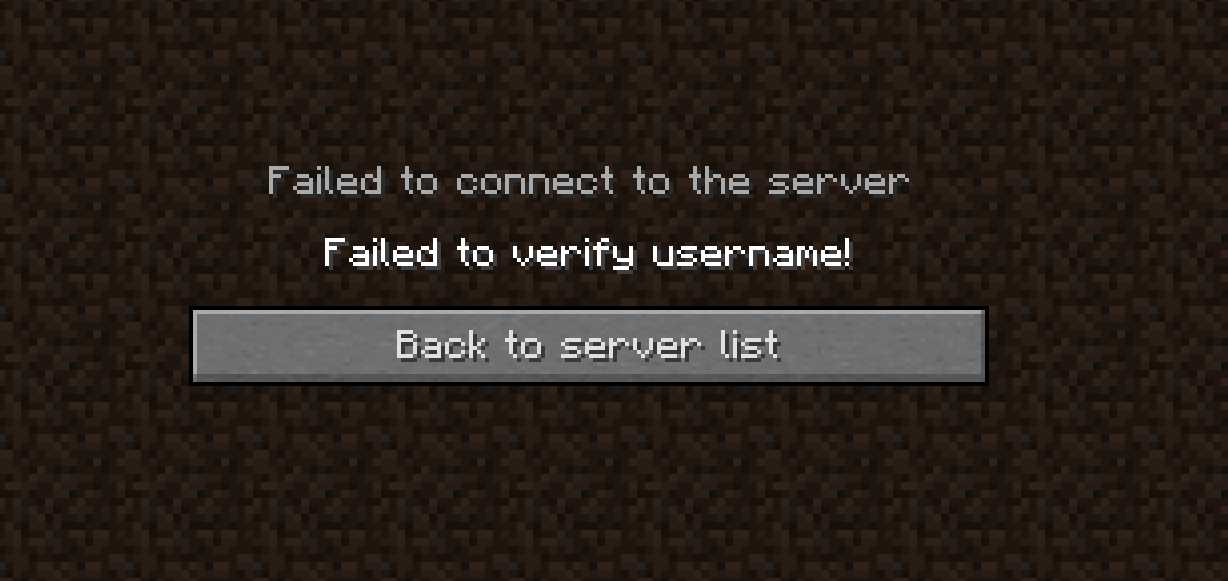При начальной настройке сервера вы можете столкнуться с ошибкой «Не удалось проверить имя пользователя» («Failed to verify username»), которая появляется при подключении к серверу. Эта ошибка указывает на то, что сервер не смог найти лицензионный аккаунт игрока, который пытается подключиться. При этом, если использовать лицензионную версию игры, зайти на сервер удастся.
Причина возникновения ошибки
По умолчанию все новые сервера Minecraft требуют от всех подключающихся к ним игроков иметь лицензионную версию игры. Это позволяет использовать официальную систему скинов и защитить игроков от использования их аккаунтов на сервере третьими лицами. Однако не все администраторы хотят ограничивать доступ к своим серверам для игроков без лицензии майнкрафт. В таких случаях нужно предпринять ещё несколько шагов для настройки сервера.
Решение — Отключаем проверку лицензии
Чтобы решить эту проблему, давайте отключим проверку лицензии на сервере Minecraft Java Edition.
Прежде, чем продолжить
Отключение возможностей на сервере, связанных с использованием лицензионной версии Minecraft, создаёт угрозу безопасности. Поэтому рекомендуем проработать план по дальнейшей настройке сервера.
Есть несколько деталей, на которые следует обратить внимание:
-
После отключения проверки лицензии на сервере станет недоступна авторизация через сервера Microsoft, поэтому для безопасности следует установить и настроить дополнительный плагин для авторизации, если его ещё нет.
-
Если до этого на сервер заходили люди, имеющие официальную версию игры, их данные будут утеряны. Это происходит из-за того, что для хранения последних при отключенной проверке лицензии используются другие UUID.
-
После отключения проверки лицензии перестанет работать стандартный «белый список» и система банов, поэтому для ограничения доступа к серверу нужно будет использовать сторонние плагины.
-
После отключения проверки лицензии перестанут отображаться скины у игроков, не использующих сторонние лаунчеры, добавляющие свои системы скинов в игру. Для отображения скинов используйте сторонние плагины.
Отключаем проверку лицензии
За все возможности, связанные с лицензионными аккаунтами, отвечает всего один параметр в файле server.properties — online-mode. Давайте изменим его:
-
Перейдите в корневую папку сервера. Это папка, в которой находится ядро.
-
В корневой папке сервера найдите файл
server.properties.
Если вы работаете с сервером на вашем компьютере, расширения файлов могут быть скрыты, и тогда файл будет называться просто server. В панели на нашем хостинге расширения файлов отображаются всегда, и проблем с этим возникнуть не должно.
-
Откройте файл с помощью любого текстового редактора. В Windows для этого можно использовать даже «Блокнот», а в нашей панели можно просто кликнуть по файлу левой кнопкой мыши.
-
Найдите в этом файле следующую строку:
- Замените в найденной строке
trueнаfalse. Должно получиться так:
- Сохраните файл и перезапустите сервер.
-
Home
-
Partition Manager
- 5 Ways to Fix Failed to Verify Username Error on Minecraft
By Linda | Follow |
Last Updated
Are you playing Minecraft? Have you ever encountered error «Failed to verify username Minecraft«? In this post, MiniTool Partition Wizard offers you 5 ways to fix this issue. You can try them one by one.
Failed to Verify Username Minecraft
Minecraft is a sandbox game developed by Microsoft’s Mojang Studios. In the game, players can interact with blocks in a 3D world. Features in the game include exploring the world, collecting resources, synthesizing items, and survival adventures.
The game allows players to run a multiplayer game mode through the server. However, some people report that they have encountered error “Failed to connect to the server. Failed to very username” when logging into the server.
Why does the Minecraft failed to verify username error occur? The most common reasons are as follows:
- The server is down.
- You are running the cracked version.
- Outdated Java and other reasons.
If You Can’t Connect to Minecraft Server, How to Fix it?
How to Solve Failed to Verify Username Minecraft Error
Fix 1. Log out and Back in
Sometimes, this error may be temporary and many people report that this error disappears after they log out and back in the game. This method is simple that I recommend you to try it first.
- Close your game.
- Log off your account from your launcher.
- You will then be asked to type in your email and password again, please do.
- Once logged in, you can then start your game and join the server.
Fix 2. Check the Server
If the above method doesn’t work, please check the server status on Mojang website. If the server is down, what you should do is to wait until the server is back online.
How to Fix the Friends Can’t Connect to Minecraft Server Issue?
Fix 3. Activate the Cracked Version
The cracked version cannot authenticate with most Minecraft servers. If you are using the cracked version, please activate it.
If the server is online still and you are using the official version, you can then try the following methods.
Fix 3. Edit the Hosts File
You may encounter the failed to verify username issue if the Minecraft entries in the Hosts file are not properly configured. In this case, removing the Minecraft entries from the Hosts file may solve the problem.
- Close Minecraft.
- Open Notepad and click File > Open.
- Navigate to C: WindowsSystem32driversetc.
- Change the file type dropdownto All Files and double-click on the Hosts
- Expand the Editmenu and select Find.
- Search for Minecraft(or Mojang) and delete all the entries related to it. These entries are usually located at the bottom of the file and look like website addresses.
- Save the file and close it.
- Open the Minecraft and login to the server again.
Fix 4. Update Minecraft and Java to their Latest Releases
One of possible reasons why you get the Minecraft failed to verify username error is that the Minecraft and Java is out of date. You can update them to their latest versions.
- Open the Minecraft and click on the Optionsbutton near the username.
- Click on the Force Updatebutton and let the update process complete.
- Click Windows, type Configure Javaand launch Configure Java.
- Steer to the Updatetab and click on the Update Now If an update is available, apply the Java update.
If possible, you can also try adding the game into the whitelist of the Firewall.
Fix 5. Change the Server Mode to Offline
If you are using a custom Minecraft server, changing the server mode to offline may solve the problem. But please note that switching into the offline mode may reset your progress to defaults.
- Stop the Minecraft server and then completely exit it.
- Navigate to the installation directory of the server (the folder where the Server.jar file is located).
- Choose the Propertiesfile and open it with Notepad.
- Expand Editand click Find.
- Aearch for online-mode and change its value to false.
- Launch game and login to the server again to see whether the issue is solved.
About The Author
Position: Columnist
Linda has been working as an editor at MiniTool for 5 years. She is always curious about computer knowledge and learns it crazily. Her articles are simple and easy to understand. Even people who do not understand computer can gain something. By the way, her special focuses are disk management, data recovery and PDF editing.
Failed To Verify Username Minecraft
Did you come across the Failed To Verify Username Minecraft error? Don’t worry! You are not alone. We are here to help you in fixing the problem with the best solutions.
Minecraft has occupied one of the best-selling video games all over the world. It uses different kinds of elements to create wonderful games, such as building, exploration, crafting, and combat.
The interested users can download and play the Minecraft sandbox game freely. It is designed for both single-player and dual player (multiplayer).
We have various Minecraft games, such as Minecraft Education Edition, Minecraft Dungeons, and Minecraft Earth. You can download any of your choices from the official site.
But we face Failed To Verify Username Minecraft while trying to connect to its server. You can resolve it easily and quickly by using the below methods.
Get more details about this problem in the following sections.
Problem Overview
You can explore different adventurous games from Minecraft. The users of multiple operating systems can download these Minecraft games. The games are compatible with Windows, Linux, Mac, Android, and iOS.
Though there are several video games, the response and players for Minecraft is more all over the globe. The Minecraft game is created/developed by Mojang Studios in the year 2009.
The game offers a 3D environment, where the users have to create blocks using different elements. They can play the game in multiplayer mode or solo mode according to their choice.
Till May 2020, it sells more than 200 million copies all over the world. That’s the reason why it is regarded as the best-selling video game.
But there are some drawbacks that encounter while playing Minecraft video games. Sometimes, when the user tries to join the Minecraft server, it simply shows an error message saying, Failed To Verify Username Minecraft.
The main reason for the occurrence of this error on your Windows or other systems is the client’s launcher is unable to authenticate with the Mojang’s session servers. Some other reasons for this error are:
- Modifying the Minecraft Username
- When the servers are taking too much load.
- Servers are down.
If you are the one who engaged with this Failed To Verify Username Minecraft error, then apply the best troubleshooting methods given below.
Related Problems
In this section, we present you the related problems of Minecraft along with the solutions, which you face while playing on your PCs.
Basic Troubleshooting Steps
You can use the below basic troubleshooting methods to fix the Failed To Verify Username Minecraft issue.
-
Restart your Computer
Due to some issues, our PC can’t run the applications, including the games, correctly. That’s why it shows the error message while trying to connect to the server.
To fix the Failed To Verify Username Minecraft instantly, then immediately reboot the PC. Restarting the system solves many errors so that we recommend you try out this method. For that,
- Press Ctrl + Alt + Del buttons to view different options on a blue screen.
- Now, click the Restart option at the bottom-right of the corner.
After starting the PC, launch the game and connect to the Minecraft server without any issues.
-
Check the Server Status
We said that the Failed To Verify Username Minecraft error occurs only when we are trying to connect to the server. One of the main reasons for this problem is Minecraft (Mojang) authentication servers are down.
If the servers are down, then we unable to establish a healthy connection. And thus, it raises an error message on your screen. Before connecting to the server, you have to check the server status.
By doing so, you will get to know that the server is ready to make connections or not.
-
Check the Internet Connection
Whether it is a wired or wireless connection, make sure that there are no internet issues. In case if there are any faults, correct them to avoid the occurrence of the problems like Failed To Verify Username Minecraft.
If you are not satisfied with the above basic methods that mean you still facing the issue, then move to the advanced trick given below.
- Step-1 : Change the Username To Previous (Original) One
- Step-2 : Logout & Re-Logging into the Launcher
- Step-3 : Allow Players on your Server
- Step 1
Change the Username To Previous (Original) One
The best method that can fix this Failed To Verify Username Minecraft is changing the username to the original one. You can do it by using the below guidelines.
- First of all, logout from your Minecraft account.
- Open the Launcher and choose the Change Profile option located at the bottom right of the window.
- Identify the previous account that you were used and sign-in with that particulars.
- Now, start playing the game and connect to the server without any issues.
- Step 2
Logout & Re-Logging into the Launcher
- In the first case, you have to close the game on your computer.
- At the top-right corner, identify your account name and click on it to choose the Logout option.
- Now, provide the login credentials, both email ID and password, and click the login button.
- Make sure that you are using the updated Java Edition.
- After that, start the game and connect to the Minecraft server without any troubles.
- Step 3
Allow Players on your Server
- Go to the Main Game Panel and click the Stop button to stop the server.
- After stopping the server, find-out the Config Files at the left-side panel.
- On the right side, click the Server Settings option.
- Now, you will see numerous settings. Scroll down until you find the Online Mode setting.
- By default, it is configured as Enabled.
- In order to fix the issue, you need to set the Online Mode to Disabled. So, choose the Disable option from the drop-down list.
- Finally, click the Save button to save the changes and start the Server.
Frequently Asked Questions (FAQs)
In this section, we are posting some frequently asked questions that will help you a lot.
-
How Do You Fix Failed To Authenticate Your Connection On Minecraft?
You can fix the Failed To Authenticate Your Connection on Minecraft by using the below methods.
- Performing the Power Cycle.
- Close the Minecraft Launcher forcefully.
- Logout and Re-login to the Minecraft account.
- Connect using the Direct Connect option.
-
How Do You Verify Minecraft?
In order to verify Minecraft, you need to follow the below guidelines.
- First, you have to sign in to your account with your login credentials.
- At the top-right corner of the window, you will find the email address.
- Locate the Verify This Account option and click on it.
- Now, it is navigated to the Verification Page, where you need to click the Request a new code option.
- It sends an email, along with a code. Follow the instructions mentioned in that email to complete the verification process.
- Enter the code into the site. Thus, you are verified your Minecraft account and qualified to receive the emails and other information.
-
Why Can’t I Log into My Mojang Account?
First of all, check whether you have provided an authenticated username and password to sign into the account. You can use the Forgot My Password option whenever you unable to recall your password.
If you are still facing the issue even after giving the correct login credentials, then do the following steps.
- Make sure that the internet connection on your computer is stable. Unstable or internet issues lead to this problem.
- Due to Minecraft server down issues, the user will unable to log into the account. So, check whether the servers are down or not. If so, wait for a while until the servers are active.
Tips To Avoid Failed To Verify Username Minecraft
- If you want to avoid these errors, then upgrade to the premium versions immediately after completing the demo or free editions.
- Make sure that you provide minimum requirements on your computer to download and launch the Minecraft game.
- Do not use conflicting or troublesome programs, including antivirus, to escape from these issues.
Contact Official Support
Since the Failed To Verify Username Minecraft is not a difficult error, the user can fix it without any hassle. With the above troubleshooting techniques, we can come out of this problem.
But there are some cases where the user still faces the same issue even after applying all the tricks. If you are in the same situation, then we suggest you to take a look at the forums and communities.
In the forum sites, they will discuss these kinds of issues, so you might get a perfect solution to fix them. Still, can’t resolve the issue on your PC? Then contact the official support team through the Minecraft website.
Explain the problem properly so that they will approach you with the best fix through Twitter.
Final Words: Conclusion
In my final thoughts, I would like to say that Minecraft offers wonderful games in a three-dimensional environment. The players feel a thrilling experience while playing these Minecraft games on their systems.
We have to buy the premium editions in order to continue the game without any issues. When you see the Failed To Verify Username Minecraft issue, use the offered methods to resolve it.
Based on our knowledge, those are the best fixes for this error. If you cracked it with any other trick, please share it with us. It will help many Minecraft players to fix the problem.
Share your valuable feedback on this technical guide by leaving a message in the below comment box.
Обновлено: 29.01.2023
Я захожу на СВОЙ сервер!
Если вы создали свой сервер с помощью отдельного клиента сервера или к примеру, Aternos (или другой хостинг), значит сервер, по умолчанию, выполняем проверку лицензии вашего аккаунта.
РЕШЕНИЕ
Вам нужно отключить проверку лицензии у сервера:
1) Если отдельный клиент сервера: находим в папке с сервером файл server.properties, там находим строку online-mode=true и меняем её на online-mode=false . Теперь можно заходить на сервер.
2) Если Aternos или другой хостинг: в интерфейсе хостинга находим примерно следующие пункты меню настроек — online-mode ; Проверка лицензии ; Доступ с пиратского клиента. Отключаем или включаем такие настройки (зависит от контекста)!
3) Если используете «Открыть для сети (Open to LAN)» в игре: то нужно в лаунчере запускать версию игры с иконкой TL, если так и делаете, то проверьте, ВКЛЮЧЕНА ЛИ галочка «Использовать скины TLauncher» в «Управление аккаунтами».
MY SERVER SAYS «FAILED TO VERIFY USERNAME»
- Tree Puncher
- Join Date: 4/29/2012
- Posts: 32
- Member Details
Whenever someone tries to log onto my server, including me, it says, «Failed to verify username. »
Also does anyone have a java 7 4GB batch file code?
- A Space Odyssey
- Join Date: 6/26/2012
- Posts: 2,215
- Minecraft: Rmarmorstein
- Member Details
This will explain the batch file for bukkit, as well as the setup:
And here it is for Vanilla:
As for failing to verify the username, are you in offline mode, or online mode, and trying to join with a offline mode or online mode account, that would be my first guess/ thing to check.
- Mark of the Beast
- Join Date: 7/18/2012
- Posts: 1,026
- Minecraft: Uri
- Xbox: Anhrak
- Member Details
If someone has an error such as ‘failed to verify username’, it has 2 causes:
1 — someone logs in while a more recent minecraft launcher is using his login and pass is already active.
2 — someone tries to connect to a legit mc server on a cracked launcher.
You want to be a dragon? Well, then you need to have wings, a passion to hoard, and have a deadly breath.
Oh, and did I forgot to tell you dragons are extremely territorial? ROAWR >:)
- Mark of the Beast
- Join Date: 4/3/2012
- Posts: 1,382
- Location: On Planet Earth
- Minecraft: Munkeywaxx
- Xbox: iMunkeywaxx
- Member Details
Go to the Server.Properties file
scroll down to line 20;
And if you wanted a 4GB batch file, replace the contents with this;
java -Xms512M -Xmx4G -jar (change.jarname).jar
- Tree Puncher
- Join Date: 4/29/2012
- Posts: 32
- Member Details
This will explain the batch file for bukkit, as well as the setup:
And here it is for Vanilla:
As for failing to verify the username, are you in offline mode, or online mode, and trying to join with a offline mode or online mode account, that would be my first guess/ thing to check.
If someone has an error such as ‘failed to verify username’, it has 2 causes:
1 — someone logs in while a more recent minecraft launcher is using his login and pass is already active.
2 — someone tries to connect to a legit mc server on a cracked launcher.
Go to the Server.Properties file
scroll down to line 20;
And if you wanted a 4GB batch file, replace the contents with this;
java -Xms512M -Xmx4G -jar (change.jarname).jar
- A Space Odyssey
- Join Date: 6/26/2012
- Posts: 2,215
- Minecraft: Rmarmorstein
- Member Details
Port forwarding issue, you may have gotten a new IP address, try re-port forwarding.
Minecraft При заходе на мой сервер пишит. Failed to verify username!
Не могу зайти на свой сервер! IP: 95.217.218.175:25692
Я из Беларуси. Хостинг p.node.gq Версия 1.8 Майн у меня пиратка.
Вот текст из консоли
> [11:57:49 ERROR]: Username ‘Enerd5’ tried to join with an invalid session
> [11:57:49 INFO]: /178.121.40.155:6188 lost connection: Failed to verify username!
MrMine:
Возможные проблемы:
1) Включен whitelist или что-то подобное ему, попробуйте выключить
2) Вы пытаетесь зайти на сервер в котором включен online mod, выключите его
3) Попробуйте создать заново чистый сервер и настраивайте постепенно пробуя подключатся
4) Что-то еще
я новичёк в этом. Можете подсказать пожалуйста где это сделать?
Проблемы ошибки входа
- Не лицензионная версия Майнкрафта.
- Неправильный ник в подаче заявки.
- Сбой при использовании лаунчера.
- Скачана не последняя версия игры(отсутствуют нужные библиотеки.
Если у вас не установлена лицензионная версия игры – поиграть на сервере у вас не получится. Тут выход один – найти другой подходящий сервер.
Я захожу на ЧУЖОЙ сервер!
РЕШЕНИЕ
1) Вам нужно в TLauncher авторизоваться под лицензией Minecraft/Mojang в пункте меню Аккаунты (Мы никогда не сохраняем эти данные!).
1.1) Если у вас нет лицензии, то нужно найти сервер, который не проверяет необходимость лицензии (таких много).
Решение. Ошибка входа: Недействительная сессия в Minecraft/TLauncher
С данными ошибками могут сталкиваться игроки нашего лаунчера при попытке входа на различные сервера, в целом, проблема заключается в том, что данные сервера являются лицензионными и они выполняют проверку игрока — авторизован ли он под лицензией Minecraft или нет! В гайде описаны ошибки, связанные с входом на сервера и их решения.
Полное описание ошибки и другие вариации:
Ошибка входа: Недействительная сессия (Перезапустите лаунчер и игру)
Failed to login: Invalid session (Try restarting your game and the launcher)
Failed to verify user name!
Решения ошибки
Первое, что стоит проверить – введенный никнейм в заявке. Если набирали вручную, могли ошибиться на несколько символов. На будущее при создании регистрации просто копируйте ник, особенно если в нем много символов и цифр.
Обновляем библиотеки игры
Устанавливаем лаунчер Mojang
Установите лаунчер Mojang, для этого следуйте простой инструкции:
Не удалось проверить имя пользователя Minecraft – что делать?
Failed to verify username!
Выводы
Читайте также:
- Craft the world editor как пользоваться
- Как создать набор в вар тандер
- Как взять оружие в руки в dark souls 3
- Как продать в симс 3
- Как выживают профессионал в майнкрафте
С данными ошибками могут сталкиваться игроки нашего лаунчера при попытке входа на различные сервера, в целом, проблема заключается в том, что данные сервера являются лицензионными и они выполняют проверку игрока — авторизован ли он под лицензией Minecraft или нет! В гайде описаны ошибки, связанные с входом на сервера и их решения.
Полное описание ошибки и другие вариации:
Ошибка входа: Недействительная сессия (Перезапустите лаунчер и игру)
Failed to login: Invalid session (Try restarting your game and the launcher)
Failed to verify user name!
Содержание:
Я захожу на ЧУЖОЙ сервер!
Я захожу на СВОЙ сервер!
Я захожу на ЧУЖОЙ сервер!
Если входите на какой-либо незнакомый вам сервер и получаете ошибку, связанную с сессией, то это значит только одно — сервер работает только с лицензионным аккаунтом (к примеру, mc.hypixel.net)!
РЕШЕНИЕ
1) Вам нужно в TLauncher авторизоваться под лицензией Minecraft/Mojang в пункте меню Аккаунты (Мы никогда не сохраняем эти данные!).
1.1) Если у вас нет лицензии, то нужно найти сервер, который не проверяет необходимость лицензии (таких много).
Я захожу на СВОЙ сервер!
Если вы создали свой сервер с помощью отдельного клиента сервера или к примеру, Aternos (или другой хостинг), значит сервер, по умолчанию, выполняем проверку лицензии вашего аккаунта.
РЕШЕНИЕ
Вам нужно отключить проверку лицензии у сервера:
1) Если отдельный клиент сервера: находим в папке с сервером файл server.properties, там находим строку online-mode=true и меняем её на online-mode=false . Теперь можно заходить на сервер.
2) Если Aternos или другой хостинг: в интерфейсе хостинга находим примерно следующие пункты меню настроек — online-mode ; Проверка лицензии ; Доступ с пиратского клиента. Отключаем или включаем такие настройки (зависит от контекста)!
3) Если используете «Открыть для сети (Open to LAN)» в игре: то нужно в лаунчере запускать версию игры с иконкой TL, если так и делаете, то проверьте, ВКЛЮЧЕНА ЛИ галочка «Использовать скины TLauncher» в «Управление аккаунтами».
Не смогли разобраться, напишите нам:
Написать разработчикам с помощью VK.com
«Minecraft» представляет собой одну из наиболее востребованных игр в мире. Тут можно создавать свои приключения и миры. Однако в отдельных случаях у геймеров появляется уведомление о том, что не удалось проверить имя пользователя в игре «Minecraft Aternos». Существуют самые разные причины появления этой проблемы. В зависимости от этого требуется искать и пути решения.
Описание проблемы
Появление ошибки с ником пользователя говорит о том, что сервер Aternos не смог установить соединение с серверами Mojang, которые отвечают за аутентификацию геймеров. Это связано с рядом факторов:
- Наблюдается перегрузка ресурсов. Также они могут быть недоступны из-за DDoS-атак или технических работ.
- Отсутствует обновление сервера Aternos до последнего варианта софта. Также причина может заключаться в применении несовместимых модов или плагинов.
- Применяется пиратская версия приложения, которая не поддерживается сервером. Также это касается использования модов.
- Геймер указал неправильное имя пользователя или пароль при входе в игру.
Как решить ее
При появлении ошибки можно сделать следующее:
- Оценить статус серверов Mojang на портале https://status.mojang.com/. При наличии красного или желтого цвета это означает, что они недоступны или наблюдается перегрузка. В такой ситуации требуется дождаться восстановления работы.
- Проверить используемую версию софта и сравнить ее с вариантом Aternos. В случае несовпадения требуется поменять приложение. Это можно сделать через настройки лаунчера. Также допустимо загрузить нужный вариант с официального портала.
- Проверить использование лицензионной версии приложения и правильность введения логина и пароля при входе. Если информация утеряна, можно использовать функцию восстановления.
- Оценить наличие доступа к интернету для работы игрового софта и лаунчера. Это нужно сделать в настройках антивирусного софта или брандмауэра. При использовании прокси или VPN их следует отключить.
- Перезагрузить игровое приложение и лаунчер. Затем можно пробовать снова подключаться к ресурсу.
Ошибка с именем пользователя в «Майнкрафт» в Aternos часто связана с различными факторами. В зависимости от этого требуется подбирать метод решения проблемы.
Нашли опечатку? Выделите текст и нажмите Ctrl + Enter
Поделись с друзьями:
Твитнуть
Поделиться
Поделиться
Отправить
Класснуть
Вотсапнуть
Запинить