- See the following to resolve the error.
■The register mark detection function is malfunctioning.
Check to see if the following table of settings made in either FineCut or RasterLink6
is equivalent to the settings in MENU -> CUTTING -> REGISTER MARK DETECTION.

See 『Operation Manual』-> [Chapter 4 Cutting Function]
-> [Cut Out Data with Registration Mark] for the details.
Click here to see the CJV150 Operation Manual.
Click here to see the CJV300 Operation Manual.
■Have used register marks created in design software
It’s not capable of reading register marks created in design software such as
Adobe Illustrator. Create your register marks with FineCut8 or RasterLink6.
See 『FineCut8 Operation Manual』 -> [CHAPTER 3 Creating Register Marks]
-> [Making Register Marks] to learn about how to create register marks.
Click here to see the FineCut8 Operation manual for Adobe Illustrator.
Click here to see the FineCut8 Operation manual for CorelDRAW.
■Have used non-white colored media. The color of the register marks is not black
・Turn the color of the register marks into black.
・When using media other than the color white, then it may not read the register
marks on it.
Use the function, [Fill around the register mark]in Finecut8, then it may read the
register marks if the surrounding areas are colored in red spot color.

See 『FineCut8 Operation Manual』 -> [CHAPTER 3 Creating Register Marks]
-> [Making Register Marks] to learn about how to create register marks.
Click here to see the FineCut8 Operation manual for Adobe Illustrator.
Click here to see the FineCut8 Operation manual for CorelDRAW.
*Ensure to turn ON the function, MENU -> Cutting -> TP DETECT
-> MARK FILLUP when operating the function.
Click here to see the CJV150 Operation Manual.
Click here to see the CJV300 Operation Manual.
■The printed register mark is blurred
When the register marks are blurred, the printer cannot read them. Even if it does,
the cutting operation may go off the cutting track.

■ RIP has magnified or shrank down the data contains register marks created
in FineCut8
When outputting data from the printer, never magnify or shrink the size of
the data. The register sensor will be no longer capable of reading register marks.
■The size of register marks is small
When the size of register marks are too small to recognize, it may not detect them
properly. Use appropriate size of register marks. The following table shows correct
size of register marks for each type; the correct size of register mark (B) against the
distance between the register marks (A).
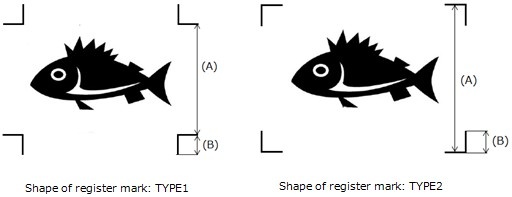

See 『Operation manual』-> [Chapter 4 Cutting Function]
-> [Cut Out Data with Registration Mark] for the details.
Click here to see CJV150 operation manual.
Click here to see CJV300 operation manual.
■ When detecting register marks in manual operation, the position of light pointer is
incorrect
When detecting register marks in manual operation, move the position of light pointer
over to the following register mark position.
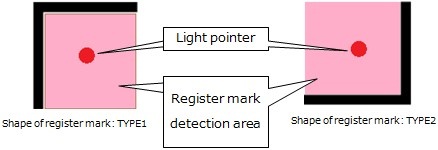
See 『Operation manual』 -> [Chapter 4 Cutting Function]
-> [Cut Out Data with Registration Mark] for the details.
Click here to see CJV150 operation manual.
Click here to see CJV300 operation manual.
■ Some data are printed in print-free area surrounding the register marks
Note that the area surrounding register mark is print-free; never print any data on
the area. Also ensure that the area should be stain-free. The register mark sensor
may misread a stain as a register mark.
Shape of register mark: TYPE1 Click on Image to zoom
Shape of register mark: TYPE2 Click on Image to zoom
See 『Operation manual』 -> [Chapter 4 Cutting Function]
-> [Cut Out Data with Registration Mark] for the details.
Click here to see CJV150 operation manual.
Click here to see CJV300 operation manual.
■ The distance between the register marks of two separate images are too narrow
When the distance between the register marks of two separate image are too narrow,
it may not detect register marks properly.
【The case when the shape of register mark is TYPE1】
Make the distance more than twice as long as the side of the register mark and less
than 1000mm.
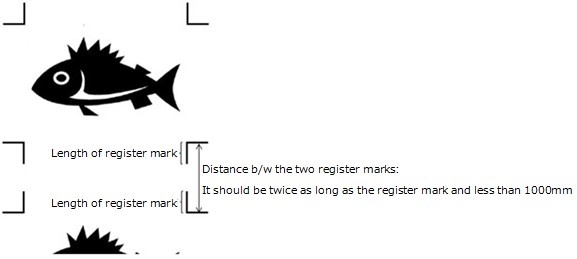
Shape of register mark: TYPE1
【The case when the shape of the register mark is type2】
Make the distance more than the side of the register mark and less than 1000mm.
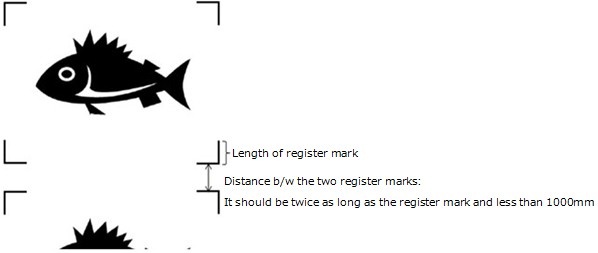
Shape of register mark: TYPE2
See 『Operation manual』 -> [Chapter 4 Cutting Function]
-> [Cut Out Data with Registration Mark] for the details.
Click here to see CJV150 operation manual.
Click here to see CJV300 operation manual.
■Increase sensitivity level of the sensor
Change the printer settings on the sensitivity level at MENU -> Cutting -> TP DETECT.
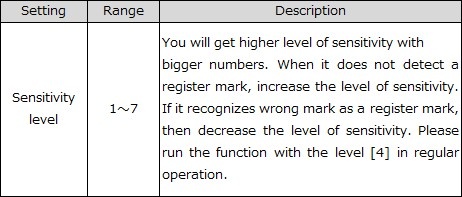
See 『Operation Manual』-> [Chapter 4 Cutting Function]
-> [Cut Out Data with Registration Mark] for the details.
Click here to see the CJV150 Operation Manual.
Click here to see the CJV300 Operation Manual.
■Adjusting the position of light pointer
When it does not read register marks, the position of the register sensor and light
pointer may not match.
Go to MENU -> Cutting -> MAINTENANCE -> MARK SENSOR -> POINTER OFFSET
and adjust the position of the light pointer on the printer.
See 『Operation Manual』-> [Chapter 4 Cutting Function]
-> [Cut Out Data with Registration Mark] for the details.
Click here to see the CJV150 Operation Manual.
Click here to see the CJV300 Operation Manual.
-
Волков СВ
- Новичок
- Сообщения: 31
- Зарегистрирован: 02 авг 2012 17:00
- Последний визит: 01 окт 2020 09:10
- Изменить репутацию:
Репутация:
Голосов: 2 - Откуда: Москва
MIMAKI CG-130SR II не видит метки (ERR36 MARKdetect)
Плоттер настроен на определение по 4 меткам, TYPE2, 20мм пол года отработал без огрехов. Совет сервис службы — заново настроить (делал) протереть оптику спиртовой салфеткой (тоже делал). Не помогло.
Из корела все работает
Подскажите, была ли у кого либо сходная проблема
-
kireyev
Re: MIMAKI CG-130SR II не видит метки (ERR36 MARKdetect)
Сообщение kireyev » 12 окт 2012 11:07
Была при установке плоттера. Там где-то есть настройка в мозгах плоттера в какую сторону и на какую длину искать метку по осям X и Y.
-
Волков СВ
- Новичок
- Сообщения: 31
- Зарегистрирован: 02 авг 2012 17:00
- Последний визит: 01 окт 2020 09:10
- Изменить репутацию:
Репутация:
Голосов: 2 - Откуда: Москва
Сообщение Волков СВ » 12 окт 2012 11:55
Благодарствую посмотрим.
-
Волков СВ
- Новичок
- Сообщения: 31
- Зарегистрирован: 02 авг 2012 17:00
- Последний визит: 01 окт 2020 09:10
- Изменить репутацию:
Репутация:
Голосов: 2 - Откуда: Москва
Сообщение Волков СВ » 12 окт 2012 15:49
FUNKTION\SETUP\MARK DETECT\SCEW CHECK называется, выставил на 30мм, увиделось. Как оно слетело не пойму… В настройки не лазил никто.
Вернуться в «Режущие плоттеры MIMAKI»
Кто сейчас на конференции
Сейчас этот форум просматривают: нет зарегистрированных пользователей и 0 гостей
Step 1 – Solve Mimaki Error 36-c Mark-detect
Is Mimaki Error 36-c Mark-detect appearing? Would you like to safely and quickly eliminate Mimaki Error 36-c which additionally can lead to a blue screen of death?
When you manually edit your Windows Registry trying to take away the invalid keys you’re taking a authentic chance. Unless you’ve got been adequately trained and experienced you’re in danger of disabling your computer system from working at all. You could bring about irreversible injury to your whole operating system. As very little as just 1 misplaced comma can preserve your Pc from even booting every one of the way by!
Troubleshooting Windows XP, Vista, 7, 8 & 10
Simply because this chance is so higher, we hugely suggest that you make use of a trusted registry cleaner plan like CCleaner (Microsoft Gold Partner Licensed). This system will scan and then fix any Mimaki Error 36-c Mark-detect complications.
Registry cleaners automate the entire procedure of finding invalid registry entries and missing file references (including the Mimaki error) likewise as any broken hyperlinks inside of your registry.
Issue with
Backups are made immediately prior to each and every scan providing you with the choice of undoing any changes with just one click. This protects you against doable damaging your pc. Another advantage to these registry cleaners is that repaired registry errors will strengthen the speed and performance of one’s procedure drastically.
- https://www.youtube.com/watch?v=e3cBmoHiVGE
- https://plus.google.com/117208008155951051683/posts/g47f1Ty13an
- http://www.fixya.com/support/t11369343-err36_mark_detect
- http://www.signs101.com/forums/showthread.php?53327-ok-Mimaki-cutter-owners-got-a-question-for-you!
Cautionary Note: Yet again, for those who are not an state-of-the-art consumer it’s very encouraged that you simply refrain from editing your Windows Registry manually. If you make even the smallest error within the Registry Editor it can result in you some serious issues that may even call for a brand new set up of Windows. Not all difficulties attributable to incorrect Registry Editor use are solvable.
Fixed:
Symptoms of Mimaki Error 36-c Mark-detect
“Mimaki Error 36-c Mark-detect” appears and crashes the energetic method window.
Your Personal computer routinely crashes with Mimaki Error 36-c Mark-detect when running the exact same system.
“Mimaki Error 36-c Mark-detect” is shown.
Windows operates sluggishly and responds little by little to mouse or keyboard input.
Your computer periodically “freezes” for the number of seconds in a time.
Will cause of Mimaki Error 36-c Mark-detect
Corrupt obtain or incomplete set up of Windows Operating System software program.
Corruption in Windows registry from a new Windows Operating System-related application adjust (install or uninstall).
Virus or malware infection which has corrupted Windows method documents or Windows Operating System-related application data files.
Another method maliciously or mistakenly deleted Windows Operating System-related files.
Mistakes this sort of as “Mimaki Error 36-c Mark-detect” can be brought about by several different elements, so it really is important that you troubleshoot every of the achievable brings about to forestall it from recurring.
Simply click the beginning button.
Variety “command” inside the lookup box… Will not hit ENTER nonetheless!
Although keeping CTRL-Shift in your keyboard, hit ENTER.
You’re going to be prompted that has a authorization dialog box.
Click on Of course.
A black box will open having a blinking cursor.
Variety “regedit” and hit ENTER.
Within the Registry Editor, choose the connected key (eg. Windows Operating System) you wish to back again up.
Within the File menu, choose Export.
Inside the Preserve In list, pick out the folder in which you wish to save the Windows Operating System backup key.
Inside the File Title box, sort a reputation for the backup file, these types of as “Windows Operating System Backup”.
From the Export Vary box, ensure that “Selected branch” is selected.
Click on Help you save.
The file is then saved by using a .reg file extension.
You now use a backup within your related registry entry.
Solution to your problem
There are actually some manual registry editing measures that can not be talked about in this article due to the high chance involved for your laptop or computer method. If you want to understand more then check out the links below.
Additional Measures:
One. Conduct a Thorough Malware Scan
There’s a probability the 36-c Mimaki Mark-detect Error error is relevant to some variety of walware infection. These infections are malicious and ready to corrupt or damage and possibly even delete your ActiveX Control Error files. Also, it’s attainable that your Mimaki Error 36-c Mark-detect is actually connected to some element of that malicious plan itself.
2. Clean Disk Cleanup
The a lot more you employ your computer the extra it accumulates junk files. This comes from surfing, downloading packages, and any sort of usual computer system use. When you don’t clean the junk out occasionally and keep your program clean, it could turn into clogged and respond slowly. That is when you can encounter an Error error because of possible conflicts or from overloading your hard drive.
Once you clean up these types of files using Disk Cleanup it could not just remedy Mimaki Error 36-c Mark-detect, but could also create a dramatic change in the computer’s efficiency.
Tip: While ‘Disk Cleanup’ is definitely an excellent built-in tool, it even now will not completely clean up Mimaki Error discovered on your PC. There are numerous programs like Chrome, Firefox, Microsoft Office and more, that cannot be cleaned with ‘Disk Cleanup’.
Since the Disk Cleanup on Windows has its shortcomings it is extremely encouraged that you use a specialized sort of challenging drive cleanup and privacy safety application like CCleaner. This system can clean up your full pc. If you run this plan after each day (it could be set up to run instantly) you are able to be assured that your Pc is generally clean, often operating speedy, and always absolutely free of any Error error associated with your temporary files.
How Disk Cleanup can help
1. Click your ‘Start’ Button.
2. Style ‘Command’ into your search box. (no ‘enter’ yet)
3. When holding down in your ‘CTRL-SHIFT’ important go ahead and hit ‘Enter’.
4. You will see a ‘permission dialogue’ box.
5. Click ‘Yes’
6. You will see a black box open up plus a blinking cursor.
7. Variety in ‘cleanmgr’. Hit ‘Enter’.
8. Now Disk Cleanup will start calculating the amount of occupied disk space you will be able to reclaim.
9. Now a ‘Disk Cleanup dialogue box’ seems. There will be a series of checkboxes for you personally to pick. Generally it will likely be the ‘Temporary Files’ that consider up the vast majority of your disk area.
10. Verify the boxes that you want cleaned. Click ‘OK’.
How to repair
3. System Restore can also be a worthwhile device if you ever get stuck and just desire to get back to a time when your computer system was working ideal. It will work without affecting your pics, paperwork, or other crucial information. You can discover this option with your User interface.
Mimaki Error
Manufacturer
Device
Operating System
Mimaki Error 36-c Mark-detect
4.5 out of
5
based on
40 ratings.
-
#1
So we have a mimaki cjv30-130. I have 10,000 stickers in smaller sections with registration marks already printed out and ready to be cut. The printer/cutter was doing okay and reading the marks and cutting away. Then, without anything changing in my routine of cutting process this morning, it keeps giving me the error message Error 36-C Mark Detect.
Cut Mode: I line up the front two marks so they are straight, all rollers are straight and in between their triangle sections. Handle down, 6 rollers, cut medium(as usual), roll. It goes through this reading and adjusting process as usual too. Then the mark detect activates, laser comes on, I position the laser point in the correct area of the registration mark, bottom far right. And away it goes, it reads all 4 marks, gets back to the start where it should say LOCAL and wait for further instruction. Instead it keeps giving me the error message. There is no debris, no other marks, no imperfections around any of the 4 marks or in between them. I have tried and tried on other sections and those still do not go through either. I have powered the printer off twice and let it set, with no avail. There is nothing pulling on the media either. Any help?
Thank you,
Amanda
Graphic Designer
-
#2
some time ago it happened to my CJV 30-60 . I solved by increasing the brightness of the LED sensor ( see p . 4-20 and 4-21 of the instruction manual ).
-
#3
pepegraph,
Thank you, but that does not seem to want to function either. It keeps giving me the Error code 30 Operation Error Media un-detection and will not let me go further to adjust the light settings.
-
#4
Might try a lint free cloth and alcohol wedge in between the camera eye. Sometimes it gets gunked up. Also physically track the edge of the paper as it goes and adjust accordingly. I’ve had success with this too even though the front two reg marks were lined up right.
-
#5
Are you using FineCut? If so what version?
-
#6
We use FlexiSign Pro version 8 I believe
-
#7
Some other factors you might consider.
Is there at least 3″ on the tail end?
Make sure none of the reg marks got out of wack.
How long is the run? I have problems with anything over 115″ especially reflective vinyl. That stuff gets too heavy
Are the pinch rollers at there strongest setting? Ours has two settings in the back lifting them up stretches the springs more whereby creating more pinch.
The pinch rollers can get clogged up and lose their grip too. Clean the little rubber wheels.
Don’t break out the big hammer just yet! lol
-
#8
We have the same issue when trying to cut laminated printed stickers. You would have thought a video would be done on this important process used by the machine??
-
#9
pepegraph,
Thank you, but that does not seem to want to function either. It keeps giving me the Error code 30 Operation Error Media un-detection and will not let me go further to adjust the light settings.![Frown :( :(]()
This just means you have to have media loaded in order to do the adjustment. Load some media!
- See the following to resolve the error.
■The register mark detection function is malfunctioning.
Check to see if the following table of settings made in either FineCut or RasterLink6
is equivalent to the settings in MENU -> CUTTING -> REGISTER MARK DETECTION.

See 『Operation Manual』-> [Chapter 4 Cutting Function]
-> [Cut Out Data with Registration Mark] for the details.
Click here to see the CJV150 Operation Manual.
Click here to see the CJV300 Operation Manual.
■Have used register marks created in design software
It’s not capable of reading register marks created in design software such as
Adobe Illustrator. Create your register marks with FineCut8 or RasterLink6.
See 『FineCut8 Operation Manual』 -> [CHAPTER 3 Creating Register Marks]
-> [Making Register Marks] to learn about how to create register marks.
Click here to see the FineCut8 Operation manual for Adobe Illustrator.
Click here to see the FineCut8 Operation manual for CorelDRAW.
■Have used non-white colored media. The color of the register marks is not black
・Turn the color of the register marks into black.
・When using media other than the color white, then it may not read the register
marks on it.
Use the function, [Fill around the register mark]in Finecut8, then it may read the
register marks if the surrounding areas are colored in red spot color.

See 『FineCut8 Operation Manual』 -> [CHAPTER 3 Creating Register Marks]
-> [Making Register Marks] to learn about how to create register marks.
Click here to see the FineCut8 Operation manual for Adobe Illustrator.
Click here to see the FineCut8 Operation manual for CorelDRAW.
*Ensure to turn ON the function, MENU -> Cutting -> TP DETECT
-> MARK FILLUP when operating the function.
Click here to see the CJV150 Operation Manual.
Click here to see the CJV300 Operation Manual.
■The printed register mark is blurred
When the register marks are blurred, the printer cannot read them. Even if it does,
the cutting operation may go off the cutting track.

■ RIP has magnified or shrank down the data contains register marks created
in FineCut8
When outputting data from the printer, never magnify or shrink the size of
the data. The register sensor will be no longer capable of reading register marks.
■The size of register marks is small
When the size of register marks are too small to recognize, it may not detect them
properly. Use appropriate size of register marks. The following table shows correct
size of register marks for each type; the correct size of register mark (B) against the
distance between the register marks (A).
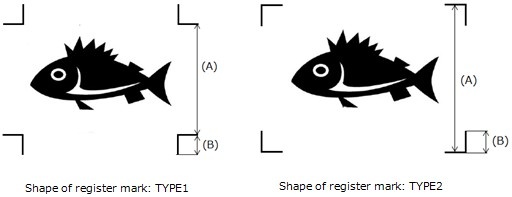

See 『Operation manual』-> [Chapter 4 Cutting Function]
-> [Cut Out Data with Registration Mark] for the details.
Click here to see CJV150 operation manual.
Click here to see CJV300 operation manual.
■ When detecting register marks in manual operation, the position of light pointer is
incorrect
When detecting register marks in manual operation, move the position of light pointer
over to the following register mark position.
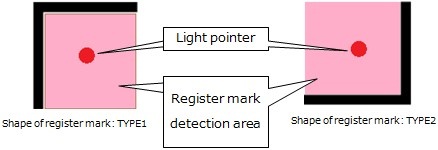
See 『Operation manual』 -> [Chapter 4 Cutting Function]
-> [Cut Out Data with Registration Mark] for the details.
Click here to see CJV150 operation manual.
Click here to see CJV300 operation manual.
■ Some data are printed in print-free area surrounding the register marks
Note that the area surrounding register mark is print-free; never print any data on
the area. Also ensure that the area should be stain-free. The register mark sensor
may misread a stain as a register mark.
Shape of register mark: TYPE1 Click on Image to zoom
Shape of register mark: TYPE2 Click on Image to zoom
See 『Operation manual』 -> [Chapter 4 Cutting Function]
-> [Cut Out Data with Registration Mark] for the details.
Click here to see CJV150 operation manual.
Click here to see CJV300 operation manual.
■ The distance between the register marks of two separate images are too narrow
When the distance between the register marks of two separate image are too narrow,
it may not detect register marks properly.
【The case when the shape of register mark is TYPE1】
Make the distance more than twice as long as the side of the register mark and less
than 1000mm.
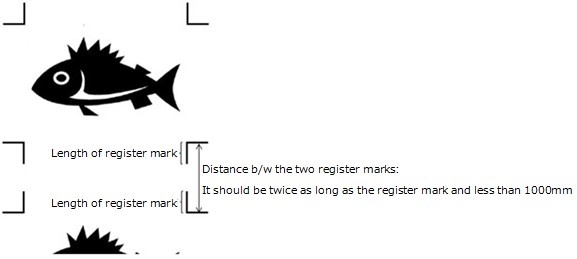
Shape of register mark: TYPE1
【The case when the shape of the register mark is type2】
Make the distance more than the side of the register mark and less than 1000mm.
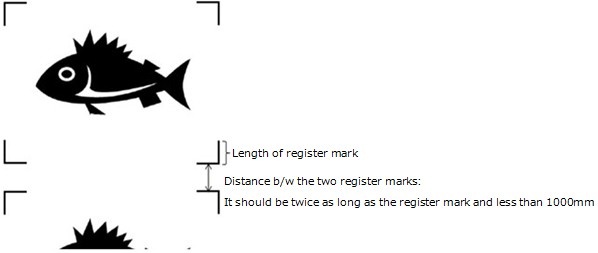
Shape of register mark: TYPE2
See 『Operation manual』 -> [Chapter 4 Cutting Function]
-> [Cut Out Data with Registration Mark] for the details.
Click here to see CJV150 operation manual.
Click here to see CJV300 operation manual.
■Increase sensitivity level of the sensor
Change the printer settings on the sensitivity level at MENU -> Cutting -> TP DETECT.
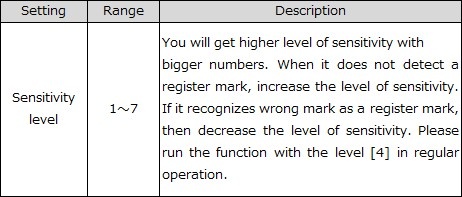
See 『Operation Manual』-> [Chapter 4 Cutting Function]
-> [Cut Out Data with Registration Mark] for the details.
Click here to see the CJV150 Operation Manual.
Click here to see the CJV300 Operation Manual.
■Adjusting the position of light pointer
When it does not read register marks, the position of the register sensor and light
pointer may not match.
Go to MENU -> Cutting -> MAINTENANCE -> MARK SENSOR -> POINTER OFFSET
and adjust the position of the light pointer on the printer.
See 『Operation Manual』-> [Chapter 4 Cutting Function]
-> [Cut Out Data with Registration Mark] for the details.
Click here to see the CJV150 Operation Manual.
Click here to see the CJV300 Operation Manual.
-
Волков СВ
- Новичок
- Сообщения: 31
- Зарегистрирован: 02 авг 2012 17:00
- Последний визит: 01 окт 2020 09:10
- Изменить репутацию:
Репутация:
Голосов: 2 - Откуда: Москва
MIMAKI CG-130SR II не видит метки (ERR36 MARKdetect)
Плоттер настроен на определение по 4 меткам, TYPE2, 20мм пол года отработал без огрехов. Совет сервис службы — заново настроить (делал) протереть оптику спиртовой салфеткой (тоже делал). Не помогло.
Из корела все работает
Подскажите, была ли у кого либо сходная проблема
-
kireyev
Re: MIMAKI CG-130SR II не видит метки (ERR36 MARKdetect)
Сообщение kireyev » 12 окт 2012 11:07
Была при установке плоттера. Там где-то есть настройка в мозгах плоттера в какую сторону и на какую длину искать метку по осям X и Y.
-
Волков СВ
- Новичок
- Сообщения: 31
- Зарегистрирован: 02 авг 2012 17:00
- Последний визит: 01 окт 2020 09:10
- Изменить репутацию:
Репутация:
Голосов: 2 - Откуда: Москва
Сообщение Волков СВ » 12 окт 2012 11:55
Благодарствую посмотрим.
-
Волков СВ
- Новичок
- Сообщения: 31
- Зарегистрирован: 02 авг 2012 17:00
- Последний визит: 01 окт 2020 09:10
- Изменить репутацию:
Репутация:
Голосов: 2 - Откуда: Москва
Сообщение Волков СВ » 12 окт 2012 15:49
FUNKTIONSETUPMARK DETECTSCEW CHECK называется, выставил на 30мм, увиделось. Как оно слетело не пойму… В настройки не лазил никто.
Вернуться в «Режущие плоттеры MIMAKI»
Кто сейчас на конференции
Сейчас этот форум просматривают: нет зарегистрированных пользователей и 0 гостей
14.01.2011
Вопрос:
При попытке резки выходит ошибка, плоттер не может определить метку. В чём может быть проблема и как можно её решить???
Ответ:
Если вы пользуетесь CorelDraw, то метки ставятся следующим образом:
Для начала выбираете формат не печатного листа, а именно тот, который является обрезным форматом. Например, если это визитка, то создайте с помощью опции Настройка пользовательский формат 90х50 мм (или любой необходимый, если его нет в списке стандартных форматов). В окне Печать выбирайте Свойства и установите формат печатного листа и другие необходимые параметры (например, плотность бумаги). Вернитесь в окно Печать и нажмите Просмотр. В открывшемся окне выбираете Компоновка макета (кнопка справа вверху с пиктограммой в виде сложенного буклета). С помощью кнопок вверху с пиктограммами в виде ячеек таблицы создайте раскладку Вашего макета на печатном листе (сколько уместится или сколько нужно). Затем выбираете Размещение меток (под кнопкой Компоновка макета). Вверху нажмите кнопку Печать меток обреза. Тут же на раскладке вы увидите появившиеся метки. Команду на печать можете дать из этого окна, нажав вверху кнопку с пиктограммой принтера, или нажмите кнопку Закрыть окно предварительного просмотра, установите ещё какие-то настойки в окне Печать (например, количество копий) и печатайте.
Задайте свой вопрос
-
#1
So we have a mimaki cjv30-130. I have 10,000 stickers in smaller sections with registration marks already printed out and ready to be cut. The printer/cutter was doing okay and reading the marks and cutting away. Then, without anything changing in my routine of cutting process this morning, it keeps giving me the error message Error 36-C Mark Detect.
Cut Mode: I line up the front two marks so they are straight, all rollers are straight and in between their triangle sections. Handle down, 6 rollers, cut medium(as usual), roll. It goes through this reading and adjusting process as usual too. Then the mark detect activates, laser comes on, I position the laser point in the correct area of the registration mark, bottom far right. And away it goes, it reads all 4 marks, gets back to the start where it should say LOCAL and wait for further instruction. Instead it keeps giving me the error message. There is no debris, no other marks, no imperfections around any of the 4 marks or in between them. I have tried and tried on other sections and those still do not go through either. I have powered the printer off twice and let it set, with no avail. There is nothing pulling on the media either. Any help?
Thank you,
Amanda
Graphic Designer
-
#2
some time ago it happened to my CJV 30-60 . I solved by increasing the brightness of the LED sensor ( see p . 4-20 and 4-21 of the instruction manual ).
-
#3
pepegraph,
Thank you, but that does not seem to want to function either. It keeps giving me the Error code 30 Operation Error Media un-detection and will not let me go further to adjust the light settings.
-
#4
Might try a lint free cloth and alcohol wedge in between the camera eye. Sometimes it gets gunked up. Also physically track the edge of the paper as it goes and adjust accordingly. I’ve had success with this too even though the front two reg marks were lined up right.
-
#5
Are you using FineCut? If so what version?
-
#6
We use FlexiSign Pro version 8 I believe
-
#7
Some other factors you might consider.
Is there at least 3″ on the tail end?
Make sure none of the reg marks got out of wack.
How long is the run? I have problems with anything over 115″ especially reflective vinyl. That stuff gets too heavy
Are the pinch rollers at there strongest setting? Ours has two settings in the back lifting them up stretches the springs more whereby creating more pinch.
The pinch rollers can get clogged up and lose their grip too. Clean the little rubber wheels.
Don’t break out the big hammer just yet! lol
-
#8
We have the same issue when trying to cut laminated printed stickers. You would have thought a video would be done on this important process used by the machine??
-
#9
pepegraph,
Thank you, but that does not seem to want to function either. It keeps giving me the Error code 30 Operation Error Media un-detection and will not let me go further to adjust the light settings.
This just means you have to have media loaded in order to do the adjustment. Load some media!
Содержание
- Mimaki CG-130 FX ‘ERR36 MARKdetect’ *PLEASE HELP*
- High Side Design
- iSign
- ddubia
- MikePro
- High Side Design
- High Side Design
- MikePro
- ddubia
- Error Messages
Mimaki CG-130 FX ‘ERR36 MARKdetect’ *PLEASE HELP*
High Side Design
New Member
Hi everyone! I’m very new to the whole printing game. I’ve watched people do it, I design a lot of logos and race cars, but I’ve never printed.
I took the leap and purchased some equipment from a company and I’m trying to set it up now.
Well I’ve finally gotten my printer working, but now I’m having issues w/ the CG-130 FX plotter.
I am working with Flexi Sign 8.1 and I believe I have everything linked and working correctly. For some reason, it is not reading the contour lines and it’s giving me the ‘ERR36 Markdetect’ message. I’ve tried and tried and tried to mess with settings, clean the head, change the position of the pinch wheels, etc.
Here’s a video I posted to YouTube to watch. (don’t mind the crying baby, she’s teething and an unhappy camper). I’m in desperation mode to get this working, because I have jobs that are backed up now.
Any help would be much appreciated. Feel free to ask questions and I’ll attempt to answer with the best of my knowledge.
iSign
New Member
I’ve been using that cutter out of Flexi, for a good 8 or 9 years now, I think. It gives me grief now & then, but for the most part, just works.
As a result, I don’t have a lot of trouble shooting, or training knowledge. I just send jobs, react on automatic pilot more or less. and it works.
I want to start by asking where you actually start this process. Before I get that red light, I am closing the pinch rollers, & a process starts, whereby the cutter head traverses the material width, looking for an alignment between front two reg. marks, and then, based on my settings (a 3-point check) it goes to rear right mark & then comes to the orgin point, turning on the light.
You don’t show that, so, are you doing that?
ddubia
New Member
I’m using a CG 160 through Illustrator CS2 with Mimaki’s Fine Cut software.
I use the other type of register mark. The one that is 180° from the one you are using. Basically it forms the corners of a box around your print rather than the inverted corner if that makes sense.
You may be already be using the correct register mark for Flexi. I don’t know. Though we have Flexi and I’ve cut plenty of cut-vinyl through it I’ve never set up a print file within it.
MikePro
New Member
High Side Design
New Member
I’ve been using that cutter out of Flexi, for a good 8 or 9 years now, I think. It gives me grief now & then, but for the most part, just works.
As a result, I don’t have a lot of trouble shooting, or training knowledge. I just send jobs, react on automatic pilot more or less. and it works.
I want to start by asking where you actually start this process. Before I get that red light, I am closing the pinch rollers, & a process starts, whereby the cutter head traverses the material width, looking for an alignment between front two reg. marks, and then, based on my settings (a 3-point check) it goes to rear right mark & then comes to the orgin point, turning on the light.
You don’t show that, so, are you doing that?
Yeah, I have the pinch rollers set correctly. when I close the lever, the process begins where it reads all 3 rollers, then it reads the length (back to front). Then when it is done reading, the red light comes on and it is set to TP1 mode. I then proceed to line up the red light down in the bottom right corner (shown in the video) and then hit the ‘Enter’ button.
High Side Design
New Member
MikePro
New Member
I’ve also been known to have mark-read errors in the past, that I could not solve. could be dust on the eye of the sensor, or a glare from the material/laminate, I wish I knew. One day it just works like it should and the other day it wants to be a *****. Someday I’ll figure it out, but I don’t have the time right now.
I do have a temporary fix to keep you cutting:
1)make sure the material is loaded with the crosshairs as square as possible.
2)set the cutter’s home at the corner of the front-right mark, load a pen tool with no ink into the cutter, and send the file to cut.
3)upon hitting the remote button, it will then try to read the marks, but obviously it errors-out when it cannot read the marks.
4)hit «remote» again and again while it keeps beeping the error at you and eventually it will actually try to cut your file. its weird, but it does. at least for my onyx cut server it does.
5)the pen tool will make an impression on your print where its trying to cut
6)make note of the offset, adjust your home point, and repeat until your confident enough with the cutter’s intended cut path to put in the cutter tool.
it won’t be perfect, but it will cut. luckily for me, I always had issues cutting perfectly square so I always bleed my print as much as i can.
ddubia
New Member
I wrote the following as part of the procedure of plotting a printed job through Mimaki’s Fine Cut software out of Illustrator. However, the portion below should deal with setting up your material in the plotter regardless of which software you are using. Perhaps if you read this over you may find some small thing you are overlooking that will fix your issue. I’ve gotten so much help on this board it makes me want very badly to help someone else here. Good luck.
9. Line up your print in the plotter. I do this by eyeballing the marks with the first or second grove in the platen, (I forget which not seeing it but it’s pretty close to lining up with the pointer dot when it’s on), and start from there. I set my pinch rollers so that they are as far away from the registration marks as possible to avoid then being in the way of mark detection, but still plenty on the material for best tracking.
Then, while the pinch rollers are in the up position turn on the pointer and line up the pointer dot so that it splits the horizontal line of the right-most mark and masking tape that end to the platen. Then, I manually move the carriage to the other side and line it up the same and tape that down. Once again move the carriage to the first mark and check that it is still in place. Remove the tape and adjust if needed then re-tape it down. If these movements were great because the material was awfully crooked from the start I may go back and check the left mark again. I’m anal like that too. Lock down the pinch rollers.
10. Choose roll or leaf and wait for [TP1]. Using the jog keys place the pointer dot in the specified area of the mark and hit the [ENTER] key. It should find that first mark just fine. That first mark is all it needs. It doesn’t have to go around to locate the other three marks. It will do that later when you go back to your computer and command it to plot from FineCut.
11. Check to be sure your tool setting are correct for your material and hit «Remote».
It doesn’t always work right.
The biggest issue I have is that my printer, (HP 8000), prints a color stripe at the end of each print head travel along the length of the print. It does this to make sure that all color heads are printing to avoid any of them from drying out on long runs. The color stripe is located pretty close to the actual print and in my case it gets in the way of mark detection there on the right side. I can adjust the placement of the color stripe farther away from the print but that would limit the width I can print so I leave it where it is. (On occasion I will turn off the color stripe to gain a wider print when necessary but generally leave it on).
Instead of moving the stripe I use a work-around which is simply loading the material so that the color stripe is on the left side of the plotter away from the initial mark detection side. This means that I am loading it backwards from the direction of my file, so from Illustrator I have to rotate my file 180 degrees before plotting it. (If anyone has a cure for this I’d be more than glad to hear it)
That is a minimum of energy expenditure and it doesn’t matter to me or the plotter or FineCut which way it runs. Just like it doesn’t matter if I’m cutting a letter B or a R. Cutting upside down is the same as cutting right side up except that it is upside down. In my genius I’ve found that if I turn it over when it’s done it still looks right. 😉
That flipping the media 180° bailed me out in the beginning as I spent 2-1/2 days unable to detect the registration mark until I tried that. Crazy, I know.
Источник
Error Messages
Check the error details in the following table corresponding to the error numbers displayed:
If the problem persists even after carrying out the corrective action corresponding to the error number, contact your local distributor, our sales office, or service center. .
Check the following points:
- Check to confirm the sheet is loaded correctly. Loading a Sheet
Check for anything that may obstruct carriage movement.
Set the sheet setting to «HEAVY».
When using roll sheet, feed to pull out the required amount of sheet in advance to provide sufficient slack.
Turn off the power and wait a while before turning the power back on. Turning Off the Power
- An overcurrent was detected in the X motor.
- An overcurrent was detected in the Y motor.
- An enabling operation was performed after sheet detection.
- Perform sheet detection.
- A problem was detected with Y origin detection (initialization).
- Turning Off the Power
- A problem was detected with the front paper sensor.
- A problem was detected with sheet width detection.
- A problem was detected with the rear paper sensor.
- An inappropriate operation was performed on the operating panel.
- The operation is invalid.
- An inappropriate operation was performed while pausing.
- Either press the [REMOTE] key to cut the data or clear the data to abort the cut.
- An error occurred in the control RAM.
- Contact your local distributor, our sales office, or service center.
- An error occurred in the system ROM.
- An error occurred in the receive buffer.
- An error occurred related to the motor.
- Received a code other than a COMMAND code.
Check the following points:
- Clear the data and resend.
Check the USB cable connection. Using a USB Cable
- Received parameter outside numerical value range
- Received an invalid device control command.
- The polygon buffer overflowed.
- Either set so as not to use polygon commands or use the MGL-lc1 command.
- The length specified by the ZX command could not be fed.
- Reset the long sheet after data has been sent from the host computer, then perform multiple sheet cutting.
- The previous sheet length could not be fed for the second sheet data onward during divided cutting.
- Load a long sheet, then switch to remote mode again.
- The command could not be automatically recognized.
- Set the command name. SET UP
- An error occurred in the communication conditions.
- Adjust the communication conditions to match the host computer. SET UP > [INTERFACE]
- An error occurred in the interface.
- Check the interface cable.
- Multiple sheet cutting was executed, but no data is saved to the receive buffer.
- Cut the data involved once more.
- The received data is too big for multiple sheet cutting.
- Change the data size.
- The sheet is too short in the feed direction.
- Use a longer sheet.
- Unable to detect register marks
Check the following points:
- Check to confirm the register marks are placed properly. Register Marks
Use an uncurled sheet.
Check the mark detection start position.
Check to confirm the register marks are black and printed on a white background.
Check to confirm the area between the register marks is clean and free of printing and images.
Check to confirm there are no errors in the mark detection settings.
If the area around the register marks is filled in, set [MARK DETECT] > [MARK FILL UP] setting to «ON».
- The register mark detection result shows that the register marks were outside the register mark reading range.
- Set the register marks within the register mark reading range. Reading Range of Register Marks
- Register mark detection was performed, but the calculated correction value is abnormal, so either the detection was erroneous or the correction value was incorrectly specified.
- Check the correction value and repeat detection.
- The calculated scale compensation value was 1.3 or more or 0.7 or less.
- Eliminate any causes of mis-detection, such as blurred printed register mark data, before repeating.
- Mis-detected due to being too close to the adjacent image.
- Ensure an appropriate distance from the adjacent image before printing again.
- The specified register mark spacing is incorrect.
- Invalid register mark spacing was specified by the command, or data was incorrectly selected. Check the data to be output.
- Images were skipped due to the printed register marks not being aligned.
- Align the data and repeat printing.
- Printed register marks were not correctly read due to problems such as blurred register marks, and the register marks for the adjacent image were read instead.
- Repeat printing, taking care to prevent blurring.
- Register mark IDs could not be detected. (Data with IDs)
Check the following points:
- Check to confirm that the paper is not curled. Check to confirm the register mark IDs are black printed on a white background. Use three pinch rollers when using thin sheets or sheets more than approximately 800 mm wide.
- The pinch rollers are not over the grit rollers.
- Reposition the pinch rollers above the grit rollers.
- Unable to detect pen height
- Turn off the power and wait a while before turning the power back on. Turning Off the Power
Check the following points:
- Make sure the pen line rubber is not worn or deformed and remains intact.
- Check to confirm nothing adheres to the pen line rubber.
- After installing the pen in a commercially available pen holder, check to confirm the installed position is correct.
CG-AR Series[Ope] | Operation Manual | FW 1.2.0 | D203577-11
© 2022 MIMAKI ENGINEERING CO., LTD.
Источник
Error message
ERR36 MARKdetect
and
«JOG & ENT or END»
are displayed
alternately.
«ERR38
MARKSCALE»
and
«JOG & ENT or END»
are displayed
alternately.
ERR40 MOTOR A
ERR41 MOTOR B
ERR42 A CURRENT
ERR43 B CURRENT
ERR50 ORIGIN
4-6
Cause
No registration mark was detected.
(During copy-cutting operation)
(
P.3-21)
An excessive load was applied to the
sheet feeding motor.
An excessive load was applied to the
carriage driving motor.
An overcurrent error in the motor in
the sheet feeding direction was
detected.
An overcurrent error in the motor in
the sheet width direction was
detected.
The plotter has failed to detect the
sheet size.
Remedy
When using elastic sheet or sheet
whose width is more than
approximately 800mm, use 3 pieces of
pinch rollers.
Check to see if there is no print or dirt
between the registration marks.
Check to see if the black registration
mark is printed against the white
background.
Check to see if there is no mistake in
registration mark settings. (
When using a non elastic sheet, the
registration mark to be used should be
8 mm or more on a side. Separate the
copied registration marks from each
other by 8 mm or more.
In case error occurs, the Light Pointer
stops at the detection starting point. If
the position is found improper, move
the Light Pointer to the appropriate
position using jog keys.
Press the
key to make the
ENTER/HOLD
plotter perform detection again.
Starting point of the registration
mark detection for copy in the
lateral direction.
Starting point of the registration
mark detection for copy in the
vertical direction.
In case no registration mark is
detected even by retrying the detection
several times, contact your distributor
or a sales officeof MIMAKI.
Turn the power off once and turn it on
again.
Change the sheet setting to [HEAVY].
(
)
P.3-70
When a roll sheet is used, perform
sheet feeding to draw it out by a
needed length beforehand.
If the same error message still
appears, contact your distributor or a
sales office of MIMAKI.
Turn the power off once and turn it on
again.
If the same error message still
appears, contact your distributor or a
sales office of MIMAKI.
)
P.3-18
ERROR CODE CAUSES AND SOLUTION
ERROR 01
MAIN ROM
An error occurs on the control PCB (ROM) Turn off the main power, and turn it
on a little later.
If the error occurs again, carry out the followings.
ERROR 02
MAIN RAM
An error occurs on the control PCB (RAM)
1. Replace the main PCB assy.
ERROR 03
POWER +5V
An error occurs on the control PCB
(Power voltage +5V)
Turn off the main power, and turn it on a little later.
If the error occurs again, carry out the followings.
1. Replace the power supply PCB assy.
2. Replace the main PCB assy.
ERROR 03
POWER +24V
An error occurs on the control PCB
(Power voltage +24V)
Turn off the main power, and turn it on a
little later.
If the error occurs again, carry out the followings.
1. Replace the power supply PCB assy.
ERROR 03
POWER +42V
An error occurs on the control PCB
(Power voltage +42V)
Turn off the main power, and turn it on a
little later.
If the error occurs again, carry out the followings.
1. Replace the power supply PCB assy.
ERROR 04
F-ROM
An error occurs on the control PCB
(Parameter ROM)
Turn off the main power, and turn it on a little later.
If the error occurs again, carry out the followings.
1. After uploading parameters, initialize all parameters.
If the state is not restored, replace the main PCB assy with a new one.
ERROR 06
SD-RAM
An error occurs on the control PCB
(SDRAM)
Turn off the main power, and turn it on a little later.
If the error occurs again, carry out the followings.
1. Replace the main PCB assy.
2. Replace the PRAM PCB assy.
ERROR 07
HEAD (—-)
An error was detected in the head connection.
(Abnormal temperature was detected.)
Turn off the main power, and turn it on a little later.
If the error occurs again, carry out the followings. Replace the
following parts if it has damaged.
1. Replace the head FFC and the HDC FFC cable.
2. Replace the head.
3. Replace the ink slider PCB assy.)
4. Replace the main PCB assy.
ERROR 07
VOLTAGE (—-)
An error was detected in the head connection.
(Abnormal voltage was detected.)
ERROR 08
LinearENCODER:SENSOR
An error occurred in detection by the linear
encoder. (Counting impossible)
Turn off the main power, and turn it on a little later.
If the error occurs again, carry out the followings.
1. Check of the mounting location for the linear encoder scale and encoder PCB
assy.
2. Replace the encoder PCB assy.
ERROR 08
LinearENCODER:DIR.
An error occurred in detection by the linear encoder. (Wrong orientation)
ERROR 08
LinearENCODER:COUNT
An error occurred in detection by the linear encoder. (Read-out count error)
ERROR 09
FPGA ERROR
An error occurs on the control PCB
(FPGA PDC)
Turn off the main power, and turn it on a little later.
If the error occurs again, carry out the followings.
ERROR 09
HDC ERROR (—-)
An error occurs on the control PCB
(FPGA HDC)
Turn off the main power, and turn it on a
little later.
If the error occurs again, carry out the followings
1. Replace the main PCB assy.
ERROR 10
COMMAND ERROR
Other data than commands is received.
1. Change over the setting of [COMMON
SETTING] -> [RECEIVED DATA], depending on the application being used.
2. Clear the data of uncompleted printing.
3. Check the USB cable.
(specifications, cable length, etc.)
4. Replace the main PCB assy.
ERROR 10-C
COMMAND
Other data than commands is received.
1. Change over the setting of [COMMON
SETTING] -> [RECEIVED DATA], depending on the application being used.
2. Clear the data of uncompleted printing.
3. Check the USB cable.
(specifications, cable length, etc.)
4. Replace the main PCB assy.
ERROR 11
PARAMETER ERROR
Parameter out of the numeral value range is received.
Turn off the main power, and turn it on a little later.
If the error occurs again, carry out the followings.
1. Clear the data of uncompleted printing.
2. Check the USB cable. (specifications, cable length, etc.)
3. Replace the main PCB assy.
ERROR 11-C
PARAMETER
Parameter out of the numeral value range is
received.
Turn off the main power, and turn it on a little later.
If the error occurs again, carry out the followings.
1. Clear the data of uncompleted printing.
2. Check the USB cable. (specifications, cable length, etc.)
3. Replace the main PCB assy.
ERROR 12
MAINTENANCE COMMAND
Other data than commands is received. Turn off the main power, and turn it on a
little later. If the error occurs again, carry out the followings.
1. Clear the data of uncompleted printing.
2. Check the USB cable.
(specifications, cable length, etc.)
Replace the main PCB assy.
ERROR 12-C
DEVICE
Inappropriate instruction was given concerning the printer controlling.
Modify the instruction and send the data again, or send the data after
restarting the printer.
If the abnormality occurs again, carry out the followings.
1. Clear the data of uncompleted printing.
2. Check the USB cable.
(specifications, cable length, etc.)
3. Replace the main PCB assy.
ERROR 13-C
PM OVER
The polygon data exceeded the receive buffer.
Divide the polygon data before sending them.
ERROR 15-C
AUTO FEED
Media feeding cannot be carried out according to the length specified by the
data.
Set a longer media and carry out the operation again.
ERROR 16
MRL COMMAND
Received data does not follow the command system set in the printer.
Send the data related to the class of commands, using an application
corresponding to this printer.
1. Make sure that the transmission data is in
MRL-III command system (data ripped for CJV).
ERROR 25
FULL-SPEED
USB2.0 interface occurred between the host PC and the printer. (Full-Speed Mode
connection)
Check whether the host PC is USB2.0 interfacecompliant or not. (Though the host
PC can be used in either case, use of Hi-Speed Mode connection is recommended.)
ERROR 25
PACKET SIZE OVER
USB2.0 interface occurred between the host PC and the printer.
1. Make sure that the connection to the host PC is correct.
2. Make sure that there is no occurrence of an error in the host PC or the
application runs normally.
ERROR 25
USB PROTOCOL
USB2.0 interface occurred between the host PC and the printer.
1. Make sure that the connection to the host
PC is correct.
2. Make sure that there is no occurrence of an error in the host PC or the
application runs normally.
ERROR 25
USB ENVIRONMENT
USB2.0 interface occurred between the host PC and the printer.
1. Make sure that the connection to the host
PC is correct.
2. Make sure that there is no occurrence of an error in the host PC or the
application runs normally.
ERROR 25
USB DATA
USB2.0 interface occurred between the host PC and the printer
1. Make sure that the connection to the host
PC is correct.
2. Make sure that there is no occurrence of an error in the host PC or the
application runs normally.
ERROR 30
OPERATION ERROR
Improper operations were performed on the operation panel.
The operation cannot be carried out due to the reason indicated in the second
line.
Clear the corresponding error and carry out the operation.
ERROR 31-C
NO DATA
[No. COPIES] cannot be carried out due to the absence of data in the receive
buffer
ERROR 32-C
DATA TOO BIG
[No. COPIES] cannot be carried out due to the large size of the received data.
ERROR 33-C
MEDIA SIZE
Media is too short in the length of the feed direction.
Use longer media.
ERROR 34
PRINT DATA REMAIN
Functional settings were changed or an inoperative function was attempted while
the printer has already received data and printing of the data has not been
completed.
Print all the data received, or clear them all and carry out the operation
again from the start.
(If uncompleted printing data is remaining, provide an account concerning the
operating-condition modification and the inoperative function.)
ERROR 34-C
CUT DATA REMAIN
An inappropriate operation was carried out during the cutting was being
suspended by pressing [REMOTE] key. Wait for the cutting data to be completely
carried out or clear the data.
ERROR 35-C
cutNG WIND
Since take-up is executed, auto cutting of media is not performed.
Auto cutting is not performed if take-up timing is set by the roll detection
setting function.
To give priority to auto cutting, set [TAKEUP TIMMING] to OFF.
ERROR 36-C
MARK DETECT
The mark cannot be detected.
(After the print media detection)
Check the followings.
# Media curling
# Specified location for starting the mark detection.
# Is the black mark printed on the white background of the media?
# Aren’t there any unnecessary prints or blots and adhesion of dirt inside the
marks?
# Aren’t there any errors in each setting of the mark?
ERROR 36-C
JOG & <ENT>or<END>
The mark cannot be detected.
[MARK DETECT] and [JOG & <ENT>or<END>] are alternately
displayed during the copying and cutting of the mark.
During this error, the write pointer stops at the starting point for the mark
detection.
In case the write pointer position is not in the right place for starting the
mark detection, make a position adjustment using the [JOG] key and restart the
mark detection by pressing [ENTER]. And also check the followings.
# When using a limp media which is lacking in elasticity or whose width is more
than about 800 mm, increase the number of pinch rollers used.
# When using the limp media, adjust the size of the mark at 8 mm or more on a
side, and allocate the marks to be copied 8 mm or more apart from each other.
# Is the black mark printed on the white background of the media?
# Aren’t there any unnecessary prints or blots and adhesion of dirt inside the
marks?
# Aren’t there any errors in each setting of the mark?
# Since the media may be floated by the use of the media holder, carry out the
mark detection without using it.
ERROR 46
WIPER
An error occurred in wiper control. Turn off the main power, and turn it on a
little later.
If the error occurs again, carry out the followings.
1. Check that the wiper sensor functions properly with [#TEST] -> [SENSOR
TEST].
2. Check that the wiper motor functions properly with [#TEST] -> [MOTOR
TEST].
3. Check whether the guide rail of the wiper is not clogged with ink. (Does the
wiper move smoothly?)
4. Replace the wiper sensor.
5. Replace the step motor.
6. Replace the station PCB assy.
ERROR 50
MEDIA DETECT
Media could not be detected. Turn off the main power, and turn it on a little
later. If the error occurs again, carry out the followings.
1. Carry out [#TEST] -> [SENSOR TEST] -> [PR SENSOR] in this order, and
check whether the PR sensor functions normally.
2. Clean the PR sensor, and adjust its mounting position or replace it.
3. Replace the cutter slider PCB assy.
ERROR 51
Y-ORIGIN
Y-origin could not be detected. Turn off the main power, and turn it on a
little later. If the error occurs again, carry out the followings.
1. Check that the Y-origin sensor functions properly with [#TEST] -> [SENSOR
TEST].
2. Replace the Y-origin sensor.
3. Replace the station PCB assy.
ERROR 170
CUTTER LOCK
The cutter head cannot be fixed in the standby position, and connector
changeover cannot be made.
Turn off the main power, and turn it on a little later.
1. Set cut system parameter No. 37 “CLKAJST” to “0” and turn power on.
2. Check the operation of the C connecting hook or replace it.
3. Check the operation of the change lever or replace it.
ERROR 202
DEVICE CONSTRUCTION
Head unconnected.
FFC broken or poor connection.
An error occurred in head unit memory. Turn off the main power, and turn it on
a little later. If the error occurs again, carry out the followings.
# Check the head and head FFC cable.
# Check the HDC FFC cable.
# Replace the ink slider PCB assy.
# Replace the main PCB assy.
2. Check the head memory cable.
3. Replace the head memory.



