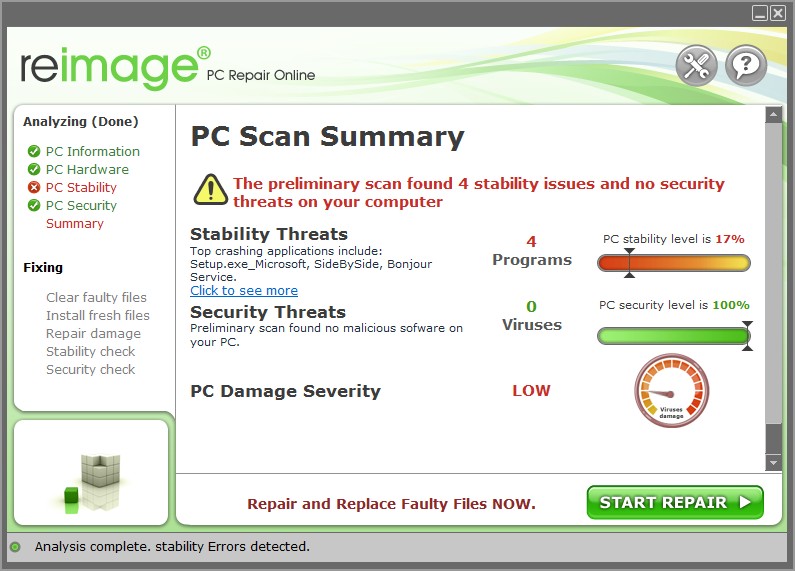-
cockpitdekor
- Новичок
- Сообщения: 10
- Зарегистрирован: 21 фев 2019 12:47
- Последний визит: 16 окт 2019 11:57
- Изменить репутацию:
Репутация: нет - Откуда: Wiena
Mimaki CJV30-100 error 170 print head lock
Mimaki CJV30-100 error 170 print head lock
Описание как исправить есть в инструкции
(((
ERROR 170
CUTTER LOCK
The cutter head cannot be fixed in the standby position, and connector changeover cannot be made.
Turn off the main power, and turn it on a little later.
1. Set cut system parameter No. 37 “CLKAJST” to “0” and turn power on.
2. Check the operation of the C connecting hook or replace it.
3. Check the operation of the change lever or replace it.)))))))))))))))))
Но не знаю как зайти в сервисное меню (Тупо горит Mimaki CJV30-100 error 170 print head lock)
Пробовал держать FUNCTION + REMOTE while turning on the «main» power.
Начинают бежать байты но ничего не происходит.
Спасибо
-
Виталий Викторович-
- Активный участник
- Сообщения: 285
- Зарегистрирован: 14 фев 2017 14:27
- Последний визит: 21 сен 2023 16:53
- Изменить репутацию:
Репутация:
Голосов: 7 - Откуда: -Rostov-
Re: Mimaki CJV30-100 error 170 print head lock
Сообщение Виталий Викторович- » 01 мар 2019 12:29
байты бегут когда держите и включаете задним выключателем.
нужно жать и включать передним выключателем
-
cockpitdekor
- Новичок
- Сообщения: 10
- Зарегистрирован: 21 фев 2019 12:47
- Последний визит: 16 окт 2019 11:57
- Изменить репутацию:
Репутация: нет - Откуда: Wiena
Re: Mimaki CJV30-100 error 170 print head lock
Сообщение cockpitdekor » 01 мар 2019 14:53
Не помогло, FUNCTION + REMOTE удерживаю,запускаю зелёный Пуск, и Ошибка 170
Случилось это после того, что на выключенной машине перетянул печатный модуль влево, мыл вокруг головы,
Механизмы в порядке, машина из Германии почти без пробега-практически состояние нового аппарата .
Кто может прилететь в Вену или Будапешт запустить ? ))
-
AndreyT.
- Старожил
- Сообщения: 1531
- Зарегистрирован: 17 авг 2012 11:38
- Последний визит: 21 сен 2023 19:52
- Изменить репутацию:
Репутация:
Голосов: 57 - Откуда: Москва
Re: Mimaki CJV30-100 error 170 print head lock
Сообщение AndreyT. » 01 мар 2019 20:52
Нужно посмотреть механизм фиксации головы. Защелка и электромагнит. Возможно голова упирается в защелку.
-
cockpitdekor
- Новичок
- Сообщения: 10
- Зарегистрирован: 21 фев 2019 12:47
- Последний визит: 16 окт 2019 11:57
- Изменить репутацию:
Репутация: нет - Откуда: Wiena
Re: Mimaki CJV30-100 error 170 print head lock
Сообщение cockpitdekor » 01 мар 2019 23:21
Голова упирается, нажимает защёлку и фиксируется, затем каретка тянет голову, Электромагнит отпускает, но включается, когда защёлка уже прошла место зацепки сантиметра на 2 , Я Не печатник, а ЦПУшник, такое подозрение, что сдвиг оси Y, типа пропущены шаги шагового движка, самое обидное инструкция говорит что делать, но зайти в сервисное меню не получается выше указанным способом. Разумеется оплачу перелёт и сделаю экскурс по Столице, если кто сможет прийти и запустить аппарат в работу, полную.
-
AndreyT.
- Старожил
- Сообщения: 1531
- Зарегистрирован: 17 авг 2012 11:38
- Последний визит: 21 сен 2023 19:52
- Изменить репутацию:
Репутация:
Голосов: 57 - Откуда: Москва
Re: Mimaki CJV30-100 error 170 print head lock
Сообщение AndreyT. » 02 мар 2019 09:35
cockpitdekorПопробуйте войти в SystemParam параметры. Нужно удерживать стрелки влево и вправо вместе при загрузке. Найти SystemParam 46,SUPPORT,0 и поставить 2. Нажать интер и енд. При включении плоттер всегда будит иметь доступ в сервисное меню.
-
cockpitdekor
- Новичок
- Сообщения: 10
- Зарегистрирован: 21 фев 2019 12:47
- Последний визит: 16 окт 2019 11:57
- Изменить репутацию:
Репутация: нет - Откуда: Wiena
Re: Mimaki CJV30-100 error 170 print head lock
Сообщение cockpitdekor » 02 мар 2019 10:29
И это ——Помогло, я в сервисном меню Ура.
Но действие 1. Set cut system parameter No. 37 “CLKAJST” to “0” and turn power on. — Проблемы не исправило. 37-сменил на 0
Настроек внутри действительно много, особенно смутило смещение по Y -18
Попробую снять на видео мою беду и выложить здесь, непонятна задержка языка держащего печатную головку на пару секунд, каретка успевает его слегка оттащить влево и лишь затем он щёлкает и издаёт писк ошибки 170
-
cockpitdekor
- Новичок
- Сообщения: 10
- Зарегистрирован: 21 фев 2019 12:47
- Последний визит: 16 окт 2019 11:57
- Изменить репутацию:
Репутация: нет - Откуда: Wiena
Re: Mimaki CJV30-100 error 170 print head lock
Сообщение cockpitdekor » 02 мар 2019 10:42
ПыСы-На другом форуме нашёл важность настройки Вайпера-Очистителя-его я тоже менял-может и неумело- Инструкция прикреплена там к стати указан вход в меню посредством стрелочек <- ->
Совет с иного форума
I adjusted my wiper and cap top and capping position recently.
See attached pic for instructions
I adjusted the AirPullPos from 0.1 to -0.7 and got it to line up nicely inside the printhead.
However, I started getting Error 170 — Print Head lock errors.
Suspect the latch was now sticking to the arm when the head docks.
So, I then moved the Capping Position from -1.1mm to -2.1. This move the cap station to the right and fixed the print head lock error
-
cockpitdekor
- Новичок
- Сообщения: 10
- Зарегистрирован: 21 фев 2019 12:47
- Последний визит: 16 окт 2019 11:57
- Изменить репутацию:
Репутация: нет - Откуда: Wiena
Re: Mimaki CJV30-100 error 170 print head lock
Сообщение cockpitdekor » 04 мар 2019 10:20
Code170 Display
ERROR 170 PRINT HEAD LOCK
Description The print head cannot be fixed in the standby position, and connector changeover cannot be made.
Remedy Check the operation of the P head connecting hook or replace it.
====кРЮЧОК КАК НОВЫЙ ЛИШЬ ОН ВТЯГИВАЕТСЯ ЭЛЕКТРОМАГНИТОМ И ОТПУСКАЕТСЯ НАЗАД С ЗАДЕРЖКОЙ-КОГДА ПЕЧАТНАЯ ГОЛОВА УЕХАЛА НА САНТИМЕТР ОТ МЕСТА ЗАЦЕПА
-
AndreyT.
- Старожил
- Сообщения: 1531
- Зарегистрирован: 17 авг 2012 11:38
- Последний визит: 21 сен 2023 19:52
- Изменить репутацию:
Репутация:
Голосов: 57 - Откуда: Москва
Re: Mimaki CJV30-100 error 170 print head lock
Сообщение AndreyT. » 04 мар 2019 10:37
cockpitdekorМожет просто перезалить параметры от другого плоттера?
-
cockpitdekor
- Новичок
- Сообщения: 10
- Зарегистрирован: 21 фев 2019 12:47
- Последний визит: 16 окт 2019 11:57
- Изменить репутацию:
Репутация: нет - Откуда: Wiena
Re: Mimaki CJV30-100 error 170 print head lock
Сообщение cockpitdekor » 04 мар 2019 10:48
Есть параметры Очистителя-резинки, Есть параметры положения капы-кстати не понимаю как она двигается, но параметры есть, Нужно поискать параметры положения Печатной головы по оси Y
Ладно настройки в лазерном RDWORKS, но в Принтере столько настроек, что прям и не ожидал
Если перезалить параметры, неужели на всех машинах одинаковые ?
Шаги поиска решения
Установить в меню наличие позиции PrintHead
Спасибо Вам за Участие !
-
cockpitdekor
- Новичок
- Сообщения: 10
- Зарегистрирован: 21 фев 2019 12:47
- Последний визит: 16 окт 2019 11:57
- Изменить репутацию:
Репутация: нет - Откуда: Wiena
Re: Mimaki CJV30-100 error 170 print head lock
Сообщение cockpitdekor » 04 мар 2019 12:14
Видео
Прощу прощения за Дрожь в Руке, Борюсь с онкологией
ВИДЕО
-
AndreyT.
- Старожил
- Сообщения: 1531
- Зарегистрирован: 17 авг 2012 11:38
- Последний визит: 21 сен 2023 19:52
- Изменить репутацию:
Репутация:
Голосов: 57 - Откуда: Москва
Re: Mimaki CJV30-100 error 170 print head lock
Сообщение AndreyT. » 04 мар 2019 22:48
cockpitdekorГОЛОВА ЗАЕЗЖАЕТ НА ЗАЩЕЛКУ. Защелка не позволяет голове отойти обратно пока не сработает электромагнит. Он ее тянет вниз и отпускает голову.
При включении движущийся узел тащит голову вправо и защелкивает, потом отходит влево расцепляясь с головой, защелка должна держать голову. Потом срабатывает электромагнит и опускает заслонку, голова при этом свободно висит над капой.
В вашем положении нужно на выключенном плоттере защелкнуть голову и попытаться отвести ее влево. Это можно сделать при большом усилии, большим, чем тащит движущийся узел!
Проще, Узел не может сдвинуть голову и отлипает. У вас он спокойно тащит голову и тогда появляется ошибка!
-
cockpitdekor
- Новичок
- Сообщения: 10
- Зарегистрирован: 21 фев 2019 12:47
- Последний визит: 16 окт 2019 11:57
- Изменить репутацию:
Репутация: нет - Откуда: Wiena
Re: Mimaki CJV30-100 error 170 print head lock
Сообщение cockpitdekor » 05 мар 2019 02:29
В моем случае
1,При включении движущийся узел тащит голову вправо и защелкивает, потом отходит влево расцепляясь с головой, защелка — Опускается
2,потом отходит влево НЕ расцепляясь с головой, защелка НЕ держать голову, Через Пол-секунды Магнит поднимает Защёлку
3,движущийся узел тащит голову вправо на 1см дальше верхнего датчика-происходит зуммер и Ошибка
Пробовал придержать защёлку инструментом, движущийся узел отцепляется, едет вправо на 1см дальше верхнего датчика-происходит зуммер и Ошибка
-
cockpitdekor
- Новичок
- Сообщения: 10
- Зарегистрирован: 21 фев 2019 12:47
- Последний визит: 16 окт 2019 11:57
- Изменить репутацию:
Репутация: нет - Откуда: Wiena
Re: Mimaki CJV30-100 error 170 print head lock
Сообщение cockpitdekor » 05 мар 2019 03:02
ВСЁ Ребята причину нашёл в кромешной темноте, сзади головы есть красный датчик позиции головы, он ориентируется по магнитной ленте, что сзади ремня оси Y.
У меня этот датчик слетел с магнитной ленты, легко вправил ленту между усами магнита и аппарат фунциклирует!
Всем спасибо за Соучастие.
Вернуться в «Принтеры MIMAKI»
Кто сейчас на конференции
Сейчас этот форум просматривают: нет зарегистрированных пользователей и 0 гостей
Click here follow the steps to fix Mimaki Cjv30 Error 170 and related errors.
|
|
|
|
To Fix (Mimaki Cjv30 Error 170) error you need to |
|
|
Step 1: |
|
|---|---|
| Download (Mimaki Cjv30 Error 170) Repair Tool |
|
|
Step 2: |
|
| Click the «Scan» button | |
|
Step 3: |
|
| Click ‘Fix All‘ and you’re done! | |
|
Compatibility:
Limitations: |
Mimaki Cjv30 Error 170 Error Codes are caused in one way or another by misconfigured system files
in your windows operating system.
If you have Mimaki Cjv30 Error 170 errors then we strongly recommend that you
Download (Mimaki Cjv30 Error 170) Repair Tool.
This article contains information that shows you how to fix
Mimaki Cjv30 Error 170
both
(manually) and (automatically) , In addition, this article will help you troubleshoot some common error messages related to Mimaki Cjv30 Error 170 error code that you may receive.
Note:
This article was updated on 2023-09-16 and previously published under WIKI_Q210794
Contents
- 1. What is Mimaki Cjv30 Error 170 error?
- 2. What causes Mimaki Cjv30 Error 170 error?
- 3. How to easily fix Mimaki Cjv30 Error 170 errors
What is Mimaki Cjv30 Error 170 error?
The Mimaki Cjv30 Error 170 error is the Hexadecimal format of the error caused. This is common error code format used by windows and other windows compatible software and driver vendors.
This code is used by the vendor to identify the error caused. This Mimaki Cjv30 Error 170 error code has a numeric error number and a technical description. In some cases the error may have more parameters in Mimaki Cjv30 Error 170 format .This additional hexadecimal code are the address of the memory locations where the instruction(s) was loaded at the time of the error.
What causes Mimaki Cjv30 Error 170 error?
The Mimaki Cjv30 Error 170 error may be caused by windows system files damage. The corrupted system files entries can be a real threat to the well being of your computer.
There can be many events which may have resulted in the system files errors. An incomplete installation, an incomplete uninstall, improper deletion of applications or hardware. It can also be caused if your computer is recovered from a virus or adware/spyware
attack or by an improper shutdown of the computer. All the above actives
may result in the deletion or corruption of the entries in the windows
system files. This corrupted system file will lead to the missing and wrongly
linked information and files needed for the proper working of the
application.
How to easily fix Mimaki Cjv30 Error 170 error?
There are two (2) ways to fix Mimaki Cjv30 Error 170 Error:
Advanced Computer User Solution (manual update):
1) Start your computer and log on as an administrator.
2) Click the Start button then select All Programs, Accessories, System Tools, and then click System Restore.
3) In the new window, select «Restore my computer to an earlier time» option and then click Next.
4) Select the most recent system restore point from the «On this list, click a restore point» list, and then click Next.
5) Click Next on the confirmation window.
6) Restarts the computer when the restoration is finished.
Novice Computer User Solution (completely automated):
1) Download (Mimaki Cjv30 Error 170) repair utility.
2) Install program and click Scan button.
3) Click the Fix Errors button when scan is completed.
4) Restart your computer.
How does it work?
This tool will scan and diagnose, then repairs, your PC with patent
pending technology that fix your windows operating system registry
structure.
basic features: (repairs system freezing and rebooting issues , start-up customization , browser helper object management , program removal management , live updates , windows structure repair.)
-
#1
Hi,
I looked around the forums, have done searches and can’t come up with any posts that help. I have a Mimaki CJV30-160. Recently it has occasionally started to throw an error that says Error 170 Print Head Lock on the LCD. In the book it says the cause is «Since the print head could not be fixed at the waiting position, the coupler switching was disabled.» For a solution, the book says «Turn off the power supply and wait for a while. Then turn on the power. If this message is displayed again, contact our service office or selling office.»
The only thing I could find when searching for this issue was to clean the encoder strip and sensor. I have tried this several times and I am still getting the same issue. I should mention that the problem is fairly intermittent. I can turn the printer off for about a half hour and the problem will go a way for a while and come back. If I turn the printer off, wait about 5 or 10 minutes and turn it on, the problem comes back right away.
Has anyone ran into this problem before, and if so what did you do to resolve it. Any help would be greatly appreciated.
Thanks
-
#2
Hi,
I looked around the forums, have done searches and can’t come up with any posts that help. I have a Mimaki CJV30-160. Recently it has occasionally started to throw an error that says Error 170 Print Head Lock on the LCD. In the book it says the cause is «Since the print head could not be fixed at the waiting position, the coupler switching was disabled.» For a solution, the book says «Turn off the power supply and wait for a while. Then turn on the power. If this message is displayed again, contact our service office or selling office.»
The only thing I could find when searching for this issue was to clean the encoder strip and sensor. I have tried this several times and I am still getting the same issue. I should mention that the problem is fairly intermittent. I can turn the printer off for about a half hour and the problem will go a way for a while and come back. If I turn the printer off, wait about 5 or 10 minutes and turn it on, the problem comes back right away.
Has anyone ran into this problem before, and if so what did you do to resolve it. Any help would be greatly appreciated.
Thanks
Did you figure out how to correct this error? My cjv 30 started giving this error message today
-
#3
Did you figure out how to correct this error? My cjv 30 started giving this error message today
Hey Toby,
I’m not quite sure as mine seems to do it intermittently. What I did do was get a really good high quality cloth that wouldn’t leave fuzzies behind (like a microfiber), and cleaned off the encoder strip with alcohol. I also took the plastic cover off that covers the printhead and dampers. With the printer off, you can gently move the printhead to the left and look in behind the dampers on the right side and you will see the sensor that sits close to the encoder strip. I took a can of air and blew off the sensor really well. I left the printer off for an hour or more and it has been fine ever since. I had to do this a few times, and the last time I did it I made sure to blow off the sensor really well and a «fuzzy» or more like a hair shot out this last time. That may have been the issue. I will let you know if I experience any more issues or if this solved the issue. Give this a try and let me know the results. I think I found something about someone else cleaning the encoder strip and sensor somewhere on the internet when they had this sort of problem. Not sure if it was a Mimaki or even where I found it, but it seemed to help. Oh, and when I shut off the printer, I also unplugged the cord as well. Don’t let it sit too long as the head could dry out, as you may already know, but an hour or 2 shouldn’t hurt. Good luck and stay in touch and let me know what you find out, as I will do the same.
Dan
-
#4
Hey Toby,
I’m not quite sure as mine seems to do it intermittently. What I did do was get a really good high quality cloth that wouldn’t leave fuzzies behind (like a microfiber), and cleaned off the encoder strip with alcohol. I also took the plastic cover off that covers the printhead and dampers. With the printer off, you can gently move the printhead to the left and look in behind the dampers on the right side and you will see the sensor that sits close to the encoder strip. I took a can of air and blew off the sensor really well. I left the printer off for an hour or more and it has been fine ever since. I had to do this a few times, and the last time I did it I made sure to blow off the sensor really well and a «fuzzy» or more like a hair shot out this last time. That may have been the issue. I will let you know if I experience any more issues or if this solved the issue. Give this a try and let me know the results. I think I found something about someone else cleaning the encoder strip and sensor somewhere on the internet when they had this sort of problem. Not sure if it was a Mimaki or even where I found it, but it seemed to help. Oh, and when I shut off the printer, I also unplugged the cord as well. Don’t let it sit too long as the head could dry out, as you may already know, but an hour or 2 shouldn’t hurt. Good luck and stay in touch and let me know what you find out, as I will do the same.
Dan
When I turn on my CJV30, I get the error 170! PRINT HEAD LOCK! Can someone please tell me how to get rid of this.
-
#5
Try power on the machine in servise mode (push buttom «function»+»remote» then «power»)
Go to function -> #parametr->CLKAJST set value «0»
-
#6
Try power on the machine in servise mode (push buttom «function»+»remote» then «power»)
Go to function -> #parametr->CLKAJST set value «0»
Hello Hamster, my CJV30 giving the same error since 4 Days. I try to find the function —- #parametr->CLKAJST— in the menu but i cant found it 
Greetings from Germany
Thorsten
-
#7
The CLKAJST parameter is in the «Cut System Parameters» and should be item number 37 in the list.
-
#8
Hello Hamster, my CJV30 giving the same error since 4 Days. I try to find the function —- #parametr->CLKAJST— in the menu but i cant found it

Greetings from Germany
Thorsten
Hello all!
I had the same issue pop up and after chamging encoder strip, encoder reader and calling tech support a few times, we had a eureka moment!
At the printers home position, there is a solenoid activated “hook” that locks the head in its home position so the cutter head can be released. Mine was caked up with gooey ink, so the hook took longer than normal to lock the head into place.
E laquer thinner soaked swab, and gentle rubbing cleaned it right up. Now the hook jumps back into place and error is solved!!!!! I hope this helps, since we couldn’t find anything online either!
Click here follow the steps to fix Mimaki Error 170 Print Head Lock and related errors.
|
|
|
|
To Fix (Mimaki Error 170 Print Head Lock) error you need to |
|
|
Step 1: |
|
|---|---|
| Download (Mimaki Error 170 Print Head Lock) Repair Tool |
|
|
Step 2: |
|
| Click the «Scan» button | |
|
Step 3: |
|
| Click ‘Fix All‘ and you’re done! | |
|
Compatibility:
Limitations: |
Mimaki Error 170 Print Head Lock may be caused by a number of different reasons.
If you have Mimaki Error 170 Print Head Lock then we strongly recommend that you
Download (Mimaki Error 170 Print Head Lock) Repair Tool.
This article contains information that shows you how to fix
Mimaki Error 170 Print Head Lock
both
(manually) and (automatically) , In addition, this article will help you troubleshoot some common error messages related to Mimaki Error 170 Print Head Lock that you may receive.
Note:
This article was updated on 2023-09-16 and previously published under WIKI_Q210794
Contents
- 1. Meaning of Mimaki Error 170 Print Head Lock?
- 2. What is the cause of this error?
- 3. How to fix Mimaki Error 170 Print Head Lock
Meaning of Mimaki Error 170 Print Head Lock?
Mimaki Error 170 Print Head Lock is the error name that contains the details of the error, including why it occurred, which system component or application malfunctioned to cause this error along with some other information. The numerical code in the error name contains data that can be deciphered by the manufacturer of the component or application that malfunctioned. The error using this code may occur in many different locations within the system, so even though it carries some details in its name, it is still difficult for a user to pinpoint and fix the error cause without specific technical knowledge or appropriate software.
Causes of Mimaki Error 170 Print Head Lock
If you have received this error on your PC, it means that there was a malfunction in your system operation. Common reasons include incorrect or failed installation or uninstallation of software that may have left invalid entries in your Windows registry, consequences of a virus or malware attack, improper system shutdown due to a power failure or another factor, someone with little technical knowledge accidentally deleting a necessary system file or registry entry, as well as a number of other causes. The immediate cause of the «Mimaki Error 170 Print Head Lock» error is a failure to correctly run one of its normal operations by a system or application component.
How to fix
Mimaki Error 170 Print Head Lock
Follow these steps to fix your problem:
It is highly suggested that you carry out all the steps in exact manner to effectively get rid of your problem.
Scan the Computer with the Windows Repair Tool
This repair tool is free to download as well as easy to use. It scans, detects and repairs your computer for system errors like Mimaki Error 170 Print Head Lock. The tool is powerful enough to find malicious items that are hidden on the computer.
1. Download Repair Tool from the link below. Save the file to your Desktop so that we can access the file easily.
Repair Tool Download Link (right-click and save to your Desktop)
2. After downloading, navigate to the file location and double-click it. This will start the installation procedure. User Account Control will prompt if you want to run the program, click Yes to continue.
3. On initial launch of the program, it will display a welcome screen. Leave the checkbox unticked to allow the repair tool to start an automatic scan and click Install to start the installation procedure.
4. The tool will now install itself on your computer. The tool will download necessary updates so Internet connection is required at this point.
5. The tool will automatically start a preliminary scan of your machine to help determine the health of your PC.
6. Once the scan is complete the tool will tell you which areas of your PC are damaged and if a repair is necessary. If it is, click on the Start Repair button in the bottom right corner.
7. After it’s finished it’s repair your computer should be fixed. You may need to restart your computer to complete the process.
How does it work?
This tool will scan and diagnose, then repairs, your PC with patent
pending technology that fix your windows operating system registry
structure.
basic features: (repairs system freezing and rebooting issues , start-up customization , browser helper object management , program removal management , live updates , windows structure repair.)
Fixing Mimaki CJV30-160 Error Codes list
– Compatible Printer model: Mimaki CJV30-160
– Mimaki CJV30-160 Error Code description:
- Code: 01
- Display: ERROR 01 MAIN ROM
- Description: An error occurs on the control PCB (ROM)
- Troubleshooting Guides: Turn off the main power, and turn it on a little later. If the error occurs again, carry out the followings. 1. Replace the main PCB assy.
- Code: 02
- Display: ERROR 02 MAIN RAM
- Description: An error occurs on the control PCB (RAM)
- Troubleshooting Guides: Turn off the main power, and turn it on a little later. If the error occurs again, carry out the followings. 1. Replace the main PCB assy.
- Code: 03
- Display: ERROR 03 POWER +5V
- Description: An error occurs on the control PCB (Power voltage +5V)
- Troubleshooting Guides: Turn off the main power, and turn it on a little later. If the error occurs again, carry out the followings. 1. Replace the power supply PCB assy. 2. Replace the main PCB assy.
- Code: 03
- Display: ERROR 03 POWER +24V
- Description: An error occurs on the control PCB (Power voltage +24V)
- Troubleshooting Guides: Turn off the main power, and turn it on a little later. If the error occurs again, carry out the followings. 1. Replace the power supply PCB assy. 2. Replace the main PCB assy.
- Code: 03
- Display: ERROR 03 POWER +42V
- Description: An error occurs on the control PCB (Power voltage +42V)
- Troubleshooting Guides: Turn off the main power, and turn it on a little later. If the error occurs again, carry out the followings. 1. Replace the power supply PCB assy. 2. Replace the main PCB assy.
- Code: 04
- Display: ERROR 04 F-ROM
- Description: An error occurs on the control PCB (Parameter ROM)
- Troubleshooting Guides: Turn off the main power, and turn it on a little later. If the error occurs again, carry out the followings. 1. After uploading parameters, initialize all parameters. If the state is not restored, replace the main PCB assy with a new one.
- Code: 06
- Display: ERROR 06 SD-RAM
- Description: An error occurs on the control PCB (SDRAM)
- Troubleshooting Guides: Turn off the main power, and turn it on a little later. If the error occurs again, carry out the followings. 1. Replace the main PCB assy. 2. Replace the PRAM PCB assy.
- Code: 07
- Display: ERROR 07 HEAD (—-)
- Description: An error was detected in the head connection. (Abnormal temperature was detected.)
- Troubleshooting Guides: Turn off the main power, and turn it on a little later. If the error occurs again, carry out the followings. Refer to Electrical Troubleshooting ( See 7.2.3 ), and replace the following parts if it has damaged. 1. Replace the head FFC and the HDC FFC cable. 2. Replace the head. 3. Replace the ink slider PCB assy. 4. Replace the main PCB assy.
- Code: 07
- Display: ERROR 07 VOLTAGE (—-)
- Description: An error was detected in the head connection. (Abnormal voltage was detected.)
- Troubleshooting Guides: Turn off the main power, and turn it on a little later. If the error occurs again, carry out the followings. Refer to Electrical Troubleshooting ( See 7.2.3 ), and replace the following parts if it has damaged. 1. Replace the head FFC and the HDC FFC cable. 2. Replace the head. 3. Replace the ink slider PCB assy. 4. Replace the main PCB assy.
- Code: 08
- Display: ERROR 08 Linear ENCODER:SENSOR
- Description: An error occurred in detection by the linear encoder. (Counting impossible)
- Troubleshooting Guides: Turn off the main power, and turn it on a little later. If the error occurs again, carry out the followings. 1. Check of the mounting location for the linear encoder scale and encoder PCB assy. 2. Replace the encoder PCB assy.
- Code: 08
- Display: ERROR 08 Linear ENCODER:DIR.
- Description: An error occurred in detection by the linear encoder. (Wrong orientation)
- Troubleshooting Guides: Turn off the main power, and turn it on a little later. If the error occurs again, carry out the followings. 1. Check of the mounting location for the linear encoder scale and encoder PCB assy. 2. Replace the encoder PCB assy.
- Code: 08
- Display: ERROR 08 Linear ENCODER:COUNT
- Description: An error occurred in detection by the linear encoder. (Read-out count error)
- Troubleshooting Guides: Turn off the main power, and turn it on a little later. If the error occurs again, carry out the followings. 1. Check of the mounting location for the linear encoder scale and encoder PCB assy. 2. Replace the encoder PCB assy.
– Mimaki CJV30-160 Error codes and solution steps to solve problems:
- Code: 09
- Display: ERROR 09 FPGA ERROR
- Description: An error occurs on the control PCB (FPGA PDC)
- Troubleshooting Guides: Turn off the main power, and turn it on a little later. If the error occurs again, carry out the followings. 1. Replace the main PCB assy.
- Code: 09
- Display: ERROR 09 HDC ERROR (—-)
- Description: An error occurs on the control PCB (FPGA HDC)
- Troubleshooting Guides: Turn off the main power, and turn it on a little later. If the error occurs again, carry out the followings. 1. Replace the main PCB assy.
- Code: 10
- Display: ERROR 10 COMMAND ERROR
- Description: Other data than commands is received.
- Troubleshooting Guides: 1. Change over the setting of [COMMON SETTING] -> [RECEIVED DATA], depending on the application being used. 2. Clear the data of uncompleted printing. 3. Check the USB cable. (specifications, cable length, etc.) 4. Replace the main PCB assy.
- Code: 11
- Display: ERROR 11 PARAMETER ERROR
- Description: Parameter out of the numeral value range is received.
- Troubleshooting Guides: Turn off the main power, and turn it on a little later. If the error occurs again, carry out the followings. 1. Clear the data of uncompleted printing. 2. Check the USB cable. (specifications, cable length, etc.) 3. Replace the main PCB assy.
- Code: 12
- Display: ERROR 12 MAINTENANCE COMMAND
- Description: Other data than commands is received.
- Troubleshooting Guides: Turn off the main power, and turn it on a little later. If the error occurs again, carry out the followings. 1. Clear the data of uncompleted printing. 2. Check the USB cable. (specifications, cable length, etc.) CB assy.
- Code: 12
- Display: ERROR 12-C DEVICE
- Description: Inappropriate instruction was given concerning the printer controlling.
- Troubleshooting Guides: Modify the instruction and send the data again, or send the data after restarting the printer. If the abnormality occurs again, carry out the followings. 1. Clear the data of uncompleted printing. 2. Check the USB cable. (specifications, cable length, etc.) 3. Replace the main PCB assy.
- Code: 120
- Display: ERROR 120 ENVIRONMENT TEMP(LO)
- Description: The ambient temperature is outside of the warranty. (The temperature is too low.)
- Troubleshooting Guides: Adjust the ambient temperature of the printer. Operation under the temperature among the guaranteed operation temperature range is recommended.
- Code: 13
- Display: ERROR 13-C PM OVER
- Description: The polygon data exceeded the receive buffer.
- Troubleshooting Guides: Divide the polygon data before sending them.
- Code: 144
- Display: ERROR 144 CARTRIDGE SET !
- Description: There are slots where cartridges are not inserted.
- Troubleshooting Guides: Insert cartridges into the slots, since the slots may dry up when left without them inside and the ink may become unusable. Give instruction (to the customers) that, when they leave the slot without cartridge in it, its needle may dry up and becomes unable to absorb the ink.
- Code: 15
- Display: ERROR 15-C AUTO FEED
- Description: Media feeding cannot be carried out according to the length specified by the data.
- Troubleshooting Guides: Set a longer media and carry out the operation again.
- Code: 16
- Display: ERROR 16 MRL COMMAND
- Description: Received data does not follow the command system set in the printer.
- Troubleshooting Guides: Send the data related to the class of commands, using an application corresponding to this printer. 1. Make sure that the transmission data is in MRL-III command system (data ripped for CJV).
- Code: 170
- Display: ERROR 170 CUTTER LOCK
- Description: The cutter head cannot be fixed in the standby position, and connector changeover cannot be made.
- Troubleshooting Guides: Turn off the main power, and turn it on a little later. 1. Set cut system parameter No. 37 “CLKAJST” to “0” and turn power on. 2. Check the operation of the C connecting hook or replace it. 3. Check the operation of the change lever or replace it.
- Code: 170
- Display: ERROR 170 PRINT HEAD LOCK
- Description: The print head cannot be fixed in the standby position, and connector changeover cannot be made.
- Troubleshooting Guides: Check the operation of the P head connecting hook or replace it.
- Code: 180
- Display: ERROR 180 CUTTER JOINT
- Description: The cutter head or the connector came off during the operation.
- Troubleshooting Guides: Check the vicinity of the connection magnet or replace it.
- Code: 180
- Display: ERROR 180 PRINT HEAD JOINT
- Description: The print head or the connector came off during the operation.
- Troubleshooting Guides: Turn off the main power, and turn it on a little later.
- Code: 181
- Display: ERROR 181 PR POSITION
- Description: Media could not be detected. (The location of the pinch roller is not appropriate.)
- Troubleshooting Guides: Set the pinch roller in the proper place.
- Code: 200
- Display: ERROR 200 HEAD MEMORY (—-)
- Description: An error occurred in head unit memory.
- Troubleshooting Guides: Turn off the main power, and turn it on a little later. If the error occurs again, carry out the followings. 1. Check the head memory cable. 2. Replace the head memory. 3. Replace the ink slider PCB assy. 4. Replace the main PCB assy.
- Code: 202
- Display: ERROR 202 DEVICE CONSTRUCTION
- Description: Head unconnected. FFC broken or poor connection. An error occurred in head unit memory.
- Troubleshooting Guides: Turn off the main power, and turn it on a little later. If the error occurs again, carry out the followings. 1. Refer to 7.2.3 Electrical Troubleshooting, and replace the following parts if it has damaged. •.Check the head and head FFC cable. •.Check the HDC FFC cable. •.Replace the ink slider PCB assy. •.Replace the main PCB assy. 2. Check the head memory cable. 3. Replace the head memory.
- Code: 203
- Display: ERROR 203 SDRAM SIZE
- Description: The printer is not provided with the required size of SD-RAM.
- Troubleshooting Guides: Turn off the main power, and turn it on a little later.
- Code: 205
- Display: ERROR 205 47V HEAD VOLTAGE
- Description: An excessive current flowed in the 47 V circuit of the print head, thus the fuse was blown.
- Troubleshooting Guides: Refer to Electrical Troubleshooting ( See 7.2.3 ), and replace the following parts if it has damaged. 1. Replace the head FFC and HDC FFC cable. 2. Replace the head. 3. Replace the fuse. (Main PCB F13) 4. Replace the main PCB assy.
- Code: 206
- Display: ERROR 206 MAIN PCB
- Description: The installed main PCB is not the one for CJV.
- Troubleshooting Guides: Replace the main PCB with the one for exclusive use with CJV.
- Code: 207
- Display: ERROR 207 SLEW RATE
- Description: Trouble with COM wave
- Troubleshooting Guides: 1. Restart 2. Upload event log 3. Report what it happened to SIGN&GRAPHIC, SG DESIGN GROUP
- Code: 207
- Display: ERROR 207 OVERFLOW
- Description: Trouble with COM wave
- Troubleshooting Guides: 1. Restart 2. Upload event log 3. Report what it happened to SIGN&GRAPHIC, SG DESIGN GROUP
- Code: 207
- Display: ERROR 207 UNDERFLOW
- Description: Trouble with COM wave
- Troubleshooting Guides: 1. Restart 2. Upload event log 3. Report what it happened to SIGN&GRAPHIC, SG DESIGN GROUP
- Code: 208
- Display: ERROR 208 **** CHECK MAIN PCB ID
- Description: The device type ID of the main PCB is different.
- Troubleshooting Guides: Check the device type ID switch of the main PCB.
- Code: 211
- Display: ERROR 211 HeaterTEMP(–/–/–)
- Description: An abnormal temperature of the media heater was detected.
- Troubleshooting Guides: Turn off the main power, and turn it on a little later. If the error occurs again, carry out the followings. 1. Replace the main PCB assy. 2. Replace the power supply PCB assy. 3. Replace the relevant platen cover with a new one.
- Code: 211
- Display: ERROR 211 HeadWARM.TEMP.(—-)
- Description: An abnormal temperature of the head heating heater was detected.
- Troubleshooting Guides: Turn off the main power, and turn it on a little later. If the error occurs again, carry out the followings. 1. Make sure that the connection to the main FPC is correct. 2. Replace the relevant head heating heater with a new one. 3. Replace the ink slider PCB assy.
- Code: 211
- Display: ERROR 211 HeadWARM.BREAK(—-)
- Description: The head heating heater is disconnected. * This error is never displayed when no head warm heater is installed.
- Troubleshooting Guides: Turn off the main power, and turn it on a little later. If the error occurs again, carry out the followings. 1. Replace the relevant head heating heater with a new one. 2. Replace the ink slider PCB assy.
- Code: 211
- Display: ERROR 211 HeadWARM.THERM(—-)
- Description: Trouble has occurred with the thermistor of the head heating heater. * This error is never displayed when no head warm heater is installed.
- Troubleshooting Guides: Turn off the main power, and turn it on a little later. If the error occurs again, carry out the followings. 1. Replace the relevant head heating heater with a new one. 2. Replace the ink slider PCB assy.
- Code: 25
- Display: ERROR 25 FULL-SPEED
- Description: USB2.0 interface occurred between the host PC and the printer. (Full-Speed Mode connection)
- Troubleshooting Guides: Check whether the host PC is USB2.0 interfacecompliant or not. (Though the host PC can be used in either case, use of Hi-Speed Mode connection is recommended.)
- Code: 25
- Display: ERROR 25 PACKET SIZE OVER
- Description: USB2.0 interface occurred between the host PC and the printer.
- Troubleshooting Guides: 1. Make sure that the connection to the host PC is correct. 2. Make sure that there is no occurrence of an error in the host PC or the application runs normally.
- Code: 25
- Display: ERROR 25 USB PROTOCOL
- Description: USB2.0 interface occurred between the host PC and the printer.
- Troubleshooting Guides: 1. Make sure that the connection to the host PC is correct. 2. Make sure that there is no occurrence of an error in the host PC or the application runs normally.
- Code: 25
- Display: ERROR 25 USB ENVIRONMENT
- Description: USB2.0 interface occurred between the host PC and the printer
- Troubleshooting Guides: 1. Make sure that the connection to the host PC is correct. 2. Make sure that there is no occurrence of an error in the host PC or the application runs normally.
- Code: 25
- Display: ERROR 25 USB DATA
- Description: USB2.0 interface occurred between the host PC and the printer.
- Troubleshooting Guides: 1. Make sure that the connection to the host PC is correct. 2. Make sure that there is no occurrence of an error in the host PC or the application runs normally.
- Code: 250
- Display: ERROR 250 Y COORDINATES
- Description: An error was detected during scanning operation.
- Troubleshooting Guides: Turn off the main power, and turn it on a little later. If such an abnormality recurs, check the uploaded parameter and the status of use, then report them to the Development Division.
- Code: 251
- Display: ERROR 251 SYSTEM ERROR
- Description: System error
- Troubleshooting Guides: Turn off the main power, and turn it on a little later. If the error occurs again, carry out the followings. 1. Check whether no abnormality is found by examining the memories (Main.FROM). 2. In case the error recurs, check the uploaded parameter and the status of use, and then report them to the Development Division.
- Code: 30
- Display: ERROR 30 OPERATION ERROR
- Description: Improper operations were performed on the operation panel.
- Troubleshooting Guides: The operation cannot be carried out due to the reason indicated in the second line. Clear the corresponding error and carry out the operation.
- Code: 31
- Display: ERROR 31-C NO DATA
- Description: [No. COPIES] cannot be carried out due to the absence of data in the receive buffer.
- Troubleshooting Guides: (Refer to the page of [No. COPIES] function in the OPERATION MANUAL.)
- Code: 32
- Display: ERROR 32-C DATA TOO BIG
- Description: [No. COPIES] cannot be carried out due to the large size of the received data.
- Troubleshooting Guides: (Refer to the page of [No. COPIES] function in the OPERATION MANUAL.)
- Code: 33
- Display: ERROR 33-C MEDIA SIZE
- Description: Media is too short in the length of the feed direction.
- Troubleshooting Guides: Use longer media.
- Code: 34
- Display: ERROR 34 PRINT DATA REMAIN
- Description: Functional settings were changed or an inoperative function was attempted while the printer has already received data and printing of the data has not been completed.
- Troubleshooting Guides: Print all the data received, or clear them all and carry out the operation again from the start. (If uncompleted printing data is remaining, provide an account concerning the operating-condition modification and the inoperative function.)
- Code: 34
- Display: ERROR 34-C CUT DATA REMAIN
- Description: An inappropriate operation was carried out during the cutting was being suspended by pressing [REMOTE] key.
- Troubleshooting Guides: Wait for the cutting data to be completely carried out or clear the data.
- Code: 35
- Display: ERROR 35-C cutNG WIND
- Description: Since take-up is executed, auto cutting of media is not performed.
- Troubleshooting Guides: Auto cutting is not performed if take-up timing is set by the roll detection setting function. To give priority to auto cutting, set [TAKEUP TIMMING] to OFF.
- Code: 36
- Display: ERROR 36-C MARK DETECT
- Description: The mark cannot be detected. (After the print media detection)
- Troubleshooting Guides: Check the followings. • Media curling • Specified location for starting the mark detection. • Is the black mark printed on the white background of the media? • Aren’t there any unnecessary prints or blots and adhesion of dirt inside the marks? • Aren’t there any errors in each setting of the mark?
- Code: 36
- Display: ERROR 36-C JOG & <ENT>or<END>
- Description: The mark cannot be detected. [MARK DETECT] and [JOG & <ENT>or<END>] are alternately displayed during the copying and cutting of the mark.
- Troubleshooting Guides: During this error, the write pointer stops at the starting point for the mark detection. In case the write pointer position is not in the right place for starting the mark detection, make a position adjustment using the [JOG] key and restart the mark detection by pressing [ENTER]. And also check the followings. • When using a limp media which is lacking in elasticity or whose width is more than about 800 mm, increase the number of pinch rollers used. • When using the limp media, adjust the size of the mark at 8 mm or more on a side, and allocate the marks to be copied 8 mm or more apart from each other. • Is the black mark printed on the white background of the media? • Aren’t there any unnecessary prints or blots and adhesion of dirt inside the marks? • Aren’t there any errors in each setting of the mark? • Since the media may be floated by the use of the media holder, carry out the mark detection without using it.
- Code: 37
- Display: ERROR 37-C MARK ORIGIN
- Description: As a result of the mark detection, the origin was detected outside the usable plot area.
- Troubleshooting Guides: Arrange the marks within the usable plot area.
- Code: 38
- Display: ERROR 38-C MARK SCALE
- Description: The mark cannot be detected. [MARK SCALE] and [JOG & <ENT>or<END>] are alternately displayed during the copying and cutting of the mark.
- Troubleshooting Guides: (Refer to ERROR 36-C “JOG & <ENT>or<END>”)
- Code: 40
- Display: ERROR 40 MOTOR ALARM X
- Description: Excessive load to the X-motor.
- Troubleshooting Guides: Turn off the main power, and turn it on a little later. If the error occurs again, carry out the followings. 1. Check friction of X (Y) -axis motor. 2. Check if media attaches on the platen. Media Attachment to the Platen ( See 7.2.2 ). 3. Replace the X (Y)-axis motor. 4. Replace the regenerative resistivity PCB assy. 5. Replace the main PCB assy.
- Code: 41
- Display: ERROR 41 MOTOR ALARM Y
- Description: Excessive load to the Y-motor.
- Troubleshooting Guides: Turn off the main power, and turn it on a little later. If the error occurs again, carry out the followings. 1. Check friction of X (Y) -axis motor. 2. Check if media attaches on the platen. Media Attachment to the Platen ( See 7.2.2 ). 3. Replace the X (Y)-axis motor. 4. Replace the regenerative resistivity PCB assy. 5. Replace the main PCB assy.
- Code: 42
- Display: ERROR 42 X OVER CURRENT
- Description: Over current error of X-motor is detected.
- Troubleshooting Guides: Turn off the main power, and turn it on a little later. If the error occurs again, carry out the followings. 1. Check friction of X (Y) -axis motor. 2. Check if media attaches on the platen. Media Attachment to the Platen ( See 7.2.2 ). 3. Replace the X (Y)-axis motor. 4. Replace the regenerative resistivity PCB assy. 5. Replace the main PCB assy.
- Code: 43
- Display: ERROR 43 Y OVER CURRENT
- Description: Over current error of Y-motor is detected.
- Troubleshooting Guides: Turn off the main power, and turn it on a little later. If the error occurs again, carry out the followings. 1. Check friction of X (Y) -axis motor. 2. Check if media attaches on the platen. Media Attachment to the Platen ( See 7.2.2 ). 3. Replace the X (Y)-axis motor. 4. Replace the regenerative resistivity PCB assy. 5. Replace the main PCB assy.
- Code: 45
- Display: ERROR 45 CAPPING : PARAMETER
- Description: An error occurred in capping control. (Improper parameter adjusted value)
- Troubleshooting Guides: Turn off the main power, and turn it on a little later. If the error occurs again, carry out the followings. 1. Make sure that the adjusting value of [#ADJUST] -> [CAPPING] is set correctly.
- Code: 46
- Display: ERROR 46 WIPER
- Description: An error occurred in wiper control.
- Troubleshooting Guides: Turn off the main power, and turn it on a little later. If the error occurs again, carry out the followings. 1. Check that the wiper sensor functions properly with [#TEST] -> [SENSOR TEST]. 2. Check that the wiper motor functions properly with [#TEST] -> [MOTOR TEST]. 3. Check whether the guide rail of the wiper is not clogged with ink. (Does the wiper move smoothly?) 4. Replace the wiper sensor. 5. Replace the step motor. 6. Replace the station PCB assy.
- Code: 50
- Display: ERROR 50 MEDIA DETECT
- Description: Media could not be detected.
- Troubleshooting Guides: Turn off the main power, and turn it on a little later. If the error occurs again, carry out the followings. 1. Carry out [#TEST] -> [SENSOR TEST] -> [PR SENSOR] in this order, and check whether the PR sensor functions normally. 2. Clean the PR sensor, and adjust its mounting position or replace it. 3. Replace the cutter slider PCB assy.
- Code: 51
- Display: ERROR 51 Y-ORIGIN
- Description: Y-origin could not be detected.
- Troubleshooting Guides: Turn off the main power, and turn it on a little later. If the error occurs again, carry out the followings. 1. Check that the Y-origin sensor functions properly with [#TEST] -> [SENSOR TEST]. 2. Replace the Y-origin sensor. 3. Replace the station PCB assy.
- Code: E70
- Display: E70 FPGA
- Description: FPGA Configuration fails.
- Troubleshooting Guides: (This does not occur during the customer use.) 1. Replace the main PCB assy.
- Code: E71
- Display: E71 SD-RAM
- Description: Abnormal operation in SD-RAM.
- Troubleshooting Guides: (This does not occur during the customer use.) 1. Make sure that PRAM PCB assy is connected properly. 2. Replace the PRAM PCB assy. 3. Replace the main PCB assy.
- Code: E74
- Display: E74 TRANS DATA
- Description: Received data is not Version Up file
- Troubleshooting Guides: (This does not occur during the customer use.) 1. Make sure that the ROM file is transmitted.
- Code: E80
- Display: E80 ROM0 ERASE
- Description: ROM0 Erase error
- Troubleshooting Guides: (This does not occur during the customer use.) Replace the main PCB assy.
- Code: E81
- Display: E81 ROM1 ERASE
- Description: ROM1 Erase error
- Troubleshooting Guides: (This does not occur during the customer use.) Replace the main PCB assy.
- Code: E82
- Display: E82 h’
- Description: ROM0 Write error
- Troubleshooting Guides: (This does not occur during the customer use.) Replace the main PCB assy.
- Code: E83
- Display: E83 h’
- Description: ROM1 Write error
- Troubleshooting Guides: (This does not occur during the customer use.) Replace the main PCB assy.
- Code: E84
- Display: E84 h’
- Description: Verify error
- Troubleshooting Guides: (This does not occur during the customer use.) Replace the main PCB assy.
- Code: E85
- Display: E85 ROM HASH
- Description: Hash check error
- Troubleshooting Guides: (This does not occur during the customer use.) Replace the main PCB assy.
- Code: E90
- Display: E90 h’
- Description: ROM Erase error
- Troubleshooting Guides: (This does not occur during the customer use.) Replace the main PCB assy.
- Code: E92
- Display: E92 h’
- Description: ROM Write error
- Troubleshooting Guides: (This does not occur during the customer use.) Replace the main PCB assy.
- Code: E95
- Display: E95 MODE SHIFT
- Description: Transition to the version up mode is not allowed.
- Troubleshooting Guides: (This does not occur during the customer use.) Replace the main PCB assy.
- Code: E99
- Display: E99 VERSION DATA
- Description: Wrong version data
- Troubleshooting Guides: (This does not occur during the customer use.) Replace the main PCB assy.
- Code: n01
- Display: ERROR COMMAND
- Description:
- Troubleshooting Guides: (This does not occur during the customer use.) 1. Check the USB cable. (specifications, cable length, etc.)
- Code: n02
- Display: ERROR PARAMETER
- Description:
- Troubleshooting Guides: (This does not occur during the customer use.) 1. Check that PRM file and parameter data correspond to version of the printer.
- Code: n03
- Display: ERROR DATA
- Description:
- Troubleshooting Guides: (This does not occur during the customer use.) 1. Check the USB cable. (specifications, cable length, etc.)
- Code: n04
- Display: ERR PRM.SHORTAGE
- Description:
- Troubleshooting Guides: (This does not occur during the customer use.) 1. Check that PRM file and parameter data correspond to version of the printer.
- Code: n05
- Display: NO MEDIA
- Description: No media was detected.
- Troubleshooting Guides: If the warning is displayed again even when the media is set, check the followings. 1. Check that the R paper sensor functions properly with [#TEST] -> [SENSOR TEST]. 2. Make sure that the cables are connected properly. 3. Replace the media sensor.
- Code: n06
- Display: !EXCHANGE BATTERY
- Description: Exhaustion of RTC battery was detected.
- Troubleshooting Guides: Replace the battery with a new one having the same model number.
- Code: n07
- Display: <LOCAL.1> [#01] !Replace a WIPER
- Description: Time to replace the wiper in the capping station with a new one has come. (The wiping count has reached the specified value.)
- Troubleshooting Guides: Check whether the user replaced the wiper. ([MAINTENANCE] -> [ST.MAINTENANCE])
- Code: n08
- Display: <LOCAL.1> [#01] !CONFIRM TEST PRINT
- Description: Sleep refresh or cleaning was not performed when power was kept off for 72 hours or more.
- Troubleshooting Guides: Perform TEST DRAW, and check for omitted nozzles.If nozzles are omitted, perform cleaning.If nozzle missing is serious, execute [ST.MAINTENANCE] -> [NOZZLE WASH] for maintenance.
- Code: n09
- Display: PRE PRT AFT BREAK
- Description: The media heater is disconnected. (This example shows that preheater is disconnected.)
- Troubleshooting Guides: 1. Check that the media heater functions properly with [#TEST] -> [HEATER TEST]. 2. Make sure that the cables are connected properly. 3. Make sure that fuse of power supply PCB assy is not blown out. 4. Replace the power supply PCB assy or main PCB assy with a new one. •The heater PCB assy is for the pre/post heater, and the power supply PCB assy is for the print heater.
- Code: n10
- Display: PRE PRT AFT THERM
- Description: The thermistor of a media heater is defective. (This example shows that the thermistor of preheater is defective.)
- Troubleshooting Guides: 1. Check that the media heater functions properly with [#TEST] -> [HEATER TEST]. 2. Make sure that connection of thermistor is correct. 3. Replace the main PCB assy.
- Code: n11
- Display: <LOCAL.1> [#01] NEAR END MCYK—-
- Description: Ink for one supply path has been nearly used up.
- Troubleshooting Guides: Printing is permitted without replacing the ink cartridge (until INK END is displayed). However, the printer returns to local mode every completion of printing one file.
- Code: n12
- Display: REMOTE.1 [#01] NEAR END MCYK—
- Description: Ink for one supply path has been nearly used up.
- Troubleshooting Guides: Printing is permitted without replacing the ink cartridge (until INK END is displayed). However, the printer returns to local mode every completion of printing one file.
- Code: n13
- Display: <LOCAL.1> [#01] INK END —-KYCM
- Description: Ink for one supply path has been completely used up.
- Troubleshooting Guides: Replace the cartridge corresponding to the color displayed.
- Code: n14
- Display: REMOTE.1 [#01] INK END —-KYCM
- Description: Ink for one supply path has been completely used up.
- Troubleshooting Guides: Replace the cartridge corresponding to the color displayed.
- Code: n15
- Display: <LOCAL.1> [#01] !CARTRIDGE —-KYCM
- Description: Ink for one supply path is not yet set, or unusable ink is being set.
- Troubleshooting Guides: Replace or set the cartridges corresponding to the colors displayed.
- Code: n16
- Display: REMOTE.1 [#01] !CARTRIDGE —-KYCM
- Description: Ink for one supply path is not yet set, or unusable ink is being set.
- Troubleshooting Guides: Replace or set the cartridges corresponding to the colors displayed.
- Code: n17
- Display: <LOCAL.1> !CAR [#01]
- Description: There is a problem with installed ink cartridges. Displayed only when 4-color cartridges are installed.
- Troubleshooting Guides: Check the content of the warning by displaying it using the guidance function. LOCAL>[ENTER]>[FUNCTION]
- Code: n18
- Display: REMOTE.1ƒn !CAR [#01]
- Description: There is a problem with installed ink cartridges. Displayed only when 4-color cartridges are installed.
- Troubleshooting Guides: Check the content of the warning by displaying it using the guidance function. LOCAL>[ENTER]>[FUNCTION]
- Code: n19
- Display: <LOCAL.1> !WSH [#01]
- Description: There is a problem with the maintenance washing liquid. (Displayed only in cut mode) •Not set. •Any cartridge other than that for maintenance washing liquid is set. •The maintenance washing liquid has been used up.
- Troubleshooting Guides: Replace the maintenance washing liquid cartridge with a new one.
- Code: n20
- Display: *REMOTE.1* !WSH [#01]
- Description: There is a problem with the maintenance washing liquid. (Displayed only in cut mode) •Not set. •Any cartridge other than that for maintenance washing liquid is set. •The maintenance washing liquid has been used up.
- Troubleshooting Guides: Replace the maintenance washing liquid cartridge with a new one.
- Code: n21
- Display: <LOCAL.1> !RTN [#01]
- Description: Periodical operation cannot be executed, since the connection unit is not connected to the print head.
- Troubleshooting Guides: Start origin setting in print mode, and change the connection of the connection unit. Or perform the relevant periodical operation by manual operation.
- Code: n22
- Display: *REMOTE.1* !RTN [#01]
- Description: Periodical operation cannot be executed, since the connection unit is not connected to the print head.
- Troubleshooting Guides: Start origin setting in print mode, and change the connection of the connection unit. Or perform the relevant periodical operation by manual operation.
- Code: n23
- Display: <LOCAL.1> !TNK [#01]
- Description: The waste ink tank is nearly full. (Displayed only in cut mode)
- Troubleshooting Guides: Replace the waste ink tank with a new one. Execute [MAINTENANCE] -> [InkTankReplace].
- Code: n24
- Display: REMOTE.1* !TNK [#01]
- Description: The waste ink tank is nearly full. (Displayed only in cut mode)
- Troubleshooting Guides: Replace the waste ink tank with a new one. Execute [MAINTENANCE] -> [InkTankReplace].
- Code: n25
- Display: <LOCAL.1> !CAR [#01] INK REMAIN K——-
- Description: The ink of the 600cc package has been completely used up.
- Troubleshooting Guides: Reset the cartridge and set the amount of remaining ink. If the ink that can be used is remaining, the warning is cancelled and the cartridge can be used continuously. If the ink that can be used is not remaining,the warning is not cancelled.
- Code: n26
- Display: <LOCAL.1> !CAR [#01] REINSERT CARTRIDGE
- Description: End sensor is detected with enough ink remaining
- Troubleshooting Guides: Reinstall appropriate cartridge Check or replace the end sensor if it is detected after reinstallation
- Code: n27
- Display: <LOCAL.1> !CAR [#01] !WASTE TANK
- Description: The waste ink tank is nealy full. (The waste ink count has reaced the specified value.)
- Troubleshooting Guides: Reinstall appropriate cartridge Check or replace the end sensor if it is detected after reinstallation
- Code: n28
- Display: <LOCAL.1> !CAR [#01] !Wash Liquid END
- Description: Emptied washing liquid cartridge was detected.
- Troubleshooting Guides: Replace the maintenance washing liquid cartridge with a new one. If the problem still cannot be solved, check the followings. 1. Check that the cartridge end sensor works properly with [#TEST] -> [WASH CARTRIDGE]. 2. If it does not work properly, replace the sensor or IO PCB assy with a new one.
- Code: n29
- Display: <LOCAL.1> !CAR [#01] !WashLiquidCart.NONE
- Description: The washing liquid cartridge has not been installed.
- Troubleshooting Guides: Replace the maintenance washing liquid cartridge with a new one. If the problem still cannot be solved, check the followings. 1. Check that the cartridge end sensor works properly with [#TEST] -> [WASH CARTRIDGE]. 2. If it does not work properly, replace the sensor or IO PCB assy with a new one.
- Code: n30
- Display: <LOCAL.1> !CAR [#01] !WRONG WASH CART.
- Description: Trouble with washing liquid cartridge has been detected. (Ex.Ink cartridge is set)
- Troubleshooting Guides: Install the maintenance washing liquid cartridge.
- Code: n31
- Display: Washing liquid un-filling up.
- Description: Maintenance washing liquid has not been supplied.
- Troubleshooting Guides: Supply the maintenance washing liquid. (Execute [MAINTENANCE] -> [HD.MAINTENANCE] -> [FILL UP INK].)
- Code: n32
- Display: OFFSCALE
- Description: The cutting data exceeds the effective cutting area. Or the machine has stopped after cutting the media up to its end normally.
- Troubleshooting Guides: Use a larger size of media, decrease the amount of data or execute the divided cutting function.
- Code: n33
- Display: END COPY
- Description: The machine has terminated copying after completion of one sheet copying, since the data received contains the origin updating command.
- Troubleshooting Guides: The cutting of two or more sheets is not allowed. To have the machine cut two or more sheets, change the setting on the host computer beforehand.
- Code: n34
- Display: DIVISION 5s
- Description: The machine has finished the cutting corresponding to a division of the data that exceeds the media width, using the division cut function, and is now waiting for the receipt of the next data.
- Troubleshooting Guides: When the machine does not receive any data from the host computer within ten seconds, it will recognize the data has ended. Then the machine will perform the frame cutting and mark cutting and return to local mode.
- Code: n35
- Display: END DIVISION
- Description: Displayed in any of the following cases: •Media width is 1 cm or less. •Sample cutting data exceeds the media width. •Two-point axis alignment is set to ON. •Marks have already detected.
- Troubleshooting Guides: Division cutting is not allowed.
- Code: n36
- Display: COPY SKIP
- Description: A mark could not be detected during continuous copying. (One pattern is skipped.)
- Troubleshooting Guides: There is no problem if the marks are successfully detected after skipping one pattern. If marks cannot be detected successively by five patterns or more, [ERROR 36-C MARK DETECT] is displayed.
- Code: n37
- Display: PAUSE REM/END
- Description: Since [REMOTE] was pressed during mark detection, the detection operation has come to a halt.
- Troubleshooting Guides: Press [REMOTE] again to resume detection operation. Or press [END] to terminate the operation.
- Code: n38
- Display: MEDIA SKEW <ENT>
- Description: The deviation of the media exceeded the setting value of SKEW CHECK.
- Troubleshooting Guides: Set the media again and press [ENTER].
- Code: n39
- Display: MEDIA EXCHANGE
- Description: Replacing the media is being waited for. (During continuous copying on cut sheets)
- Troubleshooting Guides: Change leaf media (cut sheets) and resume continuous copying.
- Code: n40
- Display: MEDIA END REM/END
- Description: The media end was detected during mark detection or during cutting in roll media.
- Troubleshooting Guides: The end of the roll media has been reached, thus cutting cannot be continued. Press [END] and replace the media with new one.
- Code: n41
- Display: INK NEAR END
- Description: Ink in the cartridge is running out.
- Troubleshooting Guides: (Print or use-up cleaning is available)
- Code: n42
- Display: INK END
- Description: The ink of the ink cartridge has been completely used up.
- Troubleshooting Guides: (Use-up cleaning is available)
- Code: n43
- Display: NON-ORIGINAL INK
- Description: The ink cartridge is not MIMAKI genuine.
- Troubleshooting Guides: Replace the cartridge generating the warning with a new one. If the problem still cannot be solved, check the followings. 1. Check whether the process of [#TEST] -> [INK CARTRIDGE] -> [INK-IC CHECK] can be carried out normally. 2. ID Contact PCB CN032 Assy.
- Code: n44
- Display: WRONG INK IC
- Description: The IC chip of the ink cartridge cannot be read normally.
- Troubleshooting Guides: Replace the cartridge generating the warning with a new one. If the problem still cannot be solved, check the followings. 1. Check whether the process of [#TEST] -> [INK CARTRIDGE] -> [INK-IC CHECK] can be carried out normally. 2. ID Contact PCB CN032 Assy.
- Code: n45
- Display: Kind of INK
- Description: It is different types of ink from the ink filling up with the machine.
- Troubleshooting Guides: Check the ink type of the cartridge generating the warning.
- Code: n46
- Display: Color of INK
- Description: It is not the color should be installed.
- Troubleshooting Guides: Check the ink color of the cartridge generating the warning.
- Code: n47
- Display: WRONG CARTRIDGE
- Description: There is trouble with an installed ink cartridge.
- Troubleshooting Guides: Check the cartridge generating the warning.
- Code: n48
- Display: NO CARTRIDGE
- Description: An ink cartridge has not been installed in the slot.
- Troubleshooting Guides: Install an appropriate ink cartridge in the slot generating the warning. If the problem still cannot be solved, check the followings. 1. Check that the cartridge exist/non-exist sensor functions properly with [#TEST] -> [INK CARTRIDGE]. 2. If it does not work properly, replace the sensor or X-axis motor relay PCB assy with a new one.
- Code: n49
- Display: Expiration
- Description: The specified expiration date of an ink cartridge has passed.
- Troubleshooting Guides: Make sure if the month of machine is correct on [MACHINE SETUP2]>[TIME SET] if the Warning is displayed within expiry month described on cartridge.
- Code: n50
- Display: Expiration:1MONTH
- Description: The specified expiration date of an ink cartridge has passed. (One month has passed after the specified expiration date.)
- Troubleshooting Guides: Make sure if the month of machine is correct on [MACHINE SETUP2]>[TIME SET] if the Warning is displayed within expiry month described on cartridge.
- Code: n51
- Display: Expiration:2MONTH
- Description: The specified expiration date of an ink cartridge has passed. (Two months have passed after the specified expiration date.)
- Troubleshooting Guides: Make sure if the month of machine is correct on [MACHINE SETUP2]>[TIME SET] if the Warning is displayed within expiry month described on cartridge.
- Code: n52
- Display: COMPLETELY EXPIRED
- Description: The specified expiratio date of ink cartridge has passed. (Six month has passed after the specified expiration date.) Not extend expiry month.
- Troubleshooting Guides: Make sure if the month of machine is correct on [MACHINE SETUP2]>[TIME SET] if the Warning is displayed within expiry month described on cartridge.
- Code: n53
- Display: EXPIRED INK IN USE
- Description: Cartridge extended expiry month.
- Troubleshooting Guides:
- Code: n54
- Display: INK REMAIN ZERO —- —-
- Description: Remaining amount of ink in an ink cartridge is zero. (Used the prescribed quantity of use-up cleaning.)
- Troubleshooting Guides: Replace the cartridge generating the warning with a new one.
- Code: n55
- Display: REINSERT CARTRIDGE
- Description: The end sensor was detected even though enough quantity was remaining.
- Troubleshooting Guides: Install appropriate cartridge. If the warning is not hidden, check or replace the sensor on [#TEST]>[INK CARTRIDGE].
- Code: n56
- Display: Check the “W”nozzle condition. <ENT>
- Description: When SS 21 white ink is used, the message of prompting you to perform test printing is displayed for keeping the nozzle status be normal.
- Troubleshooting Guides: Perform “WHITE CHK.” of test printing.
- Code: n57
- Display: PERFORM SPOT COLOR MAINTENANCE? <ENT>
- Description: When silver and white ink of ES3 ink are used, the message of prompting you to perform special color maintenance for preventing color heterogeneity due to settling down of pigment is displayed.
- Troubleshooting Guides: Perform spot color maintenance.
Waste Ink Pad Counter Utility Functions:
– Cleaning printhead.
– Ink charge.
– Fix Epson red lights blinking Error
– Fix Epson Service Required Error: A printer’s ink pad at the end of its service life Please contact Epson Support.
– Check the current value of waste ink counters and ink level counters.
– Clear Waste Ink Counters.
– Read and write serial number.
– Read and write USB ID.
– Read and write HEAD ID.
– Make EEPROM dump, backup.
– Paper feed test.
– Nozzle check.
– Color check pattern.
– Initialize (disable) PF deterioration offset.
– Retrieve device information
Contact us to get support with Mimaki CJV30-160 Error case
Telegram: https://t.me/hyperaktiv
Facebook: https://www.facebook.com/dngnm/