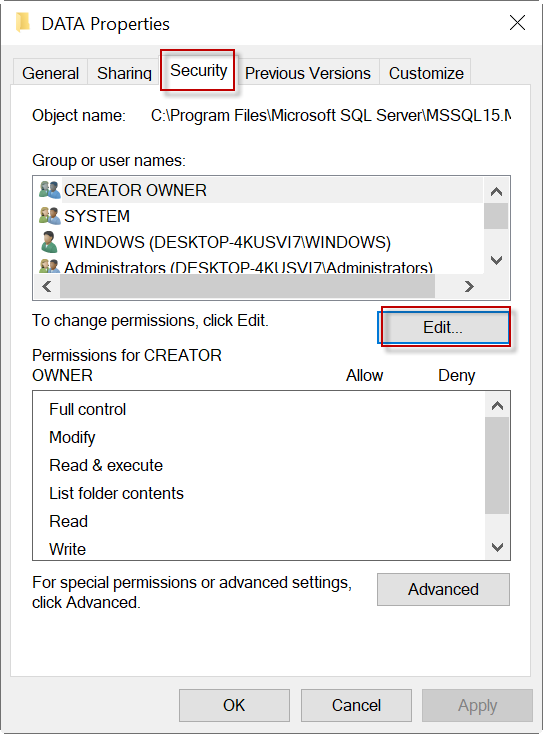SQL error 3415 occurs while attaching a database to an SQL server. It normally happens due to insufficient permission of the user or SQL server version conflicts.
As a part of our Server Management Services, we help our Customers to fix SQL related errors regularly.
Let us today discuss the possible causes and fixes for this error.
What causes SQL error 3415?
Users often face the SQL error 3415 while attaching a database to the SQL server. A typical error message looks like:
Major reasons for this error are:
- The user does not have sufficient permission to the MSSQL data folder.
- The database is in read-only mode.
- Version conflict of SQL Servers.
Let us now look at each of these reasons and their solutions one by one.
How to fix the SQL error 3415?
The most common reason for error 3415 is that the user under which the SQL service runs does not have full access permissions to MSSQL data folder. To fix this error, we need to grant proper permission to the user using the steps below:
1. Go to the MSSQL data folder and right-click on it.
2.Select Properties.
3. Go to the Security tab.
*If the "Log On As" user from your service is a user account, make sure that user account has Full Control for the folder.
*If the "Log On As" user from your service is "Network Service" or "Local System" those accounts should already have access.The database is in read-only mode
While we attach the database to a higher version of SQL Server than the instance the .mdf was originally attached to, it triggers the error. SQL Server tries to upgrade the database as part of the attachment, but it cannot as the database is in read-only mode.
SQL Server does not detect the read-only filegroup before it starts to upgrade the database. After the upgrade has started, SQL Server writes entries to the transaction log. Earlier versions cannot read the new transaction log entries.
To fix the error, we will need to move the database that contains a read-only filegroup to an instance of the new SQL Server version. A detailed procedure to perform this is available here.
Alternate Solutions
If the error message appears even after having proper permissions and the database is not read-only, it could be related to SQL Server Management Studio. Starting the SQL Server Management Studio in Administrator mode may help to fix the error message.
Another alternate fix for this error is to restore a backup of the database from the old instance to the new instance. Since the conflict with the versions in the two servers is a major reason for this error, performing an upgrade of the earlier version of SQL Server to a higher version of SQL Server would also help to fix it.
Further, retrying after changing the locations of MDF and LDF files may also help to fix the issue. Also, we need to make sure that the account jas the required privileges.
[Need any further assistance in fixing Cloudflare errors? – We’re available 24*7]
Conclusion
In short, SQL error 3415 occurs while attaching a database to an SQL server. It normally happens due to insufficient permission of the user or SQL server version conflicts. Today, we saw how our Support Engineers fix this error.
PREVENT YOUR SERVER FROM CRASHING!
Never again lose customers to poor server speed! Let us help you.
Our server experts will monitor & maintain your server 24/7 so that it remains lightning fast and secure.
GET STARTED
var google_conversion_label = «owonCMyG5nEQ0aD71QM»;
- Remove From My Forums
-
Question
-
hi,
I am trying to attach database AdventureworksLT, and it shows me an error message:
Database AdventureworksLT cannot be upgraded because it has readonly files,make the database or files writable or rerun recovery.how can i make database or files writable?
Answers
-
-
Proposed as answer by
Paul Svirin
Monday, August 31, 2009 8:48 PM -
Marked as answer by
Xiao-Min Tan – MSFT
Tuesday, September 8, 2009 9:46 AM
-
Proposed as answer by
All replies
-
-
Proposed as answer by
Paul Svirin
Monday, August 31, 2009 8:48 PM -
Marked as answer by
Xiao-Min Tan – MSFT
Tuesday, September 8, 2009 9:46 AM
-
Proposed as answer by
-
doing it the other way worked for me
I was getting the error with windows auth
Switched to sql and it worked
-
I got the same error 3415 and it was resolved when I opened SQL Server Management Studio with Windows authentification.
Thank you,
Herokey
Summary:
The error 3415 occurs when you try to attach a database to SQL Server. In this article, we will talk about this error, the situations when this error occurs, and the solutions to fix this error. We’ll also mention a SQL repair software that can help resolve the issue if it has occurred due to corrupt or damaged SQL database.

While trying to attach a database in SQL Server, you may receive the error 3415. When the error 3415 in SQL Server occurs, you may receive an error message similar to the below one:
Error 3415, Severity 16
Database Adventureworks is read-only or has read-only files and must be made writable before it can be upgraded.
As you can see, this error has a severity of 16, which means that the user can fix the problem.
When this problem occurs?
To understand the issue, we can try to reproduce the problem. For this, we can detach a database from one server by opening the SSMS and then going to Tasks > Detach.
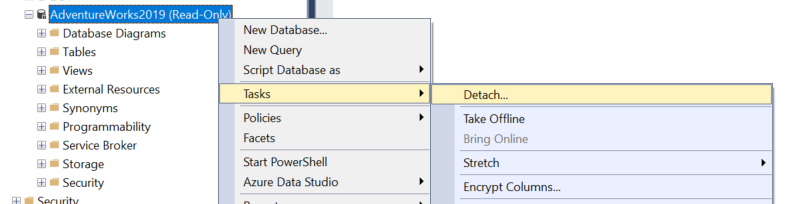
- Then, we can try to attach the database to a folder that doesn’t have enough permissions.
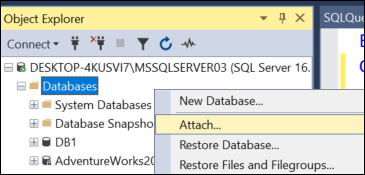
Alternatively, we can use the T-SQL commands to detach the database (see the below example).
USE [master]
GO
EXEC master.dbo.sp_detach_db @dbname = N’Database_name’
GO
Now, we will try to attach the database. For this, we can use the sp_attach_db stored procedure.
USE [master]
GO
EXEC sp_attach_db @dbname = N’db1′,
@FILENAME1 = N’C:\Program Files\Microsoft SQL Server\MSSQL16.MSSQLSERVER03\MSSQL\DATA\DB1.mdf’,
@FILENAME2 = N’C:\Program Files\Microsoft SQL Server\MSSQL16.MSSQLSERVER03\MSSQL\DATA\DB1_log.ldf’;
Alternatively, we can attach the database using the CREATE DATABASE command (see the below example).
USE [master]
GO
CREATE DATABASE [db1] ON
( FILENAME = N’C:\Program Files\Microsoft SQL Server\MSSQL16.MSSQLSERVER03\MSSQL\DATA\DB1.mdf’ ),
( FILENAME = N’C:\Program Files\Microsoft SQL Server\MSSQL16.MSSQLSERVER03\MSSQL\DATA\DB1_log.ldf’ )
FOR ATTACH
GO
How to Resolve the Error 3415 in SQL Server?
Here are some solutions you can try to resolve the error.
Check Privileges in the SQL Server Service Account
SQL Server runs under the SQL Server Service account. The SQL Server Service is a program that executes SQL Server Database Engine. This service runs under a Windows user account. Sometimes, this account does not have enough permissions to manipulate the SQL Server data and log files.
The data files contain the SQL Server database information, whereas the log files contain the transaction information.
- To check the folder where the data files and log files are installed, right-click the database and select properties.
- Select the Files page and look for the Path. It will show the path of the log and data files.
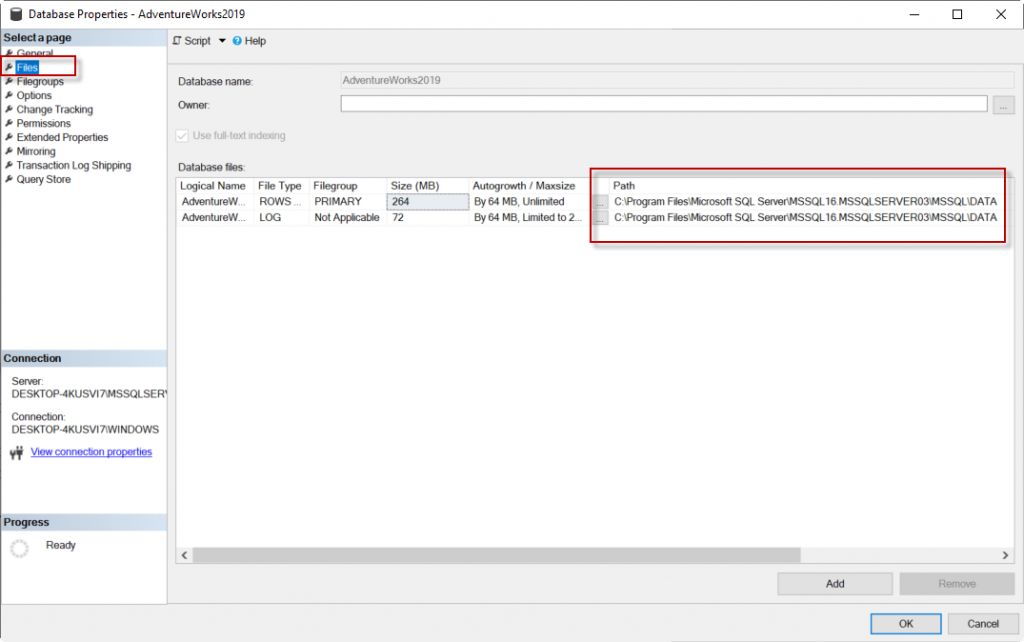
- To check the account used by the SQL Server, go to the Windows Start menu and select Microsoft SQL Server > SQL Server Configuration Manager.
- In the SQL Server Configuration Manager, go to SQL Server Services and double-click the SQL Server service.
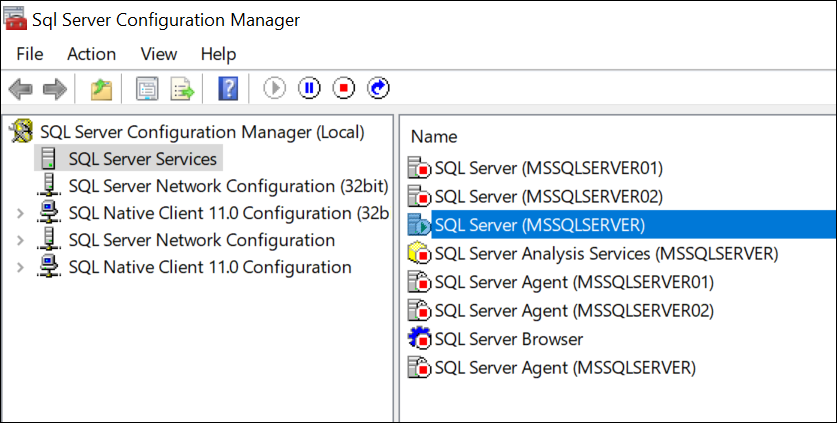
- We can see the Account name. We can change it to another account by using the browse button.
- If we change the account name, we need to restart the service.
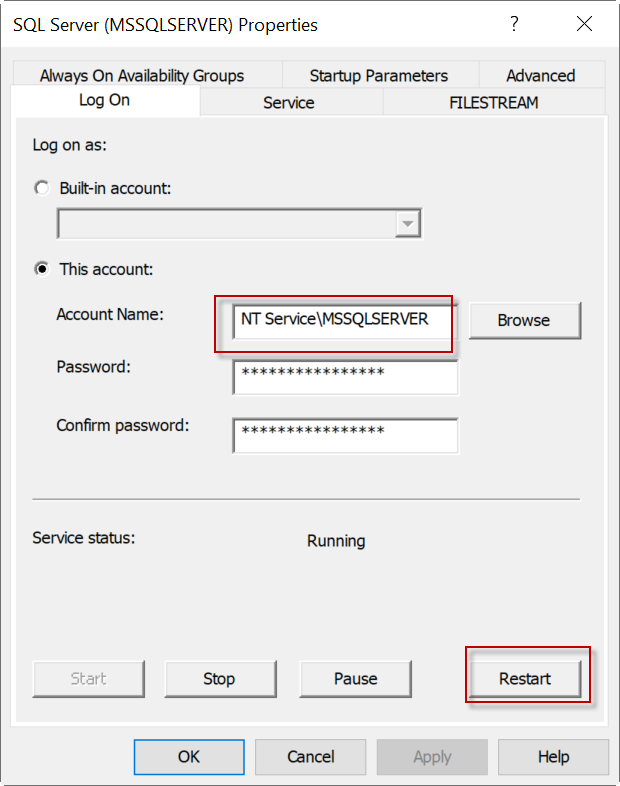
- After knowing the account, in the properties, go to the folder with the data files. Right-click the folder and select Properties.
- In Properties, go to the Security tab and select Edit.
- In the Permission for Data window, press the Add button to add the service name account, if it is not included. Once added, assign the permissions to the folder.
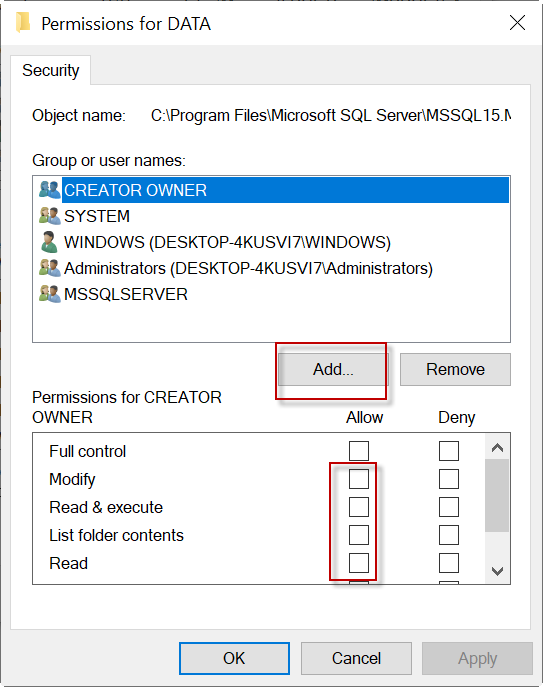
Run SSMS as Administrator
Sometimes, the problem occurs if we’re not running the SSMS (SQL Server Management Studio) as an administrator. To solve this, right-click the SSMS icon and select the Run as administrator option.
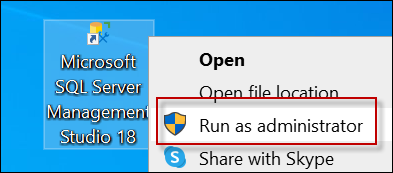
What to do if the data file is damaged?
When the data file is damaged, you may fail to attach the database. In such a case, you can use a third-party software, such as Stellar Repair for MS SQL to fix the problem. This software can repair the database file in just a few clicks. Then, you would be able to attach the database without error.
Conclusion
In this article, we have explained how to fix the SQL Server error 3415. This error usually occurs when there are not enough permissions in the SQL Server service to access the data file and transaction log folders. The error may also occur if the user is not running the SSMS as an administrator. To fix the problem, you can grant permissions to the folder and run SSMS as administrator. If the database file is corrupt, you can repair the file by using a professional SQL repair tool, such as Stellar Repair for MS SQL.
About The Author
Bharat Bhushan
Bharat Bhushan is an experienced technical Marketer working at Stellar Data Recovery — expertise in data care. He is skilled in Microsoft Exchange Database, MSSQL Database troubleshooting & data warehousing. He is a Management Post Graduate having a strong grip in Technology & certified in SAP-SD, Oracle 10g & Informatica Powercenter 9.1.
When i attaching mdf file to SQL Server i am getting error database cannot be upgraded because it is read only or it has read only file. Make sure Database or files are writeable.
asked Dec 11, 2009 at 4:04
1
The database you attach is an previous SQL build. It has to be upgraded and it cannot be upgraded because the file is read only.
answered Dec 11, 2009 at 4:24
Remus RusanuRemus Rusanu
8,2831 gold badge21 silver badges23 bronze badges
before you detach the database in the previous version. Change any read-only file groups to read-write. Microsoft also recommends that you turn on auto-grow if its disabled.
After you’ve attached the database in the new version, can then change the filegroup back to read-only and disable auto-grow.
answered Dec 11, 2009 at 4:30
Nick KavadiasNick Kavadias
10.8k7 gold badges37 silver badges47 bronze badges
I had this issue when attempting to attach a sql server 2000 database to a sql server 2008 r2 server. Checked that nothing had been marked read only. Ran management studio as administrator, problem solved.
The moral of my story is «Try running management studio as administrator while you do it».
answered Apr 6, 2012 at 0:56
0
In addition to checking any read-write flag on the file, make sure that the security ACLs on the file and the folder that you put it in will allow the login that the SQL Server service is using to access the file. If you are unsure what the acl should look like, find the master.mdf file for your instance, look at the ACL/permissions for that file and then make the permissions for your particular mdf file match.
Also, you don’t mention the ldf. If you are expecting the server to automatically create the ldf file, figure out where it will be creating and make sure that sql server can write files at that location. It would be better to create the database by attaching both the mdf and ldf files and NOT rely on SQL Server to create a missing LDF. There may be updates in the LDF that did not make it to your MDF file.
answered Apr 6, 2012 at 12:17
Darin StraitDarin Strait
2,01212 silver badges6 bronze badges
Thanks,Telarian
I had this issue when attempting to attach a sql server 2000 database to a sql server 2008 r2 server. Checked that nothing had been marked read only. Ran management studio as administrator, problem solved.
The moral of my story is «Try running management studio as administrator while you do it».
=> Running SSMS as an Administrator & giving db owner permission to the user by which you are trying to attach the database resolved my problem.
answered Jul 6, 2017 at 13:23
You must log in to answer this question.
sql 2014 лицензия
После истечения пробного периода на ms sql, покупается ключ, если sql manager не работает и не запускается из-за отсутствия лицензии. То под майкрософт ID, скачивается своя версия sql с уже подгруженным в нее ключом для конкретной организации. Эта версия ставится поверх имеющейся истекшей.
sql
sqlmanager
лицензия
альта свх (новый пользователь)
1) создать пользователя непосредственно на сервере, где установлена sql.
2) добавить пользователя в БД sql через менеджер студио.(указать логин, пароль как в УЗ на ПК), дать права на базу свх.
3)установить альта свх, настроить odbc в Администрировании на клиенте,
(Системный(odbc)-sql сервер(указываем сервер,устанавливаем связь))
4)в системе Альта свх под Администратором(888) создать пользователя, присвоить права и пароль.
5) Залогиниться под пользователем, выбрать нужный источник данных(если надо, то раскрыть список), ввести логин пароль.
Ошибка skype отсутствует api-ms-win-core-timezone-l1-1-0.dll
Решение:
1- установить \ переустановить windows 7 sp1(
KB976932
)
2-установить\переустановить
Распространяемый пакет Visual C++ для Visual Studio 2015
skype
itblog
windows7
ошибка
Ошибка открытия smb папки:
Нет доступа к \хх Возможно у вас нет прав Указанный сеанс работы не существует
Доступ был, но отвалился, причина в обновлениях системы.
РЕШЕНИЕ:
1. Перейти в Панель управления — Учетные записи пользователей — Диспетчер учетных данных
2. Нажмите “Учётные данные Windows”
3. Нажмите “Добавить учетные данные Windows»
4. Для каждого компьютера в локальной сети, к которому Вы хотите получить доступ:
— введите имя этого компьютера в локальной сети, не забыв перед этим именем поставить две косые палки \
— введите имя пользователя «guest” и пароль “guest” (без кавычек, см. скрин 3) .
windows10
jib
ошибкадоступа
smb
расшареннаяпапка
шара
itblog
Две сетевые карты с разными сетями одновременно на одном ПК.
У меня в системнике две сетевые карты работающие по разным шлюзам. Один шлюз для связи с некорого рода приборами(10.0.254… ), второй для инета (192.168.1.1.). Основной первый. Как заставить работать интернет.
Вот пример, как это реализовать на практике.
К примеру, наша сетевая карта №1, которая смотрит в интернет через маршрутизатор\модем имеет следующие настройки TCP\IP (привожу настройки, которые встречаются почти во всех случаях при использования SOHO (small office home office) маршрутизаторов.
IP адрес 192.168.1.2
Маска 255.255.255.0
Шлюз 192.168.1.1
DNS 192.168.1.1
Всё у Вас функционирует нормально, интернет работает.
Но вот так же имеется вторая сетевая карта №2, которая смотрит в корпоративную (любую другую локальную) сеть со своим корпоративным шлюзом(отличным от модема\маршрутизатора раздающим интернет) следующие настройки TCP\IP
IP адрес 10.47.10.23
Маска 255.255.255.0
!!Шлюз тут ничего не указываем, так как MS Windows по умолчанию не умеет работать с двумя шлюзами по умолчанию, помним, что у нас шлюз по умолчанию указан уже в сетевой карте №1 от которой мы получаем Интернет. Допустим в нашем случае адрес корпоративного шлюза будет 10.47.10.2, чтобы выходить в другие корпоративные подсети.
В настройках второй сетевой карты №2 выставляем только IP адрес и маску подсети, а дополнительный маршрут пропишем в командной строке.
Из известных составляющих:
1. Адрес компьютера внутри корпоративной сети — 10.47.10.23
2. Адрес корпоративного шлюза — 10.47.10.2
3. Адрес другой корпоративной подсети, куда нам нужно также попадать при одновременной работе в Интернете — 10.47.20.*
Пуск\выполнить\cmd нажать enter, либо win+r\cmd
Выполнить следующую команду
Code
Выделить код
1
route add 10.47.20.0 mask 255.255.255.0 10.47.10.2 -p
Команда расшифровывается:
route — маршрут
add — добавить
10.47.20.0 — подсеть в которую нужно ходить через корпоративный шлюз
10.47.10.2 — адрес корпоративного шлюза, чтобы все пакеты направляемые в подсеть 10.47.20.0 направлялись на этот адрес.
-P — ключ, чтобы дополнительно прописанный маршрут встал, как постоянный, то есть не пропал после перезагрузки компьютера.
После того, как команда будет выполнена успешно, Ваш дополнительно прописанный маршрут можете посмотреть через команду
Code
Выделить код
1
route print
сетевыекарты
mswindows
itblog
подсети
шлюз
Пометка Альта ГТД ЭД
Не уходят декларации с отдельного ПК. Ошибка связи.
Если данные фирмы для ЭД уже использовались на других ПК(ошибочная отправка не с того АРМ), необходимо отвязать базу SQL непосредственно на портале Альты. (Конфигурация — Отвязать SQL ID)
ЭД ГТД Альта
Альта ошибка Юань
Таможня не принимает наименование валюты “Китайский юань”, в справочнике валют альта свх поменять “Китайский юань” на ЮАНЬ и повторить отправку.
альта софт альта
справочник
таможня
itblog
юань
Ошибка архива альта
При отправлении документа в архив таможни возникает ошибка — Идентификатор отправителя не совпадает с индентификатором архива.
Для решения:
-создать новый архив
— !!!проверить что в настройках(2 вкладка “настройка ЭД”) выбран идентификатор текущего нового архива!!!
альта
ЭДальта
архив
архивтаможни
ошибкаальта
itblog
альта софт альта
Ошибки windows installer (win10)
После установки Crypto pro 3,9. Не вводится лицензия, не удается удалить программу — выскакивает ошибка службы windows installer.
Важно! Ставить последнюю актуальную версию Crypto pro 3.9!!! (мне помог 3.9.8353 )
Cryptopro
cryptopro3.9
windows10
windowsinstaller
ошибка
itblog